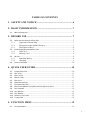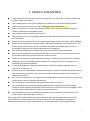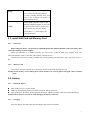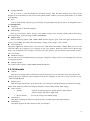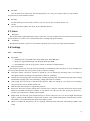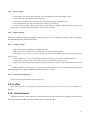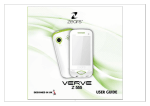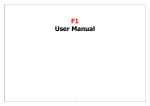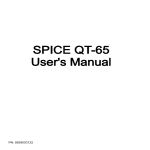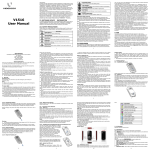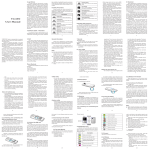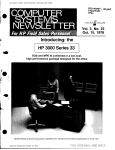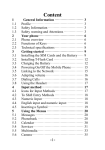Download User Guide R222
Transcript
1 User Guide R222 ©2012.All rights are reserved. No part of this document may be reproduced without permission. While all efforts have been made to ensure the accuracy of all contents in this user guide, we assume no liability for errors, omissions or statements of any kind in this user guide, whether such errors, omissions or statements resulting from negligence, accidents, or any other cause. The contents of this user guide are subject to change without prior notice. Protect our environment! We strive to produce products in compliance with global environmental standards. Please consult your local authorities for proper disposal. Note: User Guide is just to guide the user about the functionality of the phone. This does not seem any certificate of technology. Some functions may very due to modifications and up gradations of software or due to print mistake. 2 INTRODUCTION Welcome to the Zears family. Congratulations on your new Zears Mobile Purchase. To guarantee the best performance, please read the user manual carefully and preserve it for future reference. Some of the contents in this manual may differ from your phone depending on the software of the phone or your service provider. This product includes certain free/open source software. The exact terms of the licenses, disclaimers, acknowledgements and notices are available on the Zears website www.zears.in Specific Absorption Rate (SAR) certification information Your device conforms to United States of America (US) standards that limit human exposure to radio frequency (RF) energy emitted by radio and telecommunications equipment. These standards prevent the sale of mobile devices that exceed a maximum exposure level (known as the Specific Absorption Rate, or SAR) of 1.6W/kg. During testing, the maximum SAR recorded for this model was below 1.6W/kg. In normal use, the actual SAR is likely to be much lower, as the device has been designed to emit only the RF energy necessary to transmit a signal to the nearest base station. By automatically emitting lower levels when possible, your device reduces your overall exposure to RF energy. For more information about the SAR and related US standards, visit the Zears website. 3 TABLE OF CONTENTS 1. SAFETY AND NOTICE ........................................................... 6 2. BASIC INFORMATION .......................................................... 7 2.1. BRIEF INTRODUCTION .................................................................................................... 7 3. BEFORE USE ............................................................................ 7 3.1. NAME AND EXPLANATION OF EACH PART .......................................................................... 7 3.1.1. Appearance Sketch Map............................................................................... 7 3.1.2. Description of the Standby Pictures ............................................................. 7 3.1.3. Description of Keys...................................................................................... 8 3.2. INSTALL SIM CARD AND MEMORY CARD .......................................................................... 9 3.2.1. SIM Card ...................................................................................................... 9 3.2.2. Memory Card ............................................................................................... 9 3.3. BATTERY ..................................................................................................................... 9 3.3.1. Install the Battery ......................................................................................... 9 3.3.2. Charging ....................................................................................................... 9 3.4. SECURITY PASSWORD .................................................................................................. 10 4. QUICK USER GUIDE............................................................ 10 4.1. 4.2. 4.3. 4.4. 4.5. 4.6. 4.7. 4.8. 4.9. 4.10. 4.11. 4.12. 4.13. FEATURE FUNCTIONS .................................................................................................. 10 DIAL A CALL .............................................................................................................. 11 REJECT A CALL ........................................................................................................... 11 RECEIVE A CALL.......................................................................................................... 11 END A CALL............................................................................................................... 11 EMERGENCY SERVICES ................................................................................................. 11 EXTENSION SPEED DIAL ............................................................................................... 11 DIALED CALLS/MISSED CALLS/RECEIVED CALLS/REJECTED CALLS ........................................ 11 CALL FORWARD ......................................................................................................... 12 CALL WAITING ........................................................................................................... 12 CALL BARRING ........................................................................................................... 12 POWER OFF THE PHONE .............................................................................................. 12 T-FLASH CARD ........................................................................................................... 12 5. FUNCTION MENU................................................................. 12 5.1. FILE MANAGEMENT..................................................................................................... 12 4 5.2. CONTACTS ................................................................................................................ 12 5.3. TOOLS ...................................................................................................................... 12 5.4. CALL LOGS ................................................................................................................ 13 5.5. MESSAGE ................................................................................................................. 13 5.6. MULTIMEDIA ............................................................................................................. 14 5.7. EXTRA ...................................................................................................................... 15 5.8. SETTINGS .................................................................................................................. 15 5.8.1. Call Settings ............................................................................................... 15 5.8.2. Phone settings............................................................................................. 16 5.8.3. Display Settings.......................................................................................... 16 5.8.4. Security settings ......................................................................................... 16 5.8.5. Connection management ............................................................................ 16 5.9. PROFILES .................................................................................................................. 16 5.10. ENTERTAINMENT ........................................................................................................ 16 5.11. INTERNET.................................................................................................................. 17 5.12. SHORTCUTS ............................................................................................................... 17 6. CARE AND MAINTENANCE............................................... 17 5 1. SAFETY AND NOTICE Switch the device off in aircraft, near medical equipment, fuel, chemicals, or blasting areas. Keep the device away from children. Use a wireless hands-free system (headphone, headset) with a low power Bluetooth emitter. Make sure the cell phone has a low SAR. Zears R222 has a SAR value of_____ Keep your calls short or send a text message (SMS) instead. This advice applies specially to children, adolescents and pregnant women. Use cell phone when the signal quality is good. People having active medical implants should preferably keep the cell phone at least 15cm away from the implant. Please do not use mobile phone on the aircraft, please switch to the “Flight mode” before boarding. Switch off the mobile phone in hospital areas or other places forbidding use of mobile phone. The mobile phones affect the normal work of electronic equipment and medical devices, such as pacemakers, hearing aids and other medical electronics equipment. Non-original accessories and components are not provided with warranty qualification. Please do not disassemble your phone on your own, if your phone is out of order, please contact the nearest service center or call on toll free number to get one. Please do not charge the mobile phone before battery is installed. Do not short-circuit the battery. Mobile phone must be charged in good ventilation and cooling environment, and away from flammable and explosive materials. In order to demagnetize, please keep mobile phone away from magnetic materials, such as Televisions, microwaves etc Keep the device dry. Precipitation, humidity and all types of liquids or moisture can contain minerals that corrode electronic circuits. If your device does get wet, remove the battery, and contact the nearest service center. Do not use the mobile phone in too high or too low temperature environment, and do not expose the mobile phone to strong sunlight or high humidity. Do not use liquid or wet cloth with strong detergent to clean the device. This mobile phone is provided photograph equipped with photographic and video recording functions; please follow the relevant laws and regulations to use those functions. Photograph, video recording without authorization may violate laws and regulations. The Manufacturer will not be responsible towards any data loss which has been stored on the mobile phone in the form Images, Videos etc. While using the network and sharing functions, please DO NOT download files which may be virus infected DO NOT install any photos and ring tones which have been damaged or corrupted. Any performance issues due to such misuse will not be covered under warranty by the Manufacturer. 6 2. BASIC INFORMATION 2.1. Brief Introduction Thanks for selecting R222 color screen GSM/GPRS digital mobile phone. Through reading the manual, you can fully know how to use R222 mobile phone, appreciate its complete function and simple operating method. R222 color screen mobile phone is designed aiming at GSM/GPRS network environment; the phone is Two Card Two Standby, but you cannot call another SIM card when one SIM card is under phone call. Besides basic call functions, R222 also provides many kinds of practical functions, such as contacts, profiles, message, audio and video player, camera and video, game, Bluetooth, alarm clock, calculator, time and date, auto power-on and shut-down and etc. so that convenient for your work and leisure activities. In addition, R222 adopts personalized human-computer interface design; its complete function can meet your different requirements. R222 color screen mobile phone accords with GSM/GPRS criterion, has obtained the certification of competent authority. The company reserves the rights to revise the contents of the manual without prior notice. 3. BEFORE USE 3.1. Name and Explanation of Each Part 3.1.1. Appearance Sketch Map The picture is only for your reference. 3.1.2. Description of the Standby Pictures Network signal strength The more the stripe is, the stronger the signal is. When SIM card 1s inserted in card slot 1, standby screen will show the icon. Network signal strength The more the stripe is, the stronger the signal is. When SIM card 1s inserted in card slot 2, standby screen will show the icon. Battery strength The full the fill is, the more electric quantity is. Standby screen will show the icon. Normal mode When scene mode is set as normal mode, standby screen will not show any icon. 7 Silent mode When scene mode is set as mute mode, standby screen will show the icon. Vibrate mode When scene mode is set as Vibration mode , standby screen will show the icon. Outdoor mode When scene mode is set as Outdoor mode, standby screen will show the icon. Indoor mode When scene mode is set as Indoor mode, standby screen will show the icon. 3.1.3. Description of Keys Keys Function 1. Execute functions that the left-down/right-down corner indicator shows. Left soft key/ 2. In the standby mode, press Left Soft Right soft key key to access Main Menu, Right Soft key to access Contacts. Navigation key On other interfaces, it equals to navigation key and direction key except for special functions. OK key In the dial panel mode, press this key to show or hide dial panel. Dial key 1. Press this key to dial or receive an incoming call. 2. When in the standby mode, press this key to access Dialed Calls of SIM1. End key Number key 1. Mainly used as power on/off. 2. Press to return to standby screen in any interface. 3. End calls or reject incoming calls. It is used to dial and input numbers or characters. Press and hold Number key 1 to get through the preset voice inbox. 8 # Key 1. In text editing interface, press "#" key to switch text the input method. 2. On the standby interface Press and hold "#" key to transfer the profile of Normal/Silent/Vibrate. On the standby interface, input *; after inputting telephone number, if you want to input extension number, please press twice asterisk key, after the display screen shows “+”, please input your extension number. * Key 3.2. Install SIM Card and Memory Card 3.2.1. SIM Card Before using the phone, you must insert valid SIM (Subscriber Identity Module) card in the phone. SIM card is provided by network supplier. When you subscribe to a cellular network, you will receive a plug-in SIM card complete with your subscription details, such as your PIN, and available optional services. Caution: Do not bend or scratch your SIM card. Avoid exposing your SIM card to static electricity, water, or dirt. 3.2.2. Memory Card Aim at the T card slot and push the T card gently, and the card will be inserted correctly. Prompt: If the memory card is failed, please check whether it is correctly placed and good contact of metal point. 3.3. Battery 3.3.1. Install the Battery Take off the rear cover, of the mobile. Make one end of battery with metal surface aim at the battery connector. Then gently press the battery downward using the finger, and then press the other end to install the battery. Prompt: Please operate correctly to avoid damaging the battery connector. 3.3.2. Charging Insert the charger; the flash symbol on the charger plug must face upwards. 9 Connect the charger to a standard wall outlet and the battery power icon in the up-right corner of the screen will start scrolling. When the battery bar stops scrolling, the battery charge is complete. Press the two sides of the charger plug and disconnect the charger from the phone. Prompt: In order to ensure normal operation of the phone, please make sure to use the designated charger. 3.4. Security Password PIN PIN (Personal Identification Number) is used to prevent your SIM card from being used illegally. PIN is usually provided with SIM card together. If you input wrong PIN for continuous three times, please input PUK to unlock it. Please contact with network operating company for more details. PIN 2 You need to input PIN2 when entering some functions (such as call charge); if you input wrong PIN2 for continuous three times, you need to input PUK2 to unlock it. Please contact with network operating company for more details. PUK When changing the locked PIN, you need to input PUK (Personal Unlock Key). PUK is provided with SIM card together. If it is not provided, please contact with your service provider. If you input wrong PUK for continuous ten times, the SIM card can’t be used again. Please contact with your service provider to buy new card. You can’t change PUK. If you lose the code, please contact with your service provider. PUK2 When changing the locked PIN2, you need to input PUK2. If you input wrong PUK2 for continuous ten times, you can’t use the functions that need PIN2. Please contact with your service provider to buy new card. You can’t change PUK 2. If you lose the code, please contact with your service provider. 4. QUICK USER GUIDE 4.1. Feature Functions The phone has not only the basic functions of mobile phone, but also support rich, practical and rapid feature functions, can be briefly introduced as follows: Contacts: Each contact name record stored in the phone can be related with several telephone numbers at most; can send SMS in the name card holder; you can copy contact record between SIM card and the phone. Profiles: Customization of ringtone (include ringtone settings, volume adjustment, incoming call prompt, message prompt, alarm clock prompt, key-press tone, low voltage warning tone, power-on and power-off tone) according to different events or environment. Call logs: The phone will automatically store the information of call log for you to check; support to call the telephone number in the call log; support to save the telephone number in the call log to name card holder and set as rejected call; support the function of sending SMS and etc. to the telephone numbers in the call log. Message: The phone supports the storing status of SMS in SIM card and the phone. Media: Your phone provides all kinds of entertainment services including Audio/Video player, camera, FM radio and other functions. Camera: The phone supports camera and video function. You can customize the camera and video through 10 menu option. Tools: The phone supports various practical functions. Supports alarm clock, calendar, recorder, calculator and other functions. System settings: You can customize the phone according to the needs; include phone settings, display settings, and call settings, security settings and other functions. Input method: The phone supports various input modes, which is convenient for you to input English, letters, numbers, symbols, and etc. 4.2. Dial a Call In standby mode, press numerical keys to input phone number to dial phone number. When you finish inputting phone number, press the dial key to make a call. If you're making a long distance call, add the area code preceding the telephone number. 4.3. Reject a Call You can press End key to reject an incoming call. 4.4. Receive a Call When an incoming call arrives, the phone will give out the corresponding prompt (such as vibration, ringtone, and etc.); if network support, the phone screen will show the name and telephone number of the caller; at this time, you can press Dial key to receive an incoming call. 4.5. End a Call After finishing a call, you can press End key to end a call. 4.6. Emergency Services You can directly dial an emergency service call without SIM card. Different network uses different emergency numbers, please consult your network operations company for more details. 4.7. Extension Speed Dial After inputting telephone number, if you want to input branch number, please press and hold “*”, input your extension number after the display screen shows “P”. After getting through the call, it will directly dial the extension. 4.8. Dialed Calls/Missed Calls/Received Calls/Rejected Calls You can enter call log to check the relevant details of dialed calls, missed calls, received calls and rejected calls. Prompt: The record of incoming call from blacklist number will be saved in Rejected Calls. 11 4.9. Call Forward After call forward function is started, according to different forward conditions settings (Call Forward Unconditionally, Forward Busy, Forward No Answer, Forward Can Not Reach), you can select to switch the incoming call to voice inbox or other telephone numbers. 4.10. Call Waiting After call waiting function is started, when you are calling, the other call can be put through. 4.11. Call Barring After call barring function is started, according to different restricted conditions settings (all the dialed calls, all the incoming calls, incoming calls when roaming, dialed international calls, outgoing international calls when roaming), you can restrict the call under the corresponding conditions (need to apply to network operator for business). 4.12. Power off the Phone In the standby mode, press and hold End key to power off the phone. 4.13. T-flash Card Insert the T-Flash card into phone from the background. This will expand the Flash memory of the phone. Tap Multimedia menu, you can browse MP3, MP4, picture, video, photograph etc. 5. FUNCTION MENU 5.1. File management You can check the specific content and service condition of the phone memory via this function. Meanwhile, you can format memory, too. Prompt: There is no own memory capacity in the phone. 5.2. Contacts This function could help you browse the contact in phonebook, store, edit and delete the names and phone numbers in the phone and SIM card. To facilitate the management of the records, this phone sets the group function, collecting the similar items into a group. 5.3. Tools Calendar You can use this feature to view the year, date and solar term easily. Use up/down/left/right direction key to navigate to other date. You can also use Indian Calendar for festival & tithi details. Alarm You can edit alarm, time, ring and repeated ring mode. 12 In “ alarm edit” mode, you can scroll up or down direction key, when the cursor goes to the desired option, press “OK”, then you can select desired settings. Torch light You can turn on/off torch light or long press OK key in standby interface. STK Here you can use the value-added services provided by your network operator Stock Market You can see the updates of Stock market. 5.4. Call logs Display your recent call log. Dialed calls: Display the list of your recent dialed numbers. Received calls: Display the list of your recent answered numbers. Missed calls: Display the list of your recent missed numbers. Rejected calls: Display the incoming call records in the blacklist. Delete all: You could delete all the records of the Dialed, Received, Missed and Rejected. Call timer: Display information details of SIM1/SIM2: Last Call, Received Calls, Dialed Calls, and All Calls. Press left soft key to "Reset". Call cost: Press up/down navigation key to check: All Costs, Max Costs, Cost Rate, and Cost Reset. GPRS counter: Display information details of SIM1/SIM2: Last sent, last received, Total sent, and Total received. Press left soft key to "Reset". 5.5. Message Write Message ――New SMS You could write new message by using this function. When you input the message to be sent, click left soft key to send, to insert the templates, to add contact person information and symbol, and to save, etc. ――New MMS You could edit the MMS, and insert pictures or ring tones with this function. Inbox Store the SMS, and Push message you’ve received. The SMS and Push message could be differentiated by different icons. The icons before the message list means whether this message is SMS or Push message and which is stored in SIM1, SIM2 or the phone. Outbox Store the SMS you’ve sent in failure. The SMS is stored in SIM1, SIM2 or the phone. Drafts Store the SMS you’ve edited. The SMS is stored in SIM1, SIM2 or the phone. Sent box Store the SMS you’ve sent successfully. The SMS is stored in SIM1, SIM2 or the phone. Send Timed SMS You can send up to 5 timed future SMS 13 Message Blacklist Set up to open or close the blacklist for incoming message. Input the phone number to be refused in the blacklist or press OK button to enter in the contact phone number window to select the phone number to be added in the blacklist. Love You can get Romantic, Dating tips, good morning and good night messages (It will be on chargeable basis as per SIM Operator). Templates You could edit or delete the templates. SMS Settings There are seven options: SIM 1 message center, SIM2 message center, massage validity period, status report, save sent messages, preferred storage medium, SMS Backup. MMS Settings There are following options: SIM 1/SIM 2 MMS account, delivery report, send read report, anonymous send, priority, receive MMS, play audio, allow advertising, validity period, storage, restore default. Voice mail server This phone supports the function of the voice mail. You could choose either SIM1 or SIM2. When you receive the calls from others, they could give you a message in your voice mailbox. When your phone receives the message notice, you could listen to the messages. Under the voice mail interface you can edit and set the number of line 1, line 2, fax or data. Broadcast message The area info services send different kinds of messages. Change the settings of this service and inquire the area info by using this function. Message capacity You could view the capacity of SMS, MMS, WAP Push and OTA. 5.6. Multimedia Camera This device is equipped with 1.3 MP camera with zoom facility. You can take photo at any time and save the photo in the device or Memory card. The photo can be used as wallpaper of your device or you can send it to your friends through B-tooth. Image browser Enter the images list interface, press left soft key, you could go on with the following operations like Change Folder, Send, Slide Play, Delete, Set image as Wallpaper, rename, Mark, Details, Slide settings. Video recorder Settings: Setup the recorder parameters, include: Quality, White balance, Effects settings, Anti-flicker, Night mode. Restore default: To reset the setting to the default settings. Audio Player This phone could play the MP3 stored in the memory card and support the background play. Video Player This phone supports the video format of 3GP, AVI and mp4. 14 FM radio You can listen to Fm radio freely. Into the FM interface, use * # key for volume control, use Up & Down navigation keys switch channels around Recorder Use this function you can record or listen to your own record. The record file format: wav. Cricket You can get all the updates like Score, News, Schedule & Trivia. 5.7. Extra Bluetooth This mobile phone support Bluetooth wireless connection. You can establish wireless connection between mobile phone and device to realize voice communication, data exchange and synchronization. Calculator The function will make your device a calculator with which you can carry out simple math calculation. 5.8. Settings 5.8.1. Call Settings Dual-SIM ――Standby mode: Only SIM1 Open/ Only SIM2 Open/ Dual SIM Open ――Reply by original SIM: Reply Call/ Reply SMS/ Reply MMS ――Set SIM Name: You can set any name you like as the name of SIM card slot. Network selection This function can let you select the network manually or automatically when the phone is in the roaming state. You can use this function only after you have made an effective roaming. Call divert: When “call divert” function is started up, you can transfer the incoming call to voice inbox or other phone number according to the scheduled “call divert” conditions. Call barred: All outgoing calls, incoming calls, roaming incoming calls, international outgoing calls, roaming international outgoing calls, cancel all barring, change password are available. Call waiting: You can start up or shut down the function. When it is started up, even when you are making a call, you can also receive another income call. Hide ID: This function must be supported by network. Select line: There are two lines which can be selected: Line 1 and Line 2. But the function just for the phone which has one SIM card and two numbers. If your phone is not the type like that, please just select line 1, because if you choose line 2, dialing will be limited. Flight mode: You can start up the function directly or choose when power on. It is used on flight. When flight mode is working all the functions connect with network, such as SMS, dialing back, WAP network, will be unavailable, to avoid interfering the signal of the flight you take. Others: It includes IP shortcut key, 50 secs warning, Vibration when connected, Answer/Reject Mode, Auto redial 15 5.8.2. Phone settings ――Time & Date: You can set up the date and time on the phone as well as their display mode. ――Select Language: You can select phone language. ――Auto Power on/off: You can set the time and repeat mode of power-on and power-off. ――Power management: You can view the electric quantity of your battery. ――Restore Factory settings: Restores your phone to the factory or default settings through this option. You need to input your phone password (default is 1122) for this operation. 5.8.3. Display Settings In this you can change settings for Wallpaper, Analog Clock Screen saver, idle display settings, Contrast, Backlight, Keypad Backlight time, and Animation effect. 5.8.4. Security settings ――PIN: You can start up, shut down or modify PIN code. ――PIN2: You can review PIN2 code. For details, please contact network operator. ――Data Privacy: You can review privacy protection password. The default password of privacy protection mode is 1122. ――Auto Keypad lock : You can set auto keypad lock time from 5 secs to 5 mins or turn this option off ――Lock screen by end-key: You can activate or deactivate this option as per your need ――Phone Lock: You can start up or shut down “phone password” or revise it. The default phone password is 1122. ――Mobile Tracker: You can start up or shut down anti-theft function or revise anti-theft function password (the password shall be 6-digit). The default anti-theft password is 123456. 5.8.5. Connection management You can select network count which you want to use. 5.9. Profiles This phone provides several profiles, by pressing left soft key, you can enter to set: Active, Customize or Rename. 5.10. Entertainment This phone provides various options for entertainment like Boxman & eBook also including various internet based applications like MSN, Facebook, Ebuddy, Twitter, Google & Yahoo 16 5.11. Internet The device is compatible with WAP service. You can visit various WAP services, for instance, news, weather forecast and airlines etc. The services are specially designed for the device and are maintained by WAP service supplier. 5.12. Shortcuts Shortcut settings: You can set the menu when you press right soft key to enter in standby interface. 6. CARE AND MAINTENANCE Maintenance of battery ·Your device is powered by a rechargeable battery. It is necessary to have the battery charged when it is going to wear out. The full performance of a new battery is achieved only when it is fully wore out. ·Unplug the charger from the electrical plug and the device when not in use. Do not leave fully charged battery connected to a charger over a week, since overcharging may shorten its lifetime. ·Temperature tends to affect the limit of battery to be charged. Therefore, it is necessary for the battery to be cooled or warmed before it is charged. If the temperature of battery exceeds 40ºC, the battery cannot be charged. ·Use the battery only for its intended purpose and avoid short-circuiting. Accidental short-circuiting can occur when a metallic object causes direct connection of the positive (+) and negative (-) terminals of the battery. ·Do not use damaged battery. ·Leaving the battery in hot or cold places will reduce the capacity and lifetime of the battery. A device with a hot or cold battery may not work temporarily, even when the battery is fully charged. ·Do not dispose of batteries in fire as they may explode. Dispose of batteries according to local regulations. Care of maintenance of your device The suggestions below will help you protect your warranty coverage. ·Keep the device and accessories out of the reach of small children. ·Keep the device dry. All types of liquids or moisture will corrode electronic circuits. · Do not store the device in hot areas. High temperatures can shorten the life of electronic devices and warp or melt certain plastics. ·Do not attempt to open the device other than as instructed in this guide. Non-professional handling may damage the device. ·Do not use harsh chemicals or strong detergents to clean the device. ·Use only the supplied or an approved replacement attachments, for the unauthorized ones could invalidate the warranty of maintenance. 17