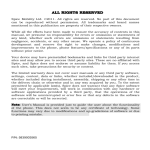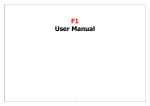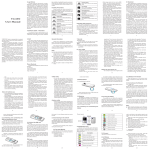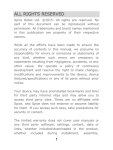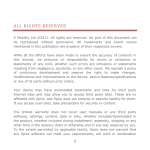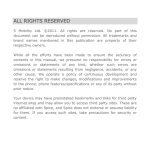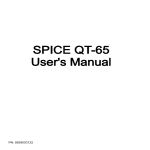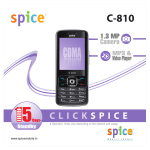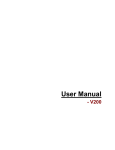Download Spice M-4250 User`s Manual
Transcript
Spice M-4250
User’s Manual
ALL RIGHTS RESERVED
spice mobility Ltd. ©2010. All rights are reserved. No part of this document
can be reproduced without permission. All trademarks and brand names
mentioned in this publication are property of their respective owners.
While all the efforts have been made to ensure the accuracy of contents in
this manual, we presume no responsibility for errors or omissions or
statements of any kind, whether such errors are omissions or statements
resulting from negligence, accidents, or any other cause. We operate a policy
of continuous development and reserve the right to make changes,
modifications and improvements to the phone, phone features/specifications
or any of its parts without prior notice.
Your device may have preinstalled bookmarks and links for third party
internet sites and may allow you to access third party sites. These are no
affiliated with Spice, and Spice does not endorse or assume liability for them.
If you access such sites, take precautions for security or content.
The limited warranty does not cover user manuals or any third party
software, settings, content, data or links, whether included/downloaded in
the product, whether included during installment, assembly, shipping or any
other time in the delivery chain or otherwise and in any way acquired by you.
To the extent permitted by applicable law(s), Spice does not warrant that any
Spice software will meet your requirements, will work in combination with
any hardware or software applications provided by a third party, that the
operations of the software will be uninterrupted or error free or that any
defects in the software are correctable or will be corrected.
Note: User’s Manual is provided just to guide the user about the
functionality of the phone. This does not seem to be any certificate of
technology. Some functions may vary due to modifications and up-gradations
of software or due to printing mistake.
i
TABLE OF CONTENTS
SAFETY PRECAUTIONS...................................................................................1
UNDERSTANDING YOUR PHONE................................................................. 3
General Phone Information........................................................................................ 3
PHONE OVERVIEW.............................................................................................4
Keys..................................................................................................................................4
Function of Keys........................................................................................................... 5
Status Icons....................................................................................................................5
GETTING STARTED...........................................................................................7
Installing SIM Card and Battery.............................................................................. 7
Installing Memory Card.............................................................................................. 7
Charging the Battery................................................................................................... 7
Switch On/Off the Phone........................................................................................... 8
BASIC OPERATIONS...................................................................................................8
MAIN MENU...........................................................................................................9
Phonebook...................................................................................................................... 9
Messages........................................................................................................................ 9
Call Center.................................................................................................................... 11
Settings..........................................................................................................................12
Media Center................................................................................................................15
File Manager................................................................................................................ 16
Services......................................................................................................................... 16
Organizer.......................................................................................................................16
Frequently Asked Questions And Troubleshooting........................18
SUPPORT AND CONTACT.............................................................................20
i
SAFETY PRECAUTIONS
Please read the following safety guidelines before using the phone.
Do not use the phone while you are driving. Pull over and stop
your automobile to dial or listen to a phone call.
Do not place magnetic storage media near your phone.
Radiation from the phone may erase the information stored on
them.
Keep your phone and its accessories away from children. Do
not allow children to use your phone without guidance. Small
parts such as the SIM card, dust cap, lens ring and lens cap as
well as the microSD card can be dismantled and swallowed by
small children.
Mobile phones can interfere with the functioning of medical
devices such as hearing aids or pacemakers. Keep at least 20
cm (9 inches) between the phone and pacemaker. When using
the mobile phone hold it to the ear which is furthest away from
the pacemaker. For more information, consult your doctor.
Permanent hearing loss may occur if you use earphones or
headphones at high volume. You can adapt over time to a
higher volume, which may sound normal but can be damaging
to your hearing. Set your volume to a safe level. If you
experience discomfort or buzzing in your ears, reduce the
volume or discontinue use of your earphones or headphones.
Use only original batteries and charging devices, otherwise
you may risk serious damage to health and property. Battery
can cause property damage, injury or burns if a conductive
material, such as jewelry, keys or beaded chains touch
exposed terminals. The material may complete an electrical
circuit and become quite hot. Take extra care while handling
any charged battery, particularly when placing it inside your
pocket, purse or other container with metal objects. Do not
dispose of batteries in fire as they may explode.
1
Notice:
•
•
•
•
•
•
•
•
Do not dismantle the device or accessories otherwise,
manufacturer is not liable to pay for damages as the device and
accessories are not covered by warranty.
Please back up your important data timely and keep them
properly. The company is not liable for any failure to call or loss
of data due to mis-operation, poor signal or power cut, etc.
All the screens in this manual are for reference only, and some
contents actually displayed may depend on the presetting of the
service provider or the network operator, or the SIM card. If any
functions referred to in this manual are different from those of
your phone, please follow your phone.
Improper use will invalidate the guarantee! These safety
instructions also apply to original accessories.
Do not put your phone in a high-temperature place or use it in a
place with flammable gas such as a petrol pumps.
Do not touch the charger, power cable or socket with wet hands.
This may cause an electric shock.
Do not use the phone in an environment of extremely high or low
temperature, or an environment of high humidity. It may cause
malfunction of the phone, the charger and the battery. The phone
using environment recommendation: temp 5-35℃, humidity 35%85%, charging temp: 0oC-45 oC.
If you have difficulties installing the battery, do not force the
installation. This may cause battery leakage, overheating,
explosion or even fire.
Note: If your phone or any of its accessories do not function normally, please
send them to the nearest authorized service facility. The qualified personnel
will assist you, and if necessary, will arrange for service.
2
UNDERSTANDING YOUR PHONE
General Phone Information
Spice M-4250 is a multi SIM phone that encloses features, such as Audio
Player, FM radio, Big Battery etc. The phone supports T-flash card of up to 2
GB. This phone is provided with two SIM slots for two different SIM cards.
The SIM card inserted in the slot1 is called Master SIM, and the other one in
the slot2 is known as Slave SIM. You can select to operate SIMs as per your
personal and professional needs.
Technical Specifications
Battery
1200mAh
Charger Input and
Output voltage /Am
pier
5V/500mA
Dimensions
110×46.5×15
Weight
85.35g
Screen
Resolution: 128*160
Color: 65K
Standby Time*
Maximum
Time*
SAR Level
[SAR10g(W/Kg)]
800 Hrs
Talk
288 Hrs
LB 0.867;HB 0.28
* The standby time and maximum talk time depend upon the network
signals and settings.
3
PHONE OVERVIEW
Keys
LSK: Left Soft Key/Slave SIM Key
RSK: Right Soft Key/Phonebook
One Touch Torch Key
One Touch Shortcut Key
Numeric Keypad {0-9/Abc}
End Key/Power On/Off Key
Navigation Key/Ok Key
# Key
* Key
0 Key/One Touch FM
4
Function of Keys
Key
Description
Master SIM
Call Key
To make/answer a call from Master SIM.
In the standby mode, press this key to access the Call Log.
End Key
End an ongoing call.
Press and hold this key to turn on or off the mobile phone.
In the menu mode, press this key to quit the current menu
and return back to the standby mode.
Right
Key
Soft
Slave
Call
/Left
Key
SIM
Key
Soft
Use the right soft key to execute the functions indicated at the
right of the prompt bar on the screen.
Use the left soft key to execute the functions indicated at the
left of the prompt bar on the screen.
In the standby mode, press this key to access main menu.
When the “Master SIM & Slave SIM open” has been selected,
press the left soft key to make a call from Slave SIM after
entering the phone number or selecting a number from
phonebook.
Selection
Key/ OK Key
In the editing mode, use the keys to move the cursor.
In the standby mode, press the keys to access the function
assigned to these keys.
Numeric
Keys
Used to enter numbers, letters and some special characters.
In the standby mode, press and hold the # key to activate
Silent mode, long press the 0 Key to activate “FM Radio”.
In the edit mode, you can press the # key to switch among
the input methods, press the * key to enter symbols.
Status Icons
The table below lists various icons that might appear on the status bar while using
the phone. Apart from the icons for signal strength level and the power, other icons
are displayed as per the current mode and priority of the phone.
5
Icon
Description
Indicates the network signal strength of Master SIM.
Indicates the network signal strength of Slave SIM.
Indicates the current battery capacity.
Indicates that there is an unread SMS in Master SIM.
Indicates that there is an unread SMS in Slave SIM.
Indicates that there is a missed call in Master SIM.
Indicates that there is a missed call in Slave SIM.
Indicates
mode.
Indicates
mode.
Indicates
mode.
Indicates
mode.
Indicates
mode.
that the current profile mode is the General
that the current profile mode is the Meeting
that the current profile mode is the Outdoor
that the current profile mode is the Indoor
that the current profile mode is the Headset
Indicates that the current alarm clock is set as activated.
Indicates that the audio player is running.
Indicates the current keypad-locked state.
6
GETTING STARTED
Please switch off your phone before inserting or removing the battery/SIM card or
memory card.
Installing SIM Card and Battery
Your phone is provided with two SIM slots for two different SIM cards. The SIM
card inserted in the slot1 is called Master SIM, and the other one in the slot2 is
known as Slave SIM.
Remove the back cover of the phone
•
Hold the phone with the front facing downwards; pull the battery cover
•
Insert the SIM cards in the phone.
•
Attach the battery.
•
Push the battery cover until it clicks into place.
•
Installing Memory Card
The phone supports T-Flash card, which is a multimedia memory card used to
multiply the memory of the phone. The T-flash card is small and should be pulled
out and installed carefully and prudently in order to avoid any kind of damage.
Switch off your phone.
•
Remove the battery cover.
•
•
Open the external cover of the T-Flash card slot.
Slide the T-Flash card into the slot.
•
Attach the battery.
•
Push the battery cover until it clicks into place.
•
Charging the Battery
The phone prompts a warning tone and message stating insufficient battery when
the battery power of your phone is low.
Please follow the instructions mentioned below to charge your phone:
•
Plug the connector of the charger into the jack of the phone.
Plug the charger into a standard AC wall outlet.
•
Note:
When
is shown on the screen, it indicates that there is not enough power and
you should now charge your phone. When charging is complete, the battery icon
will stop flashing.
Charging…….
Fully Charged…….
You must fully charge the battery before using the phone for the first time. It is
recommended to charge the battery for four hours before using the phone for the
first time.
If the phone is turned on during charging, you can still make or answer calls, but
this will consume battery power, thus will extend the charging time of the phone.
7
Switch On/Off the Phone
To turn on/off the phone, press and hold the End key.
If you have enabled the SIM Lock function then enter the PIN code (the 4 to 8 digits
secret code of your SIM card). It is preconfigured and provided to you by your
network operator or retailer. If you enter an incorrect PIN code 3 times in
succession, your SIM card will be locked. To unlock it, you must obtain a code from
your network operator.
BASIC OPERATIONS
To Make Calls
If the icon
/
appears on the screen, then you can make or receive calls.
Input the phone number (should affix the international/national/regional
•
code or district code if necessary) and then press [M/S] in the standby mode.
•
Press [M/S] to dial a phone number listed in the recent call log in the standby
mode.
Press and hold numeric keys [2]-[9] to dial the speed dial number assigned to
•
the numeric keys.
You can select a contact number from the phonebook and call the contact
•
person.
Tip: The signal strength may influence the quality of connection.
To Dial International Number
The phone supports dialing the international emergency phone number, such as
112 and 911. With the phone, you can dial an emergency call in any country or
region under the normal situation regardless of SIM card inserted when the phone
is located within the coverage of the GSM network. Input the emergency phone
number and press [M/S] to dial.
In the idle mode, press * key twice to input “+”.
The phone will select the main network automatically after powered on if it is
located within the coverage of the main network. The phone can use other network,
called as roaming, if the phone is not located within the coverage of the main
network when the network operator protocol permits.
You can dial or answer a call when the symbol of the network operator appears on
the screen.
Answer/Reject an Incoming Call
Press [M/S] to receive the incoming call.
•
You can use the earphone to answer
the call when the generic earphone or Bluetooth earphone is inserted in the
phone.
Press [End] to reject an incoming call.
•
Options during a call
Press <Options> to use the following functions during the call:
Hold Single Call: temporarily hold the current call.
•
End Single Call: end the current call.
•
8
•
•
•
•
•
•
•
New Call: call the opposite party to build a Call to Many.
Phonebook: enter in the phonebook menu.
Messages: enter in the SMS menu.
Call History: view call logs.
Sound Recorder: record the current call.
Mute: open or close the mute mode.
DTMF: open or close the DTMF function during the call.
MAIN MENU
Menu guides you to the various features, applications and services available in your
phone. Press the Menu [LEFT SOFT Key] in the idle mode to access the main menu.
Press the Navigation Keys Up/Down/Left/Right to choose the desired operation
and press Ok to enter the selected operation.
Phonebook
Settings
Games
Messages
Media Center
Services
Call Center
File Manager
Organizer
Phonebook
Phonebook refers to the directory wherein all the contacts are stored in an
alphabetical order. You can view, edit, delete, send message and perform various
other functions on each contact of your phonebook.
Press <Menu> in the standby mode and then select Phonebook. OR
Press Names (RIGHT SOFT KEY) to directly access the phonebook.
Search Contact
Input the first characters of a name to be searched.
•
Select a desired entry from the list.
•
Select a contact from the phonebook and press<OK> to perform the following
functions:
Call: Make a call to the contact.
•
•
Send text message: Send an SMS to the current contact
Edit: Edit the current contact.
•
View: View the detailed info of a selected contact.
•
Delete: Delete the current contact.
•
Copy: Copy the entry to phone memory, SIM memory or to a file.
•
Move: Move the entry from phone to SIM or vice-versa.
•
Add To Caller Group: Add the selected contact to a group.
•
•
Send V-card: Send a v-card to the contact.
Messages
Press <Menu> in the standby mode and then select Messages to send/read/ delete
SMS/MMS.
9
Text Message
Write Message
You can create and send an SMS to a particular contact.
Inbox
The phone will prompt you when you receive a new message.
Outbox
This function is used to check messages in outbox.
Templates
There are 10 pre-defined messages in your phone that can be sent, edited or
removed.
SMS Settings
You can change the SMS settings, such as profile, voicemail server, delivery report
etc.
Chat
You can chat with your friends using this option.
Voicemail Server
Set the voice mail server for Master/Slave SIM
Broadcast Message
This network service enables you to receive all kind of text messages, such as
weather reports or transportation information.
There are several networks who
afford this service in this world. Please consult your network operator for more
reference.
• Receive Mode: Turn on or off the Cell Broadcast.
• Read Message: Scroll the Up/Down Key to select the message.
• Languages: Select the desired language to display the broadcast message.
Note: Your network operator decides whether the language is supported or
not.
• Channel Settings: You can choose Select, Add, Edit or Delete to receive the
Broadcast information.
10
Call Center
In the standby mode, press left soft key to access Menu > Call Center.
Call history
Master /Slave SIM Call history
Missed Calls
With this function, you can check recent missed calls.
Scroll the Up/Down keys to select a missed call.
Press OK key to access Missed Call Information, and you can Delete, Save to
Phone book, call, Edit and so on.
Dialed Calls
With this function, you can check recent dialed calls. In this function, you can
Delete, Save to Phone Book, Call, Edit and so on.
Received Calls
With this function, you can check recent received calls. In this function, you can
Delete, Save to Phone Book, Call, Edit and so on.
Delete Call Logs
You can delete all records of missed calls, dialed calls or received calls with this
function or Delete all folders drastically.
Call Timers
• Last Call: The last call time can be checked.
• Dialed Calls: The total time for all dialed calls can be checked.
• Received Calls: The total time for all received calls can be checked.
• Reset All: Reset the counters.
Call Cost
• Last Call Cost: You can check the cost of last call.
• Total Cost: You can check the total cost of all calls.
• Reset Cost: You can modify the cost of call, and reset the cost to 0. PIN2 code is
required while modifying.
• Max Cost: You can check and modify the upper limit. PIN2 code is required
while modifying.
• Price Per Unit: You can check and modify the call rate. PIN2 code is required
while modifying.
Note: This function is related to the SIM card. Some SIM cards don't support the
function. PIN2 is provided from the network operator. Please consult your network
operator to obtain the number.
Text Message Counter
• Sent: You can check and clear the number of sent messages.
• Received: You can check and clear the number of received messages.
Note: This function has nothing to do with the SIM card. The amount of sent or
received messages will not change even if you change the SIM card.
Call Setup
Master/Slave Call Settings
•
Caller ID (Net work Service): You can select Set By Network, Hide ID or Send ID.
The default state is the Set By Network.
11
•
•
•
•
•
Call Waiting: Activate, the network will notify you of a new incoming call while
you have a call in progress (Net work Service).
Call Divert: This network service allows you to divert your incoming calls to
anther number. For details, contact your service provider.
Call Barring: Activate, this network service allows you to restrict incoming calls
from your phone. For details, contact your service provider.
Line Switching: You can select between lines ½.
Close User Group (only for Master SIM): if On, this network service specifies
the group of people whom you can call and who can call you. For further
information, contact your network operator or service provider.
Advance Settings
Auto Redial: On, the phone will automatically redial the last called number after a
while if you fail to connect to the number. The times for auto redial are up to 10
times. Press Abort to end Auto Redial.
Speed Dial: You can assign phone numbers to the numeric keys and call the
contact directly by pressing the dedicated key.
Call Time Display: On, the call time will display.
Call Time Reminder: This function prompts you to end the call in time to save the
call cost. You can select Off, Single, or Periodic.
Auto Call Disconnect: You can set ON/ OFF, and set a time (1~9999s) as your
desire.
Settings
In the standby mode, press left soft key to access Menu > Settings.
User Profiles
The phone provides seven pre-defined user profiles that allow the operations of the
phone to best suit the environment you are in. The profiles are General, Meeting,
Outdoor, Indoor, Headset, and Power Saving. The phone will automatically enter
the headset profile if you connect the headset to your phone.
General
Activate
Customize
• Tone Settings: Includes Master/Slave SIM Incoming Call, Power on, Power off,
Master/Slave SIM Message, Keypad. You can select built-in ring tunes, or the
tunes composed by yourself.
• Volume: Includes the volume setting of Ring Tone and Key Tone. The volume
degree is from 1 to 7.
• Alert Type:
Ring Only: Just ringing, no vibration.
•
•
Vib. Only: Just Vibrating, no ringing.
Vib. and Ring: Ringing and vibration.
•
Vib. then Ring: Ringing after vibration.
•
Silent: No ring or vibration.
•
• Ring Type:
Single: Rings once when a call is coming.
•
12
•
•
Repeat: Rings continuously when a call is coming.
•
Ascending: Rings continuously and the volume increases gradually.
•
Extra Tone:
Warning: If necessary, you will be warned by the prompt tone.
•
Error: You will be warned by a tone if you make a mistake.
•
Camp On: A prompt tone will be heard after searching the network
•
successfully.
Connect: A prompt tone will be heard after the call gets connected.
•
Answer Mode:
−
Any Key: Press any key to answer a call (Except of Hang Up Key and Right
Soft Key).
Meeting
Please refer to “General” for more details.
Note: Press and hold the # key to enable or cancel the silent mode.
Outdoor
Please refer to “General” for more details.
Indoor
Please refer to “General” for more details.
Headset
Insert the earphone and access the Headset mode automatically. This mode has no
Activate option. Please refer to “General” for more details.
Power Saving
This is a special profile which increases the usage time of the phone. In this profile
only important functions of the phone will work so the power consumption of the
phone will be minimizes.
Multi SIM Setting
You can choose one mode as per your desire.
Phone Settings
Time and Date
Set Home City: Select the desired home city.
Set Time / Date: Enter the current time and date.
Set Format: Select a time and a date format.
Update with Time Zone: It can be set to On or Off.
Schedule Power On / Off
You can set the time for auto power on /off. Do turn the status on before using that
function, and then the time.
Note: Please disable the Schedule Power On function before you board an airplane.
Language
Select the desired language for the display text. In M-4250 you can select amid 2
language options i.e. English and Hindi.
Pref. Input Methods
Select the desired input method for the default input method.
13
Display Settings
With this function you can configure the basic status of display characteristics
including Wallpaper, Screen Saver, Power On Display, Power Off Display, Show
date and time, Show owner number etc.
Themes
You can select theme for your phone as per your choice.
Greeting Text
Type and select greeting text for your handset.
Dedicated Key
You can configure short cut functions for the Up, Down, Left and Right key
respectively. In the standby mode, press any one of them to access the appointed
function.
Auto Update of Date and Time
It can be set to On or Off.
Misc. Settings
LCD backlight: You can set the LCD backlight.
Network Settings
Please contact the network operator for the following network service.
Master/Slave SIM Network setup
Network Selection
You can choose Automatic or Manual to select the network (Auto is recommended).
When you select Automatic, the phone will make the preferential selection
according to the network where the SIM card belongs. When you select Manual,
you are required to select the same network as the registered network with the
network operator by SIM card for your use.
Preferences
Select the Preferred Networks. The default network is the network where the SIM
card belongs. Select Options to perform the following operations:
• Add From List: Display all PLMN list.
• New: Create a new network and set the network priority.
• Change Priority: Reset the selected Network Priority.
• Delete: Delete the current preferred network.
Security Settings
Master/Slave SIM Security Settings
• Master/Slave SIM Lock:
You will be asked to input the PIN. It can be configured if the PIN is correct. If SIM
card is set on, you will need to input the PIN every time you switch on the power. If
you enter incorrect PIN three times, you will be asked to enter PUK. PUK is used to
release and modify the locked PIN. If PUK is not provided or missed, please consult
your network operator.
• Fixed Dial:
If this function is enabled, only phone numbers in the Fixed Dial List can be dialed.
PIN2 is required for this function. Network support is also required.
14
Note: You need to enter PIN2 after the phone gets switched on; PIN2 is not required
before the phone is switched off. Therefore, please switch off the phone and switch
it on again after configuration, if you do not want others to change the status of the
Fixed Dial.
• Barred Dial(only for Master SIM):
If this function is activated, the phone numbers in the barred dial list cannot be
dialed. PIN2 is required for the function. Network support is also required.
• Change Password:
You can change Master SIM/Slave SIM PIN, Master SIM/Slave SIM PIN2.
Phone Lock
You can lock or unlock the phone. Enter the password to activate or deactivate the
phone lock. When the phone is locked, you will be asked to enter the phone
password. 4-8 numbers can be used for the phone password. The default phone
password is 1122.
Auto Keypad Lock
You can lock/unlock the phone keyboard and set the Key Lock Time to None, 5 sec,
30 sec, 1 min, and 5 min.
Change Password
You can change phone password and Tracker Password.
Guard Trace
Privacy Protection
Media Center
This menu is specifically designed for the entertainment purpose of the user. To
enter this menu, go to the main menu and select Media Center.
Audio Player
Audio Player allows you to play audio files. The phone supports T-Flash memory
card.
FM Radio
You can use your phone to listen to FM radio stations once the original Headset is
plugged into the accessories connector. Select FM Radio in the Menu to access the
radio controls.
Schedule FM Radio
With this function, your phone can record the FM program as the schedules once
the original Headset is plugged into the accessories connector. You can set On/Off,
the date and time, repeat style, channel settings and record settings.
Image Viewer
Pictures taken can be accessed quickly in Image viewer. Select Options for available
options while viewing pictures.
Sound Recorder
The mobile phone supports WAV, AMR recording formats. You can record
conversations, which may be saved to the Audio folder under File Manager. If there
15
is a record, press left soft key you can do: Play, Append (only for AMR), Rename,
Delete, Delete All files, Use As and Send.
Note: If a call is coming while recording, the record will abort and the data will be
paused. AMR adopts dynamic compression and provides a longer recording time
than WAV‘s while utilizing the same storage space.
File Manager
In "File manager", you can browse, open and manage the data saved in the Phone
and Memory card.
Games
For your entertainment purpose, your phone is provided with several interesting
games, such as Copter, Puzzle, Panda and UFO. To access this function, press
Menu in the idle mode and select Games.
You can set the BGM, sound effect and volume of the game as per your choice by
selecting the Game Settings sub-menu.
Services
To access the Services menu, enter the Main Menu in the standby mode and then
select Services. You can use the network-related services with this function.
Organizer
The organizer menu gives you access to a number of features including calendar,
tasks, alarm, and torch and world clock.
Calendar
You can view and edit the memo of a specified date with this function.
View: You can view or edit the daily arrangement of the day.
•
View All: You can view or edit all the daily arrangement of the day.
•
•
Add Event: You can select task types: Reminder, Meeting, and Course.
Delete Event: You can select delete entries form All, Overdue, Spec
•
Period.
•
Jump to Date: Skip to the specified date to view or edit the daily
arrangements of the day.
Go To Weekly/Monthly View: Go to the specified date to check which
•
week/Month it is.
Indian Calendar: You can view or edit: Tithi details, Festival list, Date
•
to tithi, Yearly tithi
Onscreen Prompts: It can be set to None or Indian.
•
Print: print the desired contact (Bluetooth must be on).
•
Tasks
You can View, Add, Edit, Delete, Delete Overdue, Delete All, Send Vcalendar and
Save As File as desired. Start up the Tasks and press OK. Press Add to access to
add a new memo.
16
Alarm
The mobile phone provides 5 alarms and you can set them as your need. If you
have configured an alarm, an icon indicated that you have configured the alarm will
appear.
World Clock
Scroll to browse every city’s time zone in the world map. The related date and time
will display at the bottom of the screen.
Calculator
The calculator can add, subtract, multiply and divide. To use the calculator:
Press the # key to enter the decimal point
•
Press the up, down, left and right key to select + , - , ×, ÷, =
•
respectively.
Press Clear to delete the figure.
•
Ebook Reader
The phone supports reading files in the *.txt format, which is ideal for reading an ebook. Store the *.txt files in the Ebook folder, and then you can read them in EBook reader.
Torch
You can turn On/ Off the torch light.
Unit Converter
You can make the units conversion for weight and length. Enter the number
into the column, and then press “OK” to get the result.
Currency Converter
You can make currency conversions. Press OK after entering the exchange
rate, and then enter the number of the currency, and press OK to get the
result.
Stopwatch
The stopwatch has two modes - Split Timing and Lap Timing, and you can
view the records of both the modes.
17
Frequently Asked Questions And Troubleshooting
If you encounter problems while using the phone, or if it performs erratically, you
can refer to the information given in the following table.
Problem
The phone
cannot be
switched on
SIM
error
card
Causes
Solution
• Check if the battery power
has
been
used
up
completely.
• Did you press the End Key
for adequate time?
• Have you inserted the
battery properly?
• SIM card malfunction or
damage.
• SIM card is not inserted
properly.
• Charge the battery
• Press the power on key for about
1 second.
• Please remove and re-install the
battery and turn on the phone.
• Take the SIM card to your
service provider for testing.
• Insert the SIM card properly.
Unable to
make calls
• Has
the
signal
bar
disappeared?
Is
the
phone
number
•
entered by you is correct?
• Move to a place with strong
signal.
• Please re-check whether the
number entered by you is
correct or not.
You cannot
answer
incoming
calls.
• You have activated the call
barring feature.
• Go to Settings > General call
settings > MASTER SIM card
/SLAVE SIM card call settings >
Call Barring/Line Switching,
and
then
select
Cancel
All/Line1.
Fail
to
connect to
the
network.
• Weak signals.
• Invalid UIM card.
• Please try and move to a location
with strong signal and try
connecting to the network again
• Please ensure that you have a
valid UIM card. Please contact
your
network
provider
for
further information.
Poor
reception.
• The network signal is too
weak at your current
location, for example, in a
basement or near a tall
building, because wireless
transmissions
cannot
• Move to a location where the
network signal can be properly
received.
• Avoid using the phone at such
time, and try again after waiting
for a while.
18
effectively reach it.
• The network is busy.
• You are too far away from
a base station of your
service provider.
Echo
or
noise
during the
calls
Unable to
enter
information
in
the
phone
book.
Unable
charge
battery
to
PIN Code is
blocked
Fail to set
certain
functions
Short stand
by time
• You can request for a service
area map from your service
provider.
• Poor network trunk quality
on the part of your service
provider.
• Press the ending key and dial
again. You may be switched to a
better-quality network trunk or
phone line.
• The memory of the phone
book is already full.
• Delete unnecessary data from
the phone book.
• The battery or battery
charger is damaged.
• The temperature of the
phone is below 10°C or
higher than 55°C.
• Poor contact between the
battery and charger.
• Contact the dealer.
• Adjust the battery charging
environment to avoid extremes
of temperature.
• Check all connectors to make
sure all connections have been
properly made.
• You have entered an
incorrect PIN code three
times in a row.
• Contact your service provider. If
the service provider provides the
PUK code of the SIM card, use
the PUK code to unlock the SIM
card.
• Wrong operation
• The network provider does
not support the function,
or you have not applied for
it.
standby
time
is
• The
related to your service
provider
system
configuration. The same
phone used with different
service providers’ system
will not provide exactly the
same length of standby
time.
• The battery is depleted.
19
• Please refer to the user manual
• Please contact your service
operator.
• If you are located in an area
where
signals
are
weak,
temporarily switch off your
phone.
• Use a new battery.
If you still face problems while using your handset or the solution to your query is
not mentioned here, then you can visit nearest Spice service center. For further
FAQ’s you can refer to the support section of our website www.spice-mobiles.com.
Note: For issues related to network or UIM card, please contact your network
operator.
SUPPORT AND CONTACT
You can visit www.spice-mobile.com for additional information, downloads and
services related to your Spice handset.
To check for your nearest SPICE service center, you can visit www.spicemobiles.com/support-services .
For further assistance or queries, you can call on SPICE customer care number
1800-300-77423 (toll free) or mail at [email protected] or
[email protected].
To know the address of your nearest Spice service station please SMS- SPICE
SERVICE to 56300.
20