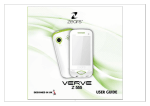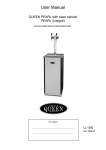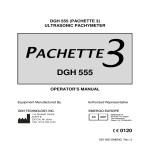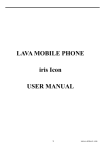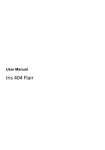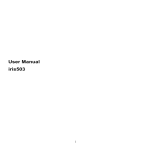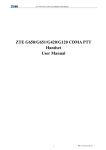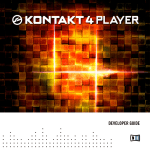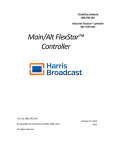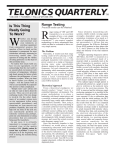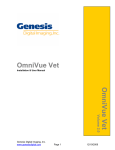Download User Guide S101
Transcript
User Guide S101 ©2012.All rights are reser ved. No part of this document may be reproduced without permission. While all efforts have been made to ensure the accuracy of all contents in this user guide, we assume no liability for errors, omissions or statements of any kind in this user guide, whether such errors, omissions or statements resulting from negligence, accidents, or any other cause. The contents of this user guide are subject to change without prior notice. Protect our environment! We strive to produce products in compliance with global environmental standards. Please consult your local authorities for proper disposal. NOTE: USER GUIDE IS JUST TO GUIDE THE USER ABOUT THE FUNCTIONALITY OF THE PHONE. THIS DOES NOT SEEM ANY CERTIFICATE OF TECHNOLOGY. SOME FUNCTIONS MAY VERY DUE TO MODIFICATIONS AND UP GRADATIONS OF SOFTWARE OR DUE TO PRINT MISTAKE. -1- INTRODUCTION Welcome to the Zears family. Congratulations on your new Zears Mobile Purchase. To guarantee the best performance, please read the user manual carefully and preserve it for future reference. Some of the contents in this manual may differ from your phone depending on the software of the phone or your service provider This product includes certain free/open source software. The exact terms of the licenses, disclaimers, acknowledgements and notices are available on the Zears website http://zears.in Specific Absorption Rate (SAR) certification information Your device conforms to United States of America (US) standards that limit human exposure to radio frequency (RF) energy emitted by radio and telecommunications equipment.These standards prevent the sale of mobile devices that exceed a maximum exposure level (known as the Specific Absorption Rate, or SAR) of 1.6W/kg.During testing, the maximum SAR recorded for Zears R232 was GSM 900 0.547W/Kg 1g Head Tissue, 0.453W/Kg 1g Body Tissue.DCS 1800 0.361W/Kg 1g Head Tissue, 0.131W/Kg 1g Body Tissue.ln normal use, the actual SAR is likely to be much lower, as the device has been designed to emit only the RF energy necessary to transmit a signal to the nearest base station.By automatically emitting lower levels when possible, your device reduces your overall exposure to RF energy. For more information about the SAR and related US standards, visit the Zears website. -2- SAR Recommendations Use a wireless hands-free system (headphone, headset) with a low power Bluetooth emitter. Make sure the cell phone has a low SAR. Please keep your calls short and use SMS whenever more convenient.This advice applies especially to children, adolescents and pregnant women. Preferably to use your cell phone when the signal quality is good. People having active medical implants should preferably keep the cell phone at least 15cm away from the implant. Maintain a preferable distance of 15 mm from the device. -3- 1. Security 2. Getting Started 2.1. Batteries 2.1.1. Installing and uninstalling the battery 2.1.2. Charging the battery 2.1.3. Using the battery 2.1.4. Battery level indicator 2.2. Connecting to the Network 2.2.1. SIM card 2.2.2. Installing and uninstalling the SIM card 2.2.3. Unlock the SIM card 2.2.4. Connecting to the network 2.3. Standby screen and Icons 2.4. Key function 2.5. Text Input Method 3. Call Function 3.1. Phone power on/off 3.2. Dial 3.2.1. Direct dial 3.2.2. Dial from the Phonebook 3.2.3. Unanswered call 3.3. Answer call 3.4. During a phone call 4. Main Menu 5. Phonebook 5.1. Phonebooks of SIM card and your phone 5.2. Contact list 5.3. Contact 5.4. Group and Blacklist 6. Message 6.1. Create new 6.1.1. SMS -4- 8 10 10 10 11 11 11 11 11 11 12 12 12 12 12 13 13 13 13 13 13 14 14 14 14 15 15 15 15 16 16 16 6.1.2. MMS 6.2. Inbox 6.3. Draft box 6.4. Outbox 6.5. Sent box 6.6. Template 6.7. Voicemail 6.8. Cell Broadcast 6.9. Settings 6.10. Memory Status 7. Call History 8. File Manager 9. Multimedia 9.1. Camera 9.2. Photo Viewer 9.3. FM radio 9.4. Sound Recorder 9.5. Music Player 9.6. Video Player 9.7. Video Recorder 9.8. King movie 10. Organizer 10.1. Calendar 10.2. Alarm 11. Settings 11.1. General settings 11.1.1. Personalization 11.1.2. Date/time 11.1.3. Profiles 11.1.4. Power on/off 11.1.5. Information 11.1.6. Security 11.1.7. Restore settings 11.2. Phone settings -5- 16 16 16 17 17 17 17 17 17 17 17 18 18 18 19 19 20 20 20 21 21 21 21 22 22 22 22 23 23 23 23 23 23 24 General Information 11.2.1. Call settings 11.2.2. Call divert 11.2.3. Call barring 11.2.4. Network settings 11.2.5. Switch mode 11.2.6. Default SIM 11.2.7. Speed dial 11.3. Connection settings 12. Profiles 13. Tools 13.1. Calculator 13.2. Converter 13.3. Stopwatch 13.4. Timer 13.5. World clock 13.6. Shortcuts 14. Services 14.1. WAP explorer 14.2. Bluetooth 14.3. U SIM(sim1 and sim2) 14.4. MSN 14.5. Yahoo 14.6. Facebook 14.7. Twitter 14.8. Ebuddy 15. Fun & Games 15.1. Pacman & Tetris 16. USB mode 17. Appendix 17.1. FAQ 17.2. Error Message 17.3. Care and maintenance -6- 24 24 25 25 25 25 25 25 25 25 25 25 25 25 26 26 26 26 26 26 26 26 26 26 26 26 26 27 27 27 27 28 Thank you for selecting our ZEARS mobile phone. This user guide will provide you with the general information and operation instructions. This color screen phone is designed for the 2.5 G GSM/GPRS 900/1800 network environments with Dual SIM Technology. Enjoy good call connecting quality and high speed data access over the network. The package includes a rechargeable battery, a charger and other accessories. Please refer to the Accessory section for details. Note: Use only accessories approved by the phone manufacturer to ensure safety. Failing to comply with this will violate the terms and conditions of the warranty. If the contents and displays described in this user guide do not match the actual operation of the phone set, please use the display of the actual phone set. We reserved the rights to change the mechanisms of the phone without notice. This user guide is subject to change without notice. In this guide, different typing format indicates different operation: Operation Description Example Display Normal font 0-9 Key Bold with outline 0-9 -7- 1. Security E mergency call In any country, you can dial 112 (or other emergency call number) for emergency help. Note: Based on the nature of cellular networking, the success of the emergency call cannot be guaranteed. For your safety Switch off the phone in hospitals and aircraft. Obey any restrictions. Wireless devices can affect the medical treatment and cause interference in aircraft. Some medical devices such as hearing aids and pacemaker may be sensitive to external radio frequency emissions. Consult the device manufacturers or your doctor before using the phone around the medical devices. Pay special attention to the ring tone volume and vibration settings if you have a heart problem. In areas with potentially explosive atmosphere, such as gas stations, fuel or chemical transfer or storage facilities, obey all signs and instructions. You phone will emit radio frequency even in the standby mode. Turn off you phone when so instructed. Always obey all the local laws and regulations. Do not use your phone while driving. Use Hands-free operation, if available, and give full attention to driving and to the road. Pull off the road and park before making or answering a call if driving conditions so require. If your phone is lost or stolen, notify your service provider immediately to stop the SIM card from being used. When you contact your service provider, they will need your IMEI number. It is printed on the back of your phone set (you can find it when you remove your battery), or call *#06# to look up your IMEI number. Copy this number and save it for future need. To prevent your phone from misuse, lock your SIM card or phone, and change passwords when necessary. Do not remove the battery without turning off the phone. Failure to follow this instruction may result in data lost. When you leave your vehicle, take the phone with you or place it in the glove compartment to avoid theft. Keep the phone, battery or charger out of reach of children. r out of reach of children. Notices for your phone use Do not keep the phone near magcards and other object with magnetism. The phone’s magnetism may clear the information stored on floppy disk, pre-paid phone card and credit card. Use the phone near land phone, television, radio and office automatic devices may cause interference and affect the function of the mobile phone. Keep the phone dry, all kinds of liquid can erode the electronic circuit. Keep the phone away from extreme temperatures. -8- Keep the phone away from extreme temperatures. Keep the phone away from hot places where the temperature may exceed 60 C, such as the dash board, windowsill, near fire or a lighted cigarette. Do not paint the phone. Do not drop the phone or violently crush or shake the phone. Do not disassemble or modify your phone. This can damage the phone, cause leakage and break the internal circuit. Use only damp cloth or non-static cloth to clean your phone. Do not use alcohol, thinner, benzene or other chemicals or abrasive cleaner to clean your phone. The phone will become warm under normal use and while in battery charging. Do not leave the phone with battery uninstalled or with the battery empty for a long period of time. This may cause data loss. The metal parts of the phone may irritate your skin depending on your health condition. Do not put the phone in the back pocket. Sitting on it may damage the phone. Do not put the phone on the bottom of a bag. You may crush it. When the vibrate mode is on, place the phone carefully to avoid it being dropped from a height or being moved to a heat source due to the vibrating. Use only the stylus approved by the phone manufacturer. Do not press the touch screen with needles, pen point or other sharp objects, otherwise it can damage the LCD and violate the terms of the warranty. Handle the stylus with care. Place it back to its proper storing place when not in use. Keep it away from children. Notice for batteries use Do not disassemble or modify your batteries, otherwise it can cause leakage, over heat, fire or explosion. Disposing battery in a fire can cause fire or explosion. Old batteries should be returned to your dealer or be disposed according to local regulations. Do not dispose the battery as household waste. Do not short the circuit of the battery with wires, needles or other metal objects, or store the batteries with necklace or other metal objects, otherwise it can cause leakage, over heat, fire or explosion. There is a risk of blinding if the liquid of the batteries gets into your eyes. In case of this, do not rub your eyes, you should rinse your eyes well with fresh water and go to the hospital immediately. If the leaked liquid of the battery touches the skin, it can burn the skin. Please wash your skin with fresh water and go to the hospital immediately. Never put the battery in your month. The liquid of the battery can be toxic. Stop using the battery when you find it became hotter, and change color and shape abnormally during use, charging or storing. Keep the batteries dry. Do not use or store batteries near fire, heater and other place with high temperature, otherwise it can result in leakage, over heat, fire or explosion. Store the battery in a cool and ventilated place without direct sun light. -9- Do not charge the battery for more than 24 hours. The battery can be charged and discharged for hundreds of times but it will eventually wear out. The battery life is shortened with each charging. When replacing the battery, use only the batteries approved by the phone manufacturer. Damage resulting from using un-authorized batteries will not be covered by warranty. Traffic safety Do not use your phone when driving a vehicle. Give full attention to driving and to the road. Provided there is an emergency, stop your vehicle in a safe place and then use your phone. Please obey all the local traffic laws and regulations. Normally the electronic systems in the vehicle should not be affected by the RF (Radio Frequency) signals from your wireless phone. However if you suspect any damage is resulting from the RF of your phone, contact your car dealer. Stop using your phone in the car until a qualified technician clears the problem. Only qualified technician can install your phone in your vehicle. If your vehicle is equipped with an air bag, do not place the phone above the air bag, or in the air bag deployment area. If in-vehicle wireless equipment is improperly stored or installed and the air bag inflates, serious injury could result. Turn off your phone when in the gas station or any place where using wireless equipment is prohibited. Do not place or transport your phone with inflammables or explosives, the internal sparkle may cause fire. Airplane safety Power off your phone before boarding, the use of a wireless phone in an airplane will be dangerous to the operation of the airplane and disrupt the wireless telephone network and maybe illegal. Failure to observe these instructions may lead to law suit or denial of GSM cellular network service to the offender. Should there be an emergency situation, contact crew member. 2. Getting Started 2.1. Batteries The battery is included in the package. It is not fully charged out of factory but it may still be able to power on your phone. Please completely use up the power of the battery and then charge it for at least 12 hours with your phone turned off. Your battery will reach its optimal state after three cycles of charge and discharge. 2.1.1. Installing and uninstalling the battery To install the battery, remove the back cover from the phone by pressing firmly on the cover and slide it down. Align the golden contacts of the battery to the contacts in the phone, and then gently snap down the battery into place. Re-assemble the back cover. To uninstall the battery, flip the battery out from the bottom of the battery. -10- 2.1.2. Charging the battery Plug the charger into the socket on the side of your phone. Connect the charger to an AC wall socket. The blinking of the battery level icon indicates the battery is being charged. When the blinking stops, it indicates the charging is finished During charging, the phone and charger will feel warm to the touch. This is normal. Warning: The operating ambient temperature of the charger is 0 C-50 C. Do not use it when the temperature exceeds this limit. Use only chargers approved by the phone manufacturer to ensure safety. Failing to comply with this will violate the terms and conditions of the warranty. 2.1.3. Using the battery The waiting time and calling time capacities specified by the phone manufacturer are obtained under the ideal operating environment. The actual values will vary with the network condition, operating environment and operation method. Please comply with the local regulations of disposing the battery (such as recycling). Do not dispose it as household waste. 2.1.4 Battery level indicator When the phone is on, the battery level indicator is located at the upper right corner of the screen. 2.2 Connecting to the Network 2.2.1 SIM card Please insert available Subscriber Identity Module (SIM) card into your phone before using it. SIM card is supplied by your network carrier. All the information related to network connection is recorded on the SIM card, so are the contact information such as names, phone numbers and SMSs that you set to store on the SIM. You can take out the SIM card from the phone and insert it into another GSM phone to use it. Most new phones will recognize the SIM card automatically. Do not touch the golden contacts of the SIM card and place it away from electricity and magnetism to avoid damage. You will not be able to use the phone if the SIM card is damaged. Note: Before inserting and taking out the SIM card, always make sure that the phone is switched off and disconnected from any external power source; otherwise both the phone and the SIM card may be damaged. 2.2.2. Installing and uninstalling the SIM card The SIM card usually comes attached to a special card. The metal contacts of SIM card is easily damaged by scratching, so take it out carefully before assembling it into the phone. -11- Switch off the phone; remove the back cover, battery and other external power source. Fit the SIM card into the SIM card slot. Align the angled corner of the SIM card with the slot. Slide in the SIM card, make sure it is in place, install the battery, and restore the back cover. Likewise, to remove the SIM card, switch off the phone, remove the battery and then take out the SIM card. 2.2.3. Unlock the SIM card PIN code Your Personal Identification Number (PIN) code protects the SIM card against unauthorized use. Your PIN code is usually supplied with the SIM card. If this security function is enabled, you need to enter the PIN code every time you turn on the phone. You can also disable this function. To unlock the SIM card, press and hold the power button to turn on the phone. Enter the PIN code. After three consecutive incorrect PIN code entries, the code is blocked, and you need the PUK code to unblock it. PUK code This code is required to change a locked PIN code. If the code is not supplied with the SIM card, contact your service provider. After ten consecutive incorrect PUK code entries, the SIM card cannot be used any more. Please contact your service provider to buy a new SIM card. You cannot edit PUK code. If it is lost, Please contact your service provider. 2.2.4. Connecting to the network After the SIM card is unlocked, you phone will automatically search for the registered network or other local available network. Once connected, the name of the network carrier will appear on the top of the screen. You phone is now in Standby mode, ready for making and receiving calls. 2.3. Standby screen and Icons This phone provides a Standby screen. Through the instruction and various icons on the screen, you can have the operating information needed. The Standby screen provides various function short-cuts via. Furthermore, this Standby screen has a Pet function. It will show different reactions when you have incoming calls and messages. Have fun with it! 2.4. Key function Power Key power: Power on/off the phone Note: In this user guide, press means press an actual button on the phone. 2.5. Text Input Method This phone provides various text input methods that allow you to use less key strokes to input and search for text: English input Hindi input -12- 3. Call Function After the setup described in the previous sections is completed, you are ready to make and receive calls using the basic information provided in this section. Note: When you are using headset, please plug/unplug the headset gently to avoid damaging the headset jack. 3.1. Phone power on/off Power on Press and hold power to turn on the phone. If PIN code is required, please refer to the previous section in this guide. Power off In Standby mode, hold power key to turn off the phone. 3.2. Dial When the network carrier is shown on the screen, your phone has entered the Standby mode and you may make or receive calls. If you have installed two SIM cards, the two network carriers will both appear on the screen. 3.2.1. Direct dial Press any number key to enter the Dial screen. Domestic call Press number key to entering the phone number (add area code when calling long distance), and then press the dial key Send1 or Send2 to make the phone call. Note: In single card mode, both Send will dial out to the one card. In dual card mode, Send will dial out with card 1 or card 2. The screen will show the name and phone number of the person that you are calling. After the call goes through, the screen will show a time meter in addition to the phone number and/or the name of the person you are calling. International call Key in the symbol “+” by press twice *Key quickly, followed by the desired country code and the phone number. For example, to make a call to France, tap twice *Key until “+” appears then enter “33” (the country code for France) and the phone number. 3.2.2. Dial from the Phonebook Enter Phonebook from the Main Menu. You may use alphabet, Surname Index for quick search of the names. 3.2.3. Unanswered call If you have set up Auto Re-dial, your phone will automatically re-dial the last number that you called but unanswered. -13- 3.3. Answer call When there’s an incoming call, the phone will notify you through vibration, ringing, vibration plus ringing, etc. The name and phone number of the caller is shown on the screen if the network supports the service. You may answer or reject the call. If call waiting is on, (You need to apply for this service to your network carrier.) when you are on the phone and there is another incoming call, your phone will notify you with a short tone. You may answer or reject that second call. If you choose to answer the second call, the current call will be on hold. 3.4. During a phone call When you are on the phone, the following functions can be used: Note: The functions vary with the SIM card. Speaker: Speakerphone Mute: The microphone is turned off and the person you are calling will not hear your voice. Hold: The current call is on hold and both you and the person you are calling will not hear each other. When the call is on hold, you may pick it up again or end the call through the Options menu. End call: End the current call. Volume: Adjust the volume of the speaker or headset. DTMF: Select on or off Record: Record the phone conversation. Phonebook: Enter the phonebook and do the related operations. This function is convenient for searching phone numbers during a phone call. Messages: Enter the message screen and do the related functions. You may enter Dial or Phonebook screens to make a new phone call while the current phone call is still on-going. Note: In the dual card mode, if one card is in use, the other card is under no-service state. 4. Main Menu On the Standby screen, press Left soft Key to enter the Main Menu. You can then access the various functions and operations. 5. Phonebook This chapter describes the functions of the phonebook. You can use alphabet for quick search of your contacts. -14- 5.1. Phonebooks of SIM card and your phone There are two separate phonebooks, one stored on the SIM card and the other in the phone. Each entry in your SIM card’s phonebook consists of a phone number and a name. When you change to another phone, the contact information can be transferred to your new phone with the SIM card. The total number of entries allowed in the SIM card varies with the different SIM cards. The contact stored in the phone can include name, cell phone number, home, office numbers, others, group, picture, ring tone, company name, department name, position, address, email address, website and notebook. This information will not be transferred with the SIM card to your new phone. 5.2. Contact list The contact list is arranged in alphabetical order. You have the following options: View, Call, Send, New, Delete, Delete all ,Mark, Copy to SIM card/phone, Copy to SIM card/phone, Assign to group, vCard, and Memory Details. View: View the contact information. Call: Dial the current number Send: Send SMS or MMS to the number. New: Create a new contact. Delete: Delete selected entry Mark: Activate Mark/Unmark mode to mark single or all contacts for further operation. Copy to SIM/phone: Copy the selected entry to SIM card or phone. Note: If the entry stored in the phone has multiple information, when copying it to SIM card, the information will be separated into multiple entries. Add to blacklist: Add to blacklist to block this contact Caller Groups: You can assign the selected contact in a group VCard: You can either Send or Backup your contact Fixed dialing no: This function is used while lending your phone to a third party to prevent unauthorized use. That is A mobile phone users to lend B users, only limited B users specified by A user, the numbers which are not specified can't dial out Memory Details: Display the storage status. 5.3. Contact From the contact list you can select a contact and do the following: Call, Send, Edit, Delete, Set picture, set ringtone, assign to group. Call: Dial the current number Send: Send SMS or MMS to the number. Edit: Edit contact details Delete: Delete the selected entry Set picture: Set up a headshot for the contact Set ringtone: Assign an individual ring tone to the contact Add to blacklist: Add to blacklist to block this contact Caller groups: The current number add to group 5.4. Group and Blacklist You may set up various groups to categorize your contacts. You may also put contacts into the Blacklist to block all their calls and messages. -15- 6. Message This chapter introduces the message services provided by the GSM network. Some services may not be supported by the local network. 6.1. Create new 6.1.1. SMS Enter the SMS editor screen. You may use keypad to input English, digits and punctuation marks. After writing the text message, you have the follow options: Send: Send the message. Add Recipient: Add new recipient. Save to draft: Save to Draft box. Insert: Insert pictures, audio, video, template, contact information or Calendar event. Convert to MMS: Convert this SMS to MMS. Send Options: Enter the SMS setup screen to set up service center number, Validity period, Message type, Delivery report, Direct reply options Input Menu: Insert symbols, Copy, input method, smart input or language. 6.1.2. MMS The MMS function allows you to send text and multimedia such as pictures, audio and video to the other phone. After creating the message, you have the follow options: Send: Send the message. Edit: Edit text information Add Recipient: Add new recipient. Insert: Insert Picture, audio, video, template, contact information, Calendar event. Insert Slide: Insert a new page before or after the current page. Objects: You can open attachment or remove attachment Preview: Preview the current MMS. Convert to SMS: Convert this MMS to SMS. Save to draft: Save to Draft box. Page settings: Set the Duration, Picture resizing and Text 6.2. Inbox The Inbox lists the received SMS and MMS. You have the following options: Open, new message, Reply, Delete, Copy to phone/SIM, Mark and Details. After you select to read a message, you have the following options: Reply, Forward, Delete, Call Sender, Save sender, Copy to SIM, and View Detail. The Mark function is for you to select messages for further operation, such as delete all marked messages conveniently. 6.3. Draft box Saved messages and unsent message are saved here. Options are Open, New message, Delete, Copy to SIM, Mark and View Detail. After you select to read a message, you will enter the message editor. -16- 6.4. Outbox The out-going messages are listed here. Your options include: Resend, New message, Delete, Delete all, Move to draft, View details. 6.5. Sent box Sent messages are saved here. Your options include: Open, new message, Delete, Copy to SIM/Phone, Mark and View Details. After you select to read a message, you have the following options: Forward, Delete, Call recipient, Save recipient, copy to SIM, and View Detail. 6.6. Template You can preset frequently used sentences here to avoid repeated input when writing a message. 6.7. Voicemail Voicemail messages are stored on the network. You can listen to your voicemail messages by calling your network voicemail phone number. You will be asked to enter your mailbox number when you use it for the first time. 6.8. Cell Broadcast Look up the broadcast messages. 6.9. Settings You can adjust the various settings of the message functions including SMS, MMS, Cell Broadcast and Voicemail. 6.10. Memory Status This screen shows the storage status of SMS and the free space of your SIM card and your phone. 7. Call History Call history function logs all recent calls including all calls, missed calls, received calls, dialed calls and blocked calls. Options are: View: View the call log Call: Dial the selected number Edit before call: First editor and then dial the number out Send: Send SMS or MMS to the selected number. Save: Save the selected number to SIM or phone. Delete: Delete selected entry Delete all: Delete all entries, all entries of Card 1 or all entries of Card 2 Add to blacklist: Add to blacklist to block this contact Call timer: Last Call, Received calls, Dialed calls, Reset (phone password is required) Call cost: Calculate the call cost according to the call time Note: Refer to the Settings chapter for the phone password setup. -17- 8. File Manager The File Manager lists the all the files stored in your phone or memory card 9. Multimedia You have Camera, Photo Viewer, FM Radio, Sound Recorder, Music Player, Video Player, Video Recorder & King Movie functions in Multimedia. 9.1. Camera Before using Camera, make sure you have inserted a memory card. The photos will be saved in JPG format to your memory card. Note: Taking pictures in dim lighting may result in poor picture quality. 9.2. Photo Viewer Upon entering the Photo Album, the photos are listed as thumbnails. Several functions are available by Options menu: View: Preview the selected image. Set as: Set as Wallpaper, Contact and power on display and power off display Send: Send by MMS or Bluetooth. Rename: Rename the selected image. Delete: Delete the selected image. Delete all files: Delete all files Mark: Mark the selected image or all images. Slideshow: Display by slideshow. View detail: Look up the name, file type, size, date, and stored place. When viewing the selected photo, Press left and selects one of the following icons to do the corresponding function. Set as: Set as Wallpaper, Contact head shot and power on display and power off display After entering the Camera, the Camera Preview screen will appear with the status icons. Press Center to take the picture. Send: Send Using MMS or Bluetooth Zoom: Enlarge or shrink the pictures Other options include: Delete: Delete the selected image. View detail: Look up the name, file type, size, date, resolution and stored place. Configuration Browse photos left Menu Previous Switch to camcorder Slideshow Go back Next Camera settings include: Image size: For contact, Wallpaper, 320x240, 640x480 Image quality: Normal, High, Low Night mode: On, Off Effect: Normal, Mono, Sepia, Negative, Sepia green, Sepia blue Continues: 4, 6, 9, Off Timer: 5 seconds, 10 seconds, 15 seconds, off White balance: Auto, Cloud, Daylight, Fluorescent, Incandescence Banding: 50Hz, 60Hz Sound: On, Off EV: -2, -1, 0, 1, 2 Storage: Card, Phone Right Go back 9.3. FM radio You can receive and listen to FM radio here. The icons on the screen provide the following functions: Press Center to control play/stop Press Right to Search forward Press Left to Search backward Press up Volume up Press down Volume down -18- -19- Functions are also available via the Options menu: Radio off (on): Turn the FM radio off/on. My channel: Edit My channel. You can set up to 30 favorite channels. Add to my channel: Add current channel to my channel. Search channel: Auto search, Manual input. Record: Record FM Append record: Choose a recording file continue to recording View record files: Check the radio recording Settings: Setting of the Background play and the Storage can be adjusted In the My Channel option, you can play, edit, remove and remove all. 9.4. Sound Recorder Enter the Voice memo function, Press Center to start and stop recording. The memo can be played back immediately or using Option menu to do the following functions: Record: Start a new recording View files: View recording documents Storage: You can select between Phone & Card 9.5. Music Player Upon entering the Music Player, Through All Music you can look up all the music files. Other Options are: View, New playlist, Repeat, Shuffle, Equalizer, and Lyric After you have selected music from the Playlist, you will enter the Music Player screen and you can look up the album, name of the song, artist, play time, item number, etc. You can press Center to Pause and play, press Left to previous, press Right to next, press up to volume up, press down to volume down. The following operations can also be done by selecting the corresponding menu item: Play/Pause, Stop, Repeat, Shuffle, Equalizer, Lyric, Song info, and View Details. 9.6. Video Player Enter the Video Player and the Video file list is displayed. Select the video and you can do the following: You can press Center to Pause and play, press Left to previous, press Right to next, press up to volume up, press down to volume down. Several functions are available by Options menu: Stop/Play, Full screen, Send, Delete, and View Details. -20- 9.7. Video Recorder Before using video recorder, make sure you have inserted a memory card. The video will be saved in 3GP format to your memory card. After entering the Video recorder, the Video recorder Preview screen will appear with status icons. Press Center to start recording videos. Other options include: Configuration Browse videos Switch to Camera Go back Video Recorder settings include: Video size: CIF (352x288), QVGA (320*240), SUB_QCIF (128*96), QCIF (176x144), Video quality: Normal, High, Low Night mode: On, Off Effect: Normal, Mono, Sepia, Negative, Sepia green, Sepia blue. White balance: Auto, Cloud, Daylight, Fluorescent, Incandescence Banding: 50Hz, 60Hz Sound: On, Off File Size Limit: No limit, MMS size Rec Time Limit: No limit, 15 seconds, 30 seconds, 60 seconds EV: -2, -1, 0, 1, 2 9.8. King movie You can use this function for watching movies in .kmv format. 10. Organizer 10.1. Calendar In addition to the western calendar. You can add, edit and look up events on different dates. Options are: View Task: View the day’s tasks View all Task: View all tasks Add task: The editor will be displayed. You can add an appointment or an all-day event. Available input fields are: Subject, Location, Repeat, Start date, End date, repeat, alarm, and description. The display and reminder will be executed according to your setting. Delete task: You can delete task Jump to date: Go to a particular date directly Monthly view: View each month task Go to weekly view: Check the week task Settings: Set the calendar view setting, the start day of a week Search event: Search event by inputting the keyword Memory details: You can look up the total number of event entries and free space. -21- 10.2. Alarm You can set up to 6 alarm clocks. The Alarm Clock settings include: Title, Time, Status, Frequency and Ringtone. The frequency settings are: Once, Daily, Monday, Tuesday, Wednesday, Thursday, Friday, Saturday and Sunday. The Alarm Clock function is on even when the phone is powered off. Alarm Dialog will be displayed when the alarm goes off. You can stop the alarm or snooze for 5 minutes. 11. Settings Enter Settings form the Main Menu. There are General, Phone and Connection Settings. Note: If only one SIM card is installed, your phone will automatically hide the dual card related settings. 11.1. General settings 11.1.1. Personalization Personal settings include Display, ringtone settings, Display language and navigation keys Display settings Backlight: Set the brightness of backlight and time. Main menu animation: Select Main menu style Wallpaper: Select the Wallpaper Main menu display: You can set main menu display Operator name: Whether to display Operators name Ringtone settings You can set various ringtone parameters like vibrate, volume, voice calls, power on/off tone, message, calendar, alarm, miss event reminder & keypad tone Display Language Set display language, writing language & smart input The editor settings vary with different languages. When the language is set to English, you have the options to set the default input method: English alphabet. When the language is set to another language, the input methods may be intelligent input method, keypad method, etc. Navigation keys Set the direction key shortcuts -22- 11.1.2. Date/time You can set the time, Time zone, Second time, Time format, date, date format, Daylight saving time. 11.1.3. Profiles Seven Profiles are available: General Mode, Meeting Mode, Outdoor Mode, Silent Mode, Personal Mode, and Headset Mode. You can select any of these Profiles or customize your own profile by adjusting the parameters of the Profile. Restore to default settings by using the Restore option. 11.1.4. Power on/off You can set Power on display, Power off display, Auto on/off. 11.1.5. Information You can look up your phone IMEI, Memory details, Software version in this menu. 11.1.6. Security You can set Phone lock, SIM lock, and Auto keypad lock here. SIM1/SIM2 Pin code: Change PIN1 and PIN2 passwords. You need to have the default Pin numbers from the network carrier. Phone lock: Turn the phone lock on/off and edit your phone password. The default is 1122. SIM lock: Allow you to check the SIM card lock status and change password. Auto keypad lock: You can lock your phone manually, or select auto lock for the phone to lock its screen and keypad automatically after some idle time in the Standby mode. To unlock your phone, press Left + *, To lock your phone, long press * Mobile Tracker: When others illegally use your phone, information like CELL ID of the phone will be collected and sent to preset mobile phone; moreover, the function will prevent others to use the phone after certain times or certain power-on times. This function is defaulted to be off. To activate it, please enter the default password 1122. If you want to activate or deactivate, enter the password to process operation, and the password should be of 4 digits. To activate it, you have to enter a preset mobile phone number (The mobile phone number set to receive the message if the phone is stolen) apart from the password. Private data protection: You can password protect your Phonebook, call history & messages. Default password is 1122 11.1.7. Restore settings Restore you phone to the factory or default settings through this option. You need to input your phone password (default is 1122) for this operation. All data will be deleted when your phone is restored to its factory settings. -23- 11.2. Phone settings 11.2.1. Call settings Call waiting You can turn the call waiting on/off and look up the current status. When the call waiting is turned off and your phone is busy, all other incoming calls will hear the busy ring tone. Caller identity You can set whether or not to send your phone number with out-going calls. Any key answer You can set whether or not to use any key to answer the phone. Minute Reminder You can set the duration of the call for the phone to remind you when the time is reached. Auto recording All your calls will be recorded automatically if this option is set ON 11.2.3. Call barring Set the block methods for the following different types of calls: all, voice, data, fax and short message. Block options are: all outgoing, outgoing int, outgoing intercept home, all incoming, Inc. when roaming, deactivate all barring, change password 11.2.4. Network settings You can set your priority network, carrier. 11.2.5. Switch mode You can set dual mode, enable sim1 only and enable sim2 only, Disable SIM, Airplane mode 11.2.6. Default SIM Choose the default sim 11.2.7. Speed dial Set fast dial numbers. When the number is set, you can simply press the single number key and then the dial key for a fast dial. 11.3. Connection settings You can set Data account, WAP settings & MMS settings. Auto redial You can set whether or not to auto redial the last number which was unanswered 12. Profiles Cost setting Set the currency, unit cost and credit Seven Profiles are available: General Mode, Meeting Mode, Outdoor Mode, Silent Mode, Personal Mode, and Headset Mode. You can select any of these Profiles or customize your own profile by adjusting the parameters of the Profile. Restore to default settings by using the Restore option User group Set user groups. Answer Machine If this option is kept ON, then all your unanswered calls will be directed to an answering machine Reject by SMS You can refuse any call by sending text message 11.2.2. Call divert Set the divert methods for the following different types of calls: all, voice, data, and fax. The divert methods are: Unconditional, on busy, call divert no reply, call divert unreachable, deactivate all diverts 13. Tools 13.1. Calculator A basic calculator is provided. 13.2. Converter You can use this function for converting values from one unit to another 13.3. Stopwatch Stopwatch provides 20 sets of entries with both total and lap timer functions. 13.4. Timer Countdown timer is provided. -24- -25- 13.5. World clock World clock is provided with a world map. You can press Left and Right to switch to the next time zone. The local time of the city on the map is displayed. While your phone is connected by USB, you may use your phone as storage device, Modem and Webcam. 13.6. Shortcuts You can set shortcuts for quick operations, default shortcuts are as follows: Up -> Audio Player, Down -> Video Player, Left -> Write SMS, Right ->File Manager Note: While using the above functions, the phone application will be disabled. When your phone is connected by USB but there is no further setting, the phone will switch into charging mode. 16. USB mode 17. Appendix 14. Services 14.1. WAP explorer You may browse WAP websites. Make sure you have enabled GPRS or EDGE network. 14.2. Bluetooth You may do functions for your Bluetooth settings such as: Turn on/off, Paired devices, Search devices, Settings. 14.3. U SIM (sim1 and sim2) You use your Sim card applications 17.1. FAQ The phone cannot be turned on When the battery is very low, the phone may not be turned on properly. Please charge the battery. Cannot make certain calls Check if Call Barring is set. If it is set, you may not be able to make calls or only certain calls are allowed. My call is picked up by another phone Check if call divert is set. If it is set, your incoming calls may be diverted to other numbers or devices. 17.2. Error Message Please insert SIM card Make sure you have inserted SIM card. If you have installed it but it cannot be detected, please try clean the golden contacts of the SIM card by using a dry cloth. If it still is not working, please contact your network carrier. 14.4. MSN You can use Msn 14.5. Yahoo You can use Yahoo No service If you are in an area not covered by your network, or if a physical obstacle is present, such as in an enclosed area, the message “No service” will be displayed on your Standby screen and you will not be able to make or receive calls. You can try move closer to a window for better reception. 14.6. Facebook You can use Facebook 14.7. Twitter You can use Twitter For emergency only When you are outside your network but inside other network, you can only make emergency call. 14.8. Ebuddy You can use Ebuddy No Valid SIM card Your SIM card is locked or it has an error. Please insert the right SIM card or contact your service provider. 15. Fun & Games 15.1. Pacman & Tetris You can play pacman & Tetris -26- Enter PUK code After three consecutive incorrect PIN code entries, the code is blocked, and you need the PUK code to unblock it. Contact your service provider. After seven consecutive incorrect PUK code entries, the SIM card cannot be used any more. Please contact your service provider to buy a new SIM card. -27- 17.3. Care and maintenance Thank you for choosing our phone. Should you encounter any problem with the phone, please contact our dealer or qualified service provider. Your phone is a finely designed and crafted product. Please use it with care. The following instructions will help you comply with the terms of the warranty and enjoy this product for many years: Keep the phone and all its parts and accessories out of the reach of children. Keep the phone dry, all kinds of liquid will erode the electronic circuit. Do not use or store the phone in a dusty place to avoid damaging the removable parts. Keep the phone away from hot places, high temperature can shorten the life of electronic device, warp or melt certain plastic and damage batteries. Do not attempt to open or disassemble the phone, non-expert handling may damage it. Do not drop, crush or shake the phone to avoid damaging the internal circuit board. Do not use harsh chemicals, cleaning solvents or strong detergent to clean the phone. Do not paint the phone or the paint may obstruct the removable parts and affect operation. Use only the supplied or an approved replacement antenna. Unauthorized antennas, modifications, or attachments could damage the phone Do not hold the external antenna when the phone is in use. Holding the external antenna affects call quality and may cause the phone to operate at a higher power level than needed. In addition, use of unauthorized antennas may result in non-compliance with the local regulatory requirements in your country. The above instructions apply to your phone, battery, charger and other accessories. If any of them does not work properly, please send it to a qualified service provider. -28-