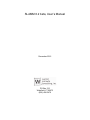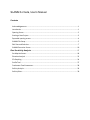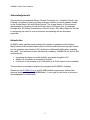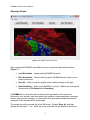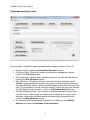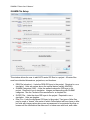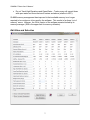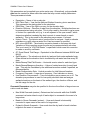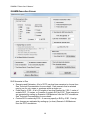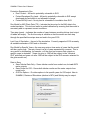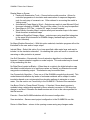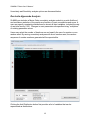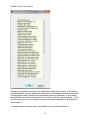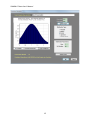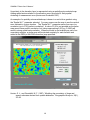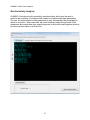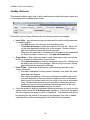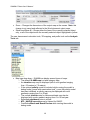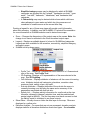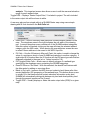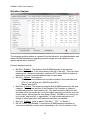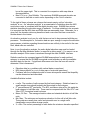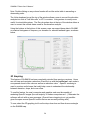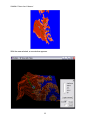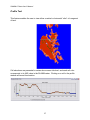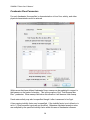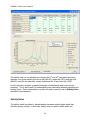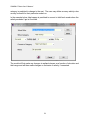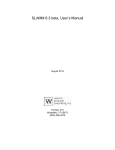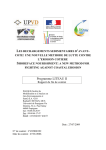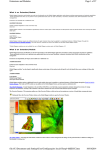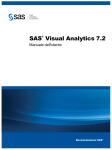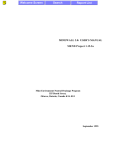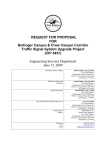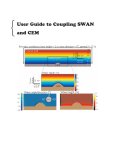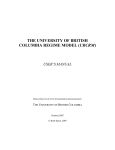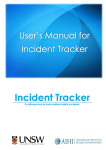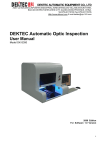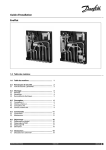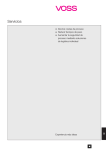Download SLAMM 6.2 beta, User`s Manual - Warren Pinnacle Consulting, Inc.
Transcript
SLAMM 6.2 beta, User’s Manual December 2012 PO Box 315 Waitsfield, VT 05673 (802)-496-3476 SLAMM 6.2 beta, User’s Manual Contents Acknowledgements..................................................................................................................... 1 Introduction ................................................................................................................................ 1 Opening Screen ........................................................................................................................... 2 Starting a New Project ................................................................................................................ 3 Expanded opening screen ........................................................................................................... 4 SLAMM File Setup ....................................................................................................................... 5 Edit Sites and Sub-sites ............................................................................................................... 7 SLAMM Execution Screen ......................................................................................................... 10 Run Sensitivity Analysis ........................................................................................................ 17 Set Map Attributes .................................................................................................................... 18 Elevation Analysis ..................................................................................................................... 22 3D Graphing .............................................................................................................................. 24 Profile Tool ................................................................................................................................ 27 Freshwater Flow Parameters .................................................................................................... 28 Salinity Analysis ......................................................................................................................... 29 Salinity Rules ............................................................................................................................. 30 SLAMM 6.2 beta User’s Manual Acknowledgements This document is maintained Warren Pinnacle Consulting, Inc. (Jonathan Clough, Amy Polaczyk, and Marco Propato) and has undergone revision to include updates funded by the United States Fish and Wildlife Service. The original version of this document was prepared by Jonathan Clough and Evan Larson for Roger Fuller, a Landscape Ecologist with The Nature Conservancy in Mount Vernon, WA. Many thanks for his help in recognizing the need for such a document and assisting with the document production. Introduction SLAMM 6 was a significant step forward with regards to graphical model interface. Many features that had been hidden within the source code have been brought forward into the graphical user interface (GUI) allowing for additional flexibility when operating the model. The interface has also increased in complexity. SLAMM 6.2 has built on this functionality by: • • • Increasing the degree of model flexibility accessible though the GUI Addition of uncertainty and sensitivity modules Conversion of the program to a 64-bit platform (A 32-bit version is also available) This document is intended to help the user navigate the SLAMM 6.2 interface. Please use the SLAMM-Forum to ask SLAMM interface questions as well as other technical questions about the SLAMM Model. It is our goal for the forum to serve as a knowledgebase for model users. 1 SLAMM 6.2 beta User’s Manual Opening Screen Figure 1: SLAMM 6.2 opening screen. After opening the SLAMM 6 executable the user is presented with several options (Figure 1): • Load Simulation – Loads existing SLAMM 6 projects. • Save Simulation -- Saves current project in SLAMM 6 binary format or text format (see below) • Save As – Used to save the project under a different name or file-type. • New Simulation -- Starts a new SLAMM 6.2 project. Make sure to set up the file structure in File Setup before Executing. A SLAMM6 file is a binary file that contains all site parameters, file names and directories, color choices, input and output site locations, model parameters, scenarios chosen, and execution options. In other words all project data is saved here with the exception of the required ASCII raster maps. The project can also be saved into a text file format. Choose “Save As” and then change the file-type to “*.txt”. Each line of the saved text file will labeled to clarify the 2 SLAMM 6.2 beta User’s Manual format of the file. A complete technical specification for this file-type is not available at this time but questions can be answered by examining the open source code or asking questions on the SLAMM Forum. An additional feature available within the text file format is the allowance of batch-mode runs. To run the simulation automatically and then terminate the application on completion the last line of the text file must be changed to "ExecuteImmediately: True". If the text file is passed to the SLAMM executable as a parameter, the model will execute and terminate. If, when loading a text file, SLAMM finds a line missing or something out-of-place it will produce an error message describing exactly what the problem is and on which line of the text file it occurred. The file menu presents the user with the options noted above, as well as a list of recently opened SLAMM 6 project files. The help menu provides access to this Users Manual file as well as the “About” SLAMM window. The “About” window displays the mode’s build number and also provides buttons to link to the source code and information about SLAMM’s License. SLAMM is open-source software and is licensed under the Common Public License (CPL). Starting a New Project To start a project from scratch, click New Simulation. The next steps are to locate the required site data layers, entering the site parameters and modifying the map attributes. First, locate the data layers by clicking File Setup. 3 SLAMM 6.2 beta User’s Manual Expanded opening screen Figure 2: Expanded opening screen Once a project is loaded the user is presented with a variety of options (Figure 2): Execute (Alt-E)– Leads to the Simulation Execution screen. File Setup (Alt-S)– Specify file locations and memory management options. Leads to the File Setup screen. • Site Parameters – Specify dates, accretion rates, etc. for each site and sub-site. Leads to the Site Parameter screen. • Elev. Statistics – This allows the user to examine elevation statistics and the SLAMM conceptual elevation model for the given site without going through the “Set Map Attributes” button. Until the statistical analysis has been run for the first time, it is not possible to run an “elevation analysis” unless the user goes through the “Set Map Attributes” interface. Leads to the Elevation Analysis screen. • Set Map Attributes (Alt-M) – Set up maps of attributes and also examine initial condition maps. Project maps are loaded prior to display of this screen. Input sub-sites, output sites, and freshwater flow locations may be specified here. Leads to the Map Attributes screen. • For sites with specified freshwater flows there is an option to run a Salinity Analysis and calibrate Freshwater Flow Parameters. • • 4 SLAMM 6.2 beta User’s Manual SLAMM File Setup This window allows the user to add ASCII raster GIS files to a project. All raster files must have identical dimensions, projections, and locations. • • • • DEM File (elevation) – Links the DEM GIS layer to the project. Required to run a simulation. Units are meters above the vertical datum (usually NAVD88). SLAMM Categories (NWI) – Links the wetland categories GIS layer to the project. Required to run a simulation. Integers corresponding with SLAMM categories. See the Technical Documentation for a complete list. SLOPE File – Links the slope GIS layer to the project. Required to run a simulation. Units are degrees. Dike File – Links the dike/levee GIS layer to the project. Two types of dike files may be used: a “classic” dike raster in which Cells marked with zero have no dike but cells with integer values above zero are assumed to be protected by dikes or levees until the land behind the dikes are 2 m below man seal level, and a dike 5 SLAMM 6.2 beta User’s Manual location raster which specifies dike heights. See the Technical Documentation for further information on these options. In addition, Dike layers may be variable by year. To load a new dike file on a particular year in which the model produces output, add another dike layer to the project directory with the four digit year following the dike layer name. (For example Base_dike.txt, Base_dike2025.txt, and Base_dike2050.txt.) • • • • Pct. Impervious File – Links the percent impervious GIS layer to the project. Units are integers from 0 to 100% impervious. Raster Output Sites File – Optional. A “Raster Output Site” file is an integerbased raster file in which each cell is uniquely identified as being “in” or “out” of a set of output summaries. This allows for all cells in a particular polygon (city or county boundaries, for example) to be included in a set of maps and tables of output. Cells outside of the raster layer should be identified with zeros. Multiple raster output sites may be specified in a single input raster using sequentially increasing integers (“1” for the first site, “2” for the second, etc.) VDATUM File – Links an optional spatial representation of VDATUM elevation corrections to the project. Raster contains conversions from the vertical datum input to mean tide level as required by the model. If this raster is specified the site or sub-site based “MTL minus NAVD88” correction factor is not utilized (except for “no-data” regions within the raster file). Uplift, Subsidence File – Links an optional spatially variable uplift/subsidence GIS layer to the project. Allows land movement to be specified where data permits in units of cm/year. “Re-check Files’ Validity” – Verifies that the files are in a valid format with all the same dimensions. Located below each file name are values NRows and NCols. The user will be notified if the dimensions a GIS layer varies from the DEM dimensions (the benchmark) or other error occurs. Base Output File Name – Specifies the location to save CSV output files and GIS outputs. CSV outputs will be the base output file name with CSV appended. GIS outputs will include the site or sub-site name, the year, and the ascii file extension. With 64-bit SLAMM, memory management is now less important than in the 32-bit version. However, it may nonetheless be useful to track only a subset of cells for large sites to save memory. The user has the ability to select which cells are analyzed during the simulation. Once the cell tracking selection is made, pressing the Count button reveals the number of cells that will be tracked and the corresponding amount of memory that these cells will occupy. • • Track All Cells – Tracks every cell in the GIS layers. Do Not Track “Blank” – Tracks every cell except for cells that have “blank” NWI value. 6 SLAMM 6.2 beta User’s Manual • Do not Track High Elevations and Open Water – Tracks every cell except those with open water and those that are 8 meters and above (relative to MTL). SLAMM memory management has improved in that available memory is no longer required to be contiguous to be used by the software. This results in far fewer “out of memory” errors. However, the 32-bit version of the software remains limited by its memory manager (4GB is the upper-limit for memory utilization). Edit Sites and Sub-sites 7 SLAMM 6.2 beta User’s Manual Site parameters can be applied to an entire raster map. Alternatively, polygonal subsites can be created for areas within the raster that may contain unique parameters. These parameters include • • • • • • • • • • • • • Description – Name of site or sub-site. NWI Photo Date – Year that the National Wetland Inventory photo was taken. This represents the starting date for the simulation. DEM Date – Year of the flight or survey for the elevation data. Direction Offshore – Direction of water from the shoreline. Multiple directions can be parameterized using sub-sites. This is often used by the model to get a sense of context for a particular cell (e.g. ‘is a cell adjacent to the open ocean?’ which determines whether inundated dry land converts to ocean beach or marsh wetlands.) This is also used for the elevation pre-processor, if relevant. Historic Trend – The historic rate of sea level rise in mm/year. Used to estimate subsidence or uplift unless a raster file of land movement is specified. MTL minus NAVD88 – The elevation correction based on the mean tide level. Variations of this correction across the site can be represented with sub-sites. This is not used if a “VDATUM Raster” is specified in which case this correction is made on a cell-by-cell basis. GT Great Diurnal Tide Range – Equivalent to the difference between MHHW and MLLW. Salt Elevation – The elevation at which dry land and fresh water wetlands begin. Often defined as the elevation that is inundated by salt water less than every 30 days. Marsh/Swamp/Tidal Flat Erosion – Horizontal erosion rates for each land type. Marsh/Swamp/Mangrove Accretion – Values of vertical accretion for each land type. This may be overridden by the additional accretion models if specified, as discussed below. Beach Sedimentation Rate. Vertical accretion for tidal flats and beaches. Frequency Overwash – Large storm frequency. Zero indicates no storms. Use Elevation Pre-processor – Turns the elevation pre-processor on or off. The elevation pre-processor is used for low-quality elevation data and assigns wetland elevations on the basis of the wetland type, the direction offshore, and the tide range for the site. Overwash Parameters may also be specified to fine-tune the effects of large storms on a site or sub-site basis. • • • Max Width Overwash (meters) –Determines the horizontal width that SLAMM assumes is a barrier island or spit of land subject to overwash in the event of a large storm. Beach to Ocean Overwash (meters) – How much beach is horizontally converted to open ocean in the event of a large storm. Dryland to Beach Overwash – How much does the dry land to beach interface migrate in the event of overwash. 8 SLAMM 6.2 beta User’s Manual • • Estuary to Beach Overwash – How much of the open water behind the barrier island is converted to beach in the event of overwash. Marsh and Mangrove Percent Loss – What percentage of marsh and mangrove is lost due to sand transport in the event of overwash. Accretion Parameters. As specified in the Technical Documentation an alternative accretion model is now incorporated in the model that allows for feedbacks between cell elevation (as a surrogate for frequency of inundation), salinity, and distance to channel and the rate of accretion for a given cell. Separate models can be specified for “regularly flooded marsh,” “irregularly flooded marsh,” “tidal flats,” and “tidal-fresh marsh.” For more information on these models see the Technical Documentation. Also, the user may benefit from working with the “SLAMM6_Accretion” Excel file that is included in the model’s installation directory. For each wetland type the following optional accretion parameters may be specified: • • • • • • • • • • Use Model (Boolean)—defines whether the variable accretion model is utilized or whether constant accretion rates by wetland class are utilized. Max Accretion Rate (mm/year)—the maximum accretion rate that can be assigned by the model as a function of elevation. Min Accretion Rate (mm/year)—the minimum accretion rate that can be assigned. Accretion Rate Coefficients, a (cubic), b (square), and c (linear), unitless. Define the shape of the relationship between accretion and elevation. Distance Effect Maximum (meters). Beyond this distance proximity to channel has no additional effect Minimum Distance Effect (unitless). Set to 1.0 if no relationship between distance and accretion is desired. Salinity Turbidity Maximum (ppt). Intermediate salinity level in which maximum accretion occurs Turbidity Maximum Zone (ppt). range of salinity over which there is some salinity effect “S” Non Turbidity Maximum (unitless). Accretion limitation factor in region where there is no salinity effect. Notes. A text string to document chosen model. 9 SLAMM 6.2 beta User’s Manual SLAMM Execution Screen SLR Scenarios to Run • Scenarios and Estimates– A list of IPCC sea level rise scenarios to choose from. See Technical Documentation for more detail. Each scenario that is selected may be run for min, mean, or maximum within a single run. • Fixed Rise by 2100 – A list of 3 heights of sea level reached by 2100. 1 meter of eustatic SLR, 1.5 meters, or 2 meters of eustatic SLR by 2100. These scenarios are generated by scaling up Scenario A1B-Maximum from the IPCC simulations. See Technical Documentation for more detail. • Custom SLR in meters by 2100. A user may specify a SLR by 2100. Year-byyear changes are estimated by scaling up (or down) Scenario A1B-Maximum from the IPCC simulations. 10 SLAMM 6.2 beta User’s Manual Protection Scenarios to Run • Don’t Protect – All land is potentially vulnerable to SLR. • Protect Developed Dry Land – All land is potentially vulnerable to SLR except developed dry land which is not allowed to change. • Protect All Dry Land – No dry land is vulnerable to inundation from SLR. Run Model for NWI Photo Date (T0) – Includes the time step for the NWI date in the model simulation. This tool can assist in model calibration by ensuring that the model is accurately able to represent current conditions. Time step (years) – indicates the number of years between model solutions (and output of tables and maps). The first time step is variable so that the model can then step through the specified time-steps size and end in the year 2100. Last Year of Simulation – the end of the simulation. Currently capped at 2100 as nearly all available estimates of SLR end on this date. Run Model for Specific Years—the user may enter a time-series of years that the model will then run through. The entry format is a list of years separated by commas. This is very useful for hindcasting, for example, or if the user has a reason that outputs on specific years is desirable. (Years run prior to 1990 will be subject to the “historical SLR” specified and years run after 1990 will be subject to the SLR scenario selected for the given model run.) Data to Save • Save Tabular Data Only – Saves tabular results from model runs, but not ASCII raster outputs. • Save Output for GIS – Saves both tabular results and the raster outputs from model runs. • GIS File Options – Provides options to list specific years for GIS output. New to SLAMM 6, Rasters of Elevations (relative to MTL) and Salinity may be output. . 11 SLAMM 6.2 beta User’s Manual Display Maps on Screen • Pause with Examination Tools – Pauses before model execution. Allows for controlled progression of simulation and examination of maps and diagnostic tools for each step of a scenario run. Often referred to as running the model in “debug mode.” • Automatically Paste Maps to Word – Outputs map results to new Microsoft Word document created by SLAMM. The size of the raster (1x to 4x) may be specified. • Save Maps to GIF Files – outputs GIF maps for each timestep • Save Salinity Accretion Maps –outputs salinity and accretion maps to the same Word document as wetland maps • Additional Simplified Category Maps – outputs maps using simplified categories to the same Word document as SLAMM category wetland maps (provided for Ducks Unlimited) No Maps (Quicker Execution) – With this option selected, simulation progress will not be illustrated for the user and no maps output. Include Dikes – Select this option if you have specified a dike raster layer and want to include it in the simulation execution. Un-checking this option will result in a model run assuming no dike protection is present. Use Soil Saturation—Occasionally, the soil saturation algorithm is not desirable because it causes streaks to appear on model outputs. This sub-model may be turned off by unchecking this box. No-Data Elevs Loaded as Blanks – When there is no-data in the digital elevation map the default model behavior is to load these values as “blanks” as otherwise the model may produce misleading output. This behavior may be modified here. Use Connectivity Algorithm —Turns on or off the SLAMM connectivity sub-model. This model determines whether dry lands or freshwater wetlands will be subject to saline inundation based on an uninterrupted low-elevation pathway to estuarine or ocean water. See the section on Connectivity in the SLAMM 6.2 Technical Documentation. Use Bruun Rule for “Ocean Beach” Erosion – if checked, Ocean beach erosion is modeled using a relationship reported by Bruun whereby recession is 100 times the change in sea level. Otherwise the beach erosion rate is set to the value specified for tidal flat erosion. Execute – Runs the SLAMM simulation with the current configuration. Save simulation – Saves current project configuration to the SLAMM6 file on disk. Return to Main Menu – returns to the opening screen saving any changes made. 12 SLAMM 6.2 beta User’s Manual Uncertainty and Sensitivity analysis options are discussed below. Run Latin-Hypercube Analysis SLAMM now includes a Monte-Carlo uncertainty analysis module to provide likelihood and confidence statistics of the results as a function of input uncertainties and errors. A user may specify uncertainty distributions for almost all input variables, included the rate of sea level rise by 2100. Changes in most parameters are specified using "multipliers" of existing parameter values. Users may select the number of iterations run and specify the use of a random or nonrandom seed. By running uncertainty analyses with a non-random seed, the random sequence of random numbers generated will be reproducible. Clicking the Add Distribution button first provides a list of variables that can be represented as distributions. 13 SLAMM 6.2 beta User’s Manual Selecting one distribution presents the “Distribution Information” screen. In this screen the user specifies the input parameter distribution and the mean and standard deviation of the multiplier used to represent the uncertainty around a parameter. In most cases, this distribution should be centered around 1.0 or the most-likely point estimate. In the current model version, one multiplier is used for the same parameter for all subsites in the simulation. The graph can be shown as either a probability or a cumulative distribution. 14 SLAMM 6.2 beta User’s Manual 15 SLAMM 6.2 beta User’s Manual Uncertainty in the elevation layer is represented using a spatially-autocorrelated map. Adding spatial autocorrelation to the elevation errors accounts for likely spatial clustering of measurement error (Hunter and Goodchild 1997). An example of a spatially autocorrelated map is drawn in a red-to-blue gradient using the “Spatial A.C.” parameter selected. You may mouse over the map to see the vertical error estimate in a given location. The “Spatial A.C.” parameter varies from zero (no correlation) up to 0.25 (perfect correlation). A value of 0.25 is not possible as the entire map cannot have perfect correlation, but values approaching 0.25 (e.g. 0.2495) will result in strong spatial autocorrelation. When the model is run iteratively as part of an uncertainty analysis, a similar map will be derived randomly for each iteration and added to the DEM (or NAVD88 correction) map specified. Hunter, G. J., and Goodchild, M. F. (1997). “Modeling the uncertainty of slope and aspect estimates derived from spatial databases.” Geographical Analysis, 29(1), 35–49. 16 SLAMM 6.2 beta User’s Manual Run Sensitivity Analysis SLAMM 6.2 includes a built-in sensitivity analysis module, which may be used to examine the sensitivity of multiple model outputs to multiple model input parameters. The user first selects which model parameters to vary and specifies the percentage by which to vary them. When executed, the model iteratively steps through each of the parameters and varies them by a specified percent in the positive and negative direction and saves model results in an Excel file. 17 SLAMM 6.2 beta User’s Manual Set Map Attributes This window includes many tools to define and examine model inputs and outputs and is now organized in a tabbed ribbon format. On the Edit Input or Output Subsites tab, the following options are available: • • • • Input Sites – Input sites are polygonal areas used to modify model parameters in a specific region. o First Add an input site, then give it an identifying name. o Click define boundary to define the location of the sub-site. Each click on the map represents another point in the polygon. Double clicking or right-mouse-button clicking will close the polygon. o Show sub-site parameters – Enables user to change sub-site parameters (ie. Dates, accretion, erosion, etc.). See sub-site parameters. Output Sites – Output sites are used to create Word maps, raster, and tabular results for a specific location within the study area. o Click define boundary to draw the rectangular output-site. Clicking once will define one corner of the rectangle. After moving the mouse, clicking again will place the rectangle on the map. Fresh Flows – Fresh-water flows may be defined that are required for the salinity sub-model. o First add a freshwater flow then define a boundary over which this freshwater flow has influence. o Next, define the pathway of the river including the modeled origin of the river and the mouth of the river (where it empties into the estuary and a semi-circular flow pattern away from the mouth of the river is assumed to start). Multiple line segments may be specified to define this pathway, starting up river and moving downward towards the mouth of the river. o Fresh water flow parameters may then be edited. If the user wishes to define a freshwater-influenced area only, but not to run the salinity model, select the “F.W. Extent only” checkbox. In this case, the path of the river (origin/mouth) does not need to be defined. The salinity model will not be executed for this portion of the map, but an alternative flow chart of habitat switching will be utilized as discussed in the Technical Documentation. 18 SLAMM 6.2 beta User’s Manual • • Zoom – Changes the dimensions of the output map on the screen. Note: this change is not saved and reflected in the Word document output maps. Show lines/Show All – Shows either the lines of the currently-selected object only, or all of the objects with the currently selected object highlighted in yellow. The user has access to elevation tools, 3D mapping, and profile tools on the Analysis Tools tab: • Map type drop-down – SLAMM can display several types of maps. o The default SLAMM map is a land-category map; o An elevation map may be displayed (with a color gradient ranging from -2.0 meters to 7.0 meters) o If the optional salinity model is included, while running the model in debug mode (“pause with examination tools”), once the salinity model has been initialized, a salinity map may be displayed with color gradients ranging from 0 to 30 ppt. o The vertical accretion rate for various wetlands may also be displayed with a color gradient ranging from 0 to 10 mm/year. o Estimated subsidence rates in m/year o MTL_NAVD88 correction can be viewed for QA/QC o Cumulative Marsh and Beach Erosion while running the model in debug mode 19 SLAMM 6.2 beta User’s Manual o Simplified category maps may be displayed in which all SLAMM categories are grouped into the “upland,” “freshwater non-tidal,” “open water,” “low tidal,” “saltmarsh,” “transitional,” and “freshwater tidal” categories. o A Connectivity map may be derived which shows which cells have clear pathways to open water and which low lying areas are not connected to a saline source at the current time step. Deriving a legend for any of these map types will provide useful information about their meaning. In addition, see the SLAMM 6.2 Technical Documentation for more information on SLAMM modules used to derive these maps. • • • • • Zoom – Changes the dimensions of the output map on the screen. Note: this change is not saved or reflected in the Word document output maps. Legend – Displays an editable legend of colors for SLAMM land categories. Legends are also available for the accretion, connectivity, simplified category, and salinity maps. SLAMM tool drop-down menu o Profile Tool – Displays a 2-dimensional cross section of a 1-Demensional slice of the map. See Profile Tool. o 3D Graphing –Displays a 3D representation of the area selected in the map. See 3D Graphing. o Cell Attributes – Displays attributes of whatever cell the cursor is hovering over. Attributes include cell categories, elevations, accretion rates, maximum fetch, salinity, slope, and uplift. o Sub-site Attributes – Displays attributes of the sub-site the cursor is currently hovering over including the name and a summary of the parameters associated with that sub-site.. o Salinity Info -- Displays salinity information for a cell such as the river kilometer, distance to channel, retention time, and the predicted salt wedge height at MHHW. The first time-step must have occurred so that the salinity model is initialized to see these outputs. Show Dikes – Visually shows or hides the dike layer on the map. Dikes are displayed in a yellow color. Elevation Analysis – For areas that are not pre-processed, elevation analysis displays statistics of elevation distribution across land types. See elevation 20 SLAMM 6.2 beta User’s Manual analysis. This important screen also allows a user to edit the assumed elevation range for each wetland class. Toggle ROS – Displays “Raster Output Sites,” if included in project. The cells included in the raster output site will be shown in white. A user may also perform simple edits to a SLAMM Raster map using some simple drawing and fill tools located in the Edit Cells tab: • • • • • • Draw Cells – Used to manually draw particular SLAMM wetland classes on the map. The dropdown menu to the right indicates the cell width of the drawing pen. A second dropdown menu contains all of the SLAMM wetland categories. After this option is checked, clicking on the map will draw the selected wetland category onto the NWI raster. When leaving the map attributes screen the user is asked if these edits are to be saved to the ASCII input file. Fill Cells – Like the fill feature in Microsoft Paint, this option is used to change the value of a contiguous chunk of one SLAMM land category to another category. If eight-sided fill is checked then the fill function will also fill same-type cells that are diagonally attached to the area (a.k.a. “bishop’s position” fill). Fill Polygon Within Cells – Allows users to draw a polygon of a wetland type specified by the dropdown menu containing the SLAMM categories. Draw/Fill Dikes or “No Dikes”– With this selected, the draw/fill cell features edit the dike raster by adding or removing dikes. Blank to Dry Land – because the NWI does not code dry land, these cells often remain blank after GIS processing of the wetland layer. This button allows a user to quickly fill in the blank cells that contain elevation information as dry land. SLAMM will automatically distinguish between dry land and developed dry land through the percent impervious file (if used). Toggle ROS – Visually displays or hides the raster output sites (ROS) for a given map. 21 SLAMM 6.2 beta User’s Manual Elevation Analysis The elevation analysis window is a powerful tool that allows for site characterization and makes SLAMM assumptions regarding elevation ranges are now editable for sitespecific adjustments if required. Columns displayed include: • • • • • Min Elev.: Editable. The elevation that SLAMM assumes is the minimum elevation for this class, in the units shown in the cell to the right. This is a critical parameter as it defines the elevation, relative to MTL, below which a wetland is assumed to convert to another wetland class or open water. Min Unit: Editable. Units may be o “Salt Elev.” or the distance from the salt boundary to the mean tide level o “HTU” or one half-tide unit, (MHHW minus MTL). o “Meters” above MTL. Max Elev.: Editable. The maximum elevation that SLAMM assumes for this land category. This only has an effect if the Elevation Pre Processor is utilized to estimate elevations for each wetland cell. (Dry lands elevations below the salt boundary will be pre-processed so dry land upper elevations should be set to the lowest contour interval from the map being utilized.) SLAMM is not currently set up to model “sea level fall” or aggradation. In other words wetlands do not change to other types when their maximum elevation is exceeded. Max Unit: Editable. Units as above (“Salt Elev.,” “HTU,” or “Meters.”) Min HTU or m: Non Editable: The minimum SLAMM-assumed elevation as converted to half-tide or metric units, depending on the “Units” selection in the 22 SLAMM 6.2 beta User’s Manual • box at the upper right. This is converted for comparison with map data as discussed below. Max HTU or m: Non Editable: The maximum SLAMM-assumed elevation as converted to half-tide or metric units, depending on the “Units” selection. To the right of these columns are columns that remain empty until an “elevation analysis” is run. An “elevation analysis” is an examination of statistics when the NWI cover-class raster is combined with the digital elevation map. SLAMM then returns statistics describing the elevation range of wetlands. For these statistics to be accurate it is important that the NWI date and DEM date are reasonably close. Otherwise, for a given cell, the elevation data may describe a land cover class that has converted to another class in the interim. An elevation analysis is only run for cells that are not set to be processed with the preprocessor. The assumption is, if elevation data are poor enough to require the elevation pre-processor, statistics regarding those elevations are unlikely to be useful to the user. Also, diked cells are excluded. Note, to run the elevation analysis, the entire digital elevation map must be loaded through the Set Map Attributes button (or execute in debug mode.) You cannot run an elevation analysis if this screen is accessed through the main SLAMM interface. Statistics can then be compared against SLAMM assumptions for each wetland category to ensure that the SLAMM conceptual model matches up with the available elevation data for the site. If significant differences exist then the user will need to determine if this is because of • • • Elevation data (e.g. problems with vertical datum corrections) NWI data problems (e.g. out-of-date map or horizontal inaccuracy) Problems with the conceptual model for some site-specific reason that hopefully can be determined and described. Available Statistics include: • • • • • n cells: The number of cells covered by that land category. Statistics based on small sample sizes should probably be discounted to some degree. 5th percentile and 95th percentile: The 90% confidence interval for this particular land category in half-tide units. These can be compared with the “Min HTU” and “Max HTU” conceptual model columns. Mean, St. Dev.: The average elevation value and standard deviation in half tide units. Min, Max: The minimum and maximum elevation for this cell in half-tide units. These data are usually less useful as horizontal error in a single cell’s classification can produce strange results. % < Min: The current percentage of cells below the minimum elevation specified. 23 SLAMM 6.2 beta User’s Manual Note: Double clicking on any column header will sort the entire table in ascending or descending order. The Units dropdown box at the top of the window allows a user to convert the elevation analysis into units of “half-tide units” or HTU or meters. Using meters is usually more useful for microtidal systems. The Zero dropdown box at the top of the window allows a user to convert the vertical datum used for the elevation analysis. Using the buttons at the bottom of this screen a user can export these data to SLAMM or examine histograms of frequency vs. elevation for selected wetland types, as shown below. 3D Graphing This feature of SLAMM 6 has been completely retooled from previous versions. Users can still view and navigate a selection of land but, as with the profile tool, each node is now passed a land-cover value as well as an elevation value. OpenGL rendering is used to produce useful maps that really help a user to understand the relationship between elevation, slope, and cover class. To use this feature, the user’s computer and graphics card must be capable of rendering OpenGL images (the vast majority of modern computers are…) Otherwise the software will exit with an error message. (Graceful error trapping is not yet possible given the open-source OpenGL toolbox that we are currently working with.) To use, select the 3D graphing tool from the drop-down box and then draw a rectangle on the SLAMM map. 24 SLAMM 6.2 beta User’s Manual With the area selected, a new window appears. 25 SLAMM 6.2 beta User’s Manual 3D Features: • Navigation – The up arrow keys zooms in and the down arrow zooms out. The left and right arrow keys slide the vantage point to the left and right. Changes to camera orientation can be made by pressing the left mouse button and moving the mouse. • Toggle Wireframe – Provides a 3D view in wireframe mode as opposed to opaque polygons. This view is usually better for revealing elevation distinctions. • Tide range slider – Draws water at the salt boundary, mean higher high water, mean tide level, or mean lower low water. This can be used to examine the elevations of tides against land-cover classifications. • Z-axis Resize – Magnifies elevation values. This is particularly useful when viewing areas with low vertical relief. • Speed – Changes the navigation speed. 26 SLAMM 6.2 beta User’s Manual Profile Tool This feature enables the user to view either a vertical or horizontal “slice” of a segment of land. Cell elevations are presented in meters above mean tide level, and each cell color corresponds to its NWI value in the SLAMM raster. Clicking on a cell in the profile window will reveal its elevation. 27 SLAMM 6.2 beta User’s Manual Freshwater Flow Parameters For each freshwater flow specified, a characterization of river flow, salinity, and other physical characteristics must be entered. Within areas that have defined freshwater flows, swamp can be predicted to convert to tidal swamp on the basis of elevation. This is the purpose of the “Tidal Swamp Max Elev.” parameter. When swamp falls below this elevation it will become tidal swamp. Fresh water salinity may also be specified though it often is assumed to be 0 ppt. A time-varying turbidity factor may be specified. If the turbidity factor is not utilized or is set to 1.0 then accretion inputs are not modified. Otherwise calculated accretion rates are multiplied by the specified turbidity factor within this area of freshwater influence. 28 SLAMM 6.2 beta User’s Manual This experimental factor may be used to investigate potential impacts of changes in turbidity on wetland fate. A time-varying freshwater flow may be specified which affects salinity calculations. Additionally the slope of the salt wedge may be specified. This is a calibration parameter which affects the depth at which fresh water and salt water meet. The depth of the salt-wedge is back-calculated from the farthest extent of fresh water influence as a function of river-mile and the tide range. The origin of the salt wedge may also be specified as a function of “river km” calculated with kilometers increasing when moving from the defined origin to the mouth of the river. If this parameter is not specified, the origin is set to the most oceanic defined extent of fresh water influence. The calculated river km for each defined estuary may be viewed using the following procedure: • • • • Execute the model, select “pause with examination tools.” Select the “next step” button until the salinity initial condition has been calculated. Select the salinity tools from the analysis tools and hover the mouse over a portion of the map. The RiverKM for the cell is now displayed along with other descriptive statistics describing the geometry of the salt wedge. Salinity Analysis Similar to an elevation analysis, a Salinity Analysis displays statistics about predicted salinities as a function of land-cover type. 29 SLAMM 6.2 beta User’s Manual The salinity matrix is not editable and includes the 5th and 95th percentile and mean salinities for a given wetland type at low tide (MLLW), mean tide (MTL) and high tide (MHHW), and the salt elevation, usually defined as the 30-day flood tide (30D). Like the elevation analysis, a graphic histogram of salinities by land-cover may be produced. This is quite useful for understanding the relationship between salinities and wetland types. These relationships can then be used to specify a set of Salinity Rules that affect model behavior. Salinity Rules The salinity model provides for disambiguation between wetland types when their elevation ranges overlap. In this case, salinity may be used to define when one 30 SLAMM 6.2 beta User’s Manual category is predicted to change to the next. The user may define as many salinity rules as may be useful for their particular model run. In the example below, tidal swamp is predicted to convert to tidal-fresh marsh when the salinity exceeds 5 ppt at flood tide. The model will first make any changes in wetland classes as a function of elevation and tidal range and will then make changes on the basis of salinity, if warranted. 31