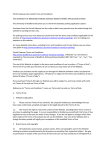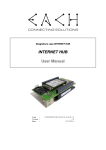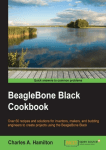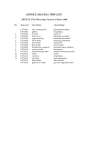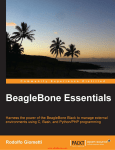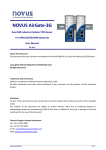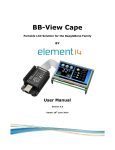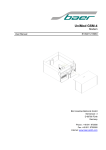Download BBCapeGPSGPRS User Manual
Transcript
Beaglebone cape GPS/GPRS
BBCapeGPSGPRS
User Manual
Code
:
Version :
Date
:
BBCapeGPSGPRS-MANUAL-EACH-1.0
1.0
20/12/2014
BBCapeGPSGPRS
User Manual
Page intentionally left blank
© EACH, Lda
Version :
1.0
Date
:
20/12/2014
Page
:
2 of 31
BBCapeGPSGPRS
User Manual
Version :
1.0
Date
:
20/12/2014
Page
:
3 of 31
Warranty, Warnings and Disclaimers
This evaluation board/kit is intended for use for ENGINEERING DEVELOPMENT,
DEMONSTRATION, OR EVALUATION PURPOSES ONLY and is not considered by
EXPLOITSYS to be a finished end product fit for general consumer use. Persons handling the
product(s) must have electronics training and observe good engineering practice standards. As such,
the goods being provided are not intended to be complete in terms of required design-, marketing-,
and/or manufacturing-related protective considerations, including product safety and environmental
measures typically found in end products that incorporate such semiconductor components or
circuit boards. This evaluation board/kit does not fall within the scope of the European Union
directives regarding electromagnetic compatibility, restricted substances (RoHS), and therefore may
not meet the technical requirements of these directives or other related directives.
Please read the User Manual and, specifically, the Warnings and Restrictions notice in the Systems
Reference Manual of the BeagleBone you are using, prior to handling the product. This notice
contains important safety information about temperatures and voltages.
No license is granted under any patent right or other intellectual property right of Supplier covering
or relating to any machine, process, or combination in which such Supplier products or services
might be or are used. The Supplier currently deals with a variety of customers for products, and
therefore our arrangement with the user is not exclusive. The Supplier assumes no liability for
applications assistance, customer product design, software performance, or infringement of patents
or services described herein.
The BB-BONE-GPS-GPRS as purchased is warranted against defects in materials and
workmanship for a period of 90 days from purchase. This warranty does not cover any problems
occurring as a result of improper use, modifications, exposure to water, excessive voltages, abuse,
or accidents. All boards will be returned via standard mail if an issue is found. If no issue is found
or express return is needed, the customer will pay all shipping costs.
© EACH, Lda
BBCapeGPSGPRS
User Manual
Page intentionally left blank
© EACH, Lda
Version :
1.0
Date
:
20/12/2014
Page
:
4 of 31
BBCapeGPSGPRS
User Manual
1.0
Version :
Date
:
20/12/2014
Page
:
5 of 31
Revision History
Version
1.0
Changes
Document creation
© EACH, Lda
Date
Approved
17/06/2013
DCarona
BBCapeGPSGPRS
User Manual
Page intentionally left blank
© EACH, Lda
Version :
1.0
Date
:
20/12/2014
Page
:
6 of 31
BBCapeGPSGPRS
User Manual
Version :
1.0
Date
:
20/12/2014
Page
:
7 of 31
Table of Contents
1. Introduction .................................................................................................................................. 11
1.1. Scope .................................................................................................................................................... 11
1.2. Acronyms and Abbreviations ............................................................................................................ 11
2. Related Documents ...................................................................................................................... 12
2.1. Reference Websites ............................................................................................................................. 12
2.2. Reference documents .......................................................................................................................... 12
3. BeagleBone Black Compatibility ................................................................................................ 13
4. Pin Description ............................................................................................................................. 15
4.1. STAT_LED .......................................................................................................................................... 17
4.2. PWRMON ........................................................................................................................................... 18
4.3. GSM_ON_OFF ................................................................................................................................... 18
4.4. GPS_ON_OFF and GPS_WAKEUP ................................................................................................. 18
4.5. PWR_ON_OFF ................................................................................................................................... 18
5. Interacting with GPIO’s .............................................................................................................. 19
6. Initial Setup .................................................................................................................................. 20
6.1. Cape Firmware.................................................................................................................................... 20
6.2. Antennas .............................................................................................................................................. 20
6.3. GPRS Communication protocol ........................................................................................................ 20
6.3.1. Setup ............................................................................................................................................... 20
7. Interacting with Cape .................................................................................................................. 23
7.1. Manual Process (every time BB boots up) ........................................................................................ 23
7.1.1. GPS Communication (Only for version with GPS) ....................................................................... 25
7.1.2. GPS Power-up ................................................................................................................................ 25
7.1.3. GPS Shutdown ............................................................................................................................... 25
7.2. Automatic Process (on Boot) .............................................................................................................. 26
8. Use case Example ......................................................................................................................... 27
8.1. Use case description ............................................................................................................................ 27
8.2. Required configuration (setup one time use always) ....................................................................... 27
8.3. Simple Application code ..................................................................................................................... 27
© EACH, Lda
BBCapeGPSGPRS
User Manual
Page intentionally left blank
© EACH, Lda
Version :
1.0
Date
:
20/12/2014
Page
:
8 of 31
BBCapeGPSGPRS
User Manual
Version :
1.0
Date
:
20/12/2014
Page
:
9 of 31
List of Figures
Fig. 4-1 – P8 Pin location on BeagleBone White. ........................................................................................... 16
Fig. 4-2 – P8 Pin location on BeagleBone Black. ........................................................................................... 16
Fig. 4-3 – P9 Pin location in BeagleBone White and Black. ........................................................................... 17
List of Tables
Table 2-1 – Related Documents ...................................................................................................................... 12
Table 4-2 – P8 Header pin usage. .................................................................................................................... 15
Table 4-3 – P9 Header pin usage. .................................................................................................................... 15
Table 4-4 – STAT_LED pin behaviour. .......................................................................................................... 17
© EACH, Lda
BBCapeGPSGPRS
User Manual
Page intentionally left blank
© EACH, Lda
Version :
1.0
Date
:
20/12/2014
Page
:
10 of 31
BBCapeGPSGPRS
User Manual
1.0
Version :
Date
:
20/12/2014
Page
:
11 of 31
1. INTRODUCTION
The BeagleBone Cape described in this document adds GPS and GSM capabilities to the
BeagleBone making it suitable for tracking and M2M scenarios. The cape uses Telit GE864, a high
quality module with proven performance and reliability. This cape supports the Quad band
GSM/GPRS (850 MHz, 900MHz, 1800MHz and 1900MHz).
1.1. Scope
This document describes the cape’s behaviors and features, and also how to interact with it.
1.2. Acronyms and Abbreviations
The acronyms and abbreviations used in the present document are:
Acronym
BB
Description
BeagleBone
BBB
BeagleBone Black
GPRS
General Packet Radio Service
GPS
Global Positioning System
I/O
Input/Output
PPPD
RD
BB-BONE-GPS-GPRS
Point-to-Point Protocol Daemon
Reference Document
BeagleBone Cape with GPS and GPRS functionality enable by telit module GE864. (The
cape is described in this document)
© EACH, Lda
BBCapeGPSGPRS
User Manual
1.0
Version :
Date
:
20/12/2014
Page
:
12 of 31
2. RELATED DOCUMENTS
2.1. Reference Websites
[1] “PPPD - Linux man page,” [Online]. Available: http://linux.die.net/man/8/pppd. [Accessed 06
2013].
2.2. Reference documents
Table 2-1 specifies which reference documents should be considered when following this
document.
Table 2-1 – Related Documents
Reference
Title
Version
Date
[RD 1]
BeagleBone White System Reference Manual
Rev A5
02/2012
[RD 2]
BeagleBone Black System Reference Manual
Rev A5.2
04/2013
[RD 3]
GE864-GPS Hardware User Guide
Rev. 10
24-04-2012
© EACH, Lda
BBCapeGPSGPRS
User Manual
Version :
1.0
Date
:
20/12/2014
Page
:
13 of 31
3. POWER SUPPLY
When BB-BONE-GPS-GPRS cape is connected in your beaglebone the USB connection is not
enough to supply both boards so is advisable to use an generic charger with 5V with a minimum
current of 1A.
© EACH, Lda
BBCapeGPSGPRS
User Manual
Version :
1.0
Date
:
20/12/2014
Page
:
14 of 31
4. BEAGLEBONE BLACK COMPATIBILITY
The BB-BONE-GPS-GPRS is compatible with BeagleBone Black, however, HDMI needs to be
disabled due to hardware resource conflicts.
It is possible to disable HDMI on boot through editing “uEnv.txt” file present on BeagleBone Black
file system when it is plugged in on computer USB port. To do it simply add the following
information into file:
optargs=quiet capemgr.disable_partno=BB-BONELT-HDMI,BB-BONELT-HDMIN
After adding this line save the file and reboot the BB Black.
© EACH, Lda
BBCapeGPSGPRS
User Manual
1.0
Version :
Date
:
20/12/2014
Page
:
15 of 31
5. PIN DESCRIPTION
This cape has been developed to be fully compatible with both versions of BeagleBone, therefore
based on [RD 1] and [RD 2] the pin map from BB perspective (I/O) for both versions is the
following:
Table 5-2 – P8 Header pin usage.
Pin
Name on Cape
Name on BBW
Name on BBB
Pin to
Export
Mode
Direction
P8.39
STAT_LED
GPIO2_12
LCD_DATA6
76
7
I
P8.40
PWRMON
GPIO2_13
LCD_DATA7
77
7
I
P8.41
GSM_ON_OFF
GPIO2_10
LCD_DATA4
74
7
O
P8.30
GPS_ON_OFF *
GPIO2_25
LCD_DE
89
7
O
P8.31
GSM_CTS
UART5_CTSN
LCD_DATA14
-
6
I
P8.32
GSM_RTS
UART5_RTSN
LCD_DATA15
-
6
O
P8.37
GSM_TXD
UART5_TXD
LCD_DATA8
-
4
O
P8.38
GSM_RXD
UART5_RXD
LCD_DATA9
-
4
I
P8.42
GPS_WAKEUP *
GPIO2_11
LCD_DATA5
75
7
I
Table 5-3 – P9 Header pin usage.
Pin
Name on Cape
Name on BB
Name on BBB
Pin to
Export
Mode
Direction
P9.12
PWR_ON_OFF
GPIO1_28
GPIO1_28
60
7
O
P9.24
GPS_TX *
UART1_TXD
UART1_TXD
-
0
O
P9.26
GPS_RX *
UART1_RXD
UART1_RXD
-
0
I
* Only for version with GPS, otherwise consider it free to be used as generic GPIO by BeagleBone.
© EACH, Lda
BBCapeGPSGPRS
User Manual
Version :
Date
:
20/12/2014
Page
:
16 of 31
Fig. 5-1 – P8 Pin location on BeagleBone White.
Fig. 5-2 – P8 Pin location on BeagleBone Black.
© EACH, Lda
1.0
BBCapeGPSGPRS
User Manual
Version :
1.0
Date
:
20/12/2014
Page
:
17 of 31
Fig. 5-3 – P9 Pin location in BeagleBone White and Black.
5.1. STAT_LED
This output pin provides information regarding the status of the GSM operating mode. This pin has
three different behaviors enumerated in the next table:
Table 5-4 – STAT_LED pin behaviour.
Pin Behavior / Led
Device status
Permanently off
Device off
ON/OFF with period of 1s
Net search / not registered
/ turning off
ON/OFF with period of 3s
Registered full service
This pin is informational only, and its usage is optional and the led present in the cape is connected
to this pin so the user can easily understand the behavior of the cape.
© EACH, Lda
BBCapeGPSGPRS
User Manual
Version :
1.0
Date
:
20/12/2014
Page
:
18 of 31
5.2. PWRMON
This output pin can be used to check if the device is turned on. After the module has been switched
on, this pin will be raised up after a delay of 1000ms if the power up sequence is successful. This
pin goes low when the device is powered off.
5.3. GSM_ON_OFF
This output pin is used to turn on and off the GSM functionality. An active low pulse with duration
of at least 1 second toggles the state of the GSM.
5.4. GPS_ON_OFF and GPS_WAKEUP
These two pins are used to control the power of the GPS part of the module only for version with
GPS.
5.5. PWR_ON_OFF
This pin is active low and controls the power supply of the entire cape. When this is low the cape is
ON and when asserted the cape is set to OFF.
IMPORTANT NOTE:
Due to conflicts with boot pins, the cape is by default set to OFF, so to start interacting the user
must set PWR_ON_OFF pin to zero through the process described in chapter 6 or running the script
“init cape” supplied with the board.
© EACH, Lda
BBCapeGPSGPRS
User Manual
Version :
1.0
Date
:
20/12/2014
Page
:
19 of 31
6. INTERACTING WITH GPIO’S
To interact with BB GPIO’s, it is required to export the pin so the user can have access to it. In
order to know the pin number that corresponds to a certain GPIO the following formula can be
used:
GPIOx_y = x*32 + y
Example:
GPIO1_6 = 1*32 + 6 = 38
The pin that has to be exported is “pin 38”.
After discovering pin number the following procedure should be adopted:
1. Select the folder that controls GPIO’s
a. cd /sys/class/gpio/
2. Choose which pin to export
a. echo 38 > export
3. Select the exported pin file
a. cd /sys/class/gpio/gpio38
4. Set pin direction
a. echo in > direction
5. Read pin
a. cat value
If pin is set to work as output the procedure is the same but in direction file should be echoed “out”
instead of “in” and to affect the pin “1” or “0” should be echoed to value file.
© EACH, Lda
BBCapeGPSGPRS
User Manual
1.0
Version :
Date
:
20/12/2014
Page
:
20 of 31
7. INITIAL SETUP
Before plug in BB-BONE-GPS-GPRS cape into user beaglebone for the first time, some steps need
to be followed:
7.1. Cape Firmware
Insert the file cape-bone-gps-gprs-00A0.dtbo supplied with the cape into the firmware
folder:
cp cape-bone-gps-gprs-00A0.dtbo /lib/firmware/
7.2. Antennas
The cape has two connectors for antennas where J1 corresponds to GSM antenna and J2 to GPS
active antenna.
7.3. GPRS Communication protocol
7.3.1. Setup
In order to start communicating through a GPRS connection it is mandatory to make sure that the
PPPD application is installed on the BeagleBone. If you are using Angstrom Linux, the PPP
package can be installed with the following command:
opkg install ppp
BeagleBone requires internet access (Ethernet cable or other) to download and install this
application through the command described above. If it is already installed a message reporting that
your version is up to date is shown on the user console.
After the correct installation of PPPD a new directory called ppp is created on /etc/ directory.
© EACH, Lda
BBCapeGPSGPRS
User Manual
Version :
1.0
Date
:
20/12/2014
Page
:
21 of 31
Inside this directory you will need to create a directory named peers:
mkdir /etc/ppp/peers
Inside this directory you should place the ppp-start file supplied with the cape.
After that, copy the files gprs-connect-chat and init_modem to /etc/ppp directory.
To conclude configuration process, /etc/ppp/options file has to be edited and some options
changed according with the following:
/dev/ttyO5
57600
lock
crtscts
noauth
defaultroute
user <your user name>
password <your password>
connect '/usr/sbin/chat -V -e -t 90 -f /etc/ppp/gprs-connect-chat'
noipdefault
usepeerdns
noccp
debug
logfile /var/log/ppp.log
user – your ISP user name.
password – your ISP login password.
Please note that debug and logfile options are not mandatory, you may use it for debug purposes
by tailing ppp.log file. For example:
tail -f /var/log/ppp.log
Press CTRL+C to exit
This file probably won’t exist on the specified directory. If you want to use the debug feature
you need to create it.
© EACH, Lda
BBCapeGPSGPRS
User Manual
Version :
1.0
Date
:
20/12/2014
Page
:
22 of 31
The options suggested are the minimum for module’s correct functioning, however users may
add more options according with the application scenario. Please refer to [1] for more information
on PPPD options.
IMPORTANT NOTE:
It is recommend that the SIM card used in your cape has its PIN code disabled. Some users reported
problems when using PPPD with the SIM card PIN code active, so for correct functioning your
SIM card should have its PIN code disabled.
To start interacting with BB-BONE-GPS-GPRS please refer to chapter 8.
© EACH, Lda
BBCapeGPSGPRS
User Manual
1.0
Version :
Date
:
20/12/2014
Page
:
23 of 31
8. INTERACTING WITH CAPE
IMPORTANT NOTE:
Please be aware that beaglebone might take some seconds (about 60s) to start when BB-BONEGPS-GPRS is plugged in due to EEPROM read, so do not be worried when that happens.
8.1. Manual Process (every time BB boots up)
Enable cape:
echo BB-BONE-GPS-GPRS > /sys/devices/bone_capemgr.*/slots
After, the cape is enabled on user BeagleBone and ready to be used.
To validate that the operations has succeeded you can type:
cat /sys/devices/bone_capemgr.*/slots
If the cape firmware is correctly loaded the cape name is shown.
Initialize GPRS Modem:
Due to cape design when it is powered GPRS part is automatically turned on, so the led present on
cape should start blinking as soon the cape starts.
Starting PPPD
After setup is completed you are able to start running PPPD using the following command:
. /etc/ppp/peers/ppp-start
This command will start the process that will connect your BB to this module and consequently to
the Internet.
© EACH, Lda
BBCapeGPSGPRS
User Manual
Version :
1.0
Date
:
20/12/2014
Page
:
24 of 31
Testing PPPD connection
If the process finished successfully, when you execute the ifconfig command you should see a new
interface called ppp0 on your networks interface list.
To test if everything is correctly running you can attempt to ping an IP address that is expected to
respond.
Stopping PPPD (optional)
To stop PPPD process you can simply run the following commands:
1. To remove ppp0 interface:
killall pppd
To remove the lock process that has been made to ttyO5
rm /var/lock/LCK..ttyO5
After these two commands you can check that interface ppp0 has been removed from your network
connections list.
Stopping GPRS Modem:
To stop GPRS part of cape the user only needs to run script init_modem:
/etc/ppp/init_modem
This script will stop GPRS part, and to ensure that it have been stopped, led present on cape should
stop blinking.
© EACH, Lda
BBCapeGPSGPRS
User Manual
Version :
1.0
Date
:
20/12/2014
Page
:
25 of 31
8.1.1. GPS Communication (Only for version with GPS)
Communication with GPS module simply needs to turn on the module and NMEA message starts
appearing in ttyO1.
8.1.2. GPS Power-up
To switch ON the GPS a pulse is required at the input pin GPS_ON_OFF. In order to know when
the GPS is ready to accept the pulse, the application in the host controller can either:
Wait for a fixed interval;
Monitor a pulse on GPS_WAKEUP output;
Assert a pulse on the GPS_ON_OFF input every second until GPS starts indicating a high on
GPS_WAKEUP output or generating serial messages on ttyO1.
The GPS starts after asserting a rising edge pulse on GPS_ON_OFF input and when high level
persists for at least three cycles of RTC clock.
To start receiving GPS messages the user only needs to turn on the GPS part of the module by
running the script “init_GPS” supplied.
Finally configure ttyO1 UART to work as:
Data rate: 4800bps;
Data bits: 8;
Parity: None;
Stop bits: 1;
Flow control: None;
After this you should be able to see GPS messages on ttyO1.
8.1.3. GPS Shutdown
When GPS is working, a pulse on the GPS_ON_OFF input triggers the GPS shutdown sequence.
This process may take from 10ms up to 900ms, depending on operation in progress.
To shutdown the GPS part of the module the user can also run “init_GPS” script.
© EACH, Lda
BBCapeGPSGPRS
User Manual
1.0
Version :
Date
:
20/12/2014
Page
:
26 of 31
8.2. Automatic Process (on Boot)
To setup user BeagleBone to start automatically GPRS and GPS parts the user has to follow the
procedure described above:
1. Follow Chapter 6 and confirm that everything works;
2. Insert script “initcape” into /etc/init.d folder;
3. In console execute the following command to create a new service to be run at startup:
update-rc.d initcape defaults
4. Reboot BeagleBone and check if cape has been enabled and GPRS and GPS have been
correctly started.
If user needs to remove the service created to cape can simply run the following command:
update-rc.d -f initcape remove
© EACH, Lda
BBCapeGPSGPRS
User Manual
Version :
1.0
Date
:
20/12/2014
Page
:
27 of 31
9. USE CASE EXAMPLE
9.1. Use case description
The use case presented shows how to configure BeagleBone to use BB-BONE-GPS-GPRS cape in
a continuous mode to send GPS position through GPRS connection to a server link every 5 min
(configurable).
9.2. Required configuration (setup one time use always)
Set your script to run at boot. Please make sure that:
SIM card is connected to cape with PIN code disabled;
GPS and GPRS antennas are connected;
9.3. Simple Application code
/*****************************
GPS TEST CAPE SCRIPT
Created on: Aug 06, 2013
Author: dcarona
******************************/
#include
#include
#include
#include
#include
#include
"stdio.h"
"stdlib.h"
"fcntl.h"
"termios.h"
"string.h"
"unistd.h"
#define TRUE 1
#define FALSE 0
int fd;
char buffer[8];
struct Location
{
char Time[8];
char status[2];
char Lat[10];
char N_S_indicator[2];
char Long[11];
char E_W_indicator[2];
char Speed[9];
char angle[7];
char Date[7];
};
© EACH, Lda
BBCapeGPSGPRS
User Manual
Version :
Date
:
20/12/2014
Page
:
28 of 31
int readLine(char * result);
void parseMSG(char *msg, struct Location *location, int size);
void sendInfoToServer (char *message);
void buildLink (struct Location *location, char * addr);
int main()
{
int size;
struct termios opts;
struct Location location;
char line[128];
char address[256];
int test_send = FALSE;
/* Attempt to open the serial port */
if ((fd = open("/dev/ttyO1",O_RDWR | O_NOCTTY | O_NDELAY)) == -1) {
printf("Unable to open serial device, error %d\n",fd);
}
/* Configure serial port */
tcgetattr(fd,&opts);
opts.c_cflag = (opts.c_cflag & ~CSIZE) | CS8;
// 8-bit chars
opts.c_iflag &= ~IGNBRK;
// ignore break signal
opts.c_lflag = 0;
// no signaling chars, no echo,
// no canonical processing
opts.c_oflag = 0;
// no remapping, no delays
opts.c_cc[VMIN] = 0;
// read doesn't block
opts.c_cc[VTIME] = 5;
// 0.5 seconds read timeout
opts.c_iflag &= ~(IXON | IXOFF | IXANY); // shut off xon/xoff ctrl
opts.c_cflag |= (CLOCAL | CREAD);// ignore modem controls,
// enable reading
opts.c_cflag &= ~(PARENB | PARODD);
// shut off parity
opts.c_cflag |= 0;
opts.c_cflag &= ~CSTOPB;
opts.c_cflag &= ~CRTSCTS;
cfsetispeed(&opts,B4800);
tcsetattr(fd,TCSANOW,&opts);
© EACH, Lda
1.0
BBCapeGPSGPRS
User Manual
for (;;) {
//Delay
if (test_send == TRUE) {
sleep(1800); // Delay of 30min = 1800s
test_send = FALSE;
}
size = readLine(line);
if (strstr(line,"$GPRMC") != 0) {
test_send = TRUE;
parseMSG(line, &location, size);
buildLink(&location, address);
printf("Address:[%s]\n", address);
sendInfoToServer(address);
tcflush(fd, TCIFLUSH);
}
}
}
/*
* Reads one complete line from GPS serial port
*/
int readLine(char * result)
{
int lineFeedFound =FALSE;
int crfound = FALSE;
int i = 0;
char c;
while ((lineFeedFound==FALSE) && (i < 128)) {
if (read(fd,&c,1) > 0) {
result[i++] = c;
if (c == 10) {
result[i++]=0;
lineFeedFound = TRUE;
}
}
}
return i;
}
© EACH, Lda
Version :
1.0
Date
:
20/12/2014
Page
:
29 of 31
BBCapeGPSGPRS
User Manual
Version :
Date
:
20/12/2014
Page
:
30 of 31
/*
* Separates each message into several fields and afects location struct.
*/
void parseMSG(char *msg, struct Location *location, int size)
{
//$GPRMC,090446.000,A,3845.5509,N,00906.9152,W,0.00,129.54,080813,,,A*79
char comma[2] = ",";
char point[2] = ".";
char *copy_time, *copy_vel;
char *token;
char *token_time, *token_vel;
float vel;
//printf("Msg:[%s]\n", msg);
token = strtok(msg, comma);
token = strtok(NULL, comma);
copy_time = token;
token = strtok(NULL, comma);
if (*token == 'A') {
//*********** STATUS *************************//
memcpy(location->status, token, strlen(token));
//INSERT 0 IN THE END OF STRING SO SYSTEM CAN DETECT ITS END
location->status[strlen(token)] = 0;
//*********** LATITUDE ***********************//
token = strtok(NULL, comma);
memcpy(location->Lat, token, strlen(token));
location->Lat[strlen(token)] = 0;
//*********** N S INDICATOR ******************//
token = strtok(NULL, comma);
memcpy(location->N_S_indicator, token, strlen(token));
location->N_S_indicator[strlen(token)] = 0;
//*********** LONGITUDE **********************//
token = strtok(NULL, comma);
memcpy(location->Long, token, strlen(token));
location->Long[strlen(token)] = 0;
//*********** E W INDICATOR ******************//
token = strtok(NULL, comma);
memcpy(location->E_W_indicator, token, strlen(token));
location->E_W_indicator[strlen(token)] = 0;
token = strtok(NULL, comma);
© EACH, Lda
1.0
BBCapeGPSGPRS
User Manual
Version :
Date
:
20/12/2014
Page
:
31 of 31
copy_vel = token;
//*********** ANGLE **************************//
token = strtok(NULL, comma);
memcpy(location->angle, token, strlen(token));
location->angle[strlen(token)] = 0;
//*********** DATE ***************************//
token = strtok(NULL, comma);
memcpy(location->Date, token, strlen(token));
location->Date[strlen(token)] = 0;
//*********** TIME ***************************//
token_time = strtok(copy_time, point);
memcpy(location->Time, token_time, strlen(token_time));
location->Time[strlen(token_time)] = 0;
//*********** VELOCITY ***********************//
token_vel = strtok(copy_vel, point);
vel = atof(token_vel);
vel = vel * 1.852;
sprintf(location->Speed, "%f", vel);
location->Speed[strlen(token_vel)] = 0;
}
}
/*
* Sends position information to a specified server
*/
void sendInfoToServer (char *message) {
system(message);
}
/*
* Builds link to use in the call of server info update according with the
specified format
*/
void buildLink (struct Location *location, char * address) {
strcpy(address,
strcat(address,
strcat(address,
strcat(address,
strcat(address,
strcat(address,
strcat(address,
strcat(address,
strcat(address,
strcat(address,
strcat(address,
strcat(address,
strcat(address,
strcat(address,
strcat(address,
strcat(address,
"curl “your link”,");
location->Lat);
",");
location->N_S_indicator);
",");
location->Long);
",");
location->E_W_indicator);
",");
location->Date);
",");
location->Time);
",");
location->Speed);
",");
"0");
}
© EACH, Lda
1.0