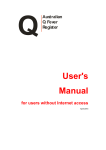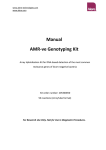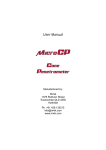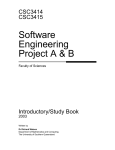Download User`s Manual - Australian Q Fever Register
Transcript
Q Australian Q Fever Register User's Manual April 2015 CONTENTS Contents....................................................................... 2 Introduction ................................................................. 4 Quickstart Guide ......................................................... 5 Checking a Person’s Status .................................................................... 5 Running a Screening and Vaccination Program ................................... 6 Site Map ....................................................................... 7 Getting Access to the Register .................................. 8 Registering an Organisation ................................................................... 8 Registering a User ................................................................................... 8 System Requirements ............................................................................. 9 Connection.................................................................................................................... 9 Software configuration .............................................................................................. 10 MS Internet Explorer ........................................................ Error! Bookmark not defined. Netscape Navigator .......................................................... Error! Bookmark not defined. Local Area Networks, Firewalls, Caches and Proxy servers. ................................ 10 Logging on to the Web site ................................................................... 11 Changing your Password ...................................................................... 12 Forgotten Passwords ............................................................................ 12 Logging off the Web site ....................................................................... 13 Access without the Internet .................................................................. 13 Submitting Data......................................................... 14 Submitting data to the Register ............................................................ 14 Creating a Register entry for a new person ......................................... 15 Identifying a Person ............................................................................... 17 Submitting Screening Test Results ...................................................... 17 2 Submitting Vaccination records ........................................................... 19 Submitting Q Fever Disease Information ............................................. 20 Batch Data Submission ......................................................................... 21 Querying the Register............................................... 24 Finding a Person’s Q Fever Register Number ..................................... 24 Finding a Person’s Status ..................................................................... 25 Batch Queries ......................................................................................... 26 Special Procedures ................................................... 28 Fixing Mistakes ...................................................................................... 28 Deleting Records.................................................................................... 28 Removing a User’s Access ................................................................... 28 Removing an Organisation’s Access ................................................... 29 Getting Help ............................................................... 30 User’s Manual ......................................................................................... 30 Web Site .................................................................................................. 30 On-Line Help ........................................................................................... 30 Email Support ......................................................................................... 30 The Australian Q Fever Register Help-Line ......................................... 30 Contact Details .......................................................... 31 Forms and other information ................................... 32 3 INTRODUCTION The Australian Q Fever Register is owned by the Australian Meat Processor Corporation (AMPC: www.ampc.com.au). It was established to assist users to determine the Q Fever immune status of an individual, to prevent unnecessary testing, and to minimise the risk of exposing susceptible individuals to the organism in the workplace. It consists of a database containing the immune status details of individuals, as determined by testing or vaccination. The database can be accessed by registered users over the Internet. This manual explains the use of the Register, and includes sections on how to submit data to the Register, and how to retrieve data from it. The Register is designed to be quick and simple to use, however, as it manages personal information, privacy and security are key considerations. Users are asked to ensure that they closely follow all the procedures described so that the Register can operate effectively, and people whose details are entered onto the Register can be assured that the Register poses no threat to their privacy. 4 QUICKSTART GUIDE This section will get you started using the Register for the common procedures. Follow the flow chart for the task you want to do. Checking a Person’s Status You usually need to check a person’s status when they are first employed in a high-risk workplace. You may also want to check their status before they participate in a screening program. 5 Running a Screening and Vaccination Program 6 SITE MAP 7 GETTING ACCESS TO THE REGISTER Registering an Organisation The Register provides information to help protect people in at-risk groups from contracting Q fever. The Register is therefore designed to be available to organisations working with people in these at-risk groups. The main organisations requiring access to the Register are meat processors and medical practices that provide screening and vaccination services to people at risk of exposure to Q fever. Other organisations may be provided access if required, for example state government health departments who directly provide screening and vaccination services. In order for an organisation to access the Register, it must complete the Application for Access to the Register form (Appendix A) and mail it to the Register. All parts of this form must be completed. The form should be signed by a person who has been authorised by the organisation to sign on their behalf. The Terms and Conditions of access to the Register are attached to the form, and these should be read before signing. The terms and conditions aim to; Encourage the submission of all available relevant information from consenting individuals to the Register Ensure that data on the Register is of the highest quality Protect the privacy rights of individuals whose data is on the Register Protect the privacy rights of organisations seeking access to the Register When the Application is received and approved, it gives the organisation the right to access the Register. However, an organisation must also nominate one or more individuals within the organisation to use the Register on behalf of the organisation. The Application for Access to the Register should therefore be accompanied by one or more User Registration forms, as described below. Registering a User An organisation must nominate one or more Users who will access the Register. For a meat processor, a User will normally be a person who is responsible for occupational health and safety at the site (eg, an OH&S nurse). In a medical practice, a User may be 8 a doctor, nurse or administrative staff. An organisation may nominate more than one User, so that when one person is not present, another will still be able to access the Register. However, except at large sites, there should be no more than two or three Users. Each of the individuals within an organisation nominated as a User must complete a User Registration form. This form includes a Secret Question and Answer. Select one of the questions and write the answer in the space provided. This will be used to identify the user during telephone queries. If the site has Internet access, the User should request a username to be used when logging on to the Register Web site. Users should read the Terms and Conditions of access to the Register before signing the form. Once completed the User Registration form(s) should be sent along with the Application for Access to the Register. System Requirements Connection In order to access the Register on the Internet you will need: A computer. The type of computer, its speed and capacity are not particularly important when accessing the Register, as all information is stored and processed at a central site. Any commonly available computer capable of accessing the World Wide Web will be able to access the Register. An Internet connection. Any form of internet connection will allow a User to access the World Wide Web and the Register. Web browser software. Any commonly used Web browser programs should be capable of accessing the Register (Microsoft’s Internet Explorer, Google Chrome, Netscape Navigator, Firefox etc). Other web browsers may also be suitable, but they should be able to support strong security connections (128 bit SSL encryption), cookies and Javascript. 9 Software configuration The default configuration of the browser software is normally adequate to access the Register. Two settings are important when using the Register, but these won’t normally need to be changed – Javascript and Cookies. Javascript. Javascript is a simple scripting language used on web pages to make them active and automate some procedures. Javascript is used by the Register to ensure that you are properly logged out of the system when you leave the Register. This means that nobody else can log in on your computer and access the Register without a password. It is also used for the navigation buttons. Using Javascript poses no security threat to your computer – it cannot spread viruses, nor can it access files on your computer. Cookies. These are small pieces of information stored on your computer and sent to the web site. The Register uses cookies to manage sessions. When you log on to the Register and identify yourself with your Username and Password, you are assigned a temporary ‘session number’ to indicate that you are authorised to access the system. This number is stored as a cookie on your computer. As you move from page to page, the Register checks to see if your session number is valid before giving you access to the site. When you leave the site, the cookie is deleted from your system. This type of cookie poses no danger to your system or your privacy, but is needed to protect the security of the Register. If you receive a message when using the Register, indicating that either Javascript or Cookies are not enabled on your computer, you may need to adjust your browser settings to enable these functions Local Area Networks, Firewalls, Caches and Proxy servers. Certain computer network systems can make accessing the Internet difficult. The Register is designed to work with most existing systems, but some may cause problems. Because of the variety and complexity of local area networks (LANs) in use, you should contact your local system administrators for help if you are having problems accessing or using the Register from a LAN. The Q Fever Help-Line can offer general advice, but expert knowledge of your local system may be needed. 10 Logging on to the Web site To log on to the Web site, first start your browser software and make sure that you are connected to the Internet. Then type the Web address of the Register into the ‘location’ bar: http://www.qfever.org The Australian Q Fever Register Web site home page will load. To access the Register, chose the Access Register link from the menu on the left of the screen. A new browser window will open, displaying the log in page. Troubleshooting: If a new window doesn’t open, but you see a warning message about Javascript, it means that your browser doesn’t have Javascript enabled. See the instructions in the previous section for information on how to enable Javascript in your browser. Tip: consider saving the URL as a bookmark or shortcut in your browser On the log in page, read the Important Notice, then type in your username, and your password. Click on the Enter button. You should see the following screen: 11 Passwords Your password is the key to the security of the Register. If you forget your password, you can’t access the site. If another person has access to your password, they can log on to the site (impersonating you) and possibly misuse the information held on the Register. You should change your password to one that you choose yourself the first time you log on to the system. Once changed, nobody (even Register staff) can find out your password unless you tell someone or write it down. You should also change your password once ever six months, in case somebody has discovered what it is. To change your password, select Change Password from the main menu. Type your new password twice and click OK. Consider the following tips when setting a new password: Choose a password that is difficult to guess – we suggest you use a combination of numbers, symbols and upper/lower-case letters Avoid personal details such as your name, age, your spouse's name or pet's name. These are things which other people may know and are easy to guess. Good passwords can be based on the first letters of each word in a phrase. For example, "Mary had a little lamb, its fleece was white as snow" could be used to give a password of Mhall,ifwwas. This is easy to remember, but almost impossible to guess. Never write your password down, and especially not on a piece of paper stuck to your monitor. Never tell anybody else your password. This is a breach of the security rules of the Register. Forgotten Passwords If you forget your password, ring the Register Help-Line. Once you have identified yourself (you will be asked your secret question), the staff will reset your password to a new value. You should then log on and change it to a new password that you choose yourself. 12 Logging off the Web site Whenever you finish using the Register, you should log off. This stops other people from accessing the Register from your computer. Select Logout from the main menu. The Register window will close, and another will open indicating that you have been logged off the Register. To access the Register again, you will need you re-type your username and password. If you close the browser window while using the Register without logging off, you will be logged off automatically. Access without the Internet The Register is designed to be accessed using the Internet, and all users are strongly encouraged to use this method of access. You can also access the Register by phone or by mail, if you do not have Internet access. You can find out about a person’s status by phoning the Register Help-Line. You can submit data to the Register by mailing or faxing it to the Register. Important note: Using the Internet, most operations of the Register are automated, making it fast and inexpensive to operate. Telephone and mail access put an increased load on staff, making the system more expensive. Users are therefore strongly encouraged to access the Register using the Internet wherever possible. 13 SUBMITTING DATA Submitting data to the Register Submitting data to the Register involves: Collecting the data, by completing the Personal Details and Consent Form, and the Pre-Screening and Vaccination Form. Entering the data from these forms into the Register using the Register Web site. Writing the Q Fever Register Number or File Reference number reported by the Web site on each of the documents (Consent forms, test results or vaccination records). Mailing the documents to the Register. For the Personal Details and Consent Form, the original must be sent to the Register, and no copies made. For the other documents, copies may be sent to the Register. Four types of data may be submitted to the Register: Personal details Screening test results Vaccination records Disease confirmation information Tips on data entry The screens have been designed to make data entry as fast as possible. It is often faster to use keyboard shortcuts rather than a mouse to move between fields Use the Tab key instead of the mouse to move from one field to the next To go back to the previous field, use Shift-Tab To select a radio button (eg Gender) use tab or the arrow keys to move to the correct option, then press the space bar to select it. To select from a drop-down list, simply type the first letter of the option (eg type Q for Qld in the state field). Alternatively, use the up and down arrows to move through the options. To select buttons, tab to the button, then press Enter or the space bar. In text boxes (as used for the address), the enter key will move to a new line. For check boxes (eg Consent to be contacted) pressing space will check or uncheck the box. 14 Creating a Register entry for a new person Before any other information can be submitted to the Register, an entry for that person must be first created. This contains the information on the Personal Details and Consent Form which must be completed and signed before anybody’s details can be entered onto the Register. From the main menu, select Register a New Person. This will display the data entry form. Each of the fields are described in order below. Gender: Click on Male or Female Given name: This is the name chosen by the person’s parents. In Western cultures, this is a person’s first name. In some Asian cultures, this may be the name which normally comes last. 15 Other names: These are other names, usually middle names. This may be left blank if the person has no middle names. Family name: This is the last name, for Western cultures. In some Asian cultures, it may normally be written first. Date of Birth: This is written in digits, with or without a leading 0, and using four digits for the year. Press tab to move to the next field. For example, 3rd November, 1965 would be entered as 3/11/1965 and typed as 3 [tab] 11 [tab] 1965 Address: This is the first lines of the person’s postal address. Don’t write the town / suburb, state or post code in this box, as they are entered separately. Normally, this is a house number and street name (eg 39 Camellia Way), but it may include: unit numbers (2/43 Smith Parade) post office or other box numbers (PO Box 23, RMB 2892) several lines of additional address information (eg a business name, floor or suite number of a building, house name, rural location). Town / Suburb: Be careful of the spelling as this will be checked against Australia Post’s postcode database and rejected if incorrect. State: Select the abbreviation from the drop down list. If the address is overseas, use OS. Postcode: This space must contain four digits for Australian addresses. Country: This defaults to Australia, but you can delete this and type a different country in cases where the person’s normal postal address is overseas. Secret Question: Select one of the questions from the drop down list. Answer: This is the answer to the selected secret question. Job type: Select from the drop down list. Consent to be contacted: If the person has ticked the box on the consent form, indicating that they are willing to be contacted for further research, then check this box. If they have indicated that they do not want to be contacted, leave it blank. When all the data has been entered, click on the Submit button. Any errors or warnings will be identified after you click on the submit button, and you will be given an opportunity to go back and correct them. Possible errors include missing data, invalid dates, or incorrect suburb / state / postcode combinations. Warnings highlight unusual entries which may be due to typographical errors, but nevertheless could be correct. You can choose to ignore Warnings if the data is correct, but you must go back to fix any Errors. 16 Once everything is correct, you can click the Save Details button. A message appears to indicate that the data has been saved. The Q Fever Register Number automatically assigned to that person is also reported. IMPORTANT Make sure you write the Q Fever Register Number in the space provided on the top of the Personal Details and Consent form before sending it to the Register office. This enables Register staff to cross-check the information against that submitted on the Web. You are then given the option of adding test results, vaccination or disease information, as described in the following sections. Note that it is possible to enter a person’s details without entering any test results or vaccination details. You can come back later and put the other information in. Identifying a Person The Register identifies a person using four pieces of information: Their Q Fever Register Number Their given name Their family name Their date of birth Whenever you want to add data about a person, or query the register about that person’s Q fever status, you will need these four pieces of information. If the person doesn’t know if they are already on the Register, or if they have forgotten their Register Number (and don’t have the Q Fever Register Card with them), ask them to call the Register Help-Line to check. Submitting Screening Test Results You can submit test results immediately after a person’s details have been entered, by clicking the Add Test Result Data button. Alternatively, you can add new screening results at a later date, by choosing the Submit Data button from the main menu. In this case, you will first have to enter the four pieces of information to identify that person. 17 If test results for the person have already been entered into the Register, you will be shown a warning, listing the dates of the test results. If the data has already been entered, you can press No to quit entering the screening test data. However, if the person has, in fact, been tested again, press Yes to continue entering data. Screening tests always consist of both a blood test and a skin test, and both results are required before you enter the data. If only blood test results are available (for instance the person did not return for the skin test to be read), the blood test result can be entered on its own only if: The result is positive, and The result is unequivocal, (ie, the medical staff interpreting the result are confident that the result is truly positive, without the need for a skin test to confirm the result). The information about each test consists of the date that test was performed (in numbers, with four digits for the year, eg 12/4/1999), and the test result (either Positive or Negative). 18 Once entered, click the Submit button to submit the data. You will be informed of any errors such as invalid dates, or, if the data is correct, it will be accepted. The next screen tells you the file reference numbers for the two test results. IMPORTANT Please write these reference numbers on the original test result documentation before sending it to the Register. This will help Register staff check the data. You can now return to the main menu, or go on to enter Vaccination data. Submitting Vaccination records You can submit test results immediately after a person’s personal details or test results have been entered, by clicking the Add Vaccination Data button. Alternatively, you can add new vaccination data at a later date, by choosing the Submit Data button from the main menu. In this case, you will first have to enter the four pieces of information to identify that person. If vaccination data has already been entered into the Register, you will be shown a warning, with the date of the vaccination. People should not be vaccinated twice, so this usually indicates that the data has already been entered into the Register. If the date of the vaccination is different, and you can confirm that the person has really been vaccinated twice, you can continue to enter the data. The information required about vaccination is the date of vaccination and the batch number. The batch number should be entered exactly as it appears on the vaccine bottle. The batch number is required unless information from old records is being added, and it is impossible to determine which batch of vaccine was used. Click the Submit button to submit the data. You will be shown a file reference for the vaccination. 19 IMPORTANT Please write this reference number on the original vaccination documentation before sending it to the Register. This will help Register staff check the data. Submitting Q Fever Disease Information You can submit disease diagnosis information immediately after a person’s details have been entered, by clicking the Add Disease Data button. Alternatively, you can add new disease data at a later date, by choosing the Submit Data button from the main menu. In this case, you will first have to enter the four pieces of information to identify that person. When a person has Q Fever, data may only be entered into the Register when the diagnosis has been confirmed by laboratory testing. Diagnoses made solely on the basis of clinical signs and history are not adequate proof that the person has had Q Fever. 20 If previous test results (often as a result of participation in a screening program) already exist in the register, you will be warned, and shown the dates of the tests. If you are sure that the test confirming the diagnosis has not be previously entered, click Yes to continue entering the information. The data required is the date on with the diagnosis was confirmed and the type of test used to confirm the diagnosis (skin or blood). Click Submit when the details have been entered. You will be shown a file reference for the test result. IMPORTANT Please write this reference number on the original test result documentation before sending it to the Register. This will help Register staff check the data. Batch Data Submission Sometimes a site may have a lot of data to submit to the Register. If you use a dial-up connection, typing this data on-line may be slow and expensive. The Register has another way to submit data – batch submission. This means that all the data is typed into a spreadsheet on your local computer (which means you don’t have to be connected to the Internet while you are typing the data). When you have finished, you can submit the data simply by copying it from the spreadsheet and pasting it onto the web site. The only requirement is that the format of your spreadsheet data must comply with a standard format. If you want to use batch data submission, follow these steps. 1. Go to the Australian Q Fever Register home page 2. Click on the link to the Download Area 3. Find the Spreadsheet Template for batch data submission and querying (Qfever.xls). Click on the link, and save the spreadsheet file to your local hard disk. 4. The spreadsheet is in Microsoft Excel 97 format. It should be able to be opened in a number of other versions and spreadsheet programs. If you can’t open it, contact the Register Help-Line. 5. There are five separate pages, four used for submitting different types of data (personal details, screening test results, vaccinations, disease confirmations), and the last used for batch queries (see below). 6. Find the page for the type of data you want to submit. 21 7. Enter all the information in the appropriate columns. The information is exactly the same as is entered on the Web site. 8. When finished, log on to the Australian Q Fever Register web site 9. Select Submit Batch Data from the main menu 10. In your spreadsheet, highlight all the data, including the top line on the sheet, and copy it. 11. Paste it into the empty text box on the web site. (Don’t worry if the column formatting looks messy). 12. Click the Send data button. A report showing file reference numbers, errors, and a data summary will be provided. You can download this report in MS Excel format by clicking the Download button. 22 IMPORTANT Once you have successfully submitted the data to the Register, you must delete the data from the spreadsheet. Under the privacy rules governing the operation of the Register, you are not permitted to keep electronic copies of the Personal Details data, nor individuals’ Q Fever Register Numbers. 23 QUERYING THE REGISTER The main purpose of the Register is to find out the Q fever immune status of a person. To do this, you need the four pieces of information to identify an individual: Their Q Fever Register Number Their given name Their family name Their date of birth Finding a Person’s Q Fever Register Number A person’s Q Fever Register Number acts like a key to the information on the Register. Without this number, you can’t access the information. If you want to access the information, you have to ask the person for their Register Number. When a person gives you their number, they are consenting to you accessing the information. IMPORTANT: Just like a real key, the system is no longer secure if the number falls into the wrong hands. You should therefore treat a person’s Q Fever Register Number as private information, and you must not keep a paper or electronic copy of anybody’s number, nor reveal their number to anybody else. Everybody who is entered onto the Register is issued with a Q Fever Register card, which includes their status (at the time of issue) and their Register Number. If a person has their Q Fever Register card, they can tell you their number from the card. If a person doesn’t have their card on them, and can’t remember their number, you should ask them to phone the Q Fever Register Help-Line (1300 QFEVER) to find out what their number is. Once they identify themselves with their secret question and answer, they will be told their number, which they can then give to you. You may not request a person’s number on their behalf – staff of the Register will only provide Q Fever Register Numbers directly to the person concerned. 24 Finding a Person’s Status To find a person’s status, log on to the Web site, and select Find a person’s Q Fever Immune Status from the main menu. You will then be asked to type in the following details: Q Fever Register Number Given name: This may not be the first name in some cultures Family name: This may not be the last name in some cultures Date of birth If all the details are correct, you will be shown the person’s status and the details held in the Register. If all the details do not match exactly, you will not be shown any information. If there is a near match (eg a minor spelling mistake, but the right date of birth, or else the wrong 25 Register Number), a list of people with similar names will be shown, to help you correct the mistake. Go back and fix any problems and try again. If there is still a problem, you may ask for the person’s Q Fever Card, which includes their name and date of birth exactly as it appears on the Register. The Q Fever Status Report contains the following information: Full name Date of birth Q fever status. This may be: Vaccinated, Confirmed Exposure (where there has been a positive test result but no vaccination recorded), Tested Negative (where there has only been negative test results), or Incomplete Record (where a Register entry exists, but no vaccination or test results are present). To print a hard copy of the report for the files, click the Print button at the bottom of the page. Batch Queries It is possible to do a batch query, in the same way as batch data submissions described above. This means that the details for any number of people can be entered into a spreadsheet while not connected to the Internet, and their details can be queried all at the same time. To do a batch query: 1. If you don’t already have it, download the Qfever.xls spreadsheet from the Web site (as described under Batch Data Submission). 2. Open it, and go to the Query page 3. Enter the details in the appropriate columns. 4. Log on to the Web site. 5. Select Batch Query from the main menu. 26 6. On the spreadsheet, highlight all the data including the top line, and copy it. 7. Paste the data into the empty text box on the Web site. (Don’t worry if the column formatting looks messy). 8. Click Send Data. 9. A report with the latest vaccination and testing results, as well as the Q fever Status will be presented, but only for those people whose details matched perfectly. 10. You can download a copy of the report in MS Excel format by clicking the Download button. This can then be printed out for the file. 27 SPECIAL PROCEDURES Fixing Mistakes For security reasons, users are not permitted to make changes to data on the Register (other than update a person’s address details). If you discover a mistake in the data on the Register, you should contact the Register by Email or on the Register Help-Line to explain the problem. The Register staff will then make any changes necessary. Deleting Records Users are not permitted to delete any records from the Register. If you enter a record and realise that you have made a mistake, contact the Register Help-Line before reentering the record. If a person wishes to have their record removed from the Register, they should ring the Register Help-Line. If details have been entered into the Register, but the Register does not receive the documentation for those details (ie the original Personal Details and Consent Form, test results or vaccination records) within 30 days, a reminder will be sent to the person who entered the data. If the documents are still not received in 60 days, the records will be permanently deleted from the Register. To avoid this, make sure that all documents are sent securely and promptly to the Register office, as soon as they have been entered. Removing a User’s Access If a user stops working for an organisation, or changes their area of responsibility and no longer works with the Register, their user account will be deleted, to prevent unauthorised access to the Register data. As soon as an existing user no longer works for the organisation or no longer has responsibility for the accessing the Register, the Organisation should complete the Termination of User’s Access form which should be signed by a person within the Organisation authorised by the Board of Directors. This should be mailed to the Register. 28 A new User may be nominated on the User Registration form at the same time, if required. As a check, any users who have not accessed the Register for at least 6 months will be contacted to check if they are still eligible to be Registered users. If not, their accounts will be deleted. Removing an Organisation’s Access If an Organisation no longer wishes to participate in the Register, an authorised representative should complete the Termination of Organisation’s Access form, and send it to the Register. 29 GETTING HELP User’s Manual This User’s Manual has answers to most of the common questions about the operation of the Register. A hard copy is issued to each organisation authorised to access the Register. A copy is also available for download from the Australian Q Fever Register Web Site, in Adobe Acrobat (.pdf) format. Web Site The Australian Q Fever Register Web Site contains a range of resources to help users. In addition to a copy of this User’s Manual, there is also a link to Frequently Asked Questions (FAQ) about Q fever and the Register. The Register itself contains links to help as described below. The Web site address is: http://www.qfever.org On-Line Help While using the Register, some pages contain links to help pages. These provide information on the procedure currently being undertaken. Email Support If none of the other options are able to answer your question, you can always Email the Register office with your questions. The address is [email protected] The Australian Q Fever Register Help-Line The Australian Q Fever Help-Line provides assistance to users of the Register, as well as providing Q Fever Register Numbers to individuals. The Help-Line operates during Eastern Australian standard business hours. The number for the Help-Line is 1300 QFEVER (1300 733 837). 30 CONTACT DETAILS Australian Q Fever Register Help-Line: 1300 QFEVER (1300 733 837) Australian Q Fever Register Email: User assistance: [email protected] Register information: [email protected] Australian Q Fever Register Web site: http://www.qfever.org Postal Address: Australian Q Fever Register PO Box 1278 Toowoomba QLD 4350 Fax number: 07 4688 2699 Direct line (if calling from a mobile): 07 4688 2610 31 FORMS AND OTHER INFORMATION A great deal of additional information and all relevant forms are provided on the Q Fever web site 32