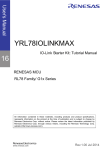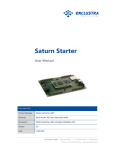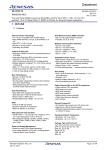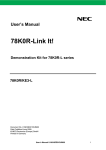Download YRL78IOLINKMAX User`s Manual
Transcript
User’s Manual YRL78IOLINKMAX IO-Link Starter Kit User’s Manual: Hardware 16 RENESAS MCU RL78 Family/ G1x Series All information contained in these materials, including products and product specifications, represents information on the product at the time of publication and is subject to change by Renesas Electronics Corp. without notice. Please review the latest information published by Renesas Electronics Corp. through various means, including the Renesas Technology Corp. website (http://www.renesas.com). www.renesas.com Rev.1.00 Jul 2014 Notice All information included in this document is current as of the date this document is issued. Such information, however, is subject to change without any prior notice. Before purchasing or using any Renesas Electronics products listed herein, please confirm the latest product information with a Renesas Electronics sales office. Also, please pay regular and careful attention to additional and different information to be disclosed by Renesas Electronics such as that disclosed through our website. Renesas Electronics does not assume any liability for infringement of patents, copyrights, or other intellectual property rights of third parties by or arising from the use of Renesas Electronics products or technical information described in this document. No license, express, implied or otherwise, is granted hereby under any patents, copyrights or other intellectual property rights of Renesas Electronics or others. You should not alter, modify, copy, or otherwise misappropriate any Renesas Electronics product, whether in whole or in part. Descriptions of circuits, software and other related information in this document are provided only to illustrate the operation of semiconductor products and application examples. You are fully responsible for the incorporation of these circuits, software, and information in the design of your equipment. Renesas Electronics assumes no responsibility for any losses incurred by you or third parties arising from the use of these circuits, software, or information. When exporting the products or technology described in this document, you should comply with the applicable export control laws and regulations and follow the procedures required by such laws and regulations. You should not use Renesas Electronics products or the technology described in this document for any purpose relating to military applications or use by the military, including but not limited to the development of weapons of mass destruction. Renesas Electronics products and technology may not be used for or incorporated into any products or systems whose manufacture, use, or sale is prohibited under any applicable domestic or foreign laws or regulations. Renesas Electronics has used reasonable care in preparing the information included in this document, but Renesas Electronics does not warrant that such information is error free. Renesas Electronics assumes no liability whatsoever for any damages incurred by you resulting from errors in or omissions from the information included herein. Renesas Electronics products are classified according to the following three quality grades: “Standard”, “High Quality”, and “Specific”. The recommended applications for each Renesas Electronics product depends on the product’s quality grade, as indicated below. You must check the quality grade of each Renesas Electronics product before using it in a particular application. You may not use any Renesas Electronics product for any application categorized as “Specific” without the prior written consent of Renesas Electronics. Further, you may not use any Renesas Electronics product for any application for which it is not intended without the prior written consent of Renesas Electronics. Renesas Electronics shall not be in any way liable for any damages or losses incurred by you or third parties arising from the use of any Renesas Electronics product for an application categorized as “Specific” or for which the product is not intended where you have failed to obtain the prior written consent of Renesas Electronics. R01UH0486ED0000_RL78G1A, Rev. 1.00 User Manual 2 The quality grade of each Renesas Electronics product is “Standard” unless otherwise expressly specified in a Renesas Electronics data sheets or data books, etc. “Standard”: Computers; office equipment; communications equipment; test and measurement equipment; audio and visual equipment; home electronic appliances; machine tools; personal electronic equipment; and industrial robots. “High Quality”: Transportation equipment (automobiles, trains, ships, etc.); traffic control systems; anti-disaster systems; anti- crime systems; safety equipment; and medical equipment not specifically designed for life support. “Specific”: Aircraft; aerospace equipment; submersible repeaters; nuclear reactor control systems;medical equipment or systems for life support (e.g. artificial life support devices or systems), surgical implantations, or healthcare intervention (e.g. excision, etc.), and any other applications or purposes that pose a direct threat to human life. You should use the Renesas Electronics products described in this document within the range specified by Renesas Electronics, especially with respect to the maximum rating, operating supply voltage range, movement power voltage range, heat radiation characteristics, installation and other product characteristics. Renesas Electronics shall have no liability for malfunctions or damages arising out of the use of Renesas Electronics products beyond such specified ranges. Although Renesas Electronics endeavors to improve the quality and reliability of its products, semiconductor products have specific characteristics such as the occurrence of failure at a certain rate and malfunctions under certain use conditions. Further, Renesas Electronics products are not subject to radiation resistance design. Please be sure to implement safety measures to guard them against the possibility of physical injury, and injury or damage caused by fire in the event of the failure of a Renesas Electronics product, such as safety design for hardware and software including but not limited to redundancy, fire control and malfunction prevention, appropriate treatment for aging degradation or any other appropriate measures. Because the evaluation of microcomputer software alone is very difficult, please evaluate the safety of the final products or system manufactured by you. Please contact a Renesas Electronics sales office for details as to environmental matters such as the environmental compatibility of each Renesas Electronics product. Please use Renesas Electronics products in compliance with all applicable laws and regulations that regulate the inclusion or use of controlled substances, including without limitation, the EU RoHS Directive. Renesas Electronics assumes no liability for damages or losses occurring as a result of your noncompliance with applicable laws and regulations. This document may not be reproduced or duplicated, in any form, in whole or in part, without prior written consent of Renesas Electronics. Please contact a Renesas Electronics sales office if you have any questions regarding the information contained in this document or Renesas Electronics products, or if you have any other inquiries. (Note 1) “Renesas Electronics” as used in this document means Renesas Electronics Corporation and also includes its majority- owned subsidiaries. (Note 2) “Renesas Electronics product(s)” means any product developed or manufactured by or for Renesas Electronics. R01UH0486ED0000_RL78G1A, Rev. 1.00 User Manual 3 General Precautions in the Handling of MPU/MCU Products The following usage notes are applicable to all MPU/MCU products from Renesas. For detailed usage notes on the products covered by this manual, refer to the relevant sections of the manual. If the descriptions under General Precautions in the Handling of MPU/MCU Products and in the body of the manual differ from each other, the description in the body of the manual takes precedence. Handling of Unused Pins Handle unused pins in accord with the directions given under Handling of Unused Pins in the manual. The input pins of CMOS products are generally in the high-impedance state. In operation with an unused pin in the open-circuit state, extra electromagnetic noise is induced in the vicinity of LSI, an associated shoot-through current flows internally, and malfunctions occur due to the false recognition of the pin state as an input signal become possible. Unused pins should be handled as described under Handling of Unused Pins in the manual. Processing at Power-on The state of the product is undefined at the moment when power is supplied. The states of internal circuits in the LSI are indeterminate and the states of register settings and pins are undefined at the moment when power is supplied. In a finished product where the reset signal is applied to the external reset pin, the states of pins are not guaranteed from the moment when power is supplied until the reset process is completed. In a similar way, the states of pins in a product that is reset by an on-chip power-on reset function are not guaranteed from the moment when power is supplied until the power reaches the level at which resetting has been specified. Prohibition of Access to Reserved Addresses Access to reserved addresses is prohibited. The reserved addresses are provided for the possible future expansion of functions. Do not access these addresses; the correct operation of LSI is not guaranteed if they are accessed. Clock Signals After applying a reset, only release the reset line after the operating clock signal has become stable. When switching the clock signal during program execution, wait until the target clock signal has stabilized. When the clock signal is generated with an external resonator (or from an external oscillator) during a reset, ensure that the reset line is only released after full stabilization of the clock signal. Moreover, when switching to a clock signal produced with an external resonator (or by an external oscillator) while program execution is in progress, wait until the target clock signal is stable. Differences between Products Before changing from one product to another, i.e. to one with a different part number, confirm that the change will not lead to problems. The characteristics of MPU/MCU in the same group but having different part numbers may differ because of the differences in internal memory capacity and layout pattern. When changing to products of different part numbers, implement a system-evaluation test for each of the products. R01UH0486ED0000_RL78G1A, Rev. 1.00 User Manual 4 Regional Information Some information contained in this document may vary from country to country. Before using any Renesas Electronics product in your application, please contact the Renesas Electronics office in your country to obtain a list of authorized representatives and distributors. They will verify: • Device availability • Ordering information • Product release schedule • Availability of related technical literature • Development environment specifications (for example, specifications for thirdparty tools and components, host computers, power plugs, AC supply voltages, and so forth) • Network requirements In addition, trademarks, registered trademarks, export restrictions, and other legal issues may also vary from country to country. Visit http://www.renesas.com to get in contact with your regional representatives and distributors. R01UH0486ED0000_RL78G1A, Rev. 1.00 User Manual 5 Preface Readers This manual is intended for users who want to understand the functions of the concerned microcontrollers. Purpose This manual presents the hardware manual for the concerned microcontrollers. Organisation This system specification describes the following sections: Pin function CPU function Internal peripheral function Module instances These microcontrollers may contain several instances of a dedicated module. In general the different instances of such modules are identified by the index “n”, where “n” counts from 0 to the number of instances minus one. Legend Symbols and notation are used as follows: Weight in data notation: Left is high order column, right is low order column Active low notation: xxx (pin or signal name is overscored) or /xxx (slash before signal name) or _xxx Memory map address: High order at high stage and low order at low stage Note Additional remark or tip Caution Item deserving extra attention Numeric notation Binary: xxxx or xxxB Decimal: xxxx Hexadecimal xxxxH or 0x xxxx Numeric prefixes representing powers of 2 (address space, memory capacity): K (kilo): 210 = 1024 M (mega): 220 = 1024² = 1,048,576 G (giga): 230 = 1024³ = 1,073,741,824 Register contents X, x = don’t care Diagrams Block diagrams do not necessarily show the exact wiring in hardware but the functional structure. Timing diagrams are for functional explanation purposes only, without any relevance to the real hardware implementation. R01UH0486ED0000_RL78G1A, Rev. 1.00 User Manual 6 YRL78IOLINKMAX How to Use This Manual Purpose and Target Readers This manual is designed to provide the user with an understanding of the hardware functions and electrical characteristics of the MCU. It is intended for users designing application systems incorporating the MCU. A basic knowledge of electric circuits, logical circuits, and MCUs is necessary in order to use this manual. The manual comprises an overview of the product; descriptions of the CPU, system control functions, peripheral functions, and electrical characteristics; and usage notes. Particular attention should be paid to the precautionary notes when using the manual. These notes occur within the body of the text, at the end of each section, and in the Usage Notes section. The revision history summarizes the locations of revisions and additions. It does not list all revisions. Refer to the text of the manual for details. The following documents apply to the xxx/xx Group. Make sure to refer to the latest versions of these documents. The newest versions of the documents listed may be obtained from the Renesas Electronics Web site. Document Type Description Document Title Document No. Data Sheet Hardware overview and electrical characteristics xxx/xx Group Datasheet R01DSxxxxEJxxxx xxx/xx User’s manual for Hardware This User’s manual User’s manual for Hardware Hardware specifications (pin assignments, memory maps, peripheral function specifications, electrical characteristics, timing charts) and operation description. Note: Refer to the application notes for details on using peripheral functions. xxx/xx Series User’s manual for Software Description of CPU instruction set User’s manual for Software R01USxxxxEJxxxx Information on using peripheral functions and application examples. Application Note Sample programs. Available from Renesas Electronics Web site. Information on writing programs in assembly language and C. Renesas Technical Update Product specifications, updates on documents, etc. Notation of Numbers and Symbols R01UH0486ED0000_RL78G1A, Rev. 1.00 User Manual 7 YRL78IOLINKMAX Register Notation R01UH0486ED0000_RL78G1A, Rev. 1.00 User Manual 8 YRL78IOLINKMAX List of Abbreviations and Acronyms Abbreviation Full Form ACIA Asynchronous Communication Interface Adapter bps bits per second CRC Cyclic Redundancy Check DMA Direct Memory Access DMAC Direct Memory Access Controller GSM Global System for Mobile Communications Hi-Z High Impedance IEBus Inter Equipment Bus I/O Input/Output IrDA Infrared Data Association LSB Least Significant Bit MSB Most Significant Bit NC Non-Connect PLL Phase Locked Loop PWM Pulse Width Modulation SFR Special Function Register SIM Subscriber Identity Module UART Universal Asynchronous Receiver/Transmitter IODD IO-Link Device Description file All trademarks and registered trademarks are the property of their respective owners. R01UH0486ED0000_RL78G1A, Rev. 1.00 User Manual 9 YRL78IOLINKMAX Table of Contents 1. Overview .......................................................................................................................................... 12 1.1 1.2 Features of YRL78IOLINKMAX ............................................................................................................................12 System Requirements...............................................................................................................................................13 1.2.1 Optional System Requirements .....................................................................................................................13 1.3 Package Contents .....................................................................................................................................................13 1.4 Trademarks ..............................................................................................................................................................14 2. System Configuration ...................................................................................................................... 15 2.1 YRL78IOLINKMAX Board ....................................................................................................................................15 2.1.1 IO-Link Mode ...............................................................................................................................................15 2.1.2 Standalone Mode ...........................................................................................................................................15 3. YRL78IOLINKMAX Description ...................................................................................................... 16 3.1 3.2 3.3 3.4 3.5 3.6 3.7 3.8 3.9 Internal Connections ................................................................................................................................................16 Components Placement ............................................................................................................................................17 M12 Connector, CN1 ...............................................................................................................................................17 Programming/Debugging Adapter Header, CN2 .....................................................................................................18 LED Indicators, D5, D6 ...........................................................................................................................................19 External Main Oscillator, Y1 ...................................................................................................................................19 Half Moon Bay Sensor Module ...............................................................................................................................19 IO-Link Transceiver, U1 ..........................................................................................................................................20 Flash Programming/On-chip Debugging Adapter ...................................................................................................20 4. Installation and operation ................................................................................................................. 22 4.1 4.2 4.3 Getting Started .........................................................................................................................................................22 Installed Contents ....................................................................................................................................................22 IODD Device Description Files Installation ............................................................................................................22 5. Renesas Flash Programmer Usage ................................................................................................... 23 5.1 5.2 5.3 5.4 5.5 5.6 Hardware Setup........................................................................................................................................................23 Software Setup .........................................................................................................................................................23 Workspace Creation .................................................................................................................................................24 Communication Interface Setup...............................................................................................................................25 Target Power Supply Setup .....................................................................................................................................26 Firmware Selection and Command Setting..............................................................................................................27 5.6.1 Autoprocedure Command Setting .................................................................................................................27 5.6.2 Blank Check” or “Signature Read” Command Setting .................................................................................27 5.7 YRL78IOLINKMAX Flash Programming .................................................................................................................29 6. On-Chip Debugging ......................................................................................................................... 30 7. YRL78IOLINKMAX Sample Project ................................................................................................ 31 7.1 7.2 IAR Sample Project .................................................................................................................................................31 Ambient Light Sample Project.................................................................................................................................32 8. IAR Embedded Workbench ............................................................................................................. 33 8.1 YRL78IOLINKMAX Sample Project Setup ..............................................................................................................33 8.1.1 Project Loading .............................................................................................................................................33 8.1.2 Debugger Interface Option Checking ............................................................................................................34 8.1.3 Project Compilation ......................................................................................................................................35 R01UH0486ED0000_RL78G1A, Rev. 1.00 User Manual 10 YRL78IOLINKMAX 8.1.4 8.1.5 Debugging Session Start ...............................................................................................................................35 Modifying E1 Emulator Hardware Setup Setting..........................................................................................37 9. IO-Link Ambient Sensor Demo Sample .......................................................................................... 38 9.1 9.2 Demo Features .........................................................................................................................................................39 Using YRL78IOLINKMAX Board Demo with TMG IO-Link Device Tool. ............................................................39 9.2.1 Getting Started with the TMG Master:..........................................................................................................39 9.2.2 Updating the IO-Link Device Catalog ..........................................................................................................40 9.2.3 Catalog Update Confirmation .......................................................................................................................41 9.2.4 IO-Link Communication Set-up ....................................................................................................................41 9.3 YRL78IOLINKMAX Board Sensor Demo in IO-Link device tool ...........................................................................44 9.3.1 Common Tab .................................................................................................................................................44 9.3.2 Process Data Tab ...........................................................................................................................................44 9.3.3 Parameter Tab ...............................................................................................................................................45 9.3.4 Oscilloscope Tab ...........................................................................................................................................46 9.4 YRL78IOLINKMAX Board Sensor Read/Teach-in ..................................................................................................47 9.4.1 Read Parameter from the YRL78IOLINKMAX Board Sensor .......................................................................47 9.4.2 Write Parameter to the YRL78IOLINKMAX Board Sensor ...........................................................................47 10. Bill of Materials ............................................................................................................................. 49 R01UH0486ED0000_RL78G1A, Rev. 1.00 User Manual 11 YRL78IOLINKMAX Overview 1.Overview The YRL78IOLINKMAX is an evaluation platform for small scale IO-Link sensor system based on the Renesas RL78/G1A microcontroller, and the Maxim Integrated MAX41821 IO-Link Device transceiver. The hardware provides a platform to the user, to develop and evaluate miniature IO-Link sensors via a standard industrial sensor M12 interface to IO-Link Masters. It contains all the elements to easily start and demonstrate IO-link sensor applications. The hardware environment and the applications are described in this manual. A sample Demo illustrating an IO-Link sensor implementation is provided. 1.1 Features of YRL78IOLINKMAX • Renesas Electronics RL78/G1A low power consumption 16-bit microcontroller. • Maxim Integrated IO-Link Device PHY. • Maxim Integrated 6 in 1 sensor. • Power Supply via M12 cable. • On-chip debugging capability The YRL78IOLINKMAX board supports an On-chip debug function by using the IAR C-SPY debugger with the use of an additional E1 debugger hardware, not included in the kit. It allows FLASH downloading and standard debug functions like code execution, single stepping, breakpoints, memory manipulation etc. • The IAR Embedded Workbench for RL78 and the IAR C-SPY debugger / simulator are included. These packages are restricted in such that maximum program code size is limited to 16 Kbyte. • Full documentation is included for the Renesas RL78/G1A microcontroller, Renesas, IAR Systems Embedded Workbench and IAR Systems C-SPY debugger / simulator. • IO-Link communication The YRL78IOLINKMAX board provides an IO-Link communication channel. • Current type: Wiring: Output signal: Rated operational voltage: V 24DC DC 3-Wire IO-Link Supply voltage: V Short circuit protection: Protected against polarity rev: - 18…30 DC yes yes IO-Link Data Physical Layer: Data Transfer Rate: R01UH0486ED0000_RL78G1A, Rev. 1.00 User Manual PHY2-3W - COM1 (4.8kBaud), COM2 (38.4kBaud), COM3 (230.4kBaud) 12 YRL78IOLINKMAX Overview • Pin2 of the M12 connector configured as digital output (default) or input • Board size: 25mm x 6mm • Analog to digital signal conversion • LED indicators • Two or three wires serial I/O interfaces • On-chip debug interface Note The YRL78IOLINKMAX is intended for evaluation purposes in a lab environment. Renesas does not allow and does not support in any way any attempt to use the YRL78IOLINKMAX in a commercial or technical product. 1.2 System Requirements A PC supporting Windows 7 is required for the IAR Systems Embedded Workbench demo-version. Host PC A Pentium processor with at least 1 GHz CPU performance, with at least 256 Mbytes of RAM, allowing you to fully utilize and take advantage of the product features. 500 Mbytes of free disk space, and an additional 10 Mbytes of free disk space on the Windows system drive. A web browser and Adobe Acrobat Reader to be able to access all the product documentation. Note Updates of the IAR Embedded Workbench for RL78, documentation and/or utilities for YRL78IOLINKMAX, if available, may be downloaded from the Renesas Starter kit WEB page(s) at: http://www.renesas.eu/io-link 1.2.1 Optional System Requirements User may choose to purchase the following additional equipment for the development of IO-Link applications: • TMG USB IO-Link Master • PC software- TMG IO-Link Device Tool for configuration and analysis. • Please contact TMG directly for details on the TMG IO-Link Master and TMG IO-Link device Tool • Internet: www.tmg-karlshrue.de • Double Ended 4 pins M12 cable. 1.3 Package Contents • YRL78IOLINKMAX board • YRL78IOLINKMAX programming adapter • Not included in the package but downloadable from the Renesas web page, a Starter Kit Installer containing the products documentation, including datasheets, quick start guide for the TMG Stack library, Renesas IOLink products flyers, sample software IAR project, Renesas flash Programmer software and IODD device R01UH0486ED0000_RL78G1A, Rev. 1.00 User Manual 13 YRL78IOLINKMAX Overview description files “IO-Link user Interface" to support the sample demo in the TMG IO-Link Device tool, the IAR Embedded Workbench for RL78 and the IAR C-SPY debugger / simulator. Please verify that you have received all parts listed in the package contents list. If any part is missing or seems to be damaged, please contact the dealer from whom you received your YRL78IOLINKMAX. Note The Technologie Management Gruppe, TMG (Technologie und Engineering GmbH) stack is for evaluation purposes only. For mass production end products, a full license must be purchased from TMG. The TMG IO-Link Master and TMG IO-Link device Tool are referenced in this manual. However, they are not included in the package. Please contact TMG directly for details on obtaining the full license, the TMG IO-Link Master and TMG IOLink device Tool. Technologie Management Gruppe-Karlshrue ((Technologie und Engineering GmbH). Internet: www.tmg-karlshrue.de Please also note that the M12 cable shown in this manual is not included in the package. 1.4 Trademarks IAR Embedded Workbench, VisualSTATE, IAR MakeApp and C-SPY are registered trademarks of IAR Systems AB. Microsoft and Windows are registered trademarks of Microsoft Corporation. Adobe and Acrobat Reader are registered trademarks of Adobe Systems Incorporated. All other product names are trademarks or registered trademarks of their respective owners. R01UH0486ED0000_RL78G1A, Rev. 1.00 User Manual 14 YRL78IOLINKMAX System Configuration 2.System Configuration The YRL78IOLINKMAX is an IO-Link slave or Device. For IO-Link communication, an IO-Link Master not included in the kit is necessary to use this kit. In this manual, a TMG USB to IO-Link Master is used to explain the operation of the YRL78IOLINKMAX. An IODD (IO-Link Device Description) is provided for importation and integration of the YRL78IOLINKMAX into the IO-Link Device tool. Figure 2-1 YRL78IOLINKMAX system configuration 2.1 YRL78IOLINKMAX BoardThe YRL78IOLINKMAX board is a demonstration kit for the RL78/G1A 16bit microcontroller of the RL78 family. The IO-link board can be used in two modes: IO-Link Mode (default mode), and Standalone mode. 2.1.1 IO-Link Mode When used in IO-Link Mode, the YRL78IOLINKMAX board is connected to a host system via an IO-Link Master. Figure 2-1 shows the board being connected to a host computer using the TMG USB IO-Link Master (not included: see section 1.2.1. for more details). The Master powers and connects to the demonstrator board via the M12 connector using a M12 cable (not included). The board is working as an IO-link sensor demonstrating the application stored in the Microcontroller’s memory. 2.1.2 Standalone Mode When used in Standalone mode, the YRL78IOLINKMAX board is connected to a host system via a programming adapter and an E1 debugger. The user can then perform software development or debugging on the microcontroller. The E1 debugger must be set in this case, to power the target microcontroller. R01UH0486ED0000_RL78G1A, Rev. 1.00 User Manual 15 YRL78IOLINKMAX YRL78IOLINKMAX Description 3.YRL78IOLINKMAX Description The YRL78IOLINKMAX board is equipped with a range of features and components allowing a user to develop sensor applications. These components include: a microcontroller with enhanced analog features, 2 or 3-wires serial interfaces, indicator LEDs, Power LED, a 6 in 1 sensor component. A header for connection to host computers, FLASH programmer or any external target hardware. Figure 3-1 YRL78IOLINKMAX board Components 3.1 Internal Connections The diagram below shows the YRL78IOLINKMAX board components and their connectivity to the MCU. Figure 3-2 YRL78IOLINKMAX Internal block Diagram R01UH0486ED0000_RL78G1A, Rev. 1.00 User Manual 16 YRL78IOLINKMAX 3.2 YRL78IOLINKMAX Description Components Placement Figure 3-3 below shows the components layout of the board. Figure 3-3 YRL78IOLINKMAX Top and bottom-side Component Placement 3.3 M12 Connector, CN1 The M12 connector allows the board interfacing with an industrial type Master device. Figure 3-4 gives the wiring scheme for the plug. Pin 2 is configurable as a digital input or output. Pin4 is the IO-Link communication channel. Table 3-1 M12 Connector wiring description PIN Signal 1 L+ Description 24V I/Q 2 3 4 PHY Pin MCU pin Digital Input E1 P31 Digital Output D1 P23 L- 0V C “Coded switching” (SDCI) Q “Switching signal” DI, DO (SIO) Figure 3-4 M12 Connector wiring description R01UH0486ED0000_RL78G1A, Rev. 1.00 User Manual 17 YRL78IOLINKMAX 3.4 YRL78IOLINKMAX Description Programming/Debugging Adapter Header, CN2 Via the CN2 header, the user can perform software debugging/development on the RL78/G1A microcontroller using the E1 Debugger. For more details on performing debugging operation, please refer to chapter 6 and chapter 8. CN2 also provides the user a serial interface, AD converter access, and power connection to the prototyping area available on the programming adapter. Additionally, the SPI port (SCK00/SI00/SO00) is also used as configuration interface for the IO-Link Transceiver. Table 3-2 Header CN2 connections CN2 Description MCU Function MCU Pin PHY pin C1/C2 CN2-1 Power supply Ground VSS/AVSS B2/E5 CN2-2 Reset On-chip debugging/ flash programming RESET B5 IO port P40 On-chip debugging/ flash programming interface for tool Tool0 CN2-3 A5 - B3 A4 E3 A5 D3 B5 Power supply VDD(3.3V) CN2-4 CN2-5 CN2-6 CN2-7 CN2-8 IO-Link Mode 3.3V from IO-Link PHY, to prototyping area Standalone Mode 3.3V from E1 Debugger VDD IO port P10 Analog input ANI18 Serial clock input/output SCK00 Serial clock output SCL00 Key return (KR0) IO port P11 Analog input ANI20 Serial data input SI00 Serial data input/output SDA00 UART Receive data RxD0 Data input/output for external device TOOLRxD Key return (KR1) IO port P20 Analog input ANI0 A/D converter reference potential (+ side) input AVREFP IO port P12 Analog input ANI21 Serial data output SO00 UART Transmit data TxD0 Data input/output for external device TOOLTxD Key return (KR2) R01UH0486ED0000_RL78G1A, Rev. 1.00 User Manual E1 D1 C4 18 YRL78IOLINKMAX 3.5 YRL78IOLINKMAX Description LED Indicators, D5, D6 LEDs D5, D6, are indicating the communication status on the M12 Pin4 and Pin2 respectively. Table 3-3 LED indications LED Colour PHY Function connection Pin D5 Amber M12 Pin4 IO-Link Channel communication signalling C/Q B1 D6 Red M12 Pin2 Digital Input/output communication signalling DI/DO E1/D1 3.6 External Main Oscillator, Y1 The RL78/G1A can run at up to 32 MHz operating speed, with the on-chip high speed oscillator. A clock circuit fitted to the board, connects between pins X1 and X2 of the microcontroller, to generate the required clock signal to drive the MCU, and associated peripherals during IO-Link operations. Table 3-4 Oscillator Crystal Y1 3.7 Function Main MCU Oscillator Frequency 18.432MHz Default Placement Fitted Half Moon Bay Sensor Module The Sensor transducer fitted to the main PCB board using the half-moon PCB, is the MAX4408. It integrates six sensors: red, green, blue (RGB) sensors; an ambient light (clear) sensor; a temperature sensor; and an ambient infrared sensor with an I2C interface to the RL78/G1A. Figure 3-5 MAX4408 Connections The following table shows the connection between the MAX4408 sensor and the RL78 microcontroller R01UH0486ED0000_RL78G1A, Rev. 1.00 User Manual 19 YRL78IOLINKMAX YRL78IOLINKMAX Description Table 3-5 MAX44008 Connections MAX44008 Pin RL78G1A Function Name Name Pin 4 INT Interrupt P30/INTP3 C2 5 SCL I²C Clock P60/SCLA0 A1 6 SDA I²C Data P61/SDAA0 B1 3.8 IO-Link Transceiver, U1 The IO-Link PHY used on the sensor board is the MAX14821. Connections with the RL78/G1A is made with a SPI port for configuration, and a UART port for IO-Link data communication exchange. Other IO signals are also used to ensure the correct function interfacing between the transceiver and the microcontroller. The table below summarizes the connections between the microcontroller and the transceiver. Table 3-6 MAX14821 Connections MAX14821 RL78/G1A Pin Name 3.9 Description Name Pin UV D2 Undervoltage Indicator Output. P50/INTP1 E2 CS B4 SPI Chip-Select Input P21 C3 SDI C4 SPI Serial-Data Input P12/SO00 D1 SD0 B5 Serial-Data Output P11/SI00 D3 SCLK A5 SPI Clock Input P10/SCK00 E3 IRQ B3 Interrupt Request Output. P51/INTP2 D2 RX E4 Receiver Output P03/RXD1 C5 WU D3 Wake-Up Output. P137/INTP0 B4 TXC D4 Transmit Communication Input P02/TXD1 C4 TXEN E5 Transmitter Enable P22 D4 LI E2 Logic Output of the 24V DI Logic Input P31 C1 LO E3 Logic Input of the DO Output. P23 D5 Flash Programming/On-chip Debugging Adapter The adapter board provided in the package enables an easy connection mean for the sensor board to the E1 debugger. Additionally it provides the user with a prototyping area and further access to the RL78G1A peripherals. The following figure shows the adapter circuit with the accessible microcontroller pins. R01UH0486ED0000_RL78G1A, Rev. 1.00 User Manual 20 YRL78IOLINKMAX YRL78IOLINKMAX Description Figure 3-6 Programming/debugging adapter description The table below shows the adapter’s connectors description. Table 3-7 Programming/debugging adapter ports description Name Description E1 Programming/Debugging interface PCN1 Name PCN2 Pin Name Pin VDD PCN1-8, PCN1-9 PCN2-3 GND PCN1-2, PCN1-12, PCN1-14 PCN2-3 RESET PCN1-6, PCN1-10, PCN1-13 PCN2-3 Tool0 PCN1-5 PCN2- PCN2 Sensor board connector. Pin Name Description PCN2-1 GND E1 debugger Ground VSS B2 PCN2-2 RESET Reset port RESET B5 PCN2-3 Tool0 Programming/Debugging Input port P40/Tool0 A5 PCN2-4 VDD E1 debugger power supply VDD B3 PCN2-5 TP1 User test point 1. P10/ANI18/SCK00/SCL00 E3 PCN2-6 TP2 User test point 2 P11/ANI20/SI00/SDA00 D3 PCN2-7 TP3 User test point 3 P20/ANIO/AVREFP E1 PCN2-8 TP4 User test point 4 P12/ANI21/SO00/TxD0 D1 R01UH0486ED0000_RL78G1A, Rev. 1.00 User Manual RL78/G1A Name Pin 21 YRL78IOLINKMAX Installation and operation 4.Installation and operation 4.1 Getting Started The YRL78IOLINKMAX board comes already flash programmed with a demonstration of an IO-Link sensors applications sample program. The Quick Start Guide supplied on the downloadable Starter Kit Installer as a PDF file, takes the user through the software installation procedure. The Installer creates a “Renesas Electronics Tools” repository for the YRL78IOLINKMAX in the Host PC’s “All Programs” startup folder. From this location, the user is able to find and open all documentations, and sample Program workspace provided with the kit. The IAR Embedded Workbench including the C-SPY debugger allows building and downloading application programs to the YRL78IOLINKMAX board. Additionally, the Renesas FLASH programming software can be used for simple FLASH programming of the RL78/G1A’s internal FLASH memory. 4.2 Installed Contents The downloadable Starter Kit Installer shows the following directory structure: Table 4-1.YRL78IOLINKMAX Downloadable Starter Kit Installer contents YRL78IOLINKMAX Description acroread Acrobat Reader for Windows OS Demo Sample Device Demo Firmware and IODD files Doc Datasheets, Manuals, Stack License, board Schematics IAR IAR Embedded Workbench for RL78 Quick Start Guide YRL78IOLINKMAX quick start guide Renesas Flash Programmer Flash Programmer for RL78/G1A SampleProgram Sample project for IAR and IODD for the Starter Kit • 4.3 IO-Link Ambient light sensor demonstration Project IODD Device Description Files Installation Two IODD files are provided: • The IODD repository for the Demo sample Device is located in the folder of the same name. • The IODD repository for the IAR sample project is located in the Sample Program folder. To install the IODD Device Description file for the YRL78IOLINKMAX board, import the corresponding XML file in your IO-Link device tool. An IODD file version 1.1 is provided as well as a version 1.0.1 for older IO-Link Master systems. Please use the appropriate IODD for your system. R01UH0486ED0000_RL78G1A, Rev. 1.00 User Manual 22 YRL78IOLINKMAX Renesas Flash Programmer Usage 5.Renesas Flash Programmer Usage The following section describes how to set up and use the Renesas Flash Programmer interface (RFP) with the YRL78IOLINKMAX kit. 5.1 Hardware Setup Before connecting the board to the E1 debugger, please connect the debugger to the host PC. It will be automatically detected and the appropriate drivers will be installed. Once the E1 debugger is installed, connect the board as pre figure below. Figure 5-1 YRL78IOLINKMAX Flash Programming setup 5.2 Software Setup The Renesas Flash Programmer (RFP) is deployed during the software installation process, or they can be found on the Downloadable Starter kit Installer. The RFP has been installed in the default location. • Start Menu => • All programs => • Renesas Electronics Utilities => • Programming Tools => • Renesas Flash Programmer V2.04 => • Renesas Flash Programmer V2.04.exe • Double click on the file name to open the application. (Note that Windows Vista and 7 users may have to use “Run as administrator”) and the opening screen should open as in Figure 5-2 below. R01UH0486ED0000_RL78G1A, Rev. 1.00 User Manual 23 YRL78IOLINKMAX • 5.3 Renesas Flash Programmer Usage Figure 5-2.RFP start-up screen Click the “Next” button to start the set-up process. Workspace Creation • Press the Microcontroller drop down tab on the new screen displayed, and select the RL78 option. This should now show all the RL78 devices. The kit supports the RL78/G1A. Figure 5-3.Workspace creation Select the following settings: • Use the filter to find and select RL78/G1A as Target Microcontroller, or enter the part number R5F10E8E in the filter section. • Enter the RFP workspace name. R01UH0486ED0000_RL78G1A, Rev. 1.00 User Manual 24 YRL78IOLINKMAX Renesas Flash Programmer Usage • Select a location to save the RFP workspace files (use the browse button). • Press the OK button. • 5.4 Figure 5-4.Project setup Press the “Next” button to select the communications interface. Communication Interface Setup • Make sure E1 is selected in the “Select Tool” drop down menu and press “Next”. • Keep the Target Device connection to default setting and press “Next”. Figure 5-5.Communication interface setup R01UH0486ED0000_RL78G1A, Rev. 1.00 User Manual 25 YRL78IOLINKMAX 5.5 Renesas Flash Programmer Usage Target Power Supply Setup • Tick the box to enable the Power supply from the emulator (3.3V). • Press the “Next” button to complete the set-up. Figure 5-6.Target Power Supply setup A status screen opens as shown below. • Press the “Complete” button to finish the setup procedure. Figure 5-7.Information setting display R01UH0486ED0000_RL78G1A, Rev. 1.00 User Manual 26 YRL78IOLINKMAX 5.6 Renesas Flash Programmer Usage Firmware Selection and Command Setting The data file to be programmed needs to be selected. • Press the “Browse” button and locate the “.a87” file to be programmed into the RL78/G1A. • Follow the instructions to select the file. The file name should appear in the User/Data area as shown below. Figure 5-8.YRL78IOLINKMAX firmware selected Next the command needs to be set. 5.6.1 • Autoprocedure Command Setting Press the “Microcontroller” menu button and select the “Autoprocedure (E.P)” option. The following sequence is executed when the “START” button is pressed. • Blank Check the Device => • Erase the device if not blank => • Program the device with the Data file selected. 5.6.2 Blank Check” or “Signature Read” Command Setting If the user is unsure of the use of the RFP process then a different command such as “Blank Check” or “Signature Read” can be performed. This confirms that the communication interface is working and that the RFP can connect to the RL78/G1A on the board without corrupting or damaging the device. • Press the “Microcontroller” menu button and select the “Blank Check” or “Signature Read” option. • Press the large “START” button to execute the command The green LED turns ON as the emulator powers the board. R01UH0486ED0000_RL78G1A, Rev. 1.00 User Manual 27 YRL78IOLINKMAX Renesas Flash Programmer Usage Figure 5-9 “Signature reading command execution The RFP opens a progress bar and connect to the board and device. The results of reading from the device should be as shown below. ========== (Connect) ========== ------ Start(Signature Read) -----Device name: R5F10E8E Device data: 10 00 06 Code flash end addr: 0000FFFF Data flash end addr: 000F1FFF Firmware Version: 3.03 Signature Read PASS ------ End(Signature Read) -----========== (Disconnect) ========== If the execution is correct, the command can be changed to “Autoprocedure (E.P)” and the device can be programmed with the selected Data file. R01UH0486ED0000_RL78G1A, Rev. 1.00 User Manual 28 YRL78IOLINKMAX 5.7 Renesas Flash Programmer Usage YRL78IOLINKMAX Flash Programming To download the Data file to the microcontroller: • Select the “Autoprocedure (E.P)” option from the Microcontroller menu Press the “START” button. The green LED turns ON as the emulator powers the board and the results should be as shown in Figure 5-10 below. . Figure 5-10.Autoprocedure execution The full list of the progress and status is shown below. ========== (Connect) ========== 100% ------ Start(Autoprocedure(E.P)) ------ PASS Blank check Code flash: Not blank, Erase need. Program Data flash: Erasing... 10% Erase Code flash : PASS 20% Blank check Data flash: PASS. Erase skipped. 30% Program Code flash: 40% 10% 50% 20% 60% 30% 70% 40% 80% 50% 90% 60% 100% 70% PASS 80% Autoprocedure(E.P) PASS 90% ------ End(Autoprocedure(E.P)) -----========== (Disconnect) ========== R01UH0486ED0000_RL78G1A, Rev. 1.00 User Manual 29 YRL78IOLINKMAX On-Chip Debugging 6.On-Chip Debugging The microcontroller on the YRL78IOLINKMAX board can be debugged using an E1 debugger connected to the sensor board via the programming/debugging adapter. Figure 6-1shows the system configuration for debugging. Figure 6-1.On-chip debugging system configuration Note: Before starting a debug session and powering the system, please ensure that the target power supply source is set properly in the debugger’s hardware setup option. If the microcontroller is powered via the M12 cable, the power supply setting in the debugger’s hardware setup option must be set to “Target”. For more details on how to change this setting, please refer to section 8.1.4. R01UH0486ED0000_RL78G1A, Rev. 1.00 User Manual 30 YRL78IOLINKMAX YRL78IOLINKMAX Sample Project 7.YRL78IOLINKMAX Sample Project The IAR Embedded Workbench IDE is a very powerful Integrated Development Environment that allows you to develop and manage a complete embedded application project. The project described in this section can be found on the YRL78IOLINKMAX downloadable Starter Kit Installer. To run/debug the project with the IAR C-SPY debugger, it is necessary to follow the steps described below in this chapter. Note: The YRL78IOLINKMAX is shipped with the demo firmware programmed to the RL78/G1A’s internal memory. Make sure the Flash memory is erased properly before the first project download to the target device. Please refer to chapter 5.for more details on how to proceed. 7.1 IAR Sample Project Once installation is completed, the workspace file “RL78_Max_IAR_Ambient_SK.eww” can be located in the sample program directory on the host PC: C:\Renesas\Workspace\YRL78IOLINKMAX\SampleProgram. The table below shows directory structure: Table 7-1 Directory structure example Ambient light_Demo Firmware Stack YRL78IOLINKMAX project and output files C header and source files IO-Link device stack and header files Debug debug output files for IAR C-SPY debugger Release release output files, i.e. Intel HEX file settings configuration files, IAR Embedded Workbench RL78_Max_IAR_Ambient_SK.dep dependency information file, IAR Embedded Workbench RL78_Max_IAR_Ambient_SK.ewd project setting file, IAR C-SPY debugger RL78_Max_IAR_Ambient_SK.ewp project file, IAR Embedded Workbench RL78_Max_IAR_Ambient_SK.eww workspace file, IAR Embedded Workbench RL78 All source files are located in the \Firmware directory. The \Stack directory contains the IO-Link stack library and the board support package files. The sample project uses two targets: • One target is the “Debug” (directory \Debug), which holds all information for debugging purpose. R01UH0486ED0000_RL78G1A, Rev. 1.00 User Manual 31 YRL78IOLINKMAX • YRL78IOLINKMAX Sample Project The other target is the “Release” target (directory \Release), which contains the programmable file, i.e. the Intel “.a87” file, for programming the RL78/G1A internal FLASH memory via the E1 Debugger. All output files of the development tools for the corresponding target are generated in the directories \Debug and \Release. 7.2 Ambient Light Sample Project The YRL78IOLINKMAX sample project for IAR demonstrates the TMG IO-Link stack on RL78. The stack library provided included all 7 layers functionalities of the IO-Link specification. Functionality such as data storage or block parameterization is part of the application. However for simplicity, the sample code provided does not support these features. For further details on the IO-Link stack and how to setup the library parameters, please refer to the “QuickStartGuide IO-Link DeviceStack Library v1.1.pdf” and “UserManual Device Software.pdf” documentations. The sample code project implements an ambient light sensor. The user can teach the ambient light intensity limit to the sensor using the parameterization feature in the IO-Link Device tool. For further details on how to teach the sensor please refer to section 9.4. The table below displays the sample program’s characteristics. Table 7-2 Sample Program Characteristics Characteristics Description Vendor ID 0x018C Device ID 0x18C004 IODD V1.1 Renesas-YRL78IOLINKMAX-V2-SK-20140612-IODD1.1.xml IODD V1.0.1 Renesas-YRL78IOLINKMAX-V2-SK-20140612-IODD1.0.1.xml IO-Link Version V1.1, compatible to V1.0 Software TE GmbH SIO Mode supported Yes PIN 2 as digital out (2nd channel) Controlled from the IO-Link master via the process output bit Pin 4 In SIO Mode Pin4 will show the ambient light switch point Process Data: Inputs (16 Bits) IO-Link Mode Outputs (8 Bits) Device specific parameters Commands Ambient light 14Bit Value (bit offset = 2) Switch Points Booleans (packed) Ambient Light above limit PD out bit mirror of the output bit PD out bit Boolean only active, if Pin2Mode = “digital output” V_AMB_Clear (ro) measurement value V_Clear_Limit (rw) can be set by the tool or PLC function block or taught with the teach command Reset to factory settings Teach Ambient Light Limit (V_Clear_Limit) R01UH0486ED0000_RL78G1A, Rev. 1.00 User Manual 32 YRL78IOLINKMAX IAR Embedded Workbench 8.IAR Embedded Workbench 8.1 YRL78IOLINKMAX Sample Project Setup • Start the Embedded Workbench from Windows: “Start” menu > “Programs” > folder “IAR Systems” > “IAR Embedded Workbench for Renesas RL78”. The following screen appears: Figure 8-1.IAR Embedded Workbench Startup window 8.1.1 Project Loading In this window you are able to choose the Open existing workspace button. • Now select the option “Open exiting workspace” from the “File” menu and locate the sample project. Open the RL78_Max_IAR_Ambient_SK.eww workspace file. This workspace file contains general information about the demonstration projects and settings. After the demo workspace has been opened, the project contained in the workspace is displayed. • Click on the little “+” sign next to the “RL78_Max_IAR_Ambient_SK” project to show files part of the project. The IDE should look similar to the following Figure 8-2. R01UH0486ED0000_RL78G1A, Rev. 1.00 User Manual 33 YRL78IOLINKMAX IAR Embedded Workbench Figure 8-2.IAR Embedded Workbench Main IDE window 8.1.2 Debugger Interface Option Checking • To verify that the right debugging interface is selected, please open the project options window by clicking Project →Options and then open the tab Debugger. • Then from the drop down menu select the “E1” interface driver as shown below. Figure 8-3.IAR Embedded Workbench Debugger Options • Press the “OK” button. R01UH0486ED0000_RL78G1A, Rev. 1.00 User Manual 34 YRL78IOLINKMAX 8.1.3 IAR Embedded Workbench Project Compilation Once the setup is completed, it’s time to build and link the demonstration project. The necessary settings have been set in the IDE, so that it is not necessary to configure or make changes to any of the build options. These can obviously be viewed for reference, just select the “Options” menu as described above. Caution: It is recommended that no changes are made to any of the build settings as the resulting build results could not be guaranteed. The project can be built from the build ICON “Project” drop down menu. in the workspace Ribbon or from the “Rebuild All” option in the The project should build without errors. Some warnings (Warning [w15]) regarding predefined sizes in library may be displayed. These warnings can be ignored. Thereafter, the program can be downloaded to the YRL78IOLINKMAX board and debugged. Figure 8-4.Project build successful 8.1.4 Debugging Session Start To start the IAR C-SPY debugger select the option “Debug” from the “Project” menu or press the “Download and Debugger” button on the ribbon. When starting the debugger connection for the first time after building the project, it is necessary to set up the right connection settings. Please take care that the following settings are chosen: ID code = FFFFFFFFFFFFFFFFFFFF Main clock = External 18.432 MHz Sub clock = None Target connect = TOOL0 Power Supply = 3V R01UH0486ED0000_RL78G1A, Rev. 1.00 User Manual 35 YRL78IOLINKMAX IAR Embedded Workbench The E1 Hardware setup should look similar to the Figure 8-5 below. Figure 8-5.IAR Embedded Workbench debugging interface settings Note If the microcontroller is powered via the M12 cable, the “Power supply” setting in the debugger’s hardware setup option must be set to “Target”. • Press the “OK” button. Once the “OK” button is pressed, communication is established with the board and the demo project is downloaded to the YRL78IOLINKMAX board. The progress of downloading displayed on screen. Please note that downloading of larger executable may take some time. After the download is completed all debug features of IAR C-SPY debugger are available, i.e. Single Stepping, Step Over/-In/-Out, Go-Execution, Breakpoints, Register / Memory view etc. Please note that the debugger window may contain different settings. The user can configure the debugging environment by closing unwanted debugging function windows and opening new windows via the “View” drop down menu. Figure 8-6.IAR C-SPY debugger R01UH0486ED0000_RL78G1A, Rev. 1.00 User Manual 36 YRL78IOLINKMAX IAR Embedded Workbench Other debugging windows can be opened to “watch variables, monitor registers, view the Stack, memory etc. These can be selected by using the “View” menu tab at the top of the workbench and then selecting the required debugging function. Please note that there are some other debugging function such as “Events” that are located under the “Emulator” tab. Data is held for all debugging options whether displayed or not, so that windows can be opened or closed as required to make the management of the workspace and the data viewed clearer. Software breakpoints can be set in the C source or assembler windows by simply double clicking on the source code line or the in the appropriate window. (Other methods of setting software breakpoints by “right clicking” the mouse button or using the pull down menus are available). The main debugging control functions are shown below. Other debugging functions are disabled in this mode Figure 8-7.IAR C-SPY main debugging control functions For a full explanation of all debugging options, please use the full documentation included in the IAR installation. These can be accessed via the help menu button in the embedded workbench IDE. 8.1.5 Modifying E1 Emulator Hardware Setup Setting The user is requested to check the “Hardware Setup” only once: before the first debugging session. Subsequent debugging sessions are launched automatically with the same settings, once the project build up is done, and download is completed. To change the Hardware setup settings before a debugging session, follow the steps below before clicking on the “Download and Debug “button. • From the menu bar, expand the “Emulator” Tab. • Left click to select “Hardware Setup…”. Figure 8-8.Emulator Hardware Setup The next time when the “Download and Debug “button is pressed, the “E1 Hardware setup” window will open. R01UH0486ED0000_RL78G1A, Rev. 1.00 User Manual 37 YRL78IOLINKMAX IO-Link Ambient Sensor Demo Sample 9.IO-Link Ambient Sensor Demo Sample The YRL78IOLINKMAX board is shipped with a demo pre-programmed to the microcontroller. This demo exhibits all the sensor features available on the platform. To play with the demo, another tutorial manual is provided explaining how to use the board with the demo. The present chapter addresses only the use of the YRL78IOLKMAX board with regards to the ambient light sensor project. For the purpose of this demo the TMG USB IO-Link Master has been used. The screenshots in the following sections are those of the TMG device tool software, operating with the TMG Master device. If you have the TMG Master device, an IODD device description file for the YRL78IOLINKMAX board demo is installed on the host PC by the downloadable Starter kit Installer. The IODD can be found in the starter kit workspace, under The “IODD” folder of the SampleProgram repository. • IODD file name: Renesas-YRL78IOLINKMAX-V2-SK-20140612-IODD1.1.xml Once the Device tools software has been updated, the YRL78IOLINKMAX board can be controlled from the software GUI. For further details please refer to section 9.2 Using YRL78IOLINKMAX Board Demo with TMG IO-Link Device Tool. • Connect the IO-Link Master to the host computer. The YRL78IOLINKMAX board should be now connected to the Master via the M12 cable see Figure 9-1. Remark If you do not have the TMG USB IO-Link Master, and your equipment does not support the IODD description file, please refer to the “QuickStart Guide IO-Link Device Stack library” installed by the Starter kit Installer for a list of indexes referring to the application’s process-data and parameters accessible through IO-Link. Figure 9-1.YRL78IOLINKMAX Ambient light sensor demo setup R01UH0486ED0000_RL78G1A, Rev. 1.00 User Manual 38 YRL78IOLINKMAX 9.1 IO-Link Ambient Sensor Demo Sample Demo Features The sensor continuously measure the ambient light and transmits the information via the IO-Link process data. The user can set an intensity limit, which can be used to detect the presence of an object or a given ambient light condition. When the measured ambient light is over the limit set by the user, the Red LED on the board turns ON as a visual indication. 9.2 Using YRL78IOLINKMAX Board Demo with TMG IO-Link Device Tool. The IO-Link device tool can be used for the configuration of IO-Link Masters, setting and steering parameters as well as the diagnosis of IO-Link devices. The IO-Link Master initiates the communication, and channels information from the board to the host machine. The operator is able to see the information on the host machine via the installed IO-Link Device Tool. 9.2.1 • Getting Started with the TMG Master: Launch the IO-Link device Tool. Once the tool is up and running, two panes can be seen in the GUI (Topology at the top left, and Catalog on the right) see Figure 9-2 below. Figure 9-2.IO-Link Device Tool GUI The topology pane shows the topology from the PC interfaces to the IO-Link Devices. The Catalog pane shows all the Devices installed with the tool. On the symbol bar, two icons (setup/exit online connection) allow to set the IO-Link line status. When the line is Online, the “Online status” symbol will blink green with the symbol “online”. The common field is currently blank but it will display the description of the devices present in the Topology view. R01UH0486ED0000_RL78G1A, Rev. 1.00 User Manual 39 YRL78IOLINKMAX 9.2.2 IO-Link Ambient Sensor Demo Sample Updating the IO-Link Device Catalog Before the YRL78IOLINKMAX can be displayed in the device tool, the IO-Link devices catalog must be updated • In the menu bar select “Options” then “Import Device Description“. Figure 9-3.Catalog update A new window opens, in which you can browse your PC to find the Renesas-YRL78IOLINKMAX-V2-SK IODD file. Figure 9-4.Import Device Description • Press the open button. R01UH0486ED0000_RL78G1A, Rev. 1.00 User Manual 40 YRL78IOLINKMAX 9.2.3 IO-Link Ambient Sensor Demo Sample Catalog Update Confirmation A successful update shows the Renesas Electronics Europe GmbH vendor and the YRL78IOLINKMAX SK, in the IO-Link Devices section of the catalog. The TMG USB IO-Link Master can also be seen under PC Interfaces section of the catalog. Figure 9-5.YRL78IOLINKMAX in Device catalog 9.2.4 IO-Link Communication Set-up • From the Catalog pane, drag and drop the TMG USB IO-Link Master into the Topology pane. • Left click on TMG USB IO-Link Master DE in the Topology pane, and the IO-Link Master’s details can be seen in the Common pane (left section of the GUI). Figure 9-6.TMG USB IO-Link Master R01UH0486ED0000_RL78G1A, Rev. 1.00 User Manual 41 YRL78IOLINKMAX • • IO-Link Ambient Sensor Demo Sample Left click on the "Setup online connection" icon in the Device Tool GUI, shows the "Check Config" button within the "Connected Device" area, of the Common section. Figure 9-7.Online status, Check Config Click on the "Check Config" button. The LEDs on the Master blink as the Master tries to connect to the YRL78IOLINKMAX board. If the YRL78IOLINKMAX board is working and the Master can connect to it, a small window shows up with information on the board and a “Take over type of device(s) into engineering” button. See following Figure 9-8. Figure 9-8.Check Config successful If the Master cannot connect to the YRL78IOLINKMAX board, a window with an error message “can’t read configuration” or an empty “Compare with Engineering” window will appear. See following figure R01UH0486ED0000_RL78G1A, Rev. 1.00 User Manual 42 YRL78IOLINKMAX IO-Link Ambient Sensor Demo Sample Figure 9-9.Check Config failure Caution It can happen that the “can’t read configuration” message appears in the Device Tool when the Master is not properly initialized. Unplugging the Master from the USB port of the host machine and re-starting the Device tool solves this problem. Also please check that the YRL78IOLINKMAX board is properly connected and powered by the IO-Link Master. The external power supply adapter provided with the TMG USB IO-Link Master must be used for this purpose. Other possible sources of malfunction could be a blank microcontroller, or faulty IO-Link communication channel. • Click on the “Take over type of device into engineering” button. The YRL78IOLINKMAX board now appears under the TMG USB IO-Link Master DE in the topology pane, and details on the board can be read in the Common pane. Figure 9-10.IO-Link communication active The IO-Link communication is now active and we can have a closer look at the device and the sensor application running on the board. The Common pane provides information on the connected device such as: Device name: Renesas YRL78IOLINKMAX SK; Device ID: 0x18C004; Vendor name: Renesas Electronics Europe GmbH; Vendor ID: 0x018C; Picture of the Io-Link device connected to the Master. R01UH0486ED0000_RL78G1A, Rev. 1.00 User Manual 43 YRL78IOLINKMAX 9.3 IO-Link Ambient Sensor Demo Sample YRL78IOLINKMAX Board Sensor Demo in IO-Link device tool In this section we see how the YRL78IOLINKMAX board works with the IO-Link Master and how the demo’s features explained earlier can be used from the IO-Link Device tool GUI. • Left click on the YRL78IOLINKMAX in the topology pane to display generic information on the board in the Common pane. Next to the Common tab, two other tabs can be seen (Process data and Parameter). See figure below Figure 9-11. YRL78IOLINKMAX SK (V2) in device tool 9.3.1 Common Tab The Common pane provides information on the device such as: Picture of the device; Device name, Product ID, Device ID, vendor name; Hardware and firmware revision; Device description file, its version and date of creation; Device version; IO-Link version. 9.3.2 Process Data Tab The Process data tab displays the sensor measurements (raw process data inputs from the sensor). Figure 9-12. YRL78IOLINKMAX SK (V2) Process data R01UH0486ED0000_RL78G1A, Rev. 1.00 User Manual 44 YRL78IOLINKMAX IO-Link Ambient Sensor Demo Sample The user can find information such as the ambient light intensity measured by the sensor. Whether the intensity is above the limit set, and the process data output bit. 9.3.3 Parameter Tab The Parameter tab displays the sensor’s parameter settings, as well as enabling the user to read data from the sensor or teach the sensor by writing new values to the board. See Figure 9-13 for details. 9.3.3.1 Page organisation Three types of information can found on this page (Identification, parameter and observation). “Identification” and “observation” information are read only (ro) information, while parameter can be read/write (rw), write only (wo), or read only (ro) information. • “Identification”: displays the default settings allowing to identify the sensor connected to the Master. By default the factory information recorded in the IODD are displayed. However the user can read the information stored in the sensor, to find out whether the sensor connected is of the same hardware and firmware revision as that of the released version. The user can find information such as: Vendor and product names, hardware and firmware revisions. • Observation data: provide a snapshot of the sensor’s process data in and process data out variables. • Parameter: displays the parameters the user can access to teach the sensor. In our sample application the user can restore the factory settings or teach an intensity limit to the sensor. Please refer to the next section 9.4 for information on how to read data and write data to the sensor. Figure 9-13.YRL78IOLINKMAX SK (V2) Parameter page R01UH0486ED0000_RL78G1A, Rev. 1.00 User Manual 45 YRL78IOLINKMAX 9.3.4 IO-Link Ambient Sensor Demo Sample Oscilloscope Tab The oscilloscope function enables the visualization of the process data in the scope window. Figure 9-14. YRL78IOLINKMAX SK (V2) Oscilloscope window 9.3.4.1 Play Button (Data Display) • Left click on the Play button to start the real time display of process data. Figure 9-14 shows the 14-bit ambient light measurement (green trace) and the digital intensity Limit (red trace). At factory setting, the intensity limit is set to 2000. By moving a light source closer of further away from the sensor, the corresponding light intensity is displayed. When the value is above 2000 the intensity limit is set to 1. Respectively the red LED on the board turns on. 9.3.4.2 Pause Button • Left click on the Pause button freezes the display of measured information in the scope window, while the recording of process data continues in the background. • Another click on the Pause button displays the information recorded during the paused period, followed by the real time measurement. 9.3.4.3 Stop Button • Left click on the stop button to terminate the real time display of process data. The latest information measured remain displayed on screen. The user can use the scroll bar to view different sections of the information recorded. However a click on the play button will reset the scope window to zero and restart the recording. 9.3.4.4 Cycle Time • Left click on the cycle time button to set the cycle time. 10 samples per cycle are displayed 9.3.4.5 Configure Button • Left click on the configure button to select the process data variables to display in the scope window. R01UH0486ED0000_RL78G1A, Rev. 1.00 User Manual 46 YRL78IOLINKMAX 9.4 IO-Link Ambient Sensor Demo Sample YRL78IOLINKMAX Board Sensor Read/Teach-in When the user opens the parameter page for the first time, the device specific parameters are set to their default values in the “Value” columns. These values are recorded in the IODD file. See Figure 9-15 for details. 9.4.1 Read Parameter from the YRL78IOLINKMAX Board Sensor To read or refresh the display with the current or most recent information from the board: • Use a left click under the “Value” column, in the cell you want to check the information. The cell being read is highlighted in blue and the current parameter value is displayed. A green status cell with the data type right next to the cell being read, let user know that read command was successful. If the read command fails, the status cell will be Red. In Figure 9-15 below, the light intensity limit set in the device is being checked. We can also see that the Parameter and Observation data have been read as their status cell is green. The Vendor name, on the other hand are showing the factory setting registered in the IODD file. Figure 9-15.Parameter and data reading 9.4.2 Write Parameter to the YRL78IOLINKMAX Board Sensor The teach-in functionality allows changing the light Intensity limit on the fly, and restore the factory settings. 9.4.2.1 Light Intensity Setting To write or teach a parameter to the board: • Cover the tip of the sensor board with your hand or an opaque object to block the light. • Under the “Value” column, click Right in the cell corresponding to the parameter you want to change. (Teach Clear Limit). R01UH0486ED0000_RL78G1A, Rev. 1.00 User Manual 47 YRL78IOLINKMAX IO-Link Ambient Sensor Demo Sample The cell is highlighted in blue and a dialog box shows up. • Left click “Execute”. Figure 9-16 shows the dialog box and setting of the light intensity limit. Figure 9-16.YRL78IOLINKMAX Ambient Light Intensity Limit setting 9.4.2.2 Factory Settings Restoration Similarly, to restore the sensor settings to factory settings: • Under the “Value” column, click Right in the cell corresponding to the parameter you want to change. (Restore Factory Settings). The cell is highlighted in blue and a dialog box shows up. • Left click “Execute”. Figure 9-17 shows the dialog box and setting of the factory settings restoration. Figure 9-17.YRL78IOLINKMAX Factory restoration setting R01UH0486ED0000_RL78G1A, Rev. 1.00 User Manual 48 Component Manufacturer Part Number 01 2 C1, C2 CAP CER 1UF 50V 10% X7R (0603) EC2601 Taiyo Yuden UMK107AB7105KA-T 02 5 C3,C4B,C5,C7,C10, CAP CER 0.1UF 16V 10% X5R (0201) EC2602 TDK C0603X5R1C104K030BC 03 2 C8,C9 CAP CER 15PF 50V 5% NP0 (0201) EC2603 TDK C0603C0G1H150J030BA 04 2 C4A,C6 CAP CER 1UF 6.3V 20% X5R (0201) EC2281 TDKC0603X5R0J105M030BC 05 1 CN1 M12-A 4-pin Male connector (M12_Edge) EH1385 Binder 09-0431-212-04 06 1 CN2 8-pin Female connector (2x4x1.27) EH1387 Samtec CLP-104-02-G-D 07 1 CV5 CAP CER 1UF 10V 10% X5R (0402) EC2048 TDK C1005X5R1A105K 08 2 D1, D2 36V TVS Diode with 55V clamp (3 SOT23) ED0692 Semtech SDC36C.TCT 09 1 D5 Yellow 1mA Led, (0402) ED0912 Rohm SML-P12YTT86 10 1 D6 Red 1mA Led, (0402) ED0913 Rohm SML-P12UTT86 11 1 D7 Green 1mA Led, (0402) ED0914 Rohm SML-P12PTT86 12 1 R0A 0 Ohm resistor 50V (0402) 0.125W ER1190 Vishay/Dale CRCW04020000Z0EDHP 13 1 R1 1 Ohm 1% resistor 50V (0402) 0.125W / 353mA max ER1191 Vishay/Dale CRCW04021R00FKEDHP 14 2 R2, R3 20k Ohm 5% resistor (0402) 0.1W / 2.2mA max ER0504022002 15 1 R4 1.5k Ohm 5% resistor (0201) 0.05W / 5.7mA max ER0502011501 16 2 R7,R8 10k Ohm 5% resistor (0201) 0.05W / 2.2mA max ER0502011002 17 1 RV5 10 Ohm 1% resistor (0402) ER01040210R0 18 1 RVP 10 Ohm 1% resistor 50V (0402) 0.125W / 111mA max ER1186 19 1 U1 IO Link Device Transceiver (25 WLP) MAX14821EWA+ Maxim MAX14821EWA+ 20 1 U2 Low Power uC (25 WFLGA) EQ1385 Renesas R5F10E8EALA#YE 21 1 Y1 18.432MHz Crystal (4 SMD) EX0519 Mercury X22-18.432-12-30/30/4085 22 1 PCB1 YRL78IOLINKMAX Component Description 10.Bill of Materials Remarks Table 10-1 YRL78IOLINKMAX Bill of Materials R01UH0486ED0000_RL78G1A, Rev. 1.00 User Manual Item QTY Vishay/Dale CRCW040210R0FKEDHP Assembled PC board: Half Moon Bay (MAXREFDES26#) MAXREFDES26# MAXREFDES26# Ambient Light Sensor Board shaped like a half moon 0 C2B Not installed. CAP CER 0.1UF 50V 10% X7R (0402) EC2502 24 0 R0B Not installed. 0 Ohm 5% resistor (0201) 0.05W ER0502010R00 25 0 TP1 Not installed .Test Point N/A Taiyo Yuden UMK105B7104KV-FR 49 Bill of Materials 23 Bill of Materials YRL78IOLINKMAX Revision History Description Rev Date Page 1.00 R01UH0486ED0000_RL78G1A, Rev. 1.00 User Manual Jul ,2014 - Summary First edition issued 50 YRL78IOLINKMAX IO-Link Starter Kit R01UH0486ED0000_RL78G1A