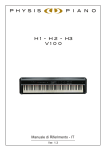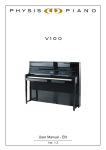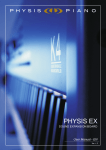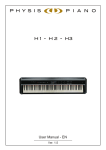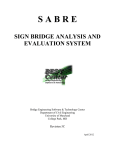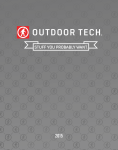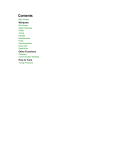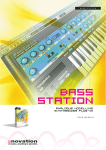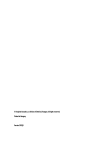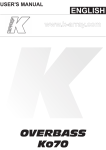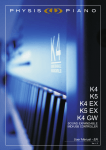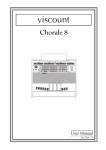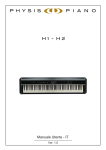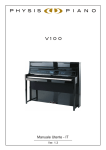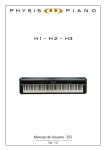Download PhysisPiano H1-H2-H3-V100 Reference Manual (EN) v1.3
Transcript
H 1 - H 2 - H3 V100 Reference Manual - EN Ver. 1.3 Reference Manual – Index INDEX 1. Important notes ..................................................................................................................................................... 2 1.1 Looking after the product ............................................................................................................................................... 2 1.2 Notes about the manual.................................................................................................................................................. 2 2. Sound Edit parameters .......................................................................................................................................... 3 2.1 Sound Engine block........................................................................................................................................................ 3 2.2 Compressor block ........................................................................................................................................................ 15 2.3 Amplifier block .............................................................................................................................................................. 16 2.4 Efx block ....................................................................................................................................................................... 16 2.5 Eq block........................................................................................................................................................................ 20 3. Post-processing parameters ............................................................................................................................... 21 3.1 Master Effect ................................................................................................................................................................. 21 3.2 Master Reverb .............................................................................................................................................................. 22 3.3 Master Equalizer ........................................................................................................................................................... 22 3.4 Mixer ............................................................................................................................................................................. 23 4. Recording and playing music tracks ................................................................................................................... 25 4.1 Recording ..................................................................................................................................................................... 25 4.2 Playing .......................................................................................................................................................................... 27 4.3 Creating playlists .......................................................................................................................................................... 28 5. Further settings ................................................................................................................................................... 29 5.1 Pedals functions ........................................................................................................................................................... 29 5.2 Temperaments .............................................................................................................................................................. 30 6. Troubleshooting .................................................................................................................................................. 31 6.1 Error messages............................................................................................................................................................. 31 6.2 Quick guide for frequent problems ............................................................................................................................... 32 7. MIDI .................................................................................................................................................................... 34 7.1 What is MIDI ................................................................................................................................................................. 34 7.2 Detailed MIDI Implementation ...................................................................................................................................... 35 1 Reference Manual – Important Notes 1. IMPORTANT NOTES 1.1 LOOKING AFTER THE PRODUCT • • • • • • • • • • • • • • • Do not apply excessive force to the instrument’s structures or the controls (buttons, connectors, etc.). When possible, do not place the instrument close to units which generate strong interference, such as radios, TVs, computer videos, etc. Do not place the instrument close to heat sources, in damp or dusty places or in the vicinity of strong magnetic fields. Do not expose the instrument to direct sunlight. Never insert foreign bodies inside the instrument or pour liquids of any kind into it. To clean the case, use only a soft brush or compressed air. To clean the tempered glass of the front panel, use common glass detergents (for windows etc.). Always use good quality screened cables for connection to amplification or diffusion systems. When disconnecting cables from sockets, always take hold of the connector and not the cable itself; when winding cables, do not knot or twist them. Before making the connections ensure that the other units (especially amplification and diffusion systems) you are about to connect are switched off. This will prevent noisy or even dangerous signal peaks. If the instrument is to be out of use for lengthy periods, disconnect the plug from the power socket. Connect the power cable to an earthed socket. Check that the voltage corresponds to the voltage shown on the serial number plate of the device. Clean periodically the power cable. Only use the power cable provided with the instrument. Do not place the power cable close to heat sources Do not damage the cable or bend it overmuch. Do not place heavy objects on the cable. Do not place the cable where it could be trampled. 1.2 NOTES ABOUT THE MANUAL • • • • • • • • • • The Physis Piano documents include − A User Manual, describing all the instrument controls and connections, together with the basic functions required to play it; − This Reference Manual, describing all the advanced functions, such as sound editing parameters, song recording and MIDI interface. Take good care of this manual. This manual is an integral part of the instrument. The descriptions and illustrations in this publication are not binding. While the instrument’s essential characteristics remain the same, the manufacturer reserves the right to make any modifications to parts, details or accessories considered appropriate to improve the product or for requirements of a constructional or commercial nature, at any time and without undertaking to update this publication immediately. All rights reserved; the reproduction of any part of this manual, in any form, without the manufacturer’s specific written permission is forbidden. All the trademarks referred to in this manual are the property of the respective manufacturers. Read all the information carefully in order to obtain the best performances from your product and waste no time. The codes or numbers in square brackets ([ ]) indicate the names of the controls and connectors of the device. For exampe, [ENTER] refers to the ENTER button. The illustrations and display pages are purely guideline and may differ from those actually shown on the display. The instructions provided in this manual only concern the instrument's operating system version that was up to date when the document was released. Therefore, such instructions might not describe faithfully your current operating system release. Please, visit the website http://www.physispiano.com to check for the newest operating system release and manual. 2 Reference Manual – Sound Edit Parameters 2. SOUND EDIT PARAMETERS Parameters in this section modify the features of the selected Sound. While in Dual or Split mode, the selected Sound is the one on which the cursor of the Main Sound page is placed. To access this section, press the [SOUND EDIT] Key Touch. The following page will appear: The selected block becomes brighter and is surrounded by a white rectangle. The white line indicates the path followed by the signal. To move the cursor, press [Y] or [Z]. To add a block in the signal's path, place the cursor on that block, then press [V]. To deactivate it, press [U]. Blocks are: − SOUND ENGINE: sound generation − COMPR: compressor − AMP: amplifier − EFX: effects − EQ: equalizer To access the parameters for each block, select the block and then press [ENTER]. Press [ENTER] again to access the specific settings or [EXIT] to quit and return to the previous page. 2.1 SOUND ENGINE Block This block allows to modify the sound generation parameters. All parameters are Sound-dependent. Different Sounds might have more or fewer parameters. Whenever the icon appears on the display, the online guide can be accessed by pressing the [F3] Key Touch. The guide contains information on the current parameter. SOUND φ PIANO How to access: press [SOUND EDIT], then select the SOUND ENGINE block. Description: main menu. Specific sound parameters can be accessed from here. This Sound family features two main types of parameters: − Macroparameters: regulate the main features of the pianos. − Microparameters: allow the user to adjust the instrument's finest details. Several microparameters are associated to each macroparameter. Modifying the macroparameters adjusts the related microparameters, according to fixed combinations. Microparameters can be accessed by pressing [F3] while on the main menu; furthermore, they can be modified while adjusting macroparameters. This will cause microparameters to differ from the fixed macroparameter settings; the picture on the display will turn grey, so as to show that the original combinations have been modified. 3 Reference Manual – Sound Edit Parameters HAMMER How to access: press [SOUND EDIT], then select the SOUND ENGINE, block; select the Hammer field. Description: these parameters adjust the hammer features. Macroparameter: − Hammer: The Piano Hammer during the impact with the string it determines the sound loudness and brightness. When a key is pressed on the piano keyboard, the corresponding feltcovered hammer strikes a steel string and then rebounds, allowing the string to vibrate at its resonant frequency. The greater the key velocity, the greater is the energy transferred from the hammer to the string, and the louder is the tone produced. In fortissimo (ff) the hammer velocity is more than one hundred time that of pianissimo (pp). The hammer contact time with the string is very short (from about 4 ms at pp to 2 ms at ff), but during this time the Hammer Hardness, Mass, Knock and Hit Point greatly influence the sound timbre and loudness. HINTS AND TIPS: By moving the slider you recall different combinations of Hardness, Mass, Knock and Hit Point parameters, but it is also possible to change these parameters one by one just focusing on their edit window using arrow keys. Microparameter: − Hardness: The Hammer Hardness parameter allows you to change the brightness of the tone. In the acoustic piano hammers consist of a wooden profile covered with several layers of compressed wool felt, whose hardness is carefully controlled. In order to produce a good tone, the hardness has a gradient so the outer surface is softer than the inner layers. This gradient may be adjusted using various techniques in a process called 'voicing'. It is common to voice a piano by needling the hammer felt, since this makes the hammers softer and thus the tone softer. Hard hammers are better at exciting high frequency modes of a piano string's vibration so that the resulting tone quality may be characterized as being bright, tinny, or harsh. Soft hammers, on the other hand, do not excite high frequencies very well, and the resulting tone is somewhat dull or dark. HINTS AND TIPS: The influence of the Hammer Hardness can be better recognized by playing a few notes at different velocity levels on the fourth octave and below. − Mass: The Hammer Mass affects the sound loudness and timbre. The hammer mass is proportionally related to the energy transmitted to the string during the impact consequent to the key action influencing the sound loudness and timbre. Heavier hammers are in contact with the string for a longer time generating multiple reflections on the string vibration that makes a fuller sound. By decreasing the hammer mass the sound becomes more "thin" and less intense. The effect produced by the hammer mass interacts with the hit point, moreover the final result can vary along the keyboard according to the ratio between the mass of each hammer and the mass of the corresponding string. HINTS AND TIPS: The influence of the Hammer Mass can be better heard by playing a few notes at different velocity levels between the second and the fourth octave. This parameter can affect the overall volume of the sound that can be compensated by enabling the AMP block. − Knock: The Hammer Knock parameter allows you to adjust the impulsive knock sound. When a piano key is pressed two impacts happens: the hammer hits the string and the key hits the piano base board. Both these impacts mechanically transmit energy to the soundboard and the complete piano body by generating an impulsive sound named knock sound. By damping the coupling between the piano parts, especially between the key and base board, it is possible to change the amount of the knock sound. HINTS AND TIPS: the knock sound can be better heard by playing notes in the higher octaves. − Hit Point: The Hammer Hit Point allows you to alter the character of the piano sound. In the acoustic piano it is quite impossible to change the hit point since this is fixed by the piano manufacturer, while this is possible in the physis piano modelling, allowing new unexplored sound possibilities. Changing this parameter corresponds to virtually moving the string position in respect to the hammer position as shown in the animation. A 0 value corresponds to the standard distribution of the hit points along the 88 piano strings; positive values correspond to moving the hit point towards the bridge, while negative values correspond to moving the hit point in the opposite direction, i.e. towards the agraffe. The hit point affects the spectrum shaping of the produced sound by cancelling or reducing some specific partials mathematically related to the ratio between the hit point and the string length. HINTS AND TIPS: the influence of the Hammer Hit Point can be better appreciated by playing a few notes in the fourth octave and below. It is possible to compare the effect of this parameter to the effect obtained by playing a guitar with the plectrum more or less close to the string end. 4 Reference Manual – Sound Edit Parameters TUNING How to access: press [SOUND EDIT], select the SOUND ENGINE BLOCK, select Tuning field. Description: these parameters adjust the tuning. Macroparameter: − Tuning: The Piano Tuning is one the most important piano adjustments. Tuning a piano means determining the oscillating frequency of each piano string. In order to get a well tuned piano the relationship between these frequencies must be accurately adjusted. The Unison Tuning parameter value affects the relative tuning of the strings corresponding to the same key in a doublet or triplet, while Stretch Tuning affects the tuning ratio between notes. HINTS AND TIPS: By moving the slider you recall different combinations of the parameters Unison Tuning and Stretch Tuning, but it is also possible to change them one by one by focusing on their edit window using the arrow keys. Microparameter: − Unison: The Unison Tuning parameter allows you to vary the relative tuning of the members of a doublet or triplet in order to change their tuning from "unison" to "detuned". Each piano note corresponds to one, two, or three strings. Tuners typically tune the string couple or triplet not exactly to the same frequency, in this way they get the well know beating phenomena that the player perceives as timbre fluctuation during sound evolution. If such detuning is exaggerated the sound is perceived as completely out of tune, i.e. a Honky Tonk piano sound. HINTS AND TIPS: A 0 value corresponds to the standard tuning with a small beat amount, while +50 corresponds to the maximum detuning and -50 corresponds to the perfect unison tuning. − Stretch: The Stretch Tuning parameter allows you to adjust the deviation from the ideal piano tuning. Because the overtones of the piano string are not in a perfect harmonic relationship, the piano is not tuned according to the equal temperament, but according to a particular frequency distribution (known as Railsback distribution) for which low notes are undertuned and high notes are overtuned. The Stretch Tuning parameter allows you to modify such distribution. HINTS AND TIPS: A 0 value corresponds to the standard Railsback tuning, while +50 corresponds to the enhanced Railsback tuning and -50 corresponds to the equal temperament tuning. The effect can be noticed by listening to the beats that are created between the partials of two notes an octave apart. FINE TUNING How to access: press [SOUND EDIT], select the SOUND ENGINE BLOCK, select Tuning field; press [F3] to select the Fin Tun. function. Description: The Piano Fine Tuning allows you to tune each note. The effect of this parameter is relative because it is added to the Stretch Tuning parameter and master tuning setting. HINTS AND TIPS: If you want to use the Piano Fine Tuning in order to perform an absolute tuning instead of a relative tuning, you can null the effect of Stretch tuning by setting its value to -50. − − − Press the key shown on display (if transposition is currently active, it is considered by the system) or select the note you wish to tune in the box on the left by pressing [Y] or [Z]. Use Key Touch [+] and [-] to set the tuning variation by hundredth of semitone. If you wish to cancel your modified settings, press [F1]. STRING TYPE How to access: press [SOUND EDIT], select the SOUND ENGINE block, select String Type field. Description: adjust the strings characteristics. Macroparameter: − String Type: The String Type is related to the string parameters that affect the frequency distribution of overtones of the sound, brilliance and the level of phantom partials. Each string is characterized by the physical parameters such as: String 5 Reference Manual – Sound Edit Parameters Stiffness that influences the regularity of harmonic distribution of the overtones, Duplex Vibration that affects tone brilliance and Longitudinal Vibration that is related to sound details called phantom partials. Moving the slider to the left you can change the string type value by recalling different combinations of such parameters. HINTS AND TIPS: By moving the slider you can recall different combinations of the parameters String Stiffness, Duplex Scaling and Longitudinal Vibration, but it is also possible to change them one by one by focusing on their edit window using arrow keys. Microparameter: − String Stiffness: The String Stiffness parameter allows you to control the string flexibility which affects the regularity of harmonic distribution of the overtones. Piano strings are generally stiffer than those used in other stringed instruments such as the guitar. A stiff string is no longer perfectly flexible and gets some of the characteristics of a metal bar. The overtones frequencies of a flexible string have integer ratios (harmonics) to the fundamental. This relationship does not hold for the overtones of a stiff string, where the frequency distance of neighbouring overtones increases as a function of frequency, adding a belllike character to the sound. HINTS AND TIPS: A 0 value of String Stiffness corresponds to the a standard piano string with inharmonic overtones, while +50 corresponds to maximum inharmonicity and -50 leads to a perfectly harmonic sound. − Duplex Vibration: The Duplex Vibration parameter allows you to control the amount of sound produced by duplex strings. In several modern pianos the short portion of the string that is located between the Bridge and the Hitch pin is tuned in order to resonate sympathetically with a harmonic relationship to the corresponding notes. These additional short strings add brilliance to the treble notes of the piano. HINTS AND TIPS: A 0 value corresponds to the standard Duplex Vibration amount, while +50 corresponds to the maximum of Duplex Vibration and -50 nulls the effect. − Longitudinal Vibration: The Longitudinal Vibration parameter allows you to control particular sound components called "phantom partials". The main mode of a piano string vibration occurs along an axis perpendicular to the string itself (transverse motion). At the same time, the string can vibrate along its axis (longitudinal motion). The hammer excites the string mainly along its transverse axis, but, for large amplitudes, some energy is transferred from the transverse to the longitudinal motion. This type of vibration produces special components (phantom partials) that give a metallic character to the sound. HINTS AND TIPS: The Longitudinal Vibration effect can be better heard by playing fortissimo on lower notes up to the 3rd octave. RESONANCE How to access: press [SOUND EDIT], select the SOUND ENGINE block, select the Resonance field. Description: adjust the strings resonance. Macroparameter: − Resonance: The Piano Resonance setting allows you to jointly modify the parameters that affect the string interactions such as sympathetic resonance and release time. When notes are played on a piano the sound produced transmits vibrations to all piano parts including the strings corresponding to keys that are not played. Such strings are able "to capture" part of the energy emitted from played notes starting to slightly vibrate because of a physical phenomena known as sympathetic resonance. The amount of this effect is also influenced by the damper status: pressed or released. Moreover, Piano Resonance also affects the Damper Size that is related to the release time and the Damper Noise as well. HINTS AND TIPS: By moving the slider you can recall different combinations of the parameters String Resonance, Damper Resonance, Damper size and Damper Noise, but it is also possible to change them one by one in their edit window. Microparameter: − String: The String Resonance parameter allows you to control the amount of resonance of strings at their fundamental or overtone frequencies when other strings are sounded. When one or more notes are played on a piano, the vibration is transmitted to all piano parts including the strings that are not played. Such vibration causes such passive and un-damped strings to slightly vibrate because of a physical phenomena known as sympathetic resonance. This natural effect replicates exactly what happens inside an acoustic piano giving beauty and realism to the generated sound. HINTS AND TIPS: If you hold down a low C and let the note decay, the strings for that note are still un-damped for as long as the key remains depressed. If you now strike another C higher up the keyboard (staccato), you will hear the 6 Reference Manual – Sound Edit Parameters sympathetic resonance of the low C strings in response to the new note played. You can experiment with the effect by changing the String Resonance amount and/or the combinations of notes. − Damper Noise: The Damper Noise parameter adjusts the mechanical noise produced by the motion of the damper. In the acoustic piano the sustain pedal (or, damper pedal) lifts the dampers from all keys, sustaining all played notes. Whenever this pedal is pressed or released a typical noise is emitted by the plucking-like effect of the damper felt on the strings. Moreover such noise is further reverberated because of the resonant characteristic of the piano construction. HINTS AND TIPS: The amount of such effect depends from the Damper Noise value, but also on the velocity of the sustain pedal operation. A higher velocity corresponds to higher damper noise sound. − Damper: The Damper Resonance parameter allows you to control the amount of resonance of all piano strings at their fundamental or overtone frequencies when the sustain pedal is pressed and some strings are sounded. When one or more notes are played on a piano the vibration is transmitted to all piano parts including the strings corresponding to keys that are not played. When the sustain pedal is pressed all dampers are lifted, therefore all piano strings are able to respond to the energy emitted from played notes, as a result they start to slightly vibrate because of a physical phenomena known as sympathetic resonance. This natural effect replicates exactly what happens inside an acoustic piano giving beauty and truthfulness to the generated sound. HINTS AND TIPS: To better appreciate the Damper Resonance effect, play a chord at fortissimo on the highest octave, then repeat the chord with sustain pedal pressed. In this last case in addition to the played notes you will hear a background sound like a reverb. This is the Damper Resonance effect produced from the sound generated by all the piano strings excited from your chord. − Damper Size: The Damper Size parameter allows you to control the damper dimension that influences the release time of the piano notes. Each of the first 67 notes (from A0 up to F#6) is equipped by a damper that has the purpose to stop the sound when a key is released. The damper is made by a felt that, when it is in contact with the string, absorbs the vibrating energy causing the end of the sound. The damper size affects the release time of the sound: large dampers absorb more energy causing shorter release time; small dampers absorb less energy causing longer release time; In the following animation you can see how the damper size change. HINTS AND TIPS: The effect of the Damper Size parameter is more pronounced on the bass section were the release time is longer. SIZE How to access: press [SOUND EDIT], select the SOUND ENGINE block, select the Size field. Description: adjust the piano's size. Macroparameter: − Size: The Piano Size allows you to modify combinations of parameters that influence the decay time, timbre evolution, vibration energy diffusion and radiation. The Piano Size characterizes the piano timbre because several sound phenomena depend on actual physical dimensions. The bigger the piano, the longer the strings and then the longer ithe sound decay. The Piano Size affects the damping of high frequencies related with the evolution of sound brilliance. The Piano Size also determines the soundboard shape and dimensions that influence the general character of the piano in terms of timbre quality, sound energy diffusion and radiation. HINTS AND TIPS: By moving the slider you can recall different combinations of the parameters String Length, Absorption and Soundboard, but it is also possible to change them one by one by focusing on their edit window using the arrow keys. Microparameter: − String Lenght: The String Length parameter allows you to change the decay time of the sound. On a typical concert grand piano the length of the 88 strings vary from about 2m to 5cm. The String Length is related to various sound parameters. One of the perceived effects is the duration of the sound, since the longer the string, the longer the decay time. The String Length parameter allows you to change the sound duration of all strings. HINTS AND TIPS: A 0 value of String Length corresponds to a standard piano, while the extreme +50 and -50 correspond to fantasy pianos very long and very short repectively. − Absorption: The Absorption parameter allows you to change the period of the brightness of the sound. Each note generated from a piano string is composed of overtones called 'partials'. The combination and duration of these partials lets you recognize the different sounds. Higher partials are decaying faster than the others. Because of 7 Reference Manual – Sound Edit Parameters this phenomena the piano note starts bright, but ends less bright. The absorption parameter allows you to control the amount of this phenomena. HINTS AND TIPS: The effect of Absorption parameter is more prominent for the middle and bass notes. − Soundboard: The Soundboard parameter allows you to control "the general character" of a piano, since it greatly influences the quality of timbre, the sound energy diffusion and radiation. The sound generated by the strings is transmitted to the soundboard trough the bridge. In this way the sound is amplified and emitted, in a very complex spatial arrangement, from the vibrating surface of the Soundboard. Each soundboard is characterized by a typical distribution of resonances. When these are modified by the Soundboard parameter the sound colour and radiation are influenced. HINTS AND TIPS: When you change the Soundboard parameter you can easily hear the change of the piano timbre, but with more attention you can also notice the modification of the spatial sound diffusion SOUND φ E.PIANO Differently from the PIANO family, the E.PIANOs do not have macroparameters and microparameters. The parameters displayed are Sound-dependent. E.PIANO sounds can be: RHODY WURLY PIANY CLAVY RHODY How to access: press [SOUND EDIT], select the SOUND ENGINE block. Description: main menu. Specific sound parameters can be accessed from here. HAMMER How to access: press [SOUND EDIT], select the SOUND ENGINE block, select the Hammer field. Description: The Hammer parameter modifies the characteristic and size of the hammer that, during the impact with the tine, determines the sound loudness and timbre. When a key is pressed on the piano keyboard, the corresponding hammer strikes the thin cylindrical bar called "tine" and then rebounds, allowing the tine to vibrate at its resonant frequency. The greater the key velocity, the greater is the energy transferred from the hammer to the tine, and the louder the note produced. The hammer contact time with the tine is very short, but during this time the hammer greatly influences the timbre and loudness, not only at the attack but for all the sound evolution. HINTS AND TIPS: By moving the slider you change the hammer size. The greater the hammer, the greater is the energy transferred to the tine and the richer the produced sound. 8 Reference Manual – Sound Edit Parameters DAMPER FELT How to access: press [SOUND EDIT], select the SOUND ENGINE block, select the Damper Felt field. Description: The Damper Felt parameter allows you to change the sound release time. When a key is released the corresponding damper felt enters in contact with the vibrating tine and this damps the sound vibration. The larger the damper felt the greater the absorbed energy and the shorter the sound release time. HINTS AND TIPS: The effect of the Damper Felt parameter is more audible on bass notes. TONE BAR SIZE How to access: press [SOUND EDIT], select the SOUND ENGINE block, select the Tone Bar Size field. Description: The Tone Bar Size parameter allows you to change the decay time of the sound. When a key is pressed, a hammer hits the thin cylindrical bar called a 'Tine', which then vibrates like a reed. The Tine is connected to another resonator with reed-like structure called Tone Bar which is free to resonate at a frequency very near that of the tine. Vibrations can pass from the Tine bar to the Tone Bar that serves only to store vibrational energy. The larger the Tone Bar, the greater the stored energy and the longer the sound decay time. HINTS AND TIPS: The effect of the Tone Bar Size parameter is more audible on bass notes.. TONE BAR BODY How to access: press [SOUND EDIT], select the SOUND ENGINE block, select the Tone Bar Body field. Description: The Tone Bar Body parameter allows you to change the initial bell-like characteristic of the sound. When a key is pressed, a hammer hits the thin cylindrical bar called a 'Tine', which then vibrates like a reed. The Tine transfers parts of his energy to the Tone Bar allowing the whole tone generator assembly to vibrate simultaneously in many modes, or patterns. The high frequency modes die out more rapidly than the low frequency. The tone generator assembly is shaped and mounted in such a way that these higher-frequency modes result in a nice bell-like attack that decays much more rapidly than the 'sustain' portion of the sound. By changing the Tone Bar Body you can modify the resonance of the tone generator assembly with the consequence to changing the bell-like characteristic of the sound. HINTS AND TIPS: When the Tone Bar Body parameter has a value of -50 the sound is dull, while with the value is +50 the sound is brilliant with pronounced bell-like characteristic. TINE POSITION How to access: press [SOUND EDIT], select the SOUND ENGINE block, select the Tine Position field. Description: The Tine Position parameter allows you to change the sound harmonic content. When a key is pressed, a hammer hits a thin cylindrical bar called a 'tine', which then vibrates like a reed. Such vibration is captured by the pickup in front of the tine. When the tine motion doesn't exceed the range of the pickup, the output waveform is a good replica of the tone bar's motion. On the other hand, with loud tones, when the tine swings outside the pickup range, the output waveform is 'distorted' with a consequent increase of the harmonic content. Thus the beginning of the notes has more harmonic content than the end, and loud notes have more overtones than soft ones. The Tine Position allows you to move the tine position with respect to the pickup position determining a change in the harmonic content. HINTS AND TIPS: The effect of the Tine Position parameter can be better heard on bass notes. 9 Reference Manual – Sound Edit Parameters WURLY and PIANY How to access: press [SOUND EDIT], select the SOUND ENGINE block. Description: main menu. The sound parameters can be accessed from here. HAMMER How to access: press [SOUND EDIT], select the SOUND ENGINE block, select the Hammer field. Description: The Hammer parameter modifies the characteristic and size of the hammer that, during the impact with the reed, determines the sound loudness and timbre. When a key is pressed on the piano keyboard, the corresponding hammer strikes the small vibrating reed and then rebounds, allowing the reed to vibrate at its resonant frequency. The greater the key velocity, the greater the energy transferred from the hammer to the reed, and the louder the note produced. The hammer contact time with the reed is very short, but during this time the hammer greatly influences the sound timbre and loudness, not only at the attack, but for the entire sound evolution. HINTS AND TIPS: By moving the slider you change the hammer size. The greater the hammer, the greater is the energy transferred to the reed and the richer the produced sound. DAMPER FELT How to access: press [SOUND EDIT], select the SOUND ENGINE block, select the Damper felt field. Description: The Damper Felt parameter changes the felt size that modifies the sound release time. Each time you release a key the corresponding damper felt enters in contact with the vibrating reed and dampens the sound vibration. The bigger the damper felt, the greater the absorbed energy and the shorter the sound release time. HINTS AND TIPS: The effect of the Damper Felt parameter is more noticeable on bass notes. REED SIZE How to access: How to access: press [SOUND EDIT], select the SOUND ENGINE block, select the Reed Size field. Description: The Reed Size parameter allows you to change the sound decay time. When a key is pressed, the hammer hits the reed bar, which then starts to vibrate. The larger the reed, the greater the stored energy and the longer the sound decay time. HINTS AND TIPS: The effect of the Reed Size parameter is more noticeable on bass notes. REED POSITION How to access: How to access: press [SOUND EDIT], select the SOUND ENGINE block, select the Reed Position field. Description: The Reed Position parameter allows you to change the harmonic content of the sound. The Wurly and Piany Electric Pianos utilize as a tone generator a free reed actuated by a piano hammer and damped by a damper with an action similar to a standard piano. The tone pickups are mounted so the reeds vibrate through an opening made on a metal frame that surrounds the reeds. When 10 Reference Manual – Sound Edit Parameters the reed motion doesn't exceed the range of the pickup, the output waveform is a good replica of the reed motion. On the other hand, with loud tones, when the reed swings outside the pickup range, the output waveform is 'distorted' with a consequent increase of harmonic content. Thus the beginning of the notes have more harmonic content than the end, and loud notes have more harmonics than soft ones. The Reed Position allows you to move the reed position with respect to the pickup position determining a change in the sound harmonic content. HINTS AND TIPS: The effect of the Reed Position parameter can be better heard on bass notes. CLAVY How to access: How to access: press [SOUND EDIT], select the SOUND ENGINE block. Description: main menu. The sound parameters can be accessed from here. PANEL How to access: press [SOUND EDIT], select the SOUND ENGINE block, select the Panel field. Description: The Clavy Panel offers a vintage control panel which allows you to change its sound characteristics. In the vintage control panel Tabs Brilliant, Treble, Medium and Soft allow you to apply different filters useful to "colour" the sound. Tab A-B and B-C control the combination of the two available pickups in this way: − C depressed A depressed: "Lower" pickup; a warm sound. − C depressed B depressed: "Upper" pickup; a bright incisive sound. − D depressed B depressed: Both pickups; a very full sound. − D depressed A depressed: Both pickups on, out of phase; the fundamental cancels somewhat and you're left with a pretty sharp sound. Furthermore, the page contains a slider: − Sliding Mute Level: sets the position of the sliding damper, in order to control the sound decay time. HINTS AND TIPS: You can use the Clavy vintage Panel during live performance in order to get your preferred timbre in real time. TANGENT How to access: press [SOUND EDIT], select the SOUND ENGINE block, select the Tangent field. Description: The Tangent, which hits the string, determines the sound loudness and timbre. Underneath each key of the piano keyboard there is a rubber tip, called a tangent. When a key is pressed, the tangent strikes the corresponding and traps it against a metal stud for the duration of the note, splitting the string into a speaking and a nonspeaking part. Moving the slider to the left you can change the characteristic and size of the Tangent and thus its influence on sound loudness and timbre. HINTS AND TIPS: With negative values you can get a duller sound, while positive values give you brighter sounds. DAMPING YARN How to access: press [SOUND EDIT], select the SOUND ENGINE block, select the Damping Yarn field. Description: The Damping Yarn parameter allows you to change the sound release time. When a key is pressed, the tangent strikes the corresponding string and traps it against a metal stud for the duration of the note, splitting the string into a speaking and a nonspeaking part. The nonspeaking part is bent by a damping yarn that stops its oscillation. When the key is released the string 11 Reference Manual – Sound Edit Parameters parts unite allowing the oscillating part of the string to be damped by the yarn. By changing the Damping Yarn parameter you can change the amount of yarn and thus the sound release time. HINTS AND TIPS: The effect of the Damping Yarn parameter can be better heard on bass notes. Positives values correspond to the increase of the yarn and thus decrease the release time, while negatives values correspond to the decrease of the yarn and thus increase the release time. PICKUP POSITION How to access: press [SOUND EDIT], select the SOUND ENGINE block, select the Pickup position field. Description: The Pickups Position parameter allows you to change the character of the sound. Guitarists well know the pickup position affects the guitar timbre. With the Pickup Position parameter you can get a similar effect by moving the pickup location in respect to the Clavy strings. When the pickup is close to the bridge (string end) the timbre is sharper, and when it's moved towards the string centre the timbre becomes softer. HINTS AND TIPS: Negative values of Pickup Position correspond to moving the pickup towards the bridge, while positive values correspond to moving it towards the string centre. AGE How to access: press [SOUND EDIT], select the SOUND ENGINE block, select the Age field. Description: The Age parameter allows you to change the character of the Clavy sound. When some parts of the Clavy age, like the tangent rubber or damping yarn, they change their characteristic influencing the attack time, release time and impact noise. HINTS AND TIPS: Positive values of Age parameter correspond to an older instrument, while negative values correspond to a newer instrument. SOUND φ MALLET How to access: press [SOUND EDIT], select the SOUND ENGINE block. Descrizione: main menu. The sound parameters can be accessed from here. BAR MATERIAL How to access: press [SOUND EDIT], select the SOUND ENGINE block, select the Bar Material field. Descrizione: The Bar Material parameter allows you to change the character of the sound and release time. The bar dimensions are related with the frequency of the produced note, while the tone character and length depends on the Bar Material. The more rigid and homogeneous (metal) the bar material, the sharper the resonances and the slower is the sound decay. The more elastic and anisotropic (wood), the bar material, the weaker the resonances and the faster the sound decay. HINTS AND TIPS: Positives values of the Bar Material parameter correspond with a more rigid material, while negative values correspond to a more elastic material. 12 Reference Manual – Sound Edit Parameters MALLET MATERIAL How to access: press [SOUND EDIT], select the SOUND ENGINE block, select the Mallet Material field. Descrizione: The Mallet Material parameter determines the sound loudness and brigthness. When the mallet hits the bar it transfers energy that allows the bar to vibrate. The mallet material influences the nature of the impact and consequently the tone of the produced sound. The more the mallet material is rigid and homogeneous, the faster the sound attack and more "thin" the initial sound. The softer the material, the fuller low tones of the initial sound. HINTS AND TIPS: Positives values of the Mallet Material parameter correspond to a more rigid material, while negative values correspond to a softer material. ROTOR SECTION How to access: press [SOUND EDIT], select the SOUND ENGINE block, select the Rotor field. Descrizione: The Mallet Rotor position allows you to change the sound timbre when the corresponding motor is off, while it allows you to add tremolo effect when to motor is on. Underneath each bar there is a tube with a butterfly valve operated by a motor. When the motor is off, by moving the slider it is possible to rotate the valve in order to change the sound timbre. When the motor is on, by moving the slider it is possible to change the speed of the tremolo effect added to the sound. HINTS AND TIPS: When the motor is switched on it turns at the most recent programmed speed, while when it is off, the valve stop at the last programmed position. HIT POSITION How to access: press [SOUND EDIT], select the SOUND ENGINE block, select the Hit Position field. Descrizione: The Hit Position parameter allows you to change the point where the mallet hits the bar changing the timbre of the sound . Each time the mallet hits the bar, the bar starts to oscillate at its resonant frequency with a timbre that depends on the hit position. The hit position influences the relative amplitudes of the various overtones of the sound. HINTS AND TIPS: The Hit Position can also be controlled in real time with a continuous pedal. The effective hit position depends also on the Hit Range parameter. HIT RANGE How to access: press [SOUND EDIT], select the SOUND ENGINE block, select the Hit Range field. Descrizione: The Mallet Hit Range parameter allows you to change the width of the area where the mallet hits the bar. When a musician plays a mallet instrument, he/she intentionally hits the bar in a specific point in order to get the desired timbre (see Hit Position Parameter). However, because of human imprecision the effective hit point can randomly change around the desired hit point. The Mallet Hit Range parameter allows you to set the size of the area within the effective hit point can randomly take place. This unique feature allows you to get a more realistic performance even by using the piano keyboard. HINTS AND TIPS: The effect can be easily heard when the the mallet hit range is large (positive values) and the same note is repeatedly played. The greater the range, the greater the variance of the notes timbre. 13 Reference Manual – Sound Edit Parameters SOUND KEYBOARD, ENSEMBLE, BASS&GUITAR How to access: press [SOUND EDIT], select the SOUND ENGINE block. Description: the page shows many sound parameters, described below. All parameters are arranged in alphabetical order. Each Sound only has four of the paramaters below. − Attack Detuning: tuning variation in the attack phase, that is, right after a key has been pressed. The higher the value, the stronger is the tuning variation. − Attack Time: the attack time is the amount of time the sound needs to reach the maximum signal level, after a key has been pressed. The higher the value, the longer the attack time. − − − Signal Level Balance: volume balance among differently sized pipes.The higher the value, the greater the number of large pipes. Bell Level: the high-pitched component during the attack time, that confers a bell-like feature to the sound. The higher the value, the brighter the attack. Click Level: level of the click generated whenever pressing and releasing a key in electromagnetic organs. The higher the value, the stronger the click. − Decay Time: duration of the Decay phase that is, the time a sound takes to reach the stationary level (Sustain phase) after its apex (attack), after pressing a key. The higher the value, the longer the decay time. − Detune: in string instruments, it is the difference in tuning between the different strings linked to the same key. In pipe organ, this parameter is the difference in tuning between the pipes linked to the same key. The higher the value, the stronger the detuning. − Dynamic Attack: generates a longer attack time while playing with low key velocity. The higher the value, the slower the attack. − Filter Attack: filter attack time; that is the time it takes to reach the maximum cutoff frequency. The higher the value, the longer the attack time. − Filter Decay: the time a filter takes to move from the maximum cutoff frequency to the level set by the Filter Cutoff parameter. The higher the value, the longer the decay time. Sustain Level Time Note On Attack Time Decay Time Note Off Signal Level High, medium and low High velocity velocity Medium velocity Low velocity Attack Time Note On Dynamic Attack = 0 Dynamic Attack = 64 Dynamic Attack = 127 CutOff Frequency Filter CutOff Time Note On Filter Attack − Filter CutOff: Filter's Cutoff frequency, which regulates the sound's brightness. The higher the value, the higher the frequency. − Filter Resonance: filter's resonance curve, which determines an increased level of the frequencies close to the cutoff frequency. The higher the value, the louder are these frequencies. − HiVelocity Glide: amount of glissato when playing instruments with a high dynamic on the keyboard. The higher the value, the stronger the glissato effect. Filter Decay Note Off Signal Level Filter CutOff Filter Res. = 0 14 Release Time Filter Res. = 64 Frequency Filter Res. = 127 Reference Manual – Sound Edit Parameters − Percussion Decay: decay time of an electromagnetic organ's percussion. The higher the value, the longer the decay time. − Percussion Level: percussion level of electromagnetic organs. The higher the value, the higher the level. − Presence: sound presence; it simulates the dynamic of wind instruments. The higher the value, the stronger and richer the sound. − Release Detune: magnitude of tuning variation (to lower pitch) after a key has been released. The higher the value, the stronger the detuning. − Release Time: time it takes for the sound to decay, after a key has been released. The higher the value, the longer the decay time. − Release Noise: loudness of the hammer's noise (or finger's, in string instruments such as bass, double bass, guitar) when a key is released. The higher the value, the louder the release noise. − Stretching Tune: deviation from ideal tuning (corresponding to the equal temperament), according to a frequency distribution known as Railsback curve. In this way, low-pitched notes are slightly lower, while high-pitched ones are slightly higher. The higher the value, the stronger the deviation. − Sustain Level: signal level during the Sustain phase of the sound. The sustain phase begins shortly after pressing the key and end when the key is released. The higher the value, the higher the sustain signal. − Sweep Depth: modulation depth of the cutoff frequency of the brightness filter. The higher the value, the deeper the modulation. − Sweep Rate: regluates the modulation speed of cutoff frequency of the brightness filter. The higher the value, the faster the modulation. − Velocity Filter: controls the influence of the dynamic, i.e. the pressure on the keyboard, on the cutoff frequency of the brightness filter. The higher the value, the more sensitive the keyboard. − Vel. Percussion: controls the influence of the dynamic, i.e. the pressure on the keyboard, on the volume of the percussion noise on electromagnetic organ Sounds. The higher the value, the more sensitive the keyboard. − Velocity Sens.: controls the influence of the dynamic, i.e. the pressure on the keyboard, on the volume. The higher the value, the more sensitive the keyboard. − Vibrato Depth: modulation depth of the vibrato effect. The higher the value, the greater the modulation. − Vibrato Rate: modulation speed of the vibrato effect. The higher the value, the faster the modulation. 2.2 COMPRESSOR Block How to access: press [SOUND EDIT], select the COMPR. block. Description: these parameters control the Compressor effect. The Compressor shrinks the dynamic range of the original signal. Its purpose is to adapt the signal to be processed by the following blocks, or simply to modify the sound's character. Output Level − − Thres. (dB): sets the signal level, also called theshold, by dB; the compressor only works above the Threshold. Ratio: sets the quantity of compression of the dynamic range of the signal. It works based on a direct proportion. For example, if the compression rate is 1:1 there is no compression at all; with a compression rate of 3:1 the signal is three times more compact than the original. Thres. Ratio 1,2:1 3:1 10:1 Input Level 15 Reference Manual – Sound Edit Parameters − − Attack (ms): sets the time (in millisecond) it takes for the effect to start lowering the signal, when it goes beyond the threshold. The higher the value, the longer it takes before the effect lowers the signal. Signal Level Input Signal Output Signal Thres. Rel. (ms): sets the time (in milliseconds) it takes for the effect to stop reducing the level, after the signal has returned below the threshold. Attack Rel. Time 2.3 AMPLIFIER Block How to access: press [SOUND EDIT], select the AMP block. Description: Amplifier effect parameters. This block simulates an amplifier connected to the instrument; you can choose the type of amplifier and adjust its characteristics. − Pre • • • − Pre-Amp Drive: adjusts the pre-amplifier's gain. − Hi Damp: sets the cutoff frequency of the pre-amplifier's low-pass filter. − Power Amp Type: select the type of power amplifier, • Sweet: a sweet combo, with lighter sounds • Vintage: a sharp-edged combo • Punch: an amp with a rich sound • Loud: loud combo with a strong presence and clean tone • Hot: this amp highlights the middle frequencies • Overbass: this amp highlights mid-low frequencies − Power Amp Character: adjust the amp's character. − Cabinet Color: Adjust the cabinet timbre. − Cabinet Type: sets the cabinet type, • DI Box: direct injection box • 1 cone: one-cone cabinet • 2 cones: two-cone cabinet • 4 cones: four-cone cabinet − Level: sets the output level of the Amplifier block. Amp Type: select the preamplifier type: Tube: valve amp Transistor: transistor amp Hot Valve: an amp with more performant valves than the Tube 2.4 EFX Block How to access: press [SOUND EDIT], select the EFX block. Description: parameters of the echo or modulation effects. Only one effect can be used at a time; effects can be select thtough the Efx parameter. DELAY The (echo) delay is an effect that generates separate repetition of the signal. Adding a feedback of the (delayed) output signal generates several repetions, each with a lower volume than the previous one. − Type: select the type of echo, • Stereo: delays are stereo, so with a stereo Sound also the repetitions keep the stereo panorama. • Mono: the delays are always mono, regardless of the currently selected sound (stereo or mono). 16 Reference Manual – Sound Edit Parameters • Ping pong: echoes are generated alternating left and right channels. − Delay (ms): sets the time (in milliseconds) between one echo and the following one − Feedback: sets the magnitude of the feedback signal, and therefore also the decay time of each echo − Hi Damp: sets the cutoff frequency of a low-pass filter. This filter dampens the echoes with a frequency higher than the cutoff. Assign a relatively high value to this value in order to imitate analogic delays, with warmer and milder repetitions. − Dry/Wet: balance between the original input signal (slider to the left) and generated echoes (slider to the right). CHORUS Chorus is a modulation effect which adds to the original signal a slightly modified copy of it. The copy is slightly and cyclically detuned. The resulting sound is "thicker" and more spatialized than the original. − Type: select the Chorus type, • Chorus 1: with one modulating signal. • Chorus 2: with two modulating signals in antiphase. • Chorus 3: with four modulating signals creating an antiphase between the left and right channels, with different speeds. • Chorus 4: with four modulating signals, each with its own phase. − Depth: sets the modulation depth. − Speed (Hz): sets the modulation speed in Hertz. − Delay (ms): set a delay time (milliseconds), after which the effect starts modulating. − Dry/Wet: balance between the original input signal (slider to the left) and completely modulated signal (slider to the right). FLANGER The Flanger effect is similar to the Chorus; the only difference is that the Flanger elaborates and develops further the signal. − Type: select the Flanger type, • Flanger 1: with one modulating signal. • Flanger 2: with two modulating signals in antiphase. − Depth: sets the modulation depth. − Speed (Hz): sets the modulation speed, in Hertz. − Delay (ms): sets a delay time, after which the effect starts the modulation. − Feedback: sets the quantity of signal to send back to the effect input as feedback; in this way the elaboration development of the signal can be controlled. − Hi Damp: sets the cutoff frequency of a low-pass filter; it makes the modulation softer and dampens the effect. − Dry/Wet: balance between the original input signal (slider on the left) and processed signal (slider on the right). VIBRATO This effect modulates the frequency, producing a periodic tone variation; the length of the oscillation period and the modulation magnitude can be adjusted. − Type: select the Vibrato type, • Vibrato 1: with one modulating signal. • Vibrato 2: with two modulating signals in antiphase. − Depth: sets the modulation depth. 17 Reference Manual – Sound Edit Parameters − Speed (Hz): sets the modulation speed in Hertz. − Delay (ms): sets a delay time, after which the effect starts the modulation. − Dry/Wet: balance between the original input signal (slider on the left) and processed signal (slider on the right). TREMOLO Similar to the Vibrato, but instead of modulating the frequency, it modulates the amplitude (i.e. volume) of the sound. − Type: select the Tremolo type, • Tremolo 1: with one modulating signal. • Tremolo 2: with two modulating signals in antiphase. − Depth: sets the modulation depth. − Speed (Hz): sets the modulation speed in Hertz. − Shape: modifies the waveform of the modulating signal, so as to make it softer and smoother on higher values; the result is a softer effect. PHASER Generally speaking, this effect works as a Chorus or Flanger; however, it does not add a new signal, altered in tone, to the original sound. Instead, the Phaser adds a new signal with an altered phase. In other words, the resulting effect is that of two machines playing the same tape but starting with a few milliseconds of distance. This causes some frequencies to be added up or cancelled, and is similar in sound to a Flanger, although weaker and "thinner". − Type: select the Phaser type. Higher Stages generate an output signal that is richer in interferences. − Depth: sets the modulation depth. − Speed (Hz): sets the modulation speed, in Hertz. − Feedback: sets the quantity of signal that is sent back to the effect input as feedback; in this way the elaboration development of the signal can be controlled. − Manual: tune the modulation manually. − Dry/Wet: balance between the original input signal (slider to the far left) and processed signal (slider to the far right). PHA+TREM (PHASER+TREMOLO) Phaser effect followed by Tremolo. − Ph. Depth: sets the Phaser's modulation depth. − Ph. Speed: sets the Phaser's modulation speed, in Hertz. − Ph. Feed: sets the quantity of signal that is sent back to the Phaser input as feedback; in this way the elaboration development of the signal can be controlled. − Ph. Manual: tune the Phaser modulation manually. − Tr. Depth: sets the Tremolo's modulation depth. − Tr. Speed: sets the Tremolo's modulation speed, in Hertz. − Tr. Phase: sets the phase of the Tremolo's modulation signal. − Tr. Shape: modifies the waveform of the Tremolo's modulating signal, so as to make it softer and smoother on higher values; the result is a softer effect. 18 Reference Manual – Sound Edit Parameters WAH-WAH Simulates the classic guitar effect, that takes the name from its characteristic sound. It is in short a filter which is "shifted" along the frequency, so as to create a particular effect. − Type: sets the filter control type, • Auto: the cutoff frequency moves continuously and automatically. • Touch: the cutoff frequency is set according to the dynamic, i.e. the pressure on the keyboard. The higher the dynamic (pressure), the higher the frequency. • Pedal: an external pedal sets the cutoff frequency. It must be an expression pedal (NO switch) and it must be connected to the [FOOT CONTROLLER 1], [FOOT CONTROLLER 2], [SOSTENUTO] or [SOFT] connectors. Furthermore, the function must be assigned to the pedal, through the Pedals page under the FUNCTION menu (see par.5.1) − Top: sets the filter's maximum cutoff frequency. − Bottom: sets the filter's minimum cutoff frequency. − Resonance: sets the filter's resonance curve, controlling how the frequencies close to the cutoff frequency are magnified. The higher the resonance value, the narrower the interval in which the frequencies are magnified; at the same time, the narrower the interval, the louder are the frequencies within that interval. Signal Level Signal Level CutOff Frequency CutOff Frequency Frequency Signal Level Signal Level Frequency CutOff Frequency Frequency CutOff Frequency Frequency CutOff Frequency Frequency Signal Level Signal Level Increasing Resonance CutOff Frequency Signal Level Signal Level CutOff Frequency Frequency Frequency FilterType: select the type of filter, • LP: low-pass filter, passes low-frequency signals and attenuates signals with frequencies higher than the cutoff frequency. • BP: band-pass filter, attenuates all frequencies outside a certain range (band); the centre of this range is the cutoff frequency. • HP: high-pass filter, passes high-frequency signals and attenuates signals with frequencies lower thatn the cutoff frequency. BP LP Signal Level HP Signal Level CutOff Frequency − Frequency Signal Level CutOff Frequency − CutOff Frequency Frequency Frequency Signal Level CutOff Frequency Frequency CutOff Frequency Speed (with Type=Auto): sets the speed at which the filter moves while in Auto mode. 19 Frequency Reference Manual – Sound Edit Parameters − Sensitivity (with Type=Touch): adjust the filter's sensibility to dynamic (the pressure of fingers on the keys). − Foot control (with Type=Pedal): assign this function to an expression pedal, to shift the filter in real time. − Level: sets the output signal level. ROTARY This effect simulates the classical electromagnetic organ rotating diffusor, with two selectable rotating speeds. A rotary creates a tremolo-like effect, with an "open" sound. − Type: select the amount of electric rotors for the effect, • 2 Rotors: two rotors, one for low and one for high frequencies; the two speakers rotate at different speed, so as to create a highly modulated sound. • 1 Rotor: one rotor, moving the high-frequency speaker. − Slow Speed: sets the rotation speed of the Slow mode. − Fast Speed: sets the rotation speed of the Fast mode. − Balance: balance between low (potentiometer to the far left) and high sounds (potentiometer to the far right). − Speed: selects speed: • Slow: slow mode. • Fast: fast mode. The rotation speed can also be controlled through a pedal. To do so, connect a pedal to the [FOOT CONTROLLER 1], [FOOT CONTROLLER 2], [SOFT] or [SOSTENUTO] connectors; the same function can be performed through the Soft and Sostenuto pedals of the three-pedal group. The function must be activated through the Pedals screen under the FUNCTION menu. (see par 5.1). − Rise/Fall: sets the transition time needed to switch between Slow and Fast modes. − Dry/Wet: balance between the original input signal (slider to the far left) and processed signal (slider to the far right). 2.5 EQ block How to access: press [SOUND EDIT], select the EQ block. Description: these parameters adjust the equalizer dedicated to the currently selected Sound. Physis Piano is not only equipped with a Master equalizer (that can be edited by pressing and holding the [EQ ] Key Touch), but also a Sound-dedicated equalizer. The parametric equalizer is composed of three sections. Two sections control (dampen/increase) two frequency bands (low and high), while a third section can be assigned to a frequency range of your own choice (medium frequencies). In this way the action range can be defined, and then the bandwidth and level of these frequency ranges can be adjusted. Freq.: select the frequencies controlled by the Gain parameter. − BW: Bandwidth of the middle filter, that is, the extension of frequencies on both sides of the Freq., that are controlled by the Gain parameter − Gain: gain (positive value) or dampening (negative values) of frequencies set by the Freq parameter. − Hi S.: gain (positive value) or attenuation (negative values) of high signals (frequencies above 6,3 KHz). 20 Freq. BW Hi S. − Signal Level Gain Low S.: gain (positive value) or dampening (negative values) of low signals (frequencies below 180 Hz). Low S. − Frequency Reference Manual – Post-Processing Parameters 3. POST-PROCESSING PARAMETERS 3.1 MASTER EFFECT How to Access: press and hold the Key Touch labelled [EFFECT ]. Description: here you can activate, select and control a modulation or echo effect that you wish to apply to the output signal. To activate an effect, press [EFFECT ], then press it again to deactivate it. The Key Touch will change colour to show that the effect is active. Effects can be selected through the Efx parameter. WARNING: the selected Master Effect will not yield any effect if the EfxSend value under the MIXER menu is zero. DELAY The Delay (or echo) generates repetitions of the input signal. Part of the output signal can be returned to the input as feedback, so as to generate several different repetitions each one with a lower level than the previous. − Type: selects the delay type, • Stereo: delays are stereo, so with a stereo Sound also the repetitions keep the stereo panorama. • Mono: the delays are always mono, regardless of the currently selected sound (stereo or mono). • Ping pong: echoes are generated alternating left and right channels. − Delay (ms): sets the time between echoes, in milliseconds. − Feedback: sets the quantity of signal that is sent back to the input as feedback. This affects the echoes' decay time. − Hi Damp: sets the cutoff frequency of a low-pass filter, that dampens the echoes with a higher frequency. By setting a high value, the effect willresemble an old-fashioned, analog or tape delay. Echoes will sound "warmer" and "softer". − Level: sets the output signal level. CHORUS Chorus is a modulation effect which adds to the original signal a slightly modified copy of it. The copy is cyclically detuned. The resulting sound is "thicker" and more spatialized than the original. − Type: select the Chorus type, • Chorus 1: with one modulating signal. • Chorus 2: with two modulating signals in antiphase. • Chorus 3: with four modulating signals creating an antiphase between the left and right channels, and at different speeds. • Chorus 4: with four modulating signals, each with its own phase. − Depth: sets the modulation depth. − Speed (Hz): sets the modulation speed in Hertz. − Delay (ms): sets a delay time (milliseconds), after which the effect starts modulating. − Level: sets the output signal level. 21 Reference Manual –Post-Processing Parameters 3.2 MASTER REVERB How to access: press and hold the Key Touch [REVERB ]. Descrizione: here you can activate and control the reverb effect, which adds an ambience to the original sound dignal. To activate this effect, press the Key Touch [REVERB ], press again to deactivate. When the effect is active the Key Touch changes colour. A reverb is the sum of different acoustic reflections, created by sound in a natural environment. For example, when clapping hands inside a large space, such as a church, the sound will resonate and slowly decay. Large rooms and halls create reverb. The acoustic effect depends on many different factors, such as the room's size and shape, the material covering the walls and so on. Pressing the [F3] Key Touch activates the parameter lock. When active, parameters will not be altered even when different Memories or Sounds are selected. The current state of the lock appears on the top right of the screen: • Lock: parameters are locked • Unlock: parameters are unlocked WARNING: the selected Master Effect will not yield any effect if the RevSend value under the MIXER menu is zero. − Type: select the type of room generating the reverb, • SMALL ROOM: a small room with very absorbing walls. • LARGE ROOM: a medium room with slightly absorbing walls. • SMALL HALL: a small hall with reflective walls, such as a small church. • MEDIUM HALL: a medium hall with very reflective walls. • LARGE HALL: a large hall with very reflective walls, such as a cathedral. • PLATE: reverb simulation generated by a metal plate, a technique used in the ’70s. • SPRING: reverb simulation generated by a spring, a technique used in the ’70s with amplifiers. • TAPE: reverb simulation generated by an analog tape, by recording and replaying the final portion of the reverberated sound. − Time: sets the time of reverbetations. − Hi Damp: sets the cutoff frequency of a low-pass filter, that dampens the reverberated signal with a higher frequency, softening the effect. − Low Gain: sets the gain (positive values) or attenuation (negative values) of low frequencies. − High Gain: sets the gain (positive values) or attenuation (negative values) of high frequencies. − Level: sets the output signal level. 3.3 MASTER EQUALIZER How to access: press and hold the [EQ ] Key Touch. Description: here you can activate and control the instrument's master equalizer. Differently from the equalizers of the SOUND EDIT section, the Master Equalizer is not associated to Sounds or Memories, and therefore, selecting Sounds or Memories does not affect it. It can be used as a graphic or parametric equalizer. Its main purpose is to adjust and improve the sound of your Physis Piano to your current location. To activate the equalizer, press the [EQ ] Key Touch. Press again to deactivate. When active, the Key Touch will change colour. To select the equalizer type (graphic or parameter) press [F2]. The current type is shown on the top of the screen. Press [F1] to reset the equalizer to "flat", that is, not affecting any frequency. GRAPHIC A graphic equalizer controls certain preset frequency bands. Each band can be boosted or attenuated. − Low: gain (positive values) or attenuation (negative values) of signals with frequencies around 180 Hz. 22 Reference Manual – Post-Processing Parameters − Low-Mid: gain (positive values) or attenuation (negative values) of signals with frequencies around 350 Hz. − Mid: gain (positive values) or attenuation (negative values) of signals with frequencies around 1 KHz. − Hi-Mid: gain (positive values) or attenuation (negative values) of signals with frequencies around 1,8 KHz. − Hi: gain (positive values) or attenuation (negative values) of signals with frequencies around 6,3 KHz. Hi Hi-Mid Mid Low Low-Mid Signal Level Frequency PARAMETRIC A parametric equalizer is composed of three sections. Two similar sections are used to boost/dampen the extreme frequency bands, that is, low band (Low S.) and high band (Hi S.). A third band (BW) can be assigned a middle frequency range. Reference frequency, boosting/dampening and bandwidth can all be set manually. − Low S.: gain (positive values) or attenuation (negative values) of signals with frequencies below 180 Hz. − Freq.: set the reference frequency controlled by the Gain parameter. Gain: gain (positive values) or attenuation (negative values) of signals with frequencies around the the one set through the Freq. parameter. − Freq. Hi S.: gain (positive values) or attenuation (negative values) of signals with frequencies above 6,3 KHz. BW 3.4 MIXER How to access: press the [MIXER] Key Touch. Description: here you can control the volume of each Sound, the signal level sent to Master Effect and Master Reverb, and also the output's stereophonic distribution. Furthermore, volume, panning, and equalizer settings can be modified. These settings affect the audio player available on the SONG/DEMO section and the [LINE IN] input (if the model has such input). When playing two Sounds simultaneously (Split or Dual mode), parameters for Part 1 are shown on the top of the display, while Part 2 parameters can be found on the bottom of the screen. − Level: general sound level. − PAN: stereophonic distribution, or panning. Value 0 corresponds to the left output, while 127 to the right output. Value 64 corresponds to a perflect balance between left and right output. − EfxSend: Effect send, that is, the quantity of signal sent to the Master Effect (see par. 3.1). − RevSend: reverb send, that is, the quantity of signal sent to the Master Reverb effect (see par. 3.2). 23 Hi S. − Gain BW: bandwidth of the middle filter, that is, the extension of frequencies on both sides of the Freq., that are controlled by the Gain parameter. Low S. − Signal Level Frequency Reference Manual –Post-Processing Parameters Press [F3] to access the audio player and the line input settings (in models equipped of this connectors). − Level: volume level for audio player and [LINE IN] input. − PAN: distribuzione stereofonica. Al valore 0 corrisponde l’uscita sinistra, al valore 127 l’uscita destra, mentre con il valore 64 il suono è equamente distribuito tra le uscite destra e sinistra. − Bass: guadagno (valori positivi) o attenuazione (valori dei negativi) dei segnali attorno alla frequenza di 180 Hz. − Treble: guadagno (valori positivi) o attenuazione (valori dei negativi) dei segnali attorno alla frequenza di 6,3 KHz. Press [F3] again to go back to the Sound settings. 24 Reference Manual – Recording and Playing Music Tracks 4. RECORDING AND PLAYING MUSIC TRACKS Physis Piano is equipped with a music player for MIDI and audio files; it can also record and save music sequences to the internal memory or to a USB pen as MIDI files. The system can manage the following file extension: MIDI sequences: .mid, .kar audio files: .wav, .mp3, .aiff, .aac, .m4a-AAC, .m4a-ALA, .ape, .ogg N.B.: • • • The SONG/DEMO ambient can record and play MIDI files; however, it is not a proper Standard MIDI sequencer; it cannot play any Standard MIDI file, only .mid files recorded with a Physis Piano. To record MIDI inputs from the [MIDI IN] or [USB TO HOST] ports, MIDI messages must be received on channels previously selected through the Midi screen under the FUNCTION menu (see also par. 11.6 in the User Manual). MIDI messages must also be managed by the instrument (for further information see par. 7.2 of this manual). As there are many different audio formats and conversion software, sound features of each format might vary. Files with sampling frequency above 192 KHz might not be reproduced properly. 4.1 RECORDING 1. Press [SONG/DEMO]. 2. Press [F2]. Select the folder to which you wish to save the recordings. On the top left of the screen you will see the memory unit and folder currently in use. Press [F4] to switch between USB drive and internal memory. To access a folder, place the cursor on the desired field, then press [ENTER]. Under the "Type" field there is a "folder" tag. To go back to the parent folder, place the cursor on the first field of the list, then press [ENTER]; this field contains the folder name, surrounded by the "<" and ">" tags. Press the Key Touch [Z] to switch the file order, according to Type, (save) Date or (file) Size. Press [Z] to return to the previous settings. Press [F3] to switch between ascending and descending order. 3. Start recording session; there are several possible methods: 3a. To record a new song, press [F2] while on the video page at point 2, then assign the file a name (for further information on the virtual keyboard, see par. 5.4, 7.5 or 10.3 in the User Manual). 3c. To overdub an already existing song, access the video page shown at point 2; then place the cursor on the track you wish to overdub and press [F1]. 4. Prepare the recording session 25 Reference Manual – Recording and Playing Music Tracks 5a. First select the Sound(s) you wish to use in your recording; Sounds are displayed in the middle of the screen. To do so, there are several procedures: − select a Memory, − place the cursor on the desired Part, then press [ENTER] or [+] or [-], − press the Key Touch dedicated to a family The song name appears on the top. This will also be the name of the .mid track that you are recording. The Play Mode parameter is the keyboard mode, and can be switched by pressing the [F3] Key Touch. 5b. When overdubbing an already existing song, the track(s) can be recorded/played in different modes. The play mode is shown beside the Part1 and Part2 fields: − − − − R (Record): recording allowed on this track. When in Overdub mode (see point 6), in addition to the recording, already saved data is reproduced as well. P (Play): recording not allowed on this track. If the track contains data, it will be played. This mode can be used to record a second track (for example, on a Part2 set as R), together with one already recorded (in the same example, a Part1 set as P). Tracks set in Play mode will be played, but not modified, even while performing a recording on a different part. Furthermore, the two parts do not overlap: that is, a Part set in Play mode will not generate sound for the notes pressed on the keyboard while recording M (Mute): the track cannot be played nor overdubbed. The keyboard does not produce sound. To select the play mode, first select the track using the [U] and [V] Key Touch, then press [+] and [-] to change mode. 5. Press [F4] to configure the record parameters and the metronome. These settings are also displayed on the table on the lower part of the previous video page. Parameters are: − Metronome: sets metronome status. − Tempo: sets the metronome tempo, in Beats Per Minute. This value also appears on the top right of the previous video page. WARNING: if the metronome is synchronised through MIDI or USB, the words "(Ext. Sync.)" will appear beside the Tempo field. Thus, the metronome tempo cannot be adjusted. To modify the synchronization settings, access the Metronome function under the FUNCTION menu. − − − − Time Signature: selects the time signature for the metronome. Precount: sets the number of precount measures, after which the system starts recording. The metronome is always active in these measures, even if the Metronome parameter is off. Quantize (not available when recording in Audio mode): sets the quantization value. When OFF, there is no quantization. Quantize corrects a recorded track's small imperfections in rythm. It might happen that a note is played a bit later or earlier than intended. This function can align the notes to the closest beat, according to the time signature. Mode: select the record mode. Modes are: • REPLACE: the track is completely replaced; all previous data, between the first bar (set through the Start locator parameter) and the last recorded bar is deleted. • OVERDUB: all actions performed on the instrument while recording are added to the original track. 26 Reference Manual – Recording and Playing Music Tracks "OVERDUB" MODE "REPLACE" MODE These are the notes played in a first session These are the notes played in a first session These are the stored notes These are the stored notes These are the notes played in a second session These are the notes played in a second session These are the stored notes These are the stored notes These are the notes played in a third session These are the notes played in a third session These are the stored notes These are the stored notes When you are finished with the settings, press [EXIT] or [ENTER] to return to the record page. 6. Press [F1] to start recording. The measure and beat counter is located on the top right of the screen. To pause/restart the recording, press [F1]. While in pause, Sounds can be modified and MIXER parameters adjusted. To stop the recording, press [F2]. Press [EXIT] to visualize the current directory and its content. 4.2 PLAYING 1. Press [SONG/DEMO]. 2. Press [F1]. Select the folder to which you wish to save the recordings. On the top left of the screen you will see the memory unit and folder currently in use. Press [F4] to switch between USB drive and internal memory. To access a folder, place the cursor on the desired field, then press [ENTER]. Under the "Type" field there is a "folder" tag. To go back to the parent folder, place the cursor on the first field of the list, then press [ENTER]; this field contains the folder name, surrounded by the "<" and ">" tags. Press the Key Touch [Z] to switch the file order, according to Type, (save) Date or (file) Size. Press [Z] to return to the previous settings. Press [F3] to switch between ascending and descending order. 27 Reference Manual – Recording and Playing Music Tracks 3. Press [F1] to start playing the track. With MIDI tracks, music bar, beat and metronome tempo are displayed on the top right of the screen. With audio files, the same field shows the minutes and seconds of the track. On the top of the screen there is a progress bar, showing the current position of the song (blue bar) compared to the total lenght of the track (white rectangle). Press [+] to move fast forward, press [-] to rewind. To play a different song, place the cursor on it. Press [F1] to pause, then press it again to restart. Press [F2] to stop. 4.3 CREATING PLAYLISTS 1. From the directory page (to access and to switch visualisation modes, see point 2, paragraph 4.1 or 4.2.), press the [+], [-], [U] and [V] Key Touch to select the track you wish to be the first of your playlist, then press [ENTER]. Beside the song name, on the left, a small square with a digit will appear. The digit indicates the song's position in you playlist. 2. Repeat the same procedure for all songs you wish to have in your playlist. To move a song up or down in your playlist, select it and then press [V] to increase the song's position digit (and therefore to play it later), or [U] to decrease the song's position digit (and therefore to play it earlier). Press [ENTER] to remove the song from the playlist. Press [+] and [-] to move the cursor. Press [F1] to start playing the playlist. The first played track, however, will be the selected one - not necessarily the first one in your playlist. Press [F1] to pause the reproduction, press again to resume. Press [F2] to stop the reproduction. 3. It’s possible to save the playlist. To do so, from the video page shown above, press [F2] (for further information on the virtual keyboard, see par. 5.4, 7.5 or 10.3 in the User Manual). 4. To load a playlist, place the cursor on a .pls file and then press [ENTER]. A pop-up messagge will appear, stating that the playlist has been successfully loaded. 28 Reference Manual – Further Settings 5. FURTHER SETTINGS 5.1 PEDALS FUNCTIONS Access the Pedals function under the FUNCTION menu (see par. 11.5, User Manual) to assign functions to pedals connected to the rear panel (see also par. 4.3, User Manual). The following functions can be assigned in System mode: − Prev Memory: select previous Memory. This function is suited for foot-switch pedals. − Next Memory: select next Memory. This function is suited for foot-switch pedals. − Master Volume: control the master volume. This function is suited for potentiometer (expression) pedals. − Audio Volume: control the volume level for audio player. This function is suited for potentiometer (expression) pedals. − Song Play/Stop: start/stop playing the selected song. This function is suited for foot-switch pedals. − Off: no function assigned. In Fixed and Subject to sound mode, the following functions are available: − Off: no function assigned. − Sustain: Sustain effect (see also par. 4.4, User Manual). This function is suited for potentiometer (expression) pedals. − Sostenuto: Sostenuto effect (see also par. 4.4, User Manual). This function is suited for foot-switch pedals. − Soft: Soft effect (see also par. 4.4, User Manual).This function is suited for foot-switch pedals. − Expression: control the expression, or signal level. This function is suited for potentiometer (expression) pedals. − Efx Chain: activate / deactivate the effect selecte under the EFX block of the SOUND EDIT chain. (see par. 2.4 in this manual). This function is suited for foot-switch pedals. − Amp Chain: activate / deactivate the AMP block of the SOUND EDIT chain (see par. 2.3 in this manual). This function is suited for foot-switch pedals. − Hit Position: control the mallet's hit position for the φMALLET Sound family (see par. 2.1 in this manual). This function is suited for potentiometer (expression) pedals. − Sliding Mute Level: control the damper's position, which determines the sound decay time of Clavy Sounds. (see par. 2.1). This function is suited for potentiometer (expression) pedals. − Pedal Wah: control the cutoff frequency of the Wah-Wah effect, (see also par. 2.4). This function is suited for potentiometer (expression) pedals. − Rotary Brake: control the rotary effect's brake, that stops the speakers' rotation (see also par. 2.4 in this manual). This function is suited for foot-switch pedals. − Rotary slow/fast: control the rotation speed speed of the rotary effect (see also par. 2.4 in this manual). This function is suited for foot-switch pedals. − Vibrato speed: control the speed of the vibrato effect (see also par. 2.4 in this manual). This function is suited for potentiometer (expression) pedals. − Tremolo speed: control the modulation speed of the tremolo effect (see also par. 2.4 in this manual). This function is suited for potentiometer (expression) pedals. − Tremolo depth: control the modulation depth of the tremolo effect (see also par. 2.4 in this manual). This function is suited for potentiometer (expression) pedals. − Amp Drive: control the gain of the AMP block preamplifier (see also par. 2.3 in this manual). This function is suited for potentiometer (expression) pedals. − HDSE Pitch Up: pitch-bend towards higher pitches, for Sounds belonging to the Keyboard, Ensemble and Bass/Guit. families. This function is suited for potentiometer (expression) pedals. − HDSE Pitch Down: pitch-bend towards lower pitches, for Sounds belonging to the Keyboard, Ensemble and Bass/Guit. families. This function is suited for potentiometer (expression) pedals. NB: The Sustain pedal of the three-pedal set, or the pedal connected to the [SUSTAIN] port can only be assigned to the Sustain function, or no function at all. 29 Reference Manual – Further Settings 5.2 TEMPERAMENTS Physis Piano can be tuned with many historical temperaments, stemming from different times and places. To do so, access the Tuning function under the FUNCTION menu (see par. 11.6, User Manual). The available temperaments are described below: − Equal: the equal temperament is based on twelve fifths, all with the same amplitude. A twelfth of Pythagorean comma is subtracted to each of them. It was stated in the XIX century, by the increasing use of chromatic procedures and harmonic complexity of the music composed in this era. − Pythagorean: Based on eleven pure Pythagorean fifths and a wolf fifth on G#. This tuning can be used to play monodies, and music that does not use thirds in general. Best suited for educational ends or sheer curiosity. − Vallotti: Based on six fifths, each decreased by 1/6 of Pythagorean comma. The others are pure fifths.The major thirds on Eb–B, Bb–E, F–A are equivalent, as the ones on C, G and D. Thirds on F#, C# and G# are Pythagorean instead. − Meantone: This tuning is the prototype of all temperaments based on fifths reduced by ¼ of syntonic comma. This generates eight pure major thirds: Eb, Bb, F, C, G, D, A, E. However, the other thirds are unsuable (B, F#, G#). The fifths are defined as meantone fifths: they are shorter than pure fifths but still sound pleasant. Only one, G#, fills all the gap created by 11 others and becomes a wolf fifth. Tonalities with little alterations sound very pleasant. Well characterised chromatic scale. Move the wolf on C# to use the G# key as Ab. − Werckmeister: Based on four fifths, each reduced by ¼ Pythagorean comma – the others are pure. Creates three Pythagorean major thirds on: C#, F#, G#. As the number of alteration in the piece performed increases, so does the harmonic tension. − Kirnberger: Based on two fifths, reduced by half syntonic comma, and one fifth reduced by a skisma. There are three pure majors: C, G, D. Therefore, the major triads on C and G are pure. Same goes with the minor triads, on E and B. The four major thirds on C#, G#, Eb, Bb are Pythagorean. The coexistence of pure and tempered chords gives a peculiar character to this tuning. . 30 Reference Manual – Troubleshooting 6. TROUBLESHOOTING 6.1 ERROR MESSAGES These are the error messages that might appear on the display: − Please insert USB device: this message appears when attempting to access the USB drive through the file manager or to start a system update, while no USB drive is connected to the instrument. If the USB pen is actually connected to the instrument, try to unplug and then plug again; also make sure that the USB pen is formatted with the FAT32 file system. − Piano pedals: conflict detected: the three-pedal set is connected to the [AUX STAND] port, while at the same time one or more pedals are connected to the [SUSTAIN], [SOSTENUTO] and/or [SOFT] ports. In this case an error occurs, as more than one pedal is assigned to the same function. − This is not the right folder: this error might occur when attempting to copy (Copy-Paste function of the File Manager, under the FUNCTION menu) either a .mem file to the "Sounds" subfolder, or an .snd file to the "Memories" subfolder. This also happens when copying a .snd file to a different Sound family (e.g. a Piano Sound to the Mallet family) or a "Sounds" subfolder to the "Memories" folder (or vice-versa). − This is not a valid file type: this error occurs when attempting to copy an invalid file to the "Sounds" or "Memories" folders (using the Copy-Paste function under the FUNCTION menu). The only valid file types for these folders are: .snd, .mem, .mid and .pls. − File version not supported by current O.S.: this error occurs when attempting to copy (Copy-Paste function of the File Manager, FUNCTION menu) .snd or .mem files created with an instrument running a new operating system to the "Sounds" or "Memories" folder of an instrument running an older version. In order to use these files, update your instrument's operating system. − Function not allowed on this entry: this error occurs when attempting to delete the "Sounds" or "Memory" directories (or their content) from the internal memory, through the Erase function (File Manager). These are system directories and cannot be deleted (along with their content). − No created file: the .mid file could not be created, because it has not been assigned a name. − No saved play-list: the .pls could not be created because it has not been assigned a name. − One or more files in the play-list were not found: could not find one or more of the files included in the current playlist. − Empty play-list: the playlist is empty; none of its files could be found. − Upgrade warning. HDSE sounds vX.X required, but Y.Y was found on flash. Please switch off and on the instrument: the HDSE Sounds version, identified as Y.Y and currently installed on your instrument, is not compatible with the operating system. Your current oprating system needs the HDSE Sounds version identified as X.X. Restart the instrument if you wish to play anyways; however, keep in mind that you ought to install the required version as soon as possible. − HDSE sounds vX.X required, but Y.Y was found on flash: : the HDSE Sounds version, identified as Y.Y and currently installed on your instrument, is not fully compatible with the operating system. Your current oprating system needs the HDSE Sounds version identified as X.X. Press [EXIT] to continue using the instrument, but keep in mind that you have to install the required version as soon as possible. − Upgrade warning. HDSE sounds incremental upgrade from vX.X to v.Y.Y requires v.X.X but vZ.Z was found on flash. Please switch off and on the instrument: if this error occurs, you are currently attempting to update the HDSE Sounds through a "step update" file (named “hdse-vY.Y-from-vX.X.hdse”). Y.Y indicates the version you are currently installing, while X.X is the version that must already be installed on the instrument in order to perform the update. However, your system currently runs the Z.Z version of the Sounds. Switch off, then switch on again and then install the X.X update, or a step update from Z.Z to X.X. Normally, these files are available on the website http://www.physispiano.com; should the needed file not be available, contact the customer care service by sending an e-mail to [email protected] asking for the update file. − HDSE vX.X data damaged, need a full upgrade to vY.Y. Please switch off and on the instrument: the HDSESounds, version X.X, running on your instruments contain errors. For a complete update of the HDSE sounds, write an e-mail to the customer care service, through the e-mail address [email protected]. − Upgrade error. File extraction error. Please contact [email protected] attaching the file upgrade.log from your USB drive. Please switch off and on the instrument. Please switch off and on the instrument: an error has occurred while extracting th .vpu file. Check that the USB drive is properly connected and working. If the USB drive is not the problem, download again the update from the website http://www.physispiano.com and perform the update again. If the problem has not been solved yet, please get in touch with the customer care service, by writing an e-mail to the address [email protected]. Remember to describe the error encountered, and attach the upgrade.log file saved on the USB pen that has been used for the upgrade. − Upgrade error. DSP boot failure. Please contact [email protected] attaching the file upgrade.log from your USB drive. Please switch off and on the instrument. Please switch off and on the instrument: an error has occurred in the instrument sound generation process. Please contact the customer care service, by writing an e-mail to the address [email protected]. Remember to describe the error encountered, and attach the upgrade.log file saved on the USB pen that has been used for the upgrade. 31 Reference Manual – Troubleshooting − − − − − − − − − Upgrade error. Wave upgrade error. Please contact [email protected] attaching the file upgrade.log from your USB drive. Please switch off and on the instrument: the system cannot install the sounds contained in the .hdse file. Please contact the customer care service, by writing an e-mail to the address [email protected]. Remember to describe the error encountered, and attach the upgrade.log file saved on the USB pen that has been used for the upgrade. Corrupted upgrade file: the .vpu upgrade file is corrupted. Visit the website http://www.physispiano.com to download again the file and perform a new upgrade. Upgrade file not found: the system cannot find one or more of the upgrade files. Check that all files are in the USB drive. If this does not solve the problem, visit the website http://www.physispiano.com to download again the file and perform a new upgrade. Upgrade warning [file name].hdse is corrupted. Please switch off and on the instrument: the .hdse upgrade file is corrupted. Visit the website http://www.physispiano.com to download again the file and perform a new upgrade. Upgrade error. Kernel upgrade failed. Please contact [email protected] attaching the file upgrade.log from your USB drive. Please switch off and on the instrument: the system cannot install the kernel contained in the .vpu file. Please contact the customer care service, by writing an e-mail to the address [email protected]. Remember to describe the error encountered, and attach the upgrade.log file saved on the USB pen that has been used for the upgrade. Sorry, no modules found for this kernel: NOT upgrading modules. Please contact [email protected] providing the following information: kernel version: V.V.VV.viscount.DDDDDDDD, FW version: X.X.X: the kernel currently installed in your instrument is not fully compatible with the operating system. The instrument will work nonetheless, however, you should write an e-mail to the customer service at the address [email protected], writing down the error as “kernel version: V.V.VV.viscount.DDDDDDDD, FW version: X.X.X.”. Instead of V, D and X indicate the digits shown on your Physis Piano display. Err V.V.VV.viscount.DDDDDDDD. System upgrade needed: the kernel release V.V.VV.viscount.DDDDDDDD currently installed on your instrument is not fully compatible with the operating system. Press [EXIT] to keep using the instrument, however, you ought to update your instrument with the latest .vpu update, as some functions might be compromised. Upgrade error. No free space left on internal memory. Please switch off and on the instrument: the free space on the memory is not enough to complete the system upgrade. Copy on a USB pen some of the files from the "Songs" folder (mainly audio files) and then erase them from the internal memory. Should the update fail again, get in touch with the customer service by writing an email to the address [email protected]; always write down the error that has occurred, and attach the upgrade.log file saved on the USB pen you have used during the upgrade. No free space available: there is not enough free space on your internal memory or USB pen to complete the copy. Free space, deleting files not necessary, then retry the copy. 6.2 QUICK GUIDE FOR FREQUENT PROBLEMS I cannot switch on my Physis Piano. − Check that the power cable is connected to the instrument and to the power socket. (see par. 3.3 User Manual). − Check that the power socket works properly. Physis Piano is silent. − Check that the speaker system is properly connected and working (see par. 3.2, User Manual). − If using headphones, check that they are properly connected and working (see par. 3.2 User Manual). − Check that the volume of your Physis Piano and speakers is not too low. − Check that the expression pedal (see par. 11.5 on User Manual and 5.1 on Reference Manual) is not set at minimum value (or maximum, according to the Polarity parameter). − Check that one or both Parts are not set as Local Off, on the Midi page under the FUNCTION menu (see par. 11.7 User Manual). − If an external MIDI unit is connected through the [MIDI IN] port, make sure that such unit is not sending volume commands, setting the volume to minimum. − Make sure that the LEVEL parameters of the MIXER are not set as 0 or very low. Physis Piano's sound output is intermittent. − Check that the cables connecting Physis Piano to the speakers are properly connected. − Make sure that cables and connectors sending the sound to the speakers are not damaged. Physis Piano sounds with a distortion. − Check that the instrument's volume is not too high for the speaker system. Also check the gain, input and output volume parameters of the speaker system. Physis Piano is not in tune with the other instruments. − Check the fine tuning and temperament settings of your Physis Piano (see par. 11.6 , User Manual). 32 Reference Manual – Troubleshooting I cannot see some of the Key Touch on the panel. − Access the VIEW function and make sure that the panel sections are not set as Off (see par. 5.1, User Manual). The display and/or Key Touch are dark. − Set the brightness through the VIEW menu (see par. 5.1, User Manual). Selecting a new Memory does not modify the sound. − Memories work differently from Sounds; when selecting a Memory from the Memory list (and not under the Main), you need to press [ENTER] in order to activate the selected Memory (see par. 7.3, User Manual). Master Effect and/or Master Reverb do not affect the sound. − Make sure that the EfxSend and/or RevSend parameters under the MIXER menu (see par. 3.4, Reference Manual) and LEVEL of the effects (vedi par. 3.1 e 3.2 di questo Manuale di Riferimento) is not set as 0 or too low. I have activated the Master Equalizer, but it does not affect the sound. − Check that the parameters of the Master Equalizer are not set as 0. One or more pedals are not working. − Access the Pedals function under the FUNCTION menu, and make sure that moving the pedals affects the Presence value; also make sure that a function has been assigned to the pedal (see par. 11.5 User Manual and par. 5.1 Reference Manual). The page on the display has changed, but I have not touched anything. − Make sure that no items or cables are on the multi-touch panel. The MIDI connection with my computer does not work. − Check that the computer is using the right MIDI device to work with the right connector. Physis Piano has both a standard MIDI DIN 5 pin connector and a [USB TO HOST] port. When using the standard MIDI port, select the right MIDI device on your computer; when using the [USB TO HOST] connector, select the device labelled "USB to speaker". When using the USB connection, check that the "USB Speaker " device in installed on your computer. If the device is installed but still not working, remove and then install again, taking care to connect the cable while the instrument is off, and making sure that the computer is not currently in "energy saving" mode. I am playing MIDI tracks on a computer connected to my Physis Piano, but I can hear no sound. − When using the DIN connectors, make sure that the MIDI Out port of the MIDI interface is plugged into the [MIDI IN] connector of Physis Piano. − Make sure that the MIDI application you are using to play MIDI tracks sends out the data to the right channel(s), as set on the MIDI page, under the FUNCTION menu (see par. 11.7 User Manual). I cannot copy files from the Physis Piano internal memory to a USB pen. − Check that the USB pen is properly connected and working; also, check that it is formatted with FAT32 file system. − Make sure that the USB pen is not set as read-only. NB: should these instructions not be enough to solve the problem, get in touch with the customer care service, by sending an e-mail to the address [email protected]. Always include the error message or type of problem that you are having. 33 Manuale di Riferimento – MIDI 7. MIDI 7.1 WHAT IS MIDI MIDI interface (Musical Instrument Digital Interface) allows instruments of different kind and brand to communicate through a common protocol. MIDI instruments can create systems, making them much more efficient and versatile than single isolated instruments. This communication takes place through DIN 5 poles connectors, called: - MIDI IN: the MIDI input, that receives data from other instruments. MIDI OUT: the MIDI output, that sends out generated data to other devices. MIDI THRU: this port can link several instruments in order to create a chain. It sends out MIDI data as it comes in from the MIDI IN port. Not all instruments have a MIDI THRU port. Instruments equipped with a MIDI interface can send MIDI messages to the MIDI OUT port. These messages contain information on which note has been played and its dynamic. If the MIDI OUT port is connected to the MIDI IN of another instrument, such as an expander set, the latter will act according on the notes received by the first instrument. MIDI messages can also be used to record MIDI tracks. A computer or a sequencer can record the MIDI data generated by an instrument. Then the data can be sent back to the instrument, that will play again the recorded performance. Large amounts of data can be sent through one single MIDI cable at the same time. This is possible thanks to MIDI channels. There are 16 MIDI channels available. They work like radio channels: two stations can only communicate if they are using the same frequency (or channel). In the same way, two MIDI instruments can only exchange data if both share the same channel. MIDI messages can be either channel messages or system messages. Both are described below: CHANNEL MESSAGES NOTE ON This message is transmitted when a keyboard note is pressed. Each Note On contains the following data: Note On: when the key has been pressed; Note Number: which key and therefore note has been pressed; Velocity: dynamic, that is, the quantity of pressure on the key. Note numbers vary between 0 and 127; the central C corresponds to number 60. NOTE OFF This message is transmitted when a key is released. When the message is received, the corresponding sound stops. A Note Off message contains the following data: Note Off: a key has been released; Note Number: which key has been released; Velocity: dynamic, that is, energy of the release. NB: if a Note On message has Velocity=0, it counts as a Note Off message. PROGRAM CHANGE This message selects sounds or programs on the receiving instrument. The sounds recalled by each Program Change message is described by the General MIDI standard. Usually, the recalled sounds can be found on a chart included in the User Manual of instruments using this standard. This message contains the following data: Program Change: change sound or program; Program Change Number: the number of sound/program that has to be activated; CONTROL CHANGE These control messages are often associated to potentiometers or pedals, and are useful to add expressivity to a performance. Control change message can describe or control in real time expression parameters such as volume (CC n.7) or expression pedal position (CC n.11), Sustain (CC. N.64) etc... This message contains the following data: Control Change: a control has been changed Controller Number: which control has been modified (number) Controller Position: the controller position 34 Manuale di Riferimento – MIDI SYSTEM MESSAGES SYSTEM EXCLUSIVE These messages contain an ID number, which identifies the transmitting instrument, and that can only be received if the receiving instrument is set on the same number. Often, this number identifies the manufacturer and/or model. This means that only devices from the same manufacturer can receive those message. However, it is not always so. REAL TIME These messages control certain modules or functions in real time. Start, Stop, Pause/Continue and Clock controls are part of this category. START: the sequencer has started playing or recording a sequence STOP: the sequencer has been stopped PAUSE / CONTINUE: the sequencer is in pause CLOCK: the metronome and sequencer tempo Real Time messages also include the Active Sensing code, that keeps active the data exchange between two MIDI instruments. If an instrument does not receive MIDI data nor Active Sensing codes for more than 300 milliseconds, the MIDI connection is considered inactive and all active notes are turned off (if there are any). Keep in mind that sending this message is not mandatory and therefore some instruments cannot manage it. 7.2 DETAILED MIDI IMPLEMENTATION All MIDI messages transmitted and recognized by Physis Piano are described below. Channel messages are transmitted and recognized on MIDI channels assigned to the Part1 and/or Part2. System Exclusive and Real Time messages are always transmitted and recognized. CHANNEL MESSAGES Note On Generated when a key is pressed. Data format: 9nH kkH vvH n=channel number: kk=note number: vv=note on velocity: 00H 00H 01H 00H – 0FH (1 – 7FH (0 – 7FH (1 (0) Note 41H 42H 43H 44H 45H – 16) – 127) – 127) Off − Note Off − Generated when a key is released. Data format: 8nH kkH vvH 9nH kkH 00H E.Piano Memory family Mallet Memory family Keyboard Memory family Ensemble Memory family Bass/Guit Memory family Memory or Sound selection is performed only when Program Change data is received. Otherwise, received Bank Select MSB is stored in the internal buffer for the Sound/Memory selection, when program Change will be recognized. Selecting Memories, Bank Select MSB and Program Change messages are sent on Part1 channel only. However, data can be received on Part1 or Part2 channels. Modulation (CC 1) n=channel number: 00H - 0FH (1 – 16) kk=note number: 00H – 7FH (0 – 127) vv=note off velocity: 00H – 7FH (0 – 127) − (65) (66) (67) (68) (69) Controls the Modulation effect for the HDSE Sounds. This message can be also detected as Note On with velocity=0. Data format: BnH 01H vvH n=channel number: vv=value: 00H – 0FH (1 – 16) 00H – 7FH (0 – 127) Control Change − These messages control sustain, volumes, expression and internal parameters. Data Entry MSB (CC 6) Bank Select MSB (CC 0) Sets the value for the parameter specified by NRPN LSB/MSB messages. Controller transmitted in combination with Program Change, when a Memory or Sound has been selected. Data format: BnH 06H vvH Data format: n=channel number: vv=value: 00H – 0FH (1 – 16) 00H – 7FH (0 – 127) BnH 00H vvH n=channel number: 00H – 0FH (1 – 16) vv=bank MSB number: 00H (0) Piano Sound family 01H (1) E.Piano Sound family 02H (2) Mallet Sound family 03H (3) Keyboard Sound family 04H (4) Ensemble Sound family 05H (5) Bass/Guit Sound family 40H (64) Piano Memory family − 35 This message is received only. The parameter is determined by both NRPN MSB and LSB data. Data Entry MSB values are applied to the parameter specified by the last recognized NRPN MSB/LSB. Manuale di Riferimento – MIDI Volume (CC 7) NRPN (Non-Registered Parameter Number) LSB (CC 98) Message which controls the Sound Volume (Volume parameter in MIXER function). This message specifies the parameter regulated by the Data Entry MSB message. Data format: BnH 07H vvH Data format: BnH 62H vvH n=channel number: vv=volume value: 00H – 0FH (1 – 16) 00H – 7FH (0 – 127) n=channel number: vv=parameter number: 00H – 0FH (1 – 16) 00H – 7FH (0 – 127) − Pan (CC 10) Controls the Pan parameter in MIXER function. Data format: BnH 0AH vvH n=channel number: vv=volume value: 00H – 0FH (1 – 16) 00H – 7FH (0 – 127) − Value 0 corresponds to completely Left, 64 to center, 127 to completely Right. Expression (CC 11) Controls the Sound Expression. Data format: BnH 0BH vvH n=channel number: vv=expression value: 00H – 0FH (1 – 16) 00H – 7FH (0 – 127) − NRPN (Non-Registered Parameter Number) MSB (CC 99) This message specifies the parameter section determined by NRPN LSB message. Data format: BnH 63H vvH n=channel number: vv=value: 00H – 0FH (1 – 16) 00H – 7FH (0 – 127) − − Sustain (CC 64) Controls the Sustain / Damper effect. The parameter is determined by both NRPN MSB and LSB data. The NRPN Table shows the combination of NRPN MSB and LSB of each parameter. The Parameter is determined by both NRPN MSB and LSB data. See NRPN Table to know the combination of NRPN MSB and LSB of each parameter. Keyboard Mode (CC 102) Data format: BnH 40H vvH Message which selects the Single, Split or Dual keyboard mode . n=channel number: vv=switch: 00H – 0FH (1 – 16) 00H – 7FH (0 – 127) Data format: BnH 66H vvH n=channel number: vv=bank MSB number: 00H 00H 01H 02H Sostenuto (CC 66) Controls the Sostenuto effect. Data format: BnH 42H vvH − vv=switch: 00H - 3FH (0 - 63) off 40H – 7FH (64 - 127) on − This effect is only available for Piano Sounds. Soft (CC 67) Controls the Soft effect. Data format: BnH 43H vvH vv=switch: 00H - 3FH (0 - 63) off 40H – 7FH (64 - 127) on − This effect is only available for Piano Sounds. Reverb Send (CC 91) Controls the Rev Send parameter of the MIXER function. Data format: BnH 5BH vvH n=channel number: vv=volume value: 00H – 0FH (1 – 16) 00H – 7FH (0 – 127) Efx Send (CC 93) Controls the Efx Send parameter of the MIXER function. – 0FH (1 – 16) (0) Single keyboard mode (1) Dual keyboard mode (2) Split keyboard mode This message is sent on Part1 channel only, but it can be received on both Part1 or Part2 channels. All sounds off (CC 120) Mutes sounds on a specific channel, other channels are unaffected. Data format: BnH 78H vvH n=channel number : vv=switch: 00H – 0FH (1 – 16) 00H – 7FH (0 – 127) Reset All Controllers (CC 121) Following controllers are set to the following value: Expression: 127 Sustain: Off Sostenuto: Off Soft: Off Data format: BnH 79H 00H n=channel number: vv=switch: 00H – 0FH (1 – 16) 00H – 7FH (0 – 127) All notes off (CC 123) Data format: BnH 5DH vvH Stops all notes currently playing on a specific channel; other channels are unaffected. If Sustain or Sostenuto are on, notes will continue to sound until these are switched off. n=channel number: vv=value: 00H – 0FH (1 – 16) 00H – 7FH (0 – 127) Data format: BnH 7BH 00H n=channel number: vv=switch: 00H – 0FH (1 – 16) 00H – 7FH (0 – 127) 36 Manuale di Riferimento – MIDI vvH nnH: fine tuning value 00H 00H: A4=415,3 Hz 00H 40H: A4=440 Hz 7FH 7FH: A4=466,2 Hz F7H: End of Exclusive Program Change Selects Sounds or Memories, in combination with Control Change 0 (Bank Select MSB). Data format: CnH mmH n=channel number: mm=Program Change number: 00H – 0FH (1 – 16) 00H – 7FH (0–127) − − Temperament Selects the Temperament as in the Tuning function of FUNCTION menu. Make sure that the Program Change number is 1 unit less than the Sound or Memory number. So, location 1 is recalled by PC 0, location 2 by PC 1, etc. When selecting Memories, Bank Select MSB and Program Change messages are sent on Part1 channel only. However, data can be received on Part1 or Part2 channels. Data format: F0H 7EH 7FH 08H 08H 03H 7FH 7FH [ss] ... F7 F0H: 7EH: 7FH: 08H: 08H: Exclusive status Universal Non Realtime message channel (any) Sub-ID #1=MIDI Tuning standard Sub-ID #2=scale/octave tuning 1-byte form (Non Real-Time) 03H: channel/options byte 1 7FH: channel byte 2 7FH: channel byte 3 [ss]:12 byte tuning offset of 12 semitones from C to B 00H: -64 cents 40H: 0 cents 7FH: +64 cents Pitch Bend Controls the Pitch Bend effect for the HDSE Sounds. Data format: EnH vvH n=channel number: vv=value: 00H – 0FH (1 – 16) 00H – 7FH (0–127) − This message is transmitted when HDSE Pitch Up or HDSE Pitch Down functions are assigned to a foot pedal. SYSTEM MESSAGES System Realtime System Exclusive Timing Clock (F8H) Device Inquiry This message is transmitted and recognized to synchronize Physis Piano’s metronome with other MIDI devices. It is transmitted 24 times per quarter note. It is always transmitted, while the reception has to be enabled through the Metronome function. Instrument information sent after switching on and when a Device Inquiry Request is received. Data format: F0H 7EH 00H 06H 02H 31H 00H 1CH 20H 00H xxH yyH zzH vvH F7H Start (FAH) This message is transmitted when the sequencer starts to play/record. In order to start playing/recording from another MIDI device, reception has to be enabled though the Metronome function. F0H: Exclusive status 7EH: Universal Non Realtime message 00H: channel 06H: general information 02H: device ID reply 31H: Viscount ID 00H 1CH: device family code 20H 00H: device family member code xxH yyH zzH vvH: software version F7H: End of Exclusive − Pause/Continue (FBH) This message is transmitted when the sequencer pauses and restarts playing/recording. In order to pause playing/recording from another MIDI device, reception has to be enabled though the Metronome function. This message is only transmitted. Stop (FCH) This message is transmitted when the sequencer stops playing/recording. In order to stop playing/recording from another MIDI device, reception has to be enabled though the Metronome function. Device Inquiry Request Request for Device Inquiry message. Data format: F0H 7EH 7FH 06H 01H F7H F0H: 7EH: 7FH: 06H: 01H: F7H: − Active Sensing (FEH) Exclusive status Universal Non Realtime message channel (any) general information device ID request End of Exclusive Once Active Sensing has been received, if no MIDI data is received for more than approximately 200 milliseconds, the instrument will perform the same function as if All Sounds Off, All Notes Off and Reset All Controllers messages had been received and the system stops checking FEH. This message is only received. Master Fine Tuning This message controls the Fine Tuning parameter of the TUNING function under the FUNCTION menu. Data format: F0H 7FH 7FH 04H 03H vvH nnH F7H F0H: 7FH: 7FH: 04H: 03H: Exclusive status Universal Realtime message channel (any) Sub-ID #1=Device Control message Sub-ID #2=Master Fine tuning 37 Manuale di Riferimento – MIDI NRPN TABLES φ PIANO / SOUND EDIT / SOUND ENGINE φ E.PIANO (PIANY) / SOUND EDIT / SOUND ENGINE NRPN MSB = 00H (00) NRPN MSB = 00H (00) NRPN LSB 00H (0) 01H (1) 02H (2) 03H (3) 04H (4) 05H (5) 06H (6) 07H (7) 08H (8) 09H (9) 0AH (10) 0BH (11) 0CH (12) 0DH (13) 0EH (14) 0FH (15) Data Entry MSB Range 0EH (14)...40H (64)...72H (114) 0EH (14)...40H (64)...72H (114) 0EH (14)...40H (64)...72H (114) 0EH (14)...40H (64)...72H (114) 0EH (14)...40H (64)...72H (114) 0EH (14)...40H (64)...72H (114) 0EH (14)...40H (64)...72H (114) 0EH (14)...40H (64)...72H (114) 0EH (14)...40H (64)...72H (114) 0EH (14)...40H (64)...72H (114) 0EH (14)...40H (64)...72H (114) 0EH (14)...40H (64)...72H (114) 0EH (14)...40H (64)...72H (114) 0EH (14)...40H (64)...72H (114) 0EH (14)...40H (64)...72H (114) 0EH (14)...40H (64)...72H (114) Parameter Hammer / Hardness Hammer / Mass Hammer / Knock Hammer / Hit Point Tuning / Unison Tuning / Stretch String Type / Str. Stiffness String Type / Duplex Vibr. String Type / Longit. Vibr. Resonance / String Resonance / Damper Noise Resonance / Damper Resonance / Damper Size Size / String Lenght Size / Absorption Size / Soundboard Par. Range -50...0...+50 -50...0...+50 -50...0...+50 -50...0...+50 -50...0...+50 -50...0...+50 -50...0...+50 -50...0...+50 -50...0...+50 -50...0...+50 -50...0...+50 -50...0...+50 -50...0...+50 -50...0...+50 -50...0...+50 -50...0...+50 NRPN LSB 00H (0) 01H (1) 02H (2) 03H (3) 04H (4) Data Entry MSB Range 0EH (14)...40H (64)...72H (114) 0EH (14)...40H (64)...72H (114) 0EH (14)...40H (64)...72H (114) 0EH (14)...40H (64)...72H (114) 0EH (14)...40H (64)...72H (114) Parameter Hammer Damper Felt Reed Size Reed Position Reed Body Par. Range -50...0...+50 -50...0...+50 -50...0...+50 -50...0...+50 -50...0...+50 φ MALLET / SOUND EDIT / SOUND ENGINE NRPN MSB = 00H (00) NRPN LSB Data Entry MSB Range 00H (0) 0EH (14)...40H (64)...72H (114) 01H (1) 0EH (14)...40H (64)...72H (114) 02H (2) 0EH (14)...40H (64)...72H (114) 03H (3) 0EH (14)...40H (64)...72H (114) 04H (4) 0EH (14)...40H (64)...72H (114) 05H (5) 0EH (14)...40H (64)...72H (114) 06H (6) 00H (0)...3FH (63), 40H (64)...7FH (127) φ E.PIANO (CLAVY) / SOUND EDIT / SOUND ENGINE Parameter Bar Material Mallet Material Hit Position Hit Range Rotor Angle Rotor Speed Motor On/Off Par. Range -50...0...+50 -50...0...+50 -50...0...+50 -50...0...+50 -50...0...+50 -50...0...+50 Off, On NRPN MSB = 00H (00) LSB 00H (0) 01H (1) 02H (2) 03H (3) 04H (4) 05H (5) 06H (6) Data Entry MSB Range 0EH (14)...40H (64)...72H (114) 0EH (14)...40H (64)...72H (114) 0EH (14)...40H (64)...72H (114) 00H (0) ... 32H (50) See table 1 See table 2 00H (0) ... 32H (50) Table 1 BRILLIANT OFF ON OFF ON OFF ON OFF ON OFF ON OFF ON OFF ON OFF ON TREBLE OFF OFF ON ON OFF OFF ON ON OFF OFF ON ON OFF OFF ON ON MEDIUM OFF OFF OFF OFF ON ON ON ON OFF OFF OFF OFF ON ON ON ON Parameter Tangent Damping Yarn Pickup Position Age Panel Panel Mute Level SOFT OFF OFF OFF OFF OFF OFF OFF OFF ON ON ON ON ON ON ON ON Par. Range -50...0...+50 -50...0...+50 -50...0...+50 0 ... 50 On, Off On, Off 0 ... 50 Data Entry MSB Range 00H (0) 01H (1) 02H (2) 03H (3) 04H (4) 05H (5) 06H (6) 07H (7) 08H (8) 09H (9) 0AH (10) 0BH (11) 0CH (12) 0DH (13) 0EH (14) 0FH (15) KEYBOARD, ENSEMBLE, BASS/GUIT / SOUND EDIT / SOUND ENGINE NRPN MSB = 00H (00) NRPN LSB 00H (0) 01H (1) 02H (2) 03H (3) A-B A A B B NRPN LSB 00H (0) 01H (1) 02H (2) 03H (3) 04H (4) NRPN LSB 00H (0) 01H (1) 02H (2) 03H (3) 04H (4) 05H (5) Par. Range -50...0...+50 -50...0...+50 -50...0...+50 -50...0...+50 -50...0...+50 φ E.PIANO (WURLY) / SOUND EDIT / SOUND ENGINE NRPN MSB = 00H (00) 06H (6) 07H (7) 08H (8) Data Entry MSB Range 0EH (14)...40H (64)...72H (114) 0EH (14)...40H (64)...72H (114) 0EH (14)...40H (64)...72H (114) 0EH (14)...40H (64)...72H (114) Parameter Hammer Damper Felt Reed Size Reed Position Thres. Ratio Attack Rel. Par. Range Off, On -36.00 ... 0.00 1.2:1 ... 10.0:1 0.50 ... 200.00 50.00 ... 500.00 Data Entry MSB Range 00H (0)...3FH (63), 40H (64)...7FH (127) 00H (0) ... 09H (9) 0AH (10) ... 0EH (14) 0FH (15) ... 12H (18) 00H (0) ... 7FH (127) 00H (0) ... 04H (4) 00H (0) 01H (1) 02H (2) 03H (3) 04H (4) 05H (5) 00H (0) ... 7FH (127) 00H (0) 01H (1), 02H (2), 03H (3) 00H (0) ... 7FH (127) 00H (0) ... 7FH (127) Parameter Amp On/Off Pre Amp Type Pre Amp Drive PreAmp HiDamp Power Amp Type Power Amp Char. Cabinet Type Cabinet Color Level Par. Range Off, On Tube1... Tube10 Trans.1...Trans.5 HTube1...HTube4 0 ... 127 1k6 ... 4k0 Sweet Vintage Punch Loud Hot Overbass 0 ... 127 DI-box 1, 2, 4 cones 0 ... 127 0 ... 127 SOUND EDIT / EFX NRPN MSB = 03H (03) NRPN LSB 00H (0) NRPN LSB 00H (0) 01H (1) 02H (2) 03H (3) Parameter Compr On/Off NRPN MSB = 02H (02) Data Entry MSB Range 00H (0) 01H (1) 02H (2) 03H (3) Parameter Hammer Damper Felt Tone Bar Size Tone Bar Body Tine Position Data Entry MSB Range 00H (0)...3FH (63), 40H (64)...7FH (127) 00H (0) ... 7FH (127) 00H (0) ... 09H (9) 00H (0) ... 7FH (127) 00H (0) ... 7FH (127) SOUND EDIT / AMP NRPN MSB = 00H (00) Data Entry MSB Range 0EH (14)...40H (64)...72H (114) 0EH (14)...40H (64)...72H (114) 0EH (14)...40H (64)...72H (114) 0EH (14)...40H (64)...72H (114) 0EH (14)...40H (64)...72H (114) Par. Range 0 ... 127 0 ... 127 0 ... 127 0 ... 127 NRPN MSB = 01H (01) φ E.PIANO (RHODY) / SOUND EDIT / SOUND ENGINE NRPN LSB 00H (0) 01H (1) 02H (2) 03H (3) 04H (4) Parameter Parameter 1 Parameter 2 Parameter 3 Parameter 4 SOUND EDIT / COMPR Table 2 C-D C D C D Data Entry MSB Range 00H (0) ... 7FH (127) 00H (0) ... 7FH (127) 00H (0) ... 7FH (127) 00H (0) ... 7FH (127) Par. Range -50...0...+50 -50...0...+50 -50...0...+50 -50...0...+50 01H (1) 38 Data Entry MSB Range 00H (0)...3FH (63), 40H (64)...7FH (127) 00H (0) 01H (1) 02H (2) 03H (3) 04H (4) 05H (5) 06H (6) 07H (7) 08H (8) Parameter Efx On/Off Type Par. Range Off, On Delay Chorus Flanger Vibrato Tremolo Phaser Pha+Trem Wah Wah Rotary Manuale di Riferimento – MIDI SOUND EDIT / EFX / DELAY SOUND EDIT / EFX / WAH WAH NRPN MSB = 03H (03) NRPN MSB = 03H (03) NRPN LSB Data Entry MSB Range 02H (2) 00H (0), 02H (2) 03H (3) 04H (4) 05H (5) 0BH (11) 00H (0) ... 7FH (127) 00H (0) ... 7FH (127) 00H (0) ... 7FH (127) 00H (0) ... 7FH (127) Parameter Type Delay Feedback Hi Damp Dry/Wet Par. Range Mono, Stereo, PingPong 1.0 ... 1500.0 0 ... 127 0 ... 127 0 ... 127 NRPN LSB 02H (2) 03H (3) 04H (4) 05H (5) 06H (6) 07H (7) 08H (8) 09H (9) 0BH (11) SOUND EDIT / EFX / CHORUS NRPN MSB = 03H (03) NRPN LSB 02H (2) 03H (3) 04H (4) 05H (5) 0BH (11) Data Entry MSB Range 00H (0) ... 03H (3) 00H (0) ... 7FH (127) 00H (0) ... 7FH (127) 00H (0) ... 7FH (127) 00H (0) ... 7FH (127) Parameter Type Depth Speed Delay Dry/Wet Par. Range Chorus 1 ... 4 0 ... 127 0.00 ... 12.00 0.10 ... 20.00 0 ... 127 Parameter Type Depth Speed Delay Feedback Hi Damp Dry/Wet Par. Range Flanger 1, 2 0 ... 127 0.00 ... 12.00 0.10 ... 20.00 -63...0...+64 0 ... 127 0 ... 127 NRPN LSB 02H (2) 03H (3) 04H (4) 05H (5) 06H (6) 07H (7) 08H (8) 0BH (11) 00H (0) NRPN MSB = 03H (03) Parameter Type Depth Speed Delay Dry/Wet Data Entry MSB Range 00H (0), 01H (1) 00H (0) ... 7FH (127) 00H (0) ... 7FH (127) 00H (0) ... 7FH (127) 00H (0), 01H (1) 00H (0) ... 7FH (127) 00H (0), 01H (1) 00H (0) ... 7FH (127) Parameter Type Slow Speed Fast Speed Balance Speed Rise/Fall Brake Dry/Wet Par. Range 2, 1 Rotor 0 ... 127 0 ... 127 0 ... 127 Slow, Fast 0 ... 127 Off, On 0 ... 127 NRPN MSB = 04H (04) NRPN LSB Data Entry MSB Range 00H (0), 01H (1) 00H (0) ... 7FH (127) 00H (0) ... 7FH (127) 00H (0) ... 7FH (127) 00H (0) ... 7FH (127) Top Bottom Resonance Filter Type Speed (Type=Auto) Sensitivity (Type=Touch) Foot Control (Type=pedal) Level SOUND EDIT / EQ SOUND EDIT / EFX / VIBRATO NRPN LSB 02H (2) 03H (3) 04H (4) 05H (5) 0BH (11) Type Par. Range Pedal Auto Touch 0 ... 127 0 ... 127 0 ... 127 LP, BP, HP 0.00 ... 12.00 0 ... 127 0 ... 127 0 ... 127 NRPN MSB = 03H (03) NRPN MSB = 03H (03) Data Entry MSB Range 00H (0), 01H (1) 00H (0) ... 7FH (127) 00H (0) ... 7FH (127) 00H (0) ... 7FH (127) 00H (0)...40H (64)...7FH (127) 00H (0) ... 7FH (127) 00H (0) ... 7FH (127) Parameter SOUND EDIT / EFX / ROTARY SOUND EDIT / EFX / FLANGER NRPN LSB 02H (2) 03H (3) 04H (4) 05H (5) 06H (6) 07H (7) 0BH (11) Data Entry MSB Range 00H (0) 01H (1) 02H (2) 00H (0) ... 7FH (127) 00H (0) ... 7FH (127) 00H (0) ... 7FH (127) 00H (0), 01H (1), 02H (2) 00H (0) ... 7FH (127) 00H (0) ... 7FH (127) 00H (0) ... 7FH (127) 00H (0) ... 7FH (127) 02H (2) 03H (3) 04H (4) 05H (5) 06H (6) Par. Range Vibrato 1, 2 0 ... 127 0.00 ... 12.00 0.10 ... 20.00 0 ... 127 Data Entry MSB Range 00H (0)...3FH (63), 40H (64)...7FH (127) 34H (52)...40H (64)...4CH (76) 00H (0) ... 7FH (127) 00H (0) ... 7FH (127) 34H (52)...40H (64)...4CH (76) 34H (52)...40H (64)...4CH (76) Parameter Par. Range Eq On/Off Off, On Low S. Freq. BW Gain Hi S. -12 ... 0 ... +12 300 ... 4800 0.50 ... 3.00 -12 ... 0 ... +12 -12 ... 0 ... +12 φ PIANO / SOUND EDIT / SOUND ENGINE / FINE TUNING NRPN MSB = 05H (05) SOUND EDIT / EFX / TREMOLO NRPN MSB = 03H (03) NRPN LSB 02H (2) 03H (3) 04H (4) 05H (5) Data Entry MSB Range 00H (0), 01H (1) 00H (0) ... 7FH (127) 00H (0) ... 7FH (127) 00H (0) ... 7FH (127) NRPN LSB Parameter Type Depth Speed Shape Par. Range Classic. Panning 0 ... 127 0.00 ... 12.00 0 ... 127 Parameter Type Depth Speed Feedback Manual Phase Dry/Wet Par. Range 4, 6, 8, 12 Stage 0 ... 127 0.00 ... 12.00 0 ... 127 0 ... 127 0 ... 127 0 ... 127 Parameter Ph. Depth Ph. Speed Ph. Feedback Ph. Manual Tr. Depth Tr. Speed Tr. Phase Tr. Shape Par. Range 0 ... 127 0.00 ... 12.00 0 ... 127 0 ... 127 0 ... 127 0 ... 127 0, 180 0 ... 127 SOUND EDIT / EFX / PHASER NRPN MSB = 03H (03) NRPN LSB 02H (2) 03H (3) 04H (4) 05H (5) 06H (6) 07H (7) 0BH (11) Data Entry MSB Range 00H (0), 03H (3) 00H (0) ... 7FH (127) 00H (0) ... 7FH (127) 00H (0) ... 7FH (127) 00H (0) ... 7FH (127) 00H (0) ... 7FH (127) 00H (0) ... 7FH (127) SOUND EDIT / EFX / PHA+TREM NRPN MSB = 03H (03) NRPN LSB 03H (3) 04H (4) 05H (5) 06H (6) 07H (7) 08H (8) 09H (9) 0AH (10) Data Entry MSB Range 00H (0) ... 7FH (127) 00H (0) ... 7FH (127) 00H (0) ... 7FH (127) 00H (0) ... 7FH (127) 00H (0) ... 7FH (127) 00H (0) ... 7FH (127) 00H (0), 01H (1) 00H (0) ... 7FH (127) See table below Data Entry MSB Range 0EH (14)...40H (64)...72H (114) NRPN LSB 15 (21) 16 (22) 17 (23) 18 (24) 19 (25) 1A (26) 1B (27) 1C (28) 1D (29) 1E (30) 1F (31) 20 (32) 21 (33) 22 (34) 23 (35) 24 (36) 25 (37) 26 (38) 27 (39) 28 (40) 29 (41) 2A (42) NRPN LSB 2B (43) 2C (44) 2D (45) 2E (46) 2F (47) 30 (48) 31 (49) 32 (50) 33 (51) 34 (52) 35 (53) 36 (54) 37 (55) 38 (56) 39 (57) 3A (58) 3B (59) 3C (60) 3D (61) 3E (62) 3F (63) 40 (64) Key A0 A#0 B0 C1 C#1 D1 D#1 E1 F1 F#1 G1 G#1 A1 A#1 B1 C2 C#2 D2 D#2 E2 F2 F#2 Key G2 G#2 A2 A#2 B2 C3 C#3 D3 D#3 E3 F3 F#3 G3 G#3 A3 A#3 B3 C4 C#4 D4 D#4 E4 NRPN LSB 41 (65) 42 (66) 43 (67) 44 (68) 45 (69) 46 (70) 47 (71) 48 (72) 49 (73) 4A (74) 4B (75) 4C (76) 4D (77) 4E (78) 4F (79) 50 (80) 51 (81) 52 (82) 53 (83) 54 (84) 55 (85) 56 (86) Parameter Size / Cent. Key F4 F#4 G4 G#4 A4 A#4 B4 C5 C#5 D5 D#5 E5 F5 F#5 G5 G#5 A5 A#5 B5 C6 C#6 D6 Par. Range -50...0...+50 NRPN LSB 57 (87) 58 (88) 59 (88) 5A (90) 5B (91) 5C (92) 5D (93) 5E (94) 5F (95) 60 (96) 61 (97) 62 (98) 63 (99) 64 (100) 65 (101) 66 (102) 67 (103) 68 (104) 69 (105) 6A (106) 6B (107) 6C (108) Key D#6 E6 F6 F#6 G6 G#6 A6 A#6 B6 C7 C#7 D7 D#7 E7 F7 F#7 G7 G#7 A7 A#7 B7 C8 EFFECT NRPN MSB = 06H (06) NRPN LSB 00H (0) 01H (1) 39 Data Entry MSB Range 00H (0)...3FH (63), 40H (64)...7FH (127) 00H (0), 01H (1) Parameter Effect On/Off Type Par. Range Off, On Delay, Chorus Manuale di Riferimento – MIDI EFFECT / DELAY NRPN MSB = 06H (06) NRPN LSB Data Entry MSB Range 02H (2) 00H (0), 02H (2) 03H (3) 04H (4) 05H (5) 06H (6) 00H (0) ... 7FH (127) 00H (0) ... 7FH (127) 00H (0) ... 7FH (127) 00H (0) ... 7FH (127) Parameter Delay Feedback Hi Damp Level Par. Range Mono, Stereo, PingPong 1.0 ... 1500.0 0 ... 127 0 ... 127 0 ... 127 Parameter Type Depth Speed Delay Level Par. Range Chorus 1 ... 4 0 ... 127 0.00 ... 12.00 0.10 ... 20.00 0 ... 127 Type EFFECT / CHORUS NRPN MSB = 06H (06) NRPN LSB 02H (2) 03H (3) 04H (4) 05H (5) 06H (6) Data Entry MSB Range 00H (0) ... 03H (3) 00H (0) ... 7FH (127) 00H (0) ... 7FH (127) 00H (0) ... 7FH (127) 00H (0) ... 7FH (127) REVERB NRPN MSB = 07H (07) NRPN LSB 00H (0) 01H (1) 02H (2) 03H (3) 04H (4) 05H (5) 06H (6) Data Entry MSB Range 00H (0)...3FH (63), 40H (64)...7FH (127) 00H (0) 01H (1) 02H (2) 03H (3) 04H (4) 05H (5) 06H (6) 07H (7) 00H (0) ... 7FH (127) 00H (0) ... 7FH (127) 04H (4)...40H (64)...7CH (124) 04H (4)...40H (64)...7CH (124) 00H (0) ... 7FH (127) Parameter Reverb On/Off Type Time Hi Damp Low Gain High Gain Level Par. Range Off, On Small Room Large Roon Small Hall Medium Hall Large Hall Plate Spring Tape 0 ... 127 0 ... 127 -6.0...0.0...6.0 -6.0...0.0...6.0 0 ... 127 EQ NRPN MSB = 08H (08) NRPN LSB 00H (0) 01H (1) Data Entry MSB Range 00H (0)...3FH (63), 40H (64)...7FH (127) 00H (0) 01H (1) Parameter Eq On/Off Type Par. Range Off, On Parametric Graphic EQ / PARAMETRIC NRPN MSB = 08H (08) NRPN LSB 02H (2) 03H (3) 04H (4) 05H (5) 06H (6) Data Entry MSB Range 34H (52)...40H (64)...4CH (76) 00H (0) ... 7FH (127) 00H (0) ... 7FH (127) 34H (52)...40H (64)...4CH (76) 34H (52)...40H (64)...4CH (76) Parameter Low S. Freq. BW Gain Hi S. Par. Range -12 ... 0 ... +12 300 ... 4800 0.50 ... 3.00 -12 ... 0 ... +12 -12 ... 0 ... +12 Parameter Low Low-Mid. Mid Hi-Mid Hi Par. Range -12 ... 0 ... +12 -12 ... 0 ... +12 -12 ... 0 ... +12 -12 ... 0 ... +12 -12 ... 0 ... +12 EQ / GRAPHIC NRPN MSB = 08H (08) NRPN LSB 02H (2) 03H (3) 04H (4) 05H (5) 06H (6) Data Entry MSB Range 34H (52)...40H (64)...4CH (76) 34H (52)...40H (64)...4CH (76) 34H (52)...40H (64)...4CH (76) 34H (52)...40H (64)...4CH (76) 34H (52)...40H (64)...4CH (76) NB: − Data Entry of On/Off parameters is transmitted as OFF = 00H (0), ON = 7FH (127). Values from 00H (0) to 3FH (63) and from 40H (64) to 7FH (127) are, however, recognized respectively as OFF and ON selection. − Should the parameters' range be less than 0...127 or 63...+64, smaller or larger Data Entry values are raised or lowered to the nearest value limit. − NRPNs MSB and LSB for SOUND ENGINE parameters are the same for all Sound types and families. Always check the Sound you are currently using, as the same message might have different effects according to the selected Sound. 40 MIDI IMPLEMENTATION CHART Physis Piano H1, H2, H3, V100 Digital piano FUNCTION… TRANSMITTED BASIC Default 1÷16 CHANNEL Changed 1÷16 MODE Default Mode 3 ******** Messages ******** Altered NOTE 0÷127 NUMBER True Voice 21÷108 VELOCITY Note ON O O Note OFF AFTER Key's X TOUCH Ch's X PITCH BENDER O O CONTROL 0 X CHANGE 1 O 6 O 7 O 10 O 11 O 64 O 66 O 67 O 91 O 93 O 98 O 99 O 102 O 120 O 121 O 123 PROGRAM O (0÷63) CHANGE True# ******** SYSTEM EXCLUSIVE O SYSTEM Song Pos X COMMON Song Sel X X Tune SYSTEM Clock O REAL TIME Commands O X AUX Local On-Off O MESSAGES All notes off O Active Sense X Reset NOTES: Mode 1: Omni On, Poly Mode 3: Omni Off, Poly Version: 1.1 Date: 09/10/13 RECEIVED 1÷16 1÷16 Mode 3 ******** ******** 0÷127 0÷127 O O X X O O O O O O O O O O O O O O O O O O O (0÷63) O (0÷63) O X X X O O X O O X Mode 2: Omni On, Mono Mode 4: Omni Off, Mono REMARKS Bank Select MSB Modulation Data Entry MSB Volume Pan Expression Sustain Sostenuto Soft Reverb Send Efx Send NRPN LSB NRPN MSB Keyboard Mode All sound off Reset All Controllers All Notes Off O=YES X=NO Disposal of old Electrical & Electronic Equipment (Applìcable throughout the European Union and other European countries with separate collection programs) Dir. 2002/95/CE, 2002/96/CE e 2003/108/CE This syrnbol, found on your product or on its packaging, indicates that this product should not be treated as household waste when you wish to dispose of it. Instead, it should be handed overt to an applicable collection point for the recycling of electrical and electronic equipment. By ensuring this product is disposed of correctly, you will help prevent potential negative consequences to the environment and human health, which could otherwise be caused by inappropriate disposal of this product. The recycling of materials will help to conserve natural resources. For more detailed information about the recycling of this product, please contact your local city offi ce, waste disposal service or the retail store where you purchased this product. This product complies with the requirements of EMCD 2004/108/EC and LVD 2006/95/EC. FCC RULES NOTE: This equipment has been tested and found to comply with the limits for a Class B digital Device, persuant to Part 15 if the FCC Rules. These limits are designed to provide reasonable protection against harmful interference in a residential installation. This equipment generates, uses and can radiate radio frequency energy and, if not installed and used in accordance with the instruction, may cause harmful interference to radio comunications. However, there is no guarantee that the interference will not occur in a particular installation. If this equipment does cause harmful interference to radio or television reception, which can be determinated by turning the equipment off and on, the user is encuraged to try to correct the interference by one or more of the following measures: - Reorient or relocate the receiving antenna. Increase the separation between the equipment and receiver. Connect the equipment into an outlet on a circuit different from that to which the receiver is connected. Consult the dealer or an experienced Radio/Tv technician for help. The user is cautioned that any changes or modification not expressly approved by the party responsable for compliance could void the user’s authority opearate the equipment. INFORMATIONS FCC NOTE : Cet instrument a été controlé et il est garanti pour etre en conformité avec les spécifications techniques établies pour les dispositifs numériques de la « Classe B » selon les normes de protection contre les interférences avec d’autres dispositifs électroniques environnants. Cet appareil produit et utilise des fréquences radio. S’il n’est pas installé et utilisé selon les instructions contenues dans le mode d’emploi, il peut générer des interférences. L’observation des normes FCC ne garanti pas qu’il y aura aucune interférence. Si cet appareil est la cause d’ interférences avec une réception Radio ou TV, il est possible de le vérifier en éteignant puis en allumant l’instrument : Vous pouvez alors résoudre le problème en suivant les procédures suivantes : - déplacer ou orienter l’antenne de l’appareil avec lequel se manifeste l’interférence. déplacer cet instrument ou l’appareil avec lequel se produit l’interférence connecter cet instrument à une prise de courant différente afin de mettre les deux appareils sur deux circuits différents. consulter le revendeur ou un technicien radio/tv pour d’autres renseignements. D’éventuelles modifications non approuvées par le constructeur peuvent annuler votre garantie de l’appareil. WWW.PHYSISPIANO.COM © 2012 – PHYSIS PIANO® is a registered trade mark – Viscount International SpA Via Borgo 68/70 – 47836 Mondaino (Rimini) Italy – Tel +39 0541 981700 – Fax +39 0541 981052