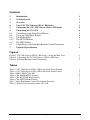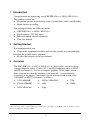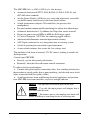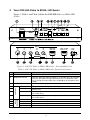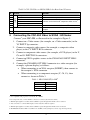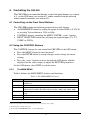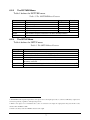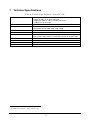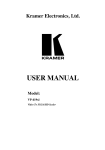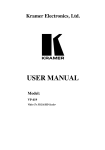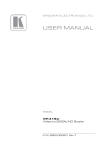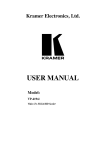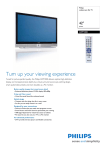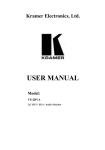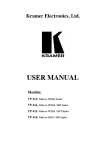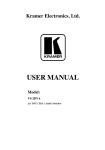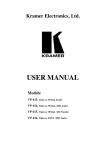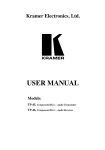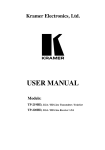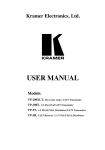Download USER MANUAL - Comprehensive Connectivity Company
Transcript
USER MANUAL Model: CSC-550 Video to SXGA / HD Scaler For maximum results, use Comprehensive Brand Premium High Resolution cables and connectors. Contents 1 2 3 4 5 6 6.1 6.2 Introduction Getting Started Overview Your CSC-550 Video to SXGA / HD Scaler Connecting the CSC-550 Video to SXGA / HD Scaler Controlling the CSC-550 Controlling via the Front Panel Buttons Using the CONTROL Buttons 1 1 1 3 4 6 6 6 6.2.1 6.2.2 6.2.3 The MAIN MENU The PICTURE Menu The SETUP Menu 6 7 7 6.3 7 Controlling via the Infra-Red Remote Control Transmitter Technical Specifications 8 9 Figures Figure 1: CSC-550 Video to SXGA / HD Scaler – Front and Rear View Figure 2: Connecting the CSC-550 Video to SXGA / HD Scaler Figure 3: Infra-Red Remote Control Transmitter 3 5 8 Tables Table 1: CSC-550 Video to SXGA / HD Scaler Front Panel Features Table 2: CSC-550 Video to SXGA / HD Scaler Rear Panel Features Table 3: HD15 PINOUT for HD Table 4: The MAIN MENU Features Table 5: The PICTURE Menu Features Table 6: The SETUP Menu Features Table 7: Infra-Red Remote Control Transmitter Functions Table 8: Technical Specifications of the CSC-550 i 3 4 4 6 7 7 8 9 1 Introduction Congratulations on purchasing your CSC-550 Video to SXGA / HD Scaler. This product is ideal for: Projection systems in conference rooms, boardrooms, hotels and churches Home theater up-scaling The package includes the following items: CSC-550 Video to SXGA / HD Scaler Power adapter (12V DC input) Infra red remote control transmitter This user manual 2 Getting Started We recommend that you: Unpack the equipment carefully and save the original box and packaging materials for possible future shipment Review the contents of this user manual 3 Overview The CSC-550 Video to SXGA / HD Scaler is a high quality converter for upscaling composite video, s-Video (YC), and SD component video to XGA1 and HD resolutions. It also has a computer graphics (XGA) input, which – when selected, or when the machine is not powered - is routed directly (bypassed) to the output. Video inputs are de-interlaced and scaled to the selected PC or HDTV resolutions, as follows: VGA (640x480) SXGA (1280x1024) 720p SVGA (800x600) 480p XGA (1024x768) 576p 1080i 1 The terminology XGA is used throughout this manual, where this implies any RGBHV signal on an HD15 connector having a resolution from VGA up to SXGA 1 The CSC-550 Video to SXGA / HD Scaler also features: Automatic detection of NTSC, PAL-B, PAL-G, PAL-I, PAL-D, and SECAM video standards An On-Screen Display (OSD) for easy setup and adjustment, accessible via the IR remote control and via the front-panel buttons A high-performance adaptive 3D comb filter (for precise color management) Per-pixel motion compensated de-interlacing for artifact-free video images Automatic detection for 3:2 pulldown for 24fps film source material Frame rate conversion of 50Hz to 60Hz for PAL input signals A Vertical Temporal (VT) Filter for removing jagged artifacts Advanced color/luminance transient improvement circuitry A PC Input connector for easy integration into an existing system A built-in procamp for convenient signal adjustment A non-volatile memory that retains the last settings used The machine is fed from an external 12V DC source, making it suitable for field operation. Control your CSC-550: Directly, via the front panel push buttons Remotely, from the infra-red remote control transmitter To achieve the best performance: Connect only good quality connection cables, thus avoiding interference, deterioration in signal quality due to poor matching, and elevated noise-levels (often associated with low quality cables) Avoid interference from neighboring electrical appliances and position your CSC-550 away from moisture, excessive sunlight and dust Caution – No operator-serviceable parts inside unit. Warning – Use only the input power wall adapter that is provided with this unit. Warning – Disconnect power and unplug unit from wall before installing or removing device or servicing unit. 2 4 Your CSC-550 Video to SXGA / HD Scaler Figure 1, Table 1 and Table 2 define the CSC-550 Video to SXGA / HD Scaler: Figure 1: CSC-550 Video to SXGA / HD Scaler – Front and Rear View Table 1: CSC-550 Video to SXGA / HD Scaler Front Panel Features Feature POWER Switch RGB/RESET Button 3 4 5 IR Receiver MENU Button ENTER Button 7 8 9 10 11 INPUT SELECTOR 6 CONTROL # 1 2 + Button - Button CV Button YC Button COMP. Button SXGA Button Function Switch for turning the unit ON or OFF Illuminates when the output resolution is set to RGB. Press to set output to Y Pb Pr (the button no longer illuminates). Press and hold for more than 3 seconds to reset to VGA. Press and hold for 10 seconds to reset to 480p Lights when receiving signals from the remote control transmitter Displays the OSD menu (see section 6.2) Press to accept changes and change the SETUP parameters (see section 6.2.3) Press to go up the menu list or adjust the PICTURE submenu values (see section 6.2.2) Press to go down the menu list or adjust the PICTURE submenu values (see section 6.2.2) Press to select the composite video source Press to select the s-Video (YC) video source Press to select the component video source Press to select the SXGA source 3 Table 2: CSC-550 Video to SXGA / HD Scaler Rear Panel Features Feature Function YC 4p Connector CV RCA Connector Y RCA Connector CB RCA Connector CR RCA Connector SXGA PASS HD15 Connector SXGA / HD OUT HD15 Connector Connects to the s-Video source Connects to the composite video source 19 12 VDC 5 Connecting the CSC-550 Video to SXGA / HD Scaler INPUTS # 12 13 14 15 16 17 18 1 Connects to the interlaced component video source 2 3 Connects to the VGA/Y, Pb, Pr source Connects to the SXGA or HDTV (component video) acceptor +12V DC connector for powering the unit Connect4 your CSC-550, as illustrated in the example in Figure 2: 1. Connect an s-Video source (for example, an s-Video camcorder) to the YC INPUT 4p connector. 2. Connect a composite video source (for example, a composite video player) to the CV INPUT RCA connector. 3. Connect a component video source (for example, a DVD player) to the Y, Cb and Cr INPUT RCA connectors. 4. Connect an SXGA graphics source to the SXGA PASS INPUT HD15 connector5. 5. Connect the SXGA/HD OUT HD15 connector to a video acceptor (for example, a plasma display) as follows: When connecting to an XGA acceptor (RGBHV), then connect to the acceptor’s XGA connector When connecting to a component acceptor (Y, Cb, Cr), then connect as shown in Table 3 Table 3: HD15 PINOUT for HD6 PIN # 1 2 3 Signal Cr Y Cb 1 Not compatible with progressive scan Y, Pb, Pr or HDTV 2 For component video, connect all three connectors: Y, Cb, Cr (also known as YUV) 3 This PC input signal is not scaled, but is available for pass-through when the PC source is selected 4 You do not have to connect all the inputs, connect only those that are required 5 This PC input signal is not scaled, but is available for pass-through when the PC Source is selected 6 The PINOUT should be: PIN 1 = Cr, PIN 2 = Y and PIN 3 = Cb (with pins 6, 7 and 8 as ground respectively) 4 6. Connect the 12V DC power adapter to the power socket and connect the adapter to the mains electricity (not shown in Figure 2). Composite Video Player s-Video Camcorder Plasma Display DVD Player Computer Graphics Source Figure 2: Connecting the CSC-550 Video to SXGA / HD Scaler 5 6 Controlling the CSC-550 The CSC-550 can be controlled directly via the front panel buttons (see section 6.1), via the OSD menu (see section 6.2), and/or remotely from the infra-red remote control transmitter (see section 6.3). 6.1 Controlling via the Front Panel Buttons The CSC-550 includes the following control front panel buttons: An RGB/RESET button for setting the output to either RGB or Y, Pb, Pr or resetting1 the resolution to VGA or 480p CONTROL buttons, including the MENU, ENTER, + and – buttons INPUT SELECTOR buttons for selecting the required input (CV, YC, COMP. or SXGA) 6.2 Using the CONTROL Buttons The CONTROL buttons let you control the CSC-550 via the OSD menu: Press the MENU button to enter the menu2 Press the ENTER button to accept changes and to change the menu settings Press the + and – buttons to move through the OSD menu, which is displayed on the video output, or adjust the PICTURE parameters On the OSD menu, select EXIT to exit the menu. 6.2.1 The MAIN MENU Table 4 defines the MAIN MENU features and functions. Table 4: The MAIN MENU Features Mode Function PICTURE Set the picture parameters (contrast, brightness, color, hue, detail and reset), see section 6.2.2 SOURCE Select the desired input source: video, s-Video, Y, CB, CR or computer RESOLUTION After selecting the output type3, select between the RGB output resolutions (VGA, SVGA, XGA or SXGA) or the YPbPr output resolutions (480p, 576p, 720p or 1080i) SETUP Select the aspect, output, 3D enhance, digital NR, display and HV output (see section 6.2.3) INFORMATION Displays the source, resolution and software version EXIT Select to exit the menu 1 Press for 3 seconds to reset to VGA and press for 10 seconds to reset to 480p 2 The menu times out after 8 seconds 3 By pressing the RGB/RESET button or via the OSD menu 6 6.2.2 The PICTURE Menu Table 5 defines the PICTURE menu. Table 5: The PICTURE Menu Features Parameter Function Range Default CONTRAST Adjust the contrast From 0 to 63 58 BRIGHT Adjust the brightness From 0 to 63 31 COLOR Adjust the color From 0 to 63 31 HUE Adjust the hue From 0 to 63 31 DETAIL Adjust the sharpness From 0 to 63 10 RESET Select RESET and press ENTER to reset to the default parameters EXIT Select to exit to the MAIN MENU 6.2.3 The SETUP Menu Table 6 defines the SETUP menu. Table 6: The SETUP Menu Features Parameter 1 ASPECT Function Select between STANDARD, 4:3 and 16:9 OUTPUT Select a PC (RGB) output or an HDTV (Y, Pb, Pr) output 3D ENHANCE DIGITAL NR Turn the 3D comb filter function ON or OFF2 Turn the digital noise reduction function ON or OFF DISPLAY HV OUTPUT Set to ON to display the input standard and the output resolution on the screen; otherwise, set to OFF Select ON to send H and V synchronization when Y, Pb, Pr is selected for the output3 EXIT Select to exit to the MAIN MENU 1 STANDARD will output the signal in the same aspect ratio as the input aspect ratio. 4:3 and 16:9 will always output as 4:3 and 16:9 respectively, regardless of the input aspect ratio 2 When a video player or a non-standard video source is connected to the input, the output picture may jitter. If this occurs, turn the 3D Comb Filter to OFF 3 H and V are always sent when RGB is selected at the output 7 6.3 Controlling via the Infra-Red Remote Control Transmitter You can control the CSC-550 from the infra-red remote control transmitter, as Figure 3 and Table 7 define: Table 7: Infra-Red Remote Control Transmitter Functions VGA SXGA 576p SVGA ASPECT 720p XGA 480p 1080i C-VIDEO S-VIDEO YPbCr PC PICTURE RESET MENU 3D NR ENTER Figure 3: Infra-Red Remote Control Transmitter Keys Function POWER Turn power ON or OFF DISPLAY Turn input standard and output resolution information display ON or OFF C-VIDEO Select the composite video input S-VIDEO Select the s-Video input YCbCr Select the component video input PC Select the input PC to loop-through VGA Set the output resolution to 640x480 SVGA Set the output resolution to 800x600 XGA Set the output resolution to 1024x768 SXGA Set the output resolution to 1280x1024 480p Set the output resolution to 852x480p 576p Set the output resolution to 852x576p 720p Set the output resolution to 1280x720p 1080i Set the output resolution to 1920x1080i ASPECT Select the standard, normal (4:3) or the wide (16:9) aspect ratio PICTURE RESET Press and hold for 2 seconds to reset all the ProcAmp settings (contrast, brightness and so on)1 3D Turn the 3D enhance feature ON or OFF NR Turn the digital noise reduction feature ON or OFF MENU Enter the OSD menu ENTER Press to accept changes and to change SETUP parameters Press to adjust the picture parameters 1 In some versions, you need to be within the PICTURE menu to do this 8 7 Technical Specifications 1 Table 8: Technical Specifications of the CSC-550 INPUTS: OUTPUT: OUTPUT RESOLUTIONS: PROCESSING DELAY: CONTROLS: ADDITIONAL CONTROLS: POWER SOURCE: DIMENSIONS: WEIGHT: ACCESSORIES: 1 VGA/SVGA/XGA/SXGA on an HD15F connector 1 composite video on an RCA connector 1 component video (Y, Cb, Cr) on RCA connectors 1 s-Video on a 4p connector 1 RGB/YPbPr on an HD15F connector VGA (640x480), SVGA (800x600), XGA (1024x768), SXGA (1280x1024), HDTV: 480p, 576p, 720p, 1080i 2 frames Front panel buttons and infra red remote for menu driven OSD control Contrast, brightness, color, tint and sharpness; Resolution, output image scaling, output mode, 3D comb filter function and aspect ratio 12V DC, 350mA 21.5cm x 16.3cm x 4.36cm (8.46” x 6.4” x 1.7”) W, D, H 0.25kg (0.55lb.) approx. Power supply, IR remote control 1 Specifications are subject to change without notice 9