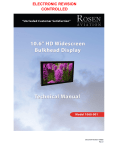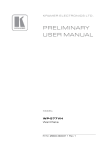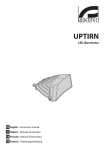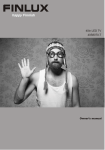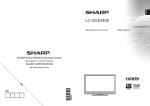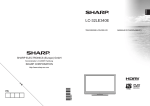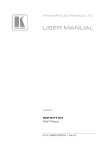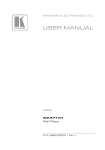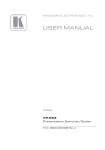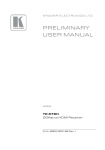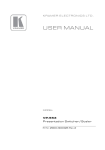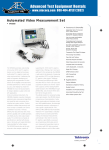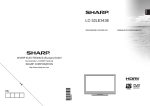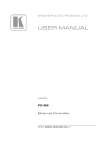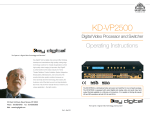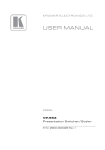Download PRELIMINARY USER MANUAL
Transcript
K R A ME R E LE CT R O N IC S L TD .
PRELIMINARY
USER MANUAL
MODEL:
WP-5VH2
Wall Plate
P/N: 2900-300386 Rev 1
Contents
1
Introduction
1
2
2.1
2.2
2.3
2.4
Getting Started
Achieving the Best Performance
Safety Instructions
Shielded Twisted Pair/Unshielded Twisted Pair
Recycling Kramer Products
2
2
2
3
3
3
3.1
Overview
About HDBaseT™ Technology
4
5
4
Defining the WP-5VH2 Wall Plate
5
5.1
Connecting the WP-5VH2
Connecting the Remote Control Switches
10
11
6
6.1
6.2
6.3
6.4
Principles of Operation
Input Selection
Signal Loss and Unplugged Cable Timeouts
Audio Signal Control
VGA Phase Shift
13
13
13
14
14
7
7.1
7.2
7.3
7.4
8
8.1
8.2
Operating the WP-5VH2
Selecting an Input Manually
Locking the EDID
Resetting the WP-5VH2
Analog Audio Output Volume Control
Configuring the WP-5VH2
Setting the Configuration DIP-switch
Video Switching Timeouts
15
15
15
15
15
17
17
18
9
9.1
9.2
9.3
9.4
9.5
9.6
9.7
10
Operating the WP-5VH2 Remotely Using the Embedded Web Pages
Browsing the WP-5VH2 Web Pages
The Switching Page
The Device Settings Page
The Video and Audio Settings Page
The Authentication Page
The EDID Page
The About Us Page
Wiring the Twisted Pair RJ-45 Connectors
19
19
23
23
26
27
28
30
31
11
11.1
11.2
11.3
Technical Specifications
Default IP Parameters
Default Logon Credentials
Supported Resolutions
32
33
33
33
12
12.1
12.2
13
13.1
13.2
Default EDID
HDMI
PC-UXGA
Protocol 3000
Kramer Protocol 3000 Syntax
Kramer Protocol 3000 Commands
35
35
37
39
39
42
WP-5VH2 – Contents
6
i
Figures
Figure 1: WP-5VH2 and WP-5VH2E Wall Plate Front Panels
Figure 2: WP-5VH2 and WP-5VH2E Wall Plate Rear Panels
Figure 3: Connecting the WP-5VH2 Wall Plate
Figure 4: Remote Switches Terminal Block
Figure 5: The Configuration DIP-switch
Figure 6: Entering Logon Credentials
Figure 7: The Default Page
Figure 8: The Main Switching Page
Figure 9: The Switching Page
Figure 10: The Device Settings Page
Figure 11: The Video and Audio Settings Page
Figure 12: The Authentication Page
Figure 13: The EDID Page
Figure 14: The About Us Page
Figure 15: TP Pinout Wiring
ii
6
8
10
11
17
19
20
21
23
24
26
27
28
30
31
WP-5VH2 - Introduction
1
Introduction
Welcome to Kramer Electronics! Since 1981, Kramer Electronics has been
providing a world of unique, creative, and affordable solutions to the vast range of
problems that confront video, audio, presentation, and broadcasting professionals
on a daily basis. In recent years, we have redesigned and upgraded most of our
line, making the best even better!
Our 1,000-plus different models now appear in 14 groups that are clearly defined
by function: GROUP 1: Distribution Amplifiers; GROUP 2: Switchers and Routers;
GROUP 3: Control Systems; GROUP 4: Format/Standards Converters; GROUP 5:
Range Extenders and Repeaters; GROUP 6: Specialty AV Products; GROUP 7:
Scan Converters and Scalers; GROUP 8: Cables and Connectors; GROUP 9:
Room Connectivity; GROUP 10: Accessories and Rack Adapters and GROUP 11:
Sierra Video Products; GROUP 12: Digital Signage; and GROUP 13: Audio, and
GROUP 14: Collaboration.
Thank you for purchasing the Kramer WP-5VH2 Wall Plate which is ideal for:
Display systems requiring simple, automatic input selection
Multimedia and presentation source selection
Video distribution in hotel rooms and schools
Note: All mentions of the WP-5VH2 in this User Manual refer also to the
WP-5VH2E European version unless otherwise indicated.
WP-5VH2 - Introduction
1
2
Getting Started
We recommend that you:
Unpack the equipment carefully and save the original box and packaging
materials for possible future shipment
Review the contents of this user manual
i
2.1
Go to http://www.kramerelectronics.com/support/product_downloads.asp
to check for up-to-date user manuals, application programs, and to check if
firmware upgrades are available (where appropriate).
Achieving the Best Performance
To achieve the best performance:
Use only good quality connection cables (we recommend Kramer high-
resolution, high-quality cables) to avoid interference, deterioration in signal
quality due to poor matching, and elevated noise levels (often associated
with low quality cables)
Do not secure the cables in tight bundles or roll the slack into tight coils
Avoid interference from neighboring electrical appliances that may adversely
influence signal quality
Position your Kramer WP-5VH2 away from moisture, excessive sunlight and
dust
!
2.2
Safety Instructions
!
2
This equipment is to be used only inside a building. It may only be
connected to other equipment that is installed inside a building.
Caution:
There are no operator serviceable parts inside the unit
Warning:
Use only the Kramer Electronics input power wall
adapter that is provided with the unit
Warning:
Disconnect the power and unplug the unit from the wall
before installing
WP-5VH2 - Getting Started
2.3
Shielded Twisted Pair/Unshielded Twisted Pair
Kramer engineers have developed special twisted pair cables to best match our
digital twisted pair products; the Kramer BC-HDKat6a (CAT 6 23 AWG) HDBaseT
certified, and the Kramer BC-DGKat7a23 (CAT 7a 23 AWG) cables. These
specially built cables significantly outperform regular CAT 6 and CAT 7a cables.
2.4
Recycling Kramer Products
The Waste Electrical and Electronic Equipment (WEEE) Directive 2002/96/EC
aims to reduce the amount of WEEE sent for disposal to landfill or incineration by
requiring it to be collected and recycled. To comply with the WEEE Directive,
Kramer Electronics has made arrangements with the European Advanced
Recycling Network (EARN) and will cover any costs of treatment, recycling and
recovery of waste Kramer Electronics branded equipment on arrival at the EARN
facility. For details of Kramer’s recycling arrangements in your particular country
go to our recycling pages at http://www.kramerelectronics.com/support/recycling/.
WP-5VH2 - Getting Started
3
3
Overview
The WP-5VH2 accepts an HDMI and PC graphics video input, an Ethernet signal,
serial data, and an unbalanced stereo audio input (which is embedded into the
output signal), and transmits the signal via HDBaseT (Twisted Pair) cable to a
compatible receiver (for example, the TP-588D or the TP-580RXR). The
WP-5VH2 is a PoE (Power over Ethernet) receiver and can be powered by a
compatible PoE provider, (for example, the PSE-1).
The WP-5VH2 provides a range of up to 130m (427ft) in normal mode for
1080p@60Hz @36bpp. When using an extended range receiver and
BC−HDKat6a cables, the range is up to 180m (590ft) for 1080p@60Hz @24bpp.
To use the WP-5VH2 in extended range mode you must edit the EDID.
i
For optimum range and performance, use Kramer's BC−HDKat6a and
BC−DGKat7a23 shielded twisted pair (STP) cables. Note that the
transmission range depends on the signal resolution, graphics card and
display used. The distance using non-Kramer CAT 5, CAT 6, and CAT 7
cables may not reach these ranges.
In particular the WP-5VH2 features:
Support for 4K, (a data rate of up to 10.2Gbps)
Automatic input selection based on priority selection or last connected input
Manual input selection
Automatic live input detection based on video clock presence
Automatic analog audio detection and embedding
Power over Ethernet passes electrical power along with data on Ethernet
cabling. This allows a single cable to provide both data connection and
electrical power to compatible devices
4
Control via Kramer Protocol 3000 and embedded Web pages over a LAN
HDTV support
HDMI with Deep Color, x.v.Color™ and 3D
WP-5VH2 - Overview
HDCP compliancy—works with sources that support HDCP repeater mode
I-EDIDPro™ Kramer Intelligent EDID Processing™ – Intelligent EDID
handling & processing algorithm ensures Plug and Play operation for HDMI
systems
3.1
A lockable EDID
Remote control via contact-closure switches
Equalization and reclocking of the data
Support for digital audio formats
Availability in US and European versions
About HDBaseT™ Technology
HDBaseT™ is an advanced, all-in-one connectivity technology (supported by the
HDBaseT Alliance). It is particularly suitable in the ProAV – and also the home –
environment as a digital networking alternative, where it enables you to replace
numerous cables and connectors by a single LAN cable used to transmit, for
example, uncompressed, full high-definition video, audio, IR, as well as various
control signals.
i
WP-5VH2 - Overview
The products described in this user manual are HDBaseT certified.
5
4
Defining the WP-5VH2 Wall Plate
6
Figure 1 defines the front panels of the WP-5VH2 and WP-5VH2E.
WP-5VH2 – Defining the WP-5VH2 Wall Plate
Figure 1: WP-5VH2 and WP-5VH2E Wall Plate Front Panels
WP-5VH2 – Defining the WP-5VH2 Wall Plate
#
Feature
Function
1
HDMI LED
When HDMI is selected:
Lights orange when external audio is selected.
Lights green when embedded audio is selected
When HDMI is not selected the LED does not light
2
PC Graphics LED
When PC input is selected:
Lights orange when external audio is selected.
Lights green when there is no audio
When PC is not selected the LED does not light
3
ON LED
The LED indicates the following:
Lights green—power is provided by a power adapter
4
Reset Button, (only on the
WP-5VH2)
Short press to reset the device, long press (5 seconds) to reset the device to factory default
parameters
5
PC IN Input Connector
Connect to the PC graphics source, (for example, a laptop)
6
HDMI IN Input Connector
Connect to an HDMI source, (for example, a Blu-ray disk player)
7
ETHERNET RJ-45 Connector
Connect to the LAN, (Ethernet traffic or PC controller)
8
AUDIO IN 3.5mm Mini Jack
Connect to the unbalanced, stereo audio source, (for example, the audio output of the laptop)
Lights orange—power is provided by PoE
Figure 2 defines the rear panels of the WP-5VH2 and the WP-5VH2E.
7
8
WP-5VH2 – Defining the WP-5VH2 Wall Plate
Figure 2: WP-5VH2 and WP-5VH2E Wall Plate Rear Panels
WP-5VH2 – Defining the WP-5VH2 Wall Plate
#
Feature
Function
1
REMOTE 5-pin Terminal Block,
(only on the WP-5VH2)
Connect to the remote, contact-closure switches for remote control, (see Section 5.1)
2
AUDIO OUT 3-pin Terminal Block
Connect to the unbalanced, stereo audio acceptor, (for example, an audio amplifier)
3
HDBT OUT RJ-45 TP Connector
Connect to a compatible HDBT TP switcher or receiver (for example, the TP-588D/TP-580Rxr)
4
Earth Terminal
Connect to the common ground (optional)
5
OPTION 4-way DIP-switch
Switches for setting the device behavior, (see Section 8.1)
6
RS-232 3-pin Terminal Block
Connect to the PC via RS-232 to transfer data
7
12V DC Connector
Connect to the supplied power adapter if there is no PoE provider over the HDBaseT
9
5
Connecting the WP-5VH2
i
Switch off the power to all devices before connecting them to your
WP-5VH2. After connecting your WP-5VH2 connect the power to other
devices.
Figure 3: Connecting the WP-5VH2 Wall Plate
To connect the WP-5VH2 as illustrated in Figure 3:
1. Connect an HDMI source, (for example, a Blu-ray disk player) to the HDMI
input.
2. Connect the Ethernet RJ-45 connector to a computer or LAN.
10
WP-5VH2 - Connecting the WP-5VH2
3. Connect a PC graphics source, (for example, a laptop) to the PC In input.
4. Connect an unbalanced stereo audio source, (for example, the audio output
from the laptop) to the AUDIO IN 3.5mm mini jack.
5. Connect the HDBT OUT RJ-45 connector on the rear panel of the
WP-5VH2 to an HDBT-compatible receiver (for example, the TP-588D or
TP-580Rxr).
6.
Connect the AUDIO OUT 3-pin terminal block on the rear panel of the
WP-5VH2 to the unbalanced, stereo audio acceptor, (for example, a power
amplifier with speakers).
7. Connect the REMOTE, 5-way terminal block to momentary, contact-closure
switches, only on the WP-5VH2, (see Section 5.1).
8. If the device is not connected to a PoE provider, connect the power adapter
to the WP-5VH2 and to the mains power, (not shown in Figure 3).
Note: All LED supplies include a current limiting resistor and are designed to work
with any standard LED.
5.1
Connecting the Remote Control Switches
Note: Only applicable to the WP-5VH2.
You can connect remote, momentary-contact contact-closure switches to the
terminal block on the rear panel of the WP-5VH2 to control the device.
Figure 4 illustrates the connections from the terminal block to the contact-closure
switches.
Figure 4: Remote Switches Terminal Block
WP-5VH2 - Connecting the WP-5VH2
11
12
#
Feature
Function
1
Input selection/VGA phase
shift switch
Short press—Input toggle
Long press—Adjusts the VGA phase shift, (see
Section 6.4)
2
Step-in switch
Activates the step-in function if relevant
3
Analog audio output volume
increase control, (see
Section 7.4)
Short press—Increases the volume one step
Long press—Increases the volume from 0% to 100%
in 10 seconds
4
Analog audio output volume
decrease control, (see
Section 7.4)
Short press—Decreases the volume one step
Long press—Decreases the volume from 100% to 0%
in 10 seconds
G
Ground
Connect to the common side of the switches
WP-5VH2 - Connecting the WP-5VH2
6
Principles of Operation
The WP-5VH2 selects video and audio inputs based on the rules described below.
6.1
Input Selection
The video mode selection is set by the DIP-switches (see Section 8.1) to either of
the following modes:
Manual
Auto—Last connected or priority mode
In manual mode the input is selected using the remote input selection switches or
the Web-page interface and occurs whether or not there is a live signal present on
the input.
In auto mode, switching selection can be based on either last connected or priority
inputs.
In last connected mode the WP-5VH2 selects the input based on which input was
connected last. If the signal on this input is subsequently lost for any reason, the
input with a live signal and which was also the last connected is selected
automatically.
In priority mode, when the input signal sync is lost for any reason, the input with a
live signal and next in priority and which is connected is selected automatically.
This priority is configurable with the default setting being HDMI > PC.
Note: In both last connected and priority modes, manually selecting an input using
the remote input selection switches overrides the last-connected automatic
selection.
6.2
Signal Loss and Unplugged Cable Timeouts
In both last connected and priority modes, when the input signal sync is lost (but
the cable is not removed) there is a default delay of five seconds (not applicable to
WP-5VH2 - Principles of Operation
13
the PC input) before another input is automatically selected. When an input cable
is removed, there is a delay before automatic switching takes place.
Both timeouts are configurable, (see Section 8.1).
6.3
Audio Signal Control
The Option DIP-switches 3 and 4 (see Section 8.1) control the manner in which
audio is handled.
The following table describes which audio signal is embedded in the output.
Selected
Video Input
HDMI Embedded
Audio Detected
Analog
Audio
Detected
DIP-switch
3
DIP-switch
4
Audio on HDBT
Output
VGA
N/A
Yes
N/A
N/A
Analog audio
VGA
N/A
No
N/A
N/A
No audio
HDMI
N/A
N/A
Manual
Embedded
Embedded audio
HDMI
N/A
N/A
Manual
Analog
Analog audio
HDMI
Yes
No
Auto
N/A
Embedded audio
HDMI
Yes
Yes
Auto
Embedded
Embedded audio
HDMI
Yes
Yes
Auto
Analog
Analog audio
HDMI
No
Yes
Auto
N/A
Analog audio
HDMI
No
No
Auto
N/A
No audio
Note: The default timeout for audio switching when the input signal is lost is five
seconds. This can be changed using either P3000 commands or the Web pages.
6.4
VGA Phase Shift
To avoid noise on the VGA signal, the VGA phase can be shifted using a remote,
contact-closure switch connected to the 1 and G pins of the Remote terminal
block. Each long press steps the phase shift up one step, starting from 0 and
going to 31. When set to 31, another long press steps the shift to 0.
14
WP-5VH2 - Principles of Operation
7
Operating the WP-5VH2
Powering up the WP-5VH2 recalls the last settings from the non-volatile memory,
(that is, the configuration of the device when it was powered down).
7.1
Selecting an Input Manually
Any of the following methods can be used to select an input:
7.2
Protocol 3000 command
Remote contact-closure switch
Web pages
Locking the EDID
To prevent the stored EDID (either default or read from a device) from being
overwritten, either send a Protocol 3000 command or use the Web pages.
7.3
Resetting the WP-5VH2
To perform a soft reset of the WP-5VH2:
Briefly press the Reset button.
The device resets
To reset the WP-5VH2 to factory default parameters:
Press and hold the Reset button for five seconds.
The device is reset to factory default parameters
7.4
Analog Audio Output Volume Control
The analog audio output volume can be controlled using remote, contact-closure
switches connected to pins 3 and 4 of the Remote terminal block, (see
Section 5.1). For volume control using the Web pages, see Section 9.1.
Note: Not applicable to the WP-5VH2E.
The up/down volume steps per press are detailed in the table below.
WP-5VH2 - Operating the WP-5VH2
15
16
Ramp
Volume (%)
Volume (dB)
1
100
0
1
99
–0.5
1
98
–1.0
1
97
–1.5
1
96
–2.0
1
…
(0.5 steps)
1
12
–44.0
1
11
–44.5
1
10
–45.0
1
9
–45.5
2
…
(2.0 steps)
2
8
–47.0
2
7
–49.0
2
6
–51.0
2
5
–53.0
2
4
–55.0
2
3
–57.0
2
2
–59.0
2
1
–61.0
2
0
–63.0
WP-5VH2 - Operating the WP-5VH2
8
Configuring the WP-5VH2
8.1
Setting the Configuration DIP-switch
The 4-way dip-switch provides the ability to configure a number of device
functions. A switch that is down is on; a switch that is up is off. By default, all the
switches are up (off).
Figure 5: The Configuration DIP-switch
#
Feature
Function
DIP-switch
1
Manual/Auto
Switching
Selects either manual or auto
input switching
On—Manual switching
Off—Auto switching
2
Priority/Last
Connected Switching
Selects either priority or last
connected input switching
On—Priority switching
Off—Last connected switching
Default video input priority is
HDMI > Analog
3
Manual/Auto Audio
Switching
Selects either manual or auto
audio input selection
On—Manual switching
Off—Auto switching
4
Analog/HDMI Audio
Priority Switching
Selects either the analog or
the HDMI audio input as
priority
On
DIP-switch 3 On:
Analog audio input
DIP-switch 4 Off:
HDMI>Analog priority
Off
DIP-switch 3 On:
HDMI audio input
DIP-switch 4 Off:
Analog>HDMI priority
The following table describes the switching priorities defined by DIP-switches 1
and 2.
DIP-switch 2
Status
DIP-switch 1 Auto Switching
DIP-switch 1 Manual Switching
Off—Last
Connected
When two sources are connected the
last one connected gets priority
Manual video input selection
On—Priority
When two sources are connected the
active source is selected according to
the pre-defined priority
Manual video input selection
WP-5VH2 - Configuring the WP-5VH2
17
8.2
Video Switching Timeouts
When the WP-5VH2 is configured for auto switching, the timeouts before a new
input is automatically selected can be changed as shown in the table below.
Default Timeout
18
New Signal
Detected
Signal Loss,
Power Present
Signal and Power
Loss
0 seconds
10 seconds
0 seconds
WP-5VH2 - Configuring the WP-5VH2
9
Operating the WP-5VH2 Remotely Using the
Embedded Web Pages
The WP-5VH2 can be operated remotely using the embedded Web pages. The
Web pages are accessed using a Web browser and an Ethernet connection.
Before attempting to connect:
9.1
Ensure that your browser is supported (see Section 11)
Ensure that JavaScript is enabled
Browsing the WP-5VH2 Web Pages
Note: In the event that a Web page does not update correctly, clear your Web
browser’s cache by pressing CTRL+F5.
To browse the WP-5VH2 Web pages:
1. Open your Internet browser.
2. Type the IP number of the device (see Section 11.1) in the Address bar of
your browser.
Note: If authentication is enabled, the following window appears (Figure 6) and
you must enter the valid username and password to access the Web pages. For
default authentication details, see Section 11.2.
Figure 6: Entering Logon Credentials
Following a successful logon, the screen shown in Figure 7 is displayed.
WP-5VH2 - Operating the WP-5VH2 Remotely Using the Embedded Web Pages
19
Figure 7: The Default Page
#
Item
Description
1
Switching Details
Displays the current video and audio switching status
and the current audio volume
2
Left Hand Side Panel
Hide/Reveal Button
Click to reveal the left hand side page panel
Click the Reveal button to open the left hand side page panel.
The Switching page appears as shown in Figure 8.
20
WP-5VH2 - Operating the WP-5VH2 Remotely Using the Embedded Web Pages
Figure 8: The Main Switching Page
The areas of the main switching page are described in the following table.
#
Item
Description
1
Page Selection Panel
Click one of the buttons to select a page
2
Video Input Switching
Selection
Click one of the buttons to select a video input
3
Page Selection Panel
Hide/Reveal Button
Click the arrow to open or close the page selection
panel
4
Upload/Save Configuration
Area
Click one of the buttons to save or retrieve a
configuration, (see Section 9.1.1)
5
Audio Volume Controls
Use the slider and mute button to control the audio
volume
6
Audio Selection Indication
Indicates the source of the audio that is currently on
the output
WP-5VH2 - Operating the WP-5VH2 Remotely Using the Embedded Web Pages
21
There are six Web pages described in the following sections:
9.1.1
Switching (see Section 9.1)
Device Settings (see Section 9.1.1)
Video and Audio Settings (see Section 9.3)
Authentication (see Section 9.4)
EDID (see Section 9.5)
About Us (see Section 9.7)
The Upload/Save Configuration Facility
The Upload/Save Configuration facility (see item 4 in Figure 8) lets you retrieve
and save a configuration.
To upload a configuration:
1. Click the Upload button.
The File Upload browser window appears.
2. Browse to the required file and press Open.
The configuration is retrieved and the success message is displayed.
To save the current configuration:
1. Click the Save button.
The Save Configuration success message is displayed.
2. Do either of the following:
Click Download to either open the file or save it to the required location
—OR—
22
Click OK to complete the procedure
WP-5VH2 - Operating the WP-5VH2 Remotely Using the Embedded Web Pages
9.2
The Switching Page
The Switching page lets you select a video input manually and adjust the audio
volume.
Figure 9: The Switching Page
#
9.3
Item
Description
1
Live Signal Indicator
Indicates whether or not there is a live signal on either of
the inputs
2
HDMI Button
Click to select the HDMI input
3
VGA Button
Click to select the VGA input
4
Audio source Indicator
Indicates the source of the audio that is transmitted on the
output
5
Volume Slider
Click and slide up and down to increase or decrease the
audio output volume
6
Mute Button
Click to mute or unmute the output audio
The Device Settings Page
The Device Settings page lets you:
View some of the device characteristics, (for example, model and Web
version)
Edit IP settings, (for example, name and IP address)
Upgrade the firmware
WP-5VH2 - Operating the WP-5VH2 Remotely Using the Embedded Web Pages
23
Reset the device to factory default settings
Note: After making any change to the parameters on the Device Settings page,
you must power cycle the device to activate the changes.
Figure 10: The Device Settings Page
#
24
Item
Description
1
Information Section
Displays information regarding the device
2
DNS name
The DNS name of the device. To set a new name,
enter the new alphanumeric name and click Set. (For
restrictions regarding the name, see Section 11.2)
3
DHCP Buttons
Click ON to turn DHCP on; click OFF to turn DHCP off
4
IP address
The IP address of the device. To set a new IP address,
enter the new valid IP address and click Set
5
Mask
The network mask of the device. To set a new mask,
enter the new valid mask and click Set
6
Gateway
The network gateway for the device. To set a new
network gateway, enter the new valid gateway and
click Set
WP-5VH2 - Operating the WP-5VH2 Remotely Using the Embedded Web Pages
#
Item
Description
7
TCP Port
The TCP port number of the device. To set a new TCP
port number, enter the new valid port number or use
the spin controls and click Set
8
UDP Port
The UDP port number of the device. To set a new UDP
port number, enter the new valid port number or use
the spin controls and click Set
9
BROWSE
button
Click to open a window to browse to the new firmware
file
START
UPGRADE
button
Click to start the upgrade process following the
selection of the new firmware file
10
Firmware
upgrade
Section
11
Factory Reset Button
Click to reset the device to factory default parameters.
After the success message is displayed, power cycle
the device
12
Set Button
Click to store a changed parameter.
Note: If you do not click the Set button, the new
parameter is not stored
To upgrade the firmware:
1. Click the Browse button.
The Windows Browser opens.
2. Browse to the required file.
3. Select the required file and click Open.
The firmware file name is displayed in the Firmware Upgrade page.
4. Click Start Upgrade.
The firmware file is loaded and a progress bar is displayed.
!
Do not interrupt the process or the WP-5VH2 may be damaged.
5. When the process is complete reboot the device.
The firmware is upgraded.
To reset the WP-5VH2 to factory default parameters:
1. Click the Factory reset button.
The confirmation message is displayed.
2. Click OK to continue or Cancel to exit the procedure.
WP-5VH2 - Operating the WP-5VH2 Remotely Using the Embedded Web Pages
25
3. Click OK.
The progress message is displayed.
On completion, the success message is displayed.
4. Click OK.
9.4
The Video and Audio Settings Page
The Video and Audio Settings page lets you modify the video, audio and timeout
parameters.
Figure 11: The Video and Audio Settings Page
#
26
Item
Description
1
Video selection mode
Indicator
Indicates the current video selection mode; manual,
auto, or auto last connected
2
Video auto switching
priority Buttons
Click either the HDMI or VGA buttons to select the
priority selection when in auto mode
3
Audio selection mode
Indicator
Indicates the current audio selection; manual, auto, or
auto last connected
WP-5VH2 - Operating the WP-5VH2 Remotely Using the Embedded Web Pages
#
9.5
Item
Description
4
Current selection
Audio Indicator
Indicates the current audio selection
5
HDCP Support (on
HDMI input) Buttons
Not supported—HDCP encrypted content is not passed
Follow output—HDCP support is dictated by the display
6
Delay switching input
upon new signal for
Box
Sets the delay for video and audio before switching (in
auto mode) because a new signal is detected. Value in
seconds
7
Delay switching upon
signal loss for (leave
5V on) Box
Sets the delay for video and audio before switching (in
auto mode) because of a signal loss on the currently
selected input. Value in seconds
8
Delay switching input
upon cable unplug for
Box
Sets the delay for video and audio before switching (in
auto mode) because the currently selected input cable is
unplugged. Value in seconds
9
Delay power off 5V
upon signal loss for
Box
Sets the delay for turning off the 5V output because of a
signal loss on the currently selected input. Value in
minutes
The Authentication Page
The Authentication page lets you assign or change logon authentication details.
Figure 12: The Authentication Page
#
1
Item
Activate Security Button
Description
Click to enable/disable security settings. When
enabled, the valid username and password must
be provided to allow Web page access
WP-5VH2 - Operating the WP-5VH2 Remotely Using the Embedded Web Pages
27
#
Item
2
3
Change
Password
4
5
9.6
Description
Current
Password box
Enter the current password
New Password
box
Enter the new password, (up to 15 printable ASCII
characters)
Retype New
Password box
Retype the new password
CHANGE button
Click CHANGE to save the new authentication
details
The EDID Page
The EDID page lets you copy EDID data to either or both of the inputs from the
following sources:
Output
Input
Default EDID
EDID data file
From this page you can also lock the EDID on each input independently.
Figure 13: The EDID Page
28
WP-5VH2 - Operating the WP-5VH2 Remotely Using the Embedded Web Pages
Note: The display is not updated automatically when the status of an EDID
changes on the device caused by outputs being exchanged. Click Refresh to
update the display, (see item 11 in the following table).
#
Item
Description
1
2
3
4
Read
from Area
5
6
9
Click to read the default EDID
Output 1 button
Click to read the EDID from output 1
Input 1 button
Click to read the EDID from input 1 (HDMI)
Input 2 button
Click to read the EDID from input 2 (VGA)
BROWSE
button
Click to open the file browser to select an EDID
file on your computer
Short Summary Information
Area
7
8
DEFAULT
EDID button
Copy to
Area
10
Displays the current election of EDID source,
destination, video resolution, audio availability,
and status
Inputs selection
box
Check to select both inputs
Lock button
Locks the EDID on the currently selected input
Input 1 button
Click to select input 1 as the destination (HDMI)
Input 2 button
Click to select input 2 as the destination (VGA)
11
COPY Button
Click to copy the EDID from the selected source
to the selected destination
12
Refresh Button
Click to refresh the display
To copy EDID data from a source to one or both inputs:
1. Click the source button from which to read the EDID (default, output, input,
or EDID file).
The button changes color and the EDID summary information reflects the
selection and EDID data.
2. Click a destination input, or select both inputs by checking the Inputs checkbox.
All selected input buttons change color and the EDID summary information
reflects the selection and EDID data.
3. Click the Copy button.
The “EDID was copied” success message is displayed and the EDID data is
copied to the selected input(s).
4. Click OK.
WP-5VH2 - Operating the WP-5VH2 Remotely Using the Embedded Web Pages
29
9.7
The About Us Page
The WP-5VH2 About Us page displays the Web page version and Kramer
Electronics Ltd company details.
Figure 14: The About Us Page
30
WP-5VH2 - Operating the WP-5VH2 Remotely Using the Embedded Web Pages
10
Wiring the Twisted Pair RJ-45 Connectors
When using STP cable, connect/solder the cable shield to the RJ-45 connector
shield. Figure 15 defines the TP pinout using a straight pin-to-pin cable with RJ-45
connectors.
EIA /TIA 568B
PIN
1
Wire Color
Orange / White
2
Orange
3
Green / White
4
Blue
5
Blue / White
6
7
Green
Brown / White
8
Brown
Pair 1
4 and 5
Pair 2
1 and 2
Pair 3
3 and 6
!
Warning:
Figure 15: TP Pinout Wiring
Using a TP cable that is incorrectly wired will cause
permanent damage to the device
WP-5VH2 - Wiring the Twisted Pair RJ-45 Connectors
31
11
Technical Specifications
INPUTS:
Video:
1 HDMI on an HDMI connector
1 VGA on a 15-pin HD (F) connector
Audio:
1 Unbalanced stereo audio on a 3.5mm mini jack
OUTPUTS:
1 HDBaseT on an RJ-45 connector
1 Unbalanced stereo audio on a 3.5mm mini jack
PORTS:
1 Ethernet on an RJ-45 connector
1 RS-232 3-pin terminal block
CONTROLS:
Remote switches for input switching and volume control, reset
switch
STANDARDS:
HDMI with Deep Color, x.v.Color™ and 3D
HDCP—works with sources that support HDCP repeater
mode
HDBT certified
SUPPORTED WEB
BROWSERS:
Windows 7 and higher:
IE (32/64 bit) version 10
Firefox version 30
Chrome version 35
MAC:
Chrome version 35
Firefox version 27
Safari version 7
Android OS:
iOS:
32
Chrome version 35
Chrome version 35
Safari version 7
MAXIMUM TRANSMISSION
DISTANCE:
180m (590ft) up to 1080p @60Hz @24bpp in extended mode
130m (430ft) up to 1080p @60Hz @36bpp in normal mode
POWER CONSUMPTION:
12V DC, 850mA
OPERATING
TEMPERATURE:
0° to +40°C (32° to 104°F)
STORAGE
TEMPERATURE:
–40° to +70°C (–40° to 158°F)
HUMIDITY:
10% to 90%, RHL non-condensing
COOLING:
Convection
ENCLOSURE TYPE:
Aluminium
DIMENSIONS:
9.0cm x 4.9 cm x 10.6cm (3.54” x 1.93” x 4.17”) W, D, H
WEIGHT:
0.39kg (0.86lbs) approx.
SHIPPING WEIGHT:
0.68kg (1.5lbs) approx.
ENVIRONMENTAL
REGULATORY
COMPLIANCE:
Complies with appropriate requirements of RoHs and WEEE
INCLUDED ACCESSORIES:
Power adapter
WP-5VH2 - Technical Specifications
WARRANTY:
11.1
7 years parts and labor
Default IP Parameters
Parameter
11.2
Values
Default
Device
Name
Any alphanumeric string up to 14
chars (can include hyphen, but
not at the beginning or end)
KRAMER_
DHCP
ON/OFF
OFF
IP Address
Any valid IP address
192.168.1.39
Mask
Any valid network mask
255.255.0.0
Gateway
Any valid gateway address
192.168.0.1
TCP Port
0 to 65535
5000
UDP Port
0 to 65535
50000
Default Logon Credentials
Parameter
Values
Name
Admin
Password
Admin
11.3
Supported Resolutions
11.3.1
HDMI
Resolution
Refresh Rate (Hz)
640x480p
85Hz; 75Hz; 72Hz; 60Hz; 59.95Hz
720x480p
60Hz
720x480i
30Hz
720x576p
50Hz
800x600p
85Hz; 75Hz; 72Hz; 60Hz
848x480p
60Hz
852x480p
60Hz
1024x768p
85Hz; 75Hz; 70Hz; 60Hz
1152x864p
75Hz
1280x768p
60Hz
1280x800p
60Hz
1280x960
60Hz
1280x1024p
75Hz; 60Hz
1360x768p
60Hz
1366x768
60Hz; 50Hz
WP-5VH2 - Technical Specifications
33
11.3.2
34
Resolution
Refresh Rate (Hz)
1400x1050p
60Hz
1440x900p
60Hz
1600x900p
60Hz
1600x1200p
60Hz
1680x1050p
60Hz
1920x1080p
50Hz; 60Hz; 30Hz; 24Hz;
1920x1080i
50Hz; 60Hz;
3840x2160
30Hz
4096x2160
30Hz
VGA
Resolution
Refresh Rate
640x480p
60Hz
720x480p
60Hz
800x600p
60Hz
848x480p
60Hz
1024x768p
60Hz
1152x864
75Hz
1280x720p
60Hz; 50Hz
1280x768
60Hz
1280x800
60Hz
1280x960p
60Hz
1280x1024p
60Hz
1360x768
60Hz;
1366x768
60Hz; 50Hz
1400x1050
60Hz
1440x900
60Hz
1920x1080p
60Hz
1920x1200
60Hz; 50Hz
WP-5VH2 - Technical Specifications
12
Default EDID
Each input on the WP-5VH2 is loaded with a factory default EDID.
12.1
HDMI
Monitor
Model name............... WP-5VH2
Manufacturer............. KMR
Plug and Play ID......... KMR1200
Serial number............ 505-803050100
Manufacture date......... 2014, ISO week 255
Filter driver............ None
------------------------EDID revision............ 1.4
Input signal type........ Digital
Color bit depth.......... Undefined
Color encoding formats... RGB 4:4:4, YCrCb 4:4:4
Screen size.............. 520 x 320 mm (24.0 in)
Power management......... Standby, Suspend, Active off/sleep
Extension blocs.......... 1 (CEA-EXT)
------------------------DDC/CI................... n/a
Color characteristics
Default color space...... Non-sRGB
Display gamma............ 2.20
Red chromaticity......... Rx 0.674 - Ry 0.319
Green chromaticity....... Gx 0.188 - Gy 0.706
Blue chromaticity........ Bx 0.148 - By 0.064
White point (default).... Wx 0.313 - Wy 0.329
Additional descriptors... None
Timing characteristics
Horizontal scan range.... 30-83kHz
Vertical scan range...... 56-76Hz
Video bandwidth.......... 170MHz
CVT standard............. Not supported
GTF standard............. Not supported
Additional descriptors... None
Preferred timing......... Yes
Native/preferred timing.. 1280x720p at 60Hz (16:10)
Modeline............... "1280x720" 74.250 1280 1390 1430 1650 720 725 730 750 +hsync +vsync
Standard timings supported
720 x 400p at 70Hz - IBM VGA
720 x 400p at 88Hz - IBM XGA2
640 x 480p at 60Hz - IBM VGA
640 x 480p at 67Hz - Apple Mac II
640 x 480p at 72Hz - VESA
640 x 480p at 75Hz - VESA
800 x 600p at 56Hz - VESA
800 x 600p at 60Hz - VESA
800 x 600p at 72Hz - VESA
800 x 600p at 75Hz - VESA
832 x 624p at 75Hz - Apple Mac II
1024 x 768i at 87Hz - IBM
1024 x 768p at 60Hz - VESA
1024 x 768p at 70Hz - VESA
1024 x 768p at 75Hz - VESA
1280 x 1024p at 75Hz - VESA
1152 x 870p at 75Hz - Apple Mac II
1280 x 1024p at 75Hz - VESA STD
1280 x 1024p at 85Hz - VESA STD
1600 x 1200p at 60Hz - VESA STD
1024 x 768p at 85Hz - VESA STD
WP-5VH2 - Default EDID
35
800 x 600p at 85Hz - VESA STD
640 x 480p at 85Hz - VESA STD
1152 x 864p at 70Hz - VESA STD
1280 x 960p at 60Hz - VESA STD
EIA/CEA-861 Information
Revision number.......... 3
IT underscan............. Supported
Basic audio.............. Supported
YCbCr 4:4:4.............. Supported
YCbCr 4:2:2.............. Supported
Native formats........... 1
Detailed timing #1....... 1920x1080p at 60Hz (16:10)
Modeline............... "1920x1080" 148.500 1920 2008 2052 2200 1080 1084 1089 1125 +hsync +vsync
Detailed timing #2....... 1920x1080i at 60Hz (16:10)
Modeline............... "1920x1080" 74.250 1920 2008 2052 2200 1080 1084 1094 1124 interlace +hsync
+vsync
Detailed timing #3....... 1280x720p at 60Hz (16:10)
Modeline............... "1280x720" 74.250 1280 1390 1430 1650 720 725 730 750 +hsync +vsync
Detailed timing #4....... 720x480p at 60Hz (16:10)
Modeline............... "720x480" 27.000 720 736 798 858 480 489 495 525 -hsync -vsync
CE audio data (formats supported)
LPCM 2-channel, 16/20/24 bit depths at 32/44/48 kHz
CE video identifiers (VICs) - timing/formats supported
1920 x 1080p at 60Hz - HDTV (16:9, 1:1)
1920 x 1080i at 60Hz - HDTV (16:9, 1:1)
1280 x 720p at 60Hz - HDTV (16:9, 1:1) [Native]
720 x 480p at 60Hz - EDTV (16:9, 32:27)
720 x 480p at 60Hz - EDTV (4:3, 8:9)
720 x 480i at 60Hz - Doublescan (16:9, 32:27)
720 x 576i at 50Hz - Doublescan (16:9, 64:45)
640 x 480p at 60Hz - Default (4:3, 1:1)
NB: NTSC refresh rate = (Hz*1000)/1001
CE vendor specific data (VSDB)
IEEE registration number. 0x000C03
CEC physical address..... 1.0.0.0
Maximum TMDS clock....... 165MHz
CE speaker allocation data
Channel configuration.... 2.0
Front left/right......... Yes
Front LFE................ No
Front center............. No
Rear left/right.......... No
Rear center.............. No
Front left/right center.. No
Rear left/right center... No
Rear LFE................. No
Report information
Date generated........... 31/12/2014
Software revision........ 2.60.0.972
Data source.............. File
Operating system......... 6.1.7601.2.Service Pack 1
Raw data
00,FF,FF,FF,FF,FF,FF,00,2D,B2,00,12,01,01,01,01,FF,18,01,04,80,34,20,78,EA,B3,25,AC,51,30,B4,26,
10,50,54,FF,FF,80,81,8F,81,99,A9,40,61,59,45,59,31,59,71,4A,81,40,01,1D,00,72,51,D0,1E,20,6E,28,
55,00,07,44,21,00,00,1E,00,00,00,FF,00,35,30,35,2D,38,30,33,30,35,30,31,30,30,00,00,00,FC,00,57,
50,2D,35,56,48,32,00,00,00,00,00,00,00,00,00,FD,00,38,4C,1E,53,11,00,0A,20,20,20,20,20,20,01,AF,
02,03,1B,F1,23,09,07,07,48,10,05,84,03,02,07,16,01,65,03,0C,00,10,00,83,01,00,00,02,3A,80,18,71,
38,2D,40,58,2C,45,00,07,44,21,00,00,1E,01,1D,80,18,71,1C,16,20,58,2C,25,00,07,44,21,00,00,9E,01,
1D,00,72,51,D0,1E,20,6E,28,55,00,07,44,21,00,00,1E,8C,0A,D0,8A,20,E0,2D,10,10,3E,96,00,07,44,21,
00,00,18,00,00,00,00,00,00,00,00,00,00,00,00,00,00,00,00,00,00,00,00,00,00,00,00,00,00,00,00,47
36
WP-5VH2 - Default EDID
12.2
PC-UXGA
Monitor
Model name............... WP-5VH2
Manufacturer............. KMR
Plug and Play ID......... KMR1200
Serial number............ 505-803050100
Manufacture date......... 2014, ISO week 255
Filter driver............ None
------------------------EDID revision............ 1.4
Input signal type........ Analog 0.700,0.000 (0.7V p-p)
Sync input support....... Separate, Composite, Sync-on-green
Display type............. RGB color
Screen size.............. 520 x 320 mm (24.0 in)
Power management......... Standby, Suspend, Active off/sleep
Extension blocs.......... None
------------------------DDC/CI................... n/a
Color characteristics
Default color space...... sRGB
Display gamma............ 2.20
Red chromaticity......... Rx 0.674 - Ry 0.319
Green chromaticity....... Gx 0.188 - Gy 0.706
Blue chromaticity........ Bx 0.148 - By 0.064
White point (default).... Wx 0.313 - Wy 0.329
Additional descriptors... None
Timing characteristics
Horizontal scan range.... 30-83kHz
Vertical scan range...... 56-76Hz
Video bandwidth.......... 170MHz
CVT standard............. Not supported
GTF standard............. Not supported
Additional descriptors... None
Preferred timing......... Yes
Native/preferred timing.. 1280x720p at 60Hz (16:10)
Modeline............... "1280x720" 74.250 1280 1390 1430 1650 720 725 730 750 +hsync +vsync
Standard timings supported
720 x 400p at 70Hz - IBM VGA
720 x 400p at 88Hz - IBM XGA2
640 x 480p at 60Hz - IBM VGA
640 x 480p at 67Hz - Apple Mac II
640 x 480p at 72Hz - VESA
640 x 480p at 75Hz - VESA
800 x 600p at 56Hz - VESA
800 x 600p at 60Hz - VESA
800 x 600p at 72Hz - VESA
800 x 600p at 75Hz - VESA
832 x 624p at 75Hz - Apple Mac II
1024 x 768i at 87Hz - IBM
1024 x 768p at 60Hz - VESA
1024 x 768p at 70Hz - VESA
1024 x 768p at 75Hz - VESA
1280 x 1024p at 75Hz - VESA
1152 x 870p at 75Hz - Apple Mac II
1280 x 1024p at 75Hz - VESA STD
1280 x 1024p at 85Hz - VESA STD
1600 x 1200p at 60Hz - VESA STD
1024 x 768p at 85Hz - VESA STD
800 x 600p at 85Hz - VESA STD
640 x 480p at 85Hz - VESA STD
1152 x 864p at 70Hz - VESA STD
1280 x 960p at 60Hz - VESA STD
EIA/CEA-861 Information
Revision number.......... 3
IT underscan............. Supported
Basic audio.............. Supported
WP-5VH2 - Default EDID
37
YCbCr 4:4:4.............. Supported
YCbCr 4:2:2.............. Supported
Native formats........... 1
Detailed timing #1....... 1920x1080p at 60Hz (16:10)
Modeline............... "1920x1080" 148.500 1920 2008 2052 2200 1080 1084 1089 1125 +hsync +vsync
Detailed timing #2....... 1920x1080i at 60Hz (16:10)
Modeline............... "1920x1080" 74.250 1920 2008 2052 2200 1080 1084 1094 1124 interlace +hsync
+vsync
Detailed timing #3....... 1280x720p at 60Hz (16:10)
Modeline............... "1280x720" 74.250 1280 1390 1430 1650 720 725 730 750 +hsync +vsync
Detailed timing #4....... 720x480p at 60Hz (16:10)
Modeline............... "720x480" 27.000 720 736 798 858 480 489 495 525 -hsync -vsync
CE audio data (formats supported)
LPCM 2-channel, 16/20/24 bit depths at 32/44/48 kHz
CE video identifiers (VICs) - timing/formats supported
1920 x 1080p at 60Hz - HDTV (16:9, 1:1)
1920 x 1080i at 60Hz - HDTV (16:9, 1:1)
1280 x 720p at 60Hz - HDTV (16:9, 1:1) [Native]
720 x 480p at 60Hz - EDTV (16:9, 32:27)
720 x 480p at 60Hz - EDTV (4:3, 8:9)
720 x 480i at 60Hz - Doublescan (16:9, 32:27)
720 x 576i at 50Hz - Doublescan (16:9, 64:45)
640 x 480p at 60Hz - Default (4:3, 1:1)
NB: NTSC refresh rate = (Hz*1000)/1001
CE vendor specific data (VSDB)
IEEE registration number. 0x000C03
CEC physical address..... 1.0.0.0
Maximum TMDS clock....... 165MHz
CE speaker allocation data
Channel configuration.... 2.0
Front left/right......... Yes
Front LFE................ No
Front center............. No
Rear left/right.......... No
Rear center.............. No
Front left/right center.. No
Rear left/right center... No
Rear LFE................. No
Report information
Date generated........... 31/12/2014
Software revision........ 2.60.0.972
Data source.............. File
Operating system......... 6.1.7601.2.Service Pack 1
Raw data
00,FF,FF,FF,FF,FF,FF,00,2D,B2,00,12,01,01,01,01,FF,18,01,04,6E,34,20,78,EE,B3,25,AC,51,30,B4,26,
10,50,54,FF,FF,80,81,8F,81,99,A9,40,61,59,45,59,31,59,71,4A,81,40,01,1D,00,72,51,D0,1E,20,6E,28,
55,00,07,44,21,00,00,1E,00,00,00,FF,00,35,30,35,2D,38,30,33,30,35,30,31,30,30,00,00,00,FC,00,57,
50,2D,35,56,48,32,00,00,00,00,00,00,00,00,00,FD,00,38,4C,1E,53,11,00,0A,20,20,20,20,20,20,00,BE,
02,03,1B,F1,23,09,07,07,48,10,05,84,03,02,07,16,01,65,03,0C,00,10,00,83,01,00,00,02,3A,80,18,71,
38,2D,40,58,2C,45,00,07,44,21,00,00,1E,01,1D,80,18,71,1C,16,20,58,2C,25,00,07,44,21,00,00,9E,01,
1D,00,72,51,D0,1E,20,6E,28,55,00,07,44,21,00,00,1E,8C,0A,D0,8A,20,E0,2D,10,10,3E,96,00,07,44,21,
00,00,18,00,00,00,00,00,00,00,00,00,00,00,00,00,00,00,00,00,00,00,00,00,00,00,00,00,00,00,00,47
38
WP-5VH2 - Default EDID
13
Protocol 3000
The WP-5VH2 can be operated using serial commands from a PC, remote
controller or touch screen using the Kramer Protocol 3000.
This section describes:
13.1
Kramer Protocol 3000 syntax (see Section 13.1)
Kramer Protocol 3000 commands (see Section 13.2)
Kramer Protocol 3000 Syntax
13.1.1
Host Message Format
Start
Address (optional)
Body
Delimiter
#
Destination_id@
Message
CR
13.1.1.1
Simple Command
Command string with only one command without addressing:
Start
Body
Delimiter
#
Command SP Parameter_1,Parameter_2,…
CR
13.1.1.2
Command String
Formal syntax with commands concatenation and addressing:
Start
Address
Body
Delimiter
#
Destination_id@
Command_1 Parameter1_1,Parameter1_2,…|
Command_2 Parameter2_1,Parameter2_2,…|
Command_3
Parameter3_1,Parameter3_2,…|…
CR
13.1.2
Device Message Format
Start
Address (optional)
Body
delimiter
~
Sender_id@
Message
CR LF
13.1.2.1
Device Long Response
Echoing command:
Start
Address (optional)
Body
Delimiter
~
Sender_id@
Command SP [Param1 ,Param2 …] result
CR LF
CR = Carriage return (ASCII 13 = 0x0D)
LF = Line feed (ASCII 10 = 0x0A)
WP-5VH2 - Protocol 3000
39
SP = Space (ASCII 32 = 0x20)
13.1.3
Command Terms
Command
A sequence of ASCII letters ('A'-'Z', 'a'-'z' and '-').
Command and parameters must be separated by at least one space.
Parameters
A sequence of alphanumeric ASCII characters ('0'-'9','A'-'Z','a'-'z' and some special
characters for specific commands). Parameters are separated by commas.
Message string
Every command entered as part of a message string begins with a message
starting character and ends with a message closing character.
Note: A string can contain more than one command. Commands are separated by
a pipe ( '|' ) character.
Message starting character
'#' – For host command/query
'~' – For device response
Device address (Optional, for K-NET)
K-NET Device ID followed by '@'
Query sign
'?' follows some commands to define a query request.
Message closing character
CR – For host messages; carriage return (ASCII 13)
CRLF – For device messages; carriage return (ASCII 13) + line-feed (ASCII 10)
Command chain separator character
When a message string contains more than one command, a pipe ( '|' ) character
separates each command.
Spaces between parameters or command terms are ignored.
40
WP-5VH2 - Protocol 3000
13.1.4
Entering Commands
You can directly enter all commands using a terminal with ASCII communications
software, such as HyperTerminal, Hercules, etc. Connect the terminal to the serial
or Ethernet port on the Kramer device. To enter CR press the Enter key.
( LF is also sent but is ignored by command parser).
For commands sent from some non-Kramer controllers, (for example, Crestron)
some characters require special coding (such as, /X##). Refer to the controller
manual.
13.1.5
Command Forms
Some commands have short name syntax in addition to long name syntax to allow
faster typing. The response is always in long syntax.
13.1.6
Chaining Commands
Multiple commands can be chained in the same string. Each command is
delimited by a pipe character (“|”). When chaining commands, enter the message
starting character and the message closing character only once, at the
beginning of the string and at the end.
Commands in the string do not execute until the closing character is entered. A
separate response is sent for every command in the chain.
13.1.7
Maximum String Length
64 characters
WP-5VH2 - Protocol 3000
41
13.2
Kramer Protocol 3000 Commands
The following table lists the Protocol 3000 commands that the WP-5VH2 supports.
For a full description of the commands, see the Kramer Protocol 3000 document
available from http://www.kramerelectronics.com.
Note: The WP-5VH2 can only receive commands from a device, (for example, an
HDBT transmitter) via the HDBaseT link, and only at 9600bps.
42
Command
Description
#
Protocol handshaking
AUD-EMB?
Get audio in video embedding status
AUD-LVL
Set/get audio level in specific amplifier stage
AUD-SIGNAL?
Get audio input signal status
AV-SW-MODE?
Get auto-switch mode
AV-SW-TIMEOUT
Set/get video auto-switch timeout
BUILD-DATE?
Read device build date
CPEDID
Copy EDID data from the output to the input
DEL
Delete user file
DIR
List files in device
DISPLAY?
Get output HPD status
ETH-PORT
Set/get Ethernet port protocol
FACTORY
Reset to factory default configuration
FCT-MAC
Set MAC address
FCT-MODEL
Set model name
FCT-SN
Set serial number
FORMAT
Format file system
FPGA-VER?
Get current FPGA version
FS-FREE?
Get file system free space
GEDID
Read EDID data
GET
Get file
HDCP-MOD
Set/get HDCP mode
HDCP-STAT?
Get HDCP signal status
HELP
Get command list
LDEDID
Write EDID data to input
LDFW
Load new firmware
LOAD
Load new Transwitch firmware
LOCK-EDID
Lock last read EDID
LOGIN
Set/get protocol permission
LOGOUT
Cancel current permission level
MODEL?
Read device model
WP-5VH2 - Protocol 3000
Command
Description
MUTE
Set/get audio mute
NAME
Set/get machine (DNS) name
NAME-RST
Reset machine name to factory default (DNS)
NET-DHCP
Set/get DHCP mode
NET-GATE
Set/get gateway IP
NET-IP
Set/get IP address
NET-MAC?
Get MAC address
NET-MASK
Set/get subnet mask
PASS
Set/get Password
PRIORITY
Set/get priority for all channels
PROT-VER?
Get device protocol version
RESET
Reset device
ROUTE
Set/get layer routing
SECUR
Start/Stop Security
SIGNAL?
Get input signal lock status
SN?
Read device serial number
UPGRADE
Execute firmware upgrade
VERSION?
Read device firmware version
VMUTE
Set/get video on output mute
WP-5VH2 - Protocol 3000
43
Command - #
Command Type - System-mandatory
Command Name
Permission
Transparency
Set:
#
End User
Public
Get:
-
-
-
Description
Syntax
Set:
Protocol handshaking
#␍
Get:
-
-
Response
~nn@␠OK␍␊
Parameters
Response Triggers
Notes
Use to validate the Protocol 3000 connection and get the machine number
44
WP-5VH2 - Protocol 3000
Command - AUD-EMB
Command Type - Common
Command Name
Permission
Transparency
Set:
AUD-EMB
End User
Public
Get:
AUD-EMB?
End User
Public
Description
Syntax
Set:
Set audio in video embedding status
#AUD-EMB␠in,out,status␍
Get:
Get audio in video embedding status
#AUD-EMB?␠in,out␍
Response
Set/Get: ~ nn@AUD-EMB␠in,out,status␍␊
Parameters
in - audio input to be embedded number (1… max number of inputs)
out - video output to embed into number (1 .. max number of outputs)
status - embedded (ON), or not (OFF) status
Response Triggers
Response is sent to the com port from which the Set (before execution)/Get command was received
After execution, response is sent to all com ports if AUD-EMB was set by any other external control device
(button press, device menu and similar)
Notes
WP-5VH2 - Protocol 3000
45
Command - AUD-LVL
Command Type - Audio
Command Name
Permission
Transparency
Set:
AUD-LVL
End User
Public
Get:
AUD-LVL?
End User
Public
Description
Syntax
Set:
Set audio level in specific amplifier stage
#AUD-LVL␠stage, channel, volume␍
Get:
Get audio level in specific amplifier stage
#AUD-LVL?␠stage, channel␍
Response
~nn@AUD-LVL␠stage, channel, volume␍␊
Parameters
stage - ‘IN, ’OUT’ or numeric value of present audio processing stage
For example: ‘1’ for input level, ‘2’ for output
channel - input or output number
volume - audio parameter in Kramer units, minus sign precedes negative values.
++ increase current value,
-- decrease current value
Response Triggers
Notes
46
WP-5VH2 - Protocol 3000
Command - AUD-SIGNAL
Command Type - Audio
Command Name
Permission
Transparency
Set:
-
-
-
Get
AUD-SIGNAL?
End User
Public
Description
Syntax
Set:
-
-
Get:
Get audio input signal status
# AUD-SIGNAL?␠inp_id ␍
Response
~ nn@ AUD-SIGNAL␠ inp_id, status ␍␊
Parameters
Inp_id - input number (1 .. max input number)
status - 0 - OFF (no signal)
1 - ON (signal present
Response Triggers
After execution, response is sent to the com port from which the Get was received
Response is sent to all com ports if audio status state was changed on any input
Notes
WP-5VH2 - Protocol 3000
47
Command - AV-SW-MODE
Command Type - System
Command Name
Permission
Transparency
Set:
AV-SW-MODE
End user
Public
Get:
AV-SW-MODE?
End user
Public
Description
Syntax
Set:
Set input auto switch mode (per output)
# AV-SW-MODE␠layer,output_id, mode␍
Get:
Get input auto switch mode (per output)
# AV-SW-MODE?␠layer,output_id␍
Response
~ nn@AV-SW-MODE␠layer,output_id, mode␍␊
Parameters
layer
output_id - 1….num of system outputs
mode - 0 - manual
1 - priority switch
2 - last connected switch
Response Triggers
Notes
48
WP-5VH2 - Protocol 3000
Command - AV-SW-TIMEOUT
Command Type - System
Command Name
Permission
Transparency
Set:
AV-SW-TIMEOUT
End User
Public
Get:
AV-SW-TIMEOUT?
End User
Public
Description
Syntax
Set:
Set auto switching timeout
#AV-SW-TIMEOUT␠action,time_out ␍
Get:
Get auto switching timeout
#AV-SW-TIMEOUT?␠action ␍
Response
~ nn@AV-SW-TIMEOUT␠action,time_out ␍
Parameters
action - 0 - on video signal loss timeout
1 - on new video signal detected switch timeout
2 - on audio signal loss timeout
3 - on audio signal detected switch timeout
timeout - timeout in seconds
Response Triggers
Notes
WP-5VH2 - Protocol 3000
49
Command - BUILD-DATE
Command Type - System-mandatory
Command Name
Permission
Transparency
Set:
-
-
-
Get:
BUILD-DATE?
End User
Public
Description
Syntax
Set:
-
-
Get:
Get device build date
#BUILD-DATE␍
Response
~nn@BUILD-DATE␠date␠time␍␊
Parameters
date - Format: YYYY/MM/DD where YYYY = Year, MM = Month, DD = Day
time - Format: hh:mm:ss where hh = hours, mm = minutes, ss = seconds
Response Triggers
Notes
50
WP-5VH2 - Protocol 3000
Command - CPEDID
Command Type - System
Command Name
Permission
Transparency
Set:
CPEDID
End User
Public
Get:
-
-
-
Description
Syntax
Set:
Copy EDID data from the output to
the input EEPROM
#CPEDID␠src_type, src_id, dst_type,
Get:
-
-
dest_bitmap␍
Response
~nn@CPEDID␠src_stg, src_id, dst_type, dest_bitmap␍␊
Parameters
src_type - EDID source type (usually output) (see Section 13.2.1 EDID Source)
src_id - number of chosen source stage (1.. max number of inputs/outputs)
dst_type - EDID destination type (usually input) (see Section 5.12 EDID Source)
dest_bitmap - bitmap representing destination IDs. Format: XXXX…X, where X is hex digit. The binary
form of every hex digit represents corresponding destinations. Setting ‘1’ says that EDID data has to be
copied to this destination
Response Triggers
Response is sent to the com port from which the Set was received (before execution)
Notes
Destination bitmap size depends on device properties (for 64 inputs it is a 64-bit word)
Example: bitmap 0x0013 means inputs 1,2 and 5 are loaded with the new EDID
WP-5VH2 - Protocol 3000
51
Command - DEL
Command Type - File System
Command Name
Permission
Transparency
Set:
DEL
Administrator
Public
Get:
-
-
-
Description
Set:
Syntax
Delete file
#DEL␠file_name␍
Get:
Response
~nn@DEL␠file_name␠OK ␍␊
Parameters
file_name - name of file to delete (file names are case-sensitive)
Response Triggers
Notes
52
WP-5VH2 - Protocol 3000
Command - DIR
Command Type - File System
Command Name
Permission
Transparency
Set:
DIR
Administrator
Public
Get:
-
-
-
Description
Syntax
Set:
List files in device
#DIR␍
Get:
-
-
Response
Multi Line:
~nn@DIR␍␊
file_name TAB file_size␠bytes,␠ ID:␠file_id␍␊
TABfree_size␠bytes.␍␊
Parameters
file_name - name of file
file_size - file size in bytes. A file can take more space on device memory
file_id - internal ID for file in file system
free_size - free space in bytes in device file system
Response Triggers
Notes
WP-5VH2 - Protocol 3000
53
Command - DISPLAY?
Command Type - System
Command Name
Permission
Transparency
Set:
-
-
-
Get
DISPLAY?
End User
Public
Description
Syntax
Set:
-
-
Get:
Get output HPD status
#DISPLAY?␠out_id␍
Response
~ nn@DISPLAY ␠out_id,status ␍␊
Parameters
out_id - output number
status - HPD status according to signal validation
Response Triggers
After execution, response is sent to the com port from which the Get was received
Response is sent after every change in output HPD status ON to OFF
Response is sent after every change in output HPD status OFF to ON and ALL parameters (new
EDID, etc.) are stable and valid
Notes
54
WP-5VH2 - Protocol 3000
Command - ETH-PORT
Command Type - Communication
Command Name
Permission
Transparency
Set:
ETH-PORT
Administrator
Public
Get:
ETH-PORT?
End User
Public
Description
Syntax
Set:
Set Ethernet port protocol
#ETH-PORT␠portType, ETHPort, portNum␍
Get:
Get Ethernet port protocol
#ETH-PORT?␠portType␠portNum␍
Response
~nn@ ETH-PORT␠portType, ETHPort, portNum␍␊
Parameters
portNum - 1-N TCP/UDP port enumerator (equals the connected com port number from the
tunneling port)
portType - TCP/UDP
ETHPort - TCP/UDP port number
Response Triggers
Notes
WP-5VH2 - Protocol 3000
55
Command - FACTORY
Command Type - System-mandatory
Command Name
Permission
Transparency
Set:
FACTORY
End User
Public
Get:
-
-
-
Description
Syntax
Set:
Reset device to factory default
configuration
#FACTORY␍
Get:
-
-
Response
~nn@FACTORY␠OK␍␊
Parameters
Response Triggers
Notes
This command deletes all user data from the device. The deletion can take some time.
56
WP-5VH2 - Protocol 3000
Command - FCT-MAC
Command Type - Ethernet (Secret)
Command Name
Permission
Transparency
Set:
FCT-MAC
Factory
Internal
Get:
-
-
-
Description
Syntax
Set:
Set MAC address
#FCT-MAC␠mac_address␍
Get:
-
-
Response
~nn@FCT-MAC␠mac_address␠OK␍␊
Parameters
mac_address - Unique MAC address. Format: XX-XX-XX-XX-XX-XX where X is a hex digit
Response Triggers
Notes
WP-5VH2 - Protocol 3000
57
Command - FCT-MODEL
Command Type - System (Secret)
Command Name
Permission
Transparency
Set:
FCT-MODEL
Factory
Internal
Get:
-
-
-
Description
Syntax
Set:
Set model name
#FCT-MODEL␠model_name␍
Get:
-
-
Response
~nn@FCT-MODEL␠model_name␠OK␍␊
Parameters
model_name - String of printable ASCII chars (up to 19 chars)
Response Triggers
Notes
Used where a single firmware file is adaptable for many devices, but the user needs to know (by protocol)
which specific model is used
58
WP-5VH2 - Protocol 3000
Command - FCT-SN
Command Type - System-mandatory (Secret)
Command Name
Permission
Transparency
Set:
FCT-SN
Factory
Internal
Get:
-
-
-
Description
Syntax
Set:
Set serial number
#FCT-SN␠serial_number␍
Get:
-
-
Response
~nn@FCT-SN␠serial_number␠OK␍␊
Parameters
serial_number - 11 decimal digits
Response Triggers
Notes
For new products with 14 digit serial numbers, use only the last 11 digits
WP-5VH2 - Protocol 3000
59
Command - FORMAT
Command Type - File System
Command Name
Permission
Transparency
Set:
FORMAT
Administrator
Public
Get:
-
-
-
Description
Syntax
Set:
Format file system
#FORMAT␍
Get:
-
-
Response
~nn@FORMAT␠OK␍␊
Parameters
Response Triggers
Notes
Response could take some time (seconds) until formatting completes
60
WP-5VH2 - Protocol 3000
Command - FPGA-VER?
Command Type - System
Command Name
Permission
Transparency
Set:
-
-
-
Get:
FPGA-VER?
End User
Public
Description
Syntax
Set:
-
-
Get:
Get current FPGA version
#FPGA-VER?␠id␍
Response
~nn@FPGA-VER␠id, expected_ver, actual_ver␍␊
Parameters
id - FPGA id
expected_ver - expected FPGA version for current firmware
actual_ver - actual FPGA version
Response Triggers
Notes
WP-5VH2 - Protocol 3000
61
Command - FS-FREE?
Command Type - File System
Command Name
Permission
Transparency
Set:
-
-
-
Get:
FS-FREE?
Administrator
Public
Description
Syntax
Set:
-
-
Get:
Get file system free space
#FS-FREE?␍
Response
~nn@FS_FREE␠free_size␍␊
Parameters
free_size - free size in device file system in bytes
Response Triggers
Notes
62
WP-5VH2 - Protocol 3000
Command - GEDID
Command Type - System
Command Name
Permission
Transparency
Set:
GEDID
Administrator
Public
Get:
GEDID?
End User
Public
Description
Syntax
Set:
Set EDID data from device
#GEDID␠stage, stage_id ␍
Get:
Get EDID support on certain input/output
#GEDID?␠stage, stage_id ␍
Response
Set:
Multi-line response:
~nn@GEDID␠stage,stage_id,size␍␊
EDID_data␍␊
~nn@GEDID␠stage,stage_id␠OK␍␊
Get:
~nn@GEDID␠stage,stage_id,size␍␊
Parameters
stage - input/output, (see Section 13.2.1 EDID Source)
stage_id - number of chosen stage (1.. max number of inputs/outputs)
size - EDID data size. For Set, size of data to be sent from device, for Get, 0 means no EDID support
Response Triggers
Response is sent to the com port from which the Set (before execution) / Get command was received
Notes
For Get, size=0 means EDID is not supported
For old devices that do not support this command, ~nn@ ERR 002␍␊ is received
WP-5VH2 - Protocol 3000
63
Command - GET
Command Type - File System
Command Name
Permission
Transparency
Set:
-
-
-
Get:
GET
Administrator
Public
Description
Syntax
Set:
-
-
Get:
Get file
#GET␠file_name␍
Response
Multi-line:
~nn@GET␠file_name, file_size␠READY ␍␊
contents
~nn@GET␠file_name␠OK ␍␊
Parameters
file_name - name of file to get contents
contents - byte stream of file contents
file_size - size of file (device sends it in response to give user a chance to get ready)
Response Triggers
Notes
64
WP-5VH2 - Protocol 3000
Command - HDCP-MOD
Command Type - System
Command Name
Permission
Transparency
Set:
HDCP-MOD
Administrator
Public
Get:
HDCP-MOD?
End User
Public
Description
Syntax
Set:
Set HDCP mode
#HDCP-MOD ␠ inp_id,mode ␍
Get:
Get HDCP mode
#HDCP-MOD?␠ stage_id ␍
Response
Set / Get: ~ nn@HDCP-MOD␠stage_id,mode ␍␊
Parameters
inp_id - input number (1.. max number of inputs)
mode - HDCP mode
Response Triggers
Response is sent to the com port from which the Set (before execution) / Get command was
received
Response is sent to all com ports after execution if HDCP-MOD was set by any other external
control device (button press, device menu and similar) or HDCP mode changed
Notes
Set HDCP working mode on the device input:
HDCP supported - HDCP_ON [default]
HDCP not supported - HDCP OFF
HDCP support changes following detected sink - MIRROR OUTPUT
WP-5VH2 - Protocol 3000
65
Command - HDCP-STAT
Command Type - System
Command Name
Permission
Transparency
Set:
-
-
-
Get:
HDCP-STAT?
End User
Public
Description
Syntax
Set:
None
-
Get:
Get HDCP signal status
#HDCP-STAT?␠stage,stage_id␍
Response
Set / Get: ~ nn@HDCP-STAT␠stage,stage_id,mode␍␊
Parameters
stage – input/output
stage_id - number of chosen stage (1.. max number of inputs/outputs)
actual_status - signal encryption status - valid values ON/OFF
Response Triggers
Response is sent to the com port from which the Set (before execution) / Get command was received
Response is sent to all com ports after execution if HDCP-STAT was set by any other external control
device (button press, device menu and similar) or HDCP mode changed
Notes
66
WP-5VH2 - Protocol 3000
Command - HELP
Command Type - System-mandatory
Command Name
Permission
Transparency
Set:
-
-
-
Get:
HELP
End User
Public
Description
Syntax
Set:
-
Get:
Get command list or help for specific
command
2 options:
1. #HELP␍
2. #HELP␠command_name␍
Response
1. Multi-line: ~nn@Device available protocol 3000 commands:␍␊command,␠command…␍␊
To get help for command use: HELP (COMMAND_NAME)␍␊
2. Multi-line: ~nn@HELP␠command:␍␊description␍␊USAGE:usage ␍␊
Parameters
Response Triggers
Notes
WP-5VH2 - Protocol 3000
67
Command - LDEDID
Command Type - System
Command Name
Permission
Transparency
Set:
LDEDID
End User
Public
Get:
-
-
-
Description
Syntax
Set:
Write EDID data from external
application to device
Multi-step syntax (see following steps)
Get:
None
None
Communication Steps (Command and Response)
Step 1: #LDEDID␠dst_type, dest_bitmask, size, safe_mode␍
Response 1: ~nn@LDEDID␠dst_type, dest_bitmask, size, safe_mode␠READY␍␊ or
~nn@LDEDID␠ERRnn␍␊
Step 2: If ready was received, send EDID_DATA
Response 2: ~ nn@LDEDID ␠dst_type, dest_bitmask, size, safe_mode␠ OK␍␊ or
~nn@LDEDID␠ERRnn␍␊
Parameters
dst_type - EDID destination type (usually input) (see Section 13.2.1 EDID Source)
dest_bitmask - bitmap representing destination IDs. Format: 0x********, where * is ASCII presentation
of hex digit. The binary presentation of this number is a bit mask for destinations. Setting ‘1’ means
EDID data has to be copied to this destination
size - EDID data size
safe_mode - 0 - Device accepts the EDID as is without trying to adjust
1 - Device tries to adjust the EDID
EDID_DATA - data in protocol packets
Response Triggers
Response is sent to the com port from which the Set (before execution)
Notes
When the unit receives the LDEDID command it replies with READY and enters the special EDID
packet wait mode. In this mode the unit can receive only packets and not regular protocol commands.
If the unit does not receive correct packets for 30 seconds or is interrupted for more than 30 seconds
before receiving all packets, it sends timeout error ~nn@LDEDID␠ERR01␍␊ and returns to the
regular protocol mode. If the unit received data that is not a correct packet, it sends the corresponding
error and returns to the regular protocol mode.
68
WP-5VH2 - Protocol 3000
Command - LDFW
System - Packets
Command Name
Permission
Transparency
Set:
LDFW
Internal SW
Public
Get:
-
-
-
Description
Syntax
Set:
Load new firmware file
Step 1: #LDFW␠size␍
Step 2: If ready was received, send
FIRMWARE_DATA
Get:
-
-
Response
Response 1: ~nn@LDFW␠size␠READY␍␊ or ~nn@LDFW␠ERRnn␍␊
Response 2: ~nn@LDFW␠size␠OK␍␊
Parameters
size - size of firmware data that is sent
FIRMWARE_DATA - HEX or KFW file in protocol packets (see Section 4)
Response Triggers
Notes
In most devices firmware data is saved to flash memory, but the memory does not update until
receiving the “UPGRADE” command and is restarted. Use this command in dedicated SW application
WP-5VH2 - Protocol 3000
69
Command - LOAD
Command Type - System - Packets
Command Name
Permission
Transparency
Set:
LOAD
Administrator
Public
Get:
-
-
-
Description
Syntax
Set:
Load file to device
#LOAD␠file_name,size␍
Get:
-
-
Response
Data sending negotiation:
* Device ~01@LOAD␠file_name,size␠READY␍␊
* End User (+Device)Send file in Protocol Packets
* Device ~01@LOAD␠file_name, size␠OK␍␊
Parameters
file_name - name of file to save on device
size - size of file data that is sent.
Response Triggers
Notes
70
WP-5VH2 - Protocol 3000
Command – LOCK-EDID
Command Type – System
Command Name
Permission
Command Name
Set:
LOCK-EDID
End User
End User
Get:
LOCK-EDID?
End User
End User
Syntax
Description
Set:
Lock EDID
#LOCK-EDID ␠ input_id,lock_mode ␍
Get :
Get EDID lock state
#LOCK-EDID? ␠ input_id ␍
Response
~ nn @LOCK-EDID ␠ input_id,lock_mode ␍␊
Parameters
ni_tupni st onofmm snsufo mun.…1 ecompkcil Os1o I E -unOs1 o I E s 1/ n
- FF /0 -
Response triggers
Notes
WP-5VH2 - Protocol 3000
71
Command - LOGIN
Command Type - Authentication
Command Name
Permission
Transparency
Set:
LOGIN
Not Secure
Public
Get:
LOGIN?
Not Secure
Public
Description
Syntax
Set:
Set protocol permission
#LOGIN␠login_level, password␍
Get:
Get current protocol permission level
#LOGIN?␍
Response
Set: ~nn@LOGIN␠login_level,password␠OK␍␊
or
~nn@LOGIN␠ERR␠004␍␊ (if bad password entered)
Get: ~nn@LOGIN␠login_level␍␊
Parameters
login_level - level of permissions required (End User or Admin)
password - predefined password (by PASS command). Default password is an empty string
Response Triggers
Notes
For devices that support security, LOGIN allows to the user to run commands with an End User or
Administrator permission level
In each device, some connections can be logged in to different levels and some do not work with
security at all
Connection may logout after timeout
The permission system works only if security is enabled with the “SECUR” command
72
WP-5VH2 - Protocol 3000
Command - LOGOUT
Command Type - Authentication
Command Name
Permission
Transparency
Set:
LOGOUT
Not Secure
Public
Get:
-
-
-
Description
Syntax
Set:
Cancel current permission level
#LOGOUT␍
Get:
-
-
Response
~nn@LOGOUT␠OK␍␊
Parameters
Response Triggers
Notes
Logs out from End User or Administrator permission levels to Not Secure
WP-5VH2 - Protocol 3000
73
Command - MODEL?
Command Type - System-mandatory
Command Name
Permission
Transparency
Set:
-
-
-
Get:
MODEL?
End User
Public
Description
Syntax
Set:
-
-
Get:
Get device model
#MODEL?␍
Response
~nn@MODEL␠model_name␍␊
Parameters
model_name - String of up to 19 printable ASCII chars
Response Triggers
Notes
74
WP-5VH2 - Protocol 3000
Command - MUTE
Command Type - Audio
Command Name
Permission
Transparency
Set:
MUTE
End User
Public
Get:
MUTE?
End User
Public
Description
Syntax
Set:
Set audio mute
#MUTE␠channel,mute_mode␍
Get:
Get audio mute
#MUTE?␠channel␍
Response
~nn@MUTE␠channel, mute_mode␍␊
Parameters
channel - output number
mute_mode - 0 or OFF / 1 or ON
Response Triggers
Notes
WP-5VH2 - Protocol 3000
75
Command - NAME
Command Type - System (Ethernet)
Command Name
Permission
Transparency
Set:
NAME
Administrator
Public
Get:
NAME?
End User
Public
Description
Syntax
Set:
Set machine (DNS) name
#NAME␠machine_name␍
Get:
Get machine (DNS) name
#NAME?␍
Response
Set: ~nn@NAME␠machine_name␠OK␍␊
Get: ~nn@NAME?␠machine_name␍␊
Parameters
machine_name - String of up to 14 alpha-numeric chars (can include hyphen, not at the beginning or
end)
Response Triggers
Notes
The machine name is not the same as the model name. The machine name is used to identify a
specific machine or a network in use (with DNS feature on)
76
WP-5VH2 - Protocol 3000
Command - NAME-RST
Command Type - System (Ethernet)
Command Name
Permission
Transparency
Set:
NAME-RST
Administrator
Public
Get:
-
-
-
Description
Syntax
Set:
Reset machine (DNS) name to
factory default
#NAME-RST␍
Get:
-
-
Response
~nn@NAME-RST␠OK␍␊
Parameters
Response Triggers
Notes
Factory default of machine (DNS) name is “KRAMER_” + 4 last digits of device serial number
WP-5VH2 - Protocol 3000
77
Command - NET-DHCP
Command Type - Communication
Command Name
Permission
Transparency
Set:
NET-DHCP
Administrator
Public
Get:
NET-DHCP?
End User
Public
Description
Syntax
Set:
Set DHCP mode
#NET-DHCP␠mode␍
Get:
Get DHCP mode
#NET-DHCP?␍
Response
Set: ~nn@ NET-DHCP␠mode␠OK␍␊
Get: ~nn@ NET-DHCP␠mode ␍␊
Parameters
mode - 0 - Do not use DHCP. Use the IP set by the factory or using the IP set command
1 - Try to use DHCP. If unavailable, use IP as above
Response Triggers
Notes
Connecting Ethernet to devices with DHCP may take more time in some networks
To connect with a randomly assigned IP by DHCP, specify the device DNS name (if available) using
the command “NAME”. You can also get an assigned IP by direct connection to USB or RS-232
protocol port if available
For proper settings consult your network administrator
78
WP-5VH2 - Protocol 3000
Command - NET-GATE
Command Type - Communication
Command Name
Permission
Transparency
Set:
NET-GATE
Administrator
Public
Get:
NET-GATE?
End User
Public
Description
Syntax
Set:
Set gateway IP
#NET-GATE␠ ip_address␍
Get:
Get gateway IP
#NET-GATE?␍
Response
Set: ~nn@NET-GATE␠ip_address␠OK␍␊
Get: ~nn@NET-GATE␠ip_address␍␊
Parameters
ip_address - format: xxx.xxx.xxx.xxx
Response Triggers
Notes
A network gateway connects the device via another network and maybe over the Internet. Be
careful of security problems. For proper settings consult your network administrator
WP-5VH2 - Protocol 3000
79
Command - NET-IP
Command Type - Communication
Command Name
Permission
Transparency
Set:
NET-IP
Administrator
Public
Get:
NET-IP?
End User
Public
Description
Syntax
Set:
Set IP address
#NET-IP␠ip_address␍
Get:
Get IP address
#NET-IP?␍
Response
Set: ~nn@ NET-IP␠ip_address␠OK␍␊
Get: ~nn@ NET-IP␠ip_address␍␊
Parameters
ip_address - format: xxx.xxx.xxx.xxx
Response Triggers
Notes
For proper settings consult your network administrator
80
WP-5VH2 - Protocol 3000
Command - NET-MAC?
Command Type - Communication
Command Name
Permission
Transparency
Set:
-
-
-
Get:
NET-MAC?
End User
Public
Description
Syntax
Set:
-
-
Get:
Get MAC address
#NET-MAC?␍
Response
~nn@NET-MAC␠mac_address␍␊
Parameters
mac_address - Unique MAC address. Format: XX-XX-XX-XX-XX-XX where X is hex digit
Response Triggers
Notes
WP-5VH2 - Protocol 3000
81
Command - NET-MASK
Command Type - Communication
Command Name
Permission
Transparency
Set:
NET-MASK
Administrator
Public
Get:
NET-MASK?
End User
Public
Description
Syntax
Set:
Set subnet mask
#NET-MASK␠net_mask␍
Get:
Get subnet mask
#NET-MASK?␍
Response
Set: ~nn@NET-MASK␠net_mask␠OK␍␊
Get: ~nn@NET-MASK␠net_mask␍␊
Parameters
net_mask - format: xxx.xxx.xxx.xxx
Response Triggers
The subnet mask limits the Ethernet connection within the local network
For proper settings consult your network administrator
Notes
82
WP-5VH2 - Protocol 3000
Command - PASS
Command Type - Authentication
Command Name
Permission
Transparency
Set:
PASS
Administrator
Public
Get:
PASS?
Administrator
Public
Description
Syntax
Set:
Set password for login level
#PASS␠login_level, password␍
Get:
Get password for login level
#PASS?␠login_level␍
Response
~nn@PASS␠login_level, password␠OK ␍␊
Parameters
login_level - level of login to set (End User or Administrator).
password - password for the login_level. Up to 15 printable ASCII chars
Response Triggers
Notes
The default password is an empty string
WP-5VH2 - Protocol 3000
83
Command - PRIORITY
Command Type - System
Command Name
Permission
Transparency
Set:
PRIORITY
Administrator
Public
Get:
PRIORITY?
Administrator
Public
Description
Syntax
Set:
Set input priority
Get:
Get input priority
# PRIORITY␠layer,PRIORITY1, PRIORITY2…
PRIORITYn ␍
# PRIORITY?layer ␍
Response
~ nn@ PRIORITY␠layer,PRIORITY1, PRIORITY2… PRIORITYn ␍␊
Parameters
layer
PRIORITY1 - priority of first input
PRIORITYn- priority of input n
Response Triggers
Notes
WP-577VH – layer parameter is not used
84
WP-5VH2 - Protocol 3000
Command - PROT-VER?
Command Type - System-mandatory
Command Name
Permission
Transparency
Set:
-
-
-
Get:
PROT-VER?
End User
Public
Description
Syntax
Set:
-
-
Get:
Get device protocol version
#PROT-VER?␍
Response
~nn@PROT-VER␠3000:version␍␊
Parameters
Version - XX.XX where X is a decimal digit
Response Triggers
Notes
WP-5VH2 - Protocol 3000
85
Command - RESET
Command Type - System-mandatory
Command Name
Permission
Transparency
Set:
RESET
Administrator
Public
Get:
-
-
-
Description
Syntax
Set:
Reset device
#RESET␍
Get:
-
-
Response
~nn@RESET␠OK␍␊
Parameters
Response Triggers
Notes
To avoid locking the port due to a USB bug in Windows, disconnect USB connections immediately
after running this command. If the port was locked, disconnect and reconnect the cable to reopen the
port.
86
WP-5VH2 - Protocol 3000
Command - ROUTE
Command Type - Routing
Command Name
Permission
Transparency
Set:
ROUTE
End User
Public
Get:
ROUTE?
End User
Public
Description
Syntax
Set:
Set layer routing
#ROUTE␠layer, dest, src␍
Get:
Get layer routing
#ROUTE?␠layer, dest␍
Response
~ nn@ ROUTE␠ layer, dest, src ␍␊
Parameters
layer
dest - * - ALL
x - disconnect, otherwise destination id
src - source id
Response Triggers
Notes
This command replaces all other routing commands.
WP-5VH2 - Protocol 3000
87
Command - SECUR
Command Type - Authentication
Command Name
Permission
Transparency
Set:
SECUR
Administrator
Public
Get:
SECUR?
Not Secure
Public
Description
Syntax
Set:
Start/stop security
#SECUR␠security_mode␍
Get:
Get current security state
#SECUR?␍
Response
Set: ~nn@SECUR␠security_mode␠OK ␍␊
Get: ~nn@SECUR␠security_mode ␍␊
Parameters
security_mode – 1/ON - enables security, 0/OFF - disables security
Response Triggers
Notes
The permission system works only if security is enabled with the “SECUR” command
88
WP-5VH2 - Protocol 3000
Command - SIGNAL
Command Type - System
Command Name
Permission
Transparency
Set:
-
-
-
Get
SIGNAL?
End User
Public
Description
Syntax
Set:
-
-
Get:
Get input signal lock status
#SIGNAL?␠inp_id␍
Response
~ nn@SIGNAL ␠ inp_id,status ␍␊
Parameters
inp_id - input number
status - lock status according to signal validation
Response Triggers
After execution, a response is sent to the com port from which the Get was received
Response is sent after every change in input signal status ON to OFF, or OFF to ON
Notes
WP-5VH2 - Protocol 3000
89
Command - SN?
Command Type - System-mandatory
Command Name
Permission
Transparency
Set:
-
-
-
Get:
SN?
End User
Public
Description
Syntax
Set:
-
-
Get:
Get device serial number
#SN?␍
Response
~nn@SN␠serial_number␍␊
Parameters
serial_number - 11 decimal digits, factory assigned
Response Triggers
Notes
For new products with 14 digit serial numbers, use only the last 11 digits
90
WP-5VH2 - Protocol 3000
Command - UPGRADE
Command Type - System
Command Name
Permission
Transparency
Set:
UPGRADE
Administrator
Internal
Get:
-
-
-
Description
Syntax
Set:
Perform firmware upgrade
#UPGRADE␍
Get:
-
-
Response
~nn@UPGRADE␠OK␍␊
Parameters
Response Triggers
Notes
Not necessary for some devices
Firmware usually uploads to a device via a command like LDFW
Reset the device to complete the process
WP-5VH2 - Protocol 3000
91
Command - VERSION?
Command Type - System-mandatory
Command Name
Permission
Transparency
Set:
-
-
-
Get:
VERSION?
End User
Public
Description
Syntax
Set:
-
-
Get:
Get firmware version number
#VERSION?␍
Response
~nn@VERSION␠firmware_version␍␊
Parameters
firmware_version - XX.XX.XXXX where the digit groups are: major.minor.build version
Response Triggers
Notes
92
WP-5VH2 - Protocol 3000
Command - VMUTE
Command Type - Video
Command Name
Permission
Transparency
Set:
VMUTE
End User
Public
Get:
VMUTE?
End User
Public
Description
Syntax
Set:
Set enable/disable video on output
#VMUTE␠output_id, flag␍
Get:
Get video on output status
#VMUTE?␠output_id ␠ ␍
Response
Set / Get: ~ nn@ VMUTE␠output_id, flag␍␊
Parameters
output_id - 1….num of system outputs
flag - 0 - disable video on output
1 - enable video on output
2 - blank video
Response Triggers
Notes
13.2.1
13.2.2
EDID Source
Number
Value
0
Input
1
Output
2
Default EDID
Signal Validation
Number
Value
0
Signal or sink is not valid
1
Signal or sink is valid
2
Sink and EDID is valid
WP-5VH2 - Protocol 3000
93
For the latest information on our products and a list of Kramer distributors, visit
our Web site where updates to this user manual may be found.
We welcome your questions, comments, and feedback.
Web site: www.kramerelectronics.com
E-mail: [email protected]
!
P/N:
SAFETY WARNING
Disconnect the unit from the power
supply before opening and servicing
2900- 300386
Rev: 1