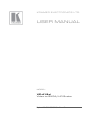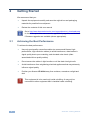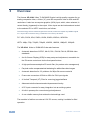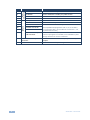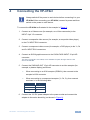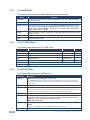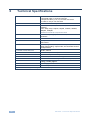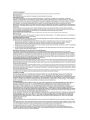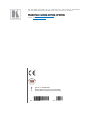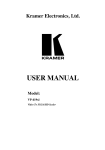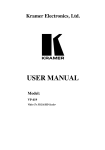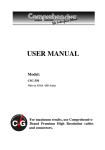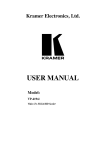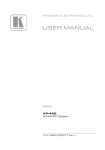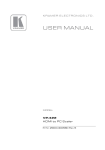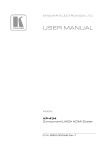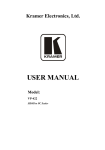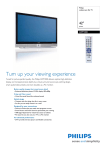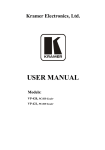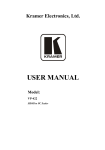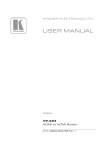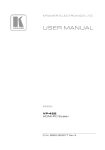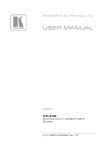Download USER MANUAL - Kramer Electronics
Transcript
K R A ME R E LE CT R O N IC S L TD . USER MANUAL MODEL: VP-419xl Video to SXGA/HD Scaler P/N: 2900-000201 Rev 7 Contents 1 Introduction 1 2 2.1 2.2 2.3 3 3.1 Getting Started Achieving the Best Performance Safety Instructions Recycling Kramer Products Overview Defining the VP-419xl Video to SXGA/HD Scaler 2 2 3 3 4 5 4 Connecting the VP-419xl 7 5 5.1 5.2 5.3 Controlling the VP-419xl Controlling via the Front Panel Buttons Using the CONTROL Buttons Using the Infra-Red Remote Control Transmitter 9 9 9 11 6 Technical Specifications 12 Figures Figure 1: VP-419xl Video to SXGA/HD Scaler Figure 2: Connecting the VP-419xl Video to SXGA/HD Scaler Figure 3: Infrared Remote Control Transmitter 5 8 11 VP-419xl – Contents i 1 Introduction Welcome to Kramer Electronics! Since 1981, Kramer Electronics has been providing a world of unique, creative, and affordable solutions to the vast range of problems that confront video, audio, presentation, and broadcasting professionals on a daily basis. In recent years, we have redesigned and upgraded most of our line, making the best even better! Our 1,000-plus different models now appear in 11 groups that are clearly defined by function: GROUP 1: Distribution Amplifiers; GROUP 2: Switchers and Routers; GROUP 3: Control Systems; GROUP 4: Format/Standards Converters; GROUP 5: Range Extenders and Repeaters; GROUP 6: Specialty AV Products; GROUP 7: Scan Converters and Scalers; GROUP 8: Cables and Connectors; GROUP 9: Room Connectivity; GROUP 10: Accessories and Rack Adapters and GROUP 11: Sierra Products. Congratulations on purchasing your Kramer VP-419xl Video to SXGA/HD Scaler, which is ideal for the following typical applications: Projection systems in conference rooms, boardrooms, hotels and churches Home theater up-scaling VP-419xl - Introduction 1 2 Getting Started We recommend that you: Unpack the equipment carefully and save the original box and packaging materials for possible future shipment Review the contents of this user manual i 2.1 Go to http://www.kramerelectronics.com/support/product_downloads.asp to check for up-to-date user manuals, application programs, and to check if firmware upgrades are available (where appropriate). Achieving the Best Performance To achieve the best performance: Use only good quality connection cables (we recommend Kramer highperformance, high-resolution cables) to avoid interference, deterioration in signal quality due to poor matching, and elevated noise levels (often associated with low quality cables) Do not secure the cables in tight bundles or roll the slack into tight coils Avoid interference from neighboring electrical appliances that may adversely influence signal quality Position your Kramer VP-419xl away from moisture, excessive sunlight and dust ! 2 This equipment is to be used only inside a building. It may only be connected to other equipment that is installed inside a building. VP-419xl - Getting Started 2.2 Safety Instructions ! 2.3 Caution: There are no operator serviceable parts inside the unit Warning: Use only the Kramer Electronics input power wall adapter that is provided with the unit Warning: Disconnect the power and unplug the unit from the wall before installing Recycling Kramer Products The Waste Electrical and Electronic Equipment (WEEE) Directive 2002/96/EC aims to reduce the amount of WEEE sent for disposal to landfill or incineration by requiring it to be collected and recycled. To comply with the WEEE Directive, Kramer Electronics has made arrangements with the European Advanced Recycling Network (EARN) and will cover any costs of treatment, recycling and recovery of waste Kramer Electronics branded equipment on arrival at the EARN facility. For details of Kramer’s recycling arrangements in your particular country go to our recycling pages at http://www.kramerelectronics.com/support/recycling/. VP-419xl - Getting Started 3 3 Overview The Kramer VP-419xl Video To SXGA/HD Scaler is a high quality converter for upscaling composite video, s-Video (YC), and SD component video to XGA and HD resolutions. It also has a computer graphics (XGA) input, which, when selected, is routed directly (bypassed) to the output. Video inputs are de-interlaced and scaled to the selected PC or HDTV resolutions, as follows: The terminology XGA is used throughout this manual, where this implies any RGBHV signal on a 15-pin HD connector having a resolution from VGA up to SXGA. PC: VGA, SVGA, XGA, SXGA, UXGA, WXGA, WXGA+, WSXGA+ HDTV: 480p, 576p, 720p50, 720p60, 1080i50, 1080i60, 1080p50, 1080p60 The VP-419xl Video to SXGA/HD Scaler also features: Automatic detection of NTSC, N4.43, PAL, PAL-M, PAL-N, SECAM video standards An On-Screen Display (OSD) for easy setup and adjustment, accessible via the IR remote control and via the front-panel buttons A high-performance adaptive 3D comb filter (for precise color management) Per-pixel motion compensated de-interlacing for artifact-free video images Automatic detection for 3:2 pulldown for 24fps film source material Frame rate conversion of 50Hz to 60Hz for PAL input signals A Vertical Temporal (VT) Filter for removing jagged artifacts Advanced color/luminance transient improvement circuitry A PC Input connector for easy integration into an existing system A built-in procamp for convenient signal adjustment A non-volatile memory that retains the last settings used The machine is fed from an external 12V DC source, making it suitable for field operation. 4 VP-419xl - Overview Control your VP-419xl: 3.1 Directly, via the front panel push buttons Remotely, from the infra-red remote control transmitter Defining the VP-419xl Video to SXGA/HD Scaler This section defines the VP-419xl. Figure 1: VP-419xl Video to SXGA/HD Scaler # Feature POWER Switch Function Switch for turning the unit ON or OFF 2 IR Receiver Lights when receiving signals from the remote control transmitter 3 RGB/RESET Button Illuminates when the output resolution is set to RGB. Press to set output to Y Pb Pr (the button no longer illuminates). Press and hold for more than 3 seconds to reset to VGA. Press and hold for 10 seconds to reset to 480p 4 MENU Button Displays the OSD menu (see Section 5.2) 5 ENTER Button Press to accept changes and change the SETUP parameters (see Section 5.2.3) + Button Press to go up the menu list or adjust the PICTURE submenu values (see Section 5.2.2) - Button Press to go down the menu list or adjust the PICTURE submenu values (see Section 5.2.2) 6 CONTROL 1 7 VP-419xl - Overview 5 Feature CV Button Function Press to select the composite video source YC Button Press to select the s-Video (YC) video source COMP. Button Press to select the component video source SXGA Button Press to select the SXGA source 12 YC 4-pin Connector Connects to the s-Video source 13 CV RCA Connector Connects to the composite video source 14 Y RCA Connector Connects to the interlaced component video source 10 11 15 16 17 6 INPUTS 9 INPUT SELECTOR # 8 CB RCA Connector Not compatible with progressive scan Y, Pb, Pr or HDTV CR RCA Connector For component video, connect all three connectors: Y, Cb, Cr (also known as YUV) SXGA PASS 15-pin HD Connector Connects to the VGA/Y, Pb, Pr source This PC input signal is not scaled, but is available for passthrough when the PC source is selected 18 SXGA / HD OUT 15-pin HD Connector Connects to the SXGA or HDTV (component video) acceptor 19 12 VDC +12V DC connector for powering the unit VP-419xl - Overview 4 Connecting the VP-419xl i Always switch off the power to each device before connecting it to your VP-419xl. After connecting your VP-419xl, connect its power and then switch on the power to each device. To connect the VP-419xl as illustrated in the example in Figure 2: 1. Connect an s-Video source (for example, an s-Video camcorder) to the INPUT 4-pin YC connector. 2. Connect a composite video source (for example, a composite video player) to the CV INPUT RCA connector. 3. Connect a component video source (for example, a DVD player) to the Y, Cb and Cr INPUT RCA connectors. 4. Connect an SXGA graphics source to the SXGA PASS INPUT 15-pin HD connector. This PC input signal is not scaled, but is available for pass-through when the PC Source is selected. 5. Connect the SXGA/HD OUT 15-pin HD connector to a video acceptor (for example, a plasma display) as follows: When connecting to an XGA acceptor (RGBHV), then connect to the acceptor’s XGA connector When connecting to a component acceptor (Y, Cb, Cr), then connect as shown in in the following table PIN # 1 Cr Signal 2 Y 3 Cb 6. Connect the 12V DC power adapter to the power socket and connect the adapter to the mains electricity (not shown in Figure 2). VP-419xl - Connecting the VP-419xl 7 Figure 2: Connecting the VP-419xl Video to SXGA/HD Scaler 8 VP-419xl - Connecting the VP-419xl 5 Controlling the VP-419xl The VP-419xl can be controlled directly via the front panel buttons (see Section 5.1), via the OSD menu (see Section 5.2), and/or remotely from the infrared remote control transmitter (see Section 5.3). 5.1 Controlling via the Front Panel Buttons The VP-419xl includes the following control front panel buttons: An RGB/RESET button for setting the output to either RGB or Y, Pb, Pr or resetting the resolution to VGA or 480p Press for 3 seconds to reset to VGA and press for 10 seconds to reset to 480p CONTROL buttons, including the MENU, ENTER, + and – buttons INPUT SELECTOR buttons for selecting the required input (CV, YC, COMP. or SXGA) 5.2 Using the CONTROL Buttons The CONTROL buttons let you control the VP-419xl via the OSD menu Press the MENU button to enter the menu The menu times out after 8 seconds. Press the ENTER button to accept changes and to change the menu settings Press the + and – buttons to move through the OSD menu, which is displayed on the video output, or adjust the PICTURE parameters On the OSD menu, select EXIT to exit the menu. VP-419xl - Controlling the VP-419xl 9 5.2.1 The MAIN MENU The following table defines the MAIN MENU features and functions. Mode PICTURE Function Set the picture parameters (contrast, brightness, color, hue, detail and reset), see Section 5.2.2 SOURCE Select the desired input source: video, s-Video, Y, CB, CR or computer RESOLUTION After selecting the output type (by pressing the RGB/RESET button or via the OSD menu), select between the RGB output resolutions (VGA, SVGA, XGA, SXGA, UXGA, WXGA, WXGA+, WSXGA+) or the YPbPr output resolutions (480p, 576p, 720p or 1080i/p) SETUP Select the aspect, output, 3D enhance, digital NR, display and HV output (see Section 5.2.3) INFORMATION Displays the source, resolution and software version EXIT 5.2.2 Select to exit the menu The PICTURE Menu The following table defines the PICTURE menu. 5.2.3 Parameter CONTRAST Adjust the contrast Function Range From 0 to 63 Default 58 BRIGHT Adjust the brightness From 0 to 63 31 COLOR Adjust the color From 0 to 63 31 HUE Adjust the hue From 0 to 63 31 DETAIL Adjust the sharpness From 0 to 63 10 RESET Select RESET and press ENTER to reset to the default parameters EXIT Select to exit to the MAIN MENU The SETUP Menu The following table defines the SETUP menu. Parameter ASPECT Function Select between STANDARD, 4:3 and 16:9 STANDARD outputs the signal in the same aspect ratio as the input aspect ratio. 4:3 and 16:9 always outputs as 4:3 and 16:9 respectively, regardless of the input aspect ratio OUTPUT Select a PC (RGB) output or an HDTV (Y, Pb, Pr) output 3D ENHANCE Turn the 3D comb filter function ON or OFF When a video player or a non-standard video source is connected to the input, the output picture may jitter. If this occurs, turn the 3D Comb Filter to OFF. DIGITAL NR Turn the digital noise reduction function ON or OFF DISPLAY Set to ON to display the input standard and the output resolution on the screen all the time. Set to INFO to briefly display the input standard and the output resolution on the screen after a change is made Otherwise, set to OFF HV OUTPUT Select ON to send H and V synchronization when Y, Pb, Pr is selected for the output EXIT Select to exit to the MAIN MENU H and V are always sent when RGB is selected at the output 10 VP-419xl - Controlling the VP-419xl 5.3 Using the Infra-Red Remote Control Transmitter You can control the VP-419xl from the infra-red remote control transmitter, as Figure 3 defines: VGA SVGA XGA C-VIDEO SXGA ASPECT 480p S-VIDEO 576p 720p 1080i YPbCr PC PICTURE RESET 3D NR Keys Function POWER Turn power ON or OFF DISPLAY C-VIDEO Turn input standard and output resolution information display ON or OFF Select the composite video input S-VIDEO Select the s-Video input YCbCr Select the component video input PC Select the input PC to loop-through VGA Set the output resolution to 640x480 SVGA Set the output resolution to 800x600 XGA Set the output resolution to 1024x768 SXGA Set the output resolution to 1280x1024 Set the output resolution to 852x480p 480p MENU 576p Set the output resolution to 852x576p 720p Set the output resolution to 1280x720p 1080i Set the output resolution to 1920x1080i ASPECT Select the standard, normal (4:3) or the wide (16:9) aspect ratio PICTURE RESET Press and hold for 2 seconds to reset all the ProcAmp settings (contrast, brightness and so on) ENTER Figure 3: Infrared Remote Control Transmitter In some versions, you need to be within the PICTURE menu to do this 3D Turn the 3D enhance feature ON or OFF NR Turn the digital noise reduction feature ON or OFF MENU Enter the OSD menu ENTER Press to accept changes and to change SETUP parameters Press to adjust the picture parameters VP-419xl - Controlling the VP-419xl 11 6 Technical Specifications INPUTS: 1 VGA/SVGA/XGA/SXGA on an 15-pin HD connector 1 composite video on an RCA connector 1 component video (Y, Cb, Cr) on RCA connectors 1 s-Video on a 4-pin YC connector OUTPUT: 1 RGB/YPbPr on an 15-pin HD connector OUTPUT RESOLUTIONS: PC: VGA, SVGA, XGA, SXGA, UXGA, WXGA, WXGA+, WSXGA+, HDTV: 480p, 576p, 720p50, 720p60, 1080i50, 1080i60, 1080p50, 1080p60 OUTPUT REFRESH RATE: 60Hz for computer graphics resolutions, 50/60Hz for HDTV resolutions PROCESSING DELAY: 2 frames CONTROLS: Front panel buttons and infrared remote for menu driven OSD control ADDITIONAL CONTROLS: Contrast, brightness, color, tint and sharpness; resolution, output image scaling, output mode, 3D comb filter function and aspect ratio Resolutions are 60Hz, except where noted. POWER CONSUMPTION: 12V DC, 500mA OPERATING TEMPERATURE: 0° to +40°C (32° to 104°F) STORAGE TEMPERATURE: -40° to +70°C (-40° to 158°F) HUMIDITY: 10% to 90%, RHL non-condensing DIMENSIONS: 21.5cm x 16.3cm x 4.36cm (8.46” x 6.4” x 1.7”) W, D, H WEIGHT: 0.66kg (1.45lbs) approx. ACCESSORIES: Power supply, IR remote control OPTIONS: 19" rack adapter RK-1 Specifications are subject to change without notice at http://www.kramerelectronics.com 12 VP-419xl - Technical Specifications For the latest information on our products and a list of Kramer distributors, visit our Web site where updates to this user manual may be found. We welcome your questions, comments, and feedback. Web site: www.kramerelectronics.com E-mail: [email protected] ! P/N: SAFETY WARNING Disconnect the unit from the power supply before opening and servicing 2900- 000201 Rev: 7