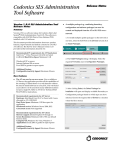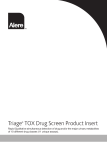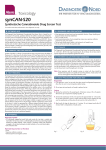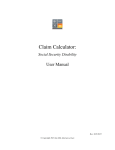Download NEMSIS Pediatric Cause of Injury Dashboard
Transcript
V2.2.1 Pediatric Cause of Injury Dashboard User Manual Date: April 17, 2015 1. Pediatric Dashboard Description The goal of the Pediatric dashboard is to give the general public a way to easily visualize nationally submitted Pediatric data. The public pediatric dashboard gives a broad overview of our Pediatric data with the ability to observe larger trends accessible to the general public. 1.1 Global Inclusion Criteria The global inclusion criteria defines the minimum characteristics each event record must meet in order for it to be included in any of the calculations for the Pediatric Dashboards. For details on each element, its code, and range of values see the NEMSIS Version 2.2.1 Data Dictionary. National Element Label National Element Code Type of Service Requested E02_04 Incident/Patient Disposition E20_10 Age, Age Units E06_14, E06_15 Cause of Injury E10_01 Gender E06_11 Accepted Values 30 = 911 Response Scene 4830 = No Treatment Required 4835 = Patient Refused Care 4840 = Treated and Released 4845 = Treated, Transferred Care 4850 = Treated, Transported by EMS 4855 = Treated, Transported by Law Enforcement 4860 = Treated, Transported by Private Vehicle Patient age is less than or equal to 18 years Any valid coded value except the following -25 = Not Applicable -20 = Not Recorded -15 = Not Reporting -10 = Not Known - 5 = Not Available 655 = Female 650 = Male 2. Visualizations Relative Alcohol & Drug Injury Indicators Demographics Census Divisions Cause of Injury Injuries by Day & Hour Relative Pain Medication Administration Rate 2.1 Demographics The demographics visualization displays the representation and definition of the pediatric age groups within the data set. Clicking on any row, column, or box will restrict the data set for all dashboard visualizations to the selected combination of age group and gender. Clicking on the selection a second time will remove the filter. Visualizations for Age Group, Alcohol and Drug Indicators, Medication Administration and Cause of Injury all utilize the same color scheme to represent patient age groups. 2.2 Relative Alcohol and Drug Injury Indicators The relative alcohol and drug visualization displays the share of records within a particular age group for which there was at least one indication that drugs or alcohol may have been a contributing factor to the patient’s cause of injury. Clicking on any column will restrict the data set for all dashboard visualizations to the selected combination of age group with alcohol and drug indications. Clicking on the selection a second time will remove the filter 2.3 Relative Pain Medication Administration Rate The relative pain medication administration visualization displays the share of records within a particular age group for which the primary symptom recorded (NEMSIS National element E09_13) was the coded value “1475 Pain”. The following medications are included in the administration list Acetaminophen Morphine Aspirin Nalbuphine Fentanyl Nitroglycerin Hydromorphone Nitrous Oxide Dilaudid Diazepam Tylenol Lorazepam Ibuprofen Clonazepam Ketamine Alphrazolam Ketorolac Isosorbide Mepheridine Nipride Midazolam Clicking on any column will restrict the data set for all dashboard visualizations to the selected combination of age group and pain medication administration. Clicking on the selection a second time will remove the filter. 2.4 Census Divisions The census division visualization displays the share of responses across Census Divisions. Clicking on any circle will restrict the data set for all dashboard visualizations to the selected Census Division. Clicking on the selection a second time will remove the filter. Hover over a Census Division to view the states included in each division. 2.5 Cause of Injury The cause of injury visualization displays the relative share for each cause of injury (NEMSIS National element E10_01) within each age group. Each colored section represents a single age group and sums to 100%. Clicking on any box will restrict the data set for all dashboard visualizations to the selected combination of age group and cause of injury. Clicking on the selection a second time will remove the filter. If you wish to view the overall visualization in terms of several causes of injury, click on any box, then hold down the CTRL button and make additional selections. 2.6 Injuries by Day & Hour The injuries by day and hour visualization, displays the share of injuries that occur across days of the week and time of day. The hour of the injury is calculated using the unit notified by dispatch date and time (NEMSIS National element E05_04) and placed into one of the following groups Early Morning, 12:00 AM – 5:59 AM (Very Light Orange) Morning, 6:00 AM – 11:59 AM (Light Orange) Afternoon, 12:00 PM – 5:59 PM (Orange) Evening, 6:00 PM – 11:59 PM (Brown) Clicking on any column or box will restrict the data set for all dashboard visualizations to the selected combination of injury day and hour. Clicking on the selection a second time will remove the filter. 3. Tableau Toolbar All Tableau dashboards share the same toolbar at the bottom of the view. Note that while most dashboards will have the exact same selections, some items may differ between different dashboards and users based on permissions. 3.1 Share The left side of the toolbar contains options to share data. Share provides links to email and embed the dashboard. 3.2 Export, Revert, Pause Updates and Refresh The middle set of buttons give several options to help explore the dashboard. Export gives options to save the dashboard as an image or PDF. Revert returns the dashboard to its original filtering (which in this case is no filters). Pause Updates is useful when you want to look at a complicated set of filters. Normally every time a selection is made the dashboard will automatically update the data to reflect the selection. Clicking the pause updates button will prevent this from happening. Once selections are made automatic updates can be resumed by clicking the button a second time, or clicking the refresh button to the right to refresh the data just once. Export, Revert, Pause Updates and Refresh buttons.