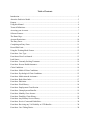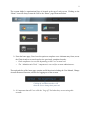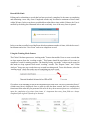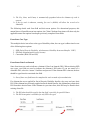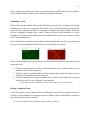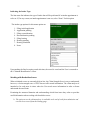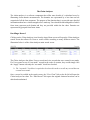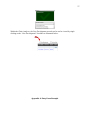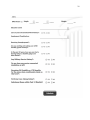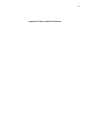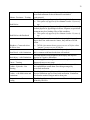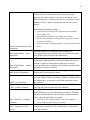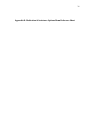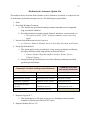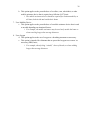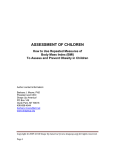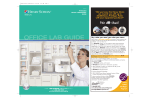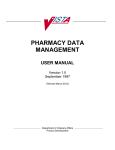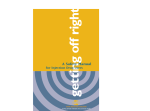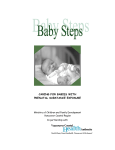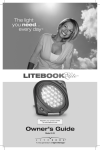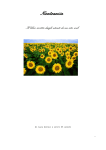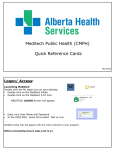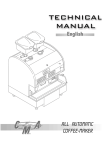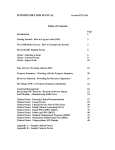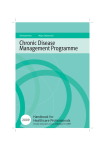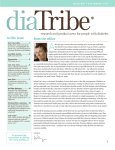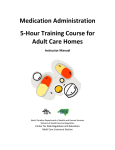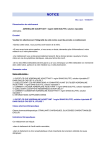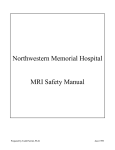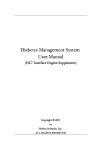Download User Manual
Transcript
Claim Calculator: Social Security Disability User Manual Rev: 8/23/2015 © Copyright 2013 Jan Dils Attorneys at Law Table of Contents Introduction ..................................................................................................................................... 5 About the Predictive Model ............................................................................................................ 5 Purpose............................................................................................................................................ 5 Using this Manual ........................................................................................................................... 6 Terms & Definitions ....................................................................................................................... 6 Accessing your Account ................................................................................................................. 7 Software Features............................................................................................................................ 8 The Home Page ............................................................................................................................... 8 Account Permissions ..................................................................................................................... 10 The Entry Form ............................................................................................................................. 10 Completing an Entry Form ........................................................................................................... 11 Record Edit Limit ......................................................................................................................... 12 Using the Training Mode Feature ................................................................................................. 12 Form Item: Case Type .................................................................................................................. 13 Form Items: Date Last Insured ..................................................................................................... 13 Lead Source .................................................................................................................................. 14 Form Item: Currently Seeking Treatment ..................................................................................... 14 Form Item: Possess Health Insurance ........................................................................................... 14 Claim Conditions .......................................................................................................................... 14 Form Item: Medical Claim Conditions ......................................................................................... 15 Form Item: Psychological Claim Conditions................................................................................ 15 Form Item: Medications & Assistance ......................................................................................... 15 Form Item: Body Mass Index ....................................................................................................... 17 Form Item: Education ................................................................................................................... 18 Form Item: Work History ............................................................................................................. 18 Form Item: Employment Classification ........................................................................................ 18 Form Item: Unemployment Benefits ............................................................................................ 19 Form Item: Monthly Gross Income .............................................................................................. 19 Form Item: Disability Claim History ............................................................................................ 19 Form Item: Any Military Service History .................................................................................... 20 Form Item: Service Connected Disabilities .................................................................................. 20 Form Item: Receiving any VA Disability or LTD Benefits ......................................................... 20 Form Item: Care-Taking Duties .................................................................................................... 20 4 Form Item: Substance Abuse ........................................................................................................ 20 Submitting a Form ........................................................................................................................ 21 Editing a Submitted Form ............................................................................................................. 21 Editing the DOB Field .................................................................................................................. 22 Follow-Up Screening Items .......................................................................................................... 22 Indicating the Intake Type ............................................................................................................ 23 Working with Borderline Scores .................................................................................................. 23 The Claim Analyzer ...................................................................................................................... 24 Recalling a Record ........................................................................................................................ 24 Case Development ........................................................................................................................ 25 Appendix A: Entry Form Example ............................................................................................... 27 Appendix B: Claim Condition Definitions ................................................................................... 30 Appendix D: Medication & Assistance Options Menu Reference Sheet ..................................... 36 Introduction Welcome to the Claim Calculator for Social Security Disability. This User Manual explains the Claim Calculator purpose, application, and software components. This manual also discusses the entry form items and how to interpret a Claim Strength score. The software application consists of four components: 1. 2. 3. 4. Entry Form; Claim Analyzer; Report Center; Administrative Tools. The Claim Calculator is intended to be used by trained individuals that understand the Social Security disability claim process and knowledge of the information collected from a claimant when making representation decisions. Claim Calculator “Users” must be knowledgeable of SSA disability claim terminology, eligibility requirements, and claim case type differences. About the Predictive Model Based upon detection theory, the Claim Calculator is a predictive model that applies a mathematical technique. A weighted pattern of entry form responses are calculated to create a standardized numeric score that represents the strength of an SS disability claim; the standardized score is referred to as the “Claim Strength Score.” The power, or meaning, of a Claim Strength Score is derived from factor analysis. Factor analysis is a statistical method that attempts to predict the distribution of a set of correlated variables; inferences are made about the values of some variables from knowing the values of others. Purpose The Claim Calculator is intended to help Social Security Legal Representatives and organizations work more effectively with Social Security disability claims by providing a standardized measure of claim quality. A Claim Strength Score may be used for many purposes. For example, market development personnel may use the Claim Strength Score to measure the quality of purchased third party leads; Legal Representatives may use the Claim Strength Score to measure their job performance in association with claim outcomes; intake personnel may use the Claim Strength Score to help make new representation decisions. It’s important to note that the Claim Strength Score is not intended to be used to make any decisions for any individual about eligibility requirements or whether a disability claim should be filed with the Social Security Administration. 6 Using this Manual This manual explains the following software components: 1. The Claim Calculator entry form and how menu items are intended to be used. 2. The Claim Analyzer and how it is used to better understand how specific Claim Strength Scores were created. The meaning of some form field items are self-explanatory, such as date of birth and claim type; however, it’s important for anyone using the application to understand how to accurately complete all the entry form items the way they were intended to be completed. While extreme high or low scores predict high levels of confidence about predicting a claim result, “borderline scores” (like 50%) are not as helpful. Simply stated, the Claim Analyzer provides better understanding and insight into the claim strengths and weaknesses. The Claim Analyzer allows Users to work with borderline scores by illustrating how a score was created using specific domain constructs represented in a bar chart. Terms & Definitions The following define the terms and jargon of the Claim Calculator software: Claimant: The individual that a calculated Claim Strength Score is generated for; this is the individual that the information entered into the form fields relate to. Borderline Score: Any claim strength score that score that is close to any defined score threshold. Claim Analyzer: The software feature that allows Users to examine details of a claim and edit a submitted form. The claim analyzer is a useful tool that allows a User to understand how a score was calculated by examining the individual parts of a specific record entry. SS Claim Calculator: A mathematical predictive model used to measure the strength of a Social Security Disability claim by using a standardized scoring method. This is used to calculate a Claim Strength Score on any new Claimant. Case Development Component: The application that allows for a second Claim Strength Score to be created from a previously completed record. Claim Strength Score: The calculated, standardized score that represents the strength of a disability claim. Score Threshold: Any pre-defined Claim Strength Score. An unlimited number of score thresholds, and threshold exceptions, can be defined. 7 Date Last Insured (DLI): The last date a claimant was considered to be insured for disability benefits according to Social Security regulations. Entry Form: The form where claimant information is entered. Home Page/Screen: Also referred to as the “Landing Screen,” this is the first screen/web page that appears when a User logs into the software application. From this screen, a User can submit a new entry form, review records within the claim analyzer, access the “Report Center,” change their account password, and access this software User manual. Report Center: The software component that provides reporting tools and methods used to measure lead source quality, claim details, and other claimant demographics. SSN: An acronym for “Social Security Number;” the software only collects a claimant’s last four digits of their SSN for purposes of not creating duplicate records and for accurate record retrieval. Tx: A healthcare abbreviation for the word “treatment,” or “treating” and is used in relation to the treatment of a diagnosed medical or psychological condition. User: The name of any trained professional that uses, or will use, the software. Accessing your Account The first step to accessing your account is by navigating to: http://ssclaimcalc.com and logging in using the account Username and password provided by your account administrator. For security reasons, you should change your password regularly and not give it out to anyone. If you ever forget your password, click on the “Forgot your Password?” link. You will receive an automated email containing a link that will allow you to change your account password. 8 Clicking on the “Forgot your password?” link will provide you with an opportunity to change your password through email. When selecting a password, ensure that it contains the following: At least Six Characters At least One Upper-case At Least One Lower-Case At Least One Number Software Features The software application consists of the following components: Entry Form: Used to enter new claimant information and calculate a “Claim Strength Score.” Claim Analyzer: Used to view completed form details. Report Center: Used to create, save, and view an unlimited number of reports on all submitted records. Case Development: Used to create a second Claim Strength Score based off previously completed Claimant forms. The “Administrative Tools” component is reserved for the account administrator. The Home Page After successfully logging in, the first screen is known as the “Home/Landing Page” and is where a User can access the program components. 9 The account holder’s organizational logo is located at the top of each screen. Clicking on the “Home” icon will always return the User to the “Home” page illustrated below. From the home page, Users have the option to complete a new claimant entry form, access the Claim Analyzer to search and review previously completed records. o Each component is accessible depending on the User account level. o The “Administrative Tools” component is reserved for account administrators. The top header bar of the home page contains useful functions including the User Manual, Change Account Password function, and link for logging out of the account. Clicking the account name above will allow the User to change their password. It’s important that all Users click the “Log off” link when they are not using their account. 10 Account Permissions Each registered User is assigned a “User Role” by an account Administrator. The User Role determines what software components are accessible by a specific User. The following explains available software User roles and their assigned features: 1. Leads Specialist: The permissions to this role are limited to the ability to complete and submit a new Claim Calculator entry form. 2. Supervisor: The permissions to this role are limited to the ability to complete and submit a new claimant form and use the Claim Analyzer. 3. Case Development: The permissions to this role are similar to the Supervisor role with the addition of being able to use the Case Development component, which allows a second score to be placed on a record after the claim details have been verified. 4. Manager: The permissions to this role are limited to the ability to complete and submit a new claimant form, use the Claim Analyzer and Report Center. a. This role can also access the “Decisions” link within the Claim Analyzer. 5. Administrator: The permissions to this role are unlimited; it includes the ability to use all software components in addition to the ability to create, delete, or modify User roles, and define threshold scores. Contact your account Administrator if you would like to modify a User role or your organizational cut score. The Entry Form The Claim Calculator entry form consists of fields that collect information necessary to generate a Claim Strength Score. In order for the calculated score to be accurate, it is important that the details entered on the form accurately reflect the details of the claim. It’s important that Users be properly trained to complete entry form items the way they were intended. The entry form contains menu options that are made available based upon the way previous form items were completed. For this reason, all the form fields are to be completed from left to right and top to bottom. Most fields are completed using drop down menus and radio buttons making completing the form quick and easy. All items are to be completed in order for a submission to be made. Upon submission of a completed claimant form, the claim strength score is calculated and Users have the option to edit the form they just submitted or complete the record and return to the home page/screen. 11 Completing an Entry Form The most commonly used feature of the software is completing an entry form. The first step to completing an entry form is entering the “Claimant Identifiers” to ensure a record had not previously been created. This is important because if a form had been previously completed, that form can be recalled, edited, and resubmitted. Duplicate records should be avoided because duplicate records can make reports inaccurate and matching records with claim decisions difficult. Identifying whether or not a record has been created consists of entering a claimant’s last name, last four digits of the claimant’s social security number, and their date of birth then clicking on “Search.” In the event that a claimant does not want to provide the last four numbers of their social security number, it is recommended to enter the two digit day and two digit month for this field so the record can be easily recalled later if necessary. Upon entering a claimant’s information as in the illustration above, if no previously entered record matches when the “Search” button is selected, nothing will be presented in the box below, and a “New Form” should be opened. If the claimant information entered matches a previously completed record, the record information is displayed and the User should verify the accuracy of the information, then click the “select” link to edit the existing record with updated information. 12 Record Edit Limit Editing and re-submitting a record that has been previously completed is the same as completing and submitting a new entry form. Completed records may be edited a maximum of three times within 24 hours. In the event that a record had been edited three times within 24 hours, the User is notified by the dialog box illustrated below and a read only view of the entry form is opened. In the event that a recalled record had been edited a maximum number of times, click the browser’s back button and select “New Form” and create a duplicate record. Using the Training Mode Feature The Claim Calculator possesses a “training mode” feature that enables Users to create records that are kept separate from the “working records.” This feature should be used when a User wants to complete a record for training purposes. The benefit of using “test mode” is that records created in this mode are kept separate from actual “working” records. The “Report Center” and “Claim Analyzer” do not use any records that were created in training mode. To use this feature, select the “training mode” check-box at the start of completing any new record. Given there is no matching record for the information provided in the “Record Verification Screen” a blank entry form is displayed. Once a valid zip code has been entered, the User completes the form items in the order they are presented. Because the drop-down menu options are created based upon the completion of previous form items, it’s important that entry form fields are always completed from right to left and top to bottom). 13 The City, State, and County is automatically populated when the claimant zip code is entered. If the zip code is unknown, entering five zero’s (00000) will allow the record to be submitted. The following details each form field and their menu options. For educational purposes, this manual shows all possible menu item options; the Claim Calculator form items will show only the applicable menu item options based upon previously completed form fields. Form Item: Case Type This multiple choice item refers to the type of disability claim; the case type is abbreviated as one of the following three options: 1. SSD (Social Security Disability, also known as Disability Insurance Benefits “DIB”) 2. SSI Only (Supplemental Security Income) 3. Concurrent (Both SSD and SSI) Form Items: Date Last Insured Some form items are used to indicate a claimant’s Date Last Insured (DLI). When selecting SSD case types, two fields are used to indicate the claimant’s DLI status. If you are unsure of a claimant's DLI, select the “unsure” checkbox and proceed. If the claimant DLI is known, the date should be typed into the associated date field. One of these two fields must be completed in order to make a form submission. If a claimant has never applied for Social Security Disability benefits, they may not know their DLI. If the claimant has previously applied and been denied benefits, the claimant may obtain their DLI from their decision letter. If the claimant is a previous client, their DLI may be found in their existing client file. The DLI date should be typed in the date field; especially for past DLI dates. The DLI item option is available for only SSD case types. 14 When a past DLI date is entered. The form items are updated; it’s important that all form items be answered as they relate to the DLI date instead of the current date. Lead Source The lead source is a claimant identifier and is the outreach method reported by the claimant. The lead source is usually obtained by asking “where did you hear about us?” Lead sources vary from the most common, or “traditional” lead sources (Radio, TV, Billboard, Client Referrals, etc.); leads may also be purchased through electronic lead source providers (also known as a third-party lead source provider). The lead source is extremely useful for understanding the quality of leads in terms of average Claim Strength Score. Typically, traditional lead sources such as TV, Radio, and Billboard yield very inconsistent Claim Strength Scores even when they are from the same lead source. This occurs because claimants from traditional lead sources are not filtered as they are with third-party lead source providers. Lead Source reports can be especially beneficial when evaluating the cost and quality of third party leads as well as the effectiveness of traditional outreach methods. Accurately entering the lead source of each new claimant is useful for guiding market development outreach efforts. Form Item: Currently Seeking Treatment This “Yes/No” form item asks whether or not the claimant has received medical or psychological treatment within 12 months for the medical or psychological condition they are claiming. Form Item: Possess Health Insurance This “Yes/No” form item asks whether or not the claimant has access to healthcare paid by any health insurance provider. State medical insurance qualifies as health insurance. Claim Conditions The claim condition options consist of multiple choice menus; one medical condition and one psychological condition may be claimed. It is possible for Users to enter a total of two claim conditions, one medical and one psychological. At least one claim type must be selected to submit an entry form. 15 Although a claimant may qualify for multiple claim conditions, it’s important that Users enter a claimant’s most debilitating condition related to work limitations for any type of claim condition. Depending on the number of claim conditions, a User may edit the entry form multiple times before completing a record. See the “Editing a Submitted Record” section of this manual for more information about editing records. Users should be careful to observe the entire label (i.e. with/without limitations, without treatment). Form Item: Medical Claim Conditions In order to make an accurate selection, any response entered in the field should be supported by appropriate medical records. This item may be left blank as long as a response is entered in the psychological condition field. In the event a valid physical claim condition is reported but not listed in the drop-down menu, select an appropriate “Other Physical Impairment” option. o Always ensure the condition is not in the list before selecting “Other Physical Impairment.” Form Item: Psychological Claim Conditions In order to make an accurate selection, any response entered should be supported by medical records. This item may be left blank as long as a response is entered in the medical condition field. Form Item: Medications & Assistance This option group contains items that refer to whether or not the claimant is prescribed certain types of medications or requires the use of mobile assistance devices. Any option that is selected must be prescribed and for the treatment of the claimant’s claim condition(s). By default “None” is automatically selected when a new form is created. Other than the default “None” selection, Users have the option to select up to two options from this group. Users should ensure that the correct selections are made, paying attention to the differentiation between the use and the requirement of a prescribed medication or mobile assistance device. The following are medications and assistance option group items and their intended definitions: 1. None a. This is the default selection for any new form. 16 i. Once any other selection is made in the option group, this item is automatically deselected. 2. Prescribed Breathing Treatment a. This includes any prescribed breathing treatment intended to treat a diagnosed lung or bronchial condition. b. Prescribed treatment examples include albuterol, nebulizers, corticosteroids, etc. i. This option excludes “CPAP” machines commonly used to treat sleep apnea. 3. Narcotic Pain Medication a. This option includes the prescribed use of narcotic medications; this option includes the use of prescribed narcotic “pain patches.” b. Examples include: Darvocet, Demerol, Dilaudid, Percocet, Percodan, Oxycontin, and Vicodin. 4. Strong Psych Medication a. This option applies to the prescribed use of any strong psychotropic mediations; this option includes mainly antipsychotic medications such as: i. Clozaril, Geodon, Risperdal, Saphris, Seroquel, Serzone, Sycrest, Trileptal, Zyprexa.) b. Strong Psychotropic Medications exclude the following commonly prescribed psychotropic medications: Commonly Prescribed Anti-Depressant Medications Commonly Prescribed Anti-Anxiety Medications Bupropion (Wellbutrin, Zyban) Fluvoxamine (Luvox) Alprazolam (Xanax) Citalopram (Celexa) Milnacipran (Ixel, Savella) Clonazepam (Klonopin) Desvenlafaxine (Pristiq) Paroxetine (Paxil, Seroxat) Diazepam (Valium) Duloxetine (Cymbalta) Sertraline (Zoloft, Lustral) Lorazepam (Ativan) Escitalopram (Lexapro, Cipralex) Trazodone (Desyrel) Temazepam (Restoril) Fluoxetine (Prozac) Venlafaxine (Effexor) *An online reference may be required for a complete list of commonly prescribed anti-anxiety and antidepression medications. 5. Requires Oxygen 24/7 a. This option applies to full-time oxygen use as a breathing treatment and the treatment is required on a full-time (24/7) basis. 6. Requires Mobility Device 24/7 17 a. This option applies to the prescribed use of a walker, cane, wheelchair, or other mobile assistance device that is required on a full-time (24/7) basis. i. The mobile assistance device should be required for claimant mobility at all times, both inside and outside their home. 7. Uses Mobility Device a. This option applies to the prescribed use of a mobile assistance device that is used as needed depending on situational factors. i. For example, the mobile assistance may be used only outside the home or when traveling longer than average distances. 8. Uses Oxygen a. This option applies to the use of oxygen as a breathing treatment as necessary. b. This option is intended for claimants that are prescribed oxygen to use on an “as necessary (PRN) basis; i. For example, when feeling “winded,” short-of-breath, or when walking longer than average distances. The illustration below illustrates the Medication and Assistance option group. Upon the selection of any Medication & Assistance checkboxes, the “None” option is automatically deselected. Selection of “Requires” and “Uses” the same type of medication or mobile assistance device is prohibited. FormItem:BodyMassIndex Body Mass Index (BMI) is a number calculated from a person's weight and height that measures body mass. A BMI measurement provides a reliable indicator of body fatness for most people and is used to screen for weight categories that may lead to health problems. The SS Claim Calculator uses the BMI formula for adults and obtains a BMI rating for claimants over the age of 21. This item requires the User to enter the Claimant’s approximate height in feet and inches. The User also enters the Claimants approximate weight in pounds. For accuracy purposes, depending on 18 what is entered for these three fields, the software may ask the User to verify their BMI entries upon calculating a completed record. Form Item: Education This multiple choice item refers to the claimant’s level of education. The following are claimant education menu options: 1. Illiterate 2. Less than High School (HS) 3. High School (HS) a. A GED qualifies as a High School education. 4. Special Education Classes a. Behavioral Disorder (BD) classes in high school do not qualify for Special Education. b. Special education transcripts should be available to validate this response. 5. College or any other schooling Technical school counts as “College or any other school.” o The claimant does not have to have graduated. Form Item: Work History This “Yes/No” form item asks whether or not the claimant’s last fifteen years of work history has been documented. A claimant should have worked five of the last ten years in order to be insured for disability. Form Item: Employment Classification This multiple choice item refers to the nature of prior work performed by the claimant. Age and work history are used to identify employment classification. The following are employment classification menu labels: 1. 2. 3. 4. 5. 6. PRW is Greater than Light PRW is Light PRW at Most Medium PRW Greater than Medium PRW is Sedentary PRW not relevant 19 For more information about employment classification, refer to the various work types located in the Code of Federal Regulations § 404.1569 and the following work classification definitions listed below: Sedentary work: This type of work consists of lifting no more than 10 pounds at a time and occasionally lifting or carrying small articles like docket files, ledgers and small tools. This work type consists of mostly sitting; some walking may be required. Qualification requires the ability to sit approximately 6 hours out of an 8-hour workday and stand and/or walk the remaining 2 hours out of the 8-hour day. Light work: This type of work consists of lifting no more than 20 pounds at a time with frequent lifting or carrying of objects weighing up to 10 pounds. With this type of work, there is frequent walking and standing or sitting that involves some pushing and pulling of arm and leg controls. Qualification requires standing or walking, off and on, for a total of approximately 6 hours of an 8-hour workday. Requires use of arms and hands to grasp and to hold and turn objects. Medium work: This type of work consists of lifting no more than 50 pounds at a time with frequent lifting or carrying objects weighing up to 25 pounds. Medium work also entails the use of hands and arms, and frequent bending and stooping. Qualification requires standing or walking, off and on, for a total of approximately 6 hours of an 8-hour workday. Heavy Work: Lifting no more than 100 lbs. at a time and frequently lifting up to 50 pounds; Very Heavy Work: Lifting objects weighing more than 100 pounds at a time and frequently lifting objects weighing 50 pounds or more. Form Item: Unemployment Benefits This “Yes/No” form item asks whether or not the claimant is currently receiving income from an unemployment claim. Form Item: Monthly Gross Income This “Yes/No” form item asks whether or not the claimant is earning at least $700 each month gross income/before taxes. Earned money can be from full-time or part-time work and can be from multiple employment sources. Form Item: Disability Claim History This “Yes/No” form item asks whether or not the claimant has been denied a SS Disability claim in the past 10 years. The item specifically states: “In the past 10 years, have you ever been before a disability hearing judge and been denied?” 20 Form Item: Any Military Service History This “Yes/No” form item asks whether or not the claimant has ever served any U.S. Military service period in any service branch. FormItem:ServiceConnectedDisabilities This “Yes/No” would only apply if the answer to the previous item was “Yes.” This form item asks whether or not the military Veteran has any “Service Connected VA disabilities at all;” this includes any pension or any other compensation benefit. Form Item: Receiving any VA Disability or LTD Benefits This “Yes/No” form item asks whether or not the claimant is currently receiving monetary compensation from a Veterans Administration Service Connection benefits claim or from a Long Term Disability policy. To answer “Yes” to this item requires that the claim types be the same. If a Claimant is receiving monetary compensation from a VA service connected claim or LTD policy, it’s important that the claim type for either be the same as a claim type for the SS Claim they are currently wanting to apply for. For example, a User would select “No” to this item if a Claimant has an existing VA claim for “Post-Traumatic Stress Disorder (PTSD)” and is considering filing an SS Disability claim for Diabetes (or any condition other than PTSD). In order to check “Yes” to this item, the claimant must be receiving a VA Service Connected benefit awarded for the same claim condition as they are considering filing the current SS Disability claim. This item is only for Service Connected VA benefits; it does not apply for VA Pension or Dependents Indemnity Claim (DIC) benefits. Form Item: Care-Taking Duties This “Yes/No” form item asks whether or not the claimant currently performs care-taking duties for anyone. Care-taking is defined as providing for the care of others to the point of dependence; this means that the duties are related to meeting basic needs such as food, hygiene, mobility, general safety, etc. “Care-taking” is primarily limited to the care of small children and the elderly. Form Item: Substance Abuse This “Yes/No” form item asks whether or not the claimant has abused controlled substances within the past twelve months. Substance abuse is defined as “an inability to control the use of substances” and “consuming more than 6 beers, or the equivalent, per day.” 21 Since claimants may interpret the abuse of controlled substances differently, this item should be clearly explained and any supportive documentation should be identified. Submitting a Form Before clicking on the “submit” button at the end of the entry form, the User should verify that the information is accurate by reviewing the form fields. If any of the form fields were skipped, the form will not be submitted and the User is prompted to complete the required field(s). If all form fields are completed, clicking on the “submit” button will result in the calculation of a Claim Strength Score. If any score thresholds have been established, the User may get a message relating to the Claim Strength Score. If score thresholds are determined, depending on Claim Strength Score, the User is presented with one of two messages indicating whether or not a score threshold was reached: Once a Claim Strength score is generated, the User should indicate what they want to do next; the menu options are: 1. I’d like to complete this record: This response indicates the User is finished with the record and do not want to edit or analyze it. 2. I’d like to edit the record just submitted: This response indicates the User wants to reopen the form just submitted to edit and resubmit it. 3. I’d like to analyze the record just submitted: This response will complete the record and open the record for review within the Claim Analyzer. a. This option is only available for Users with “Supervisory” account level. Editing a Submitted Form A User would want to edit a submitted form for different reasons; the most common reasons are to change a claim condition or correcting a form error. Whatever the reason for editing a completed form, all information must be accurate. For each submitted for a maximum of three edits are allowed. 22 Editing the DOB Field It’s important to remember that many menu item options are linked to the claimant’s date of birth. A User will be provided a different set of options if a claimant is twenty years old compared to if they are fifty years old. For this reason, anytime a User edits a previously completed record, and they change the claimant’s DOB, the fields that contained options linked to claimant age will be reset. In this instance, the User will have to reselect the Claim Condition(s), Prior Work Experience, and any other field related to claimant age. A useful practice for changing the DOB field would be to create a duplicate record to ensure all menu items are appropriate for the claimant age and delete the previously created record. Follow-Up Screening Items The follow-up items are entered by the User to indicate what they did as a result of calculating a Claim Strength Score. The follow-up items are used for reporting purposes only; they items and menu options can be anything the account holder wants to record. 1. Intake Appointment Set: Self-explanatory. 2. Ineligible Claimant: This option applies to the “Unable to Assist” message, or other SSA claim ineligibility. 3. Claimant Declined Intake Appointment: Selfexplanatory. 4. Requires Follow-up: All of these menu options indicate the claimant would be eligible to make a new client intake appointment, but had to obtain additional information first. a. Be certain to select the correct option that indicates exactly why the Claimant requires follow-up. 23 Indicating the Intake Type The last menu list indicates the type of intake that will be performed if an intake appointment is to be set. If, for any reason, an intake appointment is not set, select “None” for this option. The intake type options for this menu option are: 1. 2. 3. 4. 5. 6. 7. 8. Filing initial application Application pending Filing reconsideration Reconsideration pending Filing hearing Hearing pending Hearing scheduled None Upon making the final screening result selection, the record is saved and the User is returned to the “Claimant Identification” screen. WorkingwithBorderlineScores When calculated scores are extremely high or low, the Claim Strength Score is easy to understand; however, a claim strength score of 50% does not offer much information. The claim analyzer is intended to be used most in times when the User needs more information in order to better understand the total claim. Examining the measured domains and understanding which form items they relate to provides useful information when working with borderline scores. The option to use the claim analyzer is available at the end of each form submission and can also be accessed from the landing page. 24 TheClaimAnalyzer The claim analyzer is a software component that offers more details of a calculated score by illustrating claim domain measurements. The domains are represented by a bar chart and are comprised of all the form responses. The purpose of the domain chart is to provide more detailed information about how a claim strength score is made up. Users should be knowledgeable of which form items represent each domain and they are provided within the bar chart. Domains are represented by grouped form factor items. RecallingaRecord Clicking on the Claim Analyzer icon from the Apps Home screen will open the Claim Analyzer search screen that allows for Users to recall records according to many different criteria. The illustration below is of the claim Analyzer main search screen: The Claim Analyzer also allows Users to search and view records that were created in test mode. If a User wanted to see all “test mode” records in the order of creation, they would simply click the “Apply” button with only the “test mode” check-box checked. The “test mode” check-box is required to be selected in order to recall any record that was created in test mode. Once a record is recalled in the search screen, the “View Chart” link on the far left will open the Claim Analyzer bar chart. The “Edit Record” link opens the original claimant form that can be edited and resubmitted. 25 The five domains are: Claim, Work, Diagnosis, Treatment, and Influential Factors. In order to use domains measurements appropriately, it is helpful to understand the items that comprise a specific domain. For example, the “Claim” domain is measured by the form item “Case Type.” The single form item possesses three options (SSD, SSI, and Concurrent); the work domain consists of many items including age, education, and employment classification. Domain items are measured on a percent scale from 0-100; a domain score of 100 would indicate that the form item(s) within the stated domain were answered in a way that the total amount of weighted points were assigned. In another example, a “diagnosis” domain score of zero would mean that the option(s) selected for medical and/or psychological claim condition did not contain any weighted points. It is important to note which claim characteristics could change throughout the processing of a potential claim and which ones do not. Some domains measure factors that cannot be controlled (age, case type, education, Prior-Work Experience). Some domains measure factors that can change (Seeking Treatment, Possess Insurance, Claim Conditions, Care-giving, Substance Abuse, etc.). CaseDevelopment The Case Development component is an application that allows for a Claimant record to be revised and calculate a new Claim Strength Score; this is done without altering the original record. Because the Social Security Disability process can take many months, it is possible for the claim details 26 that were communicated to a Leads Specialist many months ago to have changed by the time the claim is developed and presented in a court of law. The Case Development component creates a copy of a previously completed Claimant form that can be edited an unlimited number of times. If no record had been previously created by a Leads Specialist, the Case Development personnel has the option to create a new record and calculate a Claim Strength Score. All records in the Case Development component can be edit an unlimited number of times. The Case Development component can only be accessed by “Case Development” User accounts. Any new record created within the Case Development component remains separate from the records created within the “Claimant Entry Form.” Completing the “Case Development Entry Form” is exactly the same as with the “Case Development Claimant Entry Form.” The Claimant’s last name and last for of SSN is entered to any form had been previously completed. If a form has been completed, it is selected and a copy of the original form is opened to be edited. If the record was opened from a previously completed form, all the information reported is displayed for the User. The Case Development Specialist should review each field and edit them to match the associated claim details. Fields like last name, DOB, and Lead Source would most likely not change; however, fields like claim DLI date, condition(s), and treatment may be different than what was reported on the initial form. Because menu item options are created from previously completed form items, the entry form is to be completed from top to bottom, left to right. When a form item is changed, the field item turns red indicating that it has been modified from the original/initial record completed by a Leads Specialist as in the illustration below: Once the form has been reviewed/edited, clicking the “Submit” calculates a new Claim Strength Score and offers the options to complete the record, edit it again, or to view the completed record and calculated Claim Strength Score in the Claim Analyzer. 27 Within the Claim Analyzer, the Case Development records can be can be viewed by single clicking on the “Case Development” checkbox as illustrated below: AppendixA:EntryFormExample The Entry Form 29 30 AppendixB:ClaimConditionDefinitions 31 Claim Condition Definitions The table below contains some of the medical and psychological claim conditions and their intended meaning. Some of the option labels are specific names of conditions such as “Narcolepsy” or “Parkinson’s Disease.” Other option labels describe a condition and whether or not medication is prescribed or whether work-related limitations exist such as “Seizure Disorder with 3+ Episodes Monthly.” In order to make an appropriate Claim Condition selection, and generate an accurate Claim Strength Score, it is important that Users familiarize themselves with the menu labels and their intended meaning. Regarding claim condition selection, the most common error occurs when Users are unfamiliar with the entire menu selection and select the “Other Impairment” option, when a more accurate claim condition is present. With/Without Treatment The phrase “with/without Treatment” often follows claim conditions. Labels indicating the claimant is regularly treating the condition means the claimant is using some form of therapeutically approved treatment method at the frequency prescribed by a healthcare provider. Prescribed medication and psychological therapy are the most common forms of treatment; however, physical rehabilitation therapies are also considered forms of treatment. With/Without Limitations Some label options contain the phrase “with/without Limitations;” these labels indicate the claim condition imposes work-related limitations meaning the claimant experiences physical and/or psychological limitations relating to their ability to perform job duties. Work-related limitations such as the ability to stand or sit for long-periods of time, treatment frequency, or medication side-effects do not have to be directly related to a physical/psychological condition. The table below does not represent the entire claim condition menu labels; however, it contains many menu options that contain additional information Users should be familiar with. Claim Condition Menu Label Anxiety/Depression/or Other with Medication Anxiety/Depression/or Other without Medication Asthma - Episodes - Not Treating Definition This label implies a diagnosed anxiety/depression/or other psychological condition that is being treated with psychotropic medication. This label implies a diagnosed anxiety/depression/or other psychological condition that may be treated with cognitive or behavioral therapy, but is not being treated with psychotropic medication. This label implies asthmatic episodes that are infrequent and/or produce symptoms may be treated with over-the-counter medication. The claimant has not been prescribed regular treatment such as Albuterol or an inhaled corticosteroid. 32 Asthma - Persistent - Treating Birth Defect Birth Defect with Residuals Blindness - Corrected vision 20/200 or Less Bone Break - with Limitations Brain Injury - with Limitations Cancer - Treating Cardiac - Episodes - Not Treating Cardiac - with Medication and Limitations Compassionate Allowance Listing This label implies frequent asthmatic episodes that requires prescribed treatment such as Albuterol or an inhaled corticosteroid. This label implies any diagnosed and limiting birth defect. This option only appears if the claimant is under 18 years of age. This label implies any diagnosed and limiting birth defect causing residual physical or psychological effects. Frequent or specialized treatment may be a limiting effect of this condition. This option only appears if the claimant is under 18 years of age. This label applies to claimants that have impaired vision to the degree that even with corrective lenses, they still have 20/200 vision. 20/200 vision means that a person can see at 20 feet what a “normal” person can see at 200 feet. This label applies to bone breaks that impose physical limitations; this is common with bone breaks that will not heal. This label applies to any diagnosed brain injury that imposes physical or cognitive limitations. This label applies to the regular treatment of any form of diagnosed cancer at any stage. This label applies to any heart episodes that have occurred, but the condition that caused them is not being managed by prescribed medication. This label applies to any diagnosed heart condition that imposes physical limitations and is treated with medication. Limitations are often the result of fatigue and/or chest pain. This label applies to any Compassionate Allowance Listing defined by the SSA. 33 COPD - Using Oxygen COPD - Using Albuterol or Nebulizer Diabetes - without Limitations Diabetes with Limitations Seizure Disorder with 3+ Episodes Monthly History of Self-Mutilation or Suicide Attempts HIV - AIDS HIV - with Treatment Limitations Liver Disease - No Prior Alcohol Lyme Disease - with Limitations This label applies to a diagnosis of chronic obstructive pulmonary disease, which is a progressive disease that makes it difficult to breathe. The claimant must be prescribed the use of oxygen as a form of treatment. Treatment may be irregular, such as only while at home, or only when the claimant experiences shortness of breath. This label also applies if the claimant is prescribed the use of oxygen full-time 24/7; however, the “Oxygen – Full Time” option should also be selected in the “Medication & Assistance category on the entry form. This label applies to a diagnosis of chronic obstructive pulmonary disease, which is a progressive disease that makes it difficult to breathe. The claimant must be prescribed a form of treatment. This label applies to a diagnosis of diabetes (Type 1 or 2) without limitations provided that it is managed appropriately (not causing work-related limitations.) This label applies to a diagnosis of diabetes (Type 1 or 2) resulting in psychological limitations such as resulting in nerve pain, impaired vision, or other symptoms regardless of appropriate treatment. This label applies to any diagnosed seizure disorder, such as Epilepsy, that results in at least three episodes per month. This label applies to any documented episodes of self-mutilation (cutting) or suicide attempts. This label applies to a diagnosed Human Immunodeficiency Virus (HIV) infection / acquired immunodeficiency syndrome (HIV/AIDS) which is a disease of the human immune system caused by infection with human immunodeficiency virus (HIV). This label applies to a diagnosed Human Immunodeficiency Virus (HIV) infection where treatment imposes work limitations. This label applies to a diagnosed liver disease that was not caused from the consumption of alcohol. This label applies to a diagnosed condition of Lyme disease of any stage (1, 2, or 3) where limitations can be psychological (i.e. memory loss), or physical (i.e. pain, numbness, or difficult use of limbs). 34 Musculoskeletal disorders affect the soft tissue of the body, such as the muscles, the tendons that connect muscles to bones, ligaments that connect bone to bone, nerves and blood vessels. These disorders have also been referred to as: cumulative trauma disorders (CTDs), repetitive strain injuries (RSIs) and overuse injuries. Musculoskeletal Disorder with Limitations Other Mental Illness - with Medication Other Mental Illness - without Medication Other Physical Impairment PTSD - with Treatment PTSD - without Treatment Spine - Bad Disc – with Pain Treatment Spine - Degenerative Disc Disease Musculoskeletal disorders include: Carpal tunnel syndrome (the compression of the median nerve in the wrist). Epicondylitis (swelling of the tendon at the elbow). Rotator cuff syndrome (swelling and tearing of the tendons around the shoulder). Sciatic pain (pain radiating from the lower back to below the knee). This label applies to claimants that claim a diagnosed psychological disorder impairment that is not listed in the menu, but is being treated with prescribed medication. This label applies to claimants that claim a diagnosed psychological impairment that is not listed in the menu, but the claimant is either not treating the disorder at all, or may be receiving another form of therapy; the claimant is not prescribed medication to treat the condition. This label applies to claimants that claim a physical impairment disorder that is not listed in the menu, This label applies to claimants with a diagnosis of PTSD and are receiving cognitive/behavioral therapy. With this condition label, the claimant may, or may not be prescribed medication to treat the condition. This label applies to claimants with a diagnosis of PTSD and are receiving any kind of treatment for the condition. This label applies to claimants that claim a spine impairment from situational causes other than genetics or disease. This label applies to claimants that have had accidents or other situational causes where the spinal discs are injured. Selection of this condition requires that the claimant be prescribed pain medication for treatment. This label applies to claimants that claim a spine impairment due to degenerative disc disease. The claimant may, or may not, be receiving treatment. 35 Spine - with Surgical Recommendation Spine - without Meds or Surgical Recommendation Spine Post Surgery - with Treatment Stroke Stroke - with Limitations Surgery - Recommended Related to Limitations This label applies to claimants that experience back pain and spinal surgery has been recommended a by a healthcare physician as treatment for the symptoms. This label applies to claimant that claim a spinal impairment, does not take medication and a surgical procedure has not been recommended. This label applies to claimant that have received spinal surgery and are actively treating the condition either with prescribed medication and/or physical therapy. This label applies to claimant that have experienced one or more episodes. They may be experiencing residual effects such as numbness, but these are not limiting in terms of work. The claimant may, or may not, be taking medication to control future episodes. This label applied to claimant that have experienced one or more episodes and residual effects such as paralysis or memory loss is limiting in terms of performing job duties. The claimant may, or may not, be taking medication to control future episodes. This label applies to claimant that have been recommended surgery, or had a surgical procedure performed, for the purpose of treating a condition that resulted in work-related limitations. 36 AppendixD:Medication&AssistanceOptionsMenuReferenceSheet 37 Medication & Assistance Option List This multiple choice item asks about whether or not a claimant is prescribed, or requires the use of, medications and mobile assistance devices. The following are option labels: 1. None 2. Prescribed Breathing Treatment a. This includes any prescribed breathing treatment intended to treat a diagnosed lung or bronchial condition. b. Prescribed treatment examples include albuterol, nebulizers, corticosteroids, etc. i. This option excludes “CPAP” machines commonly used to treat sleep apnea. 3. Narcotic Pain Medications (Includes patches) a. (i.e. Darvocet, Demerol, Dilaudid, Percocet, Percodan, Oxycontin, and Vicodin) 4. Strong Psych Medication a. This option applies to the prescribed use of any strong psychotropic mediations; this option includes mainly antipsychotic medications such as: i. Clozaril, Geodon, Risperdal, Saphris, Seroquel, Serzone, Sycrest, Trileptal, Zyprexa.) b. Strong Psychotropic Medications exclude the following commonly prescribed psychotropic medications: Commonly Prescribed Anti-Depressant Medication Commonly Prescribed Anti-Anxiety Medication Bupropion (Wellbutrin, Zyban) Fluvoxamine (Luvox) Alprazolam (Xanax) Citalopram (Celexa) Milnacipran (Ixel, Savella) Clonazepam (Klonopin) Desvenlafaxine (Pristiq) Paroxetine (Paxil, Seroxat) Diazepam (Valium) Duloxetine (Cymbalta) Sertraline (Zoloft, Lustral) Lorazepam (Ativan) Escitalopram (Lexapro, Cipralex) Trazodone (Desyrel) Temazepam (Restoril) Fluoxetine (Prozac) Venlafaxine (Effexor) 5. Requires Oxygen 24/7 a. This option applies to full-time oxygen use as a breathing treatment and the treatment is required on a full-time (24/7) basis. 6. Requires Mobility Device 24/7 38 b. This option applies to the prescribed use of a walker, cane, wheelchair, or other mobile assistance device that is required on a full-time (24/7) basis. i. The mobile assistance device should be required for claimant mobility at all times, both inside and outside their home. 7. Uses Mobility Device c. This option applies to the prescribed use of a mobile assistance device that is used as needed depending on situational factors. i. For example, the mobile assistance may be used only outside the home or when traveling longer than average distances. 8. Uses Oxygen d. This option applies to the use of oxygen as a breathing treatment as necessary. e. This option is intended for claimants that are prescribed oxygen to use on an “as necessary (PRN) basis; i. For example, when feeling “winded,” short-of-breath, or when walking longer than average distances. 39 Notes