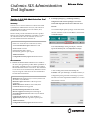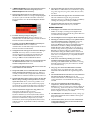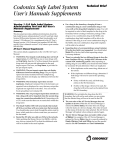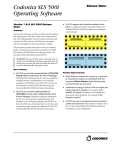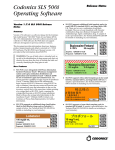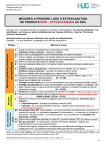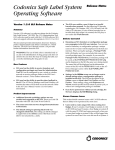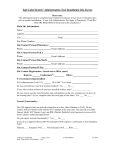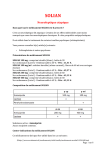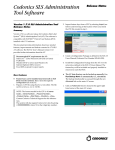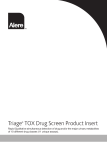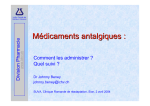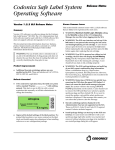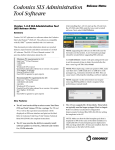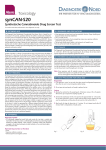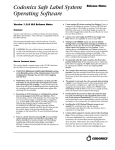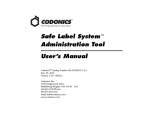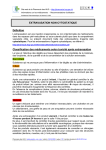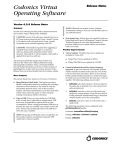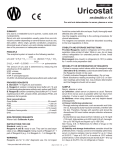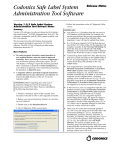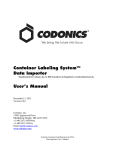Download Release Notes
Transcript
Codonics SLS Administration Tool Software Version 1.9.0 SLS Administration Tool Release Notes Summary Version 1.9.0 is a software release for Codonics Safe Label System® (SLS) Administration Tool (AT). The software is compatible with SLS 500i Point of Care Stations (PCS) installed with 1.9.0 software. This document provides information about new product features, improvements and defects corrected in 1.9.0 SLS AT software. The SLS AT User’s Manual version 1.3.0 provides further information about the AT. Recommended PC requirements for AT Stand-alone: Intel Core™ 2 Duo Processor 2.66 GHz (or faster) 4 GB RAM Hard Drive Space: Minimum 1 GB Windows® XP or newer Internet Explorer IE8 or newer Excel 2003 or greater to open reports ◆ Release Notes A multiple package (e.g., combining formulary, configuration and software packages) can now be created and deployed from the AT to SLS PCS over a network. 1. To install multiple update packages via the network at one time, select the SLS PCSs in the Devices tab and click on Install Packages. 2. The Install Packages dialog will display. Select the required Formulary and/or Configuration Packages. Additional Feature: Configurable inactivity logout: Maximum 8 hours. New Features ◆ The AT can now be run on a server. Now available as AT Server, the application provides all the capabilities of the existing AT Stand-alone via a web browser without the need to install software on a local PC. The web based access allows it to be used from many different locations not just a single PC. Refer to AT Server Technical Brief 901-279-002 for instructions. Recommended requirements for AT Server: Hardware: Intel Quad Core (i5, i7 or Xeon) with 2 cores allocated to AT, 8 GB RAM Hard Drive Space: Minimum 1 GB free space for application Windows® service: Windows Server 2008, 2012 Concurrent access: Not supported 3. After clicking Select, the Select Package for Installation will open and display available Formulary or Configuration packages based on which type you have selected. Choose the required file or Browse to a location where the file is stored. Recommended requirements for AT Client: Browser support: Internet Explorer 8 through 11 Screen Resolution: Minimum 1440 x 900; use default browser fonts. Computer OS: Windows XP, Vista, Windows 7 Applications: Excel 2003 or greater to open reports Additional Feature: Configurable inactivity logout: Maximum 8 hours. 4. If required, check the box Include a Software Update or Browse to a specific location where a software update is stored. ◆ Packages (formulary and configuration), reports, logs and Master Device Lists can be stored to a defined location. Refer to Codonics SLS AT File Manager Technical Brief 901-276-001 for instructions. Product Improvements ◆ Administration Tool workflow simplification. The new process simplifies the formulary promotion and package creation. Refer to AT Workflow Simplification Technical Brief 901-275-001 for further details. ◆ Provided capability to cancel a remote installation of an update (e.g., multiple, formulary, configuration, APP package) from the AT. After deploying the package from the AT, click on Cancel. If the package has already started installing on SLS, it will now be cancelled. You can then make any necessary changes and deploy the new update. ◆ SLSs time can now be synchronized. There are two functions available. First, you can set all SLS PCSs to the current time zone. By default, SLS PCS is set to GMT but you can configure SLS PCS via the AT to whatever time zone you are located. Refer to SLS Time Synchronization Technical Brief 901-278-001 for further details. 5. Set the Install Delay to the amount of time required before installing the package and then select Install. The multiple package will be deployed to all SLS PCSs checked. ◆ ◆ A multiple package (e.g., formulary, configuration and/or software packages) can now be created in the AT and deployed to SLS PCS using a USB. Refer to Codonics SLS AT File Manager Technical Brief part number 901-276-001 for further details. An additional search process of the SLS database is now available when scanning drug containers. In order to reduce the number of Drug Not Founds on SLS PCS, an additional search algorithm was implemented to identify possible matching drug entries in the formulary. To enable the search process, the Disable 9-digit NDC Mapping option on the Safety tab of the AT’s Configuration section must be unchecked (as shown in the following figure) and a configuration package created and deployed to SLS PCS. 1. If the time is incorrect and you select No, a dialog box will displayed with the Allow Network Time checkbox checked. You will to need uncheck the Allow Network Time box in order to manually update the day and time. Once the day and time are correct, select Yes. The SLS PCS is now being set manually until deploying a new configuration package with Allowing Network Time enabled. Warning: It is recommended that you dispose of syringe labels produced before a time zone change or time change if using Administer Mode. Labels made prior to changing the time zone will have the existing set time. If the time zone is set backwards, a syringe label scanned for Administer Mode will have additional expiration time. For example, if the SLS PCS produces labels with an expiration of 6 hours just before daylight savings time in November, and the SLS PCS time is then set back 1 hour, there would be 7 hours of expiration time remaining on the label, if the syringe label is immediately scanned for Administer Mode. ◆ The Formulary Name can now be defined and displayed. In the SLS formulary, click on the pencil icon. A dialog will be displayed to Edit Formulary Name. By default, the new defined name will be the Package Profile name. O ◆ A Dilution Required message will be displayed on the SLS user interface whenever a drug entry is set to Dilution Required in the formulary. ◆ The message field can be set to a different color text than the other text color. For example, Paralyzing Agent can be set to yellow while the remainder of the text is black. This field is set in the Create Drug Classification Template. ◆ The AT and SLS PCS support new Total Volume (TV) units. Dose was added to TD/TV so that there is support for g/dose, mg/dose, mcg/dose, Units/dose, IU/dose, mL/dose. ◆ The AT and SLS PCS support new concentration units. The units added were mg PE/mL (pronounced milligrams fen-e-toy-n sodium equivalents per milliliter) and mgI/mL (milligrams Iodine per milliliter). ◆ The AT and SLS PCS support new concentration numbers. The numbers are 6.25, 13.3, and 266. Defects Corrected ◆ Provided manual pruning for Drug Not Found/Verification filters. Refer to Codonics SLS Administration Tool Workflow Improvements Technical Brief 901-270-002 for further details. ◆ Provided new select different drug functionality for DNF/Verification. Refer to Codonics SLS Administration Tool Workflow Improvements Technical Brief 901-270-002 for further details. ◆ Changed network message in the AT-Device Manager (AT-DM). Previously when a customer entered an incorrect network password in the AT-DM, the unit showed as Offline: Cannot Authenticate. Now the message is Offline: Incorrect Network Password. ◆ The SSID for Wi-Fi connection is now displayed in the AT-DM information screen. It is located under the Network Configuration information. ◆ A column was added to the AT-DM screen to show the Serial Number of each SLS PCS. ◆ ◆ ◆ Hospital ID (HID) is now a definable field in the MDD and is included in the formulary. However, HID isn’t currently included on the syringe label either in human readable form or in the barcode but may be in future use. The Email Notifier (EN) no longer requires all units online at startup or during routine operation to correctly report their status. Now, if SLS PCSs go off-line or are swapped into the overall system, the EN will properly recognize them, communicate their status, and when online correctly distribute email notifications from them. The AT and SLS PCS support new drug names. The drug names are Bupivacaine Liposome, Chlorpheniramine Maleate, Exparel, Gadobutrol, Hydroxocobalamin, Hyoscine butyl bromide, Human Insulin, Insulin soluble, Ibutilide, Isosorbide Dinitrate, Ketorolac Tromethamine, Omeprazole, Oxycodone, Palonosetron, Parecoxib, Piprinhydrinate, Ramosetron, Sodium Valproate, Sugammadex Sodium, Ulinastatin, Verteporfin. ◆ Searching for exact number and concentration now works. For example, searching for 0.2 mg/mL in the Formulary Manager will return all drug entries that have concentrations of 0.2 mg/mL. ◆ The AT Migration tool now migrates Wi-Fi certificates. ◆ Warning of a failed AT backup is now updated when a successful manual backup is completed. Previously, when a backup failed the following message was displayed: Warning: The most recent backup may have failed. Please check the settings and verify that the backup directory can be written to. If a user then ran a manual backup, the message Archive saved to Backup Directory was displayed. However, when the user dismissed the dialog the Advanced menu still showed the previous warning that the most recent backup failed. Now once a successful back up is completed, the failed message goes away. ◆ If the AT is closed during a backup, you are now notified that the backup did not complete. When returning to the Advanced link, there will be a warning that indicates the backup may have failed. You should run a manual backup. ◆ Drug copy now allows the MID field to be edited. Previously, drug copy left the new drug entry’s MID field blank and un-editable if the original drug had an MID. ◆ The AT-DM Install/Cancel buttons are now enabled on the next log into the AT-DM. Previously, the Install/Cancel buttons would remain active after logout causing the buttons to be disabled the next log into the AT-DM. ◆ Users are now notified that the backup did not complete (i.e., failed), if the AT is closed during a backup. Previously, if a backup was running and the AT was closed (e.g., by the user), the user was not notified that the backup failed as in other cases where the backup did not complete. Now, they are notified. ◆ The MID field is now editable. Previously, a drug copy left the MID field blank and un-editable if the original drug had an MID. ◆ Custom Labels (Lines, IV etc.) are now omitted in the Configuration Report if they are not included in the Configuration Package. P ◆ ◆ ◆ ◆ ◆ Previously, clicking the text for the checkbox on the Configuration page could check/uncheck the wrong setting. The first instance was clicking on the text Double-Check When Verifying On SLS caused the checkbox for Verifying On SLS to be toggled. The second instance was clicking on the text Test Print On Every Login caused the checkbox for Test Print On First Login to be toggled. The AT no longer allows non-numeric MIDs to be imported. Previously, MIDs containing decimals or alpha characters could be imported when imported via Master ID mode. AT Backup no longer grows unbounded causing the local drive to run out of disk space. Previously, in certain situations this could occur. ◆ duplicate drug IDs when importing via a CSV. You are required to run a formulary report before generating an approved formulary and should review the Duplicate reports in the Safety worksheet to make sure all duplicates or potential duplicates in the MDD and formulary are identified. Known Uncommon Issues This section details uncommon issues with 1.9.0 AT software that are unlikely to be experienced by most users. ◆ not automatically update the audio file association. If the drug name is changed in the MDD, the associated audio file will not change, resulting in a possible incorrect assocation. As a work around, you can either remove and then add the drug to the formulary to trigger a new audio file association, or manually select the Duplicate emails being sent from EN was corrected. Previously in some cases, duplicate emails would be sent to users. correct audio file from the formulary edit dialog box. ◆ ◆ WARNING: The formulary report does not sort duplicates. Duplicate Container IDs in the formulary are reported but are displayed in a way that may not put the duplicates together. You can sort the Excel spreadsheet on Container ID. WARNING: Replacing drug names with non-Latin characters (e.g., Kanji, Hebrew) causes duplicate drug entries in the MDD. When the MDD screen is sorted by drug name, changing a drug name to start with a nonLatin character causes the drug to display twice. When the issue occurs, editing either of the duplicate drug entries on the MDD changes the other entry properly. Re-sorting the MDD list or refreshing the MDD by switching to another page in the AT and then back causes the drug name to only display once, sorted after the names that start with Latin characters. If the drug is WARNING: A concentration length of greater than 15 characters is converted to an incorrect value in the This section details common issues with 1.9.0 AT software that are likely to be experienced by most users. ◆ WARNING: If a drug record is modified in the MDD after it has been added to the formulary, the AT does The number of Ink Low email messages was reduced. When using EN, Ink Low messages are now limited to one (1) message per SLS PCS per email. Previously, every time a scan occured during Ink Low status an Ink Low message was created causing the messages to build up over a day. Known Common Issues WARNING: The pre-import report does not identify MDD when imported. For example, a number such as 12345678901234567890 is converted to 92,233,720,368,547.77. ◆ WARNING: Combination drugs with long drug names do not display the second drug name. Combination drugs with very long drug names only display the first drug name as truncated. There is no indication as to what the second drug name is. Users should look to modify the entry of the drug name (e.g. Calcium can be entered as Ca). Another option is to enter the drug name in the Tallman field of the AT which will reduce the font size. Technical Support If problems occur during software installation or operation, contact Codonics Technical Support at any time. Phone: +1.440.243.1198 already in the SLS PCS formulary, then the drug name will display with the changed characters in the formulary Email: [email protected] and will be listed only once. Website: www.codonics.com Get it all with just one call 800.444.1198 All registered and unregistered trademarks are the property of their respective owners. Specifications subject to change without notice. Patents pending. Copyright © 2010-2015 Codonics, Inc. Printed in the U.S.A. Part No. 901-245-014.01 17991 Englewood Drive Cleveland, OH 44130 USA +1 (440) 243-1198 +1 (440) 243-1334 Fax Email [email protected] www.codonics.com Codonics Trading Co, Ltd. 317 Xianxia Rd. Building B Unit 1412 Changning Dist., Shanghai P.R. China, 200051 86-21-62787701 86-21-62787719 Fax Codonics Limited KK AQUACITY 9F, 4-16-23, Shibaura Minato-ku, Tokyo, 108-0023 JAPAN 81-3-5730-2297 81-3-5730-2295 Fax