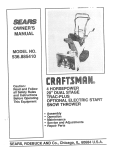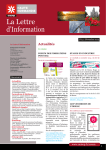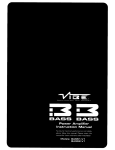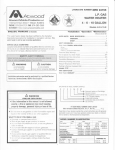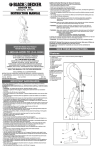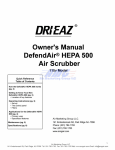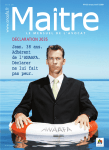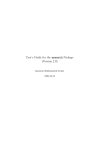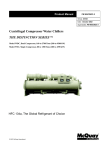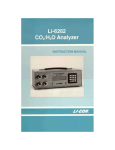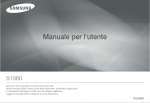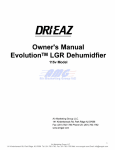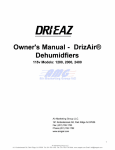Download GE Sensing HygroTrac Web Site Users Manual
Transcript
oti Mete r HygroTrac®
Remote Wireless Monitoring System Web Site
Pr
User's Guide
Air Marketing Group ELC
141 Kinderkarnack Rd. Park Ridge, NJ 07656 Tel. 201-782-1782 Fax. 201-782- 1783 Web www amgair corn Email: info@amgair corn
-
.
_ _
.
- • • , •
_
_
_.
_.
- • - ----
...
_._
•
-
-••
• -
•
-
. _
-
_.
- - ---' •
_
. .
-•
.
T
'
. - - - - - - - - - - - - - -__....__..
- - - - - - •
- • -
-
_.
.....
.
- -• - -
July 2007
Service Agreement
GE Sensing and its partner will provide access to the interim. and the
Subscriber will utiIie GE Sensing's service according to thc
terms and conditions:
• Service
• Technical Support
• Equipment Utilities
• Cancellation
• Termination by GE Sensing
• Termination by Subscriber
• Data I ndenin ific at ion
• I.i mited Warrantv
• limitation of Liability
• Comp! lance with Law
• Law
• Notice
• Pricing
• Fees. Payment Method
The above terms and conditions are described below in detail.
Service
Upon receipt and approval of this signed Agreement, GE Sensing
shall create Subscriber's account to enable Subscriber's access to GE
Sensing internet access service the -Service - ). Subscriber is
responsible for all use of Subscriber's account and confidentiality of
passwords.
Technic& Support
GE Sensing ‘V ill provide technical support at no Charge to Subscriber
to assist in establishing Subscriber's connection to the Service and
configuration of Internet software tools provided by GE Sensing.
Technical support hours are from 8:00 a.m . to 5:00 p.m EST..
Monday through Friday. except on nationally observed holidays.
Equipment Utilities
Subscriber shall provide his or her own computer equipment
necessary to access to the Service. Subscriber is responsible (Or all
telephone and broadband charges for connecting to the Service.
Air Marketing Group ELC
141 Kinderkarnack Rd. Park Ridge. NJ 07656 Tel. 201-782-1782 Fax. 201-782-1783 Web www amgair corn
info@arngair con]
July 2007
Cancellation
To cancel your account. you must notify GE Sensing in the following
manner and with the Ibllowing:
• By telephone at (800)-321-4878. You must provide your name,
username. e-mail address and phone number on the account for
verification purposes in order Ibr the cancellation to he valid.
Or.
• In writing by postal mail LOGE Sensing - HygroTrae, 1100
Technology Park Drive, Billerica. MA 01810. USA. Or,
• By Faxing to GE Sensing- HygroTrac at (978) 437-1031. Or
• By electronic mail to meters(dge.com .
In the event of notifying the cancellation of your account in writing,
you inay be contacted by GE Sensing representative to verify your
account infbmiation such as your name, username, e-mail address and
phone number. This is required in order for your account cancellation
to be valid.Or,
• You may also notif in person at any GE Sensing office.
Failure to use services made available by GE Sensing does not
constitute a valid cancellation. Your account will automatically renew
for a renewal period equal to the original period of service for which
you contract unless specifically terminated per the procedures
detailed herein or by GE Sensing per this Agreement. GE Sensing
does not refund prorated intra-period charges upon cancellation and
does not provide an% reliant] tbr pre-paid services purchased under
this agreement. In the event of cancellation. all services provided by
GE Sensing will terminate on the effective cancellation date and GE
Sensing shall !lave no further obligation to provide services of any
kind after that date.
Termination by GE
Sensing
GE Sensing, at its sole business judgment, may terminate this
Agreement immediately or suspend Subscriber's access to the Service
for refusal or failure to pay for Service or by sole judgment of GE
Sensing that Subscriber may be performing activities harmful to GE
Sensing or its Subscribers, employees, vendors, business
relationships or any other users of the Internet.
IV
Air Marketing Group ELC
141 Knderkamack Rd. Park Riclge, NJ 07656 Tel. 201-782-1782 Fax. 201-782-1783 Web www amgair corn
info@arngair con]
-_
r
iief .7;
s- r--.—...:1•7e.,:4,7;
I v;
•
•
• n• n
•
-
•
•
•
-
•
.
•
• ,,,,, •
..._...
••
•
nnn •
•
-
••
_ .
•
:1-
•
•
•
•
• •
•
•
•_
••••• •••.•• • •.
-
7:•
•
•
•
....... -
•
.
•
.
•
-
-
•
-
.
_
• -
•. •••.• • •-. ••••• • • ••• _•._ • •-• _ • _ _. ,_
.-
.-
_
• •_ _ • • • _• • _• •_
_
_
.
_
•
• ••••••• • • ••••••••.•• .• - --.. .-. ---- ._
._
_
-
July 2007
Compliance with Law
Subscriber agrees to use the Service in compliance with all applicable
laws and to upload and/or download tiles:
• Only with the consent of the copyright or patent owner
• Only if such liles do not violate anyone's right to privacy
• Only i f such files do not contain any defamatory material.
Pricing
Two options are available — See wl.m.gehygrotrac.com ibr latest
rates.
Option 1 - Concept: Based on number of gateways per account per
mon i h. Minimum 1 year contract see section entitled - Termination by
Subscriber - on the previous page. New year contract starts when
account moves to next gateway quantity break; there are over 13
gateways per account. Please contact GE Sensing for rates.
Option 2 - Concept: Charge is per site per month. Minim UM site
charge is I month. There is no restriction on number of ( lint:ways/
site; however. there is a limit of 100 sensors per site. Thereafter a fee
per sensor per month is charged_ Minimum site charge is 1 month. For
multiple site users where sonic/all sites use more 100 sensors a rate
per site per month will be negotiated. Monthly site charge applies
only when I lygroTrac systems arc switched on.
v[
Air Marketing Group ELC
141 Kinderkamack Rd. Park Ridge, NJ 07656 Tel. 201-782-1782 Fax. 201-782-1783 Web www amgair corn Email: info@arngair com
July 2007
Table of Contents
introduction
Creating a New Account ....................................................................
1
Accessing the Web Data Service .........................................................
3
Adding on Existing Site ..............................
4
Creating a New Site and Adding a Gateway ...........................................
5
Assigning a Gateway to a Site .......................................................
6
Viewing the Job Sites Screen ..............................................................
7
Looking Up Job Sites Quickly ...................................
8
Viewing and Graphing Sensor Measurements ........................................
9
Deactivating and Reactivating Sensors .. ...................................
11
Inactive Sensors ..........................................................................
11
Plotting Sensor Measurements .................................................
11
Updating the User List for a Site ..........................................................
12
Generating a Record of Drying Conditions (ROC .....................................
13
Downloading Specific Site Data ................................... ....
14
Generating a Site Report ....................................................................
15
Viewing and Setting Alarm Thresholds ..................................................
17
How Reports Function .................................................................
17
Updating Site Data ...........................................................................
19
Accessing My Account Screen .............................................................
20
Adding, Updating, or Deleting Users .....................................................
21
Maintaining Company Information ......................................................
24
Viewing/Changing Your Profile, Password, and Email ..............................
25
Exiting HygroTrac web site ......
25
Air Marketing Group ELC
141 Kinderkamack Rd. Park Ridge, NJ 07656 Tel. 201-782-1782 Fax. 201-782-1783 Web www amgair corn
info@arngair con]
July 2007
Table of Contents (cont.)
Accessing the Equipment Pull-Down Menu ..................................................................... 26
Viewing All Gateways ............................................................................................. 26
Viewing All Sensors ................................................................................................ 26
Finding Support and Help ............................................................................................. 28
VIII
Air Marketing Group ELC
141 Kinderkarnack Rd. Park Ridge, NJ 07656 Tel. 201-782-1782 Fax. 201-782- 1783 Web www amgair corn
info@arngair con]
July 2007
Introduction
This GE Protimeter HygroTrae
R
Web Site User 1 Guide is used in
.
conjunction %rah the Prolimeter HygroTrac Remote Wireless
Nionituring Sysleen Instruction Manual (INS9000).
R
Before using the web site. he sure that you have installed the
Prot imeter HiroFracsvstem. configured the gateway, and powered
up the system until the status light is solid green. as discussed in the
Protimeter Hygrorrac.'" Remote Wireless Monitoring System
Instruction Alatitrat
Creating a New Account
Hyg...roTrac data is stored on a dedicated and secure web server. To
access your data from a remote location. complete the following
steps:
IMPORTANT: There is a monthly fee fbr the HygroTrac service
account. Mu cannot log in to your account or site
unless your company has previously established a
HygroTrac service account with GE Sensing, and
received an authori:ed user ID and password
1. Using your existing internet connection. go to the followin
g
URI.:
www.gehygrotrac.com
2. You will see the GE Sensin Remote Sensor Network screen
on the GE HygroTrac home page (Figure I below). Click on Login.
-
g
-
.•-,
te•Mi
.
Pvotroelef 1 1m. eflede prowto Inidlopoolt ffdr•1.0117
u n t.t. ro..te
•f•e•p a au,. • • •,••
Culfrry 5,10,1 WC Sitil wow.
ffnol reotrt
•t
•
r,
.141,
wrIN ?tI ,a. tgotrq Wit VI, to
',I,'
.•4
Pli %Hi, of
.
twirl.. I " ffim All•of
Lire DiNIP3
4FF
f. ht NV
L•tie If ,porogott.fe'
-
{JAM -
da.
AIVP WI OW Iq V•an
.
Or, W.WV•fl el too 0 ..irea, ota-eseeeato of
"
GI Woo.;
4.1•IMPN
,.•1•11• 1k
.11. 11. ...4/1.•••=•W
kUran. Took* Pawl
*PPM
11...•••• .1•••
Figure 1: GE Sensing Remote Sensor Network Screen
GE P rotimeter
HygroTroc Internet Access Users Guide
et
Group ELC
141 Kinclerkamack Rd. Park Ridge, NJ 07656 Tel. 201-782-1782 Fax. 201-782-1783 Web www amgair corn
info@arngair com
July 2007
Creating a New Account
(cont.)
3. I lyou have not yet established a user account with GE Sensing for
your HygroTrac, you must do so before Wu call access the web
site. At the log-in window, click on Create a New Account. The
New customer registration screen opens. shown in Figure 2 below.
in... Account
.OL,
>swan
.
.
711=1/—.
:i)iStratiOli
NOw ustorrors plciasia In uut li Infornutant wow
71 FssIr Is n i I wall r' Ale r•ri,,,-.1
3) ranrniim P3t1 A ord length it ;), cl-oacterf
Customer information
-cuii iy rJd1113.
'tontact Name: i
-
10.010
^Slailro Aci±ess:
1
rt torm:
'1 amoeiatuo:
ei-,EseSs:
bassi!
slams !low tstosr . masts° oatossay.ODeoors)
:
as seol lu Ihs sod es, 'sr scd1.1preei
esses
r
.nesao adith !sea arms. For odsio nwscor oloxo
el..a amble set ri,e ansosilss ia 'seal address.
I
^utr.
Please 5 eiso r U. • -
v
[Erts, iF ro
"Zia
"Coun iap.
'ryna
Cods
v .
Fixos StesOor
Flews SBIDC" CP. •
50:16f,MCP kosOireiS. OcisTrytdrixogIcliononT,Lorrlso..7,
..Tif119 ZaID:
Account information
.1.0-1
'PUOtOr tt
'(ra Nip
na , S y'v nr.i •
l'ayrrient information
+
PijcciiiccIii
I . nsieVi rarno phris
CufIsei U
• ••
n• 61.1(..rX1
NJ
'
(a7. nirtli
on nt)
Mr OM Akira/pa I* the Wine 1I5 i n Mot Irsi alitiruss r.;
.1 sino
'City;
'Streit;
L-211.i.ew Seloa. Ono -
Yr)!
'Ca r d Tyco; I
p&a
io
Terns and Cx•mlitions,
Oa hare to vs g s r 7 41
d
Click O4ie to a5ree CP•P 7.1117.-8 31d :OrK:COTIG knee abl-Le
AiSio
GE Simony
& Pm-ekes .s Tool es 54.stal .• Mout Us
Figure 2: New Customer Registration Screen
4. Enter information in the required fields. review the Terms and
Conditions_ click on the box. to agree to the Terms, and click the
[Submit) button.
2
GE Protgneter
HiroTrnc Internet Access User's Guide
Air Marketing ,..7roup La:
141 Kinderkamack Rd. Park Ridge, NJ 07656 Tel. 201-782-1782 Fax. 201-782-1783 Web www amgair corn
info@amgair con]
PARTS IDENTIFICATION (Shown below)
Place the unit on a level surface.
Duct C
Process air
outlet tcool)
Front lifter
(Air Inlet?
Drain Hose
pocket
2.
Make sure the System switch is set to Off then plug power
cord into a standard 115V grounded outlet.
3.
Set the digital temperature controls needed to functi on
(see below).
4.
Check for proper operation before leaving the unit
unattended. Do not move or carry the EB1400 when it i s
running or plugged in
OPERATING RANGE
Recommended operating range is between 60'' and 105'F (16°
and 46°C) The EB1400 will not function properly when
operating in an environment with temperatures outside this
range
CYCLE TIMES AND COMPRESSOR PROTECTION
Front (Intake) Filter View
The EB 1400 thermostat includes an automatic compressor
protection feature to avoid potential damage to the cooling
system from short cycling This thermostat automatically
provides a five minute delay after turning off the cooling system
output to protect the compressor. This protection is also
present while operating the unit in heating applications.
I mportant Notes:
n If unit loses power or gets unplugged during operation,
operator MUST wait five minutes before plugging unit back
in or risk damaging the compressor or tripping the circuit
breaker in the facility.
• A;wayS turn the System switch to OFF before unplugging.
If the System setting is adjusted during operation the unit
will automatically delay five minutes before start-up.
n 'When switching unit from cooling to heating or heating to
cooling operator must adjust set point temperature.
Duct 8
Process air
heat recovery
outlet
TESTING AND PROGRAMMING THERMOSTAT
DIGITAL CONTROLS
Digital display
Reset
Back View
Lp
i
rsh
•
SETUP
Down
Fan
control
Place dehumidifier upright. When transporting the EB1400 in a
horizontal position is necessary. set upright (vertically) for at
least 30 minutes before operation When machine is placed in
a horizontal position. oil from the compressor flows into the
refrigerant coils reducing the ability of the E81400 to function.
On
Cool
Off
Heat
Auto
OPERATING INSTRUCTIONS
TO TEST THERMOSTAT:
GETTING STARTED
PLACEMENT:
For cooling or heating, place at least one E61400 per room
1.
Move the system switch from OFF to the HEAT position.
Press the " button on the keypad until the set point
temperature setting is a minimum of three degrees higher
Air Marketing Group LLC
141 krnderkamack Rd Park Ridge. NJ 07555 Tel . 201-782-1782 Fax 201-782-170 Web www. amgarr con? Email. info@anigarr corn
July 2007
Adding on Existing Site
If you want to add an existing job site that your company has already
established, l km these instructions.
Note: Pkase see the section tilled "Adding. Updating, or Deleting
Users' . on page 21 for fiirtha details.
1. Click My Account from the blue menu bar.
2. Click Company User Maintenance.
3. Scroll down until you find y our user ID and click the
corresponding link for Sites.
4. Place a check mark in the box on the left side of the Site Name you
want to access. Confirm by clicking [Update User Profile) at the
bottom of the screen.
GE Protgneter HvroTroc Internet Access User's Guide
Air Marketing ,,roup LI:CT
141 Kinderkarnack Rd Park Ridge. NJ 07656 Tel 201-782-1762 Fax. 201-782-1783 Web www amgair corn Email . info@amgair com
4
July 2007
Creating a New Site and
Adding a Gateway
If you want to create a new job site and add a new gateway, follow
these instructions:
1. will the blue menu bar, pull-dawn the Job Sites menu and click
Add a New Site The Add a New Site screen. shown in Figure 5
lad (AN. opens.
314 Rtes.Exionent
Accarit
PIMEnP--
Agpxt
Arid a New Site
r.eths
F elda;
1
"SU
' Mare= I
`Zte:
P
. •
-—
'. — ease, 5eleci 3 e
-
Post CAS?.
-
iE^!er C
ZI.Ppssts
Co
Counrer I Lleeml
'Can0C-. harle!
'Ttere
.tbr:
1
Fkx
Orr.ci
,
atr
E-rait
Ste Con 21
AIrTIt.T.F.CINPrE
Pi orrfIcannr.
T4V7 Wales's
Figure 5: Add a New Site Screen
2. Fill in all the Required Fields (denoted with a --*"") on this screen
and click [Save] to create a new job site.
• Alarm Notification Email: An alarm is generated if an y sensor
becomes inactive or it' readings exceed user-detined thresholds.
To receive e-mail notification of alarms. enter your e-mail
address in this field. Multiple e-mail addresses may he
separated by a semicolon.
• Alarm Notification Text Message Email: You can create a
mobile device e-mail address by following the guidelines
below. Multiple addresses may be separated with a semicolon.
Please note this service is onl y available in the US and Canada.
• AT&T (new) — 12312345671,txt.att.net
• AT&T (legacy) — 123 I 234567(4,m mode.com
• Cingular 12312345671iyxt.att.net, or
[email protected] . or
1231234567tibmobile.mycingularcom
• Nextel 12312345671a)messaging.nextel.com
• Rogers — [email protected]
• Sprint - [email protected]
GE Protimeter HygroTrac Internet Access UseArir's aygg eving5
Group ELC
et
141 Kinclerkamack Rd. Park Ridge, NJ 07656 Tel. 201-782-1782 Fax. 201-782-1783 Web www amgair corn
info@arngair com
July 2007
and
Adding a Gateway (cont.)
• T-Mobile 1231234.5674tmornall.net
Creating a New Site
• Verizon I 231234567 4 vtext.com
.
• Virgin Mobile (USA) — 1231234567(i2tymobLeom
• Please contact your mobile phone carrier ii not listed above.
3. Associate a new gatewa with the new site. Add the new gateway
by selecting the text click here as shown in Figure 6 below,
y
My ty-rnp-t-
irr slits
Elmore.'
or,iwwt
ateway,1
C7.
1) ro Add
A
new Gateway Oesse - • •
There are ne Gateways on Fie kr GE Pro timeter User s Cinde Demo at this time.
GE Sensing y- Endustries Products & Services ... Tools & Support o About Lis
-•• • :
•Y• FrOncy Po n cy Terrr5 of Use
GE Carso cte -i7re
s.- •
: ••
r
Figure 6: Add a New Gateway Screen
4. Enter the eight digit alphanumeric Gateway ID tbund on the
underside of the gateway and describe the location ()Nile gateway.
as shown in Figure 7 below. Click Navel.
M y AiOet
klb VI'^3
SUM
NJAMM1
RecLi!ed loldn "
En:
e sclobor
C.: V.-. ... B. (
I :Orr. I
GE &tiding 7 IndoS1rIC-6 7 Prvdtielti Seroket ROM & %upend A&Gift US
Figure 7: Enter Gateway ID Screen
'lite gateway should now appear in the Gateways screen shown m
Figure 8 below.
My Araint
1)
1:
IstiStes
Equive-r_
Laloid
;meal
Add A tiro Gateway „lease : pis 15E72.
Gateway Id
:2345E 7 8
lksuiption
Iletwodi Id
Gu CE ::Jerro
%
L13,s
ates Last Activity
Gx-erro
Ed!:
GE Sensico Industries > Product &Services 5 Tools ti Support Alsou t Us
CD Dcr .e Hcre
:7=f2. " E a
›-e^,s of Use
•
y
L
,
Figure 8: Populated Gateway Screen
5. If this site has multiple gateways, add the additional gateways by
repeating steps 3 and 4 as necessary.
GE ProtgneterHkgroTroc Internet Access User's Guide
Air Marketing ,,roup LI:CT
info@amgair con]
141 Kinclerkamack Rd Park Ridge. NJ 07656 Tel 201-782-1782 Fax. 201-782-1783 Web www amgair corn
6
July 2007
Viewing the Job Sites
Screen
The Job Sites screen is the main screen that allows you to monitor.
graph. and download sensor data.
1. You can access the Jab Sites screen in either of two ways:
• From the blue menu bar. select the pull-down menu for Job
Sites and select View Existing Sites. The screen shown in
Figure 9 below will appear.
• From an y screen in the HygroTrac web site, click on the logo in
the upper left corner to return to the Job Sites screen. This logo
may say -CIE Sensing - or may he customized for your
company= The screen ShOWn in Figure 9 below will appear.
M
r hccoult
3.6
q .
t.
ElitimEnt
Emp•t
Log-nix
.)ob Saes for
OE Protinetel
Sllie Pima.
Atom
Derig Ste
- 101
GE or D.K3 Carr
L . .. Ten ii Testiogi si ,.
Lls "s G_KC e,Vn D
has one a 7.
,.
Owing,
7'14,200e
3. 22 . 20[7
11.1702C06
6 2R.2007
last Ateisity
612S/2007
6/2,5;2007
.6..-2.3...2007
St*us
?d
7137
p
6-e StraM P Ir.eluS!ift
sconces [cols supDo
re
7 At•out
Figure 9: Job Sites Screen
2. You can now navigate
through the Jab Sites screen.
• Single clicking on the column headers in orange will sort the
data b y that column in ascending order: double clicking will
sort in descending order.
• The Claire/Job column shows the Claim Number or Job
Number il'one ►NAS entered in the Add a New Site screen.
• (licking
on
a Site Name shows the details about that site.
-_
• The Alarm column shows "A an alarm is present for a sensor
under that gateway. Details on setting alarms appear in this
Web Site User 's Guide on page 17.
• The Created and Lost Activity columns show the date and time
the site was created and the most recent transmission.
• The Status column shows "A - for active gateways i fat least
for inactive gateways. and blank if no
one sensor is active.
data has been taken.
GE Protimeter HygroTrac Internet Access UseArir's ayaev ing
et
Group ELC
141 Kinderkamack Rd. Park Ridge, NJ 07656 Tel. 201-782-1782 Fax. 201-782-1783 Web www amgair corn
7
info@arngair com
July 2007
Viewing the Job Sites
Screen (cont.)
3. Click on the "-F sign to the l a of any site to expand the choices
-
as shown in Figure 10 belo. The expanded menu allows access
to temperature, hum i ditv. and moisture data in multiple tOrmats.
j
for
o::
Gi
R .^3E-
I
r
:
TiEr , i
- 10
'
7.1
Ray.,
3 222X.75/29./.7007
OF Curb flF Ci
6
I9dicates a: leas: ens acme aiarr , a <
i
1
i7/2e0
.5
5,i2/70r17
2 S ., 2007
br that sta.
GE Seine* Industries
3
Pradack & Services a Took & SupErat Atoul US
Figure 10: Expanded Job Sites
Looking Up Job Sites
Quickly
The Lookup Job Site menu is a quick way to find a known job site.
View the menu by following these instructions.
1. From the blue menu bar. select the pull-down menu fOr Job Sites
and select Lookup Job Site. The screen shown in Figure II below
will appear.
.
Ar-r:Dri
nt
Mb Sites
ElmaisrA
Swport
Claim/lob Nimbe _ipokup
0011)34) fik
y
I
mber.
Sun&
GE Sem.ing r lndvitres PrOSOCIS Serviceo Tonli &Support r Almt us
r-e ' d
aca'acrre -3 1
•:
:IC
3
3
.
Figure 11: Job Site Search
2. Enter the Claim/Job Number in tlic field and click [Search]. Tfic
search results will appear as shown in Figure I 2 below.
T r
bb
is ACceu-it
sites
Eimalet
saaftd
Job S te for Job Nbf.
i
Steil:me
Jsei
GJ:Ce
Dams
52r152.15 Re
aprt
GE Sees., 101w:tries Products &Services Tools IL Support S About Us
CE Exp.:warp I.-crse 5 '7Z zro_r-d I-6 ?Art
-- Mr, D . J.
Figure 12: Job
Site Search Results
3. Select Sensors or Report to continue.
GE Protgneter HkgroTroc Internet Access User's Guide
Air Marketing ,,roup LI:CT
info@amgair con]
141 Kinclerkamack Rd Park Ridge. NJ 07656 Tel 201-782-1782 Fax. 201-782-1783 Web www amgair corn
8
July 2007
Viewing and Graphing
Sensor Measurements
The Sensors screen enables you to view current measurements for a
specific site. such as temperature. relative h um idit and other
rameters.
1. You can access the Sensors screen in two ways:
• From the Job Sites screen, click
the "+- sign for the desired
site and select the Sensors option (as shown in Figure 10 on
page 8). This method shows the sensors for that job site.
on
• Pull down the Equipment menu at the top of the screen and
click on Sensors. .1h is method shows every sensor at every job
site.
2. The Sensors screen. shown in Figure 13 below lists the !Ds. status
and most recent activity of the sensors linked to the site.
F.Altmest
lre . t.
Salsas With Astir- Plains
Sensnt Id
C Yes O. kb
. a st Artisity
Desrriptints
l_Qoqa
ri-nrn7rm
321.1 232
Pan, r_nrei
lYARIF99
L it
"A
tell 1
00-[8As JO'
:7130.11131
1.111 ..1...r
coro2
MiE12 1112
11e..p2
,
W JI
UU110415
fritIrat2•!
r1d4' 2pt:S4 241 Std
row
altale rt [r.r. tTharn t yviffr
.
o
•
&wenn
0.11 5151n. rrts I
ffiliCdr6
Pri
OC,LICKEB
all.104F-0
r ed .
Emk q
CI:5;0S5r:
-
n o , Int
1
11nF'•
110111(JF0
if ill 111rI
..... .
g
r1
51.111vd
DPb.4IssI
kyv_MLE,
Wan! 2
F1 1 rkm.
03/132.11:3C
Da
Sts
21
Il
21'
2r 7
21.3
.
A
A
A
1101
1132
arx
1113C•
A
01402 1114
A
24.17
7.7.91
-1. 71
Al
31.40
2.40
lb,
3L1L1
i -lU
CI
zs.
1.20
5
05
:E1.
1.00
t...j.t.11
1.4U
p-P,7n
23 !.
=
0J
r
04
r.
2"..
215
:14
A
A
77.7
ar
v..- rVhn-•1.
Va rielor riltme ma11
..511P. [19 51
T
03;132 112e
21.3
tOrtOr h4rnI7De b:111o,d5r170,
hntmrn
rtn•nr
03m1122
A
r.orn
A
1 1 f1r1
EPP
31
_1
A
:I3;
corm r133
°L.WriE
DPW
Per-
•_,1
03X12.11; ∎
0C1r
Olin,
2 I.:7_
33(L3I 11:0:
.
Temp
A.
el
4'
22
1.43
.F.10
Lti 4
4
04
5
.1.7n
Jt.i
7.7n
•1c.?n
25.50
•0.•0
0 '7
.J.d.13
7,311
•
Figure 13: The Sensors Screen
3. By default, the sensor screen shows all sensors tbr a particular site.
To Only Show Sensors with Active Norms, select (Yes] in the
upper left corner.
4. You can sort columns by clicking on the column heading- one
click for ascending and two clicks for descending.
5. To view sensor details. click on its Sensor ID at the left. From this
screen you can only view sensor information and cannot change
an y information.
GE Protimeter HygroTroc Internet Access UseAcs ayggev ing9
et Group ELC
141 Kinclerkamack Rd. Park Ridge, NJ 07656 Tel. 201-782-1782 Fax. 201-782- 1783 Web www amgair corn
info@amgair con
July 2007
Viewing and Graphing
Sensor Measurements
(cont.)
can update information about a sensor from the Sensors
screen. Click on the Description for a particular sensor. A
window similar to Figure 14 below will open. You can update a
sensor in three ways:
6. You
• Change the Sensors Description (for example. when a sensor is
moved)
• Change the Atmosphere Type surrounding the sensor. You
must define this field for measurements to display in the RDC.
described hater.
• Deactivate the sensor. as discussed in Deactivating and
Reactivating Sensors below.
-
-
7. Click [Save] to confirm the new sensor information, [Reset] to
clear the fields. [Delete] to delete the sensor description and
atmospheric type, or [Cancel] to return to the previous menu.
Ph,
5. mart
k_.,.-icate A Sens.7.:r
SQ - S0'
niD,
e;:molc
C
F03313
1.:17
oe r19-5
-o- Sto 50- Dear:ate,:
DTGR.,.6,e
Figure 14: Sensor Update Window
Deactivating and
Reactivating Sensors
When you deactivate a sensor. it no longer transmits data to the
FlygroTrae. The sensor will remain on the Sensors screen for the Job
site. though the Status column will show -Cr.
To deactivate a sensor:
From the Sensors screen, click on the Description for a particular
sensor and a window similar to Figure 14 above will open. Type a
reason for sensor deactivation in the large field and click
[ Deactivate].
To reactivate a sensor:
From the Sensors screen, click on the Description for a deactivated
sensor. A new window will appear. similar to Figure 14 above. Then
click (Activate] to reactivate the sensor.
GE Protgneter I-IkgroTroc Internet Access User's
Air Marketing ,..7roup La:
141 Kinderkamack Rd. Park Ridge, NJ 07656 Tel. 201-782-1782 Fax. 201-782-1783 Web www amgair corn
10
Guide
info@amgair com
July 2007
Understanding Inactive
Sensors
If a sensor has not successfully transmitted for 24 hours. it enters
inactive status. The llygroTrac web site will send an email and text
message stating that the sensor has become inactive. In addition, the
sensor vill slim y up with a status "I" on the Sensors screen.
Plotting Sensor
Measurements
To plot die most recent sensor measurements for a given parameter.
click on the actual measurement value in the Sensors screen. A new
window opens. similar to Figure 15 below. displaying the most recent
activit y in graphical form. / fvou need to view sensor activit y over a
different time period, click on one of the periods (Last Day, Last
Week, Last Month, Last 3 or 6 Months, Last Year. or All Readings). Th
screen refreshes with data from the newly selected period.
.
=
Sen Sou DatE0338 - Vg est
1•711V1
Scinser Activity Anafysis
mews
't:
Camila ny: EE P-Atrnetar
DCWLY
DernO Sri
SCatO5: Cr2Ye
gr4
nan r. XP.I £AR1
:rorr 7:L....9I
UN gn
."-graho r.or vfetu ciXv:IY31:0 ;CD Pm
I 111 p
mhninann:
7
•
Figure 15: Sensor Activity Analysis Screen
GE Protirneter HygroTroc Internet AccessUseArir'sayggeving
et Group ELC
141 Kinclerkamack Rd. Park Ridge, NJ 07656 Tel. 201-782-1782 Fax. 201-782-1783 Web www amgair corn
info@arngair com
July 2007
Updating the User List
for ci site
You can review and update the list ofusers for a particular job site via
the Users option.
1. From the Job Sites screen, click on the -1-" sign lOr the desired site.
and then on the Users option. The Updcte Users for [the site] screen
opens. displaying a list of users at your company.
2. To revise this list, check the box to the right of each user you wish
to keep on the list. When you have completed checking and
unchecking boxes. click Wpdate Site] at the bottom of the screen.
Fhe Job Sites screen reopens.
Note: To add or update users. you must have an appropriate security
level assigned to your account. Otherwise. you will not he
able to access these sites.
3. You can manage access to your web site by adding additional
users with different access levels. To add a new user. refer to
-Adding. Updating. or Deleting Users - on page 21.
12
GE Protgneter I-IkgroTrac Internet Access User's Guide
Air Marketing ,..7roup La:
141 Kincierkamack Rd. Park Ridge, NJ 07656 Tel. 201-782-1782 Fax. 201-782- 1783 Web www amgair corn Email: info@amgair
con]
July 2007
Generating a Record of
Drying Conditions (RDC)
If you need to access a record of drying conditions (RDC) for a
particular site li-om a specific day and time to the present, you can
obtain this information in text format. To generate the report.
complete the following steps:
1. On the Job Sites screen (Figure 10 on page 8). click on the RDC
option in the menu fbr the site. The Generate o Record of Drying
Conditions window opens, shown in Figure 16 below.
I I PrOtTrIonTor
1113C Tochrinlrfly role now,
(0)
niFi7
Li•E
SVISing
My Aomurg .
1 (BOW 321-48 /13
lb Sax
L W
Staft
date,
ImmicePerY0
[f,
I! I
tdut tfrie:
•
S•
.
..1F 7
21-i10.1 Enka
•.il
GE Sonsis. > Incluslries > Prosl.cts Sr Services > Tools & Support > About Lls
a.•
...111. 11.1“11y11.11,
,Ilf
rIJ
PA.
16: Request to Generate a Record of Drying Conditions
Figure
2. Enter the date from which you want the record to start (in nim/d(.1/
yyyy format ] and the tune (in 24-hour format), and click [Submit].
3. A window will appear. asking. --Do you want to open or save this
1110 as shown in Figure 17 below. Clicking [Open] will open the
file using a spreadsheet program: clicking [Save] will save the tile
to your computer.
-
14y PsLount
Equossnr
&SP
SLSGCSI
Gcnorate Record of Drvino Conditions (RDC:i Data
Elcrombid • SwitityWen ning
Stc/rt
1
Sthrt tine:
1
I1o
Cti
ri u margin n pen nr RAVP. thix hie 'd
mare Afic_p F.P•oR 1m:qv
11.1)fril I
Pltrosth Eg sei CcmTne Separated Yalu. File
rrm 'owe,
Ge
gekrgrottec.curr
lackisteirs
E
11e'rursrd
c
;
p- 11
Whic fics fnxn II-6 I slernet cero
polonial.. 1 own pour r cop ter It IIT . 1
.
rs save dors 11or3ie . '•Nhat
s
—
J
c—d
f k !M5e
nct lust he source. do no.
U..?
Figure 17: Open or Save R DC Screen
GE Protimeter
HygroTroc Internet Access Users Guide
t
Group ELC
141 Kinclerkamack Rd. Park Ridge, NJ 07656 Tel. 201-782-1782 Fax. 201-782-1783 Web www amgair corn
13
info@arngair com
July 2007
Downloading
Site Data
Specific
Instead of a general record, you might need measurements from a
site. sensor. data acquisition gateway. or network. over a specific time
period. To download data. fol low these instructions:
1. On thc Job Sites screen (Figure 10 on page 8). click on the "-I- - sign
fir the desired site, and then on the Downloads option to the right
of the particular site, The Request a Download screen, shown in
Figure 18 below. opens.
routorent
Szporl
Reqiiest. A Download
p
y
S ecrr oly On
Recwrer Feld:"
D'
"Sast: -.SELECT=
ELEC1 le
- r5ELECI:
.
S L,S01" Reze::ings
;•
0111 113=f
:
Inirield,wrg)
!-
:
'T2
ilowlsfin,.e:
4
-
E-11211.!3, 31 c
24-how `clout
0-.171,nyi)
24-how rarrGt
r.r_rf_070ow
Figure 18: The Download Request Screen
2. Erom the pull-down menus, click on a specific Site, Sensor ID,
Gateway ID or Network ID. You can select onl y one or these
parameters.
3. !Utter the date on which you want the report to start (in innildd/
yyyy Ibrinat) and the time (in 24-hour format).
4. Enter the date on which you want the report to end (in mm/dd/
yyyy format) and dic time (in 24-hour format)
5. Enter the e-mail address for the user who should receive the
report,
6. When you have finished entering data. click [submit Request]. The
Pending Downloads screen opens, as shown in Figure 19 below.
Figure 19: Pending Downloads
7. Wait a few minutes. then check your e-mail. The download tile is
attached to the e-mail.
14
GE Protgneter I-IkgroTroc Internet Access User's Guide
Air Marketing ,..7roup
141 Kinclerkamack Rd . Park Ridge, NJ 07656 Tel. 201-782-1782 Fax. 201-782-1783 Web www amgair corn Email: info@amgair
com
July 2007
Generating a Site Report The Report screen enables you to view, in graphical Format. selected
measurements for a given site over a specific period. To gene rate a
report. complete the following steps:
1. On the Job Sites screen (Figure 10 on page 8). click on the
sign
1i)r the desired site. and then on the Report option. The Create Site
Report screen opens, as shown in Figure 20 below
14. PvAtiowlor
1 ! MTN Ion 11,1gy
P.1e rhisrp
.
W111411 14.140 U1.LL
1 1000)121 4070
(1F
Sensi9
Ply 4574.1rr
3-135to5
-
Iii
11
17LIppErt
toj cut
(valkeno1111 V.
M ot Dote, rime: 0112:200?
n= ,riErr
EquIvart
p01 t
- n2 5 r
14
lomat; 2330 - 1L 3O
)
F. 41-irr
,Liv-isor Id
Ovo-ription.
irrop
141-1 %
%%RIF
GPP
oVv. 1414
0
0
0
0
OCU-11
bait I.&
coi(r1.14:15
Fl
n
n
1-1
Faii1 Cum
03102.14.15
0
0
0 0
=
OCa 1 22
1. 44cr Cal room .±o o cba
totoe. 11115
0
w i rm9
mina Hli
0
0
0
0
0
1 mt Artivity
CI Roxn j pIoughss door
OCa=011)2
y
d
Outra Cel5trslem
Dew Pot.
0
0
Figure 20: The Create Site Report Screen
2. First specify the Time interval (from one hour up to one year, or all
readings) and the starting time in mra idd/yyyy and 24-hour
format) at % n hich you want the report to begin.
3. Click on the box to the l a of the specific sensor for which you
require data. The function creates reports Ibr one sensor at a time.
4. Then click on the boxes to the right for each measurement
(temperature. humidity. WME. GPP or dew point) you need in the
report.
5. Finall y _ click the button (Generate Report] to create the report
The
Sensor Activity Anolysis
Report vci ndow opens, shown in Figure
21 on the next page.
GE Protimeter HygroTroc Internet Access Users Guide
t
Group ELC
141 Kinclerkamack Rd. Park Ridge, NJ 07656 Tel. 201-782-1782 Fax. 201-782-1783 Web www amgair corn
15
info@amgair com
July 2007
Generating a Site Report
(cont.)
Eing
httplikeiww..gehygratFac.remi
Activity Ami
1-tepvt I Prepared
ZiP Pr
Opt
1100 Ttchnol
Pf k Dt ire
MA 01.82l
1301erica •
Cumpeits: •GE rcitimezr
Tine Zane; EMAITI De vIgh Tr • aa
•.
me&
areava4amearmeiwb4
a:
S.
!G m_rfarcrarrnnumnrr-rhroxr
114.4141G..
nm.rrrauss
..
P4 •
IC.COrn
2)21.
12•00pri
I.Efut
&aura
•a ril
1202,4
moan
u
al_e ze- 1.1 nue
- lent
•
Dawr
f
-
_erit?_- fiD
C.30.
8:00er1
a M.I.x1
121x,11,41.,
Figure 21: Sensor Activity Analysis Report
GE Protgneter 1-IkgroTreic Internet Access User's Guide
Air Marketing ,..,roup
141 Kinderkamack Rd. Park Ridge, NJ 07656 Tel. 201-782-1782 Fax. 201-782-1783 Web www amgair corn
info@amgair com
16
July 2007
Viewing and Setting
Alarm Thresholds
If you want to receive an e-mail or text-message alarm when a
particular measurement goes above or below certain parameters, you
must enter those parameters as thresholds in your IygroTrac settings.
Figure 22 below illustrates how thresholds function.
How Thresholds Function
High Value on 100
High Value off 96
A
Acceptable
Range
.
• Low Value off 75
i
V ?5
4
Low Value on 59
.
i
/
11111\
n
fim i Fkm_rs3
do
Figure 22: Measurement Range with Thresholds
• In the example shown above tOr the high value. you will
receive an e-mail alarm when the temperature reaches 100°F.
When the temperature drops below 95°F, you will receive
another e-mail indicating that the fly groTrac has returned to the
acceptable range.
• For the low value, you w ill receive an e-mail alarm when the
temperature reaches 69°F. When the temperature rises to 75°F.
vou will receive another e-mail to indicate HygroTrac has
returned to the acceptable range.
Note: To receive e-mail and text message alarms. you must enter
your e-mail and cell e-mail into the Job Sites information
page. See "'Updating Site Data on page 19 for more
information.
Setting Up Thresholds
To enter or change a threshold:
1. On the Job Sites screen(Figure lt) on page 8). click on the
sign
for the desired site, and then on the Thresholds option in the menu
for the specific site. The Thresholds window opens, as shown in
Figure 23 on the next page.
GE Protimeter HygroTroc Internet Access Users Guide
t
Group ELC
141 Kinclerkamack Rd. Park Ridge, NJ 07656 Tel. 201-782-1782 Fax. 201-782- 1783 Web www amgair corn
17
info@arngair com
July 2007
Setting Up Thresholds
(cont.)
Figure 23: The Thresholds Screen
2. If thresholds exist tOr this sensor. click the Sensor ID to see
threshold information or click Edit to update the threshold. If you
wish to add a new threshold. click on Add a New Threshold. The
Add a New Threshold screen opens, as shown in Figure 24 below.
llrty
Acrocant
P..,1-1
301,3
Eraarrent
A Nev Threshold
R2c.
Site ri g rre: Der- 3 Ste
Sais7 lc :
g
Fa67 1",(J! — Rama i lirr. )
—
:WA
.
veut
'1-41
Cr: I
Um.* 1,1...alue OWL nr"-en
0`.r7
r
.
p
Ptx sornirs D -owes: ro:no ..soge.
"Low .... sue
-
Loy
Lra,Atr 7a4rillr 1 2
r
ot. Or;
1.1,N,
also,
. Wad.a,tMrit • al rue.
r9;ee an alarm.
I
e ,24
Loj
Figure 24: Add a
New Threshold Screen
3. From the Sensor ID pull-down menu, select the sensor lor which
y
ou want to add a threshold or select "All Sensors-.
4. Then select the parameter to which you need to appl y the
threshold: Temperature. Relative Flinn idity, Wood Moisture
(.1 nivalent (WME). GPP (grains per pound). or Dew Point
5. In the appropriate text boxes. enter the values that mark the
boundaries of the acceptable range (Low and High Value Off) and
the values that will prompt an e-mail alarm (Low and High Value
On.)
Note: The input for High Value On must be greater than the input fin.
High Value Off. The input fir Low Value On must be less than
the input for Low Value Off.
6. When you have completed entering values, click [Save]. The
program returns to the Threshold screen. Add more thresholds if
necessary.
GE Protgneter I-IkgroTrac Internet Access User's Guide
Air Marketing ,..,roup La:
141 Kinderkamack Rd. Park Ridge, NJ 07656 Tel. 201-782-1782 Fax. 201-782-1783 Web www amgair corn Email: info@amgair con'
18
July 2007
Updating Site Data
If OU need to update intim-nation on a specific job site, you can enter
the new data via the Edit option bv following these steps:
1. On the Job Sites screen (Figure 1(t on page 8). click on the --1-" sign
for the desired site. and then on the Edit option in the menu for the
specific site. The Updote o Site window opens, as shown in Figure
25 below.
Autuut.
Ecarritnt
•
UucH L
A Site
ReJred Fdes:
4
a3e Nerre: !EE Scualy. Boalon CC. 11,
.. AddreSs: I !Neb.&
'Cilv; [Bilerica
suto: I M
, b
"Pect31 axle: 01E2'1
courrtly: LhkeriStakN.
4
:Enter err EPAksral
,
'Yenta : NEme:
'Mare NEC
3-18,137-zin
far Mr:
:(1) FIN:
Dinah
-ntarrn riot Tr non Enut.
5te Cord.rc
rri Nn I i
,
I TFn At
r•I sacri F-FRal;
taq_irecl F-or 4tarnate ccrucl:
*It LOflt
r4,17,11!
"At Fhore Nix;
Ntli!
IF F•1411 Addles's; —
Figure 25: The Edit Option Window
2. Enter the revised information in the appropriate text boxes or
drop-down menus.
3. When you have completed entering data, you have four options
• Click [Save] to save your options and return to the Job Sites
win Limy.
• Click [Reset] to clear the newly entered data.
•
Cl
ick [Delete] to delete the entire site from the web site
Note: The program will not delete a site it detects an active
gateway.
• Click [Cancel] to leave the window without savin g data.
GE Protimeter HygroTroc Internet Access UseArir's aygg e. ing19
Group EL C
et
141 Kinclerkamack Rd. Park Ridge, NJ 07656 Tel. 201-782-1782 Fax. 201-782-
1783
Web www amgair corn
info@amgair com
July 2007
Accessing My Account
Screen
•I'he My Account section of the HygroTrac web site allows roil to
perform account maintenance activities. Click My Account From the
blue wilt' bar. My Account is a link (rather than a pull-down menu)
to the main My Account page. shown in Figure 26 below.
try *ermine
tab Sta
iing311711
n.uxort
My Account
•
owareoad
•
•
ndija DuArkbad:
.. r pry User fleintenance
-
,
•
-•
mant4r7r-oa
.
C,:4s p ; Prnfig
•
=.15.ncre fte Pass.AGFd
•
: • .: • g•2 Hy Erna Acers.s
•
;
GE S
in
GE Coro )r R79
- I estriim Preducts &Servierm Too &Support * About Us
%-,r-a
-.7,
Er,
T•rys oF Lee
Figure 26: My Account Screen
• From the My Account screen. click Job Sites to open the Job Sites
page. This page is also accessible b y selecting Job Sites from the
blue menu bar and then selecting View Existing Sites.
• From the My Account screen, click Request A Download to open
the Request a Download page. This page is also accessible from the
link Downloads under the expanded Job Sites page. See
"Downloading Specific Site Data - on page 14 tbr more
information.
• From the My Account screen. click View Pending Downloads to
view any files in process ofdovnIoadin. For Iloilo mtbommon
on downloading. review the "Downloading Specific Site Data".
section on page 14.
20
GE ProtgneterHkgroTroc Internet Access User's Guide
Air Marketing ,..7roup
141 Kinclerkamack Rd . Park Ridge, NJ 07656 Tel. 201-782-1782 Fax. 201-782-1783 Web www amgair corn
info@amgair con]
July 2007
Adding, Updating, or
Deleting Users
Tf you have access privileges at the level of Administrator or
Manager. you can add. update, and delete user accounts under the
Company User Maintenance link.
1. From the My Account screen (Figure 26 on page 20), click
Company User Maintenance to see a list of all users within your
company as shown in Figure 27 below.
RE1
ar.ticilHant
algat
Users at GE Protirneter
1) To Update or Dekte a User eck coos User Id below.
4 Cli:k ice To Add A hew User.
User Id
User Name
Security
JADED
lone Doe
AdrrinStrabor
Sites
MOE
John Doe
Ad rrin istrata•
REE
Figure 27: Users Screen
create a new user account, click Add A New User near the top
left of the page. Enter ail required information into the fields
shown in Figure 28 below and click [Save] to save, (Reset] to
clear all the fields, or [Cancel] to return to the previous screen.
The functions listed in Table I on the next page are allowed per
security level.
2. To
lob dn.
tar ACCOJrit
alitrtient
SUMO' t
Roganne holds:
Compa ny N a me: GE P robrneker
•
'Use! Name:
'Phone Mon
Cell fitin
E-Fia il Address:
-Sectirri: Level:
"Ter-oerature Pref:
"Time Zone
I — Fleas. Doled Ono —
— Flame Soled One —
Pi el: — Flea. Selora One —
'User
if:
'Required For New Users arid Password Chanoe
'Pz ssvford:
'Confirm P 5.Y0 rd:
Remember that p a so., o-d s a r e case sensitive
Isny. I
9-reol.
so avoays crock. nor Caps
Lock key.
[ Cow& 1
GE Sensing a Industries C Producla. Er Services C Tools & Support a About Us
GE Ccrporate lame a GE around the World a lmansaar Informaton S Povacy Poky C erals o‘ Joe
Figure 28: User Information
GE Protinneter HygroTrac Internet Access
r
Alt. M arketing Group L LC
21
141 kino erkamack Rd. Park Ridge. NJ 07656 Tel: 201-782-1782 Fax. 201-782-1783 Web: www.amgaircom Email: info@amgaircorn
July 2007
Adding, Updating, or
Deleting Users (cont.)
Table 1: Functions for Security Levels
Function
Basic Manager Administrator
Add Gateway
Yes
Yes
Add New Site
Yes
Yes
Add Sites
Yes
Yes
Add Users
Yes
Yes
Delete Gateways From
Sites
Yes
Yes
Delete Site
Yes
Delete/Deactivate
Sensors
Yes
Edit Gateway Name
Yes
Edit Own User Email
Address
Yes
Yes
Yes
Edit Own User Password
Yes
Yes
Yes
Edit Sensor Description
Yes
Yes
Edit Sensor I n form at ion
Yes
Yes
Edit Site
Yes
Yes
Manage Users
Yes
Yes
Yes
Yes
Request A Download
Yes
Yes
View All Gateways For
Corn puny
Yes
Yes
View All Sensors
Yes
Yes
View Pending Down-
Yes
Yes
Yes
Yes
Print Reports
Yes
loads
View User Profile
3. To update or delete an existing user account, click on its User ID.
Change any fields and click [Save] or delete the user by clicking
[Delete].
4. To control a user's access to different job sites, click on Sites for
the appropriate user. Grant or prevent access to any job site by
placing or removing a check mark in the box to the left of the job
site name, as shown in Figure 29 on the next page.
22
GE Protoneter HvoroTrac Internet Access User's Guide
Air Marketing Group LL(.7
141 kinclerkamack Rd. Park Ridge. NJ 07656 Tel: 201-782-1782 Fax. 201-782-1783 Web: www.amgaiticom Email: info@amgaircorn
July 2007
Adding, Updating, or
Deleting Users (cont.)
Accont
Job Ste:
Eq.cornent
Update Sites for Jane Doe
u shies a Produch
ThS.&S.pp.t>Ab...t
/6 Sorricos a
GE Sensing
U.
Corper y c -love GE Aro_ind
Invcirsty. Ink-crab, Pr
Eck', re-rrs of
Figure 29: Update User Site Access
r
GE Protinneter HygroTrac Internet Access User:s_Guide
Air M arketing Group LLC
23
141 kino erkamack Rd. Park Ridge. NJ 07656 Tel: 201-782-1782 Fax. 201-782-1783 Web: www.amgaircom Email: info@amgaircom
July 2007
Maintaining Company
Information
1. From the My Account screen (Figure 26 on page 20), click
Company Maintenance to see company details as shown in
Figure 30 below.
F.Gcar-2d
'Company Name: !GE Prebmeter
'Addres51: •11 .3E Tcthnology Perk Dire
Addre552:
ddre553;
"Cty: Mier!.
Manad-usetts
"Post! Coce: r1.921
"Courtry: Unftcd Std.
Contac Name:
'Phor.e Nbr:
Fax Nbr:
'E-Maii Address
Company LGgo: 41one> < .c Click to change
Image p est viewed :F155 peek
by 65 peec high
'Type: ;Ccm-nercicl
Last Login Date;
LJ Et,—t]
Figure 30: Company Maintenance
2. Edit company address and contact infrirmation as necessary
3. The HygroTrac web software allows you to display your company
logo in the upper left corner of your HygroTrac web site. To
change or add the logo, click on the artwork or <none> if none is
present. Browse to the correct path for your logo file and click
[Save] as shown below.
1)To Add or Change your logo dick Browse arid then Save.
LBrowse.. I
Save
Cancel
Figure 31: Browse For New Logo Screen
4. Once you have finished editing the fields
• Click [Save] to save the revised data.
• Click [Reset] to erase any changes and remain in the window.
• Click [Delete] to remove the company. Note that you cannot
delete the company if any job sites exist.
• Click [Cancel] to cancel any changes and return to the My
Account screen.
GE Protneter HoroTrac Internet Access User's Guide
Air Marketing Group LL(.7
141 kinclerkamack Rd. Park Ridge. NJ 07656 Tel: 201-782-1782 Fax. 201-782-1783 Web: www.amgaiticom Email: info@amgaircorn
24
July 2007
Viewing/Changing Your
Profile, Password, and
Email
• From the My Account screen, click View My User Profile to
review your personal profile. You cannot make any changes to this
information. Click [Bock to My Account] to return.
• From the My Account screen, click Change My Password to
update your web site password. Type the password again to
confirm and click [Change] to accept_ [Reset] to erase the fields,
or [Cancel] to return to the previous screen.
• From the My Account screen, click Change My Email Address to
update your email address. Click [Change] to accept, (Reset] to
erase the fields, or [Cancel] to return to the previous screen.
Exiting the HygroTrac
Web Site
There are two methods to exit the HygroTrac web site.
• From the My Accounts screen, click
Log Out.
• From the menu bar, click the orange
Log-out.
The screen shown in Figure 32 below indicates that you have
successfully logged out of the HygroTrac web site.
My Accaint
lob Sites
Equipment
Sievort
User Log-Out
Thank you for using the GE 5Qnsing HygroTtac Website.
GE Sensing p. Industries Pe nd& & Serves Took & Su pport ). About Us
CE Coroome Home GE Arcued the 'bold ) Invens 0 nfeirabon Prvevo Polc? Terms of jse
irn.7;;1bFc ,.r;II.h.
7 . 70P,
Figure 32: Successful Exit Screen
GE Protirneter HygroTrac Internet Access
25
Alt. M arketing Group LLC
141 kino erkamack Rd. Park Ridge. NJ 07656 Tel: 201-782-1782 Fax. 201-782-1783 Web: www.amgaircom Email: info@amgaircorn
r
Manuel de l'utilisateur tpurateur
DefendAi HEPA 500
Modele de 115 V
LIRE ET CONSERVER CES INSTRUCTIONS
Utilisation et fonctionnement
AVERTISSENIENT
INTRODUCTION
Le DefendAiM HERA 500 est un systeme de filtration portatif qui aspire de lair de
l'atmosphere et le fait passer a travers un systeme perfectionne de filtration
L'appareil elimine les particules en suspension dans lair comme la poussiere, la
moisissure, le pollen, les squames animales et autres detritus
DANGER DE FEU ET
D'ELECTROCUTION
L'appareil doit etre mis a terre.
•
Inserer une fiche tripolaire directement a une prise murale corre
spondante.
•
Ne pas utiliser d'adaptateur.
Tenir les fils et le moteur secs.
•
Ne pas faire fonctionner dans !eau
stagnante
•
Si les composants electrigues sont
mouilles, les assecher avant l'utilisation.
Lire les instructions avant utilisation et s'assurer de bien les
cornprendre.
FONCTIONNEMENT DU DEFENDAIRO HEPA 500
L'appareil HERA 500 utilise une combinaison de debit d'air et de filtration pour
assainir l'air. Le moteur a la puissance maximale de 500 pi3/mn aspire lair dans
deux types de filtres . un prefiltre et un filtre HEPA A la premiere etape de filtration,
l'appareil capture les plus grosses particules a la deuxieme etape, des particules
aussi petites que 0,3 micrometre
Ce qui clistingue le Dri-Eaz DefendAir HERA 500 est sa capacite d'assainissement
de l' air ou Clean Air Delivery Rate (CADR). Le CADR est un systeme de mesures
de la capacite dun moteur et dun filtre d'eliminer des particules en suspension
dans lair en fonction de la vitesse du debit d'air etabli par l'Association of Home
Appliance Manufacturers (AHAM).
On peut utiliser le DefenclAir HEI DA 500 pour eliminer la moisissure et (cu) decontaminer apres des deg 'ats d'eau L'appareil ne peut pas servir au desamiantage.
FAMILIARISEZ-VOUS AVEC VOTRE NOUVEAU DEFENDAIR
HEPA 500
Composantes principales
Tableau de commande
se trouvant sur le cote
invisible dans l'illustration
Poig née
Gaine du fil
Agrafes de butee
(2 de chaque cote,
8 en tout)
Chile d'aspiration
(pouvant etre relie a
un conduit de 12'')
Dec harge
Panneau
Was pi ration , amovible
Employer une prise
terre tripolaire de
115 V
Ne pas utiliser
d'adaptateur.
Capuchon
amovible en
mousse
(avec son cordon) 1-1•1
Position verticale
--
Loquets (4 en tout)
4F
FIGURE 1
HEPA 500
14
Air Marketing Group LLC
141 kinorerkamack Rd. Park Ridge. NJ 07656 Tel: 201-782-1782 Fax: 201-782-1783 Web: www.amgaircom Email: [email protected]
July 2007
Viewing All Sensors (cont.) 2. To view only sensors with threshold alarms (Figure 35 below), set
Only Show Sensors With Active Alarms to [Yea
r4r Arcn.J or
kill 54.m
Earl/7mM
•
aloccrt
Sensors
Only Oho, Sen.rs 'A'kh AcLve Aerros 0 Yes
SeffrIN Id
Descnrptkmt
GUIF.333B -
Porch
DC.E.P2662''
Basement '1.7.1 • Wile Steraee
003F0560.CCE•RDEAV
humidor
Lo:mge Ai - Shelf Plorth
003R38'
Basement 381111
OCP.FOC14
00542000'
sernent Wes:
Thermostat
CCEFDEDE'
Sh20 00•:• 1 • 1520: nein Satey:ay
0 Hs
LaSt ACtINIT
- Door
06129.09:48
0512109:49
06/29.06651
05/2109:49
5EW29.09:50
06:29.09:50
06129.09:49
06,2109:50
SIG
A
A
A
IMP
RH%
WeWHE
GPP
Dew
PM.
55.80
55.60
05.5
14.1
79.1.0
60.70
76.0.0
76.20
763
40.9
--
107.00
63.40
6920
75.00
55.4
1 05
513.60
74.40
7710
59.6
45.9
4.3
7330
.7. 4.70
9. 2
41.65
50.10
54.60
41.0'2
62.3
13.0
55.30
51.13
54.60
Figure 35: Only Sensors With Alarms Screen
3. If you select Equipment from the top menu bar. then hover the
mouse over Sensors, and then click on Alarms, you will see a list
of only sensors with current alarms.
SE Proimater
1100 lethnolcr99 Pork Drive
GL
MA 0182:
1 (800) 221-4616
Sensing
My ACCO.Frt
04r One:
Nulivoneni
-.77-11M
Figure 36: Selecting Only Sensors With Alarms
4. Navigate this Sensors screen as described in "Viewing and
Graphing Sensor Measurements" on page 9.
r
GE Protinneter HygroTrac Internet Access User:s_Guide
Air M arketing Group LLC
27
141 kino erkamack Rd. Park Ridge. NJ 07656 Tel: 201-782-1782 Fax. 201-782-1783 Web: www.amgaircom Email: info@amgaircom
July 2007
Finding Support and Help
The most recent version of the Instruction Manual for the HygroTrac
hardware gateways and sensors) is available on
www.gehygrotrac.com from the blue menu bar. Pull down Support
and select User Manual. Use the Instruction Manual in conjunction
with this Web Site User's Guide.
The most recent version of this Web Site User S Guide is available on
www.gehygrotrac.com from the blue menu bar. Pull down Support
and select Web Site 'Manual.
.
You may contact GE Sensing by pulling-down Support on the blue
menu bar and selecting Contact Support. You may call th.e telephone
number listed or fill in the -fields and click either [Submit] to submit
your message or [Reset] to delete all fields.
Contact GE Sensing
GE Sensing
E.11 e r I en 5
1100 Technology Park Drive
Billerica, MA 51021
-k1 805 321 4878
[email protected]
EM EA 04 ASIA
Bay 148, Shannon Mini:Mal Estate
Shannon, Co. Clare, Ireland
Tel: +353 61 470200
Email! protimetercustcareSge.com
Jr contact us via ernail by submitting the form below:
= Requred Feld:
"Dehatian: Arruricas: C EME6..5 ASIA; 0
'Your Barrel
Corroe9y Name:
'Address:
-Stste Provnce:
Zip Code:
-Country..
Phone ILimher
Fax' iCirnher
"5-Mail: I
Figure 37: Contact GE Sensing
GE Protneter HoroTrac Internet Access User's Guide
Air Marketing Group LL(.7
141 kinclerkamack Rd. Park Ridge. NJ 07656 Tel: 201-782-1782 Fax. 201-782-1783 Web: www.amgaiticom Email: info@amgaircorn
28
USA
1100 Technology Park Drive
Billerica, MA 01821-4111
Web: www.gesensing.com
Ireland
GE Sensing EMEA
Unit A/B, Shannon Free Zone East,
Shannon, County Clare,
Ireland
Air Marketing Group LLC
141 kinoretkamack Rd. Park Ridge. NJ 07656 Tel: 201-782-1782 Fax. 201-782-1783 Web: www.amgaircom Email: info@amgaircorn