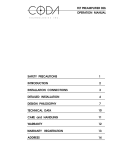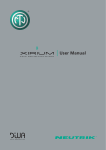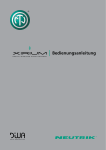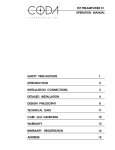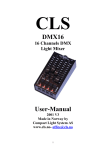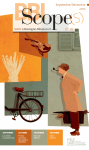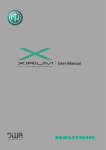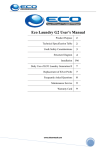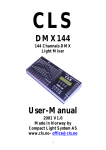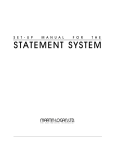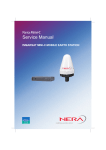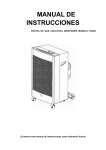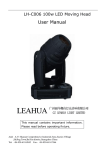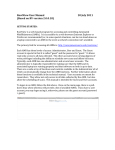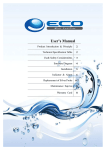Download opticalCON I powerMONITOR User Manual - AV-iQ
Transcript
opticalCON I powerMONITOR User Manual version 1.4 opticalCON powerMONITOR 1. Warning & Important Notice FCC Approval This device complies with part 15 of the FCC Rules. Operation is subject to the following two conditions: (1) This device may not cause harmful interference, and (2) this device must accept any interference received, including interference that may cause undesired operation. CE Approval Neutrik AG declares under its sole responsibility that the product opticalCON powerMONITOR to which this declaration is referred to has been designed and manufactured in accordance with the following international standards IEC 61300; IEC 61326; IEC 60068-2-6; IEC 60068-2-31 CAUTION: Important Notice The user manual or instruction manual for an intentional or unintentional radiator shall caution the user that changes or modifications not expressly approved by the party responsible for compliance could void the user's authority to operate the equipment. CAUTION: Battery Avoid short circuits Operate and charge the battery between 0°C and +45°C. Do not heat the battery above 60°C. Do not dispose of the battery by burning. Do not solder directly to the battery. Do not disassemble the battery. Do not insert the battery in reverse polarity. The Li-Io battery has a potential for fire or burning. CAUTION: Dispose Dispose of your instrument in accordance with the valid legal environmentally regulations in your country WARNING: Laser Handling Precautions Laser light can damage your eyes. Laser light is invisible. Viewing it directly does not cause pain. The iris of the eye will not close involuntarily when viewing a bright light, consequently, serious damage to the retina of the eye is possible. Never look into the end of a fiber which may have a laser coupled to it. DO NOT use magnifiers in the presence of laser radiation. Diffused laser light can cause eye damage if focused with optical instruments. Should accidental exposure to laser light be suspected, arrange for an eye examination immediately. CAUTION: Cable Handling Fiber optic cable is sensitive to excessive pulling, bending and crushing forces. Consult the cable specification sheet for the cable you are installing. Do not bend cable more sharply than the minimum recommended bend radius. Do not apply more pulling force to the cable than specified. Do not crush the cable or allow it to kink. Doing so may cause damage that can alter the transmission characteristics of the cable which may have to be replaced as a result. 2 opticalCON powerMONITOR Content 1. Warning & Important Notice ...................................................................................................................... 2 2. Specifications............................................................................................................................................. 4 3. Keys and Connectors ................................................................................................................................ 5 4. Software Main Menu .................................................................................................................................. 7 5. Channel Reset / Threshold Selection ........................................................................................................ 8 5.1 Change Channel Designation.................................................................................................................. 9 6 Mode - Wavelength Selection (Single-mode) ........................................................................................... 10 6.1 Mode - Wavelength Selection (Multimode) ........................................................................................... 11 7 Battery Status / Instant Charging.............................................................................................................. 12 8 Power Control Selection ........................................................................................................................... 13 9 Appendix - Application .............................................................................................................................. 14 3 opticalCON powerMONITOR 2. Specifications Power supply: Battery (rechargeable): Battery lifetime: max. Current Power Adapter: Temp. range: Housing: Connectivity: 5V DC external 2x 1.5V AA 72 h 250 mA 110 VAC – 220VAC 0°C – 70°C steel, gal/black painted opticalCON; LC Return loss: Insert loss: > 45 dB < 0.5 dB Factory calibration: -5 dBm (+/- 0.1) -12 dBm (+/- 0.3) -24 dBm (+/- 0.5) Area of operation: Wavelengths: SM: +3 dBm to -30 dBm single-mode: 1310/1550 nm multimode: 850/1300 nm single-mode: 9/125 um multimode: 50/125 um Internal fiber: Protection class: Vibration: Shock: Signal smoothing: FCC: IP 40 IEC 60068 IEC 60068 1s FCC / 47CFR Port 5 (Subpast B, Class B, digital Device) 4 opticalCON powerMONITOR 3. Keys and Connectors No 1 2 3 4 5 6 7 8 9 10 11 12 13 Function Power ON / OFF button UP botton ▲ Down button ▼ INFO / SET button Relative attenuation Absolute attenuation Charging character Chosen channel Threshold level Fiber input - opticalCON Fiber output - opticalCON External power supply - (5V DC) Alarm (red light) 5 opticalCON powerMONITOR ... Keys And Connectors No 10 11 12 11 opticalCON NKO2*/LC Function Fiber input - opticalCON Fiber output - opticalCON or LC Power supply +5V DC To change the batteries, occur following steps: - remove safety cable tie - open cover - remove battery holder screws - replace batteries - close cover and secure with safety cable ties Before use the powerMONITOR remove safety battery strap. 6 opticalCON powerMONITOR 4. Software Main Menu Attention: WDM modus at the Wavelength section is only on single-mode available If the powerMONITOR turns on, an internal test starts and checks the proper functionality of the alarm and LED. 7 opticalCON powerMONITOR 5. Channel Reset / Threshold Selection 1. Select "Channel Menu" using or . 2. To enter "Ch1 menu" push twice. This will reset the relative attenuation. 3. Select the current threshold level (dB) by pushing or and finally to save. 4. The secondary line indicates the chosen threshold and the relative attenuation (∆dB) Pls. note: To switch OFF the alarm push 3 times. 8 opticalCON powerMONITOR 5.1 Change Channel Designation 1. Select "Channel Menu" using or . 2. To enter "Ch1 info" - menu press twice. 3. To change the channel designation press or till display indicates "Ch1 info" - menu and confirm with . 4. Change the displayed symbol by using or and select character with . 5. Repeat step 3 and 4 for additional characters. 6. To save move the curser to the right end of the display. 7. Check the entry by pushing . (returns to main info after 10 seconds) 9 opticalCON powerMONITOR 6 Mode - Wavelength Selection (Single-mode) Set the wavelength depending to your application: 1310 / 1550 nm or WDM for single-mode 1. Select the "Wavelength Menu" using 2. Push or . twice to modify the settings. 3. Hit or to switch between the wavelengths and WDM section. SM: 1310 / 1550 nm / WDM MM: 850 / 1300 nm 4. Push to save the settings. Now the powerMONITOR restarts. WDM section works only in single-mode Pls. note: A modification of the wavelength selection will reset all settings to factory default. 10 opticalCON powerMONITOR 6.1 Mode - Wavelength Selection (Multimode) Set the settings according your used wavelength and type of light source (LED, VCSEL) 1. Select the "Wavelength Menu" using 2. Push or . twice to modify the settings. 3. Hit or to switch between following wavelengths and type of light source. Symbol MM850 LED MM850 VCSEL SM1300 LED SM 1300 VCSEL Description 850 nm, multimode, LED light source 850 nm, multimode, VCSEL light source 1300 nm, multimode, LED light source 1300 nm, multimode, VCSEL light source 4. Push to save the settings. Now the powerMONITOR restarts. 11 opticalCON powerMONITOR 7 Battery Status / Instant Charging 1. Select "Battery Menu" using 2. Press or . . 3. Press or to switch between the two charging modes. 4. To set a mode press Mode Dis - Charge \ & Charge anyway τ . Function Discharges battery before recharging (gently) Starts battery charging immediately Attention: To charge batteries connect the external power supply (NOPS-1RU-PM)! 12 opticalCON powerMONITOR 8 Power Control Selection 1. Press or till the "power control" menu is displayed. If there is an external power supply plugged in, the first line of the display indicates EXTERNAL. The second line shows the current battery mode. 2. Hit . 3. To switch between the battery mode press Mode ACCU Auto \ & τ ACCU Manual τ NOT recharge! ¢ or and confirm with Function Depending on the battery status the powerMONITOR starts to discharge/charge automatically (gently). Only works with rechargeable batteries. Without checking the battery status, it starts immedidately to charge. No charging. Attention: The battery can only be charged by using an external power supply! (NOPS-1RU-PM) 13 opticalCON powerMONITOR 9 Appendix - Application a) System monitoring with known output power powerMONITOR e.g. NO4SBB1-4PM equipment fiber output power: - 5dBm The powerMONITOR measures the deviation of the signal power at the end of the system as reference to the typical fiber output power from the light source (e.g. DVI converter, SFP transceiver, etc.) according the device specifications. At the example on top the powerMONITOR exhibits -6 dBm which means 1 dB attenuation in reference to the output power of -5 dBm. Fiber output power - Current power (absolute value): I -5 dBm I I -6 dBm I System Attenuation (relative value ∆dB ): 1 dB The following matrix exhibits the attenuation accuracy tolerances of absolute and relative values from the powerMONITOR. Fiber Type Single-mode Multimode VCSEL Multimode LED Absolute Value [dBm] 0.5 1.0 1.0 Relative Value [∆dB] 0.1 0.5 0.5 14 opticalCON powerMONITOR ... Appendix - Application b) System monitoring with unknown output power powerMONITOR e.g. NO4SBB1-4PM CAS-FOMD To determine the attenuation of a system, connect a light source as e.g. Neutriks measurement KIT (CAS-FOMD1) with help of a LC patchcable and the used opticalCON cable (e.g. NKO4S-R-0-501) and powerMONITOR (e.g. NO4SBB1-4PM). The light source offers a typical output power of -3 dBm (2kHz mode). The difference of the output power (∆dB) is the total attenuation of the system (cable + devices). The difference between the recent power budget and the system attenuation shows the corresponding threshold level. After connect the device (transceiver, DVI-converter, etc.) with the powerMONITOR. light source (unknown output power) Fiber Type single-mode multimode Attenuation Range -9 dB -7 dB Example: Attenuation Range: System Attenuation: Set the threshold from the powerMONITOR according the calculated value (see example below). If no power budget is known use typical attenuation values from the table on the left. 1 ...not included I -9 dB I I -5 dB I Threshold Level: 4 dB 15 opticalCON powerMONITOR Liechtenstein (Headquarters) NEUTRIK AG, Im alten Riet 143, 9494 Schaan T +423 237 24 24, F +423 232 53 93 [email protected] Japan Neutrik Limited, Yusen-Higashinihonbashi-Ekimae Bldg.,3-7-19 Higashinihonbashi, Chuo-ku, Tokyo 103 T +81 3 3663 47 33, [email protected] Germany/Netherlands/Denmark/Austria Neutrik Vertriebs GmbH, Felix-Wankel-Strasse 1 85221 Dachau, T +49 8131 28 08 90, [email protected] Hong Kong Neutrik Hong Kong LTD., Workshop 14, 16 Floor, Wah Wai Centre Nr. 38-40 Au Pui Wan Street, Shatin, T +852 2687 6055, [email protected] Great Britain Neutrik (UK) Ltd., Westridge Business Park, Cothey Way Ryde, Isle of Wight PO33 1 QT T +44 1983 811 441 [email protected] China Ningbo Neutrik Electronics Co., Ltd., Shiqi Street, Yinxian Road West Fengjia Villiage, Yinzhou Area, Ningbo, Zhejiang; 315153 T +86 574 88250488 800, [email protected] France Neutrik France SARL, Rue du Parchamp 13, 92100 Boulogne-Billancourt T +33 1 41 31 67 50 [email protected] USA Neutrik USA Inc., 4115 Taggart Creek Road Charlotte, North Carolina, 28208 USA T 704- 972-3050 [email protected] BDA 278 16