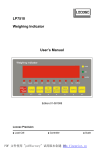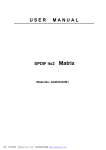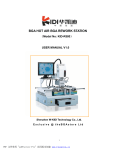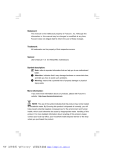Download GDH300-- Wireless Calling Management System
Transcript
JIN QI LONG GDH300 Wireless Calling Management System JINQILONG Wireless Paging System User Manual Tel: 8610-67266971 Fax: 8610-87813060 E-mail: [email protected] PDF 文件使用 "pdfFactory Pro" 试用版本创建 www.fineprint.cn Beijing Yueqi Science & Technology Co., Ltd. Wireless Calling Management System User Manual 1. Hardware Connection 1.1 Call system and computer should be connected correctly by cable BD9 along with the host to achieve the function of software. However it is not necessary to connect them if you will not use the function of real-time working statistics. 1.2 Antenna should be connected correctly before power supply. There are two kinds of antenna, and cannot be connected reversely. Please take pictures on the user manual as reference. 2. Basic Functions 2.1 Data setting Choose “Data Setting” interface on the software to begin your operation. The purpose of “Data Setting” is to build or delete the association between transmitter and beeper. For example, calling number could be shown on the beeper by association operation. 2.2 Beeper registration Input beeper number and its address code (on back of beeper) in the frame named “Beep-Pager” and “address code” under the column of “Set Beep-Pager”. And then press “set” button, you will be reminded “ok”. Now this beeper will ring or shock and BEEPER number will show in the above column “Beep-Pager Table”. 2.3 Transmitter registration Input 4 digits or letter(A-E) in the frame named “Call Number”----in the column of “Set Call Number”, then press “set” for 4 seconds, during this period time, press transmitter button, you will be reminded “ok”. Now this call number will show in the above column “Call Table”. 2.4 Connection setting between transmitter and beeper. Choose a “Beep-pager” number and a “call number” that have been restored in Tel: 8610-67266971 Fax: 8610-87813060 E-mail: [email protected] PDF 文件使用 "pdfFactory Pro" 试用版本创建 www.fineprint.cn Beijing Yueqi Science & Technology Co., Ltd. the above column of “Beep-Pager table” and “Call Table”, and then right click on the records, and then click option “add call number association” and “add BP 1 or 2 or..”, they will be displayed in corresponding frame of “Set Association” interface. And then press “Set”, the association between transmitter and beeper will be set up successfully. A group of association could be set up by above three steps. And it can be deleted by right click “remove” option. 2.5 After having finished the entire setting, “refresh” the data to check whether they are right or not. (Refresh option is on the top of software surface) 2.6 Deletion of Historical calling data could be operated in the menu of “System”. Picture 1 Data Setting Interface Tel: 8610-67266971 Fax: 8610-87813060 E-mail: [email protected] PDF 文件使用 "pdfFactory Pro" 试用版本创建 www.fineprint.cn Beijing Yueqi Science & Technology Co., Ltd. 3 Wireless Keypad Setting 3.1 Function of wireless keypad You can use the keypad to transmit a 4 digit number to a certain beeper by this system. 3.2 Wireless keypad connect with GDH300 3.2.1 Transmit “8888” to appointed BP. Press one or two digits of wireless keyboard, after three seconds or press Enter key directly, GDH300 will transmit “8888” to the appointed BP. However, this BP should be registered in GDH300 previously. 3.2.2 Transmit specified Number to appointed BP Press three to six figures of wireless keyboard, (the first two figures stand for the number of BP. The rest one to four figures stand for specified number need to be sent.) GDH300 will send the rest one to four figures to appointed BP. However, this BP should be registered in GDH300 previously. 4. Answer (Cancel) Key Setting If you have put the key number of pager in the frame of “current key number” and done “set”, and select “current call”. Then, it will not necessary to do Answer (Cancel) Key Setting any more. 4.1 Answer (Cancel) Key Setting (1) Set “current key number” as “0”, set “current call” as valid (√) (2) One time operation is ok, and it is common to all products like this. 4.2 Click “Answer Key Set” in “Equipment Setting” interface for 4 seconds, and press a key on the transmitter within these 4 seconds to define this key as “Answer Key”. Now, press this key, “real time working” will be in responding status and the beeper will receive number XXXE. XXX stand for the number of transmitter and E Tel: 8610-67266971 Fax: 8610-87813060 E-mail: [email protected] PDF 文件使用 "pdfFactory Pro" 试用版本创建 www.fineprint.cn Beijing Yueqi Science & Technology Co., Ltd. means answer or cancel this call number. Picture 2 Equipment Setting Interface 5 Real-time Working Status Display 5.1 Real-time working status shows all the calling records based on correct connection between call system and computer. 5.2 Before using the“Real Time Working Status”, put in an attendant’s name and a pager number in the corresponding frame in“Statistical Analysis”interface , you will see the analytical service result of this attendant in “Real Time Working Status” interface. Tel: 8610-67266971 Fax: 8610-87813060 E-mail: [email protected] PDF 文件使用 "pdfFactory Pro" 试用版本创建 www.fineprint.cn Beijing Yueqi Science & Technology Co., Ltd. Picture 3 Real-time Working Status Interface Picture 4 Statistical Analysis Tel: 8610-67266971 Fax: 8610-87813060 E-mail: [email protected] PDF 文件使用 "pdfFactory Pro" 试用版本创建 www.fineprint.cn Beijing Yueqi Science & Technology Co., Ltd. Warranty Card User Name Address Item No. Purchasing Date Beijing Yueqi Science & Technology Co., Ltd., Address: 15/18F, Tower B, Yuan Zhong Yue Qi, No.A13, Zhaogongkou, Yongdingmenwai, Fengtai District, Beijing, China Tel: 8610-67266971 Fax: 8610-87813060 E-mail: [email protected] Tel: 8610-67266971 Fax: 8610-87813060 E-mail: [email protected] PDF 文件使用 "pdfFactory Pro" 试用版本创建 www.fineprint.cn Beijing Yueqi Science & Technology Co., Ltd. Warranty The purchaser recorded on the warranty card will be guaranteed that there are no defects in production and quality within 12 months after purchasing. Users can take the warranty card to the Beijing Yue Qi Technology Co., Ltd. or its designated warranty center for maintenance within valid time. General Warranty 2 This limited warranty does not apply to the following cases. 2.1 Damages due to the user or a third party's negligence, abuse, misuse or disasters, such as food or drink stain stick, erosion and corrosion caused by battery leakage. Damages due to the wrong voltage using, water and moisture, as well as natural scratches. Damages on plastic surfaces and other components, such as the damage of the screen. 2.2 Damage due to frequency changing, installation, adjustment, or any other incorrect change unless by the manufacturer 3 2.3 Damage due to incorrect or improper use 2.4 Damage due to normal prolonged use and natural wear and tear. About warranty issues please contact our company. Beijing Yueqi Science & Technology Co., Ltd., Address: 15/18F, Tower B, Yuan Zhong Yue Qi, No.A13, Zhaogongkou, Yongdingmenwai, Fengtai District, Beijing, China Tel: 8610-67266971 Fax: 8610-87813060 E-mail: [email protected] Tel: 8610-67266971 Fax: 8610-87813060 E-mail: [email protected] PDF 文件使用 "pdfFactory Pro" 试用版本创建 www.fineprint.cn