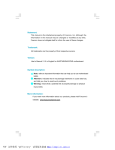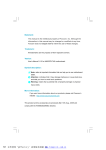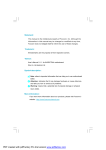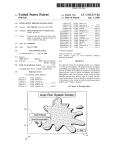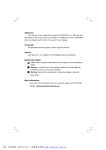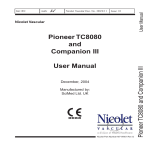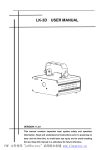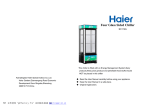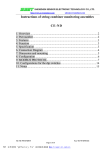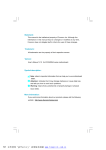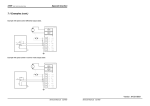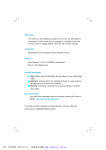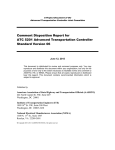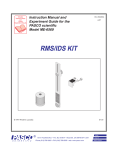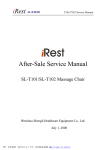Download Lucknow Manual - Ctechinfo.net
Transcript
Statement: This manual is the intellectual property of Foxconn, Inc. Although the information in this manual may be changed or modified at any time, Foxconn does not obligate itself to inform the user of these changes. Trademark: All trademarks are the property of their respective owners. Version: User’s Manual V1.0 for 945GZ7MC motherboard. Symbol description: Note: refers to important information that can help you to use motherboard better. Attention: indicates that it may damage hardware or cause data loss, and tells you how to avoid such problems. Warning: means that a potential risk of property damage or physical injury exists. More information: If you want more information about our products, please visit Foxconn’s website: http://www.foxconnchannel.com WEEE: The use of the symbol indicates that this product may not be treated as household waste. By Ensuring this product is disposed of correctly, you will help prevent potential negative consequences for the environment and human health, which could otherwise be cause by inappropriate waste handling of this product. For more detailed information about recycling of this product, please contact your local city office, your household waste disposal service or the shop where you purchased the product. PDF 文件使用 "pdfFactory" 试用版本创建 www.fineprint.com.cn Declaration of conformity HON HAI PRECISION INDUSTRY COMPANY LTD 66 , CHUNG SHAN RD., TU-CHENG INDUSTRIAL DISTRICT, TAIPEI HSIEN, TAIWAN, R.O.C. declares that the product Motherboard 945GZ7MC is in conformity with (reference to the specification under which conformity is declared in accordance with 89/336 EEC-EMC Directive) þ þ þ þ EN 55022: 1998/A2: 2003 Limits and methods of measurements of radio disturbance characteristics of information technology equipment EN 61000-3-2/:2000 Electromagnetic compatibility (EMC) Part 3: Limits Section 2: Limits for harmonic current emissions (equipment input current <= 16A per phase) EN 61000-3-3/A1:2001 Electromagnetic compatibility (EMC) Part 3: Limits Section 2: Limits of voltage fluctuations and flicker in low-voltage supply systems for equipment with rated current <= 16A EN 55024/A2:2003 Information technology equipment-Immunity characteristics limits and methods of measurement Signature : Printed Name : Place / Date : James Liang Position/ Title : TAIPEI/2007 Assistant President PDF 文件使用 "pdfFactory" 试用版本创建 www.fineprint.com.cn ³³ Declaration of conformity Trade Name: FOXCONN Model Name: 945GZ7MC Responsible Party: Address: PCE Industry Inc. 458 E. Lambert Rd. Fullerton, CA 92835 Telephone: 714-738-8868 Facsimile: 714-738-8838 Equipment Classification: Type of Product: Manufacturer: FCC Class B Subassembly Motherboard HON HAI PRECISION INDUSTRY COMPANY LTD Address: 66 , CHUNG SHAN RD., TU-CHENG INDUSTRIAL DISTRICT, TAIPEI HSIEN, TAIWAN, R.O.C. Supplementary Information: This device complies with Part 15 of the FCC Rules. Operation is subject to the following two conditions : (1) this device may not cause harmful interference, and (2) this device must accept any interference received, including interference that may cause undesired operation. Tested to comply with FCC standards. Signature : Date : 2007 PDF 文件使用 "pdfFactory" 试用版本创建 www.fineprint.com.cn ³³ Table of Contents Chapter 1 Product Introduction Main Features ............................................................................................. 2 Layout ........................................................................................................ 3 Rear I/O Ports ............................................................................................. 4 Chapter 2 Installation Instructions C PU ........................................................................................................... 6 Memory ...................................................................................................... 9 Power Supply ........................................................................................... 10 Other Connectors ..................................................................................... 11 Expansion Slots ........................................................................................ 13 Jumpers ................................................................................................... 14 Chapter 3 BIOS Description Enter BIOS Setup ...................................................................................... 16 Main menu ................................................................................................ 16 Advanced Menu ....................................................................................... 18 Power Menu ............................................................................................. 20 Boot Menu ................................................................................................ 21 Exit Menu ................................................................................................. 22 PDF 文件使用 "pdfFactory" 试用版本创建 ÿwww.fineprint.com.cn Attention: 1. Attach the CPU and heatsink using silica gel to ensure full contact. 2. It is suggested to select high-quality, certified fans in order to avoid damage to the motherboard and CPU due high temperatures. 3. Never turn on the machine if the CPU fan is not properly installed. 4. Ensure that the DC power supply is turned off before inserting or removing expansion cards or other peripherals, especially when you insert or remove a memory module. Failure to switch off the DC power supply may result in serious damage to your system or memory module. Attention: W e cannot guarantee that your system will operate normally while over-clocked. Normal operation depends on the over-clock capacity of your device. Attention: Since BIOS programs are upgraded from time to time, the BIOS description in this manual is just for reference. W e do not guarantee that the content of this manual will remain consistent with the actual BIOS version at any given time in the future. Attention: The pictures of objects used in this manual are just for your reference. Please refer to the physical motherboard. PDF 文件使用 "pdfFactory" 试用版本创建 www.fineprint.com.cn This manual is suitable for motherboard of 945GZ7MC. Each motherboard is carefully designed for the PC user who wants diverse features. -6 with 6-Channel audio (Default is omitted) -8 with 8-Channel audio -L with onboard 10/100M LAN (Default is omitted) -K with onboard Gigabit LAN -S with SATA function -2 with DDR2 Slots -H comply with RoHS directive You can find PPID label on the motherboard. It indicates the functions that the motherboard has. For example: The latters on the black mark of the PPID label mean that the motherboard supports 6-channel Audio (-6, Default is omitted), onboard 10/100M LAN (-L, Default is omitted), SATA function (S), DDR2 slots(-2), RoHS directive(-H). PDF 文件使用 "pdfFactory" 试用版本创建 www.fineprint.com.cn 1 Chapter Thank you for buying Foxconn’s 945GZ7MC motherboard. This motherboard is one of our new products, and offers superior performance, reliability and quality, at a reasonable price. This motherboard adopts the advanced Intel® 945GZ + ICH7 chipset, providing users a computer platform with a high integrationcompatibility-performance price ratio. This chapter includes the following information: v Main Features v Layout v Rear I/O Ports PDF 文件使用 "pdfFactory" 试用版本创建 www.fineprint.com.cn ×ÿ× Chapter 1 Product Introduction Main Features Size · uATX form factor of 9.6 inch x 8.8 inch Microprocessor · Supports Intel® CoreTM 2 Duo E4xx0 series(65W ), Pentium ® D 9xx series (95W), Pentium® E2xxx series(65W), Pentium® 4 6x1 series(65W), Celeron® D 3xx series(65W ), Celeron ® 4xx series(35W) processors in an LGA775 pack age · Supports FSB at 800 MHz/533MHz Chipset · Intel® 945GZ (North Bridge) + ICH7 (South Bridge) System Memory · Two 240-pin DIMM slots · Supports dual channel DDR2 533/400 Memory · Supports up to 4GB DDR2 memory USB 2.0 Ports · Supports hot plug ·Six USB 2.0 ports (Two rear panel ports, two onboard USB headers providing four extra ports) · Supports USB 2.0 protocol up to 480Mb/s transmission rate Onboard Serial ATA II · 300MB/s data transfer rate · Supports up to two serial ATA II devices Onboard Graphics · Supports integrated VGA display function Onboard Audio (-6) · Supports Intel® High Definition Audio · Supports S/PDIF output · Supports 6-channel audio Dual Onboard LAN (-L) · One LAN interface built-in onboard · Supports 10/100(-L) Mb/s Ethernet 2 PDF 文件使用 "pdfFactory" 试用版本创建 www.fineprint.com.cn ÆÆ Chapter 1 Product Introduction Expansion Slots · Two PCI slots · One PCI Express x1 slot Layout Note: The above motherboard layout is provided for reference only, please refer to the physical motherboard. 3 PDF 文件使用 "pdfFactory" 试用版本创建 www.fineprint.com.cn ÆÆ Chapter 1 Product Introduction Rear I/O Ports This motherboard provides the ports as below: LAN Port (-L) 6 Line-in (Rear) PS/2 Mouse 1 Port 2 Line-out (Front) PS/2 Keyboard Port Microphone (CEN/LFE) 3 5 VGA Port 4 USB2.0 Ports Line-in jack,Line-out jack,Microphone jack When using a 2-channel sound source, the Line-out jack is used to connect to speaker or headphone; The Line-in port connects to an external CD player, tape player or other audio device. The Microphone jack is used to connect to the microphone. When using a 6-channel sound source, connect the front speaker to the green audio output; Connect the rear speaker to the blue audio output; Connect the center speaker/subwoofer to the red Microphone output. 4 PDF 文件使用 "pdfFactory" 试用版本创建 ÿwww.fineprint.com.cn 5 Chapter 1 Product Introduction 2 Chapter This chapter introduces the hardware installation process, including the installation of the CPU, memory, power supply, slots, and pin headers, an d the mount ing o f jumpers. Caution should be exercised during the installation of these modules. Please refer to the motherboard layout prior to any installation and read the contents in this chapter carefully. This chapter includes the following information: v CPU v Memory v Power supply v Other Connectors v Expansion Slots v Jumpers 5 PDF 文件使用 "pdfFactory" 试用版本创建 www.fineprint.com.cn ×ÿ× Chapter 2 Installation Instructions CPU This motherboard supports Intel® CoreTM 2 Duo E4xx0 series(65W ), Pentium ® D 9xx series(95W ), Pentium ® E2xxx series(65W ), Pentium ® 4 6x1 series(65W ), Celeron® D 3xx series(65W), Celeron® 4xx series(35W) processors in an LGA775 package with a Front Side Bus (FSB) of 800/533MHz. For the detailed CPU support list on this motherboard, please visit the website: http://www.foxconnchannel.com Installation of CPU Below is the CPU socket illustration. Follow these procedures to install a CPU. Load lever Load plate Protective cover 1. Use thumb and forefinger to hold the hook of the load lever and pull the lever down and away from socket to unlock it. Lift the load lever. 2. Push down the rear tab with your forefinger to bring the front end of the load plate up slightly. Open the load plate with thumb. Be careful not to touch the contacts. 6 PDF 文件使用 "pdfFactory" 试用版本创建 www.fineprint.com.cn ÆÆ Chapter 2 Installation Instructions 3. Hold CPU with thumb and forefinger. Ensure fingers align to socket cutouts. Match the CPU triangle marker to Pin 1 position as shown below. The alignment key also provides the orientation directed function. Lower the CPU straight down without tilting or sliding the CPU in the socket. Alignment Key Pin 1 position Socket Cutouts 4. After installing the CPU, remove the protective cover from load plate. The protective cover is used to protect the contacts of the socket. Do not discard the protective cover. Always replace the socket cover if the CPU is removed from the socket. 7 PDF 文件使用 "pdfFactory" 试用版本创建 www.fineprint.com.cn ÆÆÆ Chapter 2 Installation Instructions 5. Close the load plate, and slightly push down the tongue side. 6. Lower the lever and lock it to the load plate, then the CPU is locked completely. Warning: Excessive temperatures will severely damage the CPU and system. Therefore, you should install CPU cooling fan and make sure that the cooling fan works normally at all times in order to prevent overheating and damaging to the CPU. Please refer to your CPU fan user guide to install it properly. 8 PDF 文件使用 "pdfFactory" 试用版本创建 www.fineprint.com.cn ³³ Chapter 2 Installation Instructions Memory This motherboard includes two 240-pin slots with 1.8V for DDR2. You must install at least one memory bank to ensure normal operation. For the detailed memory support list on this motherboard, please visit the website: http://www.foxconnchannel.com Installation of DDR2 Memory 1. There is only one gap near the center of the DIMM slot, and the memory module can be fixed in one direction only. Unlock a DIMM slot by pressing the module clips outward. 2. Align the memory module to the DIMM slot, and insert the module vertically into the DIMM slot. 128 针 112 针 3. The plastic clips at both sides of the DIMM slot will lock automatically. Warning : Be sure to unplug the AC power supply before adding or removing expansion cards or other system peripherals, especially the memory devices, otherwise your motherboard or the system memory might be seriously damaged. 9 PDF 文件使用 "pdfFactory" 试用版本创建 www.fineprint.com.cn ³³ Chapter 2 Installation Instructions Power Supply This motherboard uses an ATX power supply. In order to avoid damaging any devices, make sure that they have been installed properly prior to connecting the power supply. +5V_AUX +12V +3. 3V GND GND +12V +5V PWROK +5V 24-pin ATX power connector: PWR1 PWR1 is the ATX power supply connector. Make sure that the power supply cable and pins are +3.3V + 3 . 3 V GND 1 12 properly aligned with the connector on the motherboard. Firmly plug the power supply cable into the connector and make sure it is secure. 24 13 NC GND GND GND +3.3V GND -12V +5V +5 V GND +5 V PSON PWR1 3 4-pin ATX_12 V Power Connector: PWR2 The 4-pin ATX 12V power supply connect to PWR2 1 12V GND 12V and provides power to the CPU. GND 4 2 PWR2 Note: We recommend you use 24-pin ATX power supply. If you want to use 20-pin power supply, you need to align the ATX power connector according to the following picture. 20-Pin Power supply 24-Pin Power supply 10 PDF 文件使用 "pdfFactory" 试用版本创建 www.fineprint.com.cn Chapter 2 Installation Instructions Other Connectors This motherboard includes connectors for FDD devices, IDE devices, Serial ATAII devices, USB devices, and others. FDD Connector: FLOPPY This motherboard includes a standard FDD connector FLOPPY, supporting [360K, 5.25in], [1.2M, 5.25in], [720K, 3.5in], [1.44M, 3.5in] and [2.88M, 3.5in] floppy disks. IDE Connector: PIDE The PIDE connector supports Ultra ATA 100/66 IDE hard disk drives. Audio Connector: CD_IN CD_IN is Sony standard CD audio connector, it can be 1 connected to a CD-ROM Drive through a CD audio CD_L GND CD_R CD_IN cable. 1 GND POWER Fan Connectors: SYS_FAN, CPU_FAN The fan speed can be detected and viewed in “PC Health Status” section of the CMOS Setup. These fans will be automatically turned off after the system enters S3, S4 SENSE CONTROL CPU_FAN GND +1 2V SENSE and S5 mode. 1 SYS_FAN 10 USB Headers: F_USB1, F_USB2 9 Empty NC GND In addition to the two USB ports on the rear panel, this GND series of motherboards also have two 10-pin headers D+ D+ D- D- on-board, which may be used to connect a front panel USB cable/bracket to provide additional four USB ports. VCC VCC 2 1 F_USB1/2 Note: Before installing the USB cables, please pay attention to the marker for each individual connector; make sure to match them to the USB pin headers correctly, otherwise the USB ports will not work. Incorrect connection could also damage the motherboard! 11 PDF 文件使用 "pdfFactory" 试用版本创建 www.fineprint.com.cn Chapter 2 Installation Instructions Front Panel Connector: FP1 PW R SW This motherboard includes one connector for con- PW RL ED Empt y + - necting the front panel switch and LED indicators. FP1 2 10 9 1 + HD-L ED RESET NC HDD LED Connector (HD-LED) The connector connects to the case’s HDD indicator LED indicating the activity status of hard disks. Reset Switch (RESET) Attach the connector to the Reset switch on the front panel of the case; the system will restart when the switch is pressed. Power LED Connector (PW RLED) Attach the connector to the power LED on the front panel of the case. The Power LED indicates the system’s status. W hen the system is in S0 status, the LED is on. When the system is in S1 status, the LED is blink; W hen the system is in S3, S4, S5 status, the LED is off. Power Switch Connector (PWRSW) Attach the connector to the power button of the case. Pushing this switch allows the system to be turned on and off rather than using the power supply button. Serial ATA II Connectors: SATA_1/2 The Serial ATA II connector is used to connect the Serial ATA II device to the motherboard. These connectors support the thin Serial ATA II cables for primary storage devices. The current Serial ATA II interface allows up to 300MB/s data transfer rate. GND RX+ RXGND TXTX+ GND 1 SATA_1/2 Audio Connector: F_AUDIO The audio connector supports HD audio standard. It provides two kinds of audio output choices: the Front Audio and the Rear Audio. Front Audio supports re-tasking function. 1 2 PORT1_L AUD_GND PORT1_R PRESENCEJ PORT2_R SENSE1_RETURN Empty SENSE_SEND PORT2_L SENSE2_RETURN 9 12 10 F_AUDIO PDF 文件使用 "pdfFactory" 试用版本创建 www.fineprint.com.cn Chapter 2 Installation Instructions 1 HD Audio Digital Connector: HDA_DH The connector is intel HD Audio Digital Header. ® 2 BCLK GND RST# 3D3V_SYS SYNC GND SDO 3.3V_DVDD_CORE SDI +12V RSVD KEY RSVD 3D3V_DUAL RSVD GND 15 16 HDA_DH Expansion Slots This motherboard includes two 32-bit master PCI bus slots, one PCI Express x1 slot. PCI Slots The expansion cards can be installed in the two PCI slots. PCI slots support cards such as a LAN card, USB card, SCSI card and other cards that comply with PCI specifications. PCI Express x1 Slot This motherboard has one PCI Express x1 slot that designed to accommodate less bandwidth-intensive cards, such as a modem or LAN card. 13 PDF 文件使用 "pdfFactory" 试用版本创建 www.fineprint.com.cn Chapter 2 Installation Instructions Jumpers The users can change the jumper settings on this motherboard if needed. This section explains how to use the various functions of this motherboard by changing the jumper settings. Users should read the following content carefully prior to modifying any jumper settings. Description of Jumpers 1. For the jumpers on this motherboard, pin 1 can be identified by bold silk- 2. The following table provides some explanation of the jumper pin settings. screen. However, in this manual, pin 1 is simply labeled as “1”. User should refer to this when adjusting jumper settings. Jumper 1 1 Diagram Definition Description 1 1 1 1-2 Set pin1 and pin2 closed 2-3 Set pin2 and pin3 closed Closed Set the pin closed 1 Open Set the pin opened Clear CMOS Jumper: CLR_CMOS The motherboard uses the CMOS RAM to store all the set parameters. The CMOS can be cleared by removing the CMOS jumper. How to clear CMOS? 1. Turn off the AC power supply and connect pins 1 NORMAL 1 and 2 together using the jumper cap. (Default) 2. Return the jumper setting to normal (pins 2 and 3 together with the jumper cap). CLEAR 1 CLR_CMOS 3. Turn the AC power supply back on. Warning: 1. Disconnect the power cable before adjusting the jumper settings. 2. Do not clear the CMOS while the system is turned on. Clear Password: PSWD Connecting Pin2 and Pin3 with jumper is the default NORMAL setting, and connecting Pin1 and Pin2 with jumper CLEAR will clear both supervisor and user passwords in BIOS. 14 PDF 文件使用 "pdfFactory" 试用版本创建 www.fineprint.com.cn 1 1 PSWD Chapter 3 BIOS Description 3 Chapter This chapter tells how to change system settings through the BIOS Setup menus. Detailed descriptions of the BIOS parameters are also provided. You have to run the Setup Utility when the following cases occur: 1. An error message appears on the screen during the system POST process. 2. You want to change the default CMOS settings. This chapter includes the following information: v Enter BIOS Setup v Main Menu v Advanced Menu v Power Menu v Boot Menu v Exit Menu 15 PDF 文件使用 "pdfFactory" 试用版本创建 www.fineprint.com.cn ×ÿ× Chapter 3 BIOS Description Enter BIOS Setup The BIOS is the communication bridge between hardware and software, correctly setting up the BIOS parameters is critical to maintain optimal system performance. Power on the computer, when the following message briefly appears at the bottom of the screen during the POST (Power On Self Test), press <Del> key to enter the Award BIOS CMOS Setup Utility. <ESC=Boot Menu><F1=Setup><F10=System Recovery> Note: W e do not suggest that you change the default parameters in the BIOS Setup, and we shall not be responsible for any damage that result from any changes you make. Main Menu This main menu is used to set up the standard CMOS features, such as the system date, system time, HDD model and so on. Use the arrow keys select the item to set up, and then use the <PgUp> or <PgDn> keys to choose the setting values. Main Menu vSystem Time This option allows you to set up the desired time (usually as the current 16 time) with <hour><minute><second> format. PDF 文件使用 "pdfFactory" 试用版本创建 www.fineprint.com.cn ÆÆ Chapter 3 BIOS Description vSystem Date This option allows you to set the desired date (usually as the current day) with the <day><month><date><year> format. Day—weekday from Sun. to Sat., defined by BIOS (read-only). Month—month from Jan. to Dec.. Date—date from 1 st to 31 st, can be changed using the keyboard. Year—year, set up by users. vLanguage This option allows you to choose the BIOS language version. vFloppy Diskette A Sets the type of floppy drive installed. v1st/2nd/3rd/4th Drive While entering setup, the BIOS automatically detects the presence of drives. There is a separate sub-menu for each device. Enter the information directly from the keyboard and press <Enter>. vInstalled Memory The option identifies the capacity of memory installed in the system. vMemory Bank 1/2 This item show “Not Installed” if no memory is installed in the memory bank. Opposite, shows the size and type of memory bank 1/2. vBIOS Revision Shows the BIOS Revision and build date. vCore Version Shows the version number of the core. 17 PDF 文件使用 "pdfFactory" 试用版本创建 www.fineprint.com.cn ÆÆ Chapter 3 BIOS Description Advanced Menu Advanced Menu vPrimary Video Adapter Press <Enter> to select which Video Adapter to display. vOnboard Video Memory Size Select the amount of system memory used by the internal graphics device. vPS/2 Mouse Select [Auto Detect] to auto detect PS/2 mouse; Select [Enabled] to enable and support PS/2 mouse function; Select [Disabled] to disable the PS/2 mouse function and free up IRQ12. vOnboard PATA /SATA Adapters Press <Enter> to set enable or disable onboard PATA/SATA controller. vUSB Legacy Mode Support Enables support for Legacy Universal serial Bus. vOnboard LAN The option is used to enable or disable Onboard LAN function. vOnboard LAN Boot ROM The option is used to decide whether to invoke the boot ROM of the onboard LAN chip. 18 PDF 文件使用 "pdfFactory" 试用版本创建 www.fineprint.com.cn ÆÆ Chapter 3 BIOS Description vSupervisor/User Password The access rights and permissions associated with the supervisor password are higher than those of a regular user password. The supervisor password is used to authorize the capability to change BIOS setup options. The user pass word is used to authorize the capability to change non-critical BIOS setup options only, such as system date and system time. While the user password can be used to view the current CMOS settings, these settings can not be modified using the user password. When you select the Supervisor/User Password option, the following message will appear in the center of the screen, which will help you to set the password: Enter Password: Enter your password, not exceeding 8 characters, then press <Enter>. The password you entered will replace any previous password. W hen prompted, key in the new password and press <Enter>. vChange Supervisor Password Press <Enter> to change password. vOnboard Audio The option is used to enable or disable Onboard Audio or auto detection. vHardware Monitor Press< Enter> to display CPU/System temperature and CPU/System Fan Speed. They will be automatically detected by the system. Hardware Monitor PDF 文件使用 "pdfFactory" 试用版本创建 www.fineprint.com.cn ÆÆ 19 Chapter 3 BIOS Description Power Menu Power Menu vAfter AC Power Failure The option is used to set the mode of operation if an AC Power Loss occurs. [Stay Off] keeps the power off until the power button is pressed. [Power On] restores power as soon as AC is applied. vWOL (Wake-On-LAN) in S4 The option is used to enable or disable the W ake-On-LAN support for the S4 state. vHyper-Threading Technology This option is used to turn on or off the Hyper-Threading function of the CPU. Note: This function will not be displayed until a CPU that supports HyperThreading has been installed. 20 PDF 文件使用 "pdfFactory" 试用版本创建 www.fineprint.com.cn Chapter 3 BIOS Description Boot Menu Boot Menu vBoot-time Diagnostic Screen The option is used to display the diagnostic screen during boot. vBoot Device Priority Press <Enter> to select the search order for the types of boot devices. Boot Device Priority 21 PDF 文件使用 "pdfFactory" 试用版本创建 www.fineprint.com.cn ÆÆ Chapter 3 BIOS Description v1st/2nd/3rd/4th Boot Device These items specify the boot device sequence from the available devices. The number of device items that appears on the screen depends on the number of devices installed in the system. vFloppy/CD-ROM/Hard Drive/Network Group Boot Priority Those settings allow you to set the boot priority of the floppy group and CD/ DVD drives group and hard drives group and network group installed in the system. Press <Enter> to go to the sub-menu. then use the up or down arrow to select the device, then [+] or [-] to move the device upward or downward. Exit Menu Exit Menu vExit Saving Changes Once you finished making your selections, choose this option from the Exit menu to ensure the values you selected are saved to the CMOS RAM. vExit Discarding Changes Select this option when you exit Setup Utility without saving changes to CMOS. vLoad Setup Defaults This option allows you to load the default values for all setup items on the Setup menus. 22 PDF 文件使用 "pdfFactory" 试用版本创建 www.fineprint.com.cn ÆÆ Chapter 3 BIOS Description vDiscard Changes This option allows you to discard the selections you made and load previous values from CMOS for all setup items. vSave Changes Select YES to save changes to CMOS and exit. 23 PDF 文件使用 "pdfFactory" 试用版本创建 www.fineprint.com.cn ÆÆ