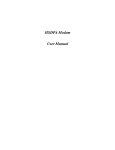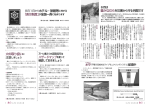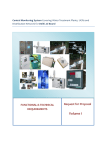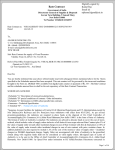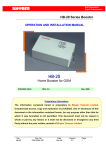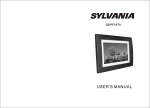Download UUZ300 3G DATACARD Quick Start Guide
Transcript
Introduction The Winknet USB modem is a multi-mode USB modem, working in HSUPA/HSDPA/WCDMA/ EDGE/GPRS/GSM networks. With USB interface connecting to a laptop or a desktop PC, it integrates the functionality of a modem and a mobile phone (SMS), and combines mobile communication with Internet perfectly. It supports data and SMS services through the mobile phone network, enabling you to communicate anytime and anywhere. 3G DATACARD Quick Start Guide UUZ300 Specification The following table shows the specification of your device. Network Standards HSUPA/HSDPA/WCDMA/EDGE/GPRS/GSM Transmission speed (Max) HSUPA: 5.76Mbps UL HSDPA: 7.2Mbps DL Temperature Storage: -40°C ~ +80°C Dimension 76mm × 26mm × 11mm(without cap) microSD capability Support up to 32GB microSD card Notes: microSD is a trademark of SD Card Association. Interface Type USB 2.0 HIGH SPEED Getting to know your device Systems supported Supports most types of laptop and desktop PC. Operating systems supported Windows XP, Vista, Windows 7 The following figure shows the appearance of the UUZ300. It is only for your reference. The actual product may be different. Functions MAC 10.4, 10.5, 10.6 SMS service, Data service, Applications management, support microSD card, etc. Operation:-10°C ~ +60°C 1.Indicator 2. Front Cover 3. Modem Cap 4. SIM/USIM card slot 5. microSD card slot 6. USB Connector Hardware Installation 1. Put finger on the bottom finger grip, and then lift the front cover of the modem to release and remove. Notes: Do not open the front cover rudely so as to avoid the damage of the front cover. 2. Insert the SIM/USIM card into the SIM/USIM card slot. Insert the SIM/USIM card with the metal contact area facing downwards into the slot, and then push SIM/USIM card as far as possible, shown as the following picture. 3. Insert the microSD card into the microSD card slot. Notes:This modem only supports microSD card. Insert your microSD card into the microSD card slot, shown as the following picture. 4. Put the front cover of the modem flatly upon the body of modem. Direct the front cover towards the locking catches on the sides of the modem and push the front cover of the modem to lock the front cover into its place. 5. Connect the Modem to your laptop or desktop PC. Plug the USB connector into your computer’s USB port and make sure that it is tightly inserted. The OS automatically detects and recognizes new hardware and starts the installation wizard. Shyam Networks Limited A60,Naraina Industrial Area 1 New Delhi-110018 Customer Care: 21B, Sector 18, Udyog Vihar, GURGAON - 122015, Haryana, INDIA Tel: +91 124 309 2000 Ext. 2009 Mobile: +91 9873573710 Email: [email protected] Software Installation Guide On different operating systems, the installation procedures may be difference. Follow the system prompts during operation. For Windows OS Your system will start the software setup process automatically when you connect the modem to your computer correctly. Follow the system prompts to complete the software installation. Notes: If the system does not launch installation automatically, you can run the installation program in path of My Computer > Winknet 3G. For Mac OS The system will automatically display a CD-ROM icon on the desktop, when you connect the modem to your computer correctly. Double click the installation software package in the CDROM, and follow the system prompts to complete the software installation. Safe removal from your system Please close the application software, and then you can pull out the USB Modem safely. How to use your modem Various icons are presented to enable quick operation of the following functions: Connection Connect to the Internet. Message Click New Message button, enter recipient’s number and content, and then click Send to send new message. Contacts Click New New Contact to add a new contact . Setting Set the configuration for the USB modem. Help Show the help information. Warning and Notice To the owner Some electronic devices are susceptible to electromagnetic interference sent by modem if inadequately shielded, such as the electronic system of vehicles. Please consult the manufacturer of the device before using the modem if necessary. Operating of laptop and desktop PCs and the modem may interfere with medical devices like hearing aids and pacemakers. Please always keep them more than 20 centimeters away from such medical devices when they are turned on. Turn the modem off if necessary. Consult a physician or the manufacturer of the medical device before using the modem. Be aware of the usage limitation when using a modem at places such as oil warehouses or chemical factories, where there are explosive gases or explosive products being processed. Turn off your modem if required. The use of electronic transmitting devices is forbidden in aircrafts, at petrol stations and in hospitals. Please observe and obey all warning signs and switch off your modem in these conditions. Do not touch the inner antenna area if not necessary. Otherwise it will affect your modem’s performance. Store the modem out of the reach of little children. The modem may cause injury if used as a toy. Do not touch the metallic parts of the modem so as to avoid a burn, when the modem is working. Using your USB Modem Please use original accessories or accessories that are authorized. Using any unauthorized accessories may affect your modem’s performance, and violate related national regulations about telecom terminals. Avoid using the modem near or inside metallic structures or establishments that can emit electromagnetic waves. Otherwise it may influence signal reception. The modem is not waterproof. Please keep it dry and store in a shady and cool place. Do not use the modem immediately after a sudden temperature change. In such case, it will produce dew inside and outside the modem, so don’t use it until it becomes dry. Handle the modem carefully. Do not drop, bend or strike it. Otherwise the modem will be damaged. No dismantling by non-professionals and only qualified technicians can undertake repair work. Operating temperature range of -10°C ~ +60°C and humidity range of 5% ~ 95% are recommended. Limited Warranty This warranty does not apply to defects or errors in the Product caused by: i. Reasonable abrasion. ii. End User’s failure to follow Winknet’s installation, operation or maintenance instructions or procedures. iii. End User’s mishandling, misuse, negligence, or improper installation, disassembly, storage, servicing or operation of the Product. iv. Modifications or repairs not made by Winknet or a Winknet-certified individual. v. Power failures, surges, fire, flood, accidents, actions of third parties or other events outside Winknet’s reasonable control. vi. Usage of third-party products, or usage in conjunction with third-party products provided that such defects are due to the combined usage. vii. Any other cause beyond the range of normal usage intended for the Product. End User shall have no right to reject or return the Product, or receive a refund for the Product from Winknet under the above-mentioned situations. This warranty is End User ’s sole remedy and Winknet ’s sole liability for defective or nonconforming items, and is in lieu of all other warranties, expressed, implied or statutory, including but not limited to the implied warranties of merchantability and fitness for a particular purpose, unless otherwise required under the mandatory provisions of the law. Limitation of Liability Winknet shall not be liable for any loss of profits or indirect, special, incidental or consequential damages resulting from or arising out of or in connection with using of this product, whether or not Winknet had been advised, knew or should have known of the possibility of such damages, including, but not limited to lost profits, interruption of business, cost of capital, cost of substitute facilities or product, or any downtime cost. How to get help You can get Help by: Clicking Help on the software. Sending E-mail to [email protected] Calling Customer Care: +91 9873573710 (Mobile); +91 124 309 2000 Ext. 2009 (Tel)