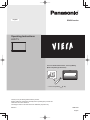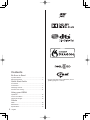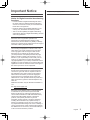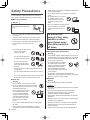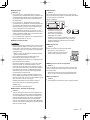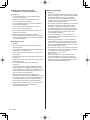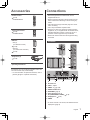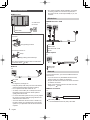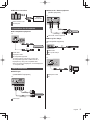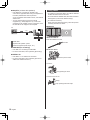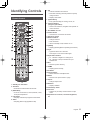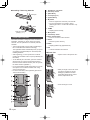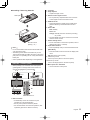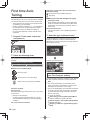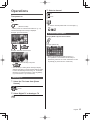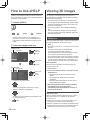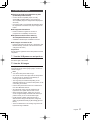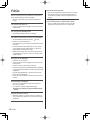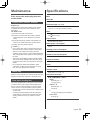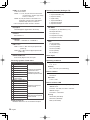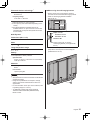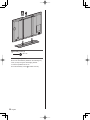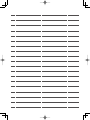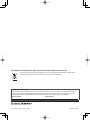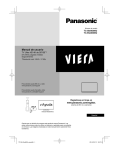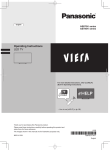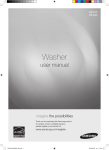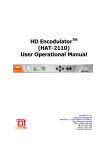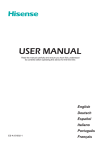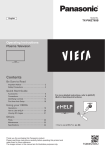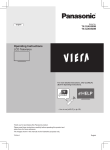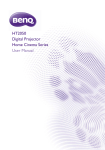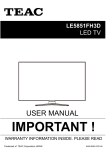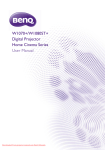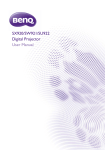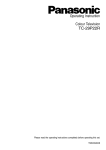Download User Manual
Transcript
English X940H series Operating Instructions LED TV For more detailed instructions, refer to [eHELP] (Built-in Operating Instructions). ● How to use [eHELP] (p. 16) Thank you for purchasing this Panasonic product. Please read these instructions carefully before operating this product and retain them for future reference. The images shown in this manual are for illustrative purposes only. M0914-0 TQBC2782 English Contents Be Sure to Read Important Notice··················································· 3 Safety Precautions ··············································· 4 Quick Start Guide Accessories ························································ 7 Connections ························································ 7 Identifying Controls ··············································11 First time Auto Tuning···········································14 Using your VIERA Operations ·························································15 How to Use eHELP ··············································16 Viewing 3D images ··············································16 Others FAQs ································································18 Maintenance ······················································19 Specifications ·····················································19 2 English ● For the information of the trademarks, refer to [eHELP] (Support > Licence). Important Notice Transport only in upright position. Notice for Digital terrestrial broadcasting functions ● Function related to Digital broadcasting will work in the areas where the digital terrestrial broadcasting services are received. Consult your local Panasonic Dealer with coverage areas. ● Not all the features are available depending on the country, area, broadcaster and service provider. ● This TV has the capability for Digital broadcasting specifications. But future Digital broadcasting services cannot be guaranteed. Panasonic does not guarantee operation and performance of peripheral devices made by other manufacturers; and we disclaim any liability or damage arising from operation and/or performance from usage of such other maker’s peripheral devices. The recording and playback of content on this or any other device may require permission from the owner of the copyright or other such rights in that content. Panasonic has no authority to and does not grant you that permission and explicitly disclaims any right, ability or intention to obtain such permission on your behalf. It is your responsibility to ensure that your use of this or any other device complies with applicable copyright legislation in your country. Please refer to that legislation for more information on the relevant laws and regulations involved or contact the owner of the rights in the content you wish to record or playback. This product is licensed under the AVC patent portfolio license for the personal and non-commercial use of a consumer to (i) encode video in compliance with the AVC Standard (“AVC Video”) and/or (ii) decode AVC Video that was encoded by a consumer engaged in a personal and non-commercial activity and/or was obtained from a video provider licensed to provide AVC Video. No license is granted or shall be implied for any other use. Additional information may be obtained from MPEG LA, LLC. See http://www.mpegla.com. Panasonic and its affiliates make no representations or warranties of any kind with respect to the USB devices or SD memory card and the performance of communication between the USB devices/SD memory card and the USB port/SD card slot of Panasonic products, and expressly disclaims any and all warranties, whether express or implied or otherwise, including without limitation any implied warranty of fitness for a particular purpose, any loss of data, and any implied warranties arising from course of dealing or course of performance of data communication between the USB devices or SD memory card and the USB port or SD card slot of Panasonic products. English 3 Safety Precautions To help avoid risk of electrical shock, fire, damage or injury, please follow the warnings and cautions below: ■ Mains plug and lead Warning If you detect anything unusual, immediately remove the mains plug. ● This TV is designed to operate on AC 220-240 V, 50 / 60 Hz. ● Insert the mains plug fully into the socket outlet. ● Ensure that the mains plug is easily accessible. ● Disconnect the mains plug when cleaning the TV. ● Do not touch the mains plug with wet hands. ● Do not damage the mains lead. • Do not place a heavy object on the lead. • Do not place the lead near a high temperature object. • Do not pull on the lead. Hold onto the mains plug body when disconnecting the plug. • Do not move the TV with the lead plugged into a socket outlet. • Do not twist the lead, bend it excessively or stretch it. • Do not use a damaged mains plug or socket outlet. • Ensure the TV does not crush the mains lead. ■ Take care Warning ● Do not remove covers and never modify the TV yourself as live parts are accessible when they are removed. There are no user serviceable parts inside. ● Do not expose the TV to rain or excessive moisture. This TV must not be exposed to dripping or splashing water and objects filled with liquid, such as vases, must not be placed on top of or above the TV. ● Do not insert foreign objects into the TV through the air vents. ● Do not use an unapproved pedestal / mounting equipment. Be sure to ask your local Panasonic 4 English dealer to perform the setup or installation of approved wall-hanging brackets. ● Do not apply strong force or impact to the display panel. ● Do not place the TV on sloped or unstable surfaces, and ensure that the TV does not hang over the edge of the base. ● This TV is designed for table-top use. ● Do not expose the TV to direct sunlight and other sources of heat. To prevent the spread of fire, keep candles or other open flames away from this product at all times ■ Dangerous part / Small object Warning ● This product contains possibly dangerous parts such as plastic bags, that can be breathed in or swallowed by young children accidentally. Keep these parts out of reach of young children. ● Do not allow children to handle any small objects such as SD Card. The small object could be swallowed by young children. Remove SD Card immediately after use and store out of reach of young children. ● 3D Eyewear contains small parts that can be swallowed by young children accidentally. Keep these parts out of reach of young children. ■ Pedestal Warning ● Do not disassemble or modify the pedestal. Caution ● Do not use any pedestal other than the one provided with this TV. ● Do not use the pedestal if it becomes warped or physically damaged. If this occurs, contact your nearest Panasonic dealer immediately. ● During setup, make sure that all screws are securely tightened. ● Ensure that the TV does not suffer any impact during installation of the pedestal. ● Ensure that children do not climb onto the pedestal. ● Install or remove the TV from the pedestal with at least two people. ● Install or remove the TV by the specified procedure. ■ Radio wave Warning ● Do not use the TV, 3D Eyewear and Touch Pad Controller in any medical institutions or locations with medical equipment. Radio waves may interfere with the medical equipment and cause accidents due to the malfunction. ● Do not use the TV, 3D Eyewear and Touch Pad Controller near any automatic control equipment such as automatic doors or fire alarms. Radio waves may interfere with the automatic control equipment and cause accidents due to the malfunction. ● Keep the distance at least 22 cm from the TV, 3D Eyewear and Touch Pad Controller when you have a cardiac pacemaker. Radio waves may interfere with the operation of the pacemaker. ● Do not disassemble or alter the TV, 3D Eyewear and Touch Pad Controller in any way. ■ Built-in wireless LAN Caution ● Do not use the built-in wireless LAN to connect to any wireless network (SSID*) for which you do not have usage rights. Such networks may be listed as a result of searches. However, using them may be regarded as illegal access. *SSID is a name for identifying a particular wireless network for transmission. ● Do not subject the built-in wireless LAN to high temperatures, direct sunlight or moisture. ● Data transmitted and received over radio waves may be intercepted and monitored. ● The built-in wireless LAN uses 2.4 GHz and 5 GHz frequency bands. To avoid malfunctions or slow response caused by radio wave interference, keep the TV away from the devices such as other wireless LAN devices, microwaves, mobile phones and the devices that use 2.4 GHz and 5 GHz signals when using the built-in wireless LAN. ● When noises occur due to the static electricity, etc., the TV might stop operating for the protection of the devices. In this case, turn the TV off with Mains power On / Off switch, then turn it on again. ● Additional information for the wireless LAN and access point may be on the following website. ■ Ventilation Caution Allow sufficient space around the TV in order to help prevent excessive heat, which could lead to early failure of some electronic components. Minimum distance: 10 10 10 10 (cm) ● Ventilation should not be impeded by covering the ventilation openings with items such as newspapers, tablecloths and curtains. ● Whether you are using a pedestal or not, always ensure the vents at the bottom of the TV are not blocked and there is sufficient space to enable adequate ventilation. ■ Moving the TV Caution Before moving the TV, disconnect all cables. ● Move the TV with at least four people. Support as shown to avoid injury by the TV tipping or falling. ■ When not in use for a long time Caution This TV will still consume some power even in the Off mode, as long as the mains plug is still connected to a live socket outlet. ● Remove the mains plug from the wall socket when the TV is not in use for a prolonged period of time. ■ Use conditions Caution ● This appliance is intended for use in tropical climates. (English only) http://panasonic.net/viera/support ■ Bluetooth® wireless technology Caution ● The TV, 3D Eyewear and Touch Pad Controller use the 2.4 GHz radio frequency ISM band (Bluetooth®). To avoid malfunctions or slow response caused by radio wave interference, keep the TV, 3D Eyewear and Touch Pad Controller away from the devices such as other wireless LAN devices, other Bluetooth devices, microwaves, mobile phones and the devices that use 2.4 GHz signal. English 5 ■ Battery for the Remote Control / 3D Eyewear / Touch Pad Controller Caution ● Incorrect installation may cause battery leakage, corrosion and explosion. ● Replace only with the same or equivalent type. ● Do not mix old and new batteries. ● Do not mix different battery types (such as alkaline and manganese batteries). ● Do not use rechargeable batteries (Ni-Cd, etc.). ● Do not burn or break up batteries. ● Do not expose batteries to excessive heat such as sunshine, fire or the like. ● Make sure you dispose of batteries correctly. ● Remove the battery from the unit when not using for a prolonged period of time to prevent battery leakage, corrosion and explosion. ■ 3D Eyewear Use Caution ● Use the 3D Eyewear only for the intended purpose and nothing else. ● Do not move around while wearing the 3D Eyewear to avoid falling or accidental injury. ● Do not drop, bend, exert pressure on, or step on the 3D Eyewear. ● Be careful of the tips of the frame when putting on the 3D Eyewear. ● Be careful not to trap your fingers in the hinge section of the 3D Eyewear. ● Do not use the 3D Eyewear if it is physically damaged. ● If you suffer from any eyesight problems (short / farsighted, astigmatism, eyesight differences in left and right), ensure that you correct your vision before using the 3D Eyewear. The supplied 3D Eyewear can be worn over vision correction glasses. ● Stop using the 3D Eyewear immediately if you experience any redness, pain or skin irritation around the nose or temples. In rare cases, the materials used in the 3D Eyewear may cause an allergic reaction. ● Do not use the 3D Eyewear at high temperatures. Always keep the 3D Eyewear in a cool and dry place. ● Stop using the 3D Eyewear immediately if a malfunction or fault occurs. 6 English ■ Viewing 3D Images Caution ● Pay special attention when children are viewing 3D images. 3D images should not be viewed by children younger than about 6 years old, as a guideline. All children must be fully supervised by parents or guardians who must ensure their safety and health while they are viewing 3D images. ● Stop viewing 3D images immediately if you feel tired, feel unwell, experience any other uncomfortable sensation or clearly see double images. Take an appropriate break before continuing to view. When you set the 3D effect by using [3D Adjustment], take into account that the vision of 3D images varies among different individuals. ● Do not view 3D images if you have a history of oversensitivity to light, heart problems or any other medical conditions. ● When viewing 3D images, your sense of distance may be tricked or go wrong. Be careful not to hit the TV screen or other people unintentionally. Ensure there are no breakable objects around you to avoid any accidental damage or injury. ● Do not view 3D images from a distance shorter than recommended. The recommended viewing distance is at least 3 times of the image height. 85-inch model : 3.2 m or more When black bands at the top and bottom of the screen are displayed, such as movies, view the screen from a distance at least 3 times the height of the actual image. (That makes the distance shorter than the recommended values above.) Accessories Remote Control (p. 11) ● N2QAYB000936 Touch Pad Controller (p. 12) ● N2QBYA000005 Batteries ● R6 (2) Connections ● External equipment and cables shown are not supplied with this TV. ● Please ensure that the unit is disconnected from the mains socket before attaching or disconnecting any cables. ● Check the terminal type and cable plugs are correct when connecting. ● Use a fully wired HDMI compliant cable. ● Keep the TV away from electronic equipment (video equipment, etc.) or equipment with an infrared sensor, otherwise distortion of image / sound may occur or operation of other equipment may be affected. ● Please also read the manual of the equipment being connected. Terminals (For Remote Control) (p. 12) 1 ● R03 (2) 2 (For Touch Pad Controller) (p. 13) 3D Eyewear (4) 3 (p. 16) Operating Instructions 4 Accessories may not be placed all together. Take care not to throw them away unintentionally. ● For the information of optional accessories, refer to [eHELP] (Support > Optional accessories). 5 6 7 8 9 1 SD Card slot 2 USB 1 - 3 port 3 HDMI1 - 3 (p. 8, 9) 4 DIGITAL AUDIO OUT 5 ETHERNET (p. 8) 6 Aerial terminal (p. 8) 7 AV (COMPONENT / VIDEO) 8 DisplayPort™ (p. 9) (p. 9) 9 HDMI4 ● To watch contents of 4K format, use HDMI terminal or DisplayPort. (p. 9) English 7 ● Any matters regarding aerial installation, upgrading of existing systems or accessories required, and the costs incurred, are the responsibility of you, the customer. Basic connections ■ Mains lead AV devices AC 220-240 V 50 / 60 Hz ■ DVD Recorder / VCR TV Mains lead Cable tie (Bundled the mains lead) To loosen: Keep pushing the knob RF cable HDMI cable Knob DVD Recorder / VCR To remove from the TV: Snaps Aerial ■ Set top box TV Keep pushing both side snaps The removed cable tie can be used to bundle other connected cables. (p. 10) ■ Aerial TV HDMI cable Set top box Network RF cable Aerial ● For Digital TV, Analogue TV ● Keep RF (aerial) cable away from the mains lead to avoid and minimise mains interference pickup. ● Do not place the RF cable under the TV. ● An aerial, correct cable (75 Ω coaxial) and correct terminating plug are required to obtain optimum quality picture and sound. ● If a communal aerial system is used, you may require the correct connection cable and plug between the wall aerial socket and the TV. ● Your local Television Service Centre or dealer may be able to assist you in obtaining the correct aerial system for your particular area and the accessories required. 8 English To use internet service, you need a broadband network environment. ● If you do not have any broadband network services, please consult your retailer for assistance. ● Prepare the internet environment for wired connection or wireless connection. ● Setup of the network connection will start when first using the TV. (p. 14) ■ Wired connection TV Internet environment LAN cable (Shielded) ● Use the Shielded Twist Pair (STP) LAN cable. ■ Wireless connection ■ Camcorder / Game equipment (VIDEO equipment) TV Internet environment Built-in wireless LAN Access point Connections for 4K contents (Viewing) ■ 4K compatible equipment (Listening) TV Camcorder / Game equipment ■ Blu-ray Disc Player (3D-compatible equipment) TV or HDMI cable Blu-ray Disc Player HDMI cable DisplayPort cable 4K compatible equipment ● To watch contents of 4K format, connect the 4K compatible equipment to HDMI terminal or DisplayPort by using a 4K compatible cable. ■ PC TV When connecting to DisplayPort, use the DisplayPort 1.2 compliant cable. Other connections ■ DVD Player (COMPONENT equipment) DisplayPort cable PC TV (Viewing) (Listening) DVD Player English 9 ■ Amplifier (to listen with speakers) ● Use HDMI2 for connecting an amplifier. This connection is applicable when using an amplifier that has ARC (Audio Return Channel) function. As for an amplifier without ARC function, use DIGITAL AUDIO OUT. ● To enjoy multi-channel sound from external equipment (e.g. Dolby Digital 5.1ch), connect the equipment to the amplifier. For the connections, read the manuals of the equipment and amplifier. TV Fixing cables ● To bundle the connected cables, the cable tie that had bundled the mains lead can be used. ● Do not bundle the Satellite cable, RF cable and mains lead together (could cause distorted image). ● Fix cables as necessary. ● When using the optional accessory, follow the option’s assembly manual to fix cables. ■ Cable tie Attach the cable tie Insert the cable tie in a hole HDMI cable Hole Amplifier with speaker system External equipment (DVD Player, etc.) ■ USB HDD (for recording) ● Use USB 3 for connecting the USB HDD. ● For more information, refer to [eHELP] (Recording). Bundle the cables ■ VIERA Link ● Use HDMI1 - 4 for VIERA Link connection. ● For more information, refer to [eHELP] (Functions > VIERA Link “HDAVI Control™”). Set the tip in the hooks Hooks To loosen: Keep pushing the knob Knob To remove from the TV: Snaps Keep pushing both side snaps 10 English Identifying Controls Remote Control 6 OK ● Confirms selections and choices. ● Press after selecting channel positions to quickly change channel. ● Displays channel list. 7 [Option Menu] ● Easy optional setting for viewing, sound, etc. 8 Coloured buttons (red-green-yellow-blue) ● Used for the selection, navigation and operation of various functions. 9 Sound Mute On / Off 10 Teletext button ● This button is not used for this model. 11 Volume Up / Down 12 Numeric buttons ● Changes channel. ● Sets characters. ● When in Standby mode, switches TV on. 13 [eHELP] ● Displays [eHELP] (Built-in Operating Instructions). 14 Light ● Lights the buttons for 5 seconds. Press again to turn off the button lights. 15 Input mode selection ● TV - switches to Digital TV / Analogue TV. ● AV - switches to AV input mode from Input Selection list. 16 Exit ● Returns to [Home Screen]. 17 HOME ● Displays [Home Screen]. 18 TV Guide 19 Cursor buttons ● Makes selections and adjustments. 20 Return ● Returns to the previous menu / page. 21 Aspect ● Changes aspect ratio. 1 Standby On / Off switch 22 Subtitles ● Displays subtitles. 2 3D button ● Switches the view between 2D and 3D. 23 Channel Up / Down 3 [Main Menu] ● Press to access Picture, Sound, Network, Timer, Setup and Help Menus. 4 Information ● Displays channel and programme information. 24 Last view ● Switches to previously viewed channel or input mode. 25 Operations for contents, connected equipment, etc. 5 APPS ● Displays [APPS List] (applications list). English 11 ■ Installing / Removing batteries 1 Standby On / Off switch 2 Volume Up / Down Pull open 3 [Main Menu] 4 Touch pad (p. 12) 5 [Option Menu] Hook 6 My button ● Press to register the content as your favourite. Close Note the correct polarity (+ or -) ● For more information of my button, refer to [eHELP] (Functions > Touch Pad Controller > My button). 7 HOME ● Displays [Home Screen]. 8 Microphone 9 Channel Up / Down Touch Pad Controller Touch Pad Controller is designed for the convenient operations, especially, on Home Screen or internet contents. You can operate the TV intuitively with this controller. ● Touch Pad Controller can be used by registering to this TV with Bluetooth wireless technology. The registration starts automatically when you press any buttons (except Standby On / Off switch) after installing batteries. ● After registering, you can operate the TV without pointing this controller at the TV (except Standby On / Off switch). ● To use Standby On / Off switch, point the controller directly at the TV’s remote control signal receiver because it works with the infrared. (You can operate the switch without registration.) ● It is recommended to speak within about 15 cm from microphone of Touch Pad Controller when using Voice Control function. ● For more information, refer to [eHELP] (Functions > Touch Pad Controller). 10 Voice Control button ● Press to use Voice Control function. 11 Return ● Returns to [Home Screen]. 12 APPS ● Displays [APPS List] (application list). 13 OK ● Confirms selections and choices. ■ Touch Pad ● Tap the centre of the pad for “OK”. ● Slide your finger to move the cursor (on internet contents or [Cursor Settings] in [VIERA Touch Pad Controller] (Setup Menu)), select the item, adjust levels, etc. ● Trace the fringe to scroll. 12 English ■ Installing / Removing batteries 2 Lens part 3 Angle adjuster ● Adjusts the angle of lens. Slide open 4 Remote control signal receiver ● Do not place any objects between the TV remote control signal receiver and remote control. 5 Ambient sensor ● Senses brightness to adjust picture quality when [Ambient Sensor] in the Picture Menu is set to [On]. 6 Power LED Red: Standby Green: On Orange: Standby with some functions (recording, etc.) active Close ● The LED blinks when the TV receives a command from the remote control. Note the correct polarity (+ or -) 7 Human activity sensor ● For the information of the sensor operation, refer to [eHELP] (Functions > Info Bar). 8 Input mode selection ● Press repeatedly until you reach the desired mode. Note ● It is recommended to hold Touch Pad Controller with your hand when using. ● The battery power will be used whenever you use Touch Pad Controller (including the touch of the touch pad) even if not operating the TV. It may decrease the battery life. ● Some operations differ depending on the application. [Main Menu] ● Press and hold for about 3 seconds to display main menu. OK (when in the menu system) 9 Channel Up / Down Cursor Up / Down (when in the menu system) 10 Volume Up / Down Cursor Left / Right (when in the menu system) Indicator / Control panel ● When pressing 8, 9, 10 buttons, the control panel guide appears on the right side of the screen for 3 seconds to highlight the pressed button. 1 2 11 Mains power On / Off switch ● Use to switch the mains power. 3 26 mm 8 9 7 10 11 4 5 6 Rear side of the TV 1 Built-in Camera ● Automatically comes out and back in by the operation of a camera application. ● Do not pull or push the camera by hands. ● For the information of the camera operation, refer to [eHELP] (Functions > Built-in Camera). English 13 First time Auto Tuning Automatically sets up the TV and searches for available TV channels when the TV is turned on for the first time. ● These steps are not necessary if the setup has been completed by your local dealer. ● Please complete connections (p. 7 - 10) and settings (if necessary) of the connected equipment before starting Auto Tuning. For details of settings for the connected equipment, read the manual of the equipment. 1 Plug the TV into mains socket and turn power on ● Takes a few seconds to be displayed. Tick the TV signal mode to tune, and then select [Start Auto Tuning] : tune (search for the available channels) : skip tuning ■ When you select the analogue TV signal, select your area. ● When selecting [CATV/Other], press the OK button, and then select the Channel Plan from Indian CATV, South Africa, American System, American CATV or Japan CATV. Set up Info Bar function ● For more information, refer to [eHELP] (Functions > Info Bar). 3 Select the type of [Home Screen] The demonstration to explain how to use [my Home Screen] is displayed. Confirm the demonstration by following the on-screen instructions, and then select the desired [Home Screen]. Example: [Home Screen Selection] 2 Select the following items Set up each item by following the on-screen instructions. Example: Example: [TV Home Screen] Please select your viewing environment. Home Shop ■ How to use remote control Move the cursor Access the item / store the setting Return to the previous item (if available) Select the language Select [Home] Select [Home] viewing environment to use in your home environment. ● [Shop] is for shop display. ● To change viewing environment later on, you will need to initialise all settings by accessing Shipping Condition. Set up the network connection 14 English Auto Tuning is now complete and your TV is ready for viewing. If tuning has failed, check the connection of the network, RF cable, and then follow the on-screen instructions. Note ● The TV will automatically go into Standby mode when no operation is performed for 4 hours if [Auto Standby] in the Timer Menu is set to [On]. ● The TV will automatically go into Standby mode when no signal is received and no operation is performed for 10 minutes if [No signal Power off] in the Timer Menu is set to [On]. ● To retune all channels [Auto Tuning] in [Tuning Menu] (Setup Menu) ● To add the available TV signal mode later [Add TV Signal] in [Tuning Menu] (Setup Menu) ● To initialise all settings [Shipping Condition] in [System Menu] (Setup Menu) Operations 3 Select a channel up down Turn power on or (TV) or (Remote Control) ● Mains power On / Off switch should be on. (p. 13) ● To select a channel position with 2 or more-digit, e.g. 399 The last viewed [Home Screen] is displayed. Example: [TV Home Screen] To access each feature Access [APPS List] and select a feature Example: [APPS List] Example: Selected content screen ● To return to [Home Screen] at any time ● APPS is the applications (features) of the TV. ● For operations of each feature and the setup of [APPS List], follow the on-screen instructions or refer to [eHELP] (my Home Screen > APPS List). ● You can set up or make [Home Screen] to display desired information, to access specific features easily, to select the default [Home Screen], etc. For details, follow the on-screen instructions or refer to [eHELP] (my Home Screen > my Home Screen). Watching TV 1 Select the TV viewer from [Home Screen] select access 2 Select Digital TV or Analogue TV English 15 How to Use eHELP Viewing 3D images [eHELP] is the detailed operating instructions built into the TV, and helps you to get more understanding of the operations for each feature. You can enjoy viewing 3D images with contents or programmes corresponding to the 3D effect by wearing the 3D Eyewear (supplied). ● The 3D Eyewear must be worn to view 3D images. 1 Display [eHELP] or [Help] [eHELP] ● If this is not the first time to view [eHELP] from when the TV is turned on, the confirmation screen is displayed to select whether [First Page] or [Last Page]. 2 Select the category and item Category field Item field select category access select item ● This TV supports [Frame Sequential]*, [Side by Side] and [Top and Bottom] 3D formats. (3D content of 4K format is not supported.) ● For more information, refer to [eHELP] (Watching > 3D). *: The 3D format that the images for the left and right eyes are recorded with the high definition quality and alternately played back. 3D Eyewear Use the supplied 3D Eyewear or Panasonic 3D Eyewear that supports Bluetooth wireless technology. Note ● Do not exert pressure on or scratch the lens of the 3D Eyewear. ● Do not use devices such as mobile phones or personal transceivers that emit strong electromagnetic waves near the 3D Eyewear as this may cause the 3D Eyewear to malfunction. ● Do not wear the 3D Eyewear when watching anything other than 3D images. Liquid crystal displays (such as computer screens, digital clocks or calculators, etc.) may be difficult to see while wearing the 3D Eyewear. First registration access Sub item field Description select sub item access ● To return to the previous field Perform the first registration when first using the 3D Eyewear with this TV. 1 Turn the TV on 2 Press Power button for about 1 second to turn the 3D Eyewear on ● The lamp lights for about 2 seconds and then flashes. ● The 3D Eyewear will be turned on and start registration. ● Place the 3D Eyewear within 50 cm from the TV while registration in progress. 3 After the registration is successfully completed, ● To scroll the description (if more than 1 page) While the description is highlighted the 3D Eyewear will reconnect with TV automatically when the 3D Eyewear is turned on near the TV in 3D mode Registration again ● To display the menu related to the description (only for some descriptions) (red) When connection with the registered TV fails, or when using with another TV, re-register the 3D Eyewear. 1 Turn the TV on 2 Within 50 cm from the TV, press Power button until lamp lights, then release it to start registration 3 After the registration is successfully completed, the 3D Eyewear will reconnect with TV automatically when the 3D Eyewear is turned on near the TV in 3D mode 16 English To view the 3D images ■ Playing back 3D-compatible Blu-ray disc (Frame Sequential format) ● Connect the 3D-compatible player via a fully wired HDMI compliant cable. (If you use the non 3D-compatible player, the images will be displayed in 2D mode.) ● If the input mode is not switched automatically, select the input mode connected to the player using the AV button. ■ 3D-supported broadcast ● Please consult the suppliers of contents or programmes for availability of this service. ■ 3D photos and 3D videos taken by 3D-compatible Panasonic products ● Available in Media Player and Network services. ■ 2D images converted to 3D ● Press the 3D button and set to [2D→3D] mode in [3D Mode Selection]. (Contents of 4K format cannot be changed to 3D mode.) Preparations Ensure that the registration of the 3D Eyewear has been completed. 1 Turn the 3D Eyewear on and put it on Connection status and battery status are displayed on the bottom right of the screen. 2 View the 3D images Safety precautions will be displayed when you first watch the 3D image. Select [Yes] or [No] to continue to view 3D images. Note ● Turn off the 3D Eyewear after using it. ● You cannot view the 3D images with the 3D Eyewear too far from the TV, because of the difficulty of receiving radio waves from the TV. ● The range may be shortened depending on the obstacles between the TV and the 3D Eyewear, or the surrounding environment. ● Use the 3D Eyewear where there is no interference from other Bluetooth devices. ● 3D content will not be correctly visible if the 3D Eyewear is worn upside down or back-to-front. ● When viewing 3D images, make sure your eyes are at an approximately horizontal level and keep a position where you do not see double images. ● If light appears to flicker under fluorescents or dimmers when using the 3D Eyewear, change the setting of [3D Refresh Rate] in [3D Settings] (Picture Menu). ● There are differences in the viewing range of the 3D Eyewear among individuals. English 17 FAQs Before requesting service or assistance, please follow these simple guides to solve the problem. ● For more information, refer to [eHELP] (Support > FAQs). The TV does not switch on ● Check the mains lead is plugged into the TV and the socket outlet. The TV goes into Standby mode ● Auto power standby function is activated. The remote control does not work or is intermittent ● Are the batteries installed correctly? (p. 12) ● Has the TV been switched on? ● The batteries may be running low. Replace them with new ones. ● Point the remote control directly at the TV’s remote control signal receiver (within about 7 m and a 30 degree angle of the signal receiver). ● Situate the TV away from sunshine or other sources of bright light not to shine on the TV’s remote control signal receiver. No image can be displayed ● Check the TV is turned on. ● Check the mains lead is plugged into the TV and the socket outlet. ● Check the correct input mode is selected. ● Check the setting of [AV] ([COMPONENT] / [VIDEO]) in [Input Selection] to match the output of the external equipment. ● Is [Contrast], [Brightness] or [Colour] in the Picture Menu set to the minimum? ● Check all required cables and connections are firmly in place. Unusual image is displayed ● Turn the TV off with Mains power On / Off switch, then turn it on again. ● If the problem persists, initialise all settings. [Shipping Condition] in [System Menu] (Setup Menu) Unusual sound from the TV ● When the power is on, whirring sound of cooling fan may be heard from inside the TV (not a sign of faulty operation). 18 English Parts of the TV become hot ● Even if the temperature of parts of the front, top and rear panels has risen, these temperature rises do not cause any problems in terms of performance or quality. The display panel moves slightly and clattered sound is heard when it is pushed with a finger ● There is a little gap around the panel to prevent damage to the panel. This is not a malfunction. Maintenance Specifications First, remove the mains plug from the socket outlet. ■ TV Display panel, Cabinet, Pedestal Regular care: Gently wipe the surface of the display panel, cabinet, or pedestal by using a soft cloth to clean the dirt or fingerprints. For stubborn dirt: Model No. TH-85X940H Dimensions (W × H*1 × D) 1 917 mm × 1 163 mm × 351 mm (With Pedestal) 1 917 mm × 1 135 mm × 85 mm (TV only) Mass (1) First clean the dust on the surface. 87.0 Net (With Pedestal) (2) Dampen a soft cloth with clean water or diluted neutral detergent (1 part detergent to 100 parts water). 73.5 Net (TV only) (3) Wring the cloth firmly. (Please note liquids do not enter the TV inside. May lead to product failure.) (4) Finally, wipe away all the moisture. Caution ● Do not use a hard cloth or rub the surface too hard, otherwise this may cause scratches on the surface. ● Take care not to subject the surfaces to insect repellent, solvent, thinner or other volatile substances. This may degrade surface quality or cause peeling of the paint. ● The surface of the display panel is specially treated and may be easily damaged. Take care not to tap or scratch the surface with your fingernail or other hard objects. ● Do not allow the cabinet and pedestal to make contact with a rubber or PVC substance for a long time. This may degrade surface quality. Power source AC 220-240 V, 50 / 60 Hz Rated power consumption 540 W Standby power consumption 0.30 W Visible screen size (diagonal) 215 cm Display resolution 3 840 (W) × 2 160 (H) Panel LED backlight Liquid Crystal Display Speaker output Mains plug Wipe the mains plug with a dry cloth at regular intervals. Moisture and dust may cause fire or electrical shock. Rear panel (Cooling fan) The unit is equipped with a cooling fan on the rear side. To remove dust or other foreign materials adhering to the fan, vacuum it attaching lightly the opening of the suction nozzle of a vacuum cleaner to the vent holes. ● Be extremely careful not to damage the display panel or other parts. ● A warning message appears when the cooling fan needs cleaning. If the message appears even after cleaning and then turning on, contact your local dealer. 40 W (10 W × 2 + 10 W × 2) Connection terminals AV IN (COMPONENT / VIDEO) VIDEO RCA PIN Type × 1 1.0 V[p-p] (75 Ω) AUDIO L - R RCA PIN Type × 2 0.5 V[rms] Y 1.0 V[p-p] (including synchronisation) PB/CB, PR/CR ±0.35 V[p-p] English 19 Receiving channels (Analogue TV) HDMI 1 / 2 / 3 / 4 input TYPE A Connectors VHF BAND HDMI1 / 3 / 4: 4K, 3D (3D content of 4K format is not supported.), Content Type, Deep Colour, x.v.Colour™ HDMI2: 4K, 3D (3D content of 4K format is not supported.), Content Type, Audio Return Channel, Deep Colour, x.v.Colour™ ● This TV supports “HDAVI Control 5” function. DisplayPort 2-12 (PAL/SECAM B, K1) 0-12 (PAL B AUST.) 1-9 (PAL B N.Z.) 1-12 (PAL/SECAM D) 1-12 (NTSC M Japan) 2-13 (NTSC M USA) UHF BAND VESA DisplayPort (applicable to 4K format) 21-69 (PAL G, H, I/SECAM G, K, K1) 28-69 (PAL B AUST.) Card slot 13-57 (PAL D, K) SD Card slot × 1 13-62 (NTSC M Japan) 14-69 (NTSC M USA) ETHERNET 10BASE-T / 100BASE-TX / 1000BASE-T CATV S1-S20 (OSCAR) USB 1 / 2 / 3 1-125 (USA CATV) USB1 / 2: DC 5 V, Max. 500 mA [Hi-Speed USB (USB 2.0)] C13-C49 (JAPAN) USB3: DC 5 V, Max. 900 mA [SuperSpeed USB (USB 3.0)] Z1-Z37 (CHINA) PCM / Dolby Digital / DTS, Fibre optic Receiving systems / Band name Function 5 SECAM D, K 6 SECAM K1 7 Reception of broadcast transmissions and Playback from Video Cassette Tape Recorders 17 PAL 60 Hz/6.5 MHz 2.400 GHz - 2.4835 GHz Playback from Special Disc Players and Special VCR’s or DVD GB20600-2006 free-to-air TV broadcast reception English IEEE802.11a/n IEEE802.11b/g/n Digital terrestrial TV 20 Standard compliance and Frequency range*2 5.15 GHz - 5.35 GHz, 5.47 GHz - 5.85 GHz 14 SECAM I 16 PAL 60 Hz/6.0 MHz Focus Built-in wireless LAN Playback from Special VCR’s or DVD 13 NTSC 3.58/6.5 MHz 15 PAL 60 Hz/5.5 MHz Built-in Camera 1 920 × 1 080 8 NTSC 4.43/5.5 MHz 12 NTSC 3.58/6.0 MHz 20 % - 80 % RH (non-condensing) Resolution 9 NTSC 4.43/6.0 MHz 11 NTSC 3.58/5.5 MHz Temperature Fixed focus NTSC M (NTSC 3.58/4.5 MHz) 10 NTSC 4.43/6.5 MHz Operating conditions Humidity 2 PAL I 4 SECAM B, G VHF / UHF 0 °C - 40 °C 1 PAL B, G, H 3 PAL D, K 5A, 9A (AUST.) Aerial input DIGITAL AUDIO OUT 17 Systems S21-S41 (HYPER) Security WPA2-PSK (TKIP/AES) WPA-PSK (TKIP/AES) WEP (64 bit/128 bit) Bluetooth wireless technology*3 Standard Compliance Bluetooth 3.0 Frequency Range 2.402 GHz - 2.480 GHz *1: With Camera pop-up: +26 mm height *2: The frequency and channel differ depending on the country. *3: Not all the Bluetooth compatible devices are available with this TV. Up to 5 devices can be used simultaneously (except the 3D Eyewear and Touch Pad Controller). ■ 3D Eyewear Dimensions (W × H × D) 164.7 mm × 41.0 mm × 170.7 mm Mass Approx. 34 Usage temperature range 0 °C - 40 °C ■ When using the wall-hanging bracket ● Please contact your local Panasonic dealer to purchase the recommended wall-hanging bracket. ● Holes for wall-hanging bracket installation Rear of the TV 600 mm 400 mm (View from the side) Depth of screw minimum: 10 mm maximum: 41 mm Diameter: M8 Screw for fixing the TV onto the wall-hanging bracket (not supplied with the TV) ● How to remove the pedestal (Keep all the removed parts for assembling the pedestal back to the TV.) Battery Coin-shaped lithium battery CR2025 Operation time Approx. 75 hours in continuous use of the battery made by Panasonic Materials Main body Resin Lens section Liquid crystal glass 1 Note ● 3D Eyewear and Touch Pad Controller use Bluetooth wireless technology. ● Design and Specifications are subject to change without notice. Mass and Dimensions shown are approximate. ● For the information of the open source software, refer to [eHELP] (Support > Licence). ● TH-85X940H complies with China Terrestrial Television National Standard (GB20600-2006) Mode-C=3780. A English 21 2 A Assembly screw (4) M6 × 25 Assembling the pedestal Be sure to assemble the pedestal in the following way when you stop using the wall-hanging bracket. 1 Insert the pedestal into the TV. 2 Use the assembly screws 22 English to fasten securely. Information on Disposal in other Countries outside the European Union This symbol is only valid in the European Union. If you wish to discard this product, please contact your local authorities or dealer and ask for the correct method of disposal. Customer’s Record The model number and serial number of this product may be found on its rear panel. You should note this serial number in the space provided below and retain this book, plus your purchase receipt, as a permanent record of your purchase to aid in identification in the event of theft or loss, and for Warranty Service purposes. Model Number Serial Number English Web Site: http://panasonic.net © Panasonic Corporation 2014 Printed in Japan