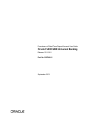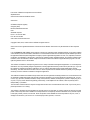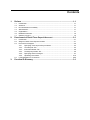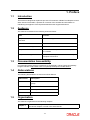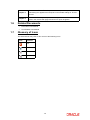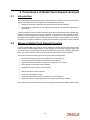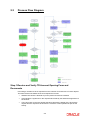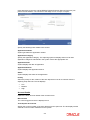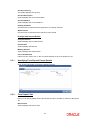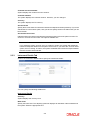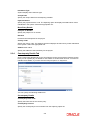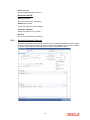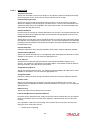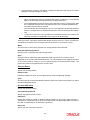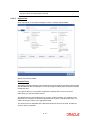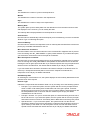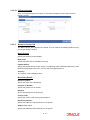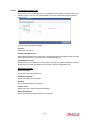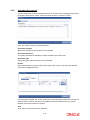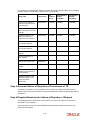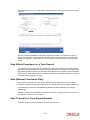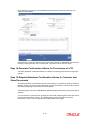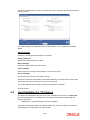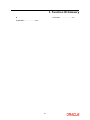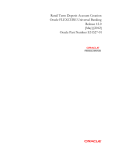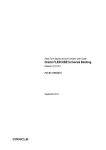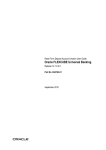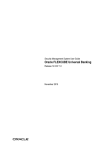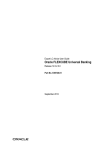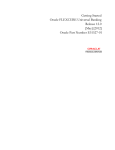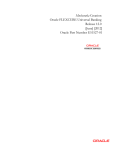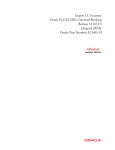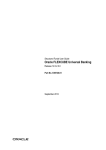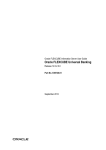Download Foreclosure of Retail Term Deposit Account User Manual
Transcript
Foreclosure of Retail Term Deposit Account User Guide Oracle FLEXCUBE Universal Banking Release 12.0.2.0.0 Part No. E49740-01 September 2013 Foreclosure of Retail Term Deposit Account User Guide September 2013 Oracle Financial Services Software Limited Oracle Park Off Western Express Highway Goregaon (East) Mumbai, Maharashtra 400 063 India Worldwide Inquiries: Phone: +91 22 6718 3000 Fax:+91 22 6718 3001 www.oracle.com/financialservices/ Copyright © 2007, 2013, Oracle and/or its affiliates. All rights reserved. Oracle and Java are registered trademarks of Oracle and/or its affiliates. Other names may be trademarks of their respective owners. U.S. GOVERNMENT END USERS: Oracle programs, including any operating system, integrated software, any programs installed on the hardware, and/or documentation, delivered to U.S. Government end users are "commercial computer software" pursuant to the applicable Federal Acquisition Regulation and agency-specific supplemental regulations. As such, use, duplication, disclosure, modification, and adaptation of the programs, including any operating system, integrated software, any programs installed on the hardware, and/or documentation, shall be subject to license terms and license restrictions applicable to the programs. No other rights are granted to the U.S. Government. This software or hardware is developed for general use in a variety of information management applications. It is not developed or intended for use in any inherently dangerous applications, including applications that may create a risk of personal injury. If you use this software or hardware in dangerous applications, then you shall be responsible to take all appropriate failsafe, backup, redundancy, and other measures to ensure its safe use. Oracle Corporation and its affiliates disclaim any liability for any damages caused by use of this software or hardware in dangerous applications. This software and related documentation are provided under a license agreement containing restrictions on use and disclosure and are protected by intellectual property laws. Except as expressly permitted in your license agreement or allowed by law, you may not use, copy, reproduce, translate, broadcast, modify, license, transmit, distribute, exhibit, perform, publish or display any part, in any form, or by any means. Reverse engineering, disassembly, or decompilation of this software, unless required by law for interoperability, is prohibited. The information contained herein is subject to change without notice and is not warranted to be error-free. If you find any errors, please report them to us in writing. This software or hardware and documentation may provide access to or information on content, products and services from third parties. Oracle Corporation and its affiliates are not responsible for and expressly disclaim all warranties of any kind with respect to third-party content, products, and services. Oracle Corporation and its affiliates will not be responsible for any loss, costs, or damages incurred due to your access to or use of third-party content, products, or services. Contents 1. Preface ...................................................................................................... 1-1 1.1 1.2 1.3 1.4 1.5 1.6 1.7 2. 1-1 1-1 1-1 1-1 1-1 1-2 1-2 Foreclosure of Retail Term Deposit Account ........................................ 2-1 2.1 2.2 2.3 2.4 3. Introduction.............................................................................................................. Audience.................................................................................................................. Documentation Accessibility.................................................................................... Abbreviations........................................................................................................... Organization ............................................................................................................ Related Documents ................................................................................................. Glossary of Icons..................................................................................................... Introduction.............................................................................................................. 2-1 Stages in Retail Term Deposit Creation .................................................................. 2-1 Process Flow Diagram ............................................................................................ 2-2 2.3.1 Specifying Term Deposit Payout Details .................................................... 2-4 2.3.2 Term Deposit Tab....................................................................................... 2-4 2.3.3 Instrument Details Tab ............................................................................... 2-5 2.3.4 Counterparty Details Tab............................................................................ 2-6 2.3.5 Specifying Interest Charges ....................................................................... 2-7 2.3.6 Uploading Documents .............................................................................. 2-15 Limit Validation for TD Closure.............................................................................. 2-20 Function ID Glossary ............................................................................... 3-1 1. Preface 1.1 Introduction This manual is designed to explain the process of Foreclosure of Retail Term Deposit Account within Oracle FLEXCUBE. It provides an overview of the workflow and information on maintaining the applicant Term Deposit details with other supported features. 1.2 Audience This manual is intended for the following User/User Roles: 1.3 Role Function Corporate Customer Service Executive Collection of applications Trade Finance Executive Updation of details of contracts Trade Finance Manager Verification and authorization of contracts Compliance Executive Performance of compliance details of all parties in a contract Compliance Manager Verification of compliance check carried out by Compliance Executive Documentation Accessibility For information about Oracle's commitment to accessibility, visit the Oracle Accessibility Program website at http://www.oracle.com/pls/topic/lookup?ctx=acc&id=docacc. 1.4 Abbreviations The following abbreviations are used in this User Manual: 1.5 Abbreviation Description BPEL Business Process Execution Language SDEs System Data Elements TD Term Deposit WF Workflow Organization This manual is organized into the following chapters: Chapter 1 About this Manual gives information on the intended audience. It also lists the various chapters covered in this User Manual. 1-1 1.6 1.7 Chapter 2 Foreclosure of Retail Term Deposit Account explains the process of maintaining the applicant term deposit account details aiding for TD foreclosure. Chapter 3 Function ID Glossary has alphabetical listing of Function/Screen ID's used in the module with page references for quick navigation. Related Documents Procedures User Manual Core Entities User Manual Glossary of Icons This User Manual may refer to all or some of the following icons: Icons Function Exit Add row Delete row Option List 1-2 2. Foreclosure of Retail Term Deposit Account 2.1 Introduction The process begins when bank receives a request from the customer for foreclosure of a term deposit. The bank retrieves the details of the term deposit and checks: Whether foreclosure is allowed as per the product terms and conditions If the signature / signatures on the request is/are made by the authorized signatories of the account In case verification is not successful, the bank rejects the request made by the customer else, the bank checks if there is any lien to be released. In case lien has to be released the bank obtains necessary approvals for releasing the lien. The bank then books foreclosure of the term deposit in the relevant system and the proceeds are paid to the customer as per his/her instructions. Successful completion of all the steps required for foreclosure of a term deposit. 2.2 Stages in Retail Term Deposit Creation In Oracle FLEXCUBE, the process for closing a retail term deposit is governed by several user roles created to perform different tasks. At every stage, the users (with requisite rights) need to fetch the relevant transactions from their task lists and act upon them. Similarly, at different times, the system will make calls to certain web services to process the transaction. The retail term deposit opening process comprises the following stages: Receive and verify the request for foreclosure of a term deposit Generate advice of rejection of foreclosure of term deposit Dispatch/handover the advice of rejection of request to the customer Verify details of foreclosure of term deposit Modify details of foreclosure of term deposit Book foreclosure of a term deposit Hand over term deposit receipt Generate confirmation advice for foreclosure of a term deposit Dispatch/handover confirmation advise to customer and store documents Only users who have procured the relevant access rights can perform activities under a stage. 2-1 2.3 Process Flow Diagram Step 1.Receive and Verify TD Account Opening Form and Documents In this stage, the bank receives request from the customer for foreclosure of a term deposit. The bank retrieves the details of the term deposit and checks: Whether foreclosure is allowed as per the product terms and conditions If the signature / signatures on the request is/are made by the authorized signatories of the account If any lien exists on the term deposit the bank captures the details of the foreclosure request and the request received from the customer is also uploaded as part of this activity. 2-2 Users belonging to the user role RCSEROLE (Retail Customer Service Executive) can perform these activities. The outcome of this stage can be ‘Accept’ or ‘Reject’. Specify the following basic details in this screen: Application Number System generates the application number. Application Category Specify the application category. The adjoining option list displays the list of all valid application categories maintained in the system. Select the appropriate one. Application Date System displays the date of application. Application Branch System displays the application branch. Status System displays the status of the application. Priority Select the priority for the creation of the term deposit account for a customer from the adjoining drop-down list. This list displays: Low Medium High Account Details Capture the basic account details of the customer here: Branch Code The current logged in branch is displayed here. Term Deposit Account No Specify the account number of the term deposit from the option list. The list displays all the valid TD account number maintained in the system. 2-3 Account Currency The system displays the currency. Account Description System displays the account description. Account Balance System displays the account balance. Existing Customer Check this box to indicate that the applicant is an existing customer. Waive Interest Check this box to indicate that the interest is to be waived. Principal and interest Details Principal Amount System displays the Principal Amount, Interest Rate System displays interest rate. Maturity Amount System displays the maturity date. Lien to be Released If there is a lien, select ‘Yes’ or ‘No’ to indicate whether it has to be released or not. 2.3.1 Specifying Term Deposit Payout Details Click ‘TD Pay Out’ button to invoke the following screen. 2.3.2 Term Deposit Tab Here you can specify details of the child TD that should be created on maturity of the parent TD. Branch Code System displays the branch code. 2-4 Customer Account Number System displays the customer account number. Customer Number The system displays the customer number. However, you can change it. Currency The system displays the TD currency. Account Class Specify the account class from which the interest and deposit should be picked up. If you have selected the ‘Account Class’ option, then you have to specify the Account Class. Else you can leave it blank. Account/Account Class Indicate whether the interest and deposit should be picked up from the parent account TD account or from the account class. The options available are: Note If you select the option ‘Account’, then on clicking ‘P’ button, the system will default the interest and deposit details from the parent TD account. If you select the ‘Account Class’ option, then on clicking ‘P’ button, the system will default the interest and deposit details from the account class selected. 2.3.3 Instrument Details Tab Click on the ‘Instrument Details’ tab to specify the instrument details: You can specify the following details here: Instrument Details Currency System displays the currency here. Bank Code Specify the bank code. The adjoining option list displays all valid bank codes maintained in the system. Select the appropriate one. 2-5 Instrument Type System displays the instrument type. Cheque Date Specify the cheque date from the adjoining calendar. Payment Branch Specify the payment branch code. The adjoining option list displays all valid branch codes maintained in the system. Select the appropriate one. Beneficiary Details Passport /IC Number Specify the passport or IC number. Narrative Provide a brief description for the payout. Country Code Specify the country code. The adjoining option list displays all valid country codes maintained in the system. Select the appropriate one. Address Line 1 to 3 Specify the address of the beneficiary for the payout. 2.3.4 Counterparty Details Tab Click ‘Counter Party Details’ tab on the ‘Term Deposit’ screen and invoke the following screen. Here you can capture pay-out details for PC transfer to another bank account. You need to maintain these details, if you have selected ‘Payout Option’ as ‘Payments’. You can specify the following details here: Counterparty Details Counterparty Bank Code Specify the bank code of the counter party. Counterparty Account Specify the counterparty account number from the adjoining option list. 2-6 Offset Currency System displays the offset currency. Beneficiary Details Beneficiary Name Specify the name of the beneficiary. Address Line 1 to 2 Specify the address of the beneficiary. Passport /IC Number Specify the passport or IC number. Narrative Give a brief description for the payout. 2.3.5 Specifying Interest Charges The Child TD parameters are similar to the Parent TD, except the child will not have the option to create a new TD as part of Pay-out. You can capture the details of child TD that is created by payout, by clicking on the ‘Interest’ button on the ‘Term Deposit’ screen. 2-7 2.3.5.1 Interest Tab Calculation Account Specify the calculation account of the child TD. The adjoining option list displays the CASA accounts and the current TD account for which child TD is to be created. Interest Booking Account Specify the account to which interest should be booked. You have an option of booking interest to a different account belonging to another branch. The accounts maintained in the selected booking branch are available in the option list provided. The system liquidates the interest into the selected account. Interest Statement Check this box to generate an interest statement for the account. The interest statement will furnish the values of the SDEs and UDEs and the interest rule that applies on the account. Charge Booking Account Specify the account to which charge should be booked. You have an option of booking charge to a different account belonging to another branch. The accounts maintained in the selected booking branch are available in the option list provided. The system liquidates the charge into the selected account. Interest Start Date Indicate the date from which interest calculation should start, using the adjoining calendar. Interest Booking Branch Specify the interest booking branch. The adjoining option list displays all valid branch codes available in the system. You can select the appropriate one. Dr Cr Advices Check this box to generate payment advices when interest liquidation happens on an account. The advices are generated in the existing SWIFT or/and MAIL format. No advices will be generated if you leave this box unchecked. Charge Booking Branch Specify the charge booking branch. The adjoining option list displays all valid branch codes available in the system. You can select the appropriate one. Charge Start Date Indicate the date from which charge calculation should start, using the adjoining calendar. Product Code Specify the interest/charge (IC) product code that should be linked to the account. The adjoining option list displays all valid IC products available in the system. You can select the appropriate one. UDE Currency Specify the UDE Currency defined for the product. Interest Rate Based on Cumulative Amount Check this box to indicate that the system should arrive at the interest rate of a new deposit using the cumulative amount of other active deposits, under the same account class and currency. The cumulation of the amount for arriving at the interest rate is done at the account level during the save of the below events: Deposit account opening 2-8 Any interest rate change to the deposit - floating rate deposits, rate change on interest liquidation, and rate change on rollover Note – When cumulating the amount of the deposits system considers the current deposit balance of all the deposits along with the new deposit amount. – For backdated deposit opening, all the active deposits as of the current system date are considered to arrive at the cumulative amount, if the ‘Interest Rate Based on Cumulative Amount’ box is checked. – The interest rate derived is applied only to the new deposit to be opened and there will be no changes done to the deposits which are used for arriving at the interest rate. – If child TD account has to be considered for cumulation then this box needs to be selected. Cumulation is applicable only for rate chart allowed TDs. Refer the section ‘Calculating Interest Rate Based on Base Amount’ in Terms and Deposits User Manual for details about arriving at interest rate based on cumulative amount. Waive Check this box to waive off an interest or a charge that has been specified. Generate UDE Change Advice Check this box to generate the UDE change advice. Open Check this box to make the product applicable again. More than one product may be applicable on an account class at the same time. You can temporarily stop applying a product on an account class by ‘closing’ it. You can achieve this by un-checking the box ‘Open’. The product will cease to be applied on the account class. Effective Dates Specify the following details: Effective Date Indicate the date from which a record takes effect, using the adjoining calendar. Open Check this box for records with different effective dates if the values of the UDEs vary within the same liquidation period. Account UDE Value Specify the following details: User Defined Element ID Specify the UDE ID for the account. UDE Value Specify the values for a UDE, for different effective dates, for an account. When interest is calculated on a particular day for an account with special conditions applicable, the value of the UDE corresponding to the date will be picked up. Rate Code Specify the rate code for the account. 2-9 Note TD rate code is not supported for Child TD. 2.3.5.2 Deposit Tab Click ‘Deposit tab’ in the ‘Interest Charges’ screen to capture deposit details. Specify the following details: Deposit Tenor The system calculates the tenor of the deposit account to the difference between Interest start date and Maturity date and displays it. In case of change in maturity date, the system changes the deposit tenor. If you specify the tenor, the system computes the maturity date. Once the record is authorized, you cannot amend the tenor. The deposit tenor is represented in terms of years, months and days. For example, if the deposit tenor is 185 days, it should be represented as 0 years, 6 months and 5 days. You need to specify the values in the appropriate fields. The account tenor is defaulted as the deposit and rollover tenor for the child TD after the account class is populated. 2-10 Years This indicates the number of years in the deposit tenor. Months This indicates the number of months in the deposit tenor. Days This indicates the number of days in the deposit tenor. Maturity Date The system picks up the maturity date from the default tenor from the linked account class and displays it here. However, you can modify this date. The maturity date is displayed based on the deposit tenor selected. Auto Rollover Check this box to automatically rollover the deposit you are maintaining. You have to indicate ‘Rollover Type’ on selecting this option. Close on Maturity Check this box to close the term deposit account on maturity date and transfer the amount as per the pay-out details maintained for the TD. Move Interest to Unclaimed Check this field to move the interest amount to the unclaimed GL mapped at the IC product in the accounting role ‘INT_UNCLAIMED’ on grace period end date. If you select this option, you will need to check the box ‘Move Principal to Unclaimed’. Move Principal to Unclaimed Check this box to move the principal amount to the unclaimed GL mapped at the IC product in the accounting role ‘PRN_UNCLAIMED’ and liquidate the interest amount to the interest booking account on grace period end date. If you select this option then only principal amount will be moved to unclaimed GL; the interest will be settled as per TD pay-out details. If you check both ‘Move Interest to Unclaimed’ and ‘Move Principle to Unclaimed’ then TD amount (i.e. Principal and interest) will be moved to the respective unclaimed GLs, irrespective of the TD pay-out details maintained. Next Maturity Date On selecting the ‘Auto Rollover’ box, the system displays the next maturity date based on the previous tenor of the deposit. Rollover Type Indicate the components that should be rolled over by choosing one of the following options: Principal - If you select this option, then the system will roll over the principal amount alone on EOD of TD maturity date or BOD after end of the grace period. If interest booking account is given as TD account, then on maturity date the interest amount will be first liquidated to the TD account and then settled as per the pay-out details maintained for the TD account. Principal + Interest - For you to choose this option, the interest booking account has to be the TD account. If you select this option, then the system will roll over the principal and interest amount on EOD of TD maturity date or BOD after end of the grace period. Special Amount – If you choose this option, the system will roll over the amount specified in ‘Rollover Amount’ field, irrespective of what the interest booking account is. Upon maturity of the rolled over TD, the system will roll over with the same amount special amount and settle the interest amount as per TD pay-out details maintained. 2-11 Interest - For you to choose this option, the interest booking account has to be the TD account. If you select this option, then the system will roll over the interest amount on EOD of TD maturity date or BOD after end of the grace period. The principal will be settled as per the pay-out details maintained. Rollover Amount If a special amount is to be rolled over, you have to specify the amount (less than the original deposit amount). TD Payout Details Pay Out Type Select the pay-out mode from the drop down list. The options available are: Bankers Cheque - BC Transfer to Other bank - PC Transfer to GL – GL Transfer to Savings Account – AC Note – This option will be available only when account number generation is ‘Auto’. – For Dual Currency Deposits you are allowed to select only ‘GL’ and ‘Savings Account’ options as the pay-out mode. You can either select GL or Savings Account but not both. You can select only one GL or one Savings account and not multiple GLs or accounts in either case. Percentage Specify the amount of redemption in percentage. Offset Branch Specify the branch code of the account for redemption. The adjoining option list displays all valid branch codes available in the system. You can select the appropriate one. Offset Account Specify the account number/ GL for redemption. The adjoining option list displays all valid accounts and GLs available in the offset branch. You can select the appropriate one. Narrative Give a brief description for the redemption. 2-12 2.3.5.2.1 TD Payout Details Click ‘Term Deposit Payout Out’ button in the ‘Interest Charges’ screen and invoke the following screen. 2.3.5.3 Banker’s Cheque Tab The ‘Bank Cheque’ tab is displayed by default. You can capture the following details for payout using a banker’s cheque: Banks Cheque Specify the following cheque details. Bank Code Specify the bank code of the Bankers cheque. Payable Branch Specify the payable branch for the cheque. The adjoining option list displays all branch codes linked to the specified bank code. You can select the appropriate one. Currency The currency code is displayed here. Beneficiary Details Beneficiary Name Specify the name of the beneficiary. Passport /IC Number Specify the passport or IC number. Narrative Give a brief description for the payout. Country Code Specify the country code for the payout address. Beneficiary Address Specify the address of the beneficiary for the payout. Address Line 1 to 3 Specify the address of the beneficiary for the payout. 2-13 2.3.5.4 Counterparty Details Tab Click ‘Counter Party Details’ tab on the ‘Term Deposit Payout Details’ screen and invoke the following screen. Here you can capture details for pay-out through PC transfer to another bank account. You can capture the following details: Currency Specify the TD currency. Counter Party Bank Code Specify the bank code of the counter party. The adjoining option list displays the list of all valid bank codes maintained in the system. Select the appropriate one. Counterparty Account Specify the account number of the counter party. The adjoining option list displays the list of all valid account numbers maintained in the system. Select the appropriate one. Beneficiary Details Beneficiary Name Specify the name of the beneficiary. Passport /IC Number Specify the passport or IC number. Narrative Give a brief description for the payout. Country Code Specify the country code for the payout address. Beneficiary Address Specify the address of the beneficiary for the payout. 2-14 2.3.6 Uploading Documents You can capture the customer related documents in central content management repository through the ‘Documents’ screen. Click ‘Documents’ button to invoke this screen. Here, you need to specify the following details: Document Category Specify the category of the document to be uploaded. Document Reference The system generates and displays a unique identifier for the document. Document Type Specify the type of document that is to be uploaded. Upload Click ‘Upload’ button to open the ‘Document Upload’ sub-screen. The ‘Document Upload’ sub-screen is displayed below: In the ‘Document Upload’ sub-screen, specify the corresponding document path and click the ‘Submit’ button. Once the document is uploaded through the upload button, the system displays the document reference number. View Click ‘View’ to view the document uploaded. 2-15 In ‘Foreclosure of a Retail Term Deposit’ process, ‘Document Upload’ feature is not available in all the stages. Its availability in this process 'is given below: Stage Title Function ID Doc Callform Exists Upload(Availa ble/Not Available) View(Availa ble/Not Available) Receive and verify the request for foreclosure of a term deposit ORDFCAPP Available Available Available Dispatch/handover the advice of rejection of request to the customer ORDFCADV Available Available Available Verify details of foreclosure of term deposit ORDFCVER Available Available Available Modify details of foreclosure of term deposit ORDFCMFY Available Available Available Available Available Available Generate advice of rejection of foreclosure of term deposit Release lien on the term deposit Book foreclosure of a term deposit Manual foreclosure retry ORDFCRTY Hand over term deposit receipt ORDFCHND Generate confirmation advice for foreclosure of a term deposit Dispatch/handover confirmation advise to customer and store documents Step 3.Generate Advice of Rejection of Foreclosure of TD In case the verification is not successful for some reason, the bank generates advice of rejection of the request for foreclosure of the term deposit along with the appropriate reasons for rejection. Step 4.Dispatch/Handover the Advice of Rejection of Request The bank dispatches/ hands over to the customer, the advice of rejection of request for foreclosure of term deposit. Users belonging to the user role RCSEROLE (Retail Customer Service Executive) can perform these activities. 2-16 Select the outcome as ‘PROCEED’ and save the record by clicking the save icon in the tool bar. The task moves to the next stage. Step 6.Verify Details of Foreclosure of Term Deposit The bank verifies the details of the foreclosure of term deposit. Users belonging to the user role ROMROLE (Retail Operations Manager) can perform these activities. In this screen verification details are displayed. After the verifying the details, select the outcome as ‘ACCEPT’ and save the record by clicking the save icon in the tool bar. Then the task moves to the next stage. If you select the outcome as ‘REJECT’, system takes you to the previous stage. Step 7.Modify Details of Foreclosure of Term Deposit In case verification fails due to incorrect details, the bank makes necessary modification in the details of foreclosure request. 2-17 Users belonging to the user role ROEROLE (Retail Operations Executive) can perform these activities. After the modifying the details, select the outcome as ‘ACCEPT’ and save the record by clicking the save icon in the tool bar then the task move to the next stage. If you select the outcome as ‘REJECT’, system takes you to the ‘Receive and Verify account Closure form’ screen. Step 8.Book Foreclosure of a Term Deposit The bank books foreclosure of a term deposit and passes the necessary accounting entries. The process continues based on mode of payment. The closure proceeds are credited to the appropriate settlement account in case the mode of payment is by banker's cheque/ demand drafts. In case mode of payment is by credit to an existing account with the bank, the amount is credited to the customer's account. Step 9.Manual Foreclosure Retry If the system encounters any error while passing the accounting entries and foreclosure booking is rejected, then the system allows you to manually retry the term deposit foreclosure. Users belonging to the user role ROMROLE (Retail Operations Manager) can perform manual retry. Select the outcome as ‘PROCEED’ and save the record by clicking the save icon in the tool bar. The task moves to the next stage. Step 13.Hand Over Term Deposit Receipt The bank hands over the term deposit receipt to the customer. 2-18 Users belonging to the user role RCSEROLE (Retail Customer Service Executive) can perform these activities. After hand over of the term deposit receipt, select the outcome as ‘PROCEED’ and save the record by clicking the save icon in the tool bar. The task moves to the next stage. Step 14.Generate Confirmation Advice for Foreclosure of a TD The bank generates confirmation advice to customer confirming the foreclosure of the term deposit. Step 15.Dispatch/Handover Confirmation Advise to Customer and Store Documents The bank dispatches a confirmation advice to the customer. If payment is made by means of banker's cheque, the same is also dispatched as part of this activity. The bank stores all the documents pertaining to foreclosure of a term deposit. Users belonging to the user role ROEROLE (Retail Operations Executive) can perform these activities. You can store the current account opening form and other supporting documents are stored in a safe and accessible location. This deinformation can be recorded using ‘Store Documents’ screen. You can capture the storage details in this stage. 2-19 If you have requisite rights, double click on the task in your ‘Assigned’ task list and invoke the following screen. The system displays the application and customer details. You can specify the following details: Storage Details Capture the following storage details in this section: Storage Reference Specify the storage reference number. Date of Storage Capture the date of storing the documents. Time of Storage Specify the time of storing the documents of the current account. Place of Storage Specify the place where the document is stored. Select the outcome as ‘PROCEED’ in the textbox adjoining the ‘Audit’ button in this screen and save the record by clicking the save icon in the tool bar. The system displays the message ‘The task is completed successfully. Click ‘Ok’ button. 2.4 Limit Validation for TD Closure The Input and Authorization limit set up for a user for different currencies in “SMDRLMNE – Role Limits Maintenance” is validated for Term Deposit transactions made through the following fast paths. ORDFCAPP – Input/Authorization limit to be validated At the time of input/authorization of a deposit transaction, if there is a breach of limit then system displays a configurable override message. 2-20 3. Function ID Glossary STDTD001 ............................ 2-3 S STDSTDOC ........................ 2-20 3-1