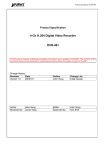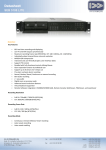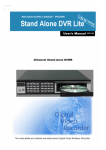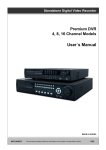Download HDR-08RF_16RP_Quick installation Guide_V1.0_090903
Transcript
08/ 16 CHANNELS H.264 DIGITAL VIDEO RECORDER INSTALLATION QUICK GUIDE 1 A. SPECIFICATION VIDEO 08 CH Model No. MODE 16 CH Triplex IMAGE SYSTEM NTSC PAL NTSC PAL LIVE-TIME RESOLUTION 720x480 720×576 720x480 720×576 08 × 25 16 × 30 16 × 25 LIVE-TIME DISPLAY RATE (Frame / Sec) 08 × 30 SPLIT SCREEN VIDEO INPUT VIDEO LOOPING 1, 4, 8,9 BNC × 08 BNC × 08 1, 4, 9, 13, 16 BNC × 16 BNC × 16 VIDEO OUTPUT (BNC) BNC × 1 BNC × 1 VIDEO OUTPUT (SPOT MONITOR) BNC × 1 BNC x 1 VIDEO OUTPUT (S-VIDEO) Yes VIDEO OUTPUT (VGA) Yes AUDIO AUDIO INPUT RCA × 1 AUDIO OUTPUT RCA × 1 AUDIO BACKUP Yes AUDIO STREAMING Yes RECORDING COMPRESSION TYPE H.264 RECORDING RESOLUTION (HALF D1) NTSC:720×240 PAL: 720x288 RECORDING RESOLUTION (CIF) NTSC: 360x240 PAL: 360x288 RECORDING RATE (HALF D1) NTSC: 720 x 240 up to 120 PPS PAL: 720 x 288 up to 100 PPS RECORDING RATE (CIF) NTSC: 360x240 up to 240 PAL: 360x288 up to 200 RECORDING MODE Manual / Schedule / Alarm PLAYBACK & SEARCH 2 NTSC: 720 x 240 up to 120 PPS PAL: 720 x 288 up to 100 PPS 360 x 240 up to 240 NTSC: PPS PAL: 360 x 288 up to 200 PLAYBACK SPEED Fast Forward X2 X4 X8 Fast Backward X2 X4 X8 field by field Playback Pause TIME SEARCH Yes EVENT SEARCH Yes EVENT LIST 3000 records per H.D.D (Maximum) OSD & CONTROL INTERFACE TITLE 8 Characters ON SCREEN DISPLAY & SETUP Time / Date / Setup Menu GRAPHIC USER INTERFACE (GUI) Yes DVR CONTROL PANEL Yes MOUSE Yes IR REMOTE CONTROLLER Yes IE BROWSER PLAYER Yes Yes STORAGE & BACKUP DEVICE INTERNAL HDD SUPPORT SATA HDD x 2 USB BACKUP Yes DVD RW BACKUP Yes ( DVD-RW) NETWORK ETHERNET ETHERNET COMPRESSION FORMAT Yes H.264 IE REMOTE CONTROL Yes DDNS NTP E-MAIL & FTP NETWORK IP Yes Yes Yes Static/ Dynamic/ PPPoE MULTI-REMOTE CLIENT Yes ( 4 Clients at the same time available) 3GPP Yes (MPEG-4) PDA/Phone Support Yes (MPEG-4) ALARM ALARM INPUT 08 In (NO/ NC) 16 In (NO/ NC) ALARM OUTPUT 1 Out (NO/ NC) 1 Out (NO/ NC) 3 MOTION DETECTION Yes MOTION DETECTION AREA 30 x 24 grids MOTION DETECTION SENSITIVITY 1-100 VIDEO LOSS DETECTION Yes ALARM RECORDING Yes BUZZER Yes SETUP & OTHER FUNCTIONS DAYLIGHT SAVING TIME Yes PTZ CONTROL Yes RS-232 Yes RS-485 DIGITAL ZOOM KEY-LOCK MULTI-LANGUAGE Yes Yes Three levels, one for system, one for HDD format and the other for Network Password. Yes Yes FIRMWARE UPDATE USB Host & Update on line PASSWORD CONTROL OTHERS POWER INPUT AC 100V~240V AC 100V~240V POWER CONSUMPTION (W) 24W (Without HDD) 24W (Without HDD) DIMENSIONS (W x H x D) 430mm x 88mm x 382mm 430mm × 88mm × 382mm WEIGHT (kg) 6.3 6.3 OPERATION TEMPERATURE 0 - 45 ℃ * SPECIFICATIONS ARE SUBJECT TO CHANGE WITHOUT NOTICE 4 B. PACKAGE CONTENT NO. ITEM 1 DVR X1 2 Power Cable X1 3 Adaptor X1 4 CD Disk X1 5 Screw Package X2 6 Quick Guide X1 7 Mouse X1 8 Remote Controller X1 9 10 Extension Board for RS232/485 Extension Board for I/O AMOUNT X1 X1 C. HARDWARE OVERVIEW FRONT PANEL 08-CH DVR FRONT PANEL 5 16-CH DVR FRONT PANEL DVR OPERATION NO. LABEL 1 POWER 2 REC 3 PLAY 4 H.D.D 5 ▲▼◄► 6 7 MENU REC 8 ENTER 9 10 11 12 13 14 COPY PB AUTO STATUS LIVE ZOOM 15 SEL 16 17 1-8 / 1-16 CDRW 18 / OPERATION Power LED Indicator Recording LED Indicator Play LED Indicator H.D.D LED Indicator Button Of Controller. Button Of Switching Channel. 19 UP, DOWN, LEFT & RIGHT Press MENU to entry or exit main menu Press REC to start recording. Press again to stop Press ENTER button to make choose or move cursor forward or make confirm in MENU system Backup video or picture to USB or CDRW Narrow key Playback for TIME SEARCH or EVENT LIST. Press AUTO to switch channel by channel automatically Display the status of H.D.D. and USB devise Zoom button Live viewing Zooming Press this button to select the different assembled of camera formats. Press the button to display full screen. Slot for CDRW USB or Mouse connector SHUTTLE SHUTTLE & JOG PTZ JOG SHUTTLE: FAST FORWARD ×2 ×4 ×6 ×8 FAST BACKWARD ×2 ×4 ×6 ×8 JOG: PICTURE BY PICTURE PLAYBACK 20 ○ IR Sensor for remote control Note: 1. User can select camera by using the channel keys on DVR front panel. For example, user can press “+10” key and then press “6” key to see the 16th channel image. 2. Under the Full and 16 split screen condition, press SELECT button to switch AUDIO ON/OFF. 3. Please plug in the supplied mouse to DVR mouse connector before turn on the DVR. DO NOT REMOVE and PLUG IN the supplied mouse while DVR is operating. 6 BACK PANEL 08-CH DVR FRONT PANEL 16-CH DVR FRONT PANEL OPERATION NO. LABEL 1 VIDEO OUTPUT Video output with BNC connector. 2 VIDEO INPUT Video input with BNC connector. 3 POWER Power switcher: DC12V & AC100V~AC240V / 47-63Hz input. 4 VGA D-SUB OUT Connect to CRT or LCD monitor. 5 ETHERNET RJ-45 connector for network. 6 ALARM 25 pin D-Sub connector for Alarm input/ output. 7 AUDIO OUT Audio output. 8 AUDIO IN Audio input. 9 RS-232 / RS-485 9 pin D-Sub connector for external control unit. 10 SPOT SPOT video output. 11 MONITOR OUT Video output with S-Video connector. 12 MONITOR OUT Video output with BNC connector. 13 FAN Cooling fan. 7 D. QUICK INSTALLATION Following installation example based on 16 CH Model. 1 2 5 NO. 4 3 6 7 8 LABEL OPERATION 1 POWER CORD Connect with the power cord. 2 LCD MONITOR Connect LCD monitor to VGA OUT 3 ETHERNET LOUTER Connect router to Ethernet port 4 ALARM Connect alarm to alarm port 5 CAMERA Connect camera(s) to 1-16 video input 6 SPEAKER Connect speaker to audio out. 7 MIC Connect MIC to audio In. 8 CRT MONITOR/ TV Connect CRT monitor or TV to Monitor Out or S-Video 8 E. QUICK OPERATION E-1. RECORD Press REC button on the DVR front panel/ immediately. Moreover, click button on the pop-up toolbar to activate record within the main menu to perform record setup. E-2. PLAYBACK Press button on the DVR front panel to entry PLAY SEARCH and start playback. Moreover, press button on the pop-up toolbar under the live viewing mode to entry PLAY SEARCH and start playback. PLAY SEARCH 1. PLAY TIME SEARCH: Double click left button of the mouse and set start and end time to perform play time search. 2. EVENT SEARCH: Double click left button of the mouse to trigger event search. Moreover, use TYPE and CHANNEL two options to perform the advanced search. E-3. BACKUP First, insert USB device into a USB port of the DVR or put blank CD/DVD into CD RW/ DVD RW burner. Then, while using USB device to backup, use the mouse wheel to select the start and end time and click to start backup. Furthermore, select the start and end time and click to start backup when using blank CD/DVD. NOTE: 1. Make sure the selected backup time is among record time. 2. For more detailed operation information, please see the attached User Manual carefully. 9 F. HDD QUICK INSTALLATION *Below example is based on 08 CH Model. * For detailed Hard Disk Compatible Table, please refers to the attached User Manual. 1 Loose 1 screws on the back and 4 screws on two sides to remove DVR cover. 2 Remove the 4 fixed screws of the HDD holder 3 Insert HDD(s) and tight up the screws on two sides of HDD holder. Or fixed in the machine under. 4 Connect the power and data cable (s). Single HDD: Use any socket Twin HDD: Connect the “MASTER” tab data cable is recognized as HDD 1 Connect the “SLAVE” tab data cable is recognized as HDD 2 5 Refit the HDD holder back and screw it tightly 6 Refit the top cover and screw all the screws back. 10 G. NOTIFICATION 11