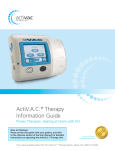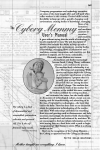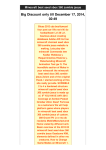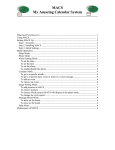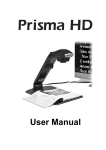Download User Manual - Ron`s Amazing Products
Transcript
USER MANUAL Amazing Pen Camera Phone: (443) 478 7939 Email: [email protected] Website: RonAmazingProducts.com ENGLISH Security Can Be Fun! Let's get started! Overview Thank you for purchasing our Amazing Pen Camera! You made an excellent choice. Before you start using your new pen camera, make sure you read this guide and always follow the instructions for safety and to ensure proper usage. Please store these instructions safely for future reference. Symbols The following symbols were used to help you find the information you need Tips and more information Troubleshooting Warning! Overview Ron’s Amazing Pen Camera has a camera with built in audio and video recorder. This spy pen is great for meetings, conferences, pranks, and just plain fun. There are thousands of ways you can use this pen. With built in 8GB memory, there is no need to buy a separate memory card. This spy pen camera can take video and still pictures. The recordings can be downloaded using a high speed USB 2.0 or USB 3.0 port to your computer for storing and viewing. This pen is very convenient to use and carry and it will be an excellent addition to your toy collection or spy accessories. Safety Warnings and Cautions Observe the following precautions to make sure that you continue to get the most from your pen camera: Application This pen camera is for the purpose of entertainment only. It is the responsibility of the user to be aware of and use this pen camera in accordance with all local, state and federal laws and regulations. File Security Always be sure to have backup copies of important files in the pen camera memory by transferring it to a computer or other storage device. Keep in mind that data files might be deleted in case there are camera malfunctions, repair, etc. Shooting Brightness In order to avoid damage to the optical lens, do not expose the camera to bright light such as direct sunlight. Keep Dry This product is not water-resistant and may not work properly if immersed in water or exposed to high levels of humidity. Cleaning Do not use it in an environment with high dust density in order to avoid contamination of the camera lens or other components as it may affect the operation of the camera. The camera lens can be cleaned gently by using a microfiber cloth that is used to clean lenses. Canned compressed air may also be used but be careful to use it as instructed to avoid moisture getting on the lens. Operating Environment Operating temperature: 32 to 104° F Operating Humidity: 20 to 80% Locations to be Avoided Do not leave the pen in any of the following locations to avoid creating the risk of electric shock and fire -Places with strong magnetic electrical power. Avoid using or storing the pen near any magnets or magnetic devices. It could also damage the data stored in the memory of the pen. -Areas affected by oil fumes, steam or dust. -Cooking areas or other places where smoke is present. -Close to heaters or any other areas that are subject to high temperature. -In the presence of flammable gas. -In the bathroom or shower. Modification Do not attempt to take the pen camera apart or modify it by any means. This will create the chance of electric shock, burn or other personal injury. Keep out of reach of small children This could cause injury in the hands of a child. Checking the Package Content Supplied Accessories Make sure the following items or accessories are included in the package. Contact us if anything is missing. Getting to Know the Spy Pen Take a few moments to familiarize yourself with the pen camera. Product Features 8GB Built in memory Full Color HD (High Definition) camera Full Color DVR (Digital Video Recorder) with sound Can also be used as a USB drive or writing pen Video playback on PC and smart TV Easy to use and carry Tech Parameters Parts of the Pen Camera 1. Ballpoint Pen Fine ballpoint pen to write with 2. USB Plug Can be used for the computer as a thumb drive to save important documents. 3. Mode Switch Switch to video or phone mode 4. Microphone High sensitivity microphone 5. Camera Lens Pinhole size color video/camera lens 6. Operation Button Used to turn the camera off and on. Also used to take photos and start/stop video with audio recording 7. Reset Button Used to reset the device 8. Status Indicator Blue light means you are recording. Amber light means standby mode Operating the Pen Cam How to Start the Device? From power off mode, press and release the operation button to turn the pen camera on. When turned on, the status indicator light goes amber then solid blue. In both photo and video modes, a solid blue light means the camera is on and in use. Taking Photos In photo mode press the operation button once and release it to take a photograph. When the photo is taken an amber light flashes once but the blue light will always be on. The pen camera automatically turn off after one minute if no photos are taken. To turn the camera off press and hold the operation button for two seconds or until the blue light turns off. To get the best result when taking pictures, keep the pen and your subject as steady as possible. Switching from Photo to Video Mode To switch from photo to video mode unscrew and remove the lower half of the pen. Hold the top half of the pen with the clip facing away from you and the USB plug on top. Using the tip of the pen or a paper clip slide the photo/video mode switch to the right. Left is photo mode and right is video mode. Screw the bottom half back onto the top half. Recording a Video Press the operation button to turn the camera on and start recording. The amber light will turn on for a second or two then switch to solid blue. Once it switches to blue you are recording. The blue light will stay on while recording. Press the operation button once to pause the video recording. The indicator light will turn solid amber while the video is paused. The pen camera will automatically turn off if left in pause mode for more than one minute. Press the operation button once to start recording again. To turn the pen camera off press and hold the operation button for three seconds or until the blue light turns amber. After the blue light turns amber it will automatically shut off. Make sure there is adequate light in the surrounding area and the camera lens is not blocked by other items. Keep the pen camera upright and stable. The object should be more than 20 inches from the pen camera. In order to ensure good sound when recording, do not block the microphone hole. If the pen camera stops responding, gently press the reset button once. Use a suitable non-metallic tool such as a toothpick. Turning off the Device In both picture and video modes, press and hold the operation button for three seconds or until the indicator light turns off. Resetting the Pen Camera Hold the pen camera with the clip facing away from you. This will give you access to the pen’s reset button hole which is located below the status indicator light. Gently press the reset button (access to the reset button is through the reset button hole) once by using a suitable non-metallic tool such as a toothpick to reset the pen camera. Playback The images and videos can be accessed by inserting the USB plug into the computer’s USB port. Video files are located in the VIDEO folder. Photos are located in the IMAGE folder. Charging the Battery With the pen camera off, unscrew the button half of the pen. Take the top half of the pen and plug the USB plug of the pen camera into any available USB port on your computer. If the battery power is too low, blinking amber light means charging. Then it turns solid when the battery is fully recharged. Please do not connect the pen camera to the computer to charge when taking videos or taking photos. If you do not use the pen camera for a long time, please charge the battery fully before using. Charging the Battery Effectively This pen camera has a built-in high capacity lithium ion battery. It can be used and recharged any time with no memory effect. However, for the initial five times of charging, please charge the battery to full capacity after the battery runs out to activate the batteries maximum capacity and maintain the longest working time. In order to maximize the capacity of the battery, please continue to charge for 30 minutes to 1 hour after it is fully charged. It should take approximately 3 hours to fully charge a depleted battery. Learning More Setting Up Time and Date on a Computer The pen camera has the function to display the video recording date and time. The process of setting up the time and date on the pen camera is not complicated but it is important to follow these steps exactly to accomplish the task correctly. 1. Connect the USB plug of the pen camera to the USB port of your computer. 2. Wait for the drive’s folder to appear. If it does not appear automatically access the Removable Disk folder on “My Computer” You should see a screen like this. Double click the removable disk folder to open. 3. Open a notepad or text document by pressing the start button search programs and file box. (as shown below) on your computer. Search “notepad” on 4. In the notepad, enter the date and time in the following format: year/month/day hour:minutes:seconds Example: 2013/07/04 12:30:59 5. Save the file as “time.txt” in the root directory of the removable disk folder. Left click File and select “save as”. Save in the removable disk folder located in “My computer”. Enter “time.txt” in the file name box then click the save button. 6. Remove the pen from your computer, record a test video and power off the pen camera. Playback the video on your computer. The date and time stamp information should now be correct. Note: The time and date will need to be reset if the battery runs down too low. Writing with the Pen To write with the pen, rotate the metal collar at the tip of pen to expose the writing nib. Warranty Information Ron's Amazing Products warrants the product for a period of 1 year from the date of the original purchase will repair or replace the product without charge. No cash refund will be made. Warranty Limitations The warranty is subject to the following exclusions and limitations: • Shipping damages • This does not apply to damage resulting from misuse, failure to follow safety instructions, accidents, lack of care or any defects not resulting from the manufacturing of the product. • Damage due to factors beyond manufacturer's control are not covered. • Any loss of the product is the responsibility of the user and Ron's Amazing Products is not responsible for lost items. Support For additional support including helpful articles and videos, visit the Ron’s Amazing Products website at: www.RonsAmazingProducts.com Phone: (443) 478-7939 Email: [email protected] Ron’s Amazing Products 6400 Baltimore National Pike, Suite 238 Catonsville Baltimore Maryland 21228