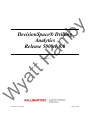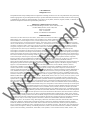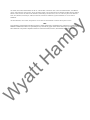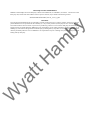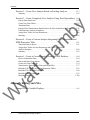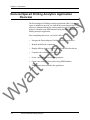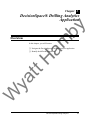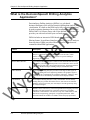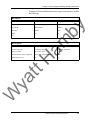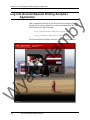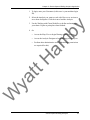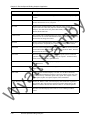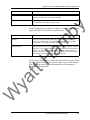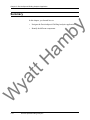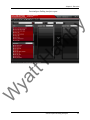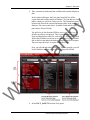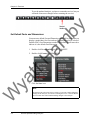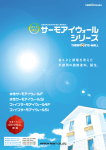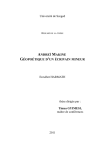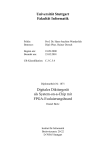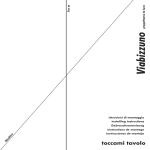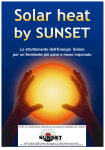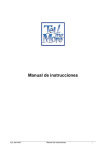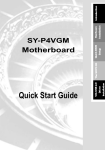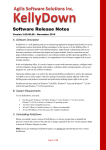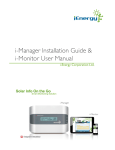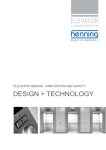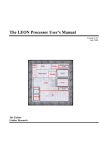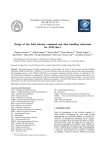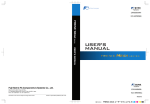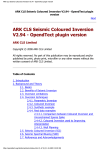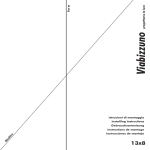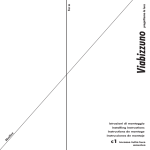Download What is the DecisionSpace® Drilling Analytics Application?
Transcript
am by tt H DecisionSpace® Drilling Analytics Release 5000.1.0.0 W ya © 2014 Halliburton Part Number XXXXXXA February 2014 © 2014 Halliburton All Rights Reserved This publication has been provided pursuant to an agreement containing restrictions on its use. The publication is also protected by Federal copyright law. No part of this publication may be copied or distributed, transmitted, transcribed, stored in a retrieval system, or translated into any human or computer language, in any form or by any means, electronic, magnetic, manual, or otherwise, or disclosed to third parties without the express written permission of: am by Halliburton | Landmark Software & Services 2107 CityWest Blvd, Building 2, Houston, Texas 77042-3051, USA P.O. Box 42806, Houston, Texas 77242, USA Phone:713-839-2000 FAX: 713-839-2015 Internet: www.halliburton.com/landmark Trademark Notice W ya tt H 3D Drill View, 3D Drill View KM, 3D Surveillance, 3DFS, 3DView, Active Field Surveillance, Active Reservoir Surveillance, Adaptive Mesh Refining, ADC, Advanced Data Transfer, Analysis Model Layering, ARIES, ARIES DecisionSuite, Asset Data Mining, Asset Decision Solutions, Asset Development Center, Asset Development Centre, Asset Journal, Asset Performance, AssetConnect, AssetConnect Enterprise, AssetConnect Enterprise Express, AssetConnect Expert, AssetDirector, AssetJournal, AssetLink, AssetLink Advisor, AssetLink Director, AssetLink Observer, AssetObserver, AssetObserver Advisor, AssetOptimizer, AssetPlanner, AssetPredictor, AssetSolver, AssetSolver Online, AssetView, AssetView 2D, AssetView 3D, Barrier Assurance Monitoring, BLITZPAK, CartoSnap, CasingLife, CasingSeat, CDS Connect, CGMage Builder, Channel Trim, COMPASS, Contract Generation, Corporate Data Archiver, Corporate Data Store, Data Analyzer, DataManager, DataServer, DataStar, DataVera, DBPlot, Decision Management System, DecisionSpace, DecisionSpace 3D Drill View, DecisionSpace 3D Drill View KM, DecisionSpace AssetLink, DecisionSpace AssetPlanner, DecisionSpace AssetSolver, DecisionSpace Atomic Meshing, DecisionSpace Base Module, DecisionSpace Data Quality, DecisionSpace Desktop, DecisionSpace Geosciences, DecisionSpace GIS Module, DecisionSpace GRC Module, DecisionSpace Nexus, DecisionSpace Reservoir, DecisionSuite, Deeper Knowledge. Broader Understanding., Depth Team, Depth Team Explorer, Depth Team Express, Depth Team Extreme, Depth Team Interpreter, DepthTeam, DepthTeam Explorer, DepthTeam Express, DepthTeam Extreme, DepthTeam Interpreter, Desktop Navigator, DESKTOP-PVT, DESKTOP-VIP, DEX, DIMS, Discovery, Discovery 3D, Discovery Asset, Discovery Framebuilder, Discovery PowerStation, Discovery Suite, DMS, Drillability Suite, Drilling Desktop, DrillModel, DrillNET, Drill-to-the-Earth-Model, Drillworks, Drillworks ConnectML, Drillworks Predict, DSS, Dynamic Frameworks to Fill, Dynamic Reservoir Management, Dynamic Surveillance System, EDM, EDM AutoSync, EDT, eLandmark, Engineer’s Data Model, Engineer’s Desktop, Engineer’s Link, ENGINEERING NOTES, eNotes, ESP, Event Similarity Prediction, ezFault, ezModel, ezSurface, ezTracker, ezTracker2D, ezValidator, FastTrack, Field Scenario Planner, FieldPlan, For Production, FrameBuilder, Frameworks to Fill, FZAP!, GeoAtlas, GeoDataLoad, GeoGraphix, GeoGraphix Exploration System, Geologic Interpretation Component, Geometric Kernel, GeoProbe, GeoProbe GF DataServer, GeoSmith, GES, GES97, GesFull, GESXplorer, GMAplus, GMI Imager, Grid3D, GRIDGENR, H. Clean, Handheld Field Operator, HHFO, High Science Simplified, Horizon Generation, I2 Enterprise, iDIMS, iEnergy, Infrastructure, iNotes, Iso Core, IsoMap, iWellFile, KnowledgeSource, Landmark (as a service), Landmark (as software), Landmark Decision Center, LandNetX, Landscape, Large Model, Lattix, LeaseMap, Limits, LithoTect, LogEdit, LogM, LogPrep, MagicDesk, Make Great Decisions, MathPack, MDS Connect, MicroTopology, MIMIC, MIMIC+, Model Builder, NETool, Nexus (as a service), Nexus (as software), Nexus View, Object MP, OneCall, OpenBooks, OpenJournal, OpenLink, OpenSGM, OpenVision, OpenWells, OpenWire, OpenWire Client, OpenWire Server, OpenWorks, OpenWorks Development Kit, OpenWorks Production, OpenWorks Well File, Operations Management Suite, PAL, Parallel-VIP, Parametric Modeling, Petris WINDS Enterprise, PetrisWINDS, PetroBank, PetroBank Explorer, PetroBank Master Data Store, PetroWorks, PetroWorks Asset, PetroWorks Pro, PetroWorks ULTRA, PLOT EXPRESS, PlotView, Point Gridding Plus, Pointing Dispatcher, PostStack, PostStack ESP, PostStack Family, Power Interpretation, PowerCalculator, PowerExplorer, PowerExplorer Connect, PowerGrid, PowerHub, PowerModel, PowerView, PrecisionTarget, Presgraf, PressWorks, PRIZM, Production, Production Asset Manager, PROFILE, Project Administrator, ProMAGIC Connect, ProMAGIC Server, ProMAX, ProMAX 2D, ProMax 3D, ProMAX 3DPSDM, ProMAX 4D, ProMAX Family, ProMAX MVA, ProMAX VSP, pSTAx, Query Builder, Quick, Quick+, QUICKDIF, Quickwell, Quickwell+, Quiklog, QUIKRAY, QUIKSHOT, QUIKVSP, RAVE, RAYMAP, RAYMAP+, Real Freedom, Real Time Asset Management Center, Real Time Decision Center, Real Time Operations Center, Real Time Production Surveillance, Real Time Surveillance, Real-time View, Recall, Reference Data Manager, Reservoir, Reservoir Framework Builder, RESev, ResMap, Resolve, RTOC, SCAN, SeisCube, SEISINFO, SeisMap, SeisMapX, Seismic Data Check, SeisModel, SeisSpace, SeisVision, SeisWell, SeisWorks, SeisWorks 2D, SeisWorks 3D, SeisWorks PowerCalculator, SeisWorks PowerJournal, SeisWorks PowerSection, SeisWorks PowerView, SeisXchange, Semblance Computation and Analysis, Sierra Family, SigmaView, SimConnect, SimConvert, SimDataStudio, SimResults, SimResults+, SimResults+3D, SIVA+, SLAM, Smart Change, Smart Deploy, Smart Flow, Smart Skills, Smart Start, Smart Sustain, Smart Transform, Smart Vision, SmartFlow, smartSECTION, smartSTRAT, Spatializer, SpecDecomp, StrataMap, StrataModel, StratAmp, StrataSim, StratWorks, StratWorks 3D, StreamCalc, StressCheck, STRUCT, Structure Cube, Surf & Connect, SurfNet, SynTool, System Start for Servers, SystemStart, SystemStart for Clients, SystemStart for Servers, SystemStart for Storage, Tanks & Tubes, TDQ, Team Workspace, TERAS, T-Grid, The Engineer’s DeskTop, Total Drilling Performance, TOW/cs, TOW/cs Revenue Interface, TracPlanner, TracPlanner Xpress, Trend Form Gridding, Trimmed Grid, Tubular Basic, Turbo Synthetics, Unconventional Essentials, VESPA, VESPA+, VIP, VIP-COMP, VIP-CORE, VIPDataStudio, VIP-DUAL, VIP-ENCORE, VIP-EXECUTIVE, VIP-Local Grid Refinement, VIP-THERM, vSpace, vSpace Blueprint, vSpace Onsite, WavX, Web Editor, Well H. Clean, Well Seismic Fusion, Wellbase, Wellbore Planner, Wellbore Planner Connect, WELLCAT, WELLPLAN, WellSolver, WellXchange, WOW, Xsection, You’re in Control. Experience the difference., ZAP!, ZEH, ZEH Plot, ZetaAnalytics, Z-MAP, Z-MAP Plus, and ZPS are trademarks, registered trademarks, or service marks of Halliburton. All other trademarks, service marks, and product or service names are the trademarks or names of their respective owners. W ya tt H am by Note The information contained in this document is subject to change without notice and should not be construed as a commitment by Halliburton. Halliburton assumes no responsibility for any error that may appear in this manual. Some states or jurisdictions do not allow disclaimer of expressed or implied warranties in certain transactions; therefore, this statement may not apply to you. Third Party Licenses and Attributions Halliburton acknowledges that certain third party code has been bundled with, or embedded in, its software. The licensors of this third party code, and the terms and conditions of their respective licenses, may be found at the following location: PathNameInInstallationDir/Third_Party.pdf W ya tt H am by Disclaimer The programs and documentation may provide links to external web sites and access to content, products, and services from third parties. Halliburton is not responsible for the availability of, or any content provided on, third party web sites. You bear all risks associated with the use of such content. If you choose to purchase any products or services from a third party, the relationship is directly between you and the third party. Halliburton is not responsible for: (a) the quality of third party products or services; or (b) fulfilling any of the terms of the agreement with the third party, including delivery of products or services and warranty obligations related to purchased products or services. Halliburton is not responsible for any loss or damage of any sort that you may incur from dealing with any third party. Introduction am by DecisionSpace® Drilling Analytics DecisionSpace® Drilling Analytics Application Overview . . . . . . . . . . . . . . 1-2 DecisionSpace® Drilling Analytics Application Overview . . . . . . . . . . . . . . . . . . . . . . . . . . . . . . . . . . . . . . . . . . . . . . . . . . . . . . . . . . . 2-1 What is the DecisionSpace® Drilling Analytics Application?. . . . . . . . . . . . 2-2 tt H The DecisionSpace® Drilling Analytics Application and the EDM Database . . . . . . . . . . . . . . . . . . . . . . . . . . . . . . . . . . . . . . . . . . . . . . . 2-3 Log into DecisionSpace® Drilling Analytics Application . . . . . . . . . . . . . . . 2-6 Navigating DecisionSpace® Drilling Analytics Application . . . . . . . . . . . . . 2-8 ya Global Controls. . . . . . . . . . . . . . . . . . . . . . . . . . . . . . . . . . . . . . . . . . . . . . . . . . . . . 2-8 Analysis Panel Controls . . . . . . . . . . . . . . . . . . . . . . . . . . . . . . . . . . . . . . . . . . . . . . 2-9 Chart Control . . . . . . . . . . . . . . . . . . . . . . . . . . . . . . . . . . . . . . . . . . . . . . . . . . . . . 2-11 Analysis Designer Controls . . . . . . . . . . . . . . . . . . . . . . . . . . . . . . . . . . . . . . . . . . 2-12 Summary . . . . . . . . . . . . . . . . . . . . . . . . . . . . . . . . . . . . . . . . . . . . . . . . . . . . . . . . . . 2-14 W Exercises Exercise 1 - Add/Remove Fields from Existing Analyses . . . . . . . . . . . . . . . 3-2 Getting Started . . . . . . . . . . . . . . . . . . . . . . . . . . . . . . . . . . . . . . . . . . . . . . . . . . . . . 3-2 Set Default Facts and Dimensions . . . . . . . . . . . . . . . . . . . . . . . . . . . . . . . . . . . . . . 3-8 Change Display Names, Data Types, and Units . . . . . . . . . . . . . . . . . . . . . . . . . . . . 3-9 Summary. . . . . . . . . . . . . . . . . . . . . . . . . . . . . . . . . . . . . . . . . . . . . . . . . . . . . . . . . 3-12 DecisionSpace® Drilling Analytics 1 Contents Exercise 2 - Create New Analysis Based on Existing Analyses . . . . . . . . . 3-13 Summary. . . . . . . . . . . . . . . . . . . . . . . . . . . . . . . . . . . . . . . . . . . . . . . . . . . . . . . . . 3-16 Exercise 3 - Create Completely New Analysis Using Excel Spreadsheet . 3-17 3-18 3-23 3-32 3-38 3-43 3-46 3-50 am by Extract Data from Excel . . . . . . . . . . . . . . . . . . . . . . . . . . . . . . . . . . . . . . . . . . . . . Create New Data Tables . . . . . . . . . . . . . . . . . . . . . . . . . . . . . . . . . . . . . . . . . . . . . Transform Data . . . . . . . . . . . . . . . . . . . . . . . . . . . . . . . . . . . . . . . . . . . . . . . . . . . . Prepare Time Dimensions to Enable Data to be Sliced-and-Diced by Time . . . . . Load Data into Analytical Database . . . . . . . . . . . . . . . . . . . . . . . . . . . . . . . . . . . . Assign New Tables as Facts/Dimensions . . . . . . . . . . . . . . . . . . . . . . . . . . . . . . . . Summary. . . . . . . . . . . . . . . . . . . . . . . . . . . . . . . . . . . . . . . . . . . . . . . . . . . . . . . . . Exercise 4 - Create a Custom Analysis Integrating Excel Spreadsheet and EDM Dimension Table . . . . . . . . . . . . . . . . . . . . . . . . . . . . . . . . . . . . . . . . . . . . . . 3-51 Transform Data in Spoon . . . . . . . . . . . . . . . . . . . . . . . . . . . . . . . . . . . . . . . . . . . . 3-51 Assign New Tables as Facts/Dimensions and Create Analysis in Analysis Designer . . . . . . . . . . . . . . . . . . . . . . . . . . . . . . . . . . . . . . . . . . . . . . . . . . 3-60 Summary. . . . . . . . . . . . . . . . . . . . . . . . . . . . . . . . . . . . . . . . . . . . . . . . . . . . . . . . . 3-63 tt H Exercise 5 - Create a Custom Analysis from the EDM Database . . . . . . . . 3-64 ya Review Stimulation Data . . . . . . . . . . . . . . . . . . . . . . . . . . . . . . . . . . . . . . . . . . . . 3-64 Extract the Data Using Spoon. . . . . . . . . . . . . . . . . . . . . . . . . . . . . . . . . . . . . . . . . 3-68 Create New Data Tables . . . . . . . . . . . . . . . . . . . . . . . . . . . . . . . . . . . . . . . . . . . . . 3-74 Transform the Data (Lookup Time and Depth IDs) . . . . . . . . . . . . . . . . . . . . . . . . 3-77 Build the ETL: Merge in Existing Dimension Tables . . . . . . . . . . . . . . . . . . . . . . 3-83 Build the ETL: Build the Fact Table . . . . . . . . . . . . . . . . . . . . . . . . . . . . . . . . . . . 3-90 Build the ETL: Test and Tune . . . . . . . . . . . . . . . . . . . . . . . . . . . . . . . . . . . . . . . . 3-93 Build the Analysis. . . . . . . . . . . . . . . . . . . . . . . . . . . . . . . . . . . . . . . . . . . . . . . . . 3-100 Manually Editing xml Files W Change Default Variable Displays . . . . . . . . . . . . . . . . . . . . . . . . . . . . . . . . . . . . . A-2 2 DecisionSpace® Drilling Analytics Chapter 1 Introduction am by The DecisionSpace® Drilling Analytics application is an easy-to-use, web-based, business-intelligence tool for historical drilling data analysis and visualization, thus providing a powerful domain-focused analytics tool for drilling. Built to access Landmark's Engineer's Data Model™ (EDM) out of the box, but also fully customizable, DecisionSpace® Drilling Analytics software gives engineers and managers instant insight into their data through a series of analytic models based around common drilling and well engineering issues. These models allow users to quickly and easily compare many attributes across large numbers of wells in various graphical forms, including multiple interactive filtering, without ever having to write a database query. Leveraging this historical drilling data is critical to optimizing newer drilling operations. tt H The DecisionSpace® Drilling Analytics application comes with 18 pre-packed analyses in the release 5000.1.0.0, which will work out of the box with EDM database. Additional analysis that are client-specific can be easily created from scratch or by reusing components from the pre-loaded models. The DecisionSpace® Drilling Analytics application enables easy access to data, promotes effective decision-making, and enables engineers to analyze any type of information and benchmark best and worst performing part, partners, and process. W ya Upon completion of this course, administrators and users should have a firm understanding of how to create a completely new analysis using existing components, create a new analysis from scratch, and how to use the analysis designer to make changes and interpret data. This manual is also accompanied by a set of hands-on exercises that attendees can use to practice the concepts learned in the course. DecisionSpace® Drilling Analytics 1-1 Chapter 1: Introduction DecisionSpace® Drilling Analytics Application Overview am by The DecisionSpace® Drilling Analytics application 5000.1.0.0 training course is intended to provide you with the necessary knowledge to effectively interpret and analyze existing analyses as well as create new analyses with data in the EDM database using the DecisionSpace® Drilling Analytics application. After completing this course, you will be able to: Navigate the DecisionSpace® Drilling Analytics application • Identify the different components • Display different types of graphical results and filter the data set • Customize the existing analysis and fields • Create a new analysis from existing analyses • Create a new analysis from scratch using EDM database • Troubleshoot issues related to the application W ya tt H • 1-2 DecisionSpace® Drilling Analytics Chapter 2 Overview am by DecisionSpace® Drilling Analytics Application In this chapter, you will learn to: ❏ Navigate the DecisionSpace® Drilling Analytics application W ya tt H ❏ Identify the different components DecisionSpace® Drilling Analytics 2-1 Chapter 2: DecisionSpace® Drilling Analytics Application What is the DecisionSpace® Drilling Analytics Application? am by DecisionSpace Drilling Analytics (DSDA) is a web-based, business-intelligence tool used for historical drilling data analysis and visualization. It is built on the EDM and is fully customizable and can be used to optimize planning of new wells, benchmarking, and Data QC. DSDA 5000.1.0.0 release comes with 18 pre-defined analyses and also provides you with tools to build your own analyses. DSDA includes an interactive ESRI-based mapping selection and filtering feature. Its web-based interface enables you to access analyses from anywhere. DSDA provides efficient access to all the data sets contained within EDM applications. Description Analyses The core of DecisionSpace Drilling Analytics is its set of Analyses. Each analysis is a business-intelligence data model (or OLAP cube), which contains a set of related drilling data focused on a specific drilling or engineering area of interest. tt H Feature DecisionSpace Drilling Analytics is built on a web-based interface allowing you to access your analyses from anywhere. The web interface can be used on any operating system with a current generation browser. Supported platforms are listed in the DecisionSpace Drilling Analytics Installation Guide. Charts and Plots DecisionSpace Drilling Analytics provides a wide range of chart types for visualizing drilling data in an engineering database. The graphics engine is intuitive and fast. Visualizations are completely interactive. Changes in data selection criteria are immediately reflected across all displayed charts. ya Browser-Based Interface DecisionSpace Drilling Analytics is fully customizable. You can modify existing analyses, join data from other sources, such as Excel or relational databases, and you can create your own analyses from the ground up using the Analysis Designer. Mapping Wellbores can be interactively selected using ESRI-based mapping selections and filters. The map interface lets you define search area’s geographic boundaries to find wellbores. You can also set up one or more filters to find data based on engineering, geological, or equipment parameters. More information about the wellbore is available via lists and pop-up windows. W Customization 2-2 DecisionSpace® Drilling Analytics Chapter 2: DecisionSpace® Drilling Analytics Application The DecisionSpace® Drilling Analytics Application and the EDM Database am by At the core of DSDA sits Analyses. Each analysis represents one Business Intelligence (BI) Cube (OLAP Cube) or Multi-Dimensional Data Model or Star schema and so on. These are all just different technical terms for the same thing, that's why we use the simpler term Analysis. Each Analysis is made up of different components called Facts and Dimensions. At the center of each Analysis are a series of facts (also known as Measures). Facts are numerical values on which basic statistics can be calculated (i.e., mins, maxs, averages, etc.) and are relevant to a decision-making process. There is only one Fact Table in the analytics database for each Analysis. Dimensions are the data on the outside of the mode. There can be multiple Dimension Tables per Analysis. W ya tt H Multiple Analyses can share the same Dimension Table (provided the primary key in the dimension table is present in the fact table to which you are trying to link the dimension table). Dimensions tables are mostly string values. DecisionSpace® Drilling Analytics 2-3 Chapter 2: DecisionSpace® Drilling Analytics Application W ya tt H am by The EDM database is a relational database and data is stored in the form of flat inter-related tables. This method is very efficient to store data, but becomes inefficient as you try to mine this information. In DecisionSpace Drilling Analytics we use a third-party ETL (extract transform load) tool to extract the data from the EDM and convert it into analytic database. In an analytic database, data is arranged in the form of multi-dimensional data structures known as cubes and is centered on a single business question. The analytic database is very efficient for data mining. The data that is converted into analytic database is then presented in the presentation layer for analysis. 2-4 DecisionSpace® Drilling Analytics Chapter 2: DecisionSpace® Drilling Analytics Application Examples of Facts and Dimensions from some of our Analyses include the following: Bit Analysis Bit Dimension Table Well Dimension Table Avg Torque Bit Class Common Well Name Avg WOB Manufacturer Country Duration Model State ROP etc. etc. etc. NPT Analysis am by Bit Fact Table NPT Dimension Table Well Dimension Table Failure Total Cost Contractor Name Common Well Name NPT Net Time NPT Cause Code Country NPT Productive Time Adjustment NPT Cause Code Description State tt H NPT Fact Table etc. etc. W ya NPT Total Cost Net DecisionSpace® Drilling Analytics 2-5 Chapter 2: DecisionSpace® Drilling Analytics Application Log into DecisionSpace® Drilling Analytics Application am by Start a supported web browser and access the DecisionSpace Drilling Analytics web page provided by your system administrator. The URL will look like one of the following: http://machinename:8084/zalite/GuestLogin http://ipaddress:8084/zalite/GuestLogin W ya tt H The DecisionSpace® Drilling Analytics guest login page displays. 2-6 DecisionSpace® Drilling Analytics Chapter 2: DecisionSpace® Drilling Analytics Application 1. To login, enter your Username (in this case is your machine login ID). 2. Select the Analysis you want to work with. Hover over an icon to see a short description. Click the icon to load the Analysis. 4. Or: am by 3. Use the Working with Charts Workflow to define and manipulate your charts. Export or print plots when finished. Access the Map View to begin filtering wells by location. • Access the Analysis Designer to begin editing your Analyses. • Perform other administrative tasks (administrator permissions are required for this). W ya tt H • DecisionSpace® Drilling Analytics 2-7 Chapter 2: DecisionSpace® Drilling Analytics Application Navigating DecisionSpace® Drilling Analytics Application am by The major DS Drilling Analytics features are described in the following sections. After you log into the DS Drilling Analytics click on any of the pre-defined analysis to see these icons. Icon tt H Global Controls Description In a Wellbore Map, wellbores can be interactively selected using ESRI-based mapping selections and filters. The map interface lets you define search area’s geographic boundaries to find wellbores. You can also set up one or more filters to find data based on engineering, geological, or equipment parameters. More information about the wellbore is available via lists and pop-up windows. Hover over a wellbore icon to display information about the wellbore. ya Wellbore Map W Analysis Designer The Analysis Designer web-based interface is used to: 1) create and edit analyses, or 2) perform administrative tasks. You must have administrative privileges to use the Analysis Designer. Without administrative privileges you will not see the Analysis Designer icon. Help The Help command opens the online help document. Home The Home command redirects you to the home page from your current page. 2-8 DecisionSpace® Drilling Analytics Chapter 2: DecisionSpace® Drilling Analytics Application Icon Save tt H am by Analysis Panel Controls Description The Save command is used to save the currently selected analysis and its filters. It can be saved as a shared session, which is then accessible to other people or it can be just saved as a session on your local machine. The New session command is used to create a new session. Create Pdf The Create Pdf command converts the graph you created in DSDA into a PDF and downloads a local copy to your desktop. Import/Export Sessions The Import command helps you to import sessions with extension .dsda. The Export command exports the sessions you wish to export with a .dsda extension. W ya New Session Print The Print command launches the Windows Print Setup dialog box. Use this dialog box to configure the printers to be used with the DecisionSpace Drilling Analytics application. Filter The Filter command applies a filter to the selected graph in the session. Unit The Unit command allows you to change the default unit value set during installation. You can select from the list of available unit systems. DecisionSpace® Drilling Analytics 2-9 Chapter 2: DecisionSpace® Drilling Analytics Application Description Color Theme The Change Theme command changes the theme from black to grey or grey to black. Text size The Text size command allows you to change the size of the text. You can increase/decrease the size as you prefer. Bar Chart The Bar Chart command displays data using bars whose lengths are proportional to the values they represent. In DecisionSpace Drilling Analytics, bar charts show bars plotted horizontally. Variations: Basic, Stacked, Stacked Percent. Column Chart The Column Chart command displays bar charts where the X- and Y-axis are switched (bars run vertical rather than horizontal). Variations: Basic, Stacked, Stacked Percent, Range, Error Bars. Pie Chart The Pie Chart command displays data as slices of a circle in which the slices are proportional to the quantity they represent (percentage of the whole). Area Chart The Area Chart command displays a line chart in which the area between the line and the baseline is filled with a shading color. Variations: Basic, Stacked, Stacked Percent, Inverted, Spline. Line Chart The Line Chart command displays ordered data points (such as measured quantities over time) with a line connecting the sequence. Variations: Basic, Labels, Descending, Spline, Spline Inverted. tt H Scatter Plot am by Icon The Scatter Plot command displays a single point for each data value. Data may be unsorted. The Combination Chart command displays two or more chart types in a single chart pane. Polar Chart The Polar Chart command displays a circular view of data in which the X-axis is plotted around the perimeter of the circle and the Y-axis runs from the center to the top. Variations: Spider Line, Spider Area, Spider Column, Spider Spline, Spider Area Spline, Spider Scatter, Wind Rose. ya Combination Chart The Box & Whisker Chart command displays data distribution segmented into quartiles. Box represents the 2nd and 3rd quartile distribution of data. Whiskers extend to show the min and max values in 1st and 4th quartiles. Table The Table command displays data values in a row-column spreadsheet format. W Box & Whisker Chart 2-10 DecisionSpace® Drilling Analytics Chapter 2: DecisionSpace® Drilling Analytics Application am by Chart Control Description Compare Y Axis The Compare Y Axis command allows you to make the scale for X and Y axis the same. If more than one attribute is displayed in a chart, this icon normalizes their axes, i.e., it sets their max values to the same number for easy comparison. tt H Icon Zoom out / Zoom in The zoom out/zoom in command helps you to zoom in and out of the graph in which you are currently working. Comment Editor The Comment Editor command opens a tool to enter comments to store with the chart. Legend The Legend command turns the chart's legend on or off. The Delete command deletes the chart. W ya Delete DecisionSpace® Drilling Analytics 2-11 Chapter 2: DecisionSpace® Drilling Analytics Application am by Analysis Designer Controls Description Create Analysis The Create Analysis command allows you to create a new analysis by using the available fact and dimension tables. Edit Analysis The Edit Analysis command allows you to edit the existing analysis. Save /Save As The Save command is used to save the currently created analysis or editing analysis. The Save As command is used to save a copy of the currently selected analysis with a new name. Delete Analysis The Delete Analysis command deletes the selected analysis from DecisionSpace Drilling Analytics. Reset Display Names The Reset Display Names command resets all the customized display names in all available analyses. Sort Cube The Sort Cube command allows you to sort the available analyses. This command also helps you hide the analysis from everyone or make it available just to the administrator. ya tt H Icon The Map User command allows you to create a user, map it to the corresponding group, and assign a user or admin role. Unit Selection The Unit Selection command displays the list of available units. An administrator can hide the available units as required. W Map User Restart Service 2-12 The Restart Service command allows you to restart the service directly from the analysis view. DecisionSpace® Drilling Analytics Chapter 2: DecisionSpace® Drilling Analytics Application Description Add Fact/Dimension The Add Fact/Dimension command allows you to add the newly created fact and dimension tables into the Analysis Designer. Configure Filters The Configure Filters command allows the administrator to set default filters that can be later used while creating a session. am by Icon On the left panel there are number of filters on which you can filter the graphs and charts. These filters are the following: Description Attributes The fields from the fact table, chosen to be displayed in the analysis you selected, are available when you expand the Attributes bar. You can drill down further on the graph you plotted using these fields. Dimension Table Each dimension table used in the analysis will show in the left panel with the group name you provided while adding this dimension table into the analysis designer. The fields from dimension tables, chosen to be displayed in the analysis you selected, are available when you expand each bar. You can drill down further on the graph you plotted using these fields. tt H Filter W ya Use the Filters and Attributes controls in the left panel to specify or limit the range of data values used to generate charts. As you work with the filters, you may want to manage the appearance of lists using the Filter/Search Options menu. DecisionSpace® Drilling Analytics 2-13 Chapter 2: DecisionSpace® Drilling Analytics Application Summary In this chapter, you learned how to: Navigate the DecisionSpace® Drilling Analytics application • Identify the different components W ya tt H am by • 2-14 DecisionSpace® Drilling Analytics Chapter 3 W ya tt H am by Exercises DecisionSpace® Drilling Analytics 3-1 Chapter 3: Exercises Exercise 1 - Add/Remove Fields from Existing Analyses Purpose: am by You will extract many more fields from the EDM than you actually expose in DSDA. Exposing every single potential data point would quickly make DSDA unmanageable, and the application should be as easy-to-use as possible. It is relatively simple to expose these additional fields in DSDA. This is different from adding new data that you have not extracted from the EDM; that has to be added separately and you will do that in a separate exercise. To familiarize users with the DS Drilling Analytics application In this exercise, you will: Launch the DS Drilling Analytics application • Add or remove fields from the existing analysis tt H • Getting Started 1. Log into the DecisionSpace Drilling Analytics application by opening a web browser and navigating to the following URL: http://localhost:8084/zalite/GuestLogin ya 2. Click the Analysis Designer icon. (The cog or gear at the top right corner) . Note W If you do not see this icon, you do not have Administrator privileges. Ask your system administrator to provide you access. 3-2 DecisionSpace® Drilling Analytics Chapter 3: Exercises W ya tt H am by DecisionSpace Drilling Analytics opens. DecisionSpace® Drilling Analytics 3-3 Chapter 3: Exercises . A list of all current Analyses W ya tt H am by 3. Click the Edit Analysis icon displays. 3-4 For this exercise, you will modify Safety Analysis. 4. In the Analysis list, select Safety Analysis. DecisionSpace® Drilling Analytics Chapter 3: Exercises 5. Take a moment to understand the available and currently displayed data. am by In the Analysis Designer, the Facts panel (top left) lists all the current Fact tables in the analytical database. You can add new Fact tables, which you will do in a later exercise. The Dimensions panel (bottom left) lists all the current Dimensions tables in the analytical database. The center panel shows Available Fields and the right panel shows Selected Fields. You pull a lot of data from the EDM to use in your tables, but, by default, not all data is displayed. This is generally true for all the Facts and Dimensions tables for each Analyses. If there is a related field in the EDM that you do not see in your analysis, you should be able to find it in the analytical database using the Analysis Designer. The next steps show how to expose additional fields. W ya tt H First, you will add and remove Fact fields. For this example, you will look at fatalities and cost which are not displayed by default. 6. Select FACT_SAFETY from the Facts panel. DecisionSpace® Drilling Analytics 3-5 Chapter 3: Exercises 7. Select No. of fatalities and Cost from the Available Fields panel, and then click the double-right arrow to move the selections to the Selected Fields panel. am by You can also remove fields that are not typically populated in OpenWells because they will always be empty. 8. Select unwanted fields in the Selected Fields panel, and then click the double-left arrow to move them to the Available Fields panel. You can remove everything except: Common Well Name Cost Event End Date Event Start Date Incident Report Date Major Injury Count Minor Injury Count No. of fatalities Spud Date W ya tt H • • • • • • • • • You will now add and remove dimension fields. 9. Select DIM_RIGOPS in the Dimension panel. 10. Select Owner/Contractor from the Available Fields panel and add it to the Selected Fields panel. 3-6 DecisionSpace® Drilling Analytics Chapter 3: Exercises 11. Select other dimensions to see what other fields can be added or removed. 12. Enable EDM Tight Group security, if desired. am by Note tt H If you select the Tight Group checkbox in the Analysis Designer, the product will check the EDM permissions of every user who tries to use the Analysis. If a user does not have an EDM_USER_NAME assigned in the User Mappings dialog box, they cannot access the Analysis. If they have an EDM_USER_NAME assigned, they will see only the subset of EDM data that their Tight Group settings allow. If you are building an Analysis from data sources other than EDM, leave Tight Groups unchecked. 13. Click the Save icon. W ya You will be asked to confirm whether you want to share the well filter with other Analyses. If you select Yes, when you filter by Common Well Name in the Safety Analysis, for example, and then select a different Analysis, the filter is carried over to that Analysis. 14. Click Yes. DecisionSpace® Drilling Analytics 3-7 Chapter 3: Exercises am by To see the updated Analysis, you have to restart the services, but you will make some more changes before restarting the services. Set Default Facts and Dimensions You must set a default Fact and Dimension which will be used when you display a graph/chart. One Fact and one Dimension need to be selected. Double-click a Fact/Dimension to make it the default. It will turn red to indicate it is the default Fact/Dimension. 1. Double-click No. of fatalities for FACT_SAFETY. ya tt H 2. Double-click Country for DIM_WELL. 3. Click the Save icon. W Note 3-8 No changes take effect until services restart. If you want to make additional changes to the Analysis, do so before restarting the service. Click the Restart Service button after when finished making changes to the Analysis. DecisionSpace® Drilling Analytics