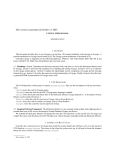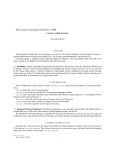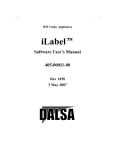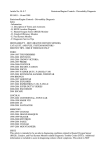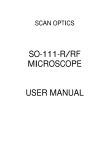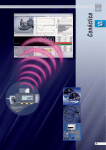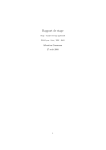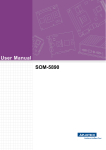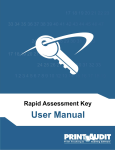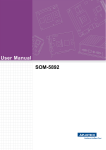Download i-Manager Installation Guide & i-Monitor User Manual
Transcript
I-MANAGER INSTALLATION GUIDE & I-MONITOR USER MANUAL www.i-energyinc.com Table of Contents 1. 2. 3. 4. 5. 6. 7. 8. 9. 10. 11. 12. 13. 14. 15. 16. 17. 18. 19. 20. 21. 22. 23. 24. Important Information.................................................................................................................................................................................................. 2 Safety Instructions ............................................................................................................................................................................................................. 2 The i-Energy i-Manager & i-Monitor User Experience Interface ............................................................................... 2 The i-Energy Smart Home Solution ............................................................................................................................................................ 3 The i-Energy i-Micro inverter............................................................................................................................................................................... 3 The i-Energy i-Manager ............................................................................................................................................................................................. 3 The i-Energy i-Monitor .............................................................................................................................................................................................. 4 Getting Started with the i-Manager ............................................................................................................................................................ 5 Before Installing the i-Manager ..................................................................................................................................................................... 6 i-Manager Box Contents .......................................................................................................................................................................................... 6 i-Manager Step by Step: (after i-Micro inverter installation) ........................................................................................... 6 The i-Energy i-Monitor User Experience Interface ................................................................................................................ 10 The i-Monitor Your System Page ............................................................................................................................................................... 18 The “Account” Page .................................................................................................................................................................................................. 20 Getting to know the i-Monitor “Power Output” Page, .................................................................................................... 21 The i-Energy Power Output Graph ........................................................................................................................................................ 24 Getting to Know The Power Output Graph Options ...................................................................................................... 25 Power Output Graph - Total Power Setting ............................................................................................................................... 26 Power Output Graph - Inverter Power Setting ........................................................................................................................ 30 Power Output Graph - Inverter Power: Panel Setting ..................................................................................................... 33 Inverter Status Setting .............................................................................................................................................................................................. 34 Change the PV System Configuration .................................................................................................................................................. 34 i-Manager Function Buttons Overview ................................................................................................................................................. 36 Contact Information. ..................................................................................................................................................................................................... 38 Copy Right © i-Energy 2013 1 I-MANAGER INSTALLATION GUIDE & I-MONITOR USER MANUAL www.i-energyinc.com 1. Important Information: The instructions in this manual provide a comprehensive overview of: i. The installation and maintenance of the i-Manager, a networking device used in connecting every PV module and i-Energy micro inverter in your PV system via internet. ii. A step by step user manual for the i-Monitor communication platform, an online monitoring platform used in continuously monitoring the performance of every PV module and micro inverter via i-Manager. It is a Warning label used to remind user for the safety hazard that may cause by improper malfunctions during installation period of i-Manager. Please follow instructions carefully. It is a notes label used to remind user for the important information that used to optimal system operation. Please follow instructions. 2. Safety Instructions: Read and understand all instructions and cautionary measures in this manual prior to installing i-Manager device. Follow with all local electrical regulations, codes and procedures when installing electrical devices. i-Manager is a non-serviceable device. Therefore, please do not attempt to open, repair or otherwise alter the internal workings of the i-Manager device. Doing so will void all warranties and alleviate i-Energy of any claims resulting in i-Manager defects. If i-Manager is faulty and fails to function according to the description provided in this manual, please contact i-Energy at www.i-energyinc.com for further assistance. 3. The i-Energy i-Manager & i-Monitor User Experience Interface The i-Manager is a data communication device used to communicate with the i-Micro inverter in connecting the photovoltaic (PV) modules for energy harvesting and collecting the daily production data of PV system from the i-Micro inverters through in-home AC power lines and storing the daily production data to the iMonitor (web-based monitoring platform) via internet in order to allowing the system owners to explore, understand and experience the PV module performance of PV system on their own, easy and simple. Copy Right © i-Energy 2013 2 I-MANAGER INSTALLATION GUIDE & I-MONITOR USER MANUAL www.i-energyinc.com 4. The i-Energy Smart Home Solution The i-Energy Smart Home Solution contains three components: i. i-Energy i-Micro inverters ii. i-Energy i-Manager Data Communication Device iii. i-Energy i-Monitor User Experience Interface 5. The i-Energy i-Micro inverter The i-Energy i-Micro inverter is a fully self-contained inverter that converts direct current (DC) from a single PV panel to alternating current (AC) as the house ready AC electricity. This smart solution treats each PV module as an independent mini-power plant to optimizing its performance and maximizing its energy output with a proprietary Maximum Power Point Tracking technology. This smart solution greatly simplifies installation, significantly increases system reliability and maximizes the power generated while allowing for effective system diagnostics. 6. The i-Energy i-Manager The i-Energy i-Manager is a data communication device used to collect granular performance data from each registered i-Micro inverter in the i-Energy Smart Home Solution via Power Line Communications (PLC) and transmits the operation data through internet to i-Energy’s online database for the PV system performance analysis and formatting via i-Monitor. Copy Right © i-Energy 2013 3 I-MANAGER INSTALLATION GUIDE & I-MONITOR USER MANUAL www.i-energyinc.com Power Line Communication (PLC) is a communication technology that enables sending data over existing power cables. This means that, with just power cables running the I-Manager device and then user can both power it up and at the same time control/retrieve data from iManager device. 7. The i-Energy i-Monitor The user Experience Interface of i-Monitor is a proprietary, web based platform allowing the system owner to experience, explore and understand the performance of PV system via i-Monitor Energy Smart Home Solution. The i-Monitor provides intuitive and comprehensive real-time system performance data from a web based platform. The web based design allows the user to i-Energy Solution data anytime and anywhere with an internet connected device. Using The i-Energy i-Manager & i-Monitor User Experience Interface The i-Manager is simple to install and easy to use. The i-Manager connects to the local router via an Ethernet cable and feeds data provided by the i-Micro inverter to the i-Monitor database. This process is 100% automatic once the registration of device is completed via internet. Required actions are simply plugging the i-Manager into the outlet closest to the AC load center and then connecting the i-Manger to the local router using an Ethernet cable. No special tools or equipment are needed to perform these actions. Copy Right © i-Energy 2013 4 I-MANAGER INSTALLATION GUIDE & I-MONITOR USER MANUAL www.i-energyinc.com 8. Getting Started with the i-Manager The i-Manager is specifically designed to provide an optimal solution to maximize the energy harvest of residential or light commercial PV systems. Under ideal, a maximum of 72 pieces i-Energy i-Micro inverters can be registered with one i-Manger in an optimum. In order to create an environment or determine whether an environment meets the ideal and optimum, please contact the service window of i-Energy directly for further technical support. In cases, more than one i-Manger will be required to the installation if there are more than 72 pieces i-Micro inverter that had installed. Before Installing the i-Manager: There is not a limit regarding how many pieces of i-Managers and i-Micro inverters can be installed in a single system, but it is important to ensure to have a proper system design in order to have an optimum functionality solar system. If there is any question regarding the system design, please contact the service windows of i-Energy at www.i-energyinc.com for further support for the systems had more than 72 pieces i-Micro inverters need to be installed. However, it is required to have more than one i-Manager to be installed for the installation that had more than 72 pieces I-Micro inverters installed since only 72 pieces iEnergy i-Micro Inverter can be register to one i-Manager device. i. Please make sure i-Manager device installed in a location where the AC cord can be reached the outlet closest to the AC load center. (AC connection point of the i-Energy i-Micro inverters ) DO NOT use a power strip/power bar, extension cord or any other type of connection extension or line filter. Please Plug-in the i-Manager device directly into the AC outlet. Consider the strength of transmit signal of PLC for the i-Manager, please unplug any other electrical device which may be sharing with the i-Manager. It is to ensure the stability of transmit signal for the i-Manager is steady for the communication. Make sure there is an “always-on” broadband internet connection is present and a broadband router with an open Ethernet is present. This is because i-Manger will required an internet access to upload energy production data to the web server for web-based monitor control for daily performance of each PV module via i-Monitor. ii. iii. iv. v. 9. I-Energy i-Manager Box Contents a. b. c. d. e. i-Energy i-Manger Data Communication Device i-Energy System Mapping Guide i-Energy i-Manager EZ Installation Guide AC Power Cord Ethernet Cable 1.2 Meters Copy Right © i-Energy 2013 5 I-MANAGER INSTALLATION GUIDE & I-MONITOR USER MANUAL www.i-energyinc.com 10. i-Manager Installation, Step by Step: (After i-Micro inverter installed) i. Find the system mapping instruction paper from the package of i-Manager as shown in the figure below: ii Ideally, it is prefer user to create a private name that can be used for the i-Manager device. This is because the created name will used to apply in an online product registration procedure in order to active online account via i-Monitor web-based platform. After name created, please fulfill into the iManager column within the table of System Mapping guide which is used to help user to record them serial number of i-Manger and i-Mirco inverters that needed for the registration of monitoring system via i-Monitor. Next, find serial number information from the serial number label which is located in the back side of iManager and then fulfilled the information into column “i-Manager Serial Number” within the table of System Mapping guide as shown in the table and figure below: Back side view of i-Manager Copy Right © i-Energy 2013 6 I-MANAGER INSTALLATION GUIDE & I-MONITOR USER MANUAL www.i-energyinc.com And then take off the serial number sticker from the back side of i-Micro inverters Affix the serial number of i-Micro inverters that will connected with the i-Manager to the system mapping table as shown in the figure and table below. The maximum sticker that can be affix within the table is up to 40 pieces serial number, therefore, if there is more than 40 pieces of i-Micro inverter installed, please download a new system mapping guide from i-energyinc.com: For the installed location, It is very important to make sure the i-Manager is installed in a location that AC cord of i-Manager can be reached the AC outlet directly. After i-Manger installed in a proper location, please plug in the AC cord of the i-Manager in a location where the AC cord can reach the outlet closest to the AC load center. (AC connection point of the i-Energy i-Micro inverters) as shown in the figure below: Copy Right © i-Energy 2013 7 I-MANAGER INSTALLATION GUIDE & I-MONITOR USER MANUAL www.i-energyinc.com Please DO NOT plug in the AC cord of i-Manager with a power strip/ power bar, extension cord or any other type of connection extension or line filter. Unplug any other electrical device which may be sharing the outlet with the i-Manager in order to ensure there is steady AC power can be supplied to i-Manager. iii. Mount the i-Manger in a location where the AC cord can be reached the AC outlet to the AC load center (AC connection point of the i-Micro inverters). And then use two drywall screws or wall anchors (not included) to mount the i-Manager on the wall. Please mount the device according to the measurements with two #8 screws (4.17 mm or 0.16 in. diameter); maximum screws head diameter is 8.9 mm (0.35 in.) and then installed the i-Manger on the mounting screws in order to fixed i-Manager in the installed location as shown in the figure below: iv. Connect i-Manager to local Ethernet wireless router with Ethernet cable. Please plug in the Ethernet cable into the Ethernet port on the i-Manager firstly and then plug in the other end of the cable into a spare port on the broadband router. Have a pen and paper ready once the Ethernet cable is connected to the router as the LED screen will display information to be used in Step 5. Copy Right © i-Energy 2013 8 I-MANAGER INSTALLATION GUIDE & I-MONITOR USER MANUAL www.i-energyinc.com After the i-Manager is plugged in with the Ethernet cable attached to the wireless router (step 4 is complete), the LCD screen will display an IP address of “169.254.0.1”on the left side of the screen. Within a few seconds the wireless router will assign a new IP address to the i-Manager having a number beginning with “192.XXX.X.XXX”. Write this number down and enter it into your web browser’s address bar. This IP address allows the system owner accesses to the i-Monitor User Experience Interface and begin the registration of their system as shown in the figure below: Copy Right © i-Energy 2013 9 I-MANAGER INSTALLATION GUIDE & I-MONITOR USER MANUAL www.i-energyinc.com The top portion of the i-Manager LCD display will alternate between a Date & Time display and the new IP address display every 10 seconds (date & time are automatically updated). The bottom portion of the LCD display will show each i-Micro inverter’s assigned number (see i-Energy System Mapping Guide for c01, c02, c03, etc.) along with their respective power output listed in Watts to the right. Please see: i-Manager Functions for a complete listing of all the on-line features of the iManager at the end of this guide. 12. The i-Energy i-Monitor User Experience Interface i. ii. iii. After the new IP address is entered into the internet browser’s address bar and “enter” is pressed the i-Energy i-Manager Device Setup screen will appear. Click checkbox “I would like to provide PV inverter power data to i-Manager.” Click “I Accept” A B Copy Right © i-Energy 2013 10 I-MANAGER INSTALLATION GUIDE & I-MONITOR USER MANUAL iv. www.i-energyinc.com After clicking “I Accept” button, you will be directed to the i-Monitor login page and then click (SIGN UP) to be directed to the i-Energy account setup page as shown in the figure below: V. User will create their individual i-Energy account allowing them access to i-Monitor system any time. a) Enter desired Account name click “Check” to make sure name is available b) Enter all required information c) Complete security question , for example: 60-17=___ (question will vary) d) Click “Agree Terms of Use” box e) Click “Submit” button to register the account information Copy Right © i-Energy 2013 11 I-MANAGER INSTALLATION GUIDE & I-MONITOR USER MANUAL www.i-energyinc.com A. B. C. E. D. v. After information is submitted and approved user will see the “Sign Up Success!” screen. And then Please click “here” and the i-Monitor system will take user back to log in page as shown in the figure below: Copy Right © i-Energy 2013 12 I-MANAGER INSTALLATION GUIDE & I-MONITOR USER MANUAL www.i-energyinc.com vi. After directed back to the Log In screen user will enter newly created Account Name & Password to continue the registration process. And then please enter newly created username and password and click “enter”. Afterward, User will be taken to the i-Micro inverter registration screen. A B C vii. The i-Micro inverter registration screen is where the i-Micro inverter’s serial number entered into the i-Monitor database. This step enables i-Manager in order to collect and send the i-Micro inverter data to the i-Monitor providing a rich user experience and PV system management. a) Using the “i-Energy I-Energy System Mapping Guide” please enter the i-Energy i-Micro inverter serial numbers in the “Inverter Serial Number” area provided. Copy Right © i-Energy 2013 13 I-MANAGER INSTALLATION GUIDE & I-MONITOR USER MANUAL www.i-energyinc.com b) To add additional serial numbers simply click the + symbol for additional boxes. c) If you wish to delete an entered serial number simply click the -symbol. d) If you wish to enter your serial numbers as a batch rather than individually, simply click “BATCH IMPORT” and enter all serial numbers. Press the enter key after each serial number entry so that each serial number has its own line entry. e) Once all serial numbers are entered (double check that the entries are correct as a miss-key will prevent registration) click “Next” at bottom of page. A. B. Copy Right © i-Energy 2013 14 I-MANAGER INSTALLATION GUIDE & I-MONITOR USER MANUAL www.i-energyinc.com viii. After clicking “Next” a pop up box will ask you to confirm the i-Energy i-Micro inverter serial numbers, if the numbers are correct click “OK” a) If a mistake is noticed click “Cancel” and re-enter a correct serial number and repeat from step i to step viii accordingly. b) Click “OK” button when confirm procedure of serial number is satisfied with correct i-Micro inverter serial number entry. ix. After clicking “OK” user will be directed to the i-Manager Registration Page. a) Use the “i-Energy System Mapping Guide” and please enter the i- Manager serial number in the area provided. Assign a name to the i-Manager. b) Enter the appropriate time zone where the i-Energy i-Micro inverters are located c) For best results; manually enter the street address where the i-Energy i-Micro inverters are located (PV system site). d) And the Click “Next” to apply all the information that had been entered within all the columns for the registration. Copy Right © i-Energy 2013 15 I-MANAGER INSTALLATION GUIDE & I-MONITOR USER MANUAL www.i-energyinc.com A. B. C. D. E. Copy Right © i-Energy 2013 16 I-MANAGER INSTALLATION GUIDE & I-MONITOR USER MANUAL x. www.i-energyinc.com After clicking “Next” user will be directed to a system registration summary screen. a) Double check all the listed information in order to ensure the information of i-Manger Serial Number is correct b) i-Manager name c) The location (address) of PV system d) The number of i-Micro inverters that registered to the system e) Appropriate time zone setting for i-Manager xi. Should a correction need to be made click “Back” button. xii. If satisfied with the system details, please click “Submit” button Copy Right © i-Energy 2013 17 I-MANAGER INSTALLATION GUIDE & I-MONITOR USER MANUAL xiii. www.i-energyinc.com After clicking “Submit” user will be directed to the “Finished Page!” a) The Finish Page certifies that system registration is complete and that user is now ready to fully enjoy i-Energy’s i-Monitor User Experience Interface. b) Click “Here” to advance to the ” i-Monitor Your System” Page. 13. The i-Monitor Your System page i. ii. The i-Monitor Your System page offers a number of features. Starting from the top right corner from right to left: a) The Language Feature allows users to select the language of their choice. Simply click on the arrow to the right of English to activate the drop down menu an select required language. b) The “Logout” feature when clicked logs the user out of their i-Monitor session. The user will be directed to the beginning log on page. If the user wishes to begin a new i-Monitoring session simply log in using “User name” and “Password”. The resulting successful log in will take the user to the “i-Monitor Your System page” page which already described within this section. The “Account” feature allows the user to: a) “Edit Profile” is allowing changes to user email plus first and last name. b) “Change Password” is allowing user to choose a new account password. c) “Product List” is to display the individual i-Energy components of the installed PV system: the iManager name and serial number plus the automatically assigned i-Micro inverter numbers corresponding to the respective serial numbers. This feature directs user to the “Account” page, please beware. Copy Right © i-Energy 2013 18 I-MANAGER INSTALLATION GUIDE & I-MONITOR USER MANUAL www.i-energyinc.com d) The “User Manual” feature directs user to the i-Energy webpage’s download section. From here the user can download this manual for reference. e) The Address bar is the link to the “i-Monitor Power Output” page which provides complete system performance data. Copy Right © i-Energy 2013 19 I-MANAGER INSTALLATION GUIDE & I-MONITOR USER MANUAL www.i-energyinc.com 14. The “Account” Page i. The “Account” page allows the user to modify certain aspects of their account. And “Edit Profile” feature is allowing user to change the registered email address, and user’s first and last name. After making changes the user profile, please clicks “update”. A “Successful Update” box appears announcing the completed action. At last, please click “Account” to return to Account page. ii. “Change Password” allows user to choose a new account password: User must enter current password and desired new password two times and clicks “update”. A “Successful Update” box appears announcing the completed action. User clicks “Account” to return to Account page. iii. “Product Lists” displays the individual i-Energy components of the installed PV system: the i-Manager name and serial number plus the automatically assigned i-Micro inverter numbers corresponding to the respective serial numbers. No changes can be made on this page. User clicks “Account” to return to Account page. Copy Right © i-Energy 2013 20 I-MANAGER INSTALLATION GUIDE & I-MONITOR USER MANUAL www.i-energyinc.com iv. To return to the “i-Monitor Your System” page user simply clicks “Performance” located to the right of “Account”. The “i-Monitor Your System” page is the default opening page when logging on the user account. This page is the gateway to the “i-Monitor Power Output” page which used to displays all system data plus additional features. The user simply clicks the “Address bar” to reach the “i-Monitor Power Output” page. 15. Getting to Know the i-Monitor “Power Output” Page i. The i-Monitor Power Output Page offers a tremendous amount of data allowing the user to view Real Time system output updated every five minutes plus Historical System Output data for the system’s lifetime. Additionally, the i-Energy Power Output page allows the user to view local weather, make account setting changes and logout of the i-Monitor System. Beginning from the top right corner of the screen, the user will see: (a) The “Language Feature” allows users to select the language of their choice. Simply click on the arrow to the right of English to activate the drop down menu and select required language. ii. The “Change Weather Settings” feature allowing the user to switch between Centigrade or Fahrenheit weather measurement settings. a) Simply click the “Change Weather Settings” feature and select F° or C° from the drop down menu. b) Once desired measurement has been selected click “Save” and user will be returned to the iEnergy Power Output Page. iii. “Logout” feature when clicked logs the user out of their i-Monitor session. The user will be directed to the beginning log on page. If the user wishes to begin a new i-Monitoring session simply log in using “User name” and “Password”. The resulting successful log in will take the user to the “iMonitor Your System page”. Copy Right © i-Energy 2013 21 I-MANAGER INSTALLATION GUIDE & I-MONITOR USER MANUAL www.i-energyinc.com iv. The “Raw Data” feature is allowing users to access detailed, historical PV System performance data. a) User clicks “Raw Data” and menu appears on the screen as shown in the below figure: User selects the beginning date from the “Date from” calendar and selects ending date from the “Date to” calendar for the data time period wishing to be downloaded. b) Once user’s desired dates are chosen simply click “DOWNLOAD” c) User accepts download and is automatically taken back to the “Real Time System Performance” page. d) User may exit “Download Raw Data” at any time by clicking the “X” in the top right corner of the “Download Raw Data” box. Raw data is provided for each i-Micro inverter in 5 minute intervals for time frame selected. Data can be used for advanced diagnostic purposes and is generally disregarded by the standard user. e) The “i-Monitor Your System” feature simply takes user back to the “i-Monitor Your System” page. f) The “Account” feature allows user to edit account information. Please read the information from the “i-Monitor Your System” page section 1.C. with more details. Copy Right © i-Energy 2013 22 I-MANAGER INSTALLATION GUIDE & I-MONITOR USER MANUAL www.i-energyinc.com 16. The i-Energy Power Output Graph i. The i-Energy Power Output Graph gives the user insight into the system’s power output and the energy harvest, Green House Gas emissions saved and offers a variety of views for granular system data. Starting from left to right directly under “Account”: A. Total Energy Generated for any selected time period (current day, Past 7 days, Past 3 months or System Lifetime) B. Total Green House Gas (GHG) emissions saved for any selected time period displayed in Pounds or Kilograms as represented Directly under the “Total Energy Generated” user can select and view (from C. System Power D. Inverter Power E. Inverter Status F. Current Weather Conditions Directly under the “Total Power” feature the user can select and view: left to right): G. Lifetime by Month This is the feature allows users to view the total power generated on a monthly basis since the system was activated. Note: as a new owner this graph will be empty. Copy Right © i-Energy 2013 23 I-MANAGER INSTALLATION GUIDE & I-MONITOR USER MANUAL www.i-energyinc.com H. Past 3 Months by Day This is the feature allows users to view the total power generated on a daily basis for the past 3 months. Note: as a new owner this graph will be empty. I. Past 7 Days This is the feature allows users to view the real time power generated and updated the production data in every 5 minutes, for the past 7 days. As a new owner, this graph will be empty except for the current day’s output. J. Today This feature allows users to view the real time power generated, updated every 5 minutes, for the current day. Note: this graph only displays the current day’s output. Copy Right © i-Energy 2013 24 I-MANAGER INSTALLATION GUIDE & I-MONITOR USER MANUAL www.i-energyinc.com ii. The bottom of the Power Output Graph has the System Energy Curve which represents the Total System Output per time frame selected. (i.e. Today, Past 7 Days, Past 3 months or Lifetime by Month.) This curve is a graphical representation of the data in the “Total Energy Generated” box at the top left of the Power Output Graph. The i-Energy Power Output Graph 17. Getting to Know The Power Output Graph Options: With the i-Monitor Power Output Page options defined, the user can now select a wide variety of “Power Generated” graphs. For example, a user can select last month’s total power generated in kilowatt hours and use this information to estimate their total electrical bill or estimate how large a credit they can expect from their respective utility provider should such an incentive exist, (net metering, Feed in Tariff, etc.). Copy Right © i-Energy 2013 25 I-MANAGER INSTALLATION GUIDE & I-MONITOR USER MANUAL www.i-energyinc.com 18. Power Output Graph - Total Power Setting: i. “Total Power” – “Today”; The i-Monitor’s default setting. In this setting, the Power Output Graph shows the real time power generated during the current 5 minute interval (not daily cumulative power generated). If the user waits 5 minutes, the i-Monitor will auto-update to the current 5 minute time frame and output will adjust accordingly. Cumulative energy generated is always found in the “Generated Energy” box at the top left of the Power Output Graph with cumulative Green Hose Gas emissions saved to the right. Total displayed reflects the user’s current time frame selection. (The above screen shot, “Total Power” – “Today”, shows the “Today Generated Energy” for the current day up to the current time.) ii. “Total Power” - “Past 7 Days”; Copy Right © i-Energy 2013 26 I-MANAGER INSTALLATION GUIDE & I-MONITOR USER MANUAL www.i-energyinc.com If the user remains in the default setting of “Total Power” and clicks “Past 7 Days”, the user is able to view the real time generated energy, updated every 5 minutes for the past 7 days. iii. “Total Power”- “Past 3 Months If user remains in the default setting of “Total Power” and clicks “Past 3 Months”, user is able to view the real time power generated on a daily basis for the last 3 months. The orange bars show daily total system Copy Right © i-Energy 2013 27 I-MANAGER INSTALLATION GUIDE & I-MONITOR USER MANUAL www.i-energyinc.com output while the blue ascending curve represents cumulative system output and will always be ascending. The user can place the cursor over one of the orange bars to obtain that specific day’s output plus the system’s total output to date. iv. “Total Power”- “Lifetime by Month”; User remains in the default setting of “Total Power” and clicks “Lifetime by Month”, user is able to view the real time power generated on a monthly basis since system activation. The orange bars show monthly total system output while the blue ascending curve represents cumulative system output and will always be ascending. The user can place the cursor over one of the orange bars to obtain that specific month’s output plus the system’s total output to date. Copy Right © i-Energy 2013 28 I-MANAGER INSTALLATION GUIDE & I-MONITOR USER MANUAL www.i-energyinc.com v. The System Energy Curve a) At the bottom of the Power Output Graph displays the same data per time frame selected (i.e. Today, Past 7 Days, Past 3 months or Lifetime by Month) however it allows the user to zoom in on specific times using the moveable cursors at either end of the curve. This feature is useful if the user wishes to view a certain historical time period after the system has been activated over a longer time frame (>1 year). b) Clicks “Lifetime by Month”, however rather than view the total system lifetime, the user can move the cursors at on the System Energy Curve to zoom in on March 2012 – July 2012’s total system output. A new system will not have historic data for the above listed features to represent. The i-Monitor will add data and populate graphs as data becomes available through standard system use. Copy Right © i-Energy 2013 29 I-MANAGER INSTALLATION GUIDE & I-MONITOR USER MANUAL www.i-energyinc.com 19. Power Output Graph - Inverter Power Setting: The Power Output Graph’s “Inverter Power” Setting allows the user to view the energy generated by each, individual i-Micro inverter. User simply clicks “Inverter Power” which is located just right of “Total Power”. User can then view “Inverter Power” graphs by choosing the time selections “Today”, “Past 7 Days”, “Past 3 Months”, or “Lifetime by Month”. This is the same data the user views in the default setting “Total Power” – “Today” graphs but broken down from a total system output view into a system component view. i. “Inverter Power” – “Today” This setting displays a system with 12 i-Micro inverters. Each i-Micro inverter has an individual power bar representing its specific real time energy being generated for the current 5 minute time interval. The meter readout in the top right corner of the graph represents the total energy generated during the current 5 minute interval. Copy Right © i-Energy 2013 30 I-MANAGER INSTALLATION GUIDE & I-MONITOR USER MANUAL www.i-energyinc.com Cumulative energy generated is always found in the “Generated Energy” box at the top left of the Power Output Graph with cumulative Green Hose Gas emissions saved to the right. Total displayed reflects the user’s current time frame selection. (The above screen view, “Total Power” – “Today”, shows the “Today Generated Energy” for the current day up to the current time.) ii. “Inverter Power” – “Past 7 Days” The “Inverter Power” – “Past 7 Daysgraph is essentially the same graph as seen in “Inverter Power” – “Today” setting (above). Both settings, “Today” and “Past 7 Days”, display real time energy generated over a 5 minute interval. Therefore the graphs show the current real time energy being generated over the 5 minute interval period. The Energy Curve at the bottom of the Power Output Graph displays the Past 7 days total energy generated based on the 5 minute intervals. An added feature is present in the Power Output Graph Inverter Power Setting; Play, Pause and + / - features. These options allow the user to play through the energy generated during the Past 7 Days in 5 minute intervals. “+” allows the user to accelerate play back up to 8X and – reduces play back to 1X. Copy Right © i-Energy 2013 31 I-MANAGER INSTALLATION GUIDE & I-MONITOR USER MANUAL www.i-energyinc.com iii. “Inverter Power” – “Past 3 Months by Day” The “Inverter Power” – “Past 3 Months by Day” Graph displays how much energy each i-Micro inverter has generated for the current day (not the current 5 minute interval seen in “Today” and “Past 7 Days”). The meter readout in the top right corner of the graph represents the total energy generated for the current day. The System Energy Curve at the bottom of the Power Output Graph displays the Past 3 Months by Day total energy generated. User can play through the energy generated during the Past 3 Months by Day. “+” button allows the user to accelerate play back up to 8X and – reduces play back to 1X. iv. “Inverter Power” – “Lifetime by Month” “Inverter Power” – “Lifetime by Month” is the graph displays that shown how much energy each i-Micro inverter has generated for the current month. Copy Right © i-Energy 2013 32 I-MANAGER INSTALLATION GUIDE & I-MONITOR USER MANUAL www.i-energyinc.com 20. Power Output Graph - Inverter Power: Panel Setting The Power Output Graph’s “Inverter Power” Setting has a “PV Panel” feature located just under the weather section to the right of the “Energy Bar” feature. The “PV Panel” feature simply replaces the Energy Bars in the “Energy Bar” setting with a graphical representation of PV Panels in the user’s system. The center of each PV Panel lists the numerical value of the energy being generated according to the user’s selected time option (“Today”, “Past 7 Days”, “Past 3 Months by Day”, “Lifetime by Month”). The data displayed is identical to the “Energy Bar” setting just presented in a different format. The System Energy Curve at the bottom of the Power Output Graph is identical to the “Energy Bar” System Energy Curve. User’s selected time option (“Today”, “Past 7 Days”, “Past 3 Months by Day”, “Lifetime by Month”) will determine which data is represented. User can play through the energy generated, “+” allows the user to accelerate play back up to 8X and – reduces play back to 1X. 21. Inverter Status Setting Copy Right © i-Energy 2013 33 I-MANAGER INSTALLATION GUIDE & I-MONITOR USER MANUAL www.i-energyinc.com The “Inverter Status” setting to the right of “Inverter Power” allows users to view system error messages generated by the i-Micro inverters. This is an advanced feature and may be used for system diagnostics should a repeat error be reported. 22. Change the PV System Configuration. The i-Monitor also have the function allows users to modify the system configuration after complete your system registration. Users just follow simple steps to change the i-Micro inverter data or increase new iMicro inverters: a) Enter the IP address showed on your i-Manager at your browser: Copy Right © i-Energy 2013 34 I-MANAGER INSTALLATION GUIDE & I-MONITOR USER MANUAL www.i-energyinc.com b) Click “I Accept” c) Click “EDIT SETTING”, than you can see your system configuration page, follow the procedure from step viii of section 12 in order to remove or register the serial number information of i-Micro inverters from a system configuration. Copy Right © i-Energy 2013 35 I-MANAGER INSTALLATION GUIDE & I-MONITOR USER MANUAL www.i-energyinc.com 23. i-Manager Function Button Overview : The i-Manager features three buttons on the left side of the LCD screen Menu button It is the button used to access the menu of i-Manager. Select It is an enter button used to select the setting from the menu of i-Manager. Down It is the rotation button used to browse the display menus of i-Manager. Copy Right © i-Energy 2013 36 I-MANAGER INSTALLATION GUIDE & I-MONITOR USER MANUAL www.i-energyinc.com On the rear of the i-Manager a small button can be found by the Ethernet Cable receiver which is the Hard Reset button: It is the button used to restore the factory default settings to the i-Manager. Copy Right © i-Energy 2013 37 I-MANAGER INSTALLATION GUIDE & I-MONITOR USER MANUAL www.i-energyinc.com 24. Contact Information i-Energy Corp, Ltd 7F-4, No128, Sec 3, Mingsheng E Rd Taipei, Taiwan, 105 Phone: +886 22545-8097 Fax: +886 22546-6523 Email: [email protected] www.i-energyinc.com Copy Right © i-Energy 2013 38