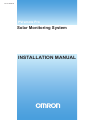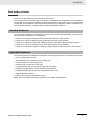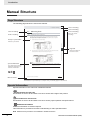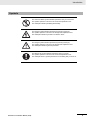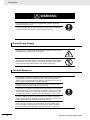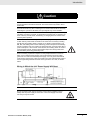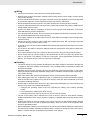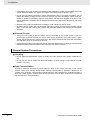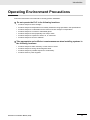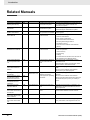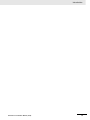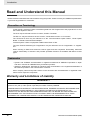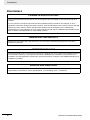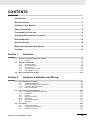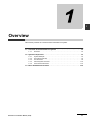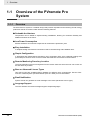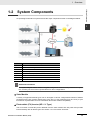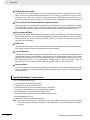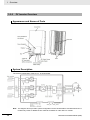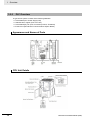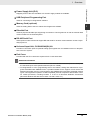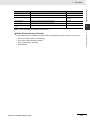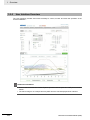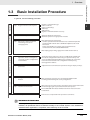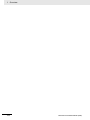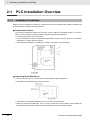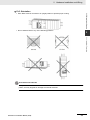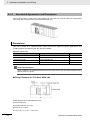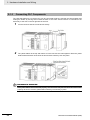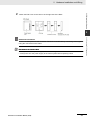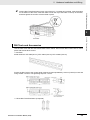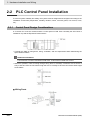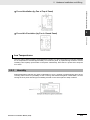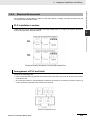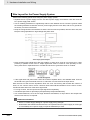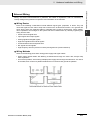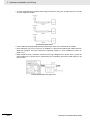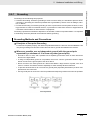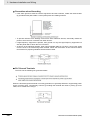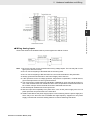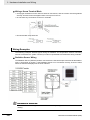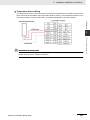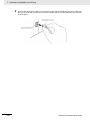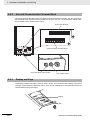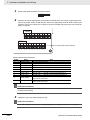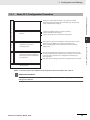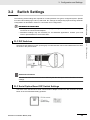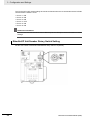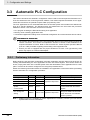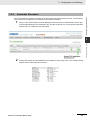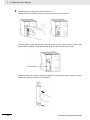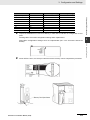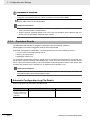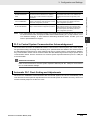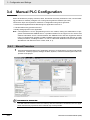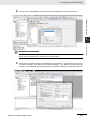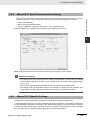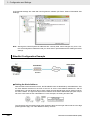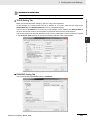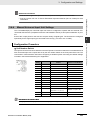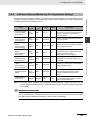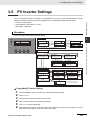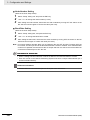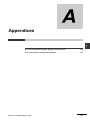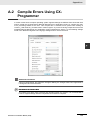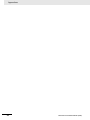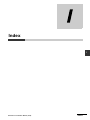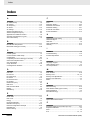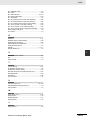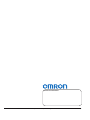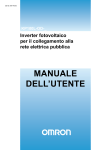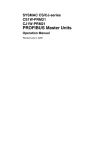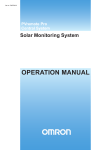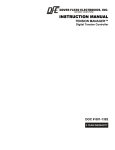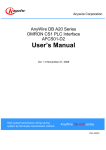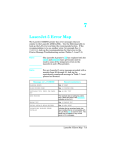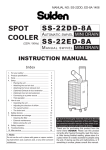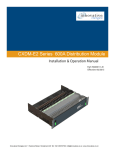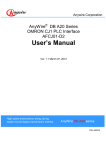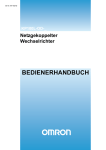Download INSTALLATION MANUAL
Transcript
Cat. No. T05E-EN-02 ZX-T Series PVremote Pro Solar Monitoring System INSTALLATION MANUAL INSTALLATION MANUAL Introduction Introduction Thank you for purchasing an Omron PVremote Pro system. This manual contains information that is necessary for installation and maintenance of a PVremote Pro system and its accompanying hardware. Please read this manual and make sure you understand the functionality and performance of the related equipment before you attempt to install or operate the system. Keep this manual in a safe place where it will be available for reference. Intended Audience This manual is intended for the following personnel, who must also have knowledge of electrical systems (an electrical engineer or the equivalent). • Personnel in charge of introducing factory automation and solar energy systems. • Personnel in charge of designing factory automation and solar energy systems. • Personnel in charge of installing and maintaining factory automation and solar energy systems. • Personnel in charge of managing factory automation and solar energy facilities. • Personnel with previous experience installing, programming and configuring Omron PLC systems. Applicable Products This manual covers the installation and integration of the following products for a PVremote Pro system. • KP□□L (Photovoltaic Inverter) • S8JX-G05024CD or equivalent (Power Supply Unit) • CJ1W-PD022 (PLC Power Supply Unit) • CJ2M-CPU33 or higher (PLC CPU Unit) • CJ1W-AD04U(SL)-NL (PLC Universal Input Unit, Screwless) • CP1W-CIF12 (RS-485 PLC Communications Option Board) • E52-ESTPCPAN-3010-50-B (PT100 Temperature Sensor Unit) • SOZ-03 (Radiation Sensor) • HMC-EF183 (Compact Flash Memory Card) Note Other miscellaneous items are required for a complete working system. PVremote Pro Installation Manual (T05E) 1 Introduction Manual Structure Page Structure The following page structure is used in this manual. Mounting Units Level 1 heading Level 2 heading Level 3 heading Connecting Controller Components Gives the current headings. 4 Installation and Wiring Level 2 heading 4-3 Level 3 heading 4-3-1 The Units that make up an NJ-series Controller can be connected simply by pressing the Units together and locking the sliders by moving them toward the back of the Units. The End Cover is connected in the same way to the Unit on the far right side of the Controller. A step in a procedure 1 Join the Units so that the connectors fit exactly. Indicates a procedure. 4 - 3 M o u n ti n g U n i ts 4 The yellow sliders at the top and bottom of each Unit lock the Units together. Move the sliders toward the back of the Units as shown below until they click into place. Gives the number of the main section. Precautions for Correct Use Special information The sliders on the tops and bottoms of the Powe r Supply Unit, CPU Unit, I/O Units, Special I/O Units, and CPU Bus Units must be completely locked (until they c lick into place) after connecting the adjacent Unit connectors. Icons indicate precautions, additional information, or reference information. Manual name 4 -3 -1 C onne c ting C ontrolle r C ompone nts 2 Page tab NJ-series CPU Unit Hardware User’s Manual (W500) 4-9 This illustration is provided only as a sample. It may not literally appear in this manual. Special Information Special information in this manual is classified as follows: Precautions for Safe Use Precautions on what to do and what not to do to ensure safe usage of the product. Precautions for Correct Use Precautions on what to do and what not to do to ensure proper operation and performance. Additional Information Additional information to read as required. This information is provided to increase understanding or make operation easier. Note References are provided to more detailed or related information. 2 PVremote Pro Installation Manual (T05E) Introduction Sections in this Manual 1 1 2 Overview 3 2 Hardware Installation and Wiring 3 Configuration and Settings A Appendices I 6 A 7 I Index PVremote Pro Installation Manual (T05E) 3 Introduction Safety Precautions Definition of Precautionary Information The following notation is used in this manual to provide precautions required to ensure safe usage of related hardware. The safety precautions that are provided are extremely important to safety. Always read and heed the information provided in all safety precautions. The following notation is used. WARNING Caution Indicates a potentially hazardous situation which, if not avoided, could result in death or serious injury. Additionally, there may be severe property damage. Indicates a potentially hazardous situation which, if not avoided, may result in minor or moderate injury, or property damage. Precautions for Safe Use Indicates precautions on what to do and what not to do to ensure safe usage of the product. Precautions for Correct Use Indicates precautions on what to do and what not to do to ensure proper operation and performance. 4 PVremote Pro Installation Manual (T05E) Introduction Symbols The circle and slash symbol indicates operations that you must not do. The specific operation is shown in the circle and explained in text. This example indicates prohibiting disassembly. The triangle symbol indicates precautions (including warnings). The specific operation is shown in the triangle and explained in text. This example indicates a precaution for electric shock. The triangle symbol indicates precautions (including warnings). The specific operation is shown in the triangle and explained in text. This example indicates a general precaution. The filled circle symbol indicates operations that you must do. The specific operation is shown in the circle and explained in text. This example shows a general precaution for something that you must do. PVremote Pro Installation Manual (T05E) 5 Introduction WARNING Do not use the KP□□L product in non-designated countries. Significant property damage may occur. Do not remove the MC cap on the back of the product when you exchange the FAN Assembly. Personal injury and fire damage may occur. During Power Supply Do not touch any of the terminals or terminal blocks while the power is being supplied. Doing so may result in electric shock. Do not attempt to take any Unit apart. In particular, high-voltage parts are present in the PLC Power Supply Unit while power is supplied or immediately after power is turned OFF. Touching any of these parts may result in electric shock. There are sharp parts inside the Unit that may cause injury. Fail-safe Measures Provide safety measures in external circuits to ensure safety in the system if an abnormality occurs due to malfunction of the CPU Unit, other Units, or slaves or due to other external factors affecting operation. Not doing so may result in serious accidents due to incorrect operation. Emergency stop circuits, interlock circuits, limit circuits, and similar safety measures must be provided in external control circuits. If external power supplies for other devices are overloaded or short-circuited, the voltage will drop, and the system may be unable to read inputs. Provide external safety measures in controls with monitoring of external power supply voltage as required so that the system operates safely in such a case. Confirm safety before transferring data files stored in the file memory (Memory Card or EM file memory) to the I/O area (CIO) of the CPU Unit using a peripheral tool. Otherwise, the devices connected to the PLC unit may malfunction regardless of the operation mode of the CPU Unit. Fail-safe measures must be taken by the customer to ensure safety in the event of incorrect, missing, or abnormal signals caused by broken signal lines, momentary power interruptions, or other causes. Serious accidents may result from abnormal operation if proper measures are not provided. 6 PVremote Pro Installation Manual (T05E) Introduction Caution Be sure that all terminal screws and cable connector screws are tightened to the torque specified in the relevant manuals. The loose screws may result in fire or malfunction. Execute online edit only after confirming that no adverse effects will be caused by extending the cycle time. Otherwise, the input signals may not be readable. Confirm safety at the destination node before transferring a program, PLC Setup, I/O tables, I/O memory contents, or parameters to another node or changing contents of the any of these items. Transferring or changing data can result in unexpected system operation. The CJ2 CPU Units automatically back up the user program and parameter data to flash memory when these are written to the CPU Unit. I/O memory including the DM, EM, and Holding Areas), however, is not written to flash memory. The DM, EM, and Holding Areas can be held during power interruptions with a battery. If there is a battery error, the contents of these areas may not be accurate after a power interruption. If the contents of the DM, EM, and Holding Areas are used to control external outputs, prevent inappropriate outputs from being made whenever the Battery Error Flag (A402.04) is ON. When connecting a personal computer or other peripheral device to a PLC to which a non-insulated Power Supply Unit (CJ1W-PD022) is mounted, either ground the 0 V side of the external power supply or do not ground the external power supply at all ground. A short-circuit will occur in the external power supply if incorrect grounding methods are used. Never ground the 24 V side, as shown below. Do not touch the Power Supply Unit when power is being supplied or immediately after the power supply is turned OFF. The Power Supply Unit will be hot and you may be burned. PVremote Pro Installation Manual (T05E) 7 Introduction Precautions for Safe Use Observe the following precautions when using a CJ-series PLC Power Supply • Always use the power supply voltages specified in the user’s manuals. An incorrect voltage may result in malfunction or burning. • Exceeding the capacity of the Power Supply Unit may prevent the CPU Unit or other Units from starting. • Take appropriate measures to ensure that the specified power with the rated voltage and frequency is supplied. Be particularly careful in places where the power supply is unstable. An incorrect power supply may result in malfunction. • Always turn OFF the power supply to the PLC before attempting any of the following. Not turning OFF the power supply may result in malfunction or electric shock. • Mounting or dismounting Power Supply Units, I/O Units, CPU Units, Option Boards, or any other Units. • Assembling the Units. • Setting DIP switches or rotary switches. • Connecting cables or wiring the system. • Connecting or disconnecting the connectors. • When cross-wiring terminals, the total current for all the terminal will flow in the wire. Make sure that the current capacity of the wire is sufficient. • Do not touch the terminals on the Power Supply Unit immediately after turning OFF the power supply. Residual voltage may cause electrical shock. • Observe the following precautions to prevent failure due to difference in electrical potential if the computer is connected to the PLC. • Before connecting a laptop computer to the PLC, disconnect the power supply plug of the computer from the AC outlet. Residual current in the AC adaptor may cause difference in electrical potential to occur between the computer and the PLC. After you connect the computer and PLC, supply the power again from the AC adaptor. • If the computer has an FG terminal, make the connections so that it has the same electrical potential as the FG (GR) terminal on the PLC. • If the computer is grounded to a separate location, difference in electrical potential may occur depending on the grounding conditions. Installation • Do not install the PLC near sources of strong high-frequency noise. • Before touching a Unit, be sure to first touch a grounded metallic object in order to discharge any static build-up. Not doing so may result in malfunction or damage. • Be sure that the terminal blocks, connectors, Memory Cards, Option Boards, and other items with locking devices are properly locked into place. • The sliders on the tops and bottoms of the Power Supply Unit, CPU Unit, I/O Units, Special I/O Units must be completely locked (until they click into place) after connecting to adjacent Units. The Unit may not operate properly if the sliders are not locked in place. 8 PVremote Pro Installation Manual (T05E) Introduction Wiring • Follow the instructions in this manual to correctly perform wiring. • Double-check all wiring and switch settings before turning ON the power supply. Incorrect wiring may result in burning. • Be sure that all terminal screws, and cable connector screws are tightened to the torque specified in the relevant manuals. Incorrect tightening torque may result in malfunction. • Mount terminal blocks and connectors only after checking the mounting location carefully. • Leave the label attached to the Unit when wiring. Removing the label may result in malfunction if foreign matter enters the Unit. • Remove the label after the completion of wiring to ensure proper heat dissipation. Leaving the label attached may result in malfunction. • Use crimp terminals for wiring. Do not connect bare stranded wires directly to terminals. Connection of bare stranded wires may result in burning. • Do not apply voltages to the Input Units in excess of the rated input voltage. Excess voltages may result in burning. • Always connect to a ground of 100 Ω or less when installing the Units. Not connecting to a ground of 100 Ω or less may result in electric shock. • A ground of 100 Ω or less must be installed when shorting the GR and LG terminals on the Power Supply Unit. • Do not pull on the cables or bend the cables beyond their natural limit. Doing either of these may break the cables. • Do not place objects on top of the cables or other wiring lines. Doing so may break the cables. • Never connect pin 6 (5-V power supply) on the RS-232C port on the CPU Unit to any device other than an NT-AL001 Link Adapter, CJ1W-CIF11 Converter, and Programmable Terminals (NV Series). The external device or the CPU Unit may be damaged. Handling • The Power Supply Unit may possibly be damaged if the entire voltage for a dielectric strength test is applied or shut OFF suddenly using a switch. Use a variable resistor to gradually increase and decrease the voltage. • Separate the line ground terminal (LG) from the functional ground terminal (GR) on the Power Supply Unit before performing withstand voltage tests or insulation resistance tests. Not doing so may result in burning. • Make sure that the DIP switches and DM Area are set correctly before starting operation. • After replacing the CPU Unit, a Special I/O Unit, or a CPU Bus Unit, make sure that the required data for the DM Area, Holding Area, and other memory areas has been transferred to the new Unit before restarting operation. • Confirm that no adverse effect will occur in the system before attempting any of the following. Not doing so may result in an unexpected operation. • Changing the operating mode of the PLC (including the setting of the startup operating mode). • Force-setting/force-resetting any bit in memory. • Changing the present value of any word or any set value in memory. • The life of the battery will be reduced if the PLC is left for a period of time without a battery installed and without power supply, and then a battery is installed without turning ON the power supply. • Replace the battery as soon as a battery error occurs or as soon as the specified battery backup time expires. Be sure to install a replacement battery within two years of the production date shown on the battery's label. • Before replacing the battery, turn ON power for at least 5 minutes before starting the replacement procedure and complete replacing the battery within 5 minutes of turning OFF the power supply. Memory contents may be corrupted if this precaution is not obeyed. PVremote Pro Installation Manual (T05E) 9 Introduction • If the Battery Error Flag is used in programming the application, confirm system safety even if the system detects a battery error before you replace the battery while the power is ON. • Do not short the battery terminals or charge, disassemble, heat, or incinerate the battery. Do not subject the battery to strong shocks. Doing any of these may result in leakage, rupture, heat generation, or ignition of the battery. Dispose of any battery that has been dropped on the floor or otherwise subjected to excessive shock. Batteries that have been subjected to shock may leak if they are used. • Dispose of the product and batteries according to local ordinances as they apply. • Check the user program and Unit parameter settings for proper execution before actually running them on the Unit. Not checking the program and parameter settings may result in an unexpected operation. External Circuits • Always turn ON power to the PLC before turning ON power to the control system. If the PLC power supply is turned ON after the control power supply, temporary errors may result in control system signals because the output terminals on DC Output Units and other Units will momentarily turn ON when power is turned ON to the PLC. • Install external breakers and take other safety measures against short-circuiting in external wiring. Insufficient safety measures against short-circuiting may result in burning. General System Precautions Handling • Do not attempt to disassemble, repair, or modify any Units. Doing so may result in malfunction or fire. • Do not drop any Unit or subject it to abnormal vibration or shock. Doing so may result in Unit malfunction or burning. Data Communication Extensive measures are taken to prevent data loss when a PLC loses connection to the Central System. Offline PLC memory storage buffer capacity is determined by application details such as number of PV inverters, communication interval frequency and hardware type. Extended periods of PLC and Central System communication loss may lead to a loss of data. Contact your local Omron representative for more information. 10 PVremote Pro Installation Manual (T05E) Introduction Operating Environment Precautions Follow the instructions in this manual to correctly perform installation. Do not operate the PLC in the following locations: • Locations subject to direct sunlight. • Locations subject to temperatures or humidity outside the range specified in the specifications. • Locations subject to condensation as the result of severe changes in temperature. • Locations subject to corrosive or flammable gases. • Locations subject to dust (especially iron dust) or salts. • Locations subject to exposure to water, oil, or chemicals. • Locations subject to shock or vibration. Take appropriate and sufficient countermeasures when installing systems in the following locations: • Locations subject to static electricity or other forms of noise. • Locations subject to strong electromagnetic fields. • Locations subject to possible exposure to radioactivity. • Locations close to power supplies. PVremote Pro Installation Manual (T05E) 11 Introduction Related Manuals Manual name Cat. No. Model numbers Application Description PVremote Pro system Describes the installation and configuration of the hardware and systems included in a PVremote Pro system. --- Quick start for the PVremote Pro system Describes important guidelines for T06E --- PVremote Pro Central System operation and interface W472 CJ2M-CPU□□ Hardware specifications for CJ2 CPU Units PVremote Pro Installation Manual (this manual) T05E PVremote Pro Quick Start Guide T04E PVremote Pro Central System User Manual CJ2 CPU Unit Hardware User’s Manual --- Installing and configuring a commissioning the PVremote Pro system. Describes functionality and operation of the Central System. Describes the following for CJ2 CPU Units: • Overview and features • Basic system configuration • Part nomenclature and functions • Mounting and setting procedure • Remedies for errors • Also refer to the Software User’s Manual (W473). CJ-series CJ2 CPU Unit Software User’s Manual W473 CJ2M-CPU□□ Software specifications for CJ2 CPU Units Describes the following for CJ2 CPU Units: • CPU Unit operation • Internal memory • Programming • Settings • Functions built into the CPU Unit. Also refer to the Hardware User’s Manual (W472) CS/CJ-series EtherNet/ IP Units Operation Manual W465 CS/CJ/NSJ-series Instructions Reference Manual W474 CX-Programmer Operation Manual W446 CX-Programmer Operation Manual Functions Blocks/Structured Text W447 CX-Programmer Operation Manual SFC Programming W469 Universal Input Units Operation Manual W466 Grid Connect Photovoltaic Inverter Communication Manual CJ2M-CPU3□ CJ2M-CPU□□ Using the built-in EtherNet/ IP port of the CJ2 CPU Unit Describes the built-in EtherNet/IP port and EtherNet/IP Units. Information on instructions. Describes each programming instruction in detail. Describes basic settings, tag data links, FINS communications, and other functions. Also refer to the Software User’s Manual (W473) when you create programs. WS02-CX□□-V□ Support Software for Windows computers Describes operating procedures for the CX-Programmer. CX-Programmer operating procedure Also refer to the Software User’s Manual (W473) and CS/CJ/NSJ-series Instructions Reference Manual (W474) when you create programs. CJ1W-AD04U(SL)NL Using the Universal Input Unit Describes the specifications, installation, troubleshooting, and other information on the Universal Input Units. S103 KP□□L Using Communication features Describes the configuration and protocol for the communication features of the PV Inverter. Grid Connect Photovoltaic Inverter Quick Installation Guideline S102 KP□□L Installing the PV Inverter Describes the installation of the PV Inverter. Grid Connect Photovoltaic Inverter User’s Manual S101 KP□□L Using the KP□□L Unit Describes essential information regarding func- 12 tions, performance, and usage of the KP□□L. PVremote Pro Installation Manual (T05E) Introduction PVremote Pro Installation Manual (T05E) 13 Introduction Revision History A manual revision code appears as a suffix to the catalog number on the front and back covers of the manual. Cat. No. T05E-EN-02 Revision code Revision code 01 02 Date January 2012 January 2013 Revised content Original production Relevant manuals updated with current revision code. The use of terms Plant Manager and Plant Viewer are updated. Added license validation functionality via the Central System. Added details of Base and Advanced Licence types. Added detail for multiple language support. Added detail for automatic PLC configuration via CF Memory Card Changed Central System IP addresses. Added secondary EtherNet communication channel configuration. Added automatic PLC clock setting details. 14 PVremote Pro Installation Manual (T05E) Introduction PVremote Pro Installation Manual (T05E) 15 Introduction Read and Understand this Manual Please read and understand this manual before using the product. Please consult your OMRON representative if you have any questions or comments. Precaution on Terminology In this manual, “download” refers to transferring data from CX-Programmer to the physical PLC or from the Central System to the PC. The PLC may be referred to as the CJ-series, CJ2M or Controller. The KP□□L may be referred to as the “Inverter”, Photovoltaic Inverter or “PV Inverter”. The CP1W-CIF12 Unit may be referred to as the “Communications Option Board”, “Serial Option Board” or “Serial Communications Adapter”. “Remote System” refers to equipment installed at the Plant or Site. The term “Remote Monitoring PLC Application” may be referred to as “PLC Application” or “Application”. When referring to Base and Advanced License types and their respective functionality, Advanced License functionality is exclusive and provides specified functions not available with Base License types. Trademarks • Sysmac and SYSMAC are trademarks or registered trademarks of OMRON Corporation in Japan and other countries for OMRON factory automation products. • Windows, Windows 98, Windows XP, Windows Vista, and Windows 7 are registered trademarks of Microsoft Corporation in the USA and other countries. Other company names and product names in this document are the trademarks or registered trademarks of their respective companies. Warranty and Limitations of Liability WARRANTY OMRON's exclusive warranty is that the products are free from defects in materials and workmanship for a period of one year (or other period if specified) from date of sale by OMRON. OMRON MAKES NO WARRANTY OR REPRESENTATION, EXPRESS OR IMPLIED, REGARDING NONINFRINGEMENT, MERCHANTABILITY, OR FITNESS FOR PARTICULAR PURPOSE OF THE PRODUCTS. ANY BUYER OR USER ACKNOWLEDGES THAT THE BUYER OR USER ALONE HAS DETERMINED THAT THE PRODUCTS WILL SUITABLY MEET THE REQUIREMENTS OF THEIR INTENDED USE. OMRON DISCLAIMS ALL OTHER WARRANTIES, EXPRESS OR IMPLIED. 16 PVremote Pro Installation Manual (T05E) Introduction LIMITATIONS OF LIABILITY OMRON SHALL NOT BE RESPONSIBLE FOR SPECIAL, INDIRECT, OR CONSEQUENTIAL DAMAGES, LOSS OF PROFITS OR COMMERCIAL LOSS IN ANY WAY CONNECTED WITH THE PRODUCTS, WHETHER SUCH CLAIM IS BASED ON CONTRACT, WARRANTY, NEGLIGENCE, OR STRICT LIABILITY. In no event shall the responsibility of OMRON for any act exceed the individual price of the product on which liability is asserted. IN NO EVENT SHALL OMRON BE RESPONSIBLE FOR WARRANTY, REPAIR, OR OTHER CLAIMS REGARDING THE PRODUCTS UNLESS OMRON'S ANALYSIS CONFIRMS THAT THE PRODUCTS WERE PROPERLY HANDLED, STORED, INSTALLED, AND MAINTAINED AND NOT SUBJECT TO CONTAMINATION, ABUSE, MISUSE, OR INAPPROPRIATE MODIFICATION OR REPAIR. Application Considerations SUITABILITY FOR USE OMRON shall not be responsible for conformity with any standards, codes, or regulations that apply to the combination of products in the customer's application or use of the products. At the customer's request, OMRON will provide applicable third party certification documents identifying ratings and limitations of use that apply to the products. This information by itself is not sufficient for a complete determination of the suitability of the products in combination with the end product, machine, system, or other application or use. The following are some examples of applications for which particular attention must be given. This is not intended to be an exhaustive list of all possible uses of the products, nor is it intended to imply that the uses listed may be suitable for the products: • Uses involving potential chemical contamination or electrical interference, or conditions or uses not described in this manual. • Nuclear energy control systems, combustion systems, railroad systems, aviation systems, medical equipment, amusement machines, vehicles, safety equipment, and installations subject to separate industry or government regulations. • Systems, machines, and equipment that could present a risk to life or property. Please know and observe all prohibitions of use applicable to the products. NEVER USE THE PRODUCTS FOR AN APPLICATION INVOLVING SERIOUS RISK TO LIFE OR PROPERTY WITHOUT ENSURING THAT THE SYSTEM AS A WHOLE HAS BEEN DESIGNED TO ADDRESS THE RISKS, AND THAT THE OMRON PRODUCTS ARE PROPERLY RATED AND INSTALLED FOR THE INTENDED USE WITHIN THE OVERALL EQUIPMENT OR SYSTEM. PROGRAMMABLE PRODUCTS OMRON shall not be responsible for the user's programming of a programmable product, or any consequence thereof. PVremote Pro Installation Manual (T05E) 17 Introduction Disclaimers CHANGE IN SPECIFICATIONS Product specifications and accessories may be changed at any time based on improvements and other reasons. It is our practice to change model numbers when published ratings or features are changed, or when significant construction changes are made. However, some specifications of the products may be changed without any notice. When in doubt, special model numbers may be assigned to fix or establish key specifications for your application on your request. Please consult with your OMRON representative at any time to confirm actual specifications of purchased products. DIMENSIONS AND WEIGHTS Dimensions and weights are nominal and are not to be used for manufacturing purposes, even when tolerances are shown. PERFORMANCE DATA Performance data given in this manual is provided as a guide for the user in determining suitability and does not constitute a warranty. It may represent the result of OMRON's test conditions, and the users must correlate it to actual application requirements. Actual performance is subject to the OMRON Warranty and Limitations of Liability. ERRORS AND OMISSIONS The information in this manual has been carefully checked and is believed to be accurate; however, no responsibility is assumed for clerical, typographical, or proofreading errors, or omissions. 18 PVremote Pro Installation Manual (T05E) CONTENTS Introduction .............................................................................................................. 1 Manual Structure ..................................................................................................... 2 Sections in this Manual ........................................................................................... 3 Safety Precautions .................................................................................................. 4 Precautions for Safe Use ........................................................................................ 8 Operating Environment Precautions ....................................................................11 Related Manuals .................................................................................................... 12 Revision History .................................................................................................... 14 Read and Understand this Manual ....................................................................... 16 Contents ................................................................................................................. 19 Section 1 1-1 Overview Overview of the PVremote Pro System ................................................................................ 1-2 1-1-1 1-2 System Components .............................................................................................................. 1-3 1-2-1 1-2-2 1-2-3 1-2-4 1-2-5 1-3 Hardware Installation and Wiring PLC Installation Overview ...................................................................................................... 2-2 2-1-1 2-1-2 2-1-3 2-1-4 2-2 Installation Precautions .............................................................................................................. 2-2 Assembled Appearance and Dimensions .................................................................................. 2-4 Connecting PLC Components ................................................................................................... 2-6 DIN Track Installation ................................................................................................................ 2-8 PLC Control Panel Installation ............................................................................................ 2-10 2-2-1 2-2-2 2-2-3 2-2-4 2-2-5 2-2-6 2-2-7 2-3 System Example ........................................................................................................................ 1-5 PV Inverter Overview ................................................................................................................. 1-6 PLC Overview ............................................................................................................................ 1-8 Central System Overview ........................................................................................................ 1-10 User Interface Overview .......................................................................................................... 1-12 Basic Installation Procedure ............................................................................................... 1-13 Section 2 2-1 Overview .................................................................................................................................... 1-2 Control Panel Design Considerations ...................................................................................... 2-10 Temperature ............................................................................................................................. 2-12 Humidity ................................................................................................................................... 2-13 Vibration and Shock ................................................................................................................. 2-14 Atmosphere ............................................................................................................................. 2-14 Electrical Environment ............................................................................................................. 2-15 Grounding ................................................................................................................................ 2-19 PLC Wiring ............................................................................................................................ 2-21 2-3-1 2-3-2 2-3-3 Power Supply Wiring ............................................................................................................... 2-21 Universal Input Unit Wiring ...................................................................................................... 2-23 EtherNet Connections .............................................................................................................. 2-28 PVremote Pro Installation Manual (T05E) 19 2-4 PV Inverter Hardware Overview .......................................................................................... 2-31 2-4-1 2-4-2 2-4-3 2-5 PV Inverter Wiring ................................................................................................................. 2-33 2-5-1 2-6 Communication Wiring ............................................................................................................. 2-33 PLC to PV Inverter Communication Wiring ........................................................................ 2-35 2-6-1 Section 3 3-1 Appearance .............................................................................................................................. 2-31 Aux and Communication Terminal Block .................................................................................. 2-32 Display and Keys ..................................................................................................................... 2-32 Communication Interface Wiring .............................................................................................. 2-35 Configuration and Settings PLC Configuration Overview ................................................................................................. 3-2 3-1-1 3-1-2 Basic PLC Configuration Procedure .......................................................................................... 3-3 CPU Unit Components ............................................................................................................... 3-4 3-2 Switch Settings ....................................................................................................................... 3-5 3-3 Automatic PLC Configuration ............................................................................................... 3-8 3-3-1 3-3-2 3-3-3 3-4 Manual PLC Configuration ................................................................................................... 3-16 3-4-1 3-4-2 3-4-3 3-4-4 3-4-5 3-5 Preliminary Information .............................................................................................................. 3-8 Automatic Procedure .................................................................................................................. 3-9 Procedure Results .................................................................................................................... 3-14 Manual Procedure .................................................................................................................... 3-16 Manual PLC Serial Communication Settings ........................................................................... 3-19 Manual PLC EtherNet Settings ................................................................................................ 3-19 Manual Universal Input Unit Settings ....................................................................................... 3-23 Additional Remote Monitoring PLC Application Settings ......................................................... 3-25 PV Inverter Settings ............................................................................................................. 3-27 Appendices Index 20 PVremote Pro Installation Manual (T05E) 1 Overview This section provides an overview of the PVremote Pro system. 1-1 Overview of the PVremote Pro System . . . . . . . . . . . . . . . . . . . . . . . . . . . . 1-2 1-1-1 Overview . . . . . . . . . . . . . . . . . . . . . . . . . . . . . . . . . . . . . . . . . . . . . . . . . . . . . 1-2 1-2 System Components . . . . . . . . . . . . . . . . . . . . . . . . . . . . . . . . . . . . . . . . . . . 1-3 1-2-1 1-2-2 1-2-3 1-2-4 1-2-5 System Example . . . . . . . . . . . . . . . . . . . . . . . . . . . . . . . . . . . . . . . . . . . . . . . 1-5 PV Inverter Overview . . . . . . . . . . . . . . . . . . . . . . . . . . . . . . . . . . . . . . . . . . . . 1-6 PLC Overview . . . . . . . . . . . . . . . . . . . . . . . . . . . . . . . . . . . . . . . . . . . . . . . . . 1-8 Central System Overview . . . . . . . . . . . . . . . . . . . . . . . . . . . . . . . . . . . . . . . 1-10 User Interface Overview . . . . . . . . . . . . . . . . . . . . . . . . . . . . . . . . . . . . . . . . 1-12 1-3 Basic Installation Procedure . . . . . . . . . . . . . . . . . . . . . . . . . . . . . . . . . . . . 1-13 PVremote Pro Installation Manual (T05E) 1-1 1 Overview 1-1 1-1-1 Overview of the PVremote Pro System Overview The PVremote Pro system is a modular design that provides acquisition and monitoring of solar energy production data for a remote location with the following features. Scaleable Architecture Components can be added to expand existing installations, allowing for maximum flexibility and additional features in the future. Low Power Consumption Efficient hardware and minimal components to maximize the production yield. Easy Installation A simplistic design and minimal connections reduce commissioning and installation time. Simple Configuration A developed and tested Remote Monitoring PLC Application offers easy parameter settings and quick setup for functions such as solar inverter data collection and remote communications. Remote Monitoring From Any Location The host application stores incoming data from the remote solar site which the user can access via the web from any location. Base or Advanced Licence Types Two licence types are available offering flexibility for different users’ requirements. See the PVremote Pro Central System Operation Manual (Cat. No. T06E) for more information. Email Notification System events can generate an email message to the users (Advanced Licence type). Language Support The user interface and email messages support multiple languages. 1-2 PVremote Pro Installation Manual (T05E) 1 Overview 1-2 System Components 1-2 System Components An operating PVremote Pro system will use the major components shown in the diagram below. 1 1-1-1 Overview Item 1 Description Solar Module 2 PV Inverter, KP□□L type 3 RS-485 serial network 4 PLC including the Remote Monitoring Application 5 Environmental Data (Temperature sensor, Radiation sensor) 6 Data Link 7 Central System 8 User Interface Additional Information The system diagram above shows is a typical configuration however many variations are possible. Contact your local Omron representative for other configurations. Solar Module A variety of supported module types can be arranged in various configurations based on features provided from the PV Inverter. Please refer to the KP□□L User’s Manual (Cat. No. S101) or your local Omron representative for more information about solar module compatibility. Photovoltaic (PV) Inverter (KP□□L Type) The PV Inverter converts DC power obtained from the solar modules into AC power and provides interconnectivity with an electric grid. See section 1-2-2 PV Inverter Overview. PVremote Pro Installation Manual (T05E) 1-3 1 Overview RS-485 Serial Network The RS-485 serial network utilizes a 2-wire communication network operating with the CompoWay/F protocol. This allows data communication for one or more PV Inverters to the PLC system. Information such as DC input power, AC output power, alarm notifications and other data are communicated on this network. See section 2-6-1 Communication Interface Wiring for more information. PLC Including the Remote Monitoring Application Programmable Logic Controller that facilitates all communications and functionality at the installation location within a Plant. The PLC operates according to an installed Remote Monitoring Application developed by Omron to gather and manage data collected from the connected Inverters. Environmental Data Environmental Data includes feedback information to the PLC hardware such as ambient temperature and solar radiance. These devices are installed as optional peripherals to the system and provide information that is shared with the Central System. See section 2-3-2 Universal Input Unit Wiring for more information. Data Link The Data Link is the data connection between the PLC and the Central System. The Data link operates using an Internet Protocol (IP) based communication method. Central System The Central System utilizes a database and data manipulation tools and is the host application that communicates with the remote system via the Data Link. The Central System stores incoming data and exposes that data to the user via the World Wide Web. It also enables Omron to carry out system administration tasks. The Central System includes data for the User Interface. See the PVremote Pro Central System Operation Manual (Cat. No. T06E) for more information. User Interface The User Interface (Omron Monitoring Web Portal) provides the user with information about the remote system such as production data, settings and alarms using a common web browser (valid License required). Typical Hardware Components • KP□□L (Photovoltaic Inverter) • CJ1W-PD022 (PLC Power Supply Unit) • CJ2M-CPU33 or higher (PLC CPU Unit) • CJ1W-AD04U(SL)-NL (PLC Universal Input Unit, Screwless) • CP1W-CIF12 (RS-485 PLC Communications Option Board) • S8JX-G05024CD or equivalent (Power Supply Unit) • E52-ESTPCPAN-3010-50-B (PT100 Temperature Sensor Unit) • SOZ-03 (Radiation Sensor) • HMC-EF183 (Compact Flash Memory Card) Note Other items are required for a complete working system. Normal operation may not be possible with commercially available compact flash cards depending on the manufacturer and model of the card. 1-4 PVremote Pro Installation Manual (T05E) 1 Overview 1-2 System Components 1-2-1 System Example The following diagram illustrates how the various registered items interact within a working system. 1 1-2-1 System Example Item Description 1 (Site) Remote installation location to include one or more Plants. 2 (Plant) Installation point at the Site that includes one or more Photovoltaic Inverters and one or more PLCs. 3 (PLC) Programmable Logic Controller that facilitates all communications and functionality at the installation location within a Plant. 4 (Inverter) Device that converts DC power obtained from the solar modules into AC power within a plant and in communication with a PLC. Additional Information The system diagram above shows is a typical configuration however many other variations are possible. Contact your local Omron representative for more information. PVremote Pro Installation Manual (T05E) 1-5 1 Overview 1-2-2 PV Inverter Overview Appearance and Names of Parts System Description The system configuration of the KP□□L is shown below. Note The diagram above provides system configuration for the KP100LOD-EU and KP100LOD-EU-T models only. Refer to additional User manuals for details on other KP□□L models. 1-6 PVremote Pro Installation Manual (T05E) 1 Overview The KP□□L has 3 MPPTs and each MPPT operates independently. The output power of solar modules varies depending on the sunshine irradiation and the temperature of the modules. In order to use the unstable output of the solar modules efficiently, the KP□□L searches for the operating voltage that will produce the maximum output power while it converts the DC input voltage. The topology of the MPPT is mainly a booster. Each booster steps up the DC input voltage to a higher DC Bus voltage. The User can connect differently aligned strings because the 3 MPPTs operate independently as illustrated in the figure below. This construction achieves high power generation and flexible sizing of PV string. 1-2 System Components MPPT (Maximum Power Point Tracking) 1 1-2-2 PV Inverter Overview DC Bus The three sets of MPPT store DC power via the DC/DC booster to the DC bus. DC/AC Inverter The DC bus is connected to the DC/AC inverter, which converts DC power to AC power. Grid-Connection Relays The two relays, RLY1 and RLY2, control the connection of the KP□□L to grid via CPU1 and CPU2. Output Lines 4 output lines (L1, L2, L3 and N) and PE represent the 3-phase 4-wire AC power transmission to grid. Communication Facility An RS-485 serial network is used to remotely communicate with up to 50 KP□□L units using the Compoway/F protocol in this application. Photocoupler Input The KP□□L has the photocoupler input for user configurable functions. Additional Information More information can be found in the KP□□L User’s Manual (Cat. No. S101). PVremote Pro Installation Manual (T05E) 1-7 1 Overview 1-2-3 PLC Overview A typical PLC system consists of the following hardware. • CJ1W-PD022 (PLC Power Supply Unit) • CJ2M-CPU33 or higher (PLC CPU Unit) • CJ1W-AD04U(SL)-NL (PLC Universal Input Unit, Screwless) • CP1W-CIF12 (RS-485 PLC Communications Option Board) Appearance and Names of Parts CPU Unit Details 1-8 PVremote Pro Installation Manual (T05E) 1 Overview 1-2 System Components Power Supply Unit (PLC) Supplies power to the CPU and Rack. AC and DC supply models are available. USB Peripheral Programming Port Used for connecting CX-Programmer software. Memory Card (optional) 1 Used for loading data to the PLC without CX-Programmer software. General purpose EtherNet port supporting connection to CX-Programmer as well as external data communications to the Central System. RS-485 Serial Port Serial option module mounted to support RS-485 serial PV Inverter communications via the CompoWay/F protocol. Universal Input Unit, CJ1W-AD04U(SL)-NL Provides a connection point for optional analog input signals such as radiation sensors or temperature to the PLC system. End Cover Provided with the CPU Unit and is required for PLC rack termination. Additional Information • More information can be found in the CJ2 CPU Unit Hardware Manual (Cat. No. W472) and the Universal Input Units Operation Manual (Cat. No. W466). • CX-Programmer is a PLC programming tool for the creation, testing and maintenance of programs associated with OMRON PLCs. It provides facilities for the support of PLC device and address information and for communications with OMRON PLCs and their supported network types. CX-Programmer operates on IBM compatible personal computers with Pentium or better central processors, including Pentium II. It runs in a Microsoft Windows environment (Microsoft Windows XP with Service Pack 3 or later, Vista, or 7). PVremote Pro Installation Manual (T05E) 1-9 1-2-3 PLC Overview EtherNet Port 1 Overview 1-2-4 Central System Overview The Central System is the software system that stores all incoming data and user settings, allows access for specific users, and manages communications to and from the remote system and its users. The Central system is divided into three main parts: Web Access The remote system can be accessed via a Web Browser (User Interface) that exposes all production data and alarms for a specific location. The Web Browser also enables the user to change or view specific settings. The Central System provides a configurable User Interface of the remote system data history and operational status. It discloses data*1 such as plant performance, status and alarms. To access the User Interface, visit the following URL address: http://www.pvremotepro.com Database The Central System includes a database for remote system settings, production data*1 and other critical site specific information. This database stores user-specified settings for the specific remote Site(s) and Plant(s) and is accessed with the User Interface. Service The Central System executes service functions such as Data Link communications to and from the remote PLC(s) and email alerts*2 based on user settings. Note 1 License validation is required before production data is stored and displayed. 2 Email alerts are available for Advanced Licenses only. Additional Functionality Omron System Administration Data management and technical operational maintenance of the Central System including authentication and authorization. Authentication and Authorization License registration processing and proper user access control. Disclosure of Monitoring Data (License validation required) The Central System provides remote Site and Plant monitoring data via the User Interface for the following items. Item 1-10 Description Main Unit DC Power DC input power from individual and/or all MPPT’s Watt [W] DC Current DC input Current from individual and/or all MPPT’s Ampere [A] DC Voltage DC input voltage from individual MPPT’s Volt [V] AC Current AC output current for each phase (L1. L2, L3) Ampere [A] AC Voltage AC output voltage for each phase (L1, L2, L3) Volt [V] Inverter Efficiency AC output power/DC input power Percentage [%] Inverter Temperature Internal temperature Celsius degree [oC] AC Power AC output power Watt [W] PVremote Pro Installation Manual (T05E) 1 Overview Description 1-2 System Components Item Main Unit Energy Produced energy Watt-Hour [Wh] AC Frequency Grid Frequency Hertz [Hz] Normalized Energy Produced energy/connected solar module power Watt-Hour per Peak Watt [Wh/Wp] Top AC Power Maximum AC power for a referenced period Watt [W] Radiation*1 Power from the sun received by PV modules Watt per Square Meter [W/m2] Back Module Temperature*1 Temperature measured from the back of a module in the Plant Celsius degree [oC] 1 Email Alerts (Advanced license) The Central System is capable of sending emails to specified users when events occur such as: • PV Inverter faults, failures and warnings • PV Inverter communication problems • PLC communication problems • Daily Reports PVremote Pro Installation Manual (T05E) 1-11 1-2-4 Central System Overview Note 1 Data available for Advanced license types. 1 Overview 1-2-5 User Interface Overview The User Interface provides users with the ability to control, monitor and track the operation of the remote installation. Additional Information • Refer to the PVremote Pro Central System Operation Manual (Cat. No. T06E) for more information. • The above image is an example and may differ from the actual displayed User interface. 1-12 PVremote Pro Installation Manual (T05E) 1 Overview 1-3 Basic Installation Procedure 1-3 Basic Installation Procedure In general, use the following procedure. Registration Hardware Installation and Wiring Step 4: Load the Remote Monitoring PLC Application, PLC Unit Configuration and Setup, and other configurations to the PLC CPU. Ensure dip switch settings are correct on CP1W-CIF12 and CPU Unit. Execute the configuration routine using an optional memory card or use the USB Peripheral Port/Ethernet to establish a PC connection to the PLC CPU and transfer the configuration manually using CX-Programmer software. Step 5: Set PV Inverter communication parameters. Adjust PV Inverter communication parameters using the display and keys. Step 6: Configure the Router/GPRS Modem Make appropriate settings to user-selected Router/GPRS modem including port forwarding and security configurations. Step 3: Wire devices, make all required networking connections and apply power. 1 Attach the PLC Rack components. Mount the system in an appropriate enclosure. Wire required devices to PLC system. - Connect optional Environmental Data devices to Universal Input Unit. - Connect RS-485 network cable to CP1W-CIF12 Option board and all PV Inverters. - Ensure Solar Modules are properly connected to PV Inverters. - Connect Ethernet cable to Router/GPRS Modem. After verifying proper wiring, apply power to CPU and other devices. Step 7: Initialize Communication Main operation Upon power-up, the system sends a signal to the Central System and waits fo an acknowledge signal response after the verification process. The PLC ERR/ALM LED indicator will flash red until an initial connection is established. A valid Licence is required for main operation to commence. Precautions for Correct Use If the registration process, including Licence validation is completed and then the hardware is installed, all operational data is recorded accurately in the Central System. If the hardware is installed before registration is completed, some data may not be recorded. PVremote Pro Installation Manual (T05E) 1-13 1-2-5 User Interface Overview Data Link Step 2: Mount the required hardware. PLC and PV Inverter Configuration Register a new Plant Manager. Create a new Site. Create a new Plant(s). Add PLC(s). Add Inverters. Register a new Plant Viewer if necessary. Step 1: Register with the Central System 1 Overview 1-14 PVremote Pro Installation Manual (T05E) 2 Hardware Installation and Wiring This section describes how to install and connect the PVremote Pro system hardware components. 2-1 PLC Installation Overview . . . . . . . . . . . . . . . . . . . . . . . . . . . . . . . . . . . . . . . 2-2 2-1-1 2-1-2 2-1-3 2-1-4 Installation Precautions . . . . . . . . . . . . . . . . . . . . . . . . . . . . . . . . . . . . . . . . . . Assembled Appearance and Dimensions . . . . . . . . . . . . . . . . . . . . . . . . . . . . Connecting PLC Components . . . . . . . . . . . . . . . . . . . . . . . . . . . . . . . . . . . . . DIN Track Installation . . . . . . . . . . . . . . . . . . . . . . . . . . . . . . . . . . . . . . . . . . . . 2-2 2-4 2-6 2-8 2-2 PLC Control Panel Installation . . . . . . . . . . . . . . . . . . . . . . . . . . . . . . . . . . 2-10 2-2-1 2-2-2 2-2-3 2-2-4 2-2-5 2-2-6 2-2-7 Control Panel Design Considerations . . . . . . . . . . . . . . . . . . . . . . . . . . . . . . Temperature . . . . . . . . . . . . . . . . . . . . . . . . . . . . . . . . . . . . . . . . . . . . . . . . . . Humidity . . . . . . . . . . . . . . . . . . . . . . . . . . . . . . . . . . . . . . . . . . . . . . . . . . . . . Vibration and Shock . . . . . . . . . . . . . . . . . . . . . . . . . . . . . . . . . . . . . . . . . . . . Atmosphere . . . . . . . . . . . . . . . . . . . . . . . . . . . . . . . . . . . . . . . . . . . . . . . . . . Electrical Environment . . . . . . . . . . . . . . . . . . . . . . . . . . . . . . . . . . . . . . . . . . Grounding . . . . . . . . . . . . . . . . . . . . . . . . . . . . . . . . . . . . . . . . . . . . . . . . . . . 2-10 2-12 2-13 2-14 2-14 2-15 2-19 2-3 PLC Wiring . . . . . . . . . . . . . . . . . . . . . . . . . . . . . . . . . . . . . . . . . . . . . . . . . . 2-21 2-3-1 2-3-2 2-3-3 Power Supply Wiring . . . . . . . . . . . . . . . . . . . . . . . . . . . . . . . . . . . . . . . . . . . 2-21 Universal Input Unit Wiring . . . . . . . . . . . . . . . . . . . . . . . . . . . . . . . . . . . . . . 2-23 EtherNet Connections . . . . . . . . . . . . . . . . . . . . . . . . . . . . . . . . . . . . . . . . . . 2-28 2-4 PV Inverter Hardware Overview . . . . . . . . . . . . . . . . . . . . . . . . . . . . . . . . . 2-31 2-4-1 2-4-2 2-4-3 Appearance . . . . . . . . . . . . . . . . . . . . . . . . . . . . . . . . . . . . . . . . . . . . . . . . . . 2-31 Aux and Communication Terminal Block . . . . . . . . . . . . . . . . . . . . . . . . . . . . 2-32 Display and Keys . . . . . . . . . . . . . . . . . . . . . . . . . . . . . . . . . . . . . . . . . . . . . . 2-32 2-5 PV Inverter Wiring . . . . . . . . . . . . . . . . . . . . . . . . . . . . . . . . . . . . . . . . . . . . 2-33 2-5-1 Communication Wiring . . . . . . . . . . . . . . . . . . . . . . . . . . . . . . . . . . . . . . . . . . 2-33 2-6 PLC to PV Inverter Communication Wiring . . . . . . . . . . . . . . . . . . . . . . . . 2-35 2-6-1 PVremote Pro Installation Manual (T05E) Communication Interface Wiring . . . . . . . . . . . . . . . . . . . . . . . . . . . . . . . . . . 2-35 2-1 2 Hardware Installation and Wiring 2-1 2-1-1 PLC Installation Overview Installation Precautions When the PLC is installed in a cabinet or control panel, be sure to provide proper ambient conditions as well as access for operation and maintenance. Temperature Control The ambient temperature within the enclosure must be within the operating range of 0 to 55°C. When necessary, take the following steps to maintain the proper temperature. • Provide enough space for good air flow. • Do not install the PLC above equipment that generates a large amount of heat such as heaters, transformers, or high-capacity resistors. • If the ambient temperature exceeds 55°C, install a cooling fan or air conditioner. Improving Noise Resistance • Do not mount the PLC in a control panel containing high-voltage equipment. • Install the PLC at least 200 mm from power lines. • Ground the mounting plate between the PLC and the mounting surface. • When I/O Connecting Cables are 10 m or longer, connect the control panels in which Racks are mounted with heavier power wires (3 wires at least 2 mm2 in cross-sectional area). 2-2 PVremote Pro Installation Manual (T05E) 2 Hardware Installation and Wiring PLC Orientation 2-1 PLC Installation Overview • Each Rack must be mounted in an upright position to provide proper cooling. • Do not install a Rack in any of the following positions. 2 2-1-1 Installation Precautions Precautions for Safe Use Always use the standard installation method. A nonstandard installation will decrease heat dissipation, and may degrade or damage the internal elements. PVremote Pro Installation Manual (T05E) 2-3 2 Hardware Installation and Wiring 2-1-2 Assembled Appearance and Dimensions The CJ-series Units, including the Power Supply Unit, the CPU Unit, and I/O Units, are connected to each other and an End Cover is connected to the right end. Dimensions This is an example for a standard system. Other units may be added for specific applications. See CJ2M Hardware User Manual (Cat. No. W472) for details. Standard system units: Name Model Number Unit Width (mm) Power Supply Unit CJ1W-PD022 27 CPU Unit CJ2M-CPU33/34/35 62 Universal Input Unit CJ1W-AD04U(SL)-NL 31 End Cover CJ1W-TER01 14.7 Additional Information Other available CJ2 hardware dimensions can be found in the CJ2 CPU Unit Hardware User’s Manual (Cat. No. W472). Design Example for PLC Rack Width (W) Power Supply Unit: CJ1W-PD022 (27 mm) CPU Unit: (62 mm) Universal Input Unit: (31 mm) End Cover: (14.7 mm) W = 27 + 62 + 31 + 14.7 = 134.7 mm 2-4 PVremote Pro Installation Manual (T05E) 2 Hardware Installation and Wiring 2-1 PLC Installation Overview Installation Dimensions (Unit: mm) 2 The installation height of the CJ-series CPU Rack and Expansion Racks varies from 81.6 to 89.0 mm, depending on the I/O Units that are mounted. When a Programming Device (e.g., CX-Programmer) is connected, however, even greater height is required. Allow sufficient depth in the control panel containing the PLC. PVremote Pro Installation Manual (T05E) 2-5 2-1-2 Assembled Appearance and Dimensions Installation Height (Unit: mm) 2 Hardware Installation and Wiring 2-1-3 Connecting PLC Components The Units that make up a CJ-series PLC can be connected simply by pressing the Units together and locking the sliders by moving them toward the back of the Units. The End Cover is connected in the same way to the Unit on the far right side of the PLC. 1 2 Join the Units so that the connectors fit exactly. The yellow sliders at the top and bottom of each Unit lock the Units together. Move the yellow sliders toward the back of the Units as shown below until they click into place. Precautions for Correct Use If the yellow sliders are not secured properly, the connectors may become loose and not function properly. Be sure to lock the yellow sliders until they are securely in place. 2-6 PVremote Pro Installation Manual (T05E) 2 Hardware Installation and Wiring 2-1 PLC Installation Overview 3 Attach the End Cover to the Unit on the far right side of the Rack. 2 There is no Backplane for the CJ-series. The PLC is constructed by connecting Units together using the connectors on the sides. Precautions for Correct Use • Always turn OFF the power supply before connecting Units to each other. • Always turn OFF the power supply to the entire system before replacing a Unit. PVremote Pro Installation Manual (T05E) 2-7 2-1-3 Connecting PLC Components Additional Information 2 Hardware Installation and Wiring 2-1-4 DIN Track Installation Use the following procedure to install a CJ-series PLC on DIN Track. 1 2 3 2-8 Release the pins on the backs of the CJ-series Units. Fit the back of the PLC onto the DIN Track by inserting the top of the track and then pressing in at the bottom of the PLC, as shown below. Lock the pins on the backs of the CJ-series Units. PVremote Pro Installation Manual (T05E) 2 Hardware Installation and Wiring 4 2-1 PLC Installation Overview Install a DIN Track End Plate on each end of the PLC. To install an End Plate, hook the bottom on the bottom of the track, rotate the Plate to hook the top of the Plate on the top of the track, and then tighten the screw to lock the Plate in place. 2 Use the DIN Track and DIN Track End Plates shown below. Secure each DIN Track inside a control panel with at least three screws. • DIN Track Model numbers: PFP-50N (50 cm), PFP-100N (100 cm), PFP-100N2 (100 cm) Secure the DIN Track to the control panel using M4 screws separated by 210 mm (6 holes) or less and using at least 3 screws. The tightening torque is 1.2 N·m. • PFP-M DIN Track End Plates (2 required) PVremote Pro Installation Manual (T05E) 2-9 2-1-4 DIN Track Installation DIN Track and Accessories 2 Hardware Installation and Wiring 2-2 PLC Control Panel Installation To ensure system reliability and safety, the system must be designed and configured according to the installation environment (temperature, humidity, vibration, shock, corrosive gases, over current, noise, etc.). 2-2-1 Control Panel Design Considerations A CJ-series PLC must be mounted inside a control panel on DIN Track. Normally the CPU Rack is installed on top and the Expansion Racks under it. • Consider the width of wiring ducts, wiring, ventilation, and Unit replacement when determining the space between Racks. Additional Information A CJ-series PLC must be mounted on DIN Track. It cannot be mounted with screws. • Whenever possible, route I/O wiring through wiring ducts or raceways. Install the duct so that it is easy to fish wire from the I/O Units through the duct. It is handy to have the duct at the same height as the Racks. Wiring Ducts 2-10 PVremote Pro Installation Manual (T05E) 2 Hardware Installation and Wiring 2-2 PLC Control Panel Installation Precautions for Correct Use Tighten terminal block screws and cable screws to the following torque. Terminal Screws M4: 1.2 N·m M3: 0.5 N·m Cable Connector Screws M2.6: 0.2 N·m 2 Routing Wiring Ducts PVremote Pro Installation Manual (T05E) 2-11 2-2-1 Control Panel Design Considerations Install the wiring ducts at least 20 mm between the tops of the Racks and any other objects, (e.g., ceiling, wiring ducts, structural supports, devices, etc.) to provide enough space for air circulation and replacement of Units. 2 Hardware Installation and Wiring 2-2-2 Temperature Panels have been reduced in size due to space-saving and miniaturization in devices and systems, and the temperature inside the panel may be at least 10 to 15°C higher than outside the panel. Implement the following measures against overheating at the installation site and in the panel, and allow a sufficient margin for the temperature. High Temperatures Use the following cooling methods as required, taking into account the ambient temperature and the amount of heating inside the panel. Natural Cooling Natural cooling relies on natural ventilation through slits in the panel, rather than using cooling devices such as fans or coolers. When using this method, observe the following points. • Do not install the PLC at the top of the panel, where hot air tends to stagnate. • To provide ventilation space above and below the PLC, leave sufficient distance from other devices, wiring ducts, etc. • Do not mount the Units in the wrong direction (e.g., vertically or upside down). Doing so may cause abnormal heating in the PLC. • Do not install heat-generating equipment, such as heaters, transformers, and devices with high resistance, directly above the panel. • Do not install the PLC in a location exposed to direct sunlight. 2-12 PVremote Pro Installation Manual (T05E) 2 Hardware Installation and Wiring 2-2 PLC Control Panel Installation Forced Ventilation (by Fan at Top of Panel) 2 Forced Air Circulation (by Fan in Closed Panel) 2-2-3 Humidity Low Temperatures The PLC will not start normally if the temperature is below 0°C when the power is turned ON. Maintain an air temperature of at least approximately 5°C inside the panel, by implementing measures such as installing a low-capacity space heater in the panel. Alternatively, leave the PLC power ON to keep the PLC warm. 2-2-3 Humidity Rapid temperature changes can cause condensation to occur, resulting in malfunctioning due to shortcircuiting. When there is a possibility of this occurring, take measures against condensation, such as leaving the PLC power ON at night or installing a heater in the control panel to keep it warmer. PVremote Pro Installation Manual (T05E) 2-13 2 Hardware Installation and Wiring 2-2-4 Vibration and Shock The PLC is tested for conformity with the sine wave vibration test method (IEC 60068-2-6) and the shock test method (IEC 60068-2-27) of the Environmental Testing for Electrotechnical Products. It is designed so that malfunctioning will not occur within the specifications for vibration and shock. If, however, the PLC is to be used in a location in which it will be directly subjected to regular vibration or shock, then implement the following countermeasures: • Either separate the control panel from the source of the vibration or shock, or secure the PLC and the panel with rubber padding to prevent vibration. • Make the building or the floor vibration-resistant. • To prevent shock during operation to devices in the panel, such as electromagnetic contactors, secure either the source of the shock or the PLC with rubber padding. 2-2-5 Atmosphere Using the PLC in any of the following locations can cause defective contact with connectors and corrosion of components. Implement countermeasures such as purging the air as required. • In locations exposed to dust, dirt, salt, metal filings, soot, or organic solvents, use a panel with an airtight structure. Be careful of temperature increases inside the panel. • In locations exposed to corrosive gas, purge the air inside the panel to clear the gas and then pressurize the inside of the panel to prevent gas from entering from outside. • In locations where flammable gas is present, either use an explosion-protected construction or do not use the PLC. 2-14 PVremote Pro Installation Manual (T05E) 2 Hardware Installation and Wiring Electrical Environment When installing or wiring devices, make sure that there will be no danger to people and that noise will not interfere with electrical signals. PLC Installation Location Install the PLC as far away as possible from high-voltage (600 V or higher) and power devices to ensure safe operation and maintenance. 2-2 PLC Control Panel Installation 2-2-6 2 2-2-6 Electrical Environment Arrangement of PLC and Units Observe the following points. • Place a Unit that does not generate much noise next to the CPU Unit, such as an Input Unit or Communications Unit. • The coils and contacts in electromagnetic contactors and relays in an external circuit are sources of noise. Locate them at least 100 mm away from the PLC. PVremote Pro Installation Manual (T05E) 2-15 2 Hardware Installation and Wiring Wire Layout for the Power Supply System Observe the following points when wiring the power supply system. • Separate the PLC power supply from the I/O device power supply and install a noise filter near the PLC power supply feed section. • Use an isolating transformer to significantly reduce noise between the PLC and the ground. Install the isolating transformer between the PLC power supply and the noise filter, and do not ground the secondary coil of the transformer. • Keep the wiring between the transformer and the PLC as short as possible, twist the wires well, and keep the wiring separate from high-voltage and power lines. • Never bundle output signal lines with high-voltage or power lines, and do not route them in close proximity or parallel to such lines. If output signal lines must be routed in close proximity to such lines, place them in separate ducts or conduits and be sure to ground the ducts or conduits. • If the signal lines and power lines cannot be routed in separate ducts, use shielded cable. Connect the shield to the ground terminal at the PLC, and leave it unconnected at the input device. Wire the lines so that common impedance does not occur. Such wiring will increase the number of wires, so use common return circuits. Use thick wires with sufficient allowance for the return circuits, and bundle them with lines of the same signal level. • For long I/O lines, wire the input and output signal lines separately. • Use twisted-pair wires for pilot lamps (and particularly lamps with filaments). • Use countermeasures, such as CR surge absorbers and diodes, for input device and output load device noise sources, as required. Additional Information • See 2-3-1 Power Supply Wiring for a power supply wiring example. • Noise filters and isolation transformers are not required when PLC power supply is of DC type (CJ1W-PD022) and a power supply unit (S8JX-G05024CD) is used. 2-16 PVremote Pro Installation Manual (T05E) 2 Hardware Installation and Wiring Wiring, and noise countermeasures in particular, are based on experience, and it is necessary to closely manage wiring based on experience and information in the manuals. Wiring Routes Each of the following combinations include different signal types, properties, or levels. They will cause the signal-to-noise ratio to drop due to factors such as electrical induction. As a general rule when wiring, either use separate cables or separate wiring routes for these items. Future maintenance operations and changes to the system will also be made easier by carefully organizing the wiring from the start. 2-2 PLC Control Panel Installation External Wiring 2 • Power lines and signal lines 2-2-6 Electrical Environment • Input signals and output signals • Analog signals and digital signals • High-level signals and low-level signals • Communications lines and power lines • DC signals and AC signals • High-frequency devices (such as Inverters) and signal lines (communications) Wiring Methods Observe the following points when wiring power supply and signal cables. • When routing signal cables with differing characteristics through the same duct, always keep them separated. • As much as possible, avoid routing multiple power supply lines through the same duct. If it cannot be avoided, then construct a partition between them in the duct and ground the partition. PVremote Pro Installation Manual (T05E) 2-17 2 Hardware Installation and Wiring • To avoid overheating the conduits when using conduits for wiring, do not place wires for a single circuit in separate conduits. • Power cables and signal cables adversely affect each other. Do not wire them in parallel. • Noise induction may occur if the PLC is installed in a panel that includes high-voltage devices. Whenever possible, wire and install them separately. (Refer to PLC Installation Location on page 2-15.) • Either install the PLC a minimum of 200 mm from high-voltage lines or power lines, or place the high-voltage lines or power lines in metal tubing and completely ground the metal tubing to 100 ohms or less. 2-18 PVremote Pro Installation Manual (T05E) 2 Hardware Installation and Wiring Grounding Grounding has the following two purposes. • Protective Grounding: Protective grounding is done to ensure safety. It is intended to prevent electrical shock by grounding the electrical potential that is generated by factors such as leakage, induction, or failure. • Functional Grounding: Functional grounding is done to protect device and system functions, including prevention of noise from external sources, or prevention of noise from devices or equipment that could have harmful effects on other devices or equipment. Grounding requirements sometimes depend on the situation, based on experimentation. It is important to sufficiently check the particular circumstances before grounding. Principles of One-point Grounding For devices to operate properly, the reference potential between the devices must be stabilized. Use one-point grounding so that noise current does not flow to ground lines between the devices. Whenever possible, use an independent ground (with the ground pole separated by a minimum of 10 m from any other ground pole). • Ground to 100 Ω or less, and if possible use a separate ground from those of other devices as shown in the figure below. • If using an independent ground is not possible, then use a common ground as shown in figure below. Connect to the ground pole of the other device. • Never connect to the same ground as a device that draws a large amount of power, such as a motor or inverter. Ground the devices separately to avoid mutually adverse influences. • To prevent electrical shock, do not connect to ground poles (especially steel frames) to which multiple devices are connected. • Use a ground pole as close to the PLC as possible and keep the ground line as short as possible. PVremote Pro Installation Manual (T05E) 2-19 2 2-2-7 Grounding Grounding Methods and Precautions 2-2 PLC Control Panel Installation 2-2-7 2 Hardware Installation and Wiring Precautions when Grounding • If the same ground is used for both the signal lines and the enclosure, isolate the channel base (a grounded metal plate inside a control panel) with an insulating material. • To prevent influence from leakage current from other electrical devices, electrically isolate the panel in which the PLC is housed from other devices. • If high-frequency equipment is present, then ground not only the high-frequency equipment but also the panel itself in which the PLC is housed. • As shown in the following diagram, when using shielded cable for I/O wiring, connect the shield near the PLC to the enclosure ground terminal. Follow the instructions in the Communications Unit manual for preparing shielded communications cable. PLC Ground Terminals The PLC has the following two ground terminals. When the functional ground terminal is correctly grounded, it is generally effective in suppressing power supply common noise. Occasionally, however, grounding this terminal will result in picking up more noise, so be careful when using it. 2-20 PVremote Pro Installation Manual (T05E) 2 Hardware Installation and Wiring 2-3 Power Supply Wiring 2-3 PLC Wiring 2-3-1 PLC Wiring CJ1W-PD022 Power Supply Unit The following diagram illustrates the recommended power supply wiring method. 2 2-3-1 Power Supply Wiring Additional Information More Power Supply Unit wiring information can be found in the CJ2 CPU Unit Hardware User’s Manual (Cat. No. W472). DC Power Source Supply 24 VDC with the recommended S8JX-G05024CD or equivalent. Keep voltage fluctuations within specified range. Model CJ1W-PD022 Allowable voltage fluctuation range 21.6 to 26.4 VDC (10%) Power Supply Capacity The maximum power consumption is 35 W (CJ1W-PD022) per Rack, but there will be a surge current of about five times that level when the power is turned ON. PVremote Pro Installation Manual (T05E) 2-21 2 Hardware Installation and Wiring Precautions when Using CJ1W-PD022 Non-insulated Power Supply Units Caution When connecting a personal computers or other peripheral devices to a PLC to which a non-insulated Power Supply Unit (CJ1W-PD022) is mounted, either ground the 0 V side of the external power supply or do not ground the external power supply at all ground. A short-circuit will occur in the external power supply if incorrect grounding methods are used. Never ground the 24 V side, as shown below. Wiring in Which the 24-V Power Supply Will Short Crimp Terminals The terminals on the Power Supply Unit are M4, self-raising terminals with screws. Precautions for Correct Use • Use crimp terminals for wiring. • Do not connect bare stranded wires directly to terminals. • Tighten the terminal block screws to the torque of 1.2 N·m. • Use crimp terminals (M4) having the dimensions shown below. Precautions for Safe Use • Be sure not to reverse the positive and negative leads when wiring the power supply terminals. • Supply power to all of the Power Supply Units from the same source. • Do not remove the protective label from the top of the Unit until wiring has been completed. This label prevents wire strands and other foreign matter from entering the Unit during wiring procedures. • Do not forget to remove the label from the top of the Power Supply Unit after wiring the Unit. The label will block air circulation needed for cooling. 2-22 PVremote Pro Installation Manual (T05E) 2 Hardware Installation and Wiring 2-3-2 Universal Input Unit Wiring Typical installations of optional Radiation sensors (Model Number SOZ-03) and Temperature sensors (Model Number E52-ESTPCPAN-3010-50-B) require wiring for voltage input and platinum resistance thermometer input signals respectively. An illustration is shown as the Wiring Examples on page 26. 2-3 PLC Wiring The Universal Inputs have 4 input channels on each Unit, and the type of input connected to each channel can be set independently. See 3-4-4 Manual Universal Input Unit Settings for details on Universal Input Unit configuration. 2 Appearance 2-3-2 Universal Input Unit Wiring General Precautions • Make sure that all Units are connected properly. • Do not remove the protective label from the top of the Unit until wiring has been completed. This label prevents wire strands and other foreign matter from entering the Unit during wiring procedures. • Remove the label after wiring has been completed to allow air circulation needed for cooling. • Wire the Units so that they can be easily replaced. • Make sure that the I/O indicators are not covered by the wiring. • Do not place the wiring for I/O Units in the same duct or raceway as power lines. Inductive noise can cause errors in operation. PVremote Pro Installation Manual (T05E) 2-23 2 Hardware Installation and Wiring Terminal Blocks • The I/O Units are equipped with removable terminal blocks. The lead wires do not have to be removed from the terminal block to remove it from an I/O Unit. • After you complete wiring, check to see if the terminal block is securely locked. Terminal Arrangement The following diagram shows the signal names associated with the connecting terminals. Note Wire the same lengths to A, B, and b so that the impedance will be the same. In particular, do not short circuit between B and b at the terminal block. 2-24 PVremote Pro Installation Manual (T05E) 2 Hardware Installation and Wiring 2-3 PLC Wiring 2 2-3-2 Universal Input Unit Wiring Wiring Analog Inputs Ground the shield of the shielded cable to protect against the affects of noise. Note 1 Be sure to wire the correct terminals when wiring voltage inputs. The Unit may fail if a voltage input is wired incorrectly. 2 Do not connect anything to terminals that are not being used. 3 Do not connect anything to NC terminals. Do not use NC terminals as relay terminals. 4 Always ground the GR terminal on the Power Supply Unit of the PLC. 5 If the input device uses a voltage generator, temperature compensator, or similar device, ground the input device if it has a ground terminal. 6 The cold junction compensators are individually calibrated for each Unit and each input circuit. If the terminal block from a different Unit is used, temperature measurements will not be accurate. Always use the terminal block that is delivered with the Unit. 7 Use twisted-pair shielded wire for the input lines. 8 Wire the input lines separately from power lines, such as AC power supply lines. Do not place input lines and power lines in the same duct. 9 Install a noise filter at the power supply input if noise is entering from the power supply line, which may occur when the Unit is installed near high frequency equipment or the power supply is shared with a electric welding machine or electric discharge machines. PVremote Pro Installation Manual (T05E) 2-25 2 Hardware Installation and Wiring Wiring a Screw Terminal Block • Crimp-type terminals must be used for terminal connections, and the screws must be tightened securely. Use M3 screws and tighten them to a torque of 0.5 N-m. • Do not make any connections to the N.C. terminals. • Recommended crimp terminals Wiring Examples The following examples illustrate typical wiring for Radiation and Temperature sensors commonly used in a PVremote Pro system. Consult your Omron representative for alternative wiring methods. Radiation Sensor Wiring The Radiation Sensor (SOZ-03) shall be connected to the Universal Input Unit terminals allocated to Input 1 (A4 and A5 as shown). If the Radiation Sensor is not connected correctly, incorrect values will be recorded and displayed in the User Interface. Precautions for Correct Use The maximum cable length for the solar radiation output signal is 100m. Use UV-resistant cabling. 2-26 PVremote Pro Installation Manual (T05E) 2 Hardware Installation and Wiring Temperature Sensor Wiring The Temperature Sensor is a PT100 type thermocouple unit and shall be connected to the Universal Input Unit terminals allocated to Input 2 (B4, B5 and B6 as shown). If the Temperature Sensor is not connected correctly, incorrect values will be recorded and displayed in the User Interface. 2-3 PLC Wiring 2 The maximum cable length for the Temperature Sensor is 5m. Do not attempt to extend this length and only use the supplied conductors. PVremote Pro Installation Manual (T05E) 2-27 2-3-2 Universal Input Unit Wiring Precautions for Correct Use 2 Hardware Installation and Wiring 2-3-3 EtherNet Connections Precautions Observe the following precautions when using the built-in EtherNet/IP port on the CJ2M-CPU3□. Basic Installation Precautions • Take the greatest care when installing the EtherNet System, being sure to follow ISO 8802-3 specifications. You must obtain a copy of these specifications and be sure you understand them before attempting to install an EtherNet System. • Unless you are already experienced in installing communications systems, we strongly recommend that you employ a professional to install your system. • Do not install EtherNet equipment near sources of noise. If a noisy environment is unavoidable, take adequate measures against noise interference, such as installing network components in grounded metal cases or using optical cable in the system. Precautions on Laying Twisted-pair Cable • Noise resistance may be reduced by ground loops, which can occur due to improper shield connections and grounding. Ground the shield at one location, as shown in the following diagram. • Do not connect the connector shield at the CPU Unit. • If a cable connects two EtherNet switches, connect the shields at only one end. • Press the cable connector in firmly until it locks into place at both the EtherNet switch and the CPU Unit. • Do not lay the twisted-pair cable together with high-voltage lines. 2-28 PVremote Pro Installation Manual (T05E) 2 Hardware Installation and Wiring • Do not lay the twisted-pair cable near devices that generate noise. • Do not lay the twisted-pair cable in locations subject to high temperatures or high humidity. • Do not lay the twisted-pair cable in locations subject to excessive dirt and dust or to oil mist or other contaminants. The following standards and specifications apply to the connectors for the EtherNet twisted-pair cable. • Electrical specifications: Conform to IEEE802.3 standards. 2-3 PLC Wiring EtherNet Connectors • Connector structure: RJ45 8-pin Modular Connector (Conforms to ISO 8877) 2 Connector Pin Signal Name Abbreviation Signal Direction Transmission data + TD+ Output 2 Transmission data - TD- Output 3 Reception data + RD+ Input 4 Not used --- --- 5 Not used --- --- 6 Reception data - RD- Input 7 Not used --- --- 8 Not used --- --- Hood Frame Ground FG --- 2-3-3 EtherNet Connections 1 Connecting the Cable Precautions for Correct Use • Turn OFF the PLC's power supply before connecting or disconnecting twisted-pair cable. • Allow enough space for the bending radius of the twisted-pair cable as shown in below. 1 2 Lay the twisted-pair cable. Connect the cable to the EtherNet switch. Be sure to press in the cable until it locks into place. PVremote Pro Installation Manual (T05E) 2-29 2 Hardware Installation and Wiring 3 2-30 Connect the twisted-pair cable to the connector on the built-in EtherNet/IP port at the CPU Unit. Be sure to press the connectors at both the EtherNet switch end and EtherNet end until they lock into place. PVremote Pro Installation Manual (T05E) 2 Hardware Installation and Wiring PV Inverter Hardware Overview This is a brief overview of the PV Inverter hardware and the relevant parts related to the installation of a PVremote Pro system. More information on the wiring and installation can be found in the KP□□L User’s Manual (Cat. No. S101). Verify that the PV Inverter installation is compliant with all documented and stated specifications before continuing with Remote Monitoring System commissioning. 2-4-1 Appearance 2-4 PV Inverter Hardware Overview 2-4 2 2-4-1 Appearance Names of Parts Cover front Cover foreside R (for Wiring) Heat sink Cover foreside L Display Key 3-pairs of DC Input plug (MC4 connectors) AC Cable Clamp AUX Cable Clamp Communication Cable Clamp Fans Fans PVremote Pro Installation Manual (T05E) 2-31 2 Hardware Installation and Wiring 2-4-2 Aux and Communication Terminal Block Two terminal blocks provide access to auxiliary and communication functions. Use the communications terminal block to provide communications to the PLC. See 2-6-1 Communication Interface Wiring for details on the communication wiring. AUX Terminal Block Communication Terminal Block Communication Cable Clamp 2-4-3 AUX Cable Clamp Display and Keys The display provides information such as status, values, errors and access to settings. Use this to configure communication parameters. See 3-5 PV Inverter Settings for more information about the communications setup procedure. Display Key 2-32 PVremote Pro Installation Manual (T05E) 2 Hardware Installation and Wiring 2-5 PV Inverter Wiring 2-5-1 Communication Wiring 2 Wire and Cable Specifications Diameter of wire(s) 2-5-1 Communication Wiring Diameter of cable(s) 4.0 mm (Solid Wire) 0.4 to 1.2 mm2 / AWG 26 to 16 Connection Procedure 1 Remove the communications cap and remove the rubber bushing. Cap 2 Rubber Bushing Puncture only the necessary holes in the rubber bushing and pass the wiring through as shown. Cap Rubber Bushing Remove Accordingly Additional Information Two spare rubber bushings for communications wiring are provided in the event of puncture mistakes. PVremote Pro Installation Manual (T05E) 2-5 PV Inverter Wiring This section provides details specific to wiring for PVremote Pro component installation. More information on the wiring and installation can be found in the KP□□L User’s Manual (Cat. No. S101). Verify that the PV Inverter installation is compliant with all documented and stated specifications before continuing with PVremote Pro commissioning. 2-33 2 Hardware Installation and Wiring 3 Remove the cable insulation as indicated below. 7mm 4 Insert the wire to the appropriate communication terminal block connections. Cage clamp terminals are provided. Press the black button above the appropriate terminal while inserting and release to secure. Be careful not to clamp to the wire insulation and ensure the wire conductor itself is contacted. TB402 TB401 Communication terminal block 1 2 3 4 5 6 7 8 9 10 Terminal Block PIN arrangement PinNo. 1 2 3 4 5 6 7 8 Name RS-232C_TXD RS-232C_RXD GO RS-485_DB(+) RS-485_DA(-) GO RS-485_DB(+) RS-485_DA(-) 9 RS-485_END1 10 RS-485_END2 Note RS-232 Transmitted data RS-232 Received data Signal Ground - internally connected with Terminal No. 6 RS-485_DB (+) - internally connect with Terminal No. 7 RS-485_DA (-) is internally connected with Terminal No. 8 Signal Ground - internally connected with Terminal No. 3 RS-485_DB (+) - internally connect with Terminal No. 4 RS-485_DA (-) - internally connected with Terminal No. 5 When using RS-485 and termination is required, Terminal No. 9 and 10 are connected. When using RS-485 and termination is required, Terminal No. 9 and 10 are connected. Additional Information For details on communication wiring from PLC to PV inverter, see section 2-6 PLC to PV Inverter Communication Wiring. 5 Tighten the cap of the cable clamp securely. Additional Information If the cable clamp is not secure or completely tightened, waterproof effects are not achieved. 2-34 PVremote Pro Installation Manual (T05E) 2 Hardware Installation and Wiring PLC to PV Inverter Communication Wiring Wire the PLC to the PV Inverter with RS-485 terminals. RS-485 drivers send data by modulating the differential voltage. The receiver must sense and decode the differential signals. There are limits to the voltages that transmitters and receivers can work within. If there is a different ground potential between the PLC and the KP□□L unit(s), communication problems may occur. 2-6-1 2 Communication Interface Wiring The diagram below illustrates the recommended RS-485 (2-wire) connection method to multiple PV Inverters. Additional Information • Tighten the terminal block screws to the torque of 0.28 N-m. • Up to 50 PV inverters can be serially connected to one CP1W-CIF12 unit. • Always ground the PLC properly to reduce RS-485 noise influence. • The maximum cable length is 500 m. 2-35 2-6-1 Communication Interface Wiring Connection Example PVremote Pro Installation Manual (T05E) 2-6 PLC to PV Inverter Communication Wiring 2-6 2 Hardware Installation and Wiring Termination The CP1W-CIF12 and last KP□□L unit need proper termination. The diagrams above are examples of a 1:3 connection where the last KP□□L unit has required termination by placing a jumper across communication terminals 9 and 10. The CP1W-CIF12 is terminated with switches located on the back of the unit (see 3-2 Switch Settings for details). 2-36 PVremote Pro Installation Manual (T05E) Configuration and Settings 3 This section describes the configuration and settings for the PLC system and PV Inverter. 3-1 PLC Configuration Overview . . . . . . . . . . . . . . . . . . . . . . . . . . . . . . . . . . . . 3-2 3-1-1 3-1-2 Basic PLC Configuration Procedure . . . . . . . . . . . . . . . . . . . . . . . . . . . . . . . . 3-3 CPU Unit Components . . . . . . . . . . . . . . . . . . . . . . . . . . . . . . . . . . . . . . . . . . 3-4 3-2 Switch Settings . . . . . . . . . . . . . . . . . . . . . . . . . . . . . . . . . . . . . . . . . . . . . . . 3-5 3-3 Automatic PLC Configuration . . . . . . . . . . . . . . . . . . . . . . . . . . . . . . . . . . . . 3-8 3-3-1 3-3-2 3-3-3 Preliminary Information . . . . . . . . . . . . . . . . . . . . . . . . . . . . . . . . . . . . . . . . . . 3-8 Automatic Procedure . . . . . . . . . . . . . . . . . . . . . . . . . . . . . . . . . . . . . . . . . . . . 3-9 Procedure Results . . . . . . . . . . . . . . . . . . . . . . . . . . . . . . . . . . . . . . . . . . . . . 3-14 3-4 Manual PLC Configuration . . . . . . . . . . . . . . . . . . . . . . . . . . . . . . . . . . . . . 3-16 3-4-1 3-4-2 3-4-3 3-4-4 3-4-5 Manual Procedure . . . . . . . . . . . . . . . . . . . . . . . . . . . . . . . . . . . . . . . . . . . . . Manual PLC Serial Communication Settings . . . . . . . . . . . . . . . . . . . . . . . . . Manual PLC EtherNet Settings . . . . . . . . . . . . . . . . . . . . . . . . . . . . . . . . . . . Manual Universal Input Unit Settings . . . . . . . . . . . . . . . . . . . . . . . . . . . . . . . Additional Remote Monitoring PLC Application Settings . . . . . . . . . . . . . . . . 3-16 3-19 3-19 3-23 3-25 3-5 PV Inverter Settings . . . . . . . . . . . . . . . . . . . . . . . . . . . . . . . . . . . . . . . . . . . 3-27 PVremote Pro Installation Manual (T05E) 3-1 3 Configuration and Settings 3-1 PLC Configuration Overview The PLC configuration requires several settings for proper operation. RS-485 communication, EtherNet communications and optional sensor analog input signals must be configured. The Remote Monitoring PLC Application includes functions and default settings for a standard installation, however custom settings are possible. The following PLC configuration methods are described in detail in this section: • Automatic PLC configuration routine utilizing the CF Memory Card (recommended) • Manual PLC configuration utilizing CX-Programmer (see note) Note CX-Programmer is a PLC programming tool for the creation, testing and maintenance of programs associated with OMRON PLCs. It provides facilities for the support of PLC device and address information and for communications with OMRON PLCs and their supported network types. CX-Programmer operates on IBM compatible personal computers with Pentium or better central processors, including Pentium II. It runs in a Microsoft Windows environment (Microsoft Windows XP with Service Pack 3 or later, Vista, or 7). Precautions for Correct Use • Hardware and software configurations must be complete and correct before communications can occur with the PV Inverter(s) and the Central System. • Reconfiguring or changing the PLC Application with CX-Programmer or otherwise deviating from the described installation procedure documented in this manual may lead to system malfunction. Contact your local Omron representative for more information. • Confirm that the Remote Monitoring PLC Application is of the latest version before use. 3-2 PVremote Pro Installation Manual (T05E) 3 Configuration and Settings Wiring Step 1: Assemble the PLC Hardware Gather the required PLC hardware to prepare for assembly (PLC Power Supply, CPU Unit, Universal Input Unit1, End Cap and Serial Communication Adapter). Step 2: Set the DIP switches and Rotary Switches Set the PLC CPU DIP switches and rotary switches. Set the CP1W-CIF12 DIP switches . Set the rotary switches on the Universal Input Unit1 3 Step 3: Wire devices, make all required networking connections and apply power. Wire devices to PLC such as Radiation1 and Temperature Sensors1, Ethernet cabling, RS485 serial cabling and other devices. After confirming proper wiring methods and switch settings, apply power. Step 4: Load the Remote Monitoring PLC Application, PLC Unit Configuration and Setup, and other configurations to the PLC CPU. Execute the configuration routine using an optional memory card or use the USB Peripheral Port/Ethernet to establish a PC connection to the PLC CPU and transfer the configuration manually using CX-Programmer. Make appropriate settings, downloads and adjustments for the CPU. Main operation Note 1 Universal Input Unit, Radiation and Temperature Sensor hardware are optional. Additional Information See section 2, Hardware Installation and Wiring for more information regarding assembling and wiring PLC hardware. PVremote Pro Installation Manual (T05E) 3-3 3-1-1 Basic PLC Configuration Procedure PLC Configuration Basic PLC Configuration Procedure 3-1 PLC Configuration Overview Hardware Assembly and Switch Setting 3-1-1 3 Configuration and Settings 3-1-2 CPU Unit Components Become familiar with the CPU Unit components as they will be used for automatic and/or manual configuration. 3-4 PVremote Pro Installation Manual (T05E) 3 Configuration and Settings 3-2 Switch Settings The following switch settings are required for normal operation of a typical, configured system. Specific PLC DIP switch settings (pin 6 and 7) and Node. No. settings are temporarily required during automatic configuration as described in section 3-3 Automatic PLC Configuration. • Always power off equipment before attempting to change switch positions or removing the CP1W-CIF12 communication adapter. • Alternative settings may be necessary for non-standard applications. Contact your local Omron representative for more information. 3-2 Switch Settings Precautions for Correct Use 3 PLC DIP Switches Additional Information See the CJ2 CPU Unit Hardware User’s Manual (Cat. No. W472) for more information on switch settings. PLC Serial Option Board DIP Switch Settings The back of the CP1W-CIF12 serial communication adapter contains the DIP switches as shown below in the recommended setting positions. PVremote Pro Installation Manual (T05E) 3-5 3-1-2 CPU Unit Components Set all PLC DIP switches to OFF (to the right). The DIP switches can be found behind the CPU door as shown in the picture below. 3 Configuration and Settings The CP1W-CIF12 DIP switch settings should be as follows when the recommended 2-wire RS-485 communication network is used. • Pin No. 1: ON • Pin No. 2: ON • Pin No. 3: ON • Pin No. 4: OFF • Pin No. 5: ON • Pin No. 6: ON Additional Information See the CJ2 CPU Unit Hardware User’s Manual (Cat. No. W472) for more information on switch settings. EtherNet/IP Unit Number Rotary Switch Setting Set the Unit number of the built-in EtherNet/IP rotary switch to 0 (default). 3-6 PVremote Pro Installation Manual (T05E) 3 Configuration and Settings EtherNet/IP Node No. Rotary Switch Setting Set the EtherNet/IP Node number to the last octet of the PLC IP address in hexadecimal format. Use the examples in the table below to make the appropriate settings. 3-2 Switch Settings 3 3-1-2 CPU Unit Components Last PLC IP Octet 1 (minimum) 2 3 ... 10 11 12 ... 254 (maximum) Hexadecimal Value 01 02 03 ... 0A 0B 0C ... FE PVremote Pro Installation Manual (T05E) x 161 Rotary Setting 0 0 0 ... 0 0 0 ... F x 160 Rotary Setting 1 2 3 ... A B C ... E 3-7 3 Configuration and Settings 3-3 Automatic PLC Configuration This section describes the automatic configuration routine used to load all required information into a PLC CPU without the use of CX-Programmer software. This method requires the transfer of PLC Application files to and from an optional Compact Flash (CF) Memory Card. The PLC Application file can be downloaded from the Central System and includes user-defined settings for a specific application. The following items are transferred to the CPU when the procedure detailed in section 3-3-2 Automatic Procedure is executed. • PLC program including the Remote Monitoring PLC Application • Memory areas containing application data • User-defined application settings such as EtherNet configuration and communication timeout values Precautions for Correct Use • The creation and downloading of the PLC Application file from the Central System requires an internet connection. This can be accomplished in advance of actual on-site installation if the required information is known. Refer to the PVremote Pro Central System Operation Manual (Cat. No. T06E) for details regarding downloading a PLC Application file. • Ensure your PC is equipped with the proper hardware to access a CF type Memory Card which may require an external USB adapter. 3-3-1 Preliminary Information Before beginning the automatic configuration procedure, application specific values must be known for creating and downloading the PLC Application file from the Central System. Once these values are known, simply enter them into a Central System form and download the PLC Application file to a safe place. This file can be used to configure a PLC using the procedure below. Gather the following information about the installation and application environment before proceeding with the automatic PLC configuration procedure. Item*1 CPU Type PLC Local IP Address Subnet Mask Default Gateway PLC to Central System Communication PLC Analog Unit Setting Unit Range Recommended Setting ----- 33, 34, 35 ---- -- Minutes 0 to 14 5 Watt/M2 1200 or 1500 Application Dependant Application Dependant Description Select the PLC CPU type used IP address of the PLC Subnet mask of the PLC Gateway of the PLC Frequency in which a PLC communicates with the Central System Select 1200 or 1500 based on the type of radiation sensor/scale used. Select OFF if no radiation sensor is present. Note 1 Additional items are available for further adjustments if necessary. Contact your local Omron representative for more information. 3-8 PVremote Pro Installation Manual (T05E) 3 Configuration and Settings 3-3-2 Automatic Procedure 1 Sign in to the Central System as Plant Manager and access the PLC administration area to generate and download the PLC Application file. See the PVremote Pro Central System Operation Manual (Cat. No. T06E) for more information. 3-3 Automatic PLC Configuration When all hardware is properly mounted, wired, and all DIP and rotary switches are set, use the following procedure to configure the PLC without CX-Programmer software. 3 3-3-2 Automatic Procedure 2 Extract and transfer the downloaded file to the Memory Card using a PC. The contents should appear similar to the image shown below. PVremote Pro Installation Manual (T05E) 3-9 3 Configuration and Settings 3 Insert the Memory Card into the powered OFF PLC. Pull the top end of the Memory Card cover forward and remove from the Unit. Insert the Memory Card with the label facing to the left (using an Omron Memory Card, insert with the ∆ on the Memory Card label and the ∆ on the CPU Unit facing each other). Push the Memory Card securely into the compartment. If the Memory Card is inserted correctly, the Memory Card eject button will be pushed out. 3-10 PVremote Pro Installation Manual (T05E) 3 Configuration and Settings 4 Set the EtherNet/IP Node No. rotary switches to the factory default setting of 01. 3-3 Automatic PLC Configuration 3 Set PLC DIP switch 7 ON and power ON the PLC to begin the transfer process from the memory card to the PLC. This step takes approximately 15 to 45 seconds. Precautions for Correct Use This will overwrite all contents of the PLC memory with the information contained on the Memory Card and recovery of previous PLC contents may not be possible. PVremote Pro Installation Manual (T05E) 3-11 3-3-2 Automatic Procedure 5 3 Configuration and Settings 6 7 Inspect the PLC MCPWR and BUSY LEDs of the memory card slot and when both are not lit, the initial transfer is complete and the PLC power should be turned OFF. Set PLC DIP switch 7 OFF and switch 6 ON. Set the EtherNet/IP Node No. rotary switches to the last octet of the desired PLC IP address (see note). Power ON the PLC to begin the configuration of user-defined settings. This step takes approximately 30 to 60 seconds. Note: The Node No. setting is in hexadecimal format. Use the examples in the table below to make the appropriate settings. 3-12 PVremote Pro Installation Manual (T05E) 3 Configuration and Settings 8 Hexadecimal Value 01 02 03 ... 0A 0B 0C ... FE x 161 Rotary Setting 0 0 0 ... 0 0 0 ... F x 160 Rotary Setting 1 2 3 ... A B C ... E Inspect the ERR/ALM PLC LED for a flashing or solid state to indicate the configuration is complete. Flashing RED: Successful configuration settings were implemented Solid RED: Configuration settings were not implemented (see 3-3-3 Procedure Results for details) 3 3-3-2 Automatic Procedure 9 3-3 Automatic PLC Configuration Last PLC IP Octet 1 (minimum) 2 3 ... 10 11 12 ... 254 (maximum) Power OFF the PLC, turn OFF pin 6 and remove the memory card to complete the procedure. PVremote Pro Installation Manual (T05E) 3-13 3 Configuration and Settings Precautions for Correct Use Do not remove the Memory Card when the MCPWR indicator is lit. Refer to the CJ2 CPU Unit Hardware User’s Manual (Cat. No. W472) for Memory Card operation details. 10 Power ON the PLC for normal operation. Additional Information • See 3-3-3 Procedure Results below for information regarding acknowledgement of successful PLC to Central System communications. • Refer to backup operation details in the CJ2 CPU Unit Hardware User’s Manual (Cat. No. W472) for more information related to steps 5 and 6. 3-3-3 Procedure Results The ERR/ALM LED indicates a completed configuration with the following conditions. Flashing RED: Successful configuration settings were implemented Solid RED: Configuration settings were not implemented due to one of the following reasons: • Incorrect rotary node setting during Step 8 • Memory card file missing • EtherNet/IP setting error The automatic configuration procedure should result in successful communication to the Central System and PV Inverter(s) if settings and installation are correct. A log file is placed in the memory card by the PLC at the end of the procedure to provide feedback of the configuration results. A PC can be used to inspect the contents of the LOGFILE.TXT for details should a problem occur. Additional Information Refer to the CJ2 CPU Unit Hardware User’s Manual (Cat. No. W472) for more information on EtherNet/IP setting errors and Unit alarm codes. Automatic Configuration Log File Details Result code details can be found in the table below. Result Code 0000: CONFIGURATION COMPLETED NORMALLY WITH NO ERRORS*1 3-14 Details Configuration completed normally Action No action required PVremote Pro Installation Manual (T05E) 3 Configuration and Settings Details The PLC rotary Node No. switch did not match the last octet of the desired PLC IP address during step 7 of the automatic configuration procedure. Correctly match the PLC rotary node switch with the last octet of the PLC IP address and reattempt the automatic configuration procedure. Action Code 0002: CONFIG .CSV FILE MISSING There was no configuration file (CONFIG.CSV) found on the memory card during step 7 of the automatic configuration procedure. Download the PLC Application file again from the Central System and reattempt the automatic configuration procedure. Code 0003: ETHERNET IP SETTING ERROR There was an invalid IP setting attempt during step 7 of the automatic configuration procedure. Correct the IP Address or Gateway or Subnet Mask settings entered in the Central System, download the PLC Application file again from the Central System and reattempt the automatic configuration procedure. Note 1 The configuration may complete normally, but Central System communications may not occur for various reasons such as improper Node Number default setting of 1 on step 4 above, incorrect EtherNet settings, or other external networking hardware issues. Contact your local Omron representative for support. When the initial connection is established between a PLC and the Central System, the Central System will generate email(s) confirming that monitoring for a specified Plant has started. This email is sent to the Plant Manager’s Site Email for alerts address and also to a Plant Viewer’s email address. Additionally, communication events can be monitored within the Web Monitoring Portal to verify a specific PLC’s communication status. See the PVremote Pro Central System Operation Manual (Cat. No. T06E) for more information. Additional Information Refer to the PVremote Pro Central System Operation Manual (Cat. No. T06E) for more information on email address settings. Automatic PLC Clock Setting and Adjustments When the PLC establishes communications with the Central System, the clock is automatically set to local time and receives periodic adjustments from the Central System to maintain accuracy. There is no need to manually adjust or set the PLC clock. PVremote Pro Installation Manual (T05E) 3-15 3 3-3-3 Procedure Results PLC to Central System Communication Acknowledgement 3-3 Automatic PLC Configuration Result Code 0001: INCORRECT ROTARY NODE SETTING 3 Configuration and Settings 3-4 Manual PLC Configuration When all hardware is properly mounted, wired, and all DIP and rotary switches are set, use the following procedure to manually configure a PLC using CX-Programmer software (see note). These basic steps are required for manual PLC configuration using CX-Programmer. • Download the supplied Remote Monitoring PLC Application to the PLC • Transfer DM memory presets to the PLC • Modify settings specific to the application Note CX-Programmer is a PLC programming tool for the creation, testing and maintenance of programs associated with OMRON PLCs. It provides facilities for the support of PLC device and address information and for communications with OMRON PLCs and their supported network types. CX-Programmer operates on IBM compatible personal computers with Pentium or better central processors, including Pentium II. It runs in a Microsoft Windows environment (Microsoft Windows XP with Service Pack 3 or later, Vista, or 7). 3-4-1 Manual Procedure 1 Open the Remote Monitoring PLC Application project in CX-Programmer, go online and transfer to the PLC. Include programs, settings, IO table, Symbols, Comments and Program index components of the project. Precautions for Correct Use This will overwrite contents of the PLC memory with the information contained in the PLC Application and recovery of previous PLC contents may not be possible. 3-16 PVremote Pro Installation Manual (T05E) 3 Configuration and Settings 2 With the PLC in PROGRAM mode, transfer the preset DM Memory areas (entire area). 3-4 Manual PLC Configuration 3 This will overwrite all DM memory areas with the information contained in the PLC Application and recovery of previous PLC contents may not be possible. 3 Modify the PLC settings specific to the application (see sections 3-4-2 Manual PLC Serial Communication Settings, 3-4-3 Manual PLC EtherNet Settings, 3-4-4 Manual Universal Input Unit Settings, 3-4-5 Additional Remote Monitoring PLC Application Settings) and transfer to the Unit. PVremote Pro Installation Manual (T05E) 3-17 3-4-1 Manual Procedure Precautions for Correct Use 3 Configuration and Settings Additional Information • The above example configures default settings for serial communications. See 3-4-2 Manual PLC Serial Communication Settings when alternative settings are required. • The preset DM Memory areas configure the CJ1W-AD04U(SL)-NL Universal Input Unit for use with the Temperature Sensor and Radiation Sensor. If these optional devices are not present, an error on the Unit may occur but will not effect the performance of the system. See 3-4-4 Manual Universal Input Unit Settings for further adjustments. • PLC memory values can be monitored to ensure proper wiring of Temperature and Radiation sensors (extremely high or negative values indicate a potential wiring issue): • CIO 2001 values correspond to the Radiation Sensor values. • CIO 2002 values correspond to the Temperature Sensor values. • PLC memory location CIO 5724 (LWORD) corresponds to communicating PV inverter nodes. Node 0 is the first bit, Node 1 is the second bit etc. All zeros indicate no active communications. • PLC memory location CIO 1524 corresponds to PLC to Central System communication status. A value of 3 indicates that all connection are established. • When the initial connection is established between a PLC and the Central System, the Central System will generate email(s) confirming that monitoring for a specified Plant has started. This email is sent to the Plant Manager’s Site Email for alerts address and also to a Plant Viewer’s email address. Additionally, communication events can be monitored within the Web Monitoring Portal to verify a specific PLC’s communication status. See the PVremote Pro Central System Operation Manual (Cat. No. T06E) for more information. • To read the MAC address from the PLC, examine the following memory areas: • D9095 • D9096 • D9097 • The EtherNet settings shown above are used as an example and need to be set specific to your individual application. 3-18 PVremote Pro Installation Manual (T05E) 3 Configuration and Settings 3-4-2 Manual PLC Serial Communication Settings • Mode: Serial Gateway • Baud: 19,200 bps (default setting) • Format: 7 Data Bits, 2 Stop Bits, Even Parity - 7,2,E (default setting) Make the following PLC Settings for the Serial Port and download to the PLC. 3-4 Manual PLC Configuration When the PLC and serial communication adapter DIP switches have been properly set, use CX-programmer software if manual configuration of the PLC communication settings are required. 3 3-4-2 Manual PLC Serial Communication Settings Note Suggested response timeout value should be set in the range of 300 to 500ms. Additional Information • The settings above are recommended for proper communication and also match the default communication settings of the KP□□L unit. Always check the communication settings of the KP□□L unit. • See the CX-Programmer Operation Manual (Cat. No. W446) for more information. • The default serial communication settings are included and preset with the automatic PLC configuration procedure and also the Remote Monitoring PLC Application transfer. 3-4-3 Manual PLC EtherNet Settings Configure the PLC EtherNet settings to provide communication with the Central System. A typical EtherNet network for the Remote Monitoring System includes a router/modem. Settings for the PLC EtherNet configuration are based on the router/modem settings. The Central System uses two IP addresses (two communication channels) to ensure consistent communication of critical operation data. Configure the PLC EtherNet settings according to the information below. PVremote Pro Installation Manual (T05E) 3-19 3 Configuration and Settings PLC EtherNet settings are made with CX-Programmer software (I/O Table - Built-in EtherNet/IP Port Settings). Note Although the Central System IP addresses are currently fixed, future changes may occur. Confirm Central System IP addresses with your local Omron representative before making the below settings. EtherNet Configuration Example Setting the Node Address With the FINS communications service, the EtherNet/IP Units are identified by node addresses. Use the node address switches on the front of the PLC to set the node address between 01 and FE hexadecimal (1 to 254 decimal). Do not set a number that has already been set for another node on the same network. The right most byte of the IP address of the built-in EtherNet/IP port (last octet) is set to the same value as the node address. For this example, the setting should be 6B. The left switch sets the sixteens digit (most significant digit) and the right switch sets the ones digit (least significant digit). The node address is factory set to 01. 3-20 PVremote Pro Installation Manual (T05E) 3 Configuration and Settings Precautions for Correct Use Always power off equipment before attempting to change rotary switch positions. Make the TCP/IP parameter settings in the PLC using CX-Programmer. In this example, the router/modem has an IP address of 10.74.48.1 which will be used as the Default Gateway and Gateway Address in the PLC EtherNet settings. The PLC has an IP address of 10.74.50.107 in this example. The IP address and Subnet Mask of the PLC must be set to allow communication on the same network as the router/modem. The Central System has fixed IP addresses of 62.112.237.138 and 62.112.237.178 and are required in the IP Router Table settings as well as the Gateway address of the router/modem. 3-4 Manual PLC Configuration TCP/IP Setting Tab 3 3-4-3 Manual PLC EtherNet Settings FINS/UDP Setting Tab The recommended Conversion setting is Combined. PVremote Pro Installation Manual (T05E) 3-21 3 Configuration and Settings FINS/TCP Setting Tab Two FINS/TCP client connections are required for communications with the Central System. Set both FINS/TCP connections as Client. The IP Addresses of the Central System (Destination IP Address) are: • 62.112.237.138 (keep-alive setting disabled) • 62.112.237.178 (keep-alive setting enabled) The recommended keep-alive setting is disabled for connection 1 as shown below. The recommended keep-alive setting is enabled for connection 2 as shown below. Precautions for Correct Use Transfer new settings to the PLC and restart unit for settings to take effect. 3-22 PVremote Pro Installation Manual (T05E) 3 Configuration and Settings Additional Information • See the CX-Programmer Operation Manual (Cat. No. W446) for more information. 3-4-4 Manual Universal Input Unit Settings The CJ1W-AD04U(SL)-NL Universal Input Unit must be configured to operate with the external environmental data sensors (Temperature Sensor and Radiation Sensor) if this optional hardware is present. Each of the 4 input points on the Unit can accept a variety of signal types. The Unit must be configured specifically for the signal input type connected to the Unit (e.g. PT100 or 0 to 10 VDC). Unit Number Switch The Special I/O Unit Area word addresses and the Special I/O Unit word addresses in the DM Area that each Universal Input Unit occupies are set by the unit number switch on the front panel of the Unit. The Unit Number of #0 should be used when configuring a standard system and using the default settings included in the Remote Monitoring PLC Application. Switch Setting Special I/O Unit Area Address Unit Number Special I/O Unit Word Address in the DM Area 0 Unit #0 CIO 2000 to 2009 DM 20000 to 20099 1 Unit #1 CIO 2010 to 2019 DM20100 to 20199 2 Unit #2 CIO 2020 to 2029 DM20200 to 20299 3 Unit #3 CIO 2030 to 2039 DM20300 to 20399 4 Unit #4 CIO 2040 to 2049 DM20400 to 20499 5 Unit #5 CIO 2050 to 2059 DM20500 to 20599 6 Unit #6 CIO 2060 to 2069 DM20600 to 20699 7 Unit #7 CIO 2070 to 2079 DM20700 to 20799 8 Unit #8 CIO 2080 to 2089 DM20800 to 20899 9 Unit #9 CIO 2090 to 2099 DM20900 to 20999 10 Unit #10 CIO 2100 to 2109 DM21000 to 21099 to to n n n Unit #n CIO 2000 + n x 10 to CIO 2000 + n x (10 + 9) DM20000 + n x 100 to DM2000 = n x (100 + 99) to to to to 95 Unit #95 CIO 2950 to 2959 DM29500 to DM29599 Precautions for Correct Use Always power OFF equipment before attempting to change rotary switch positions. PVremote Pro Installation Manual (T05E) 3-23 3 3-4-4 Manual Universal Input Unit Settings Configuration Procedure 3-4 Manual PLC Configuration • See the Sysmac CS and CJ Series EtherNet/IP Operation Manual (Cat. No. W465) for more information. 3 Configuration and Settings Parameter Settings Use CX-Programmer software to configure parameters for each input point and transfer to the Unit (unit restart may be required). Additional Information • See the CX-Programmer Operation Manual (Cat. No. W446) for more information. • See the Sysmac CJ Series Universal Input Units Operation Manual (Cat. No. W466) for more information. • The recommended input type for each channel is as follows • Input 1: SOZ-03 Radiation Sensor (0-10V) • Input 2: E52-ESTPCPAN-3010-50-B (PT100) • The default analog input settings are included and preset with the transfer of the Remote Monitoring PLC Application project. See sections 3-3 Automatic PLC Configuration and section 3-4 Manual PLC Configuration for details. 3-24 PVremote Pro Installation Manual (T05E) 3 Configuration and Settings 3-4-5 Additional Remote Monitoring PLC Application Settings Item PLC to PV Inverter Communications Timeout Setting PLC to Central System Communications Timeout Setting PLC to Central System Communications Retry Setting PLC to PV Inverter Parameter Read Interval Setting*1 PLC to Central System Communication Memory Area Range Default Description UINT (retries) D55 0 to 15 0 Number of communication retry attempts from the PLC to a PV Inverter after timeout occurrences before a communication event is triggered. UINT (100ms) D56 0 to 65536 5 Duration for the PLC to wait for a response from a PV Inverter 3 UNIT (100ms) D61 0 to 65536 100 Duration for the PLC to wait for a response from the Central System 3-4-5 Additional Remote Monitoring PLC Application Settings PLC to PV Inverter Communications Retry Setting Data Type (Unit) UINT (retries) D62 0 to 15 3 Number of communication retry attempts from the PLC to the Central System after timeout occurances before a communication event is triggered. UINT (minutes) D63 0 to 65536 1 Frequency in which a PLC requests information over the serial network from a PV Inverter UINT (minutes) D64 0 to 65536 5 Frequency in which a PLC communicates with the Central System Interval Setting*1 Heartbeat Interval Setting Radiation Sensor Scale Setting 3-4 Manual PLC Configuration Several default configuration settings occur during the Remote Monitoring PLC Application transfer operation. Based on hardware and communication options, these settings may need to be adjusted by modifying special memory areas in the PLC. UINT (Minutes) D65 0 to 65536 5 Frequency in which the PLC maintains basic communication with the Central System to maintain valid connection status. D20022 1200 or 1500 1200 Based on the factory calibration settings of the connected radiation sensor, a value of 1200 or 1500 should be set INT (Watts/m2 ) Note 1 To ensure proper communication timing and data transmission, always set the PLC to PV Inverter Parameter Read Interval to a value less than the PLC to Central System Communication Interval. Precautions for Correct Use When making adjustments to the above settings, the PLC must be in PROGRAM mode. The values in the DM memory area will take effect the next time the PLC enters RUN mode (changing the values while in RUN mode will have no effect on the configuration). PVremote Pro Installation Manual (T05E) 3-25 3 Configuration and Settings Additional Information • An automatic “heartbeat” signal is generated from the PLC to the Central System to ensure communications are maintained (in the case when a high PLC to Central System Communication interval is set). The heartbeat period default is a 5 minute interval. • When 15 minutes elapses with no heartbeat signal detected, the Central system will register a communication event. Therefore, do not set the Heartbeat Interval above 15 minutes or unnecessary communication events may be registered. See the PVremote Pro Central System User Manual (Cat. No. T06E) for more information on events. • Validation of a License (Base or Advanced) must take place before data is stored and accessible within the Central System. • When the PLC establishes communications with the Central System, the clock is automatically set to local time and receives periodic adjustments from the Central System to maintain accuracy. There is no need to manually adjust or set the PLC clock. 3-26 PVremote Pro Installation Manual (T05E) 3 Configuration and Settings 3-5 PV Inverter Settings The PV Inverter(s) must be configured to communicate to the PLC via the RS-485 network. Use the Display and Keys to make the necessary adjustments. The following settings must be made. 3-5 PV Inverter Settings • Protocol: CompoWay/F • Node Number (Unit Number): 1 to 50 • Baud Rate: 19,200 bps Procedure The PV Inverter menu system is shown below. 3 State display RUN Normal Display ERR MODE << >> ENT Push the MODE key for 5 second Push the ENT key for 5 second Error Display Fault Grid 0V Error doesn’t occur LCD Check Display E1-2 ■■■KP100L■■■ ■■■ ■■■ V1.23 MODE or No oparation for 150second Push the MODE key or No operation for 150seconds Mode selection dis play ModeSelect ErrLog [Setup] Che MODE >> ModeSelect Setup [Check]ErrL << ENT MODE >> << ModeSelect Check[ErrLog] Set ENT MODE mode of Check Settings >> << ENT mode of Error Check:Country GER ErrLog:1.E1-0 No Utility mode of User’s setup Setup:Language ENG ENT MODE Setup:Language [ENG] >> << Setup:Language [ITA] >> << >> << Setup:COM_Prot Auto << ENT MODE Setup:COM_Prot [Auto] >> << Setup:COM_Prot [Compoway] >> << >> ENT After five seconds pass Setup:COM_Prot Auto When the setting has been setting, Setup value does the blinking display. CompoWay/F Protocol Setting 1 2 3 4 5 6 Push the MODE key for 5 seconds to enter Mode Selection Display. Push <</>> to Push ENT key and enter mode of User’s setup. Select “Setup: Protocol” and push the ENT key. Use <</>> to select Compoway. After setting the Protocol, disconnect the solar modules by turning OFF the switch on the DC side and connect again to confirm the value (see note). PVremote Pro Installation Manual (T05E) 3-27 3-4-5 Additional Remote Monitoring PLC Application Settings Pac 3.69kW 1.23/1.23/1.23kW Error occurs 3 Configuration and Settings Node Number Setting (While in the User Setup mode) 1 2 3 Select “Setup: COM_Unit” and push the ENT key. Use <</>> to change the node number (1 to 50). After setting the node number, disconnect the solar modules by turning OFF the switch on the DC side and connect again to confirm the value (see note). Baud Rate Setting (While in the User Setup mode) 1 2 3 Select “Setup: COM_485”, and push the ENT key. Use <</>> to change the baud rate to 19200. After setting the baud rate, disconnect the solar modules by turning OFF the switch on the DC side and connect again to confirm the value (see note). Note PV Inverter settings will take effect only by switching the unit OFF and ON. To switch OFF the PV Inverter, the DC input should be disconnected with a switch or breaker. If DC switch/breaker control is not possible, first disconnect the AC output and then it is safe to remove the MC4 DC connectors to effectively turn OFF the unit. Precautions for Correct Use • When a setting has been selected, it will be set after five seconds and blinks to confirm. • Each PV Inverter in the Remote Monitoring System must have a unique Node Number (for a specific RS-485 network). Additional Information • See the KP□□L User’s Manual (Cat. No. S101) for more information. 3-28 PVremote Pro Installation Manual (T05E) Appendices A A-1 General EtherNet Network Settings and Precautions . . . . . . . . . . . . . . . . A-2 A-2 Compile Errors Using CX-Programmer . . . . . . . . . . . . . . . . . . . . . . . . . . . . A-3 PVremote Pro Installation Manual (T05E) A-1 Appendices A-1 General EtherNet Network Settings and Precautions Creating access to the Central System from the PLC may require additional information and settings relating to wired and wireless (modem) WAN devices, routers, firewalls and other IP networking hardware. The following are basic guidelines to assist the connection process. However, additional IT support may be necessary depending on the specific configuration and hardware that is implemented. It is recommended to review the following information before establishing PLC to Central System communications. Basic Network Configuration Aspects • The Central System and PLC(s) use EtherNet TCP/IP messages to communicate. • The router/modem must be configured to allow TCP/IP communication to and from the Central System. If a firewall is present, exceptions must be granted for the TCP/IP connection to the Central System. • The initial TCP/IP connection to the Central System is initiated by the PLC(s). • The router/modem may or may not have a static WAN IP address. This is permitted because TCP/IP connections are initiated by the PLC(s). • All PLC(s) must have unique IP address settings and must not conflict with other EtherNet devices connected on the same network. • The FINS TCP Port number set in each PLC must be 9600. • The Default Gateway setting in the PLC(s) must be configured to match the (LAN) internal network router/modem address for proper communications. • The PLC(s) IP address must be within the range (subnet) of the Default Gateway IP address and subnet mask. • A VPN connection to the Central System is recommended for security reasons. Precautions for Correct Use • If communications are disrupted between the PLC(s) and the Central System, data may be lost when the internal PLC buffer capacity is exceeded. • Contact your local Omron representative for more information. A-2 PVremote Pro Installation Manual (T05E) Appendices A-2 Compile Errors Using CXProgrammer In certain cases where computer operating system regional settings are different from those that were used to create the CX-Programmer Remote Monitoring PLC Application project, a compile error may occur preventing transfer to the PLC. This compile error is caused from a syntax issue relating to comma (,) and decimal (.) formats used in various regions. If you are receiving compile errors from the unaltered Remote Monitoring PLC Application project supplied from Omron, try the following settings found in the Windows Regional and Language settings area to resolve the issue. A Additional Information Close CX-Programmer and make the changes. Making the changes while CX-Programmer is running will not resolve the issue. Precautions for Correct Use This setting may affect other programs and operation within your system. It is recommended to revert to original settings after the compilation and transfer is complete. PVremote Pro Installation Manual (T05E) A-3 Appendices A-4 PVremote Pro Installation Manual (T05E) Index I PVremote Pro Installation Manual (T05E) Index-1 Index Index A AC Cable Clamp ............................................................ 1-6 AC Current .................................................................. 1-10 AC Frequency ............................................................. 1-11 AC Power .................................................................... 1-10 AC Voltage .................................................................. 1-10 Ambient Conditions (PLC) ............................................. 2-2 Ambient Temperature (PLC) .......................................... 2-2 Appearance and Names of Parts .................................. 1-8 Automatic Configuration Log File ................................ 3-14 AUX Cable Clamp ......................................................... 1-6 B Back Module Temperature .......................................... 1-11 Baud Rate Setting (PV Inverter) .................................. 3-28 C Central System .............................................................. 1-4 Communication Cable Clamp ........................................ 1-6 Compile Error ................................................................A-3 CompoWay/F Protocol Setting (PV Inverter) ............... 3-27 CP1W-CIF12 Option Board ........................................... 3-4 CPU Unit Details ........................................................... 1-8 Crimp Terminals .......................................................... 2-22 CX-Programmer Software ............................................. 3-2 D Data Link ....................................................................... 1-4 DC Current .................................................................. 1-10 DC Input Plugs .............................................................. 1-6 DC Power .................................................................... 1-10 DC Power Source ........................................................ 2-21 DC Voltage .................................................................. 1-10 Dimensions (PLC) ......................................................... 2-4 DIN Track ...................................................................... 2-9 DIN Track End Plate ...................................................... 2-9 Display ........................................................................... 1-6 DM Memory ................................................................. 3-18 E Email Alerts ................................................................. 1-11 End Cover ..................................................................... 1-9 Energy ......................................................................... 1-11 Environmental Data ....................................................... 1-4 ERR/ALM LED (PLC) .................................................. 3-14 Ethernet Configuration Example ................................. 3-20 EtherNet Port ................................................................. 1-9 External Wiring ............................................................ 2-17 Index-2 F Fans .............................................................................. 1-6 FINS/TCP Setting ........................................................ 3-22 FINS/UDP Conversion ................................................ 3-21 FINS/UDP Setting ....................................................... 3-21 Forced Air Circulation .................................................. 2-13 Forced Ventilation ........................................................ 2-13 H Heartbeat Interval Setting ............................................ 3-25 Heartbeat Signal .......................................................... 3-26 Heat Sink ....................................................................... 1-6 High Temperatures ...................................................... 2-12 Humidity ...................................................................... 2-13 I Inverter .......................................................................... 1-5 Inverter Efficiency ........................................................ 1-10 Inverter Temperature ................................................... 1-10 L Language Support ......................................................... 1-2 LED Indicators (PLC) .................................................... 3-4 Low Temperatures ....................................................... 2-13 M MAC Address .............................................................. 3-18 Memory Card ..........................................................1-9, 3-4 Memory Card Eject Button ............................................ 3-4 Memory Card Indicators ................................................ 3-4 MPPT ............................................................................ 1-7 N Natural Cooling ............................................................ 2-12 Node Number Setting (PV Inverter) ............................ 3-28 Noise Resistance .......................................................... 2-2 Normalized Energy ...................................................... 1-11 O Option Board DIP Switches ........................................... 3-5 P Parameter Settings (Universal Input Unit) ................... 3-24 Peripheral USB Port ...................................................... 3-4 Plant .............................................................................. 1-5 PLC ........................................................................1-4, 1-5 PVremote Pro Installation Manual (T05E) Index PLC Application File ...................................................... 3-8 PLC Clock ................................................................... 3-15 PLC DIP Switches .................................................. 3-4, 3-5 PLC Ground Terminals ................................................ 2-20 PLC Orientation ............................................................ 2-3 PLC to Central System Comm Interval Setting ........... 3-25 PLC to Central System Comm Retry Setting .............. 3-25 PLC to Central System Comm Timeout Setting .......... 3-25 PLC to PV Inverter Comm Retry Setting ..................... 3-25 PLC to PV Inverter Comm Timeout Setting ................ 3-25 PLC to PV Inverter Param. Read Interval Setting ....... 3-25 Power Supply Unit (PLC) .............................................. 1-9 PV Inverter .................................................................... 1-3 R Radiation ..................................................................... 1-11 Radiation Sensor Scale Setting .................................. 3-25 Radiation Sensor Wiring ............................................. 2-26 Remote Monitoring Application ..................................... 1-4 Rotary Switches (PLC) .................................................. 3-4 RS-485 ................................................................... 1-4, 1-7 RS-485 Serial Port ........................................................ 1-9 I S Setting the Node Address ........................................... 3-20 Site ................................................................................ 1-5 Solar Module ................................................................. 1-3 T TCP/IP Setting ............................................................ 3-21 Temperature Control (PLC) ........................................... 2-2 Temperature Sensor Wiring ........................................ 2-27 Terminal Arrangement (Universal Input Unit) .............. 2-24 Terminal Blocks ........................................................... 2-24 Termination ................................................................. 2-36 Top AC Power ............................................................. 1-11 U Universal Input Unit .............................................. 1-9, 2-23 USB Peripheral Programming Port ............................... 1-9 User Interface ............................................................... 1-4 W Wire Layout (PLC) ...................................................... 2-16 Wiring Ducts ................................................................ 2-10 Wiring Methods ........................................................... 2-17 Wiring Routes ............................................................. 2-17 Y Yellow Sliders ................................................................ 2-6 PVremote Pro Installation Manual (T05E) Index-3 Index Index-4 PVremote Pro Installation Manual (T05E) Authorized Distributor: Cat. No. T05E-EN-02 Note: Specifications subject to change without notice. Printed in Europe