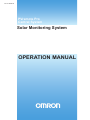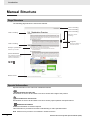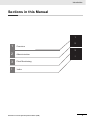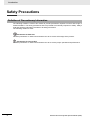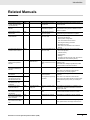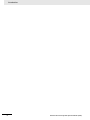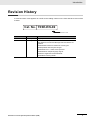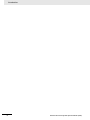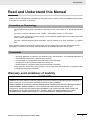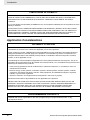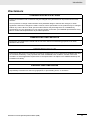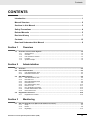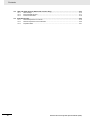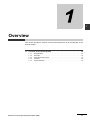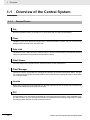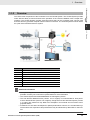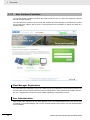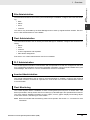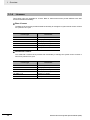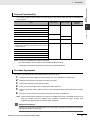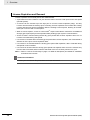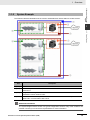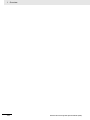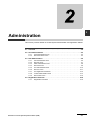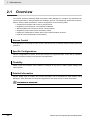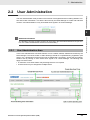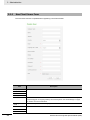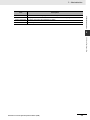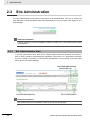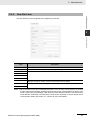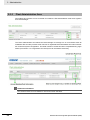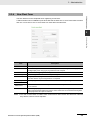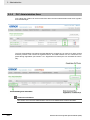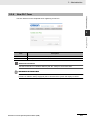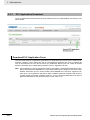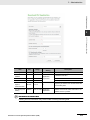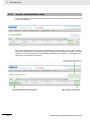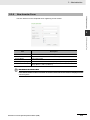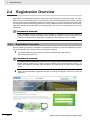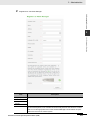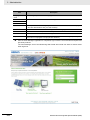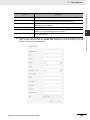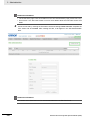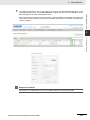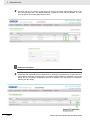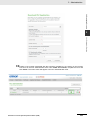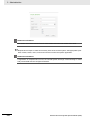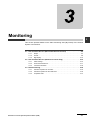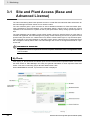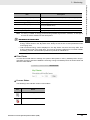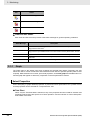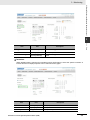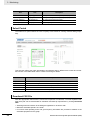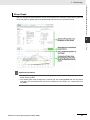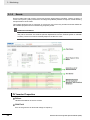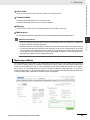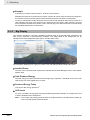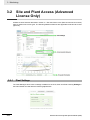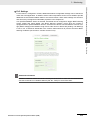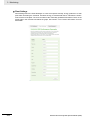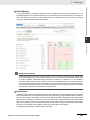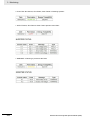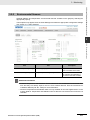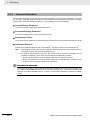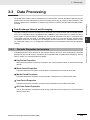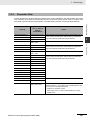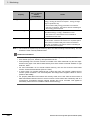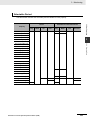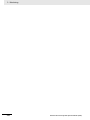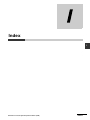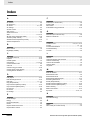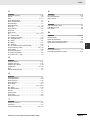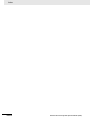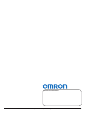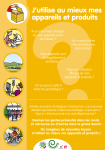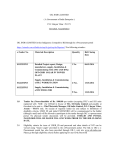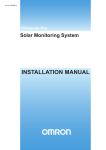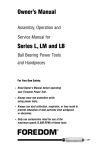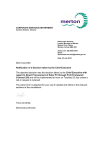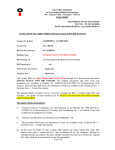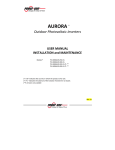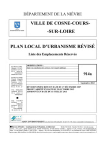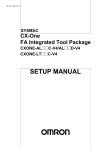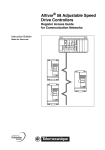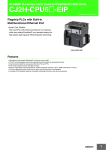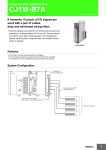Download OPERATION MANUAL
Transcript
Cat. No. T06E-EN-02 PVremote Pro ZX-T Series Central System Solar Monitoring System OPERATION MANUAL OPERATION MANUAL Introduction Introduction Thank you for purchasing the Omron PVremote Pro system. This manual contains information that is necessary for operation of the Central System used in the PVremote Pro system. Please read this manual and make sure you understand the functionality and performance of the related equipment before you attempt to operate the system. Keep this manual in a safe place where it will be available for reference. Intended Audience This manual is intended for the following personnel who must also have knowledge of electrical systems (an electrical engineer or the equivalent). • Personnel involved with managing and/or monitoring a solar energy Plant. • Personnel involved with managing and/or using PVremote Pro. PVremote Pro Central System Operation Manual (T06E) 1 Introduction Manual Structure Page Structure The following page structure is used in this manual. Level 1 heading Level 2 heading Level 3 heading Level 2 heading Gives the current headings. Page tab Gives the number of the main section. Level 3 heading A step in a procedure Indicates a procedure. Special information Icons indicate precautions, additional information, or reference information. Manual name Special Information Special information in this manual is classified as follows: Precautions for Safe Use Precautions on what to do and what not to do to ensure safe usage of the product. Precautions for Correct Use Precautions on what to do and what not to do to ensure proper operation and performance. Additional Information Additional information to read as required. This information is provided to increase understanding or make operation easier. Note References are provided to more detailed or related information. 2 PVremote Pro Central System Operation Manual (T06E) Introduction Sections in this Manual 1 1 2 Overview 3 2 Administration 3 Plant Monitoring I Index I PVremote Pro Central System Operation Manual (T06E) 3 Introduction Safety Precautions Definition of Precautionary Information The following notation is used in this manual to provide precautions required to ensure safe usage of related hardware. The safety precautions that are provided are extremely important to safety. Always read and heed the information provided in all safety precautions. The following notation is used. Precautions for Safe Use Indicates precautions on what to do and what not to do to ensure safe usage of the product. Precautions for Correct Use Indicates precautions on what to do and what not to do to ensure proper operation and performance. 4 PVremote Pro Central System Operation Manual (T06E) Introduction Related Manuals Manual name Cat. No. Model numbers Application Description PVremote Pro Central System Operation Manual (this manual) T06E --- Central System operation and interface Describes functionality and operation of the Central System. PVremote Pro Installation Manual T05E --- Installing and configuring a PVremote Pro system Describes the installation and configuration of the hardware and systems included in a PVremote Pro system. PVremote Pro Quick Start Guide T04E --- Quick start for the PVremote Pro system CJ2 CPU Units Hardware User’s Manual W472 CJ2M-CPU□□ Hardware specifications for CJ2 CPU Units Describes important guidelines for commissioning the PVremote Pro system. Describes the following for CJ2 CPU Units: • Overview and features • Basic system configuration • Part nomenclature and functions • Mounting and setting procedure • Remedies for errors • Also refer to the Software User’s Manual (W473). CJ-series CJ2 CPU Unit Software User’s Manual W473 CJ2M-CPU□□ Software specifications for CJ2 CPU Units Describes the following for CJ2 CPU Units: • CPU Unit operation • Internal memory • Programming • Settings • Functions built into the CPU Unit. Also refer to the Hardware User’s Manual (W472) CS/CJ-series EtherNet/IP Units Operation Manual W465 CS/CJ/NSJ-series Instructions Reference Manual W474 CX-Programmer Operation Manual W446 CX-Programmer Operation Manual Functions Blocks/Structured Text W447 CX-Programmer Operation Manual SFC Programming W469 Universal Input Units Operation Manual W466 Grid Connect Photovoltaic Inverter Communication Manual CJ2M-CPU3□ CJ2M-CPU□□ Using the built-in EtherNet/IP port of the CJ2 CPU Unit Describes the built-in EtherNet/IP port and EtherNet/IP Units. Information on instructions. Describes each programming instruction in detail. Describes basic settings, tag data links, FINS communications, and other functions. Also refer to the Software User’s Manual (W473) when you create programs. WS02-CX□□-V□ Support Software for Windows computers Describes operating procedures for the CX-Programmer. CX-Programmer operating procedure Also refer to the Software User’s Manual (W473) and CS/CJ/NSJ-series Instructions Reference Manual (W474) when you create programs. CJ1W-AD04U(SL)NL(SL)-NL Using the Universal Input Unit Describes the specifications, installation, troubleshooting, and other information on the Universal Input Units. S103 KP□□L Using Communication features Describes the configuration and protocol for the communication features of the PV Inverter. Grid Connect Photovoltaic Inverter Quick Installation Guideline S102 KP□□L Installing the PV Inverter Describes the installation of the PV Inverter. Grid Connect Photovoltaic Inverter User’s Manual S101 KP□□L Using the KP□□L Unit Describes essential information regarding func- PVremote Pro Central System Operation Manual (T06E) tions, performance, and usage of the KP□□L. 5 Introduction 6 PVremote Pro Central System Operation Manual (T06E) Introduction Revision History A manual revision code appears as a suffix to the catalog number on the front and back covers of the manual. Cat. No. T06E-EN-02 Revision code Revision code 01 02 Date January 2012 January 2013 Revised content Original production Relevant manuals updated with current revision code. The definition of terms Plant Manager and Plant Viewer are updated. Added details of Base and Advanced Licence types. Added updated Central System images. Added detail of 0 or 1 Plant Viewer per Plant. Added detail for multiple language support. Added PLC Application download details. Added MPPT Warning details. PVremote Pro Central System Operation Manual (T06E) 7 Introduction 8 PVremote Pro Central System Operation Manual (T06E) Introduction Read and Understand this Manual Please read and understand this manual before using the product. Please consult your OMRON representative if you have any questions or comments. Precaution on Terminology The Omron Monitoring Web Portal may be referred to as the “User Interface” or “Monitoring Web Portal”. The KP□□L may be referred to as the “Inverter”, “Photovoltaic Inverter” or “PV Inverter”. The term “user” refers to any person signing in to the Monitoring Web Portal and includes both a Plant Viewer and a Plant Manager. The term “Remote Monitoring PLC Application” may be referred to as “PLC Application” or “Application”. When referring to Base and Advanced License types and their respective functionality, Advanced License functionality is exclusive and provides specified functions not available with Base License types. Trademarks • Windows, Windows 98, Windows XP, Windows Vista, and Windows 7 are registered trademarks of Microsoft Corporation in the USA and other countries. • Internet Explorer is a registered trademark of Microsoft Corporation. • Google Chrome is a registered trademark of Google Inc. • Mozilla Firefox is a registered trademark of the Mozilla Corporation. Other company names and product names in this document are the trademarks or registered trademarks of their respective companies. Warranty and Limitations of Liability WARRANTY OMRON's exclusive warranty is that the products are free from defects in materials and workmanship for a period of one year (or other period if specified) from date of sale by OMRON. OMRON MAKES NO WARRANTY OR REPRESENTATION, EXPRESS OR IMPLIED, REGARDING NONINFRINGEMENT, MERCHANTABILITY, OR FITNESS FOR PARTICULAR PURPOSE OF THE PRODUCTS. ANY BUYER OR USER ACKNOWLEDGES THAT THE BUYER OR USER ALONE HAS DETERMINED THAT THE PRODUCTS WILL SUITABLY MEET THE REQUIREMENTS OF THEIR INTENDED USE. OMRON DISCLAIMS ALL OTHER WARRANTIES, EXPRESS OR IMPLIED. PVremote Pro Central System Operation Manual (T06E) 9 Introduction LIMITATIONS OF LIABILITY OMRON SHALL NOT BE RESPONSIBLE FOR SPECIAL, INDIRECT, OR CONSEQUENTIAL DAMAGES, LOSS OF PROFITS OR COMMERCIAL LOSS IN ANY WAY CONNECTED WITH THE PRODUCTS, WHETHER SUCH CLAIM IS BASED ON CONTRACT, WARRANTY, NEGLIGENCE, OR STRICT LIABILITY. In no event shall the responsibility of OMRON for any act exceed the individual price of the product on which liability is asserted. IN NO EVENT SHALL OMRON BE RESPONSIBLE FOR WARRANTY, REPAIR, OR OTHER CLAIMS REGARDING THE PRODUCTS UNLESS OMRON'S ANALYSIS CONFIRMS THAT THE PRODUCTS WERE PROPERLY HANDLED, STORED, INSTALLED, AND MAINTAINED AND NOT SUBJECT TO CONTAMINATION, ABUSE, MISUSE, OR INAPPROPRIATE MODIFICATION OR REPAIR. Application Considerations SUITABILITY FOR USE OMRON shall not be responsible for conformity with any standards, codes, or regulations that apply to the combination of products in the customer's application or use of the products. At the customer's request, OMRON will provide applicable third party certification documents identifying ratings and limitations of use that apply to the products. This information by itself is not sufficient for a complete determination of the suitability of the products in combination with the end product, machine, system, or other application or use. The following are some examples of applications for which particular attention must be given. This is not intended to be an exhaustive list of all possible uses of the products, nor is it intended to imply that the uses listed may be suitable for the products: • Uses involving potential chemical contamination or electrical interference, or conditions or uses not described in this manual. • Nuclear energy control systems, combustion systems, railroad systems, aviation systems, medical equipment, amusement machines, vehicles, safety equipment, and installations subject to separate industry or government regulations. • Systems, machines, and equipment that could present a risk to life or property. Please know and observe all prohibitions of use applicable to the products. NEVER USE THE PRODUCTS FOR AN APPLICATION INVOLVING SERIOUS RISK TO LIFE OR PROPERTY WITHOUT ENSURING THAT THE SYSTEM AS A WHOLE HAS BEEN DESIGNED TO ADDRESS THE RISKS, AND THAT THE OMRON PRODUCTS ARE PROPERLY RATED AND INSTALLED FOR THE INTENDED USE WITHIN THE OVERALL EQUIPMENT OR SYSTEM. PROGRAMMABLE PRODUCTS OMRON shall not be responsible for the user's programming of a programmable product, or any consequence thereof. 10 PVremote Pro Central System Operation Manual (T06E) Introduction Disclaimers CHANGE IN SPECIFICATIONS Product specifications and accessories may be changed at any time based on improvements and other reasons. It is our practice to change model numbers when published ratings or features are changed, or when significant construction changes are made. However, some specifications of the products may be changed without any notice. When in doubt, special model numbers may be assigned to fix or establish key specifications for your application on your request. Please consult with your OMRON representative at any time to confirm actual specifications of purchased products. DIMENSIONS AND WEIGHTS Dimensions and weights are nominal and are not to be used for manufacturing purposes, even when tolerances are shown. PERFORMANCE DATA Performance data given in this manual is provided as a guide for the user in determining suitability and does not constitute a warranty. It may represent the result of OMRON's test conditions, and the users must correlate it to actual application requirements. Actual performance is subject to the OMRON Warranty and Limitations of Liability. ERRORS AND OMISSIONS The information in this manual has been carefully checked and is believed to be accurate; however, no responsibility is assumed for clerical, typographical, or proofreading errors, or omissions. PVremote Pro Central System Operation Manual (T06E) 11 Introduction 12 PVremote Pro Central System Operation Manual (T06E) Contents CONTENTS Introduction .............................................................................................................. 1 Manual Structure ..................................................................................................... 2 Sections in this Manual ........................................................................................... 3 Safety Precautions .................................................................................................. 4 Related Manuals ...................................................................................................... 5 Revision History ...................................................................................................... 7 Contents ................................................................................................................. 13 Read and Understand this Manual ......................................................................... 9 Section 1 1-1 Overview Overview of the Central System ............................................................................................ 1-2 1-1-1 1-1-2 1-1-3 1-1-4 1-1-5 Section 2 General Terms ........................................................................................................................... 1-2 Overview .................................................................................................................................... 1-3 User Interface Functions ............................................................................................................ 1-4 Licenses ..................................................................................................................................... 1-6 System Example ........................................................................................................................ 1-9 Administration 2-1 Overview .................................................................................................................................. 2-2 2-2 User Administration ............................................................................................................... 2-3 2-2-1 2-2-2 2-3 Site Administration ................................................................................................................. 2-6 2-3-1 2-3-2 2-3-3 2-3-4 2-3-5 2-3-6 2-3-7 2-3-8 2-3-9 2-4 Site Administration Area ............................................................................................................ 2-6 New Site Form ........................................................................................................................... 2-7 Plant Administration Area .......................................................................................................... 2-8 New Plant Form ......................................................................................................................... 2-9 PLC Administration Area ......................................................................................................... 2-10 New PLC Form .........................................................................................................................2-11 PLC Application Download ...................................................................................................... 2-12 Inverter Administration Area .................................................................................................... 2-14 New Inverter Form ................................................................................................................... 2-15 Registration Overview .......................................................................................................... 2-16 2-4-1 Section 3 3-1 User Administration Area ........................................................................................................... 2-3 New Plant Viewer Form ............................................................................................................. 2-4 Registration Procedure ............................................................................................................ 2-16 Monitoring Site and Plant Access (Base and Advanced License) ........................................................ 3-2 3-1-1 3-1-2 3-1-3 Graph ......................................................................................................................................... 3-4 Events ........................................................................................................................................ 3-8 Big Display ............................................................................................................................... 3-10 PVremote Pro Central System Operation Manual (T06E) 13 Contents 3-2 Site and Plant Access (Advanced License Only) .............................................................. 3-12 3-2-1 3-2-2 3-2-3 3-3 Data Processing .................................................................................................................... 3-19 3-3-1 3-3-2 3-3-3 14 Plant Settings ........................................................................................................................... 3-12 Environmental Sensors ............................................................................................................ 3-17 Forecast Information ................................................................................................................ 3-18 Periodic Properties for Inverters ............................................................................................... 3-19 Periodic Properties for the Total Plant ...................................................................................... 3-20 Properties Data ........................................................................................................................ 3-21 PVremote Pro Central System Operation Manual (T06E) 1 Overview This section provides a general overview and introduction of the functionality of the Central System. 1-1 Overview of the Central System . . . . . . . . . . . . . . . . . . . . . . . . . . . . . . . . . . 1-2 1-1-1 1-1-2 1-1-3 1-1-4 1-1-5 General Terms . . . . . . . . . . . . . . . . . . . . . . . . . . . . . . . . . . . . . . . . . . . . . . . . . Overview . . . . . . . . . . . . . . . . . . . . . . . . . . . . . . . . . . . . . . . . . . . . . . . . . . . . . User Interface Functions . . . . . . . . . . . . . . . . . . . . . . . . . . . . . . . . . . . . . . . . . Licenses . . . . . . . . . . . . . . . . . . . . . . . . . . . . . . . . . . . . . . . . . . . . . . . . . . . . . . System Example . . . . . . . . . . . . . . . . . . . . . . . . . . . . . . . . . . . . . . . . . . . . . . . PVremote Pro Central System Operation Manual (T06E) 1-2 1-3 1-4 1-6 1-9 1-1 1 Overview 1-1 Overview of the Central System 1-1-1 General Terms Site Remote installation location to include one or more Plants with the same postal address. Plant Installation point at the Site that includes one or more Photovoltaic Inverters and one or more PLCs. Multiple Plants can exist within the same Site. Data Link The Data Link is the data connection between the PLC and the Central System. The Data link operates using an Internet Protocol (IP) based communication method. Plant Viewer The user assigned to a specific Plant to view and monitor system performance. Plant Manager Typically the person responsible for managing the operation of the Site and all Plants within. This person creates and edits all Site and Plant details in the Central System including allocation of Plant Viewers to specific Plants. Inverter Device that converts DC power obtained from the solar modules into the AC power that is used in businesses and enables interconnection with the grid. PLC Programmable Logic Controller that facilitates all communications and functions at the installation location within a Plant. The PLC operates according to an installed Remote Monitoring Application to gather and manage data collected from the connected Inverters. 1-2 PVremote Pro Central System Operation Manual (T06E) 1 Overview Overview One of the main components of the PVremote Pro is the Central System. The Central System provides users with the ability to monitor and track the operation of the remote installation with a simple User Interface. The Central System provides several functions that can be accessed using common web browsers from any personal computer with an internet connection. The Central System is shown below as a part of the total PVremote Pro system. 1-1 Overview of the Central System 1-1-2 1 1-1-2 Overview Item 1 Description Solar Module 2 PV Inverter, KP□□L type 3 RS-485 serial network 4 PLC including Remote Monitoring PLC Application 5 Environmental Data (Temperature sensor, Radiation sensor) 6 Data Link 7 Central System 8 User Interface Additional Information • The system diagram above shows is a typical configuration however many other variations are possible. Contact your local Omron representative for more information. • The Central System and related databases are managed by Omron. • The web browser Mozilla Firefox (version 10.0 or higher) is recommended for best performance. Mozilla Firefox (version 3.6 or higher), Google Chrome and Internet Explorer (version 7 or higher) are usable but may differ from examples in this manual and can lead to minor graphical issues. • PVRemote Pro has been developed for optimal performance however, it is a web-based system therefore user experience and performance may be influenced by data traffic on the internet. PVremote Pro Central System Operation Manual (T06E) 1-3 1 Overview 1-1-3 User Interface Functions The Central System provides several functions that enable the user to control and monitor the remote site with a simple interface. The User Interface consists of a web portal that enables the Plant Manager to administer the system and provide Plant Viewers with access to critical performance information for Plants and Sites at a remote location. Plant Manager Registration The Plant Manager registration serves as a starting point for establishing communication between the remote system and the Central system as well as configuration of Plant, Site and user details. See section 2-4-1 Registration Procedure for more details regarding the registration process. User Administration Plant Viewers are registered by the Plant Manager in the User Administration area. This area is only accessible by the Plant Manager and not seen by Plant Viewers. See section 2-2 User Administration for more details. 1-4 PVremote Pro Central System Operation Manual (T06E) 1 Overview The Site Administration area is used by the Plant Manager to establish, configure and review the following. • Sites 1-1 Overview of the Central System Site Administration • Plants 1 • PLCs • Inverters Plant Administration The Plant Administration area is used by the Plant Manager to establish, configure and review the following. • Plants • PLCs • Inverters • License registration and expiration • Plant Viewer assignment See section 2-3-3 Plant Administration Area for more details. PLC Administration The Central System maintains communication with all specified PLCs that are configured in this area. PLC configuration parameters and Inverter registration information can be found and edited here by the Plant Manager. See section 2-3-5 PLC Administration Area for more details. Inverter Administration The Inverter Administration area is used by the Plant Manager to establish, configure and review all Photovoltaic Inverters connected to a specific PLC. See section 2-3-8 Inverter Administration Area for more information. Plant Monitoring The Central System utilizes a database to store incoming data (see note) from a remote Plant. This data is presented in the My Plants area for monitoring by Plant Managers and specified Plant Viewers. This area contains detailed information such as graphs, events, graphic displays and setting adjustments. See section 3, Monitoring for more details. Note Data is accessible and stored during valid License periods. See section 1-1-4 Licenses for more information. PVremote Pro Central System Operation Manual (T06E) 1-5 1-1-3 User Interface Functions This area is only accessible by the Plant Manager and not seen by registered Plant Viewers. See section 2-3 Site Administration for more details. 1 Overview 1-1-4 Licenses Two license types are available for a Plant. Base or Advanced licenses provide different user data access and feature availability. Base License The Base License license provides limited functionality to manage the system and to monitor a Plant for a period of one year. License type Plant Power KP-RMP-B-1-A Up to 20 kWp KP-RMP-B-1-B >20kWp up to 50kWp KP-RMP-B-1-C >50kWp up to 200kWp KP-RMP-B-1-D >200kWp up to 1MWp KP-RMP-B-1-E >1MWp up to 3MWp KP-RMP-B-1-X >3MWp Advanced Licence The Advanced License license provides full functionality to manage the system and to monitor a Plant for a period of one year. License type 1-6 Plant Power KP-RMP-A-1-A Up to 20 kWp KP-RMP-A-1-B >20kWp up to 50kWp KP-RMP-A-1-C >50kWp up to 200kWp KP-RMP-A-1-D >200kWp up to 1MWp KP-RMP-A-1-E >1MWp up to 3MWp KP-RMP-A-1-X >3MWp PVremote Pro Central System Operation Manual (T06E) 1 Overview The following table provides details of Central System user data access and feature availability for License types. Item Site Configuration No License Available Base License Available Advanced License 1-1 Overview of the Central System License Functionality 1 Available Plant Configuration 1-1-4 Licenses PLC Configuration Inverter Configuration Graph of PV Inverter Properties (Data) Not available*1 Events Available*2 Radiation Sensor Data*3 Not available Not available Not available Not available Ambient Temperature Sensor Data*3 Forecasts including current energy produced, forecasted energy produced, performance factor, and calculated revenue. Available Daily Report Email Manager Email Alerts PLC Settings Plant Settings Note 1 Page is accessible but no data is displayed. 2 Events related to sensor data are not available for Base License. 3 Radiation and ambient temperature sensors are optional hardware. Purchase Agreement In order to use PVremote Pro, the following steps need to be taken. 1 2 3 4 5 6 Determine what type of different functionalities you may need (Base or Advanced). Determine the Plant size you want to monitor (see note). Choose the required license type (see note). Place your order through Omron or authorized sales channels. Once the purchase order is placed, Omron or the Authorized sales channel will send a License Code. Input your License Code to the proper web portal and enjoy PVremote Pro. Note Select a Plant size according to the amount of installed PV power, calculated as the sum of each PV module power at standard test conditions, measured in kWp. License type upgrades and downgrades are possible after expiration. Additional Information Contact your local Omron Representative more information regarding upgrading and downgrading Plant size and/or License type. PVremote Pro Central System Operation Manual (T06E) 1-7 1 Overview License Expiration and Renewal License expiration and renewal policies are detailed below. • A purchased License is valid for one year from the date of License Code input into the web portal (Central System). • A License can be renewed up to 90 days prior to current License expiration (early). An early License renewal within the 90 days prior to existing License expiration will not affect the existing License and becomes active immediately after the existing License expires, allowing for an additional year of service with no interruption. • When a License expires, access to current data*1 stops but will still be collected for an additional 90 days (grace period) beyond the expiration date pending proper system communications. • Access to data*1 collected during the 90 day grace period after License expiration will occur if a License is renewed during said period. • If a License is renewed within the 90 day grace period after License expiration, the renewal date is effective as of the prior License expiration date. • If a License is not renewed within the 90 day grace period after expiration, data*1 collected during said period is not accessible. • If a License is renewed after the 90 day grace period has elapsed, data*1 access is restored only from the date of renewal and this sets the start date of the new License period of one year. Note 1 Refer to License Functionality on page 7 for detail of data (items) accessible for valid Base and Advanced Licenses. Additional Information Contact your local Omron Representative for further information. 1-8 PVremote Pro Central System Operation Manual (T06E) 1 Overview 1-1 Overview of the Central System 1-1-5 System Example The following diagram illustrates how the various registered items interact within a working system. 1 1-1-5 System Example Item Description 1 (Site) Remote installation location to include one or more Plants. 2 (Plant) Installation point at the Site that includes one or more Photovoltaic Inverters and one or more PLCs. 3 (PLC) Programmable Logic Controller that facilitates all communications and functions at the installation location within a Plant. 4 (Inverter) Device that converts DC power obtained from the solar modules into AC power within a plant and in communication with a PLC. Additional Information The system diagram above shows is a typical configuration however many other variations are possible. Contact your local Omron representative for more information. PVremote Pro Central System Operation Manual (T06E) 1-9 1 Overview 1-10 PVremote Pro Central System Operation Manual (T06E) 2 Administration This section provides details on Central System administration and registration utilities. 2-1 Overview . . . . . . . . . . . . . . . . . . . . . . . . . . . . . . . . . . . . . . . . . . . . . . . . . . . . . 2-2 2-2 User Administration . . . . . . . . . . . . . . . . . . . . . . . . . . . . . . . . . . . . . . . . . . . . 2-3 2-2-1 2-2-2 User Administration Area . . . . . . . . . . . . . . . . . . . . . . . . . . . . . . . . . . . . . . . . . 2-3 New Plant Viewer Form . . . . . . . . . . . . . . . . . . . . . . . . . . . . . . . . . . . . . . . . . . 2-4 2-3 Site Administration . . . . . . . . . . . . . . . . . . . . . . . . . . . . . . . . . . . . . . . . . . . . 2-6 2-3-1 2-3-2 2-3-3 2-3-4 2-3-5 2-3-6 2-3-7 2-3-8 2-3-9 Site Administration Area . . . . . . . . . . . . . . . . . . . . . . . . . . . . . . . . . . . . . . . . . 2-6 New Site Form . . . . . . . . . . . . . . . . . . . . . . . . . . . . . . . . . . . . . . . . . . . . . . . . . 2-7 Plant Administration Area . . . . . . . . . . . . . . . . . . . . . . . . . . . . . . . . . . . . . . . . 2-8 New Plant Form . . . . . . . . . . . . . . . . . . . . . . . . . . . . . . . . . . . . . . . . . . . . . . . . 2-9 PLC Administration Area . . . . . . . . . . . . . . . . . . . . . . . . . . . . . . . . . . . . . . . . 2-10 New PLC Form . . . . . . . . . . . . . . . . . . . . . . . . . . . . . . . . . . . . . . . . . . . . . . . .2-11 PLC Application Download . . . . . . . . . . . . . . . . . . . . . . . . . . . . . . . . . . . . . . 2-12 Inverter Administration Area . . . . . . . . . . . . . . . . . . . . . . . . . . . . . . . . . . . . . 2-14 New Inverter Form . . . . . . . . . . . . . . . . . . . . . . . . . . . . . . . . . . . . . . . . . . . . . 2-15 2-4 Registration Overview . . . . . . . . . . . . . . . . . . . . . . . . . . . . . . . . . . . . . . . . . 2-16 2-4-1 Registration Procedure . . . . . . . . . . . . . . . . . . . . . . . . . . . . . . . . . . . . . . . . . 2-16 PVremote Pro Central System Operation Manual (T06E) 2-1 2 Administration 2-1 Overview The Central System’s Monitoring Web Portal allows Plant Managers to configure and administer the remote system before, during and after the installation process. The Monitoring Web Portal accommodates a variety of Sites and Plants in various configurations for the following tasks. • Creating Plant Viewers with access to specific Plants • Registering and licensing of a new Remote Installation • Specifying MAC IDs of PLCs for remote communications • Registering serial numbers of Photovoltaic Inverters • Editing the configuration of Plants, Sites, PLCs and Photovoltaic Inverters • Email for events (Advanced License feature) Access Control Plant Managers can manage a Plant Viewer’s specific access to individual Plants including password protection. Specific Configurations Various configurations of Plants, PLCs and Inverters are supported when a new Site is created to ensure accurate monitoring of the specific solar application. Flexibility Plants, PLCs and Inverters can be added or removed at any time to match system changes and improvements. Detailed Information Specific details such as location and contact information can be submitted for Plant Viewers, Plant Managers, Sites and Plants for convenient organization and quick access to critical information. Precautions for Correct Use To protect the privacy of Plant data, keep License Code and access credentials confidential. 2-2 PVremote Pro Central System Operation Manual (T06E) 2 Administration 2-2 User Administration 2-2 User Administration The User Administration area provides a full overview of all registered users including details of contact and location information. This area is also used by the Plant Manager to create and edit Plant Viewers. User Administration is only accessible when signed in as a Plant Manager. 2 The allocation of Plants to Plant Viewers can be found in the Plant Administration area (see section 2-3-3 Plant Administration Area for more information). 2-2-1 User Administration Area In the User Administration area Plant Viewers can be created, deleted, edited and reviewed by the Plant Manager. The initial creation of Plant Viewer(s) should be completed during registration (see section 2-4-1 Registration Procedure) but can be edited later if necessary. Access the User Administration area by clicking on User admin when signed in as a Plant Manager. The following rules apply to a Plant Viewer. • A maximum of one Plant Viewer may be assigned but is not required. • A Plant Viewer may be assigned to multiple Plants. PVremote Pro Central System Operation Manual (T06E) 2-3 2-2-1 User Administration Area Additional Information 2 Administration 2-2-2 New Plant Viewer Form The form below must be completed when registering a new Plant Viewer. Item Company Name Description Specific details associated with the Plant Viewer Name Address Country Email Specific detail associated with the Plant Viewer. This email address is used when a specified event triggers an outgoing email by the Central System. See Email Manager on page 15, Section 3 for more information. Language for emails Plant Viewer’s preferred e-mail language Phone Number Specific details associated with the Plant Viewer Mobile Fax Number 2-4 PVremote Pro Central System Operation Manual (T06E) 2 Administration Item The name used when signing in to the Monitoring Web Portal. Password Unique password associated with the Plant Viewer used when signing in Confirm Password Re-enter and confirm the password for validity Role Read only field to indicate the role of the user 2-2 User Administration Username Description 2 2-2-2 New Plant Viewer Form PVremote Pro Central System Operation Manual (T06E) 2-5 2 Administration 2-3 Site Administration The Site Administration area provides a full overview of all registered Sites. This area is used by the Plant Manager to create and delete Sites. Site Administration is only accessible when logged in as a Plant Manager. Additional Information A Site is defined as a remote installation location to include one or more Plants with the same postal address. 2-3-1 Site Administration Area In the Site Administration area, Sites can be created, edited, deleted and reviewed. The initial creation of Site(s) should be completed during registration (see section 2-4-1 Registration Procedure) but can be edited as necessary. Access the Site Administration area by clicking on the Site admin when signed in as a Plant Manager. Additional Information See sections below for more details on Plant, PLC and Inverter allocation. 2-6 PVremote Pro Central System Operation Manual (T06E) 2 Administration 2-3-2 New Site Form 2-3 Site Administration The form below must be completed when registering a new Site. 2 2-3-2 New Site Form Item Description Name The unique name for the Site Plant Manager The signed in Plant Manager will appear here (read only) Address Specific details associated with the Site Postal Code City Country Email for alerts*1 Email address that will receive event driven alerts that occur at this Site (see section Email Manager on page 15, Section 3) when an Advanced license is applied. Latitude Global position of the Site in degrees. Longitude Note 1 When the initial connection is established between a PLC and the Central System, the Central System will generate email(s) confirming that monitoring for a specified Plant has started. This email is sent to the Plant Manager’s Site Email for alerts address and also to a Plant Viewer’s email address. Additionally, communication events can be monitored to verify a specific PLC’s communication status (see section 3-1-2 Events for more information). PVremote Pro Central System Operation Manual (T06E) 2-7 2 Administration 2-3-3 Plant Administration Area Plant editing and creation can be accessed from within the Site Administration area when signed in as a Plant Manager. The Plant Administration area allows the Plant Manager to manage one or more Plants within an installation Site and also provides a full overview of registered Plants with details of location information as well as system configuration. The initial creation of a Plant should be completed during registration (see section 2-4-1 Registration Procedure) but can be edited if necessary. Additional Information See sections below for more details on PLC and Inverter allocation. 2-8 PVremote Pro Central System Operation Manual (T06E) 2 Administration 2-3-4 New Plant Form A Plant is defined as an installation point at the Site that includes one or more Photovoltaic Inverters and one or more PLCs. One or more Plants can exist within the same Site. 2-3 Site Administration The form below must be completed when registering a new Plant. 2 2-3-4 New Plant Form Item Description Name The unique name of the Plant Picture Upload an image file that will be visible in the My Plants area, background of the graph, and the Big Display area. Only jpg or png extensions are accepted. Feed-in Tariff Price rate for energy supplied to the grid Plant Manager Plant Manager associated to this Plant (read only) Plant Viewer Assign a previously registered Plant Viewer to this Plant to allow access. A maximum of one Plant Viewer may be assigned but is not required. License Type Currently registered License information. See 1-1-4 Licenses (read only) License Code Add Licence*1 Enter License code obtained from your local Omron sales representative and click OK. See 1-1-4 Licenses. Is Public Allows the graph page of this Plant to be visible to anyone with no sign in required. The Plant graph information will be found in the Public Plants area on the main Monitoring Web Portal page when this option is selected. Note 1 The Add License button is hidden when a Plant has a valid License and becomes visible 90 days before current License expiration. PVremote Pro Central System Operation Manual (T06E) 2-9 2 Administration 2-3-5 PLC Administration Area PLC editing and creation can be accessed from within the Plant Administration area when signed in as a Plant Manager. The PLC Administration area allows the Plant Manager to manage one or more PLCs within a Plant and also provides a full overview of registered PLCs. The initial creation of a PLC should be completed during registration (see section 2-4-1 Registration Procedure) but can be edited as necessary. Additional Information See section 2-3-8 Inverter Administration Area for more details about Inverter allocation. 2-10 PVremote Pro Central System Operation Manual (T06E) 2 Administration 2-3-6 New PLC Form 2-3 Site Administration The form below must be completed when registering a new PLC. 2 2-3-6 New PLC Form Item Description Name Name of the PLC for identification purposes MAC ID Address The unique MAC ID address of the PLC Additional Information See the PVremote Pro Installation Manual (Cat. No. T05E) for more information. Precautions for Correct Use Inconsistent behavior may occur if the MAC ID address of the PLC is incorrect. No ambient temperature or radiation data (if equipped) will be stored and the system will display as offline. PVremote Pro Central System Operation Manual (T06E) 2-11 2 Administration 2-3-7 PLC Application Download The PLC Application Download area can be accessed in the PLC administration area with the icon shown below. Download PLC Application Form The form below must be completed to generate a PLC Application file. This file can be used to automatically configure a PLC without the use of CX-Programmer software (see note). Complete the form to download the file. See the PVremote Pro Installation Manual (Cat. No. T05E) for details about the automatic PLC configuration procedure and PLC Application file use. Note CX-Programmer is a PLC programming tool for the creation, testing and maintenance of programs associated with OMRON PLCs. It provides facilities for the support of PLC device and address information and for communications with OMRON PLCs and their supported network types. CX-Programmer operates on IBM compatible personal computers with Pentium or better central processors, including Pentium II. It runs in a Microsoft Windows environment (Microsoft Windows XP with Service Pack 3 or later, Vista, or 7). 2-12 PVremote Pro Central System Operation Manual (T06E) 2 Administration 2-3 Site Administration 2 2-3-7 PLC Application Download Item Unit Range Recommended Setting -- Description CPU Type -- 33, 34, 35 PLC Local IP Address -- -- Subnet Mask -- -- Default Gateway -- -- PLC to Central System Communication Minutes 0 to 14 5 Frequency in which a PLC communicates with the Central System PLC Analog Unit Setting Watt/M2 1200 or 1500 Application Dependant Select 1200 or 1500 based on the type of radiation sensor/scale used. Select OFF if no radiation sensor is present. Application Dependant Select the PLC CPU type used IP address of the PLC Subnet mask of the PLC Gateway of the PLC Precautions for Correct Use Entering incorrect information may cause invalid or missing monitoring data. PVremote Pro Central System Operation Manual (T06E) 2-13 2 Administration 2-3-8 Inverter Administration Area Inverter editing and creation can be accessed from within the PLC Administration area when signed in as a Plant Manager. The Inverter Administration area allows the Plant Manager to manage one or more Inverters associated and connected to a PLC and also provides a full overview of registered Inverters. The initial creation of an Inverter should be completed during registration (see section 2-4-1 Registration Procedure) but can be edited as necessary. 2-14 PVremote Pro Central System Operation Manual (T06E) 2 Administration 2-3-9 New Inverter Form 2-3 Site Administration The form below must be completed when registering a new Inverter. 2 2-3-9 New Inverter Form Item Description Name Name of the Inverter for identification purposes Serial Unique serial number of the PV Inverter for registration Inverter Model Type of the Inverter Installed power (kWp) Sum of the installed Solar Module’s peak power producing capacity MPPTs Connected Select the individual MPPTs that are connected to one or more PV Inverter strings (MPPT 1, MPPT 2, MPPT 3) Precautions for Correct Use If the Serial number of the PV Inverter is incorrect, data will not be stored or displayed in the Central System. PVremote Pro Central System Operation Manual (T06E) 2-15 2 Administration 2-4 Registration Overview Registration is required before operation and access to the PVremote Pro system can begin. The registration process is performed using the Central System User Interface (Monitoring Web Portal). The registration procedure described below allows the Central System to synchronize and communicate with the remote site and its accompanying hardware. License validation must be completed for each Plant to allow data collection and access within the Central System. See section 2-3-4 New Plant Form for more information. Precautions for Correct Use If the registration process, including License validation is completed and then the hardware is properly installed, all operational data will be recorded accurately in the Central System. If the hardware is installed before registration is completed, some data may not be recorded. 2-4-1 Registration Procedure Use the following procedure to complete the registration process for a single Plant Manager responsible for configuring a Site, Plant(s), User(s), PLC(s) and Inverter(s). 1 Access the Monitoring Web Portal at the following address with a web browser. http://www.pvremotepro.com Precautions for Correct Use The web browser Mozilla Firefox (version 10.0 or higher) is recommended for best performance. Mozilla Firefox (version 3.6 or higher), Google Chrome and Internet Explorer (version 7 or higher) are usable but may differ from examples in this manual and can lead to minor graphical issues. 2 2-16 Begin the Plant Manager registration process by clicking the Register now! link or using the green box. PVremote Pro Central System Operation Manual (T06E) 2 Administration 3 Register as a new Plant Manager. 2-4 Registration Overview 2 2-4-1 Registration Procedure Item Company Name Description Specific details associated with the Plant Manager Name Address Country Email Specific detail associated with the Plant Manager. This is not used for emailing of events by the Central System, but as a method to restore a lost password. See section 2-3-2 New Site Form for the appropriate area to enter the Plant Manager ’s email address for specified events sent from the Central System. PVremote Pro Central System Operation Manual (T06E) 2-17 2 Administration Item Description Language for emails Plant Manager’s preferred e-mail language. Phone Number Specific details associated with the Plant Manager Mobile Fax Number Username The unique name used when signing in to the PVremote Pro. This name is also displayed in the User Administration area (not case sensitive). Password Password associated with the Plant Manager used when signing in Confirm Password Re-enter and confirm the password for validity Terms of Service Review details and check before continuing Captcha Enter the characters displayed in the graphic to ensure the form is being completed by a person and not a program or script (not case sensitive). 4 After the Plant Manager registration is completed, sign in with the new username and password previously entered. The Plant Manager view of the Monitoring Web Portal will include new links as shown below when signed in. 2-18 PVremote Pro Central System Operation Manual (T06E) 2 Administration Description Public Plants Plant accessible to the public (see section 2-3-4 New Plant Form) My Plants Provides an overview of all Plants and Sites registered to a user (see section 31 Site and Plant Access (Base and Advanced License) for details) Register Plant Viewer Provides a form to enter new Plant Viewer information (see section 2-2-2 New Plant Viewer Form for details) Supported Devices Provides an overview of all PVremote Pro supported devices User Admin Provides an overview of all registered Plant Viewers and Plant Managers (see section 2-2-1 User Administration Area for details) Site Admin Provides an overview of all registered Sites (see section 2-3-1 Site Administration Area for details) Register a new Plant Viewer(s) by clicking Register User at the main Monitoring Web Portal page. Complete the form and click Create. After Registering new Plant Viewer(s), they will appear in the User Administration area. PVremote Pro Central System Operation Manual (T06E) 2-19 2 2-4-1 Registration Procedure 5 2-4 Registration Overview Item 2 Administration Additional Information • The Create User page is also accessible from the User Administration page (create new user). • See section 2-2-2 New Plant Viewer Form for more details about the new Plant Viewer form fields. 6 Create a new Site by entering the Site admin area and clicking Create new site. Complete the form shown and click Create. After creating the Site, it will appear in the Site Administration area. Additional Information See section 2-3-2 New Site Form for more details about the new Site form fields. 2-20 PVremote Pro Central System Operation Manual (T06E) 2 Administration 7 Click Add License to add a License to the Plant. License addition is completed at this step and allows access and monitoring of data for an installed system after the License verification process is complete. 2-4 Registration Overview To register a new Plant, click on the Plants icon found in the Site Administration area. In the Plant Administration area, click create new plant, complete the form and click Create. The new plant will appear in the Site Administration area. 2 2-4-1 Registration Procedure Additional Information See section 2-3-4 New Plant Form for more details about the new Plant form fields. PVremote Pro Central System Operation Manual (T06E) 2-21 2 Administration 8 Create a new PLC by clicking on the PLCs icon found in the Plant Administration area. In the PLC administration area, click Create new plc, complete the form and click Create. The new PLC will appear in the Plant Administration area. Additional Information See section 2-3-6 New PLC Form for more details about the new PLC form fields. 9 2-22 Customize and download the PLC Application by clicking the download icon found in the PLC Administration area and completing the form. Save the downloaded PLC Application file for use during the PLC automatic configuration procedure detailed in the PVremote Pro Installation Manual (Cat. No T05E). PVremote Pro Central System Operation Manual (T06E) 2 Administration 2-4 Registration Overview 2 2-4-1 Registration Procedure 10 Create a new inverter associated with the previously created PLC by clicking on the Inverter icon found in the PLC Administration area. Click create new inverter, complete the form and click Create. The new Inverter will appear in the PLC Administration area. PVremote Pro Central System Operation Manual (T06E) 2-23 2 Administration Additional Information See section 2-3-9 New Inverter Form for more details about the new Inverter form fields. 11 Repeat various steps to create all necessary items of the remote system. Add appropriate quantities of Sites, Plants, Users, PLCs and Inverters to match the specific application. Additional Information If registration is completed and correct, the Central System will begin communicating to collect and process data with the configured hardware. 2-24 PVremote Pro Central System Operation Manual (T06E) Monitoring 3 This section provides details on the Plant monitoring area (My Plants) of the Central System User Interface. 3-1 Site and Plant Access (Base and Advanced License) . . . . . . . . . . . . . . . . 3-2 3-1-1 3-1-2 3-1-3 Graph . . . . . . . . . . . . . . . . . . . . . . . . . . . . . . . . . . . . . . . . . . . . . . . . . . . . . . . . 3-4 Events . . . . . . . . . . . . . . . . . . . . . . . . . . . . . . . . . . . . . . . . . . . . . . . . . . . . . . . 3-8 Big Display . . . . . . . . . . . . . . . . . . . . . . . . . . . . . . . . . . . . . . . . . . . . . . . . . . . 3-10 3-2 Site and Plant Access (Advanced License Only) . . . . . . . . . . . . . . . . . . . 3-12 3-2-1 3-2-2 3-2-3 Plant Settings . . . . . . . . . . . . . . . . . . . . . . . . . . . . . . . . . . . . . . . . . . . . . . . . . 3-12 Environmental Sensors . . . . . . . . . . . . . . . . . . . . . . . . . . . . . . . . . . . . . . . . . 3-17 Forecast Information . . . . . . . . . . . . . . . . . . . . . . . . . . . . . . . . . . . . . . . . . . . 3-18 3-3 Data Processing . . . . . . . . . . . . . . . . . . . . . . . . . . . . . . . . . . . . . . . . . . . . . . 3-19 3-3-1 3-3-2 3-3-3 Periodic Properties for Inverters . . . . . . . . . . . . . . . . . . . . . . . . . . . . . . . . . . 3-19 Periodic Properties for the Total Plant . . . . . . . . . . . . . . . . . . . . . . . . . . . . . . 3-20 Properties Data . . . . . . . . . . . . . . . . . . . . . . . . . . . . . . . . . . . . . . . . . . . . . . . 3-21 PVremote Pro Central System Operation Manual (T06E) 3-1 3 Monitoring 3-1 Site and Plant Access (Base and Advanced License) The Omron Monitoring Web Portal provides access to overall Site and individual Plant information for the Plant Manager and Plant Viewer from a remote location. The User Interface gives a quick overview as well as detailed information for Sites and Plants previously registered by the Plant Manager. This information allows a remote user to monitor the current operation of the PVremote Pro system as well as past performance history during specified periods of time. The Plant Manager has the ability to limit a Plant Viewer’s access to specific Plants. As each Plant is created and registered, the Plant Manager may assign a Plant Viewer(s) and access is granted for that specific Plant (see section 2-3-4 New Plant Form). When a Plant Viewer signs in, only the Plants previously assigned by the Plant Manager to that Plant Viewer will be visible and other unassigned Plants will not appear in the My Plants area. The Plant Manager has access to all registered Plants for a particular Site. Precautions for Correct Use A registered License is required for access to specific information. See 2-4 Registration Overview for details. My Plants After signing in, the My Plants area allows quick access to Site and Plant operational data. In this area, the Plant Viewer or Plant Manager can easily see general information for their respective Sites and Plants. This area conveniently groups all Plant details within a Site. When View Totals is selected, a quick Site overview is displayed. 3-2 PVremote Pro Central System Operation Manual (T06E) 3 Monitoring Description Installed Power (kilowatts-peak) Sum of the installed Solar Module’s peak power producing capacity Total Produced Energy (kilowatt-hour) Cumulative energy production value Produced Energy Today (kilowatt-hour) Daily energy production value Total Euros Earned (Euro) Cumulative monetary value earned based on specified Feed-in tariff (Euros per kilowatt-hour) CO2 Saved (kilograms) Carbon Dioxide saved (see note) AC Power (kilowatt) Actual power production Note For every 1.0 MWh of energy produced using traditional generation methods, an average of 0.5 tons of CO2 is emitted into the atmosphere. 3 Precautions for Correct Use • Exchanging a PV Inverter after a period of use may cause a modification to the Total Produced Energy values shown in the My Plants area. Always check the PV Inverter parameters when exchanging units. • Total Produced Energy values displayed in the My Plants overview area may differ from Energy values found in the graph area. This may be caused by differences in Inverter installation timing, Inverter communication problems or periods of maintenance. Filter Plants If a user has several Plants to manage, the option to filter plants in view by installed power can provide faster access to specific installations. Entering a range of installed power as shown below will filter the visible Plants. License Status The following icons indicate current License status. Icon Status Valid Base License type Expired Base License type PVremote Pro Central System Operation Manual (T06E) 3-1 Site and Plant Access (Base and Advanced License) Item 3-3 3 Monitoring Icon Status Valid Advanced License type Expired Advanced License type No License Plant and Site Status Each Plant and Site overview provides a fast status message for general operating conditions. Status Message 3-1-1 Description PLANT OK No PLCs offline, failures, grid faults, other faults, communication problems or warnings present in the Plant SITE OK No PLCs offline, failures, grid faults, other faults, communication problems or warnings present in (accessible Plants in the case of Plant Viewers) Plants within the Site OFFLINE Any PLC within a Plant has lost communications with the Central System ALERT Any PV Inverter within a Plant has a grid fault, other fault or failure and is not OFFLINE WARNING Any PV Inverter within a Plant has a warning and is not OFFLINE Graph The Graph page is the default view when reviewing the selected plant details. Generally, this view allows the user to review overall Plant and individual inverter data for specified periods (valid License required). Make selections for inverter, period and properties, click show graph and a detailed and customized graph will appear to allow easy comparison of several performance metrics. Select Properties When attempting to graph detailed properties of plant and inverter performance for a period of time, several properties can be selected for a comprehensive view. Total Plant When only the Total Plant data is selected, many of the properties become invalid for selection and graphing because these are specific to Inverter operation. Use this selection to view overall performance data of the Plant. 3-4 PVremote Pro Central System Operation Manual (T06E) 3 Monitoring 3-1 Site and Plant Access (Base and Advanced License) 3 Unit 3-1-1 Graph Item Description Energy Kilowatt-Hour [kWh] Produced Energy AC Power Kilowatt [kW] AC output power Normalized Energy Kilowatt-Hour per Peak Kilowatt [kWh/kWp] Produced energy/connected solar module power Inverters When detailed data is required for individual Inverter performance, select the specific Inverters of interest and then multiple properties can be selected for the graph. Item Unit Description DC Power Kilowatt [kW] DC input power from individual and/or all MPPT’s DC Current Ampere [A] DC input Current from individual and/or all MPPT’s DC Voltage Volt [V] DC input voltage from individual MPPT’s PVremote Pro Central System Operation Manual (T06E) 3-5 3 Monitoring Item Unit AC Current Ampere [A] Description AC output current for each phase (L1. L2, L3) AC Voltage Volt [V] AC output voltage for each phase (L1, L2, L3) Inverter Efficiency Percentage [%] AC output power/DC input power AC Frequency Hertz [Hz] Grid Frequency Select Period The selection for period allows the user to specify a time frame for viewing collected data (properties). This selection affects the graph presentation and displays data in different time scales and resolutions shown in the table below. See 3-3 Data Processing for details. Item Description Day The time scale is hourly and data resolution is based on the Data Exchange Interval. Week The time scale is daily and the data resolution is hourly. Month The time scale and data resolution are daily. Year The time scale and data resolution are monthly. All Years The time scale and data resolution are yearly. Download CSV File After the appropriate Plant/Inverters, Period and Properties are selected, a comma separated variable (CSV) file can be downloaded for evaluation and backup requirements by clicking Download CSV. • Selecting Plant will create a file including all registered PV Inverter’s data • Maximum selectable period is one week • PV Inverter total operating hours and grid frequency information are provided in addition to the selectable properties for the graph 3-6 PVremote Pro Central System Operation Manual (T06E) 3 Monitoring After the appropriate Plant/Inverters, Period and Properties are selected, clicking Show graph will cause the graph to update with the requested data collected over the specified interval. 3-1 Site and Plant Access (Base and Advanced License) Show Graph 3 3-1-1 Graph Additional Information • Clicking and dragging over an area on the graph will allow custom zoom areas to be set for better viewing of data. • The default graph area background is a blank grid, but clicking picture will use the picture selected in the Create/Edit Plant area as the background. See section 2-3-4 New Plant Form for details. PVremote Pro Central System Operation Manual (T06E) 3-7 3 Monitoring 3-1-2 Events Events include Plant and Inverter occurrences that are logged during operation. Viewing a history of events can improve system performance and diagnose potential problems to improve overall efficiency and performance of the Plant. This feature allows the user to view time of occurrence, time of recovery, duration and other details for the available properties that occurred during a specific period. Additional Information When the PLC establishes communications with the Central System, the PLC clock is automatically set to local time and receives periodic adjustments from the Central System to maintain accuracy. There is no need to manually adjust or set the PLC clock. PV Inverter Properties Failure Hardware breakdown of the PV Inverter Grid Fault Error of the grid such as abnormal voltage or frequency 3-8 PVremote Pro Central System Operation Manual (T06E) 3 Monitoring 3-1 Site and Plant Access (Base and Advanced License) Other Fault Other errors on the DC side of the PV Inverter or PV system errors Communication Communication interruption for PV Inverter to PLC Communication interruption for PLC to Central System Warning A minor event in which the PV Inverter has detected a condition of concern Maintenance All events occurring during maintenance mode. See Maintenance Mode details below. 3 Additional Information • Default properties are automatically chosen as shown above when the Events page is viewed. • In the list of selectable Inverters, there can be a red icon and error code present for an Inverter with a problem. The highest priority error code will be listed but other errors may also be present for that Inverter. Examine the error list for more detail. Contact your local Omron representative for more details of error code priority levels. Maintenance Mode The Plant Manager has the ability to turn Maintenance mode ON or OFF. This setting has an impact on the events occurring during a scheduled maintenance interval. Errors occurring while maintenance mode is ON will appear as gray in color to distinguish them from normal errors when not in maintenance mode. The text field is used to make a note that will appear in the event list, e.g. “Inverter 2 scheduled maintenance”. An entry will appear in the event list when entering and exiting maintenance mode to indicate when maintenance mode is started and stopped. PVremote Pro Central System Operation Manual (T06E) 3-9 3-1-2 Events • See the GridConnect Photovoltaic Inverter User’s Manual (Cat. No. S101) for a comprehensive list of failures, faults and warnings. 3 Monitoring Example A plant has 3 inverters named Inverter 1, Inverter 2 and Inverter 3. Maintenance needs to be performed on Inverter 2 which will cause many forced errors to appear in the event list for that Inverter because communications and other functions are interrupted. Turning on maintenance mode during this service interval will distinguish those forced errors for a clear indication that they were caused by an intentional service period. Other naturally occurring errors will still be recorded for Inverters 1 and 2, but their gray color will indicate they occurred during the scheduled maintenance mode as well. 3-1-3 Big Display This selection provides a user with a simplified, graphical view of the general Plant performance for easy review, promotion or advertisement purposes. The image used as the background can be uploaded in the Plant Registration page (see 2-3-4 New Plant Form). The information displayed in the gray box refers to the total Plant production data and include: Installed Power The sum of the connected solar modules as is specified by the Plant Manager in the Inverter Administration area. Total Produced Energy The total energy the Plant produced from the beginning of operation, calculated as the sum of the total energy from each registered PV Inverter. Produced Energy Today The current daily energy produced*1 CO2 Saved For every 1.0 MWh of energy produced using traditional generation methods, an average of 0.5 tons of CO2 is emitted into the atmosphere. Note 1 The current daily energy produced value is updated based on the data interval setting for PLC to Central System communications. 3-10 PVremote Pro Central System Operation Manual (T06E) 3 Monitoring • Exchanging a PV Inverter after a period of use may cause a modification to the Total Produced Energy values shown in the Big Display. Always manually record the PV Inverter total energy production parameter value when exchanging units. • Total Produced Energy values displayed in the Big Display area may differ from Energy values found in the graph area. This may be caused by differences in Inverter installation timing versus Central System communications, Inverter communication problems or periods of maintenance. • The Total Produced Energy may vary from the actual energy read by the grid meter. Additional Information Using the browser zoom function can improve Big Display visibility on various systems. Use keystrokes “CTRL +” and “CTRL -” to adjust the zoom level or press F11 for fullscreen. 3-1 Site and Plant Access (Base and Advanced License) Precautions for Correct Use 3 3-1-3 Big Display PVremote Pro Central System Operation Manual (T06E) 3-11 3 Monitoring 3-2 Site and Plant Access (Advanced License Only) All Base License features described in section 3-1 Site and Plant Access (Base and Advanced License) apply to Advanced License types. The following additional features are applicable to Advanced License types only. 3-2-1 Plant Settings The Plant Manager has access to settings available for the PLC, Plant and Email. Clicking Settings in the Plant Details area will allow the following adjustments. 3-12 PVremote Pro Central System Operation Manual (T06E) 3 Monitoring For the first PLC configured in a Plant, additional hardware configuration settings can be selected to match the actual application. A radiation sensor and/or temperature sensor can be added to provide additional environmental feedback data for the remote location. When these settings are turned on and saved, they will appear as selectable properties in the Graph area. If an optional Radiation Sensor is selected, thresholds can be configured to trigger MPPT Warning events, emails and report details. The MPPT Warning condition occurs when the system is equipped with an optional Radiation Sensor, selected in the above area and detects a low DC voltage (MPPT voltage) while radiation is high and no other errors or alarms are pending. If an MPPT(s) is not in use, it should be deselected in the Inverter edit/create area to prevent erroneous MPPT Warning conditions (see section 2-3-9 New Inverter Form). 3-2 Site and Plant Access (Advanced License Only) PLC Settings 3 3-2-1 Plant Settings Additional Information Radiation calibration details should be correctly set in the PLC to match the connected sensor. See the PVremote Pro Installation Manual (Cat. No. T05E) for more information. PVremote Pro Central System Operation Manual (T06E) 3-13 3 Monitoring Plant Settings Plant Settings allow the Plant Manager to enter the expected monthly energy production of their plant after calculating the forecasts. Predicted energy is fundamental data to calculate the Performance Factor of the plant. The user can observe the continually updated Performance Factor on the graph page in the forecast area below the graph. See section 3-2-3 Forecast Information for more information. 3-14 PVremote Pro Central System Operation Manual (T06E) 3 Monitoring The Central System is capable of sending emails to specified users when specific Events occur. In the Email Manager area, the Plant Manager can select which events should trigger an email to the Plant Viewer(s) for that plant. A daily report is also a selectable item for an email to an Plant Viewer(s). See Daily Report below for more info. 3-2 Site and Plant Access (Advanced License Only) Email Manager 3 3-2-1 Plant Settings Additional Information Certain events can occur with a high frequency due to the nature of the fault (i.e. rapid power cycling at the beginning of solar energy production). To prevent redundant emails for these types of events, Griderror Threshold can be adjusted for Codes E1-1 through E1-8. The Griderror Threshold value represents the number of errors to accumulate before an email is sent to the user. The Central System tracks the number of errors occurring for each inverter and resets the accumulated number of griderrors at 30 minute intervals. The moment that the Griderror threshold setting is exceeded, an email will be sent to the user. Daily Report The Daily Report service can be selected by the Plant Manager in the Email Manager. Choosing this option will enable daily email generation at the end of each day (at approximately GMT+1/UMT+1) to the chosen user(s). The subject of the email will include the date, “Daily Report” for identification and the name of the Plant. The body of the email will include a table indicating Date, Plant Status and Energy Today as well as any occurring alarm/events that have been selected in the Email Manager. This selectivity can omit alarm details from a Plant Viewer’s report, for example. Plant status however is not affected and will always reflect the overall status of the system. The following Plant Status conditions can be reported. PVremote Pro Central System Operation Manual (T06E) 3-15 3 Monitoring • PLANT OK: No Failures, Grid Faults, Other Faults or Warnings present • ALERT: Failure, Grid Fault or Other Fault is present at the Plant • WARNING: A Warning is present at the Plant 3-16 PVremote Pro Central System Operation Manual (T06E) 3 Monitoring Environmental Sensors Optional radiation and temperature environmental data are viewable on the graph by selecting the appropriate property. These options only appear when the Plant Manager has made the appropriate configuration settings (see section 3-2-1 Plant Settings). 3-2 Site and Plant Access (Advanced License Only) 3-2-2 3 3-2-2 Environmental Sensors Item Unit Description Ambient Temperature [Name] Celsius degree [oC] Temperature measured from the back of a module in the Plant Radiation Sensor [Name] Watt per square meter [W/m2] Power from the sun received by the Inverter if the orientation is the same as the solar modules. Additional Information • Ambient Temperature and Radiation Sensor selections are considered Environmental Sensors and they are directly input to the PLC from external devices. See the PVremote Pro Installation Manual (Cat. No. T05E) for more information. • Ambient Temperature and Radiation data are only available for the first registered PLC in the system. Data for Temperature and Radiation sensors that are connected to other PLCs are not viewable. PVremote Pro Central System Operation Manual (T06E) 3-17 3 Monitoring 3-2-3 Forecast Information The Forecast information below the graph provides information to track energy production in comparison to known, expected values. Enter the expected monthly energy production of the plant in the Plant Settings tab in the Plant Details area (see 3-2-1 Plant Settings for more information). Current Energy Produced The current Energy produced for the selected period Forecasted Energy Produced The forecast energy for the selected period (see note) Performance Factor The Current Energy Produced / Forecasted Energy Produced (%) for the selected period (see note) Calculated Revenue The Revenue produced based on the current setting*1 of Feed-in Tariff for the selected period*2 Note 1 Calculated Revenue does not account for past variations of Feed-in Tariff and uses the current setting found in the Plant Administration area. 2 For periods selected other than Day, the values used for forecast calculations do not include the following. This ensures accurate values for Performance Factor. • Days in the future where actual production data has not yet been collected • Days in the past where actual production data was not collected due to conditions such as lack of communication, maintenance and startup Precautions for Correct Use Total Produced Energy and Total Euros earned values displayed in the My Plants overview area may differ from Calculated Revenue values found in the graph area. This may be caused by differences in Inverter installation timing, Inverter communication problems or periods of maintenance. 3-18 PVremote Pro Central System Operation Manual (T06E) 3 Monitoring 3-3 Data Processing Data Exchange Interval and Averaging 3-3-1 Periodic Properties for Inverters Individual Inverters can be selected to view specific data for each unit. Some properties are recorded directly from PV Inverter memory and others are manipulated with formulas before displaying. See the table in section 3-3-3 Properties Data for details. Day Period Properties Daily period properties are directly recorded in the Central System based on the Data Exchange Interval. Week Period Properties Properties selected for a specific week period are calculated from recorded inverter data. Month Period Properties Properties selected for a specific month period are calculated from recorded inverter data. Year Period Properties Properties selected for a specific year period are calculated from recorded inverter data. All Years Period Properties The All Years property calculates the total energy produced from the beginning of recorded inverter data to present day. PVremote Pro Central System Operation Manual (T06E) 3-19 3 3-3-1 Periodic Properties for Inverters The data exchange interval is the frequency at which the PLC communicates with the Central System. This rate is adjustable during configuration and installation of the PVremote Pro system and has a direct impact on data calculations. Although the PLC collects information from the PV Inverters at user configurable intervals, this data is averaged based on the PLC to Central System interval setting (cumulative values such as Energy are not averaged). See the PVremote Pro Installation Manual (Cat. No. T05E) and section 2-3-7 PLC Application Download for more information about interval adjustment settings. 3-3 Data Processing When data from a Plant or Site is presented in the User Interface, several calculations and formulas are applied to the raw data collected from the PV Inverter(s) and PLC(s) to provide a clear information. This section explains these calculations in detail to help the user accurately interpret Plant and Site production data. 3 Monitoring 3-3-2 Periodic Properties for the Total Plant The Total Plant selection allows the user to view properties based on the sum of all inverters in the entire Plant. All properties viewed under the Total Plant selection will display the sum total of all connected Inverters during requested periods. Day Period Properties Daily period properties are evaluated at 15 minute intervals to ensure data recording of all PLCs communicating with the Central System. The values are summed for all inverters and displayed accordingly. Week, Month, Year and All Year Period Properties Weekly, monthly, yearly and All Year period properties are calculated in the same method as periodic properties for individual Inverters, but all Inverter values are summed for a total of the entire Plant. 3-20 PVremote Pro Central System Operation Manual (T06E) 3 Monitoring 3-3-3 Properties Data Several properties of Inverter and Plant performance can be evaluated in the Plant Details area of the User Interface. Some data is presented directly from the internal memory areas of the PV Inverter while other data is processed before presentation. The table below provides more detail about this data. KP□□L Internal Address (CompoWay/F) Details Type Code C8, 0102 DC Power (MPPT 2) Type Code C8, 0202 DC Power (MPPT 3) Type Code C8, 0302 DC Power (ALL) Type Code C8, 0102, 0202, 0302 The sum of all connected MPPT DC Power. DC Current (MPPT 1) Type Code C8, 0101 DC Current (MPPT 2) Type Code C8, 0201 DC Current (MPPT 3) Type Code C8, 0301 Taken directly from internal PV memory areas based on PLC to PV Inverter communication interval setting. Manipulated only when a period greater than Day is selected. DC Current (ALL) Type Code C8, 0101, 0201, 0301 The sum of all connected MPPT DC Current DC Voltage (MPPT 1) Type Code C8, 0100 DC Voltage (MPPT 2) Type Code C8, 0200 Taken directly from internal PV memory areas based on PLC to PV Inverter communication interval setting. Manipulated only when a period greater than Day is selected. DC Voltage (MPPT 3) Type Code C8, 0300 AC Current L1 Type Code C8, 000B AC Current L2 Type Code C8, 000C AC Current L3 Type Code C8, 000D AC Frequency Type Code C8, 0007 AC Voltage L1 Type Code C8, 0008 AC Voltage L2 Type Code C8, 0009 AC Voltage L3 Type Code C8, 000A AC Power Type Code C8, 000F Temperature (optional) Read from PLC Radiation (optional) Read from PLC Inverter Efficiency Type Code C8, 000F, 0102, 0202, 0302 Taken directly from internal PV memory areas based on PLC to PV Inverter communication interval setting. Manipulated only when a period greater than Day is selected. Recorded directly to the PLC from connected sensors. Calculated with the following equation: Inverter Efficiency = AC Power for the requested period / DC Power (ALL) for the requested period • Limited to a maximum of 98%. • If DC Power (ALL) is 0, then Inverter Efficiency is represented as 0%. PVremote Pro Central System Operation Manual (T06E) 3-21 3 3-3-3 Properties Data DC Power (MPPT 1) 3-3 Data Processing Property 3 Monitoring Property Energy KP□□L Internal Address (CompoWay/F) Type Code C3, 0000 Details Calculated with the following equation: Energy = Energy at moment of request*1 - Energy at beginning of a production day • Each inverter’s daily energy production is recorded for every day of operation. This value is used for calculating all other energy period requests. Normalized Energy Type Code C3, 0000 Calculated with the following equation: Normalized Energy = Energy / Installed PV Power • See section 2-3-9 New Inverter Form for details on Installed PV Power value. Top AC Power Type Code C8, 000F Calculated with the following equation: Top AC Power = Maximum AC Power for a requested period Each inverter’s maximum daily AC Power is recorded for every day of operation. This value is used for calculating all Top AC Power period requests. Note 1 The moment of request may have latency due to the data exchange interval setting. This represents the most currently obtained value. Additional Information • Inverter efficiency is always limited to a maximum of 98% regardless of period selection. • If DC Power (ALL) is 0, efficiency will represented as 0%. • Total operating hours for each Inverter is included in the CSV download only and not represented in the graph. This data is taken directly from each Inverter’s internal address of Type Code C3, 0002. • For more information on PV Inverter internal memory, see the Grid Connect Photovoltaic Inverter Communication Manual (Cat. No. S103). • In some cases, PV Inverter data that has a value near zero can become negative due to Inverter system resolution. The Central System will change these negative values to zero to preserve data validity. • For property data taken from internal PV memory areas, this is the value at the moment of data transmission between the PLC and PV Inverter. These values are momentary and as a consequence, fluctuations between sample periods will not be recorded. This applies to momentary values and not cumulative values such as Energy. 3-22 PVremote Pro Central System Operation Manual (T06E) 3 Monitoring Selectable Period The table below indicates the selectable period available for each property. Day DC Power (ALL) YES Week YES Month/Y ear NO All Years NO DC Power (MPPT 1) Selectable for Total Plant Period Day Week YES YES NO NO Month/ Year NO 3-3 Data Processing Property Selectable for Inverter Specific Period All Years NO DC Power (MPPT 2) DC Power (MPPT 3) 3 DC Current (ALL) DC Current (MPPT 1) 3-3-3 Properties Data DC Current (MPPT 2) DC Current (MPPT 3) DC Voltage (MPPT 1) DC Voltage (MPPT 2) DC Voltage (MPPT 3) AC Current L1 AC Current L2 AC Current L3 AC Frequency AC Voltage L1 AC Voltage L2 AC Voltage L3 AC Power YES YES NO NO YES YES Temperature (optional) Radiation (optional) Inverter Efficiency Energy YES Normalized Energy Top AC Power YES NO NO PVremote Pro Central System Operation Manual (T06E) YES YES NO NO 3-23 3 Monitoring 3-24 PVremote Pro Central System Operation Manual (T06E) Index I PVremote Pro Central System Operation Manual (T06E) Index-1 Index Index A AC Current .................................................................... 3-6 AC Frequency ............................................................... 3-6 AC Power ...............................................................3-3, 3-5 AC Voltage .................................................................... 3-6 Access Control .............................................................. 2-2 Add Licence ................................................................... 2-9 Advanced Licence ......................................................... 1-6 Alert ......................................................................3-4, 3-16 All Year Period Properties (Plant) ................................ 3-20 All Years (Graph Period) ............................................... 3-6 All Years Period Properties (Inverter) .......................... 3-19 Ambient Temperature .................................................. 3-17 B Base License ................................................................. 1-6 Big Display Visibility .................................................... 3-11 C Calculated Revenue .................................................... 3-18 Captcha ....................................................................... 2-18 Central System .............................................................. 1-3 CO2 Saved ...........................................................3-3, 3-10 Communication Event ................................................... 3-9 CSV File ........................................................................ 3-6 Current Energy Produced ............................................ 3-18 Custom Zoom Areas (Graph) ........................................ 3-7 CX-Programmer Software ........................................... 2-12 D Daily Report ................................................................. 3-15 Data Exchange Interval ............................................... 3-19 Data Link ................................................................1-2, 1-3 Day (Graph Period) ....................................................... 3-6 Day Period Properties (Inverter) .................................. 3-19 Day Period Properties (Plant) ...................................... 3-20 DC Current .................................................................... 3-5 DC Power ...................................................................... 3-5 DC Voltage .................................................................... 3-5 E F Failure (PV Inverter Event) ............................................ 3-8 Feed-in Tariff ................................................................. 2-9 Filter Plants ................................................................... 3-3 Forecasted Energy Produced ...................................... 3-18 G Grid Fault (PV Inverter Event) ....................................... 3-8 Griderror Threshold ..................................................... 3-15 I Installed Power ............................................2-15, 3-3, 3-10 Inverter ...................................................................1-2, 1-9 Inverter Administration .................................................. 1-5 Inverter Efficiency .......................................................... 3-6 Is Public ......................................................................... 2-9 L Latitude .......................................................................... 2-7 License Expiration and Renewal ................................... 1-8 License Functionality ..................................................... 1-7 License Renewal Date .................................................. 1-8 License Status ............................................................... 3-3 Longitude ....................................................................... 2-7 M MAC ID Address .......................................................... 2-11 Maintenance Event ........................................................ 3-9 Maintenance Mode ........................................................ 3-9 Maintenance Mode Example ....................................... 3-10 Monitoring Web Portal ................................................... 2-2 Month (Graph Period) .................................................... 3-6 Month Period Properties (Inverter) .............................. 3-19 Month Period Properties (Plant) .................................. 3-20 MPPT Warning ............................................................ 3-13 MPPTs Connected ....................................................... 2-15 My Plants ..............................................................2-19, 3-2 N Normalized Energy ........................................................ 3-5 Email Manager ............................................................ 3-15 Energy ........................................................................... 3-5 Environmental Data ....................................................... 1-3 Events ........................................................................... 3-8 Expired Advanced License ............................................ 3-4 Expired Base License .................................................... 3-3 Index-2 O Offline ............................................................................ 3-4 Other Fault (PV Inverter Event) ..................................... 3-9 PVremote Pro Central System Operation Manual (T06E) Index P Performance Factor .................................................... 3-18 Picture ........................................................................... 2-9 Plant ....................................................................... 1-2, 1-9 Plant Administration ...................................................... 1-5 Plant and Site Status ..................................................... 3-4 Plant Manager ............................................................... 1-2 Plant Monitoring ............................................................ 1-5 Plant OK ............................................................... 3-4, 3-16 Plant Settings .............................................................. 3-14 Plant Size ...................................................................... 1-7 Plant Viewer .................................................................. 1-2 PLC ................................................................. 1-2, 1-3, 1-9 PLC Administration ....................................................... 1-5 PLC Analog Unit Setting ............................................. 2-13 PLC Application File .................................................... 2-12 PLC Clock ..................................................................... 3-8 PLC Name .................................................................. 2-11 PLC Settings ............................................................... 3-13 PLC to Central System Communication ..................... 2-13 Produced Energy Today ....................................... 3-3, 3-10 Public Plants ............................................................... 2-19 Purchase Agreement .................................................... 1-7 PV Inverter Properties ................................................... 3-8 PV Inverter, KP□□L type ............................................... 1-3 U User Admin ................................................................. 2-19 User Administration ....................................................... 1-4 User Interface ............................................................... 1-3 V Valid Advanced License ................................................ 3-4 Valid Base License ........................................................ 3-3 View Totals .................................................................... 3-2 W Warning ................................................................ 3-4, 3-16 Warning Event ............................................................... 3-9 Week (Graph Period) .................................................... 3-6 Week Period Properties (Inverter) .............................. 3-19 Week Period Properties (Plant) .................................. 3-20 I Y Year (Graph Period) ...................................................... 3-6 Year Period Properties (Inverter) ................................ 3-19 R Radiation Sensor ........................................................ 3-17 Register Now Link ....................................................... 2-16 Register Plant Viewer ................................................. 2-19 Registration .......................................................... 1-4, 2-16 Role ............................................................................... 2-5 RS-485 Serial Network ................................................. 1-3 S Select Properties ........................................................... 3-4 Selectable Period ........................................................ 3-23 Serial (Inverter) ........................................................... 2-15 Settings Button ............................................................ 3-12 Show Graph .................................................................. 3-7 Site .................................................................. 1-2, 1-9, 2-6 Site Admin ................................................................... 2-19 Site Administration ........................................................ 1-5 Site OK .......................................................................... 3-4 Solar Module ................................................................. 1-3 Sort Events ................................................................... 3-8 Supported Devices ...................................................... 2-19 T Total Euros Earned ....................................................... 3-3 Total Plant ..................................................................... 3-4 Total Produced Energy ......................................... 3-3, 3-10 PVremote Pro Central System Operation Manual (T06E) Index-3 Index Index-4 PVremote Pro Central System Operation Manual (T06E) Authorized Distributor: Cat. No. T06E-EN-02 Note: Specifications subject to change without notice. Printed in Europe