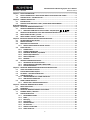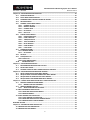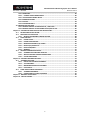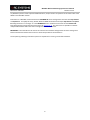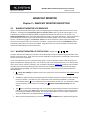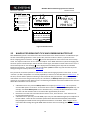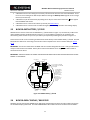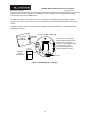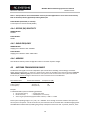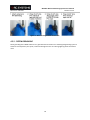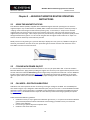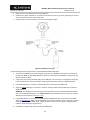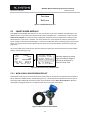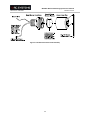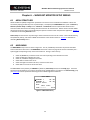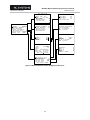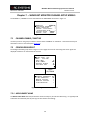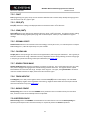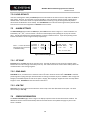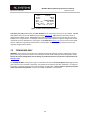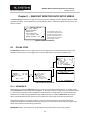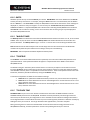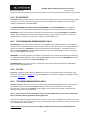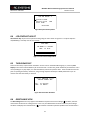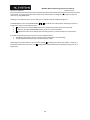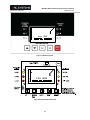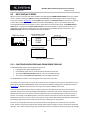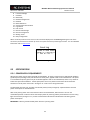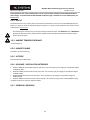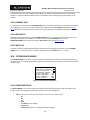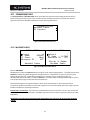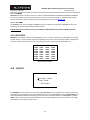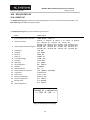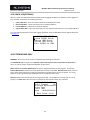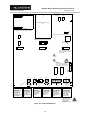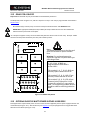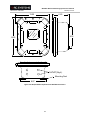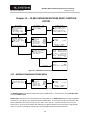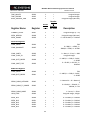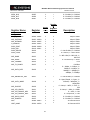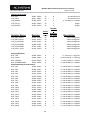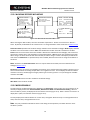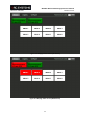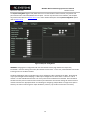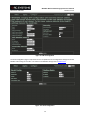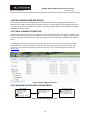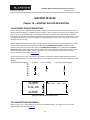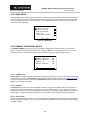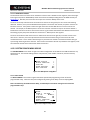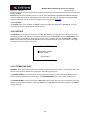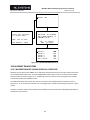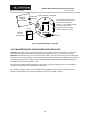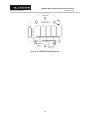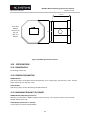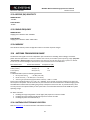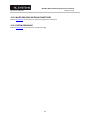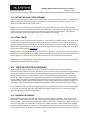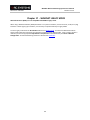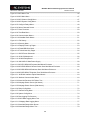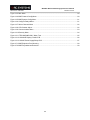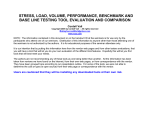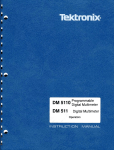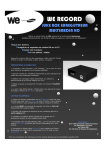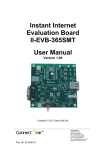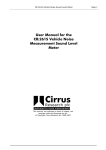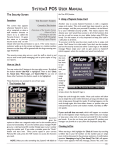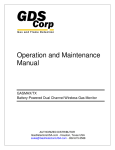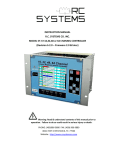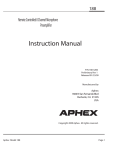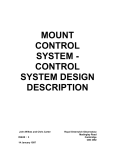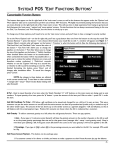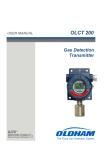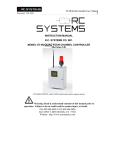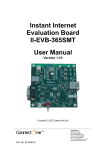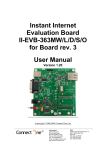Download Manual - R. C. Systems Co.
Transcript
Document: UM-1002 WaveNet Wireless Monitoring System User's Manual Revision Level A INSTRUCTION MANUAL R.C. SYSTEMS CO. INC. WaveNet WIRELESS MONITORING SYSTEMS (With RF Wireless Interface) WaveCast Monitor WaveLink Receiver WaveNet Relayer Warning: Read & understand contents of this manual prior to operation. Failure to do so could result in serious injury or death. Users are responsible for correct translations of this manual into their native language 1 Document: UM-1002 WaveNet Wireless Monitoring System User's Manual Revision Level A Chapter 1 – SAFETY INFORMATION .......................................................................................................... 6 1.1 SAFETY INFORMATION – READ BEFORE INSTALLATION & APPLYING POWER ....................... 6 1.2 CONTACTING R. C. SYSTEMS CO. INC..................................................................................... 6 Chapter 2 – GENERAL DESCRIPTION ......................................................................................................... 7 2.1 INTRODUCTION ..................................................................................................................... 7 2.2 DESCRIPTION OF WAVENET CLIENT / SERVER WIRELESS NETWORKS .................................... 7 WAVECAST MONITOR .............................................................................................................................. 9 Chapter 3 – WAVECAST MONITOR DESCRIPTION ..................................................................................... 9 3.1 WAVECAST MONITOR LCD READOUTS .................................................................................. 9 3.1.1 WAVECAST MONITOR LCD STATUS ICONS – ZZZ,SNIFF,RNG, , , , ................ 9 3.2 WAVECAST RF BROADCAST CYCLE AND CONSERVING BATTERY LIFE .................................. 10 3.3 WCM 10-0407 BATTERY / I/O PCB ....................................................................................... 11 3.4 WCM 10-0404-C DISPLAY / RADIO PCB ............................................................................... 11 Chapter 4 - WAVECAST MONITOR INSTALLATION INSTRUCTIONS .......................................................... 13 4.1 RATINGS AND CERTIFICATIONS ........................................................................................... 13 4.2 SENSOR LOCATION .............................................................................................................. 13 4.3 MOUNTING THE ENCLOSURE .............................................................................................. 13 4.3.1 WCM 10-0322 MAGNETIC MOUNT OPTION ................................................................. 13 4.4 SPECIFICATIONS .................................................................................................................. 15 4.4.1 POWER SUPPLY ........................................................................................................... 15 4.4.2 POWER CONSUMPTION .............................................................................................. 15 4.4.3 MAXIMUM TRANSMIT (TX) POWER ............................................................................ 15 4.4.4 RECEIVE (RX) SENSITIVITY ............................................................................................ 16 4.4.5 RADIO FREQUENCY ...................................................................................................... 16 4.4.6 MEMORY: .................................................................................................................... 16 4.5 ANTENNA TRANSMISSION RANGE ...................................................................................... 16 4.5.1 ANTENNA SELECTION & LOCATION ............................................................................. 17 4.5.2 WATER PROOFING ANTENNA CONNECTIONS .............................................................. 17 4.5.3 SYSTEM GROUNDING .................................................................................................. 18 Chapter 5 – WAVECAST MONITOR ROUTINE OPERATING INSTRUCTIONS .............................................. 19 5.1 USING THE MAGNETIC KEYPAD ........................................................................................... 19 5.2 CYCLING WCM POWER ON/OFF .......................................................................................... 19 5.3 CAL MODE – ROUTINE CALIBRATIONS................................................................................. 19 5.4 ALARM OPERATION ............................................................................................................ 21 5.4.1 UNDERSTANDING FAIL ALARM OPERATION ................................................................ 21 5.4.2 LOW BATTERY CONDITION .......................................................................................... 21 5.5 SMART SENSOR MODULES .................................................................................................. 22 5.5.1 WCM 10-0411 SENSOR SEPARATION KIT ..................................................................... 22 Chapter 6 – WAVECAST MONITOR SETUP MENUS ................................................................................. 24 6.1 MENU STRUCTURES ............................................................................................................ 24 6.2 MAIN MENU ....................................................................................................................... 24 Chapter 7 – WAVECAST MONITOR CHANNEL SETUP MENUS ................................................................. 26 7.1 CHANNEL ENABLE / INACTIVE ............................................................................................. 26 7.2 CONFIGURE READOUT ........................................................................................................ 26 7.2.1 MEASURMENT NAME .................................................................................................. 26 7.2.2 EUNIT .......................................................................................................................... 27 7.2.3 ZERO (0%) .................................................................................................................... 27 7.2.4 SPAN (100%) ................................................................................................................ 27 7.2.5 DECIMAL POINTS ......................................................................................................... 27 7.2.6 CAL SPAN VAL.............................................................................................................. 27 7.2.7 READOUT DEAD BAND ................................................................................................ 27 7.2.8 TRACK NEGATIVE ......................................................................................................... 27 2 Document: UM-1002 WaveNet Wireless Monitoring System User's Manual Revision Level A 7.2.9 BACKUP CONFIG .......................................................................................................... 27 7.2.10 RESTORE CONFIG ........................................................................................................ 27 7.2.11 LOAD DEFAULTS ......................................................................................................... 28 7.3 ALARM SETTINGS ................................................................................................................ 28 7.3.1 SET POINT .................................................................................................................... 28 7.3.2 DEAD BAND ................................................................................................................. 28 7.3.3 LOW TRIP .................................................................................................................... 28 7.4 SENSOR INFORMATION....................................................................................................... 28 7.5 TECHNICIANS ONLY ............................................................................................................. 29 7.5.1 SET GAIN TO UNITY (TECHNICIANS ONLY!) .................................................................. 30 7.5.2 PREAMP GAIN ADJUST (PGA) (TECHNICIANS ONLY!) ................................................... 30 7.5.3 ZERO CAL VALUE (TECHNICIANS ONLY!) ...................................................................... 31 7.5.4 RAW MIN / MAX COUNTS (TECHNICIANS ONLY!) ........................................................ 31 7.5.5 RF LINK TEST (TECHNICIANS ONLY!) ............................................................................. 31 7.5.6 SENSOR TEMP COMP TABLE (TECHNICIANS ONLY!) ..................................................... 31 7.6 PACKET COUNT.......................................................................................................................... 32 7.7 SENSOR TEMP READING...................................................................................................... 32 Chapter 8 – WAVECAST MONITOR DEVICE SETUP MENUS ..................................................................... 33 8.1 RF LINK SETUP ..................................................................................................................... 33 8.1.1 NETWORK ID ............................................................................................................... 33 8.1.2 RMTID ......................................................................................................................... 34 8.1.3 *WAKEUP TIMER ......................................................................................................... 34 8.1.4 *TX RETRIES................................................................................................................. 34 8.1.5 *TX CONFIG TIME ........................................................................................................ 34 8.1.6 RF LINK STATUS ........................................................................................................... 35 8.1.7 *RF HANDSHAKING (900MHZ MODELS ONLY) ............................................................. 35 8.1.8 *RF LINK ...................................................................................................................... 35 8.1.9 *TX POWER (900MHZ MODELS ONLY) ......................................................................... 35 8.1.10 TX CNT (TRANSMIT COUNTER) ................................................................................... 36 8.2 CLOCK, WARM-UP and CAL PURGE DELAYS......................................................................... 36 8.2.1 WARM UP TIMER ........................................................................................................ 36 8.2.2 CAL PURGE TIMER ....................................................................................................... 36 8.3 SYSTEM SECURITY ............................................................................................................... 36 8.4 LCD CONTRAST ADJUST ....................................................................................................... 37 8.5 TURN POWER OFF ............................................................................................................... 37 8.6 RESET RANGE ICON ............................................................................................................. 37 WAVELINK RECEIVER.............................................................................................................................. 39 Chapter 9 - WAVELINK RECEIVER (WLR) DESCRIPTION ........................................................................... 39 9.1 WAVELINK RECEIVER DESCRIPTION ..................................................................................... 39 9.2 DATA DISPLAY SCREENS ...................................................................................................... 41 9.2.1 EUNIT/BAR GRAPH SCREEN AND COMM ERROR TIME LINE......................................... 41 9.2.2 ALARMS STATUS CLEAR SCREEN ......................................................................................... 42 9.2.3 CHANNEL ALARM STATUS SCREEN ...................................................................................... 42 9.2.4 EVENT LOG SCREEN ................................................................................................................ 42 9.3 SPECIFICATIONS .................................................................................................................. 43 9.3.1 POWER SUPPLY REQUIREMENTS ................................................................................. 43 9.3.2 RELAYS ........................................................................................................................ 44 9.3.3 AMBIENT TEMPERATURE RANGE ................................................................................ 44 9.3.4 HUMIDITY RANGE ....................................................................................................... 44 9.3.5 ALTITUDE..................................................................................................................... 44 9.3.6 HOUSINGS / INSTALLATION CATEGORIES .................................................................... 44 9.3.7 APPROVALS (PENDING) ............................................................................................... 44 3 Document: UM-1002 WaveNet Wireless Monitoring System User's Manual Revision Level A Chapter 10 – WAVELINK RECEIVER OPERATION ..................................................................................... 45 10.1 OPERATOR INTERFACE ........................................................................................................ 45 10.2 SETUP MENU CONFIGURATION........................................................................................... 45 10.3 CHANGING MENU VARIABLES USING THE KEYPAD ............................................................. 46 10.4 WLR MAIN MENU ............................................................................................................... 47 10.5 CHANNEL CONFIG MENU GROUP ........................................................................................ 47 10.5.1 CHANNEL ACTIVE ........................................................................................................ 47 10.5.2 REMOTE ADDRESS ...................................................................................................... 47 10.5.3 CHANNEL INFO ........................................................................................................... 48 10.5.4 RX PACKETS ................................................................................................................ 48 10.5.5 BATT 3.6V ................................................................................................................... 48 10.6 SYSTEM CONFIG MENUS ..................................................................................................... 48 10.6.1 CONFIGURE RELAYS .................................................................................................... 48 10.6.2 PIEZO FUNCTION ........................................................................................................ 49 10.6.3 TIME/DATE SETUP ...................................................................................................... 50 10.6.4 TOTAL CHANNELS ....................................................................................................... 50 10.6.5 RELAY REFRESH .......................................................................................................... 50 10.6.6 PIEZO REFRESH ........................................................................................................... 50 10.6.7 LOCAL PIEZO ............................................................................................................... 50 10.7 COMMUNICATIONS ............................................................................................................ 51 10.7.1 WAVENET RADIO ........................................................................................................... 51 10.7.2 RX HISTORY ................................................................................................................ 52 10.8 SECURITY ............................................................................................................................ 52 10.9 DATA/EVENT LOG ............................................................................................................... 53 10.9.1 EVENT LOG .................................................................................................................... 53 10.9.2 DATA LOG(OPTIONAL) ................................................................................................... 54 10.10 TECHNICIANS ONLY ......................................................................................................... 54 Chapter 11 – WAVELINK RECEIVER PCBs ................................................................................................ 55 11.1 MOTHERBOARD INTERFACE PCB # 10-0215 ........................................................................ 55 11.2 RELAY PCB # 10-0222 .......................................................................................................... 57 11.3 OPTIONAL 24VDC 50 WATT POWER SUPPLIES # 1000-2259 ................................................ 57 Chapter 12 – WAVELINK RECEIVER ENCLOSURE OPTIONS ...................................................................... 59 12.1 WLR/PY NEMA 4X POLYESTER WALL MOUNT ..................................................................... 59 12.2 WLR/PCS NEMA 4 PAINTED CARBON STEEL WALL MOUNT ................................................. 60 12.3 WLR/SS NEMA 4X STAINLESS STEEL WALL MOUNT ............................................................. 60 12.4 WLR/XP NEMA 7 EXPLOSION-PROOF WALL MOUNT ........................................................... 61 Chapter 13 – 10-0410 WAVELINK RECEIVER MULTI-FUNCTION OPTION ................................................. 63 13.1 MODBUS COMMUNICATIONS MENU .................................................................................. 63 13.1.1 MODBUS REGISTER SUMMARY .................................................................................. 64 13.2 WIRELESS MODBUS OPTION ............................................................................................... 69 13.2.1 WIRELESS MODBUS SLAVE MODE .............................................................................. 69 13.3 WIFI COMMUNICATIONS OPTION ........................................................................................... 69 13.3.1 WAVELINK RECEIVER WIFI MENUS................................................................................. 70 13.3.2 WEBPAGE MENUS ......................................................................................................... 70 13.4 DATA LOGGING AND USB OPTION ........................................................................................... 76 13.4.1 DATA LOGGING FILE STRUCTURE ................................................................................... 76 13.4.2 WAVELINK RECEIVER DATA LOGGING MENUS ............................................................... 76 13.4.3 WEBPAGE DATA LOGGING MENUS ................................................................................ 77 WAVENET RELAYER ................................................................................................................................ 78 Chapter 14 – WAVENET RELAYER DESCRIPTION ..................................................................................... 78 14.1 WAVENET RELAYER DESCRIPTION ........................................................................................... 78 14.2 WAVENET RELAYER MENUS .................................................................................................... 78 4 Document: UM-1002 WaveNet Wireless Monitoring System User's Manual Revision Level A 14.2.1 MAIN MENU .................................................................................................................. 80 14.2.2 CHANNEL CONFIG MENU GROUP ............................................................................... 80 14.2.3 SYSTEM CONFIG MENU GROUP .................................................................................... 81 14.2.4 COMMUNICATIONS ....................................................................................................... 83 14.2.5 SECURITY ....................................................................................................................... 84 14.2.6 TECHNICIANS ONLY........................................................................................................ 84 14.3 WAVENET RELAYER PCBS ........................................................................................................ 85 14.3.1 WAVENET RELAYER 10-0404-R DISPLAY / RADIO PCB .................................................... 85 14.3.2 WAVENET RELAYER 10-0425 POWER SUPPLY/RELAY PCB .............................................. 86 Chapter 15 – WAVENET RELAYER INSTALLATION INSTRUCTIONS ........................................................... 88 15.1 RATINGS AND CERTIFICATIONS ........................................................................................... 88 15.2 MOUNTING THE ENCLOSURE .............................................................................................. 88 15.2.1 WCM 10-0322 MAGNETIC MOUNT OPTION ................................................................ 88 15.3 SPECIFICATIONS .................................................................................................................. 90 15.3.1 POWER SUPPLY .......................................................................................................... 90 15.3.2 POWER CONSUMPTION ............................................................................................. 90 15.3.3 MAXIMUM TRANSMIT (TX) POWER ........................................................................... 90 15.3.4 RECEIVE (RX) SENSITIVITY ........................................................................................... 91 15.3.5 RADIO FREQUENCY ..................................................................................................... 91 15.3.6 MEMORY .................................................................................................................... 91 15.4 ANTENNA TRANSMISSION RANGE ...................................................................................... 91 15.4.1 ANTENNA SELECTION AND LOCATION ........................................................................ 91 15.4.2 WATER PROOFING ANTENNA CONNECTIONS ............................................................. 92 15.4.3 SYSTEM GROUNDING ................................................................................................. 92 Chapter 16 – WAVENET ANTENNA SELECTION ....................................................................................... 93 16.1 ANTENNA SELECTION ......................................................................................................... 93 16.1.1 DIPOLE AND COLLINEAR ANTENNAS ........................................................................... 93 16.1.2 YAGI ANTENNAS ......................................................................................................... 93 16.1.3 MOUNTING NEAR OTHER ANTENNAS......................................................................... 94 16.1.4 COAX CABLES ............................................................................................................. 94 16.2 SURGE PROTECTION & GROUNDING ................................................................................... 94 16.2.1 ANTENNA GROUNDING .............................................................................................. 94 16.2.2 CONNECTIONS TO OTHER EQUIPMENT ...................................................................... 95 Chapter 17 - WAVENET LEGACY MODE .................................................................................................. 96 Chapter 18 - TABLE OF FIGURES ............................................................................................................. 97 5 WaveNet User's Manual Revision Level A Document: UM-1002 Chapter 1 – SAFETY INFORMATION 1.1 SAFETY INFORMATION – READ BEFORE INSTALLATION & APPLYING POWER IMPORTANT The WaveNet Wireless Monitoring system described in this manual consists of anywhere from 1 to 32 WaveCast Monitors (WCMs) wirelessly sending data to any number of WaveLink Receivers (WLR) and/or WaveNet Relayers (WNR). Users should have a detailed understanding of WaveNet operating and maintenance procedures. Use the WaveNet system only as specified in this manual, or detection of gases and the resulting protection provided may be impaired. Read the following WARNINGS prior to use: WARNINGS Calibrate WCM gas monitors that communicate to the WaveNet with a known value at start-up and check calibration on a regular schedule, at least every 90 days. More frequent inspections are encouraged to spot problems such as dirt, oil, paint, grease or other foreign materials on the sensor head. Do not paint the sensor assembly or any part of the WCM. Do not use the WaveNet if any enclosure is damaged or cracked or has missing components. Make sure covers, internal PCBs and antenna connections are securely in place before operation. Use only a sensor assembly compatible with the WCM and approved for the monitor. Periodically test for correct operation of the system’s alarm events by exposing the monitor to a known value above the High Alarm set-point. Do not expose WaveNet devices to electrical shock or continuous severe mechanical shock. Protect WaveNet devices from dripping liquids and high power sprays. Use only for applications described within this manual. CAUTION: FOR SAFETY REASONS THIS EQUIPMENT MUST BE OPERATED AND SERVICED BY QUALIFIED PERSONNEL ONLY. READ AND UNDERSTAND INSTRUCTION MANUAL COMPLETELY BEFORE OPERATING OR SERVICING. ATTENTION: POUR DES RAISONS DE SÉCURITÉ, CET ÉQUIPEMENT DOIT ÊTRE UTILISÉ, ENTRETENU ET RÉPARÉ UNIQUEMENT PAR UN PERSONNEL QUALIFIÉ. ÉTUDIER LE MANUE D’INSTRUCTIONS EN ENTIER AVANT D’UTILISER, D’ENTRETENIR OU DE RÉPARER L’ÉQUIPEMENT. 1.2 CONTACTING R. C. SYSTEMS CO. INC. To contact R. C. Systems Co. Inc., call, fax, email or write: Phone: 409–986-9800 FAX: 409-986-9880 Email: [email protected] Address: 8621 Hwy. 6 Hitchcock, TX 77563 Or visit us on the World Wide Web: www.rcsystemsco.com 6 WaveNet Wireless Monitoring System User's Manual Revision Level A Document: UM-1002 Chapter 2 – GENERAL DESCRIPTION 2.1 INTRODUCTION R.C. Systems WaveNet is a Frequency Hopping Spread Spectrum (FHSS) Client/Server wireless monitoring system offered with integral 900 MHz or 2.4 GHz radio modules. Each WaveNet system may have between 1-32 batterypowered WaveCast Monitors (WCMs), which are always “Clients”. WCMs may be equipped with single or dual gas sensors and transmit two of the 32 maximum channel values to the WaveLink Receiver (WLR) and/or WaveNet Relayer (WNR). There must also be at least one WaveLink Receiver (WLR) configured as the network’s “Server”. Since it is often desirable to indicate readings and alarms in more than one location, multiple WLRs configured as “Clients” are easily added to the same wireless network, but only one may be configured as the “Server”. WaveNet radio configuration allows up to 26 separate FHSS hopping patterns and therefore as many as 26 separate WaveNet systems may be collocated into the same area. Each network’s Server transmits Hopping Pattern and System ID settings only to Clients assigned to its network. 900MHz model’s transmit power is adjustable between 10mW and 1W (0-30dBm EIRP; 2dBi gain antenna) and 2.4GHz model’s power is fixed at 125mW (21dBm; conducted). WCMs are low power devices powered by an integral lithium D cell battery. WLRs must be continuously powered by an external power source (85-240VAC or 10-30VDC) and are ideally suited for 12VDC solar power supplies. Additional features include: On screen radio status icons indicate “Server In-Range”, “Server Out-of-Range”, “Server Previously Out-ofRange” and “Low Battery” conditions. No potentiometer or jumper settings required. Cycling of power and configuration is with menus accessed via the LCD / magnetic keypad operator interface without opening the enclosure. “Smart Sensor” technology keeps gas type, range, calibration, temperature compensation and other sensor related parameters on the sensor module. If a sensor must be replaced, new smart sensors are recognized by the WCM and prompts users to either upload new configuration data or continue with data from the previous smart sensor. Missing sensors trip the FAIL alarm. Smart sensors are industry proven for fast response and long life. Field adjustable alarm levels flash front panel LED indicators for HIGH, WARN, FAIL conditions. Alarm relays are not available on the WCMs with this low power model, but WLRs come equipped with 8 programmable relays and WNRs come equipped with four programmable relays. CAL MODE provides on-screen prompts when to apply calibration gas during calibrations. “Sensor life” bar-graph updates after each SPAN calibration indicating when to replace old sensors. One hour trend screen shows rate of change of gas exposures. Modular design affords efficient installation and plug in sensors allow changing target gases even after installation. 2.2 DESCRIPTION OF WAVENET CLIENT / SERVER WIRELESS NETWORKS All R. C. Systems wireless devices utilize a FHSS (Frequency Hopping Spread Spectrum) Client / Server network where multiple Clients synchronize their frequency hopping to a single Server. Each network’s Server transmits a beacon at the beginning of every frequency hop. Clients with the same Hop Channel and System ID menu settings listen for the Server’s beacon and upon receiving it, synchronize their hopping with the Server. WLR may be user configured as either Clients or Servers since many installations require more than one WLR, but only one Server is allowed per network. Battery powered WCM are always Clients because their radio is usually powered down and therefore unable to continuously broadcast beacons as required by the Server. When there are multiple WLR’s on the same network, the most centrally located is usually designated as the Server. Multiple WNRs may be added to 7 Document: UM-1002 WaveNet Wireless Monitoring System User's Manual Revision Level A any WaveNet system in order to provide additional alarms, and/or function as repeaters for the alarm states of the WCMs in the WaveNet network. Each device on a WaveNet network must have its NETWORK ID menus configured to share the same Hop Channel and Systems ID. To simplify this setup, WCMs, WLRs and WNRs are limited to 26 unique Hop Channel and System ID settings entered as “A” through “Z” in the NETWORK ID menu. All devices must have the same Network ID letter designated to communicate with each other (see Section 8.1.1). This also means it is possible to collocate multiple FHSS networks within the same coverage area without interference. IMPORTANT! There should never be two servers with the same network settings within the same coverage area because interference between the two servers will severely hinder RF communication! Correct planning and design of wireless systems are imperative for ensuring a successful installation. 8 Document: UM-1002 WaveNet Wireless Monitoring System User's Manual Revision Level A WAVECAST MONITOR Chapter 3 – WAVECAST MONITOR DESCRIPTION 3.1 WAVECAST MONITOR LCD READOUTS Figure 3-1 shows the primary data display screens for displaying sensor readings, radio status and current alarm conditions. The Single Channel Engineering Unit and One-Hour Trend screens on the left side of Figure 3-1 are available even if the WaveCast Monitor (WCM) is equipped with Dual Sensors but there is two of each. The Engineering Unit(Eunits) screen has a large digital value with Eunits, a bar graph with Alarm 1, Alarm 2 and Alarm 3 levels indicated across the bar and a 16 character Measurement Name field for user ID of this measurement location. The NEXT key toggles to the One-Hour Trend screen which indicates the alarms levels horizontally across the screen and trends the most recent one hour of readings. The right screen shows the Dual Monitor readout available only when two smart sensors are enabled. Single Channel screens are also available in the Dual mode which totals 5 data displays for dual channel units. 3.1.1 WAVECAST MONITOR LCD STATUS ICONS – ZZZ,SNIFF,RNG, , , , The upper left LCD corner displays current status of the WCM, and provides an indication of general health of the wireless network over time. These status icons and the COM LED are useful tools for evaluating RF communication and the current state of the WCM. The Zzz icon indicates the sensor is asleep and saving power. Every six seconds it awakes, reads the gas sensor’s signal, and updates the displayed gas value. This is called a “sniff” and is indicated by the SNIFF icon, which flashes on the screen every 6 seconds. Following a sniff, if conditions described in Section 3.2 have been met, the WCM will wake up the radio and broadcast gas value and alarms over the airwaves to the WaveLink Receiver (WLR) and/or WaveNet Relayer(WNR). The sniff icon may be replaced by other status icons to indicate problems as described below: - Server Out-of-Range icon appears if the server’s beacon was not received at the most recent attempt to broadcast. The RNG icon appears briefly at the beginning of each broadcast attempt to indicate the radio is awaiting the Server’s beacon. If the beacon is not received after a few seconds the broadcast is terminated unsuccessfully and the icon is displayed at each sniff instead of the sniff icon. If a subsequent attempt receives the beacon and broadcasts successfully, the - Server Previously Out-of-Range icon will appear. The (Server Previously Out of Range) icon is very useful in determining if intermittent communication failures are a result of this WCM having problems receiving the Server’s beacon as opposed to the WLR not receiving the WCM broadcast packet. The duration and frequency of “out-of-range” conditions are stored in the WLR Event Log table described in Section 10.9. When the 3.6 volt lithium battery is near end of life the 9 - Low Battery icon is displayed during sniffs. WaveNet Wireless Monitoring System User's Manual Revision Level A Document: UM-1002 Zzz/ RNG/ SN IFF Z’s = Asleep, Sniff icon = Reading Sensors RN G = Connecting to Server RF Tran smit is occurring now Range Warning. At some prior xmit, server was not I n Range. Req uires reset to clear. Server not In Range. Low Battery! Replace soon. 12 PPM H2S Zz z/RNG SNIFF/ Measurement Na me Single Sensor Readout 12 PPM H2S 65 PPM SO2 Zz z/RNG SNIFF/ A1 A2 A3 Dual Sensor Readout LoBat 18 ppm H2S Single Sensor 1-Hour Trend Figure 3-1 Readout Screen 3.2 WAVECAST RF BROADCAST CYCLE AND CONSERVING BATTERY LIFE Most WCM battery power is consumed as the radio communicates to the wireless network. Each Broadcast cycle consists of the following operations: Power up the radio; listen for the Server’s beacon; synchronize to the Server’s hopping pattern to become “In Range ”, transmit data packet out of the antenna and return to sleep mode. This sequence takes from .25 to 1 second to complete. If the WCM radio fails to synchronize hopping with the Server upon the initial attempt it waits 6 seconds and tries again, then waits 6 seconds and tries once more. If the third attempt fails an “Out of Range ” icon is displayed and the WCM goes to sleep and the scheduled Broadcast cycle repeats. Transmit power levels are adjustable (900MHZ models only) and the lower the power setting the longer the battery will last (see Section 4.4). Every 6 seconds, the monitor performs a “sniff test” to detect level of target gas present at the sensor. At each “sniff test”, the Zzz’s “Sleep Mode” icon is briefly replaced by a status icon as described above in Section 3.1.1. At this time, the LCD readout updates to indicate gas value measured during the sniff test. The radio stays OFF and no Broadcast occurs unless the gas value trips A1, A2 or A3 alarms, the Wakeup Timer expires (maximum of 5minutes) or the conditions shown below are met. The following list identifies each of the conditions that cause the WCM radio to Broadcast over the airwaves: A Broadcast occurs every time the Wakeup Timer menu expires (see Section 8.1.3). This is important since the WLR reports “Comm Error” for channels when no data is received after [Wakeup Timer X 5]. For example, if the WCM Wakeup Timer is set to broadcast every 5 minutes, the WLR will indicate a Comm Error alarm for this channel if data is not received after approximately 25 minutes. Broadcasts occur after each 6 second sniff test if there is an A1, A2 or A3 alarm. “FAIL” alarms do not increase radio broadcast rates. A Broadcast occurs upon entry into CAL MODE, upon entry into CAL PURGE and again upon completion of the CAL PURGE. A status bit in the broadcast packet advises WaveLink Receivers(WLR) and WaveNet Relayers(WNR) this WCM channel is being calibrated and alarms are inhibited. NOTE: Oxygen sensors cause 20.9% WLR readings during CAL MODE while all others cause zero readings (see CAL MODE Section 5.3). 10 WaveNet Wireless Monitoring System User's Manual Revision Level A Document: UM-1002 3.3 A Broadcast occurs if the reading rises or falls by >2% of full scale since the most recent Broadcast. This is to ensure a live reading at the WLR and/or WNR even though the Wakeup Timer might be set for a longer interval (5 minutes max). A Broadcast may be forced manually by holding the UP key for several seconds until the icon appears then RELEASING THE UP KEY. A Broadcast occurs at the end of a Warm Up interval (see Section 8.2.1). A Broadcast occurs as menu items are edited and again upon returning the LCD to the readings display. WCM 10-0407 BATTERY / I/O PCB WCM electronics consist of the lower 10-0407 Battery / I/O PCB shown in Figure 3-2, connected by a cable to the upper 10-0404-C Display / Radio PCB shown in Figure 3-3. The 10-2465 3.6 volt lithium ‘D’ cell battery will continuously power the unit for up to one year and may be replaced by following the procedure in Figure 3-2. Connectors S1 and S2 are for connecting 10-0247 Sensor Heads directly to the 10-0407 Battery / I/O PCB. Terminal blocks TB1 and TB2 are for connecting to the 10-0411 “Sensor Separation Kit” with a 15’ data cable (see Section 5.5.1). IMPORTANT: Do not turn Power ON to the WCM until the controller designated as Server is fully operational and ready to communicate to the WCMs. Battery life is reduced if the WCM is on for long periods while unable to communicate to the Server. IMPORTANT: DO NOT ATTEMPT TO CHARGE THIS BATTERY OR REPLACE WITH ANY OTHER THAN PART # 10-2465 FROM R. C. SYSTEMS INC. Local Sensor 1 Local Sensor 2 S1 S2 Pull to remove battery Observe Polarity when replacing battery!! + P2 connects the 10-0407 Battery PCB to the 10-0404 Display PCB. P2 !!Replace ONLY with factory 10-2465 3.6V Lithium battery!! TB1 To replace battery remove battery by pulling pull tab. Slide pull tab off of old battery, and insert new battery into pull tab. Replace battery in board observing the proper polarity. TB2 SDA Vcc SCL SDA Remote Sensor 1 COM SCL Vcc COM Remote Sensor 2 Figure 3-2 10-0407 Battery / I/O PCB 3.4 WCM 10-0404-C DISPLAY / RADIO PCB WaveNet systems support both 900MHz and 2.4GHz FHSS networks determined by the radio module mounted to the 10-0404-C Display / Radio PCB. The 1000-2188 900 MHz radio module mounts to the back of the 10-0404-C 11 WaveNet Wireless Monitoring System User's Manual Revision Level A Document: UM-1002 Display assembly as shown in Figure 3-3. Its MMCX RF connector attaches to the coax pigtail of the 10-0400 antenna fitting required for 900 MHz models. The 1000-2454 2.4GHz radio module also mounts to the back of the 10-0404-C Display assembly as shown in Figure 3-3. Its u.FL RF connector attaches to the coax pigtail of the 10-0401 antenna fitting required for 2.4 GHz models. A slender 5 conductor cable connects between the 10-0404-C and the 10-0407 Battery / I/O PCB bolted to the bottom of the enclosure. 10-040 4-C Display / Radio PCB 100 0-218 8 900MHz Radio Module MMCX RF Conne ctor The 10-040 4-C a ccepts either the 100 0-218 8 (900 MHz) or th e 100 0-245 2 (2.4 GHz) radi o module s. A 10-245 4 Shie ld PCB is n ot shown b ut must be removed to access the r adio module s and RF connectors. S1 u.FL RF Conne ctor 100 0-245 4 2.4GHz Radio Module P1 P1 To Battery PCB Figure 3-3 10-0404-C Display / Radio PCB 12 Document: UM-1002 WaveNet Wireless Monitoring System User's Manual Revision Level A Chapter 4 - WAVECAST MONITOR INSTALLATION INSTRUCTIONS 4.1 RATINGS AND CERTIFICATIONS The enclosure is NRTL certified for Division 1 hazardous area installations for explosion-proof Class 1 Groups A, B, C, D (see Figure 4-1). The WaveCast Monitor (WCM) is designed to meet ISA 92.0.01 Part 1 for Toxic Monitors. The standard 10-0295 antenna fitting has an RP-TNC connector and is suitable for Division 2 classified areas. An optional explosion-proof dipole antenna is also available for Division 1 classified areas. Figure 4-2 shows both antenna styles. 4.2 SENSOR LOCATION Factors such as air movement, gas density in relation to air, emission sources and environmental variables affect correct sensor location. Air movement by fans, prevailing winds and convection should be carefully evaluated to determine if a leak is more likely to raise gas levels in certain areas within the facility. Vapor density of a gas determines if it will rise or fall in air when there are no significant currents. Lighter than air gases should have the monitors mounted 12 – 18 inches (30 – 45 centimeters) above the potential gas leak and heavier than air gases should be this distance below. Even though the WCM is designed for rugged service, sensors should be protected from environmental damage from water, snow, shock, vibration and dirt. 4.3 MOUNTING THE ENCLOSURE The WCM standard enclosures are the cast aluminum explosion-proof (NEMA 7) enclosure as shown in Figure 4-1 and the polycarbonate enclosure shown in Figure 4-2. Modular design simplifies the installation of the WCM. The WCM antenna should typically be mounted with line-of-site access to the WaveLink Receiver’s (WLR’s) and/or WaveNet Relayer’s (WNR’s) antenna. If a good line-of-site angle is not possible the WCMs will usually still function properly at ranges up to 1500 feet. However, obstructions should still be kept to a minimum. WARNING: Qualified personnel should perform the installation according to applicable electrical codes, regulations and safety standards. Ensure correct cabling and sealing fitting practices are implemented. Install the WCM to a wall or bracket using the pre-drilled mounting flanges with I.D. 0.3 on 5.0 inch centers (Figure 4-1). CAUTION: The sensor head (not shown in Figure 4-1) should never be installed pointing upwards. 4.3.1 WCM 10-0322 MAGNETIC MOUNT OPTION R. C. Systems offers a magnetic mounting option (10-0322) which includes two magnets affixed to the pre-drilled mounting holes securely attaching the assembly to a solid steel structure. 13 Document: UM-1002 WaveNet Wireless Monitoring System User's Manual Revision Level A Figure 4-1 WCM NEMA 7 Explosion-Proof Enclosure 14 WaveNet Wireless Monitoring System User's Manual Revision Level A Document: UM-1002 3.8125" 0.75" NPFT HUBS (2 locations one left one right) 5.0" 4.5" Front 2.125" 1.875" Figure 4-2 WCM Polycarbonate Enclosure 4.4 SPECIFICATIONS 4.4.1 POWER SUPPLY Integral non-rechargeable 3.6 volt 19AH Lithium D-cell battery. Replacement part # 10-2465. 4.4.2 POWER CONSUMPTION 900MHz Models: 2mA during “sleep” mode, 40mA while receiving beacon, up to 1 amp during 1 watt “transmit” mode. Transmit power may be set from 10mW to 1 watt (see Section 8.1.9) Note: 1 watt operation is not recommended or necessary for most applications as it can cause an unnecessary load on the battery thereby significantly reducing battery life. 2.4GHz Models: 2mA during “sleep” mode, 170mA during 125mW broadcasts. 4.4.3 MAXIMUM TRANSMIT (TX) POWER 900MHz Models (EIRP; 2dBi gain antenna): 30dBm at highest 1W power setting. Transmit power may be set from 10mW, 200mW, 400mW and 1 watt (see Section 8.1.9) 15 WaveNet Wireless Monitoring System User's Manual Revision Level A Document: UM-1002 Note: 1 watt operation is not recommended or necessary for most applications as it can cause an unnecessary load on the battery thereby significantly reducing battery life. 2.4GHz Models (Conducted; no antenna): Transmit power is fixed at 125mW (21dBm) 4.4.4 RECEIVE (RX) SENSITIVITY 900MHz Models: 100 dBm 2.4GHz Models: 95 dBm 4.4.5 RADIO FREQUENCY 900MHz Models: Hopping occurs between 902 – 928 MHz. 2.4GHz Models: Hopping occurs between 2400 – 2483.5 MHz. 4.4.6 MEMORY: Non-volatile E2 memory retains configuration values in the event of power outages. 4.5 ANTENNA TRANSMISSION RANGE The distance radio signals can travel is dependent upon several factors including antenna design, transmitter power and free-space losses. In order for a wireless link to work, the available system operating margin (TX power - RX Sensitivity + Antenna gains) must exceed the free-space loss and all other losses in the system. For best RF line-of-site, the combined height of both antennas must exceed the Fresnel zone diameter. Dist. between ant's 1000 ft (300 m) 1 Mile (1.6 km) 5 miles (8 km) Fresnel zone diameter 16 ft (4.9 m) 32 ft (9.7 m) 68 ft (20.7 m) Freespace loss (dB) 81 96 110 Example: A 2.4GHz WaveNet system has following parameters: RF TX power setting = 21 dBm (125 mW) RF RX sensitivity = -95 dBm (this is a constant) Antenna gain (standard equipped rubber collinear) = 7dBi x 2 = 14dBi So the system operating margin is 21 - (-95) + 14 = 130 dBm. This is enough to transmit 5 miles if free-space was the only loss in the system. For this to be the case, the antennas must be mounted with a combined height greater than 68ft above all obstructions (including the ground) to keep the Fresnel zone clear. In practice, however, there 16 Document: UM-1002 WaveNet Wireless Monitoring System User's Manual Revision Level A are many losses in the system besides just Free-space and it is recommended there be at least 20dB extra system operating margin. RF “Rules of Thumb”: Doubling the range with good RF “Line of Sight” (LOS) requires an increase of 6 dB. Doubling the range without good RF LOS requires an increase of 12 dB. Doubling the power increases dBm by 3. 4.5.1 ANTENNA SELECTION & LOCATION A site survey using test radios is highly recommended. The location of the antenna is very important. Ensure the area surrounding the proposed location is clear of objects such as other antennas, trees or power lines which may affect the antenna’s performance and efficiency. It is also vital that you ensure the support structure and mounting arrangement is adequate to support the antenna under all anticipated environmental conditions. The choice of appropriate mounting hardware is also important for both minimizing corrosion and maintaining site intermodulation performance. Most installations with ranges under 1000 feet require only the standard equipped rubber antennas as shown in Figure 4-2. Distances up to 2 miles may be achieved by equipping the WCMs with YAGI directional antennas aimed towards a mast mounted fiberglass omnidirectional antenna at the WLR/WNR base station. Always minimize obstructions between the WCM and the WLR/WNR base station antenna. Figure 4-3 Local Antennas 4.5.2 WATER PROOFING ANTENNA CONNECTIONS Waterproof all outdoor coax connectors using a three layer sealing process of initial layer of adhesive PVC tape, followed by a second layer of self-vulcanizing weatherproofing tape such as 3M 23 (order # 1000-2314), with a final layer of adhesive PVC tape (see Figure 4-3). 17 WaveNet Wireless Monitoring System User's Manual Revision Level A Document: UM-1002 Figure 4-4 Water Proofing Antenna Connections 4.5.3 SYSTEM GROUNDING Direct grounding of the WCM enclosure via a good electrical connection to a well-designed grounding system is essential. This will protect your system, reduce the damage that can occur during lightning strikes and reduce noise. 18 Document: UM-1002 WaveNet Wireless Monitoring System User's Manual Revision Level A Chapter 5 – WAVECAST MONITOR ROUTINE OPERATING INSTRUCTIONS 5.1 USING THE MAGNETIC KEYPAD Each WaveCast Monitor (WCM) is supplied with a 1000-0078 magnetic wand for operating the non-intrusive magnetic keypad. Keys are identified as UP, DOWN, NEXT and EDIT and function similar to touch keys except a “swiping” motion of the magnet is used instead of pressing a key. In this manual, a “swipe” means: hold the magnet directly over the key’s target, close to the enclosure’s glass cover, and in the same motion move the magnet away from the target. Each “swipe” equals one press of the key, and swipes may be done rapidly to move through fields with many options. It is ok to touch the glass with the magnet but be careful not to “swipe” too close to one of the other keys and activate it by mistake. Modify a menu item by pointing to it, press the EDIT key to display the cursor, press UP / DOWN to change that character, press NEXT to move the cursor, then press EDIT again to load the new item and remove the cursor. Press NEXT to reverse out of the sub-menu. Figure 5-1 1000-0078 Magnetic Wand 5.2 CYCLING WCM POWER ON/OFF It is not necessary to remove the instrument enclosure’s cover to cycle power ON or OFF. If the LCD readout is blank the WCM is OFF. Apply power by holding the magnet over the UP key in the upper left front panel for a few seconds. When the LCD shows Release Key, pull the magnet away and power will remain ON. Turn the WCM OFF by either using the Power Off menu (see Section 8.5) or by holding the magnet over the NEXT key in the upper right front panel. When the LCD shows EDIT to Accept, swipe the magnet over the EDIT key and power will turn off. 5.3 CAL MODE – ROUTINE CALIBRATIONS Calibration is the most important function for ensuring correct gas readings at the WCM. The CAL MODE (flow chart shown in Figure 5-3) is designed to make calibration quick, easy and error free. A successful ZERO and SPAN calibration requires only four keystrokes. CAL MODE is always followed by an adjustable CAL PURGE time period (see Section 8.2.2). CAL PURGE holds the output at a safe value to prevent alarms being tripped by the upscale span calibration gas. Follow these WCM calibration guidelines: Calibration accuracy is only as good as the calibration gas accuracy. R. C. Systems recommends calibration gases with NIST (National Institute of Standards and Technology) traceable accuracy to increase the validity of the calibration. Do not use a gas cylinder beyond its expiration date. Calibrate a new sensor before use. 19 Document: UM-1002 WaveNet Wireless Monitoring System User's Manual Revision Level A Allow the sensor to stabilize before starting calibration. Calibrate on a regular schedule. (R. C. Systems recommends once every 3 months, depending on use and sensor exposure to poisons and contaminants.) Calibrate only in a clean atmosphere, which is free of background gas. Figure 5-2 Calibration Gas Input Use the following step-by-step procedure to perform ZERO and SPAN calibrations. 1. To enter the CAL MODE from the data displays, swipe the CAL / DOWN key and within 5 seconds swipe the EDIT key. Note: During WCM calibrations, alarms are inhibited and “CAL MODE” is displayed on the WaveLink Receiver (WLR). 2. Using the Cal-Cup (order # 10-0203) apply a clean ZERO gas or be sure there is no background target gas in the monitored area. After the reading is stable swipe the EDIT key to perform a ZERO calibration. 3. If the ZERO calibration is successful, swipe the NEXT key to proceed to the SPAN check. 4. Apply the correct SPAN gas at .5 liters/min. After the reading is stable swipe the EDIT key to perform a SPAN calibration. WARNING: The SPAN gas used must match the value specified since this is what the WCM will indicate after a successful SPAN calibration. The Cal Span Value may be edited if it becomes necessary to apply a different gas concentration (see Section 7.2.6). 5. If the SPAN calibration is successful, the display flashes “REMOVE CAL GAS” and starts the CAL PURGE delay (see Section 8.2.2). Note: During CAL PURGE, toxic monitors transmit 0% FS to the WLR to prevent alarms by residual upscale SPAN values. Oxygen monitors transmit a 20.9% oxygen reading during CAL PURGE to avoid tripping low oxygen alarms. 6. CAL MODE is complete after the end of the CAL PURGE delay. 20 WaveNet Wireless Monitoring System User's Manual Revision Level A Document: UM-1002 The flow chart in Figure 5-3 illustrates the above procedure from left to right. UP, CAL, NEXT & EDIT labels indicate keystrokes using the magnetic wand. The CAL MODE information screen (top of the chart) is available for advanced users to see Offset / Gain calibration constants and live analog to digital converter (A/D) counts. Span Gas calibration values may also be edited from this screen. Holding the UP key, for 5 seconds during CAL MODE, displays this screen. live reading/Eunits Cnts = 0805 CAL Span Value=xxxxxx EDIT Span Value CAL MODE info screen (use to change SPAN GAS value and to see Offset / Gain constants) Offset = xxxx% Gain = xxxx PGA = xxxx% NEXT = Return to CAL Hold UP key 5 sec. Hold UP key 5 sec. Back to DATA DISPLAY DATA DISPLAY 2 ppm H2S Measurement Name CAL, then EDIT Apply ZVAL Eunits live Apply SVAL NEXT Eunits NEXT KEY reading/eunits EDIT to Set NEXT=SPAN live ZERO reading/eunits EDIT to CAL Mode NEXT=EXIT EDIT (If ZERO Cal Fails) (If ZERO Cal OK) ZERO CAL Successful CAL ZERO REMOVE CAL GAS Mode 0 ppm H2S Measurement Name EDIT (If SPAN Cal Fails) show for 5 seconds REPEAT CAL ZERO FAIL Set (If SPAN Cal OK) show for 5 seconds REPEAT CAL SPAN FAIL SPAN CAL Successful Sensor Life Figure 5-3 Cal-Mode Flow Chart and Menus 5.4 ALARM OPERATION All alarm decision making is done by the WCM with the results broadcast to the WLR/WNR. WCMs have five front panel LEDs to indicate Alarm 1, Alarm 2 and Alarm 3, FAIL and COM (Broadcast). Alarm LEDs only flash during alarm events to conserve battery life. Low Battery is indicated by an icon on the LCD and by flashing the FAIL LED. ONLY LEVEL ALARMS (A1, A2, A3) INCREASE WIRELESS BROADCASTS TO EVERY 6 SECONDS! Alarms may be set to trip upon increasing and decreasing readings (see Section 7.3.3). 5.4.1 UNDERSTANDING FAIL ALARM OPERATION The FAIL alarm indicates system related problems such as missing sensor, sensor failures, inability to synchronize to the Server and excessive negative readings. The Fault alarm menu described in Section 7.3 allows setting how far below zero (negative) the reading may fall prior to tripping the FAIL alarm. The FAIL ALARM WILL ALSO TRIP WITH MISSING OR FAILED SENSORS REGARDLESS OF THE READING! CAUTION: Missing or failed sensors always trip the FAIL alarm. FAIL alarm conditions DO NOT cause the radio broadcast rate to increase to 6 seconds. 5.4.2 LOW BATTERY CONDITION The nominal battery voltage is 3.6 volts, and WCMs trip their Low Batt alarm at < 3.3 volts. This causes the Low Batt icon to appear in the upper left hand corner of the display and the Fail LED to flash. At 3.2 volts the WCM enters the replace battery mode. In this mode, there may be insufficient power to transmit a signal to the WLR/WNR it is connected to which will most likely result in a Comm Error (Section 3.2). In this mode, the WCM will alternate, every six seconds, between the Replace Battery Screen (Figure 5-4) and the screen which was previously being monitored. It will continue in this manner until the battery is replaced (Section 3.3) or the battery no longer carries a sufficient voltage to power the unit. 21 WaveNet Wireless Monitoring System User's Manual Revision Level A Document: UM-1002 Replace Battery Figure 5-4 Replace Battery Screen 5.5 SMART SENSOR MODULES Each WCM may be supplied with either one, or two, “Smart Sensor” gas sensor modules mounted locally to the WCM enclosure, or up 15 feet away with the 10-0411 “Sensor Separation Kit”. “Smart Sensors” utilize a unique Smart Sensor Interface to transfer necessary configuration parameters from the Smart Sensor’s memory to the WCM whenever a new sensor is installed. The “Smart Sensor Info” screen appears at power up and anytime a sensor module is removed and installed again. If a sensor is installed that does not match gas type of the previous sensor, the operator must manually approve the new sensor in order for the WCM to accept the new gas type (Figure 5-4). Local sensor heads have a Smart Sensor cable connected to S1 (Channel 1) and/or S2 (Channel 2) of the 10-0407 Battery / I/O PCB (see Figure 3-2). GenII Sensor S1/S2 Type: ppmH2S Span: 100.0 Zero: 0.0 SN: S13091900003 Born On: 09/19/13 Last Cal: 09/31/13 NEXT key to exit Sensor MISMATCH Incorrect Sensor installed. Install correct sensor or update transmitter. EDIT to Update. NEXT to try again. Mismatch detection protects against accidental change of gas type by installation of incorrect sensor TYPE Figure 5-5 Smart Sensor Info / ERROR Screens 5.5.1 WCM 10-0411 SENSOR SEPARATION KIT Smart Sensor heads may be remote mounted up to 15 feet using the 10-0411 sensor separation kit connected to TB1 or TB2 of the 10-0407 Battery / I/O PCB (see Figure 3-2). The 10-0411 Sensor Separation Kit comes with 15 feet of data cable (1000-2730) and assures proper communication over the Smart Sensor Interface. Alternate cable types and longer distances are not approved and may result in poor performance. Figure 5-6 Sensor Separation Kit 10-0411 22 Document: UM-1002 WaveNet Wireless Monitoring System User's Manual Revision Level A Figure 5-7 10-0247 Smart Sensor Head Assembly 23 Document: UM-1002 WaveNet Wireless Monitoring System User's Manual Revision Level A Chapter 6 – WAVECAST MONITOR SETUP MENUS 6.1 MENU STRUCTURES WaveCast Monitor (WCM) configuration parameters are stored in its non-volatile menu database. Menus are accessed by swiping the EDIT key from any data display. This displays the MAIN MENU with a path to Channel 1, Channel 2, Device Setup and Help menus. Channel 1 and Channel 2 have two separate but identical menu structures which determine how readings and alarms function for each channel. Menus contain nominal default values from the factory which may be edited by the operator to better match the particular application. Section 7 is dedicated to describing Channel menus. Device Setup contains menus not pertaining to either channel but to the unit as a whole. These include Security, Clock/Calendar, Delays, and how the WCM communicates to the wireless network. Section 8 is dedicated to describing Device Setup menus. 6.2 MAIN MENU The MAIN MENU setup screen is shown in Figure 6-1. The UP / DOWN keys maneuver the pointer while EDIT enters sub-levels of menu items. All MAIN MENU items have at least one page of sub-menus indicated by the > symbol (right hand pointing arrow) at the end of each line. Change a menu item by: 1. 2. 3. 4. 5. 6. Select UP/DOWN key so that the arrow on the left is pointing to the desired menu item. Select the EDIT key to display the cursor. Select UP / DOWN to change that character. Select NEXT to advance the cursor. Select EDIT again to load the new item, and remove the cursor. Select NEXT to reverse out of the sub-menu. The MAIN MENU is the pathway to CHANNEL 1 / 2 menus, Device Setup menus and the Help pages. A channel should only be activated if it has a sensor connected to the 10-0407 Battery / I/O board. The Device Setup group (see Section 8) contains parameters affecting the entire WCM regardless of channel. MAIN MENU CHANNEL 1 ACTIVE> CHANNEL 2 ACTIVE> Device Setup > Help > Batt 3.62V WCM-------RX.XX Figure 6-1 Main Menu Entry 24 WaveNet Wireless Monitoring System User's Manual Revision Level A Document: UM-1002 ChX CONFIG P G1 Alarm Ente r Use r Info ppm H2S EUNIT Zero (0%) 0 Span (10 0%) 10 0 Decima l Points 0 Cal S pan V al 50 Chan nel ChX X Chan nel ENAB LED > Conf ig ure R eadout Alarm Setting s > Sens or Inform ation > Tech nicians O nly > Pack et Co unt 0000 0 20.0C Sens or Te mp CONFIG P G2 Read out D eadban d Trac k Neg ative Back up Co nfig Rest ore C onfig Load Defa ults Alarm Alarm Alarm Alarm Fault 0% NO > > > 1 2 3 20 40 60 -10 > > > > GenII Sensor SX Type: ppm H2S 10 0 Span: 0 Zero: SN: SXXX XXXXXX XX Born On: XX/XX/XX XX/XX/XX Last Cal: NEXT key to TECH NICIANS e xit 20 1% NO UNITS: ppm H2S **** * WARN ING **** * Prev io us Ca libra tion will be erased. EDIT to Conf irm. NEXT to Exit. SETUP Gain 16.47% Coun ts 954 Read in g 5 UP/Dn to ch ange. NEXT to Exit. READ ING/ALM SIM ULATE Read in g % Alarm 1 Alarm 2 Alarm 3 Fault TRAN SMIT PACK ET MENU Set Gain t o UNITY > PreA mp Ga in Set > Zero Cal V al 0 Raw Min Cn ts 800 Raw Max Cnts 4000 RF Link Te st > A/D C ounts 0000 Figure 6-2 WaveCast Monitor Channel Configuration Menu Tree 25 Se tup Set Point Dead Band Low Trip PGA Setting s X 0 Ã Ã Ã Ã WaveNet Wireless Monitoring System User's Manual Revision Level A Document: UM-1002 Chapter 7 – WAVECAST MONITOR CHANNEL SETUP MENUS The CHANNEL 1 / CHANNEL 2 menus accessed from the MAIN MENU are shown in Figure 7-1. Chan nel X Chan nel ENAB LED > Conf ig ure R eadout Alarm Setting s > Sens or Inform ation > Tech nicians O nly > Pack et Co unt 0000 0 Sens or Te mp 20.0C Figure 7-1 Channel Setup Menus 7.1 CHANNEL ENABLE / INACTIVE Use the top menu in the group to make this channel either “ENABLED” or “INACTIVE”. Channels should only be activated if a sensor is connected (see Section 5.5). 7.2 CONFIGURE READOUT The Configure Readout group shown in Figure 7-2 has 2 pages of menus for controlling how sensor signals are displayed and alarms are activated for this channel. CHx CONFIG PG1 Enter User Info EUNIT ppm H2S Zero (0%) 0 Span (100%) 100 Decimal Points 0 Cal Span Val 50 Swipe UP/DOWN CHx CONFIG PG2 Readout Deadba nd 0% Track Negative NO Backup Config. > Restore Config. > Load Defaults > Figure 7-2 Configure Readout Setup Menus 7.2.1 MEASURMENT NAME The Measurement Name field may be edited to contain virtually any 16-character ASCII string. It is typically used to describe the monitored point by user tag # or other familiar terminology. 26 Document: UM-1002 WaveNet Wireless Monitoring System User's Manual Revision Level A 7.2.2 EUNIT Eunit (engineering unit) may have up to a 10 character ASCII field and is used to clearly identify the target gas and units of measure such as %, ppm or ppb. 7.2.3 ZERO (0%) Zero (0%) defines the reading to be displayed when the monitored value = 0% of full scale. 7.2.4 SPAN (100%) Span (100%) defines the reading to be displayed when the signal = 100% of full scale. The highest numeric reading allowed is 9999 including negative polarity sign and one decimal point. Polarity is only indicated for negative readings. 7.2.5 DECIMAL POINTS Decimal Points determine the resolution of the LCD readings, and may be set to 0, 1 or 2 decimal points. Example: ZERO readings for 0, 1 & 2 DPs respectively are 0, 0.0 and 0.00. 7.2.6 CAL SPAN VAL Cal Span Val sets the upscale gas value that must be applied when performing Span calibrations. This is typically at least 50% of the full scale range. Calibration accuracy is dependent on this setting matching the value of target gas in the span gas cylinder used during routine Span calibrations (see Section 5.3). 7.2.7 READOUT DEAD BAND Readout Dead band allows forcing low readings to continue to read zero. This is useful when there are very small, safe, levels of background target gas that cause fluctuating readouts above zero. The highest amount of dead band allowed is 5% of the full scale range. Example: If the range is 0 – 10.0 ppm, setting Dead band to 3% would mean the readout continues to display 0.0 until the value exceeds .3 ppm. 7.2.8 TRACK NEGATIVE Track Negative, set to NO, causes negative values to read the Zero (0%) value in data displays. The CAL MODE readout will display negative values regardless of this setting. Negative values below the Fault set point will still cause the Fault alarm to trip (see Section 5.4.1). 7.2.9 BACKUP CONFIG Backup Config allows users to store the CHANNEL menu parameters into non-volatile memory for restoration later, if incorrect values are accidentally entered or uploaded. 7.2.10 RESTORE CONFIG Restore Config restores the CHANNEL menu database to the values from the most recent Backup Config the special keystroke sequence of 4 consecutive UP keys is required to perform the Restore operations. 27 WaveNet Wireless Monitoring System User's Manual Revision Level A Document: UM-1002 7.2.11 LOAD DEFAULTS Users are encouraged to modify the Channel parameters described in this section when it helps tailor the WCM to their project. However, at some point it may be desirable to return all of these settings to their original factory defaults values. Each smart sensor has a protected database containing a copy of the original factory default values which the WCM user cannot modify. The Load Defaults menu retrieves these original factory default values from the smart sensor and repopulates all Channel menus to match. 7.3 ALARM SETTINGS The Alarm Settings page includes the Alarm 1, 2, 3 and Fault menus shown in Figure 7-3. Alarm conditions are indicated by “A1”, “A2”, “A3” and “FAULT” LCD icons on data displays and by flashing the A1, A2, A3 and FAIL LED’s. The FAIL LED also flashes if the WCM detects a missing or defective sensor. Up or Down pointing arrows indicate if the alarm is set for a high or low trip respectively. ALARM Alarm 1, 2, 3 menus are identical Fault is always Low Trip and has no Dead Band setting Alarm 1 Alarm 2 Alarm 3 Fault SETTINGS 20.0 40.0 60.0 -5.0 Alarm > > > > Set Point Dead Band Low Trip UNITS: ppm 1 Setup 20.0 1% NO H2S Figure 7-3 Alarm Settings Menus 7.3.1 SET POINT Set Point enters the Eunit value where the alarm trips. The Fault Set Point may only be set for negative values between 0% and -10% of range and is always Low Trip. This makes it function as a FAULT alarm and trip when the monitored value is out-of-range negative. 7.3.2 DEAD BAND Dead Band for A1, A2 and A3 have a minimum value of 1% and a maximum value of 10%. Dead Band is useful for preventing alarm cycling when the monitored value is hovering around the set point. EXAMPLE: With a range of 0100 ppm, if Dead-Band equals 5% and the set point is 20 ppm, after tripping at 20 ppm the value must drop below 15 ppm to reset. Dead Band for the Fault alarm is fixed at 1%. 7.3.3 LOW TRIP Low Trip for A1, A2 and A3 set to YES causes the alarm to trip as the value falls below the set point. The Fault alarm is always a Low Trip. 7.4 SENSOR INFORMATION The Sensor Information page shown in Figure 7-4 displays important values for the Smart Sensor installed. The WCM Smart Sensor interface automatically detects new Smart Sensors and updates this page any time a new sensor is installed. 28 WaveNet Wireless Monitoring System User's Manual Revision Level A Document: UM-1002 GenII Sensor S1/S2 Type: ppmH2S Span: 100.0 Zero: 0.0 SN: S13091900003 Born On: 09/19/13 Last Cal: 09/31/13 NEXT key to exit Figure 7-4 Smart Sensor Information Screen Type, Span, Zero, SN (Serial Number) and Born On Date are set at the factory and may not be modified. Last Cal date updates each time the CAL MODE is performed (see Section 5.3). Type indicates what kind of sensor is plugged into this WCM channel. Span / Zero indicate the nominal gas range for this sensor but not necessarily what the user’s range must be. For example, the nominal Span of an H2S sensor might be 100 ppm but the user may decide to set his WCM Span for only 50 ppm. See Preamp Gain Section 7.5.2 to learn how to set the WCM span for a different range than the Smart Sensor’s nominal Span. Born On Date shows when the sensor was originally configured at the factory. 7.5 TECHNICIANS ONLY WARNING! Users of these menus must have a detailed understanding of their functions. Monitoring of target gases, processing of alarms and wireless communications should not be relied upon while editing these menus! Back-up the current configuration prior to altering any Technician menus in case Restore is required later (see Section 7.2.10). The TECHNICIAN ONLY menu group in Figure 7-5 contains items that are factory configured depending upon the type of sensor input connected to the WCM. They should not be tampered with after installation. If configured incorrectly, some items will prevent accurate monitoring of target gases. Access requires a special key sequence of four consecutive UP keystrokes to prevent accidental modification of critical items. 29 WaveNet Wireless Monitoring System User's Manual Revision Level A Document: UM-1002 TECHNICIANS MENU Set Gain to UN ITY > PreAmp Gain Set > Zero Cal Val 0.0 Raw Min Cnts enter 800 Raw Max Cnts enter 4000 RF Link Test > A/D Counts 805 Swipe EDIT *****WARNING***** Previous Calibrat ion Will be er ased. EDIT to Confirm. NEXT to Exit. Swipe 4 Consecutive UP keys to enter TECH menus PGA SETUP Gain 67.41% Counts 3912 Reading 99.1 Up/Dn to c hange. NEXT to Exit. READ ING/ALM SIM ULATE Reading % 0 Alarm 1 Alarm 2 Alarm 3 Fault TRANSMIT PACKET Figure 7-5 Technicians Menu Tree 7.5.1 SET GAIN TO UNITY (TECHNICIANS ONLY!) Set Gain to UNITY allows resetting previous calibration OFFSET to zero and GAIN to one. This is the definition of UNITY. A calibration should be performed after setting UNITY (see Cal Mode Section 5.3). 7.5.2 PREAMP GAIN ADJUST (PGA) (TECHNICIANS ONLY!) Gas sensors have a very wide output signal range, across the many gas types, and there are several full scale ranges for each type. Preamp Gain is the adjustment that matches the sensor element’s signal range to the Smart Sensor’s input signal conditioning circuits. The Preamp Gain value is saved into non-volatile memory on the Smart Sensor module. Altering the Preamp Gain automatically resets previous calibration OFFSET and GAIN values to UNITY as described in Section 7.5.1. If it is determined the Preamp Gain value is incorrect, apply the desired up-scale target gas value to the sensor and use the UP / DOWN keys to obtain the correct Reading value. Counts are the 12-bit binary A/D value with an active range value of 800 – 4000 for 0-100% of full scale. CAUTION: For standard installations this is a factory adjustment. Do not use the Preamp Gain menu for calibrating sensors. It should only be adjusted if a new measurement gas or input range is required. 30 Document: UM-1002 WaveNet Wireless Monitoring System User's Manual Revision Level A 7.5.3 ZERO CAL VALUE (TECHNICIANS ONLY!) The Zero Cal Value menu entry allows the zero calibration value to be set for something other than a zero reading. In rare cases it may be necessary to perform Zero calibrations at some other engineering unit reading than zero. Do not exceed 25% of full scale. 7.5.4 RAW MIN / MAX COUNTS (TECHNICIANS ONLY!) The Raw Min / Max Counts menus determine the range of 12-bit analog to digital (A/D) converter counts that define 0 and 100% of full scale. The default range is 800 – 4000 counts. Raw Min A/D counts create 0% readings, and Raw Max A/D counts create 100% readings. The corresponding Zero 0% and Span 100% readouts that appear on data displays are entered in the CHANNEL Configuration Menu describe in Sections 7.2.3 and 7.2.4. Live A/D count input values may be viewed on the Preamp Gain screen and the CAL MODE Information screens described Sections 7.5.2 and 5.3. 7.5.5 RF LINK TEST (TECHNICIANS ONLY!) The RF LINK TEST shown in Figure 7-6 is a diagnostics tool which allows readings of 0%, 25%, 50%, 75% or 100% of the full scale range to be broadcast to any WaveLink Receiver(WLR) and/or WaveNet Relayer(WNR) on the same network. Alarms may also be sent by filling the check box. After the menu is ready, simply point to TRANSMIT PACKET menu and swipe the EDIT key. The broadcast is made every time the EDIT key is swiped. RF LINK TEST is very useful for troubleshooting and testing a new installation. IMPORTANT! WLR/WNR relays do activate if alarms boxes are checked! READ ING/ALM SIM ULATE Reading % 0 Alarm 1 Alarm 2 Alarm 3 Fault TRANSMIT PACKET Figure 7-6 RF Link Test 7.5.6 SENSOR TEMP COMP TABLE (TECHNICIANS ONLY!) Signals from electrochemical sensor elements used in WCM Smart Sensor modules may be affected by temperature extremes. WCM Smart Sensors are equipped with an on board temperature sensor which monitors temperature of the sensor element. Sensor types have a matching Temperature Compensation profile which is stored with each Smart sensor in the table shown in Figure 7-7. This TEMP COMP TABLE is a hidden menu but may be accessed from the TECHNICIANS MENU by holding the DOWN key until it appears. 31 WaveNet Wireless Monitoring System User's Manual Revision Level A Document: UM-1002 S1 TEMP COMP Data Point Gain % Offset Comped UnComped Sensor Temp TABLE 20.0C 1.000 0.000 0.0 0.0 23.5C Figure 7-7 Temperature Compensation Table The temperature Data Points scroll by in 10 degree C increments from -40C to + 60C with each swipe of the EDIT key. Each Data Point has an associated Gain and Offset value. Electrochemical sensors may be less sensitive to the target gas at lower temperatures than at higher temperatures and therefore require higher gain when cold and less gain when hot. To accomplish this, Temp Comp Table Gain is typically 1.000 at 20C and increases gradually at the colder Data Points and decreases at warmer. Some sensors may also have a shift in zero output at extreme temperatures. The Offset values add or subtract in % of full scale using the following formula: Gain (Uncomped – Offset) = Comped. Note that Offset values entered with a negative number actually add to the reading. Sensor Temp is a live readout from the current temperature of the sensor element. 7.6 PACKET COUNT Packet Count appears at the bottom of Channel Setup menu, and is a 5 digit decimal number indicating the number of transmissions the WCM has transmitted since the last reset; up to 65,535 transmissions. This is a useful diagnostic tool for comparing how many times the WCM transmits to the number of transmissions received by receivers over a period of time When the WCM is in dual channel mode each channel will display the number of transmissions for that channel independently, on its respective Channel Setup Menu (Figure 7-1). The TX Counter is reset by moving the cursor to the Packet Count line and selecting EDIT, or by cycling power to the WCM. 7.7 SENSOR TEMP READING The last item on the CHANNEL menus page is a live reading of the Smart Sensor’s temperature. This reading is used if the sensor element requires temperature compensation (see Section 7.5.6). 32 WaveNet Wireless Monitoring System User's Manual Revision Level A Document: UM-1002 Chapter 8 – WAVECAST MONITOR DEVICE SETUP MENUS The Device Setup group shown in Figure 8-1 contains parameters affecting the entire WaveCast Monitor (WCM) regardless of channel. These include Security, Clock/Calendar, Delays, and how the WCM communicates to the wireless network. DEVICE SETUP RF Link Setup Clock/Delays Security LCD Contrast Turn Power OFF Reset Range Icon > > > > > The “Reset Range Icon” menu only appears if the WCS was out of range of the Server during a previous broadcast attempt. To reset the Range Icon select the Reset Range Icon option. Figure 8-1 Device Setup Menus 8.1 RF LINK SETUP RF LINK SETUP provides access to a group of menus for configuring how the WCM broadcasts its data to the WaveNet wireless network. Items tagged with an asterisk affect power consumption and battery life. 2.4GHz RADIO PG 1 Netw ork ID A> RmtID Ch1 1 Ch2 2 Wake up Time r 5m TX Retries 1 TX Config Time 8h RF Link St atus > TX Cnt 0x0000 0000 Swipe EDIT Swipe UP/DOWN MAIN CHAN NEL 1 CHAN NEL 2 Device Setu p Help Batt DEVICE ME NU ACTIVE ACTIVE > > > > 3.62V WCM---- ----- Swipe EDIT SETUP RF Link Se tup Clock/Delays Secu rity LCD Contr ast Turn Powe r OFF Rese t Ran ge Icon 2.4GHz > > > > > RF RF TX RX.XX RADIO PG 2 Handsh aking ON Link = Wave Cast Cnt 0x0000 0000 Figure 8-2 RF Link Setup Menu 8.1.1 NETWORK ID WaveNet devices utilize the Network ID setting to assign up to 26 unique hopping patterns. To simplify system setup, Network ID is entered using letter designators “A” through “Z” where A = [Hop Channel 1, System ID 1] and Z = [Hop Channel 26, System ID 26]. A WCM will not indicate Server In-Range status or communicate with any WaveLink Receiver (WLR) and/or WaveNet Relayer (WNR) operating on a different Network ID. This feature allows multiple WaveNet wireless systems to be located within range of each other without interference. Networks M through Z are encrypted networks. When one of these networks is selected the data will be encrypted via proprietary methods to ensure that only devices on that network, which hold the encryption key, will be able to decipher the data being transmitted. IMPORTANT! Explore what frequencies are appropriate for the final location of any wireless system. 33 Document: UM-1002 WaveNet Wireless Monitoring System User's Manual Revision Level A 8.1.2 RMTID WaveNet systems allow up to 32 WCM RTU #s per network. IMPORTANT! Dual sensor WCMs have two RTU #s and they are always consecutive. For example, setting the RTU # of Sensor 1 to 5 automatically sets this WCM’s Sensor 2 RTU # to 6. The WCM RTU # is used by the WLR/WNR to control which channels the sensor readings are displayed on, and how its relays are tripped. It is not necessary for WCM RTU #s AND WLR/WNR CHANNEL NUMBERS TO MATCH. A separate WLR/WNR menu allows random matching of WLR/WNR Channel numbers to WCM RTU #s. This is useful for creating “zones” where monitors with the same gas type may be displayed on consecutive WLR/WNR channels. 8.1.3 *WAKEUP TIMER The Wakeup Timer menu determines how often the WCM broadcasts its data when there is no A1, A2 or A3 LEVEL ALARM. Active A1, A2, A3 alarms override the Wakeup Timer and schedule broadcasts 6-seconds after each previous broadcast. The Wakeup Timer range is 1 minute – 5 minutes with 5 minutes being the default value. Note: Broadcast intervals will actually be a few seconds longer than the value entered since the WCM radio module must be powered up and achieve Server In-Range status prior to broadcasting. IMPORTANT: More frequent RF broadcasts deplete the battery faster! 8.1.4 *TX RETRIES The TX Retries menu allows EVERY broadcast to be repeated up to 5 times with a 200mS delay between each repeated broadcast. Each repeated broadcast will appear as a separate blink of the WCM’s TX LED and the WLR/WNRs RX LED. The default setting of 1 should only be increased if there is no other way to improve communications success. Increasing TX Retries may be a viable way to improve communications if there are other high power RF radiators near WaveNet antennas, and it is not possible to relocate the antennas. Power consumption increases with radio broadcasts, and battery life will be affected by raising the TX Retries setting. Transmissions will perform as follows for the TX Retries settings: 1. TX Retries set to 1, 2 or 3: the WCM automatically transmits one, two and three times respectively. 2. TX Retries set to 4: the WCM transmits until an acknowledgement is received from the server or four times, whichever comes first. 3. TX Retries set to 5: the WCM transmits until an acknowledgement is received from the server or five times, whichever comes first. 8.1.5 *TX CONFIG TIME TX CONFIG TIME may be set from 0 to 18 hours and determines how often the WCM broadcasts all of the CHANNEL CONFIG parameters to the WLR/WNR. Broadcasts normally include only monitored gas values and alarm status, but at least hourly, all configuration is sent to the WLRs to assure identical readings at all locations. The configuration data is also broadcast whenever any menu containing these parameters is edited or manually by holding the UP key for 5 seconds. This longer broadcast takes approximately 1 second to complete. Setting TX Config Time to 0 means that the WCM will not send all of the Channel Config parameters to the WLR/WNR automatically, and these parameters must be sent by holding the UP key for 5 seconds. 34 Document: UM-1002 WaveNet Wireless Monitoring System User's Manual Revision Level A 8.1.6 RF LINK STATUS RF Link Status opens another screen that shows if the WCM is In-Range of the Server and what the battery voltage is currently. The radio remains active during this screen so the range status is displayed in real time. Battery voltage is also displayed on the MAIN MENU. * TX Multiples(900MHz and 2.4GHz), RF Handshaking(900MHz) and TX Power(900MHz) menu settings are available to improve communications reliability by increasing the quantity and power of wireless broadcasts. IMPORTANT! Ensure proper selection and location of antennas before increasing TX Multiples and TX Power settings. Battery life will be reduced by increasing these settings. Proper selection and location of antennas is more important to successful communications and will not sacrifice battery life. 8.1.7 *RF HANDSHAKING (900MHZ MODELS ONLY) RF Handshaking must be OFF if there is more than one WLR/WNR receiving WCM broadcasts. The default OFF setting causes every WCM broadcast to repeat 3 times in rapid succession (these appear as a single blink of the TX LED and are unrelated to TX Multiples). The ON setting requests an Acknowledge, or, “Handshake” from the Server. With RF Handshaking = ON, the WCM broadcasts only once if the Acknowledge is received, and up to 3 times if an Acknowledge is not received. IMPORTANT! The ON setting allows more efficient communications but must only be utilized when broadcasting to a single WLR/WNR configured as Server. Multiple WLRs/WNRs, listening on the same NETWORK ID, will have acknowledge data collisions if the WCM RF Handshaking = ON. RF HANDSHAKING = OFF may be used for any application, but is required when broadcasting to a WLR/WNR Server and other WLR/WNR Clients. 8.1.8 *RF LINK RF Link will change the mode in which the WCM will communicate. The default setting is the WaveCast mode which is discussed in detail in Section 8. By selecting RF Link the mode may be changed to Legacy Mode, which is discussed in Chapter 17. 8.1.9 *TX POWER (900MHZ MODELS ONLY) TX Power (900MHz models only) may be set for 10mW, 200mW and 400mW (EIRP based upon a 2 dBi antenna). Since WCMs are battery powered the TX Power setting should be as low as possible to sustain reliable communication. The maximum TX Power setting is 30db (1 watt) and each time TX power is reduced by half, antenna transmit power is reduced by 3dB. Note: 1 watt operation is not recommended or necessary for most applications as it can cause an unnecessary load on the battery thereby significantly reducing battery life. Under normal operations the WCM cannot be set to 1 watt. In order to set the WCM to 1 watt hold the up key for 5 seconds while at the bottom of the radio menu. A1 and A3 LEDs will flash to indicate the change, and now 1 watt is an available option under TX Power. 2.4GHZ variation: The TX Power menu is not available in 2.4GHZ models and is fixed at 125mW conducted. 35 WaveNet Wireless Monitoring System User's Manual Revision Level A Document: UM-1002 8.1.10 TX CNT (TRANSMIT COUNTER) TX Cnt. (Transmit Counter) appears at the bottom of the RF LINK page and is an 8 digit hexadecimal counter that appears as 0x00000000. The highest count would be 0xFFFFFFFF, or 4,294,967,295 decimal. It is useful as a diagnostic tool for counting how many times the WCM broadcasts over any given period of time. To reset the TX Cnt hold the CAL/DOWN key when on the RF Link Setup menu. When in dual channel mode this number combines the transmissions from each channel. 8.2 CLOCK, WARM-UP and CAL PURGE DELAYS The WCM is equipped with a Real Time Clock and Calendar so Time and Date must be set to correctly match its location. They are set at the factory in a 24 hour format but may require adjustment to match the location’s time and date after shipment. Warm Up and Cal Purge time delays are also available to prevent unwanted alarm trips. Figure 8-3 shows the menu for these items. 8.2.1 WARM UP TIMER The WARM UP timer is has a default setting of 60 seconds but may be between 0 – 254 seconds. The primary purpose of the warm up timer is to allow sensor stabilization after power up. 8.2.2 CAL PURGE TIMER The CAL PURGE timer has a default setting of 60 seconds, but may be set between 0 – 254 seconds. The primary purpose is to allow sensor stabilization after a Span calibration (see Section 5.3). A purge interval is needed after the span calibration, because up-scale readings will linger until the span gas exits the sensor head. Alarms are inhibited during the CAL PURGE interval. CLOC K/DELA Y SET UP Time 12:00:00 Date XX/XX/XX Warm Up Sec. 60 Cal P urge Sec. 60 Figure 8-3 Clock & Calendar / Delay Timer Menu 8.3 SYSTEM SECURITY The SYSTEM SECURITY menu in Figure 8-4 offers two levels of protection. A LOW level allows CAL MODE sensor calibrations, but requires the 4-digit Pass Code prior to altering menus. HIGH level locks the entire menu database, plus CAL Mode, until the correct Pass Code is entered. LOW and HIGH security levels always allow viewing of configuration menus but they may not be modified. Contact Name is a 12 character ASCII field available for displaying a phone #, or name, of personnel who manage the Pass Code. Lost Pass Codes may be recovered by entering the locked security menu and holding the UP key for 5 seconds. The 4-digit code appears near the bottom of the screen. 36 WaveNet Wireless Monitoring System User's Manual Revision Level A Document: UM-1002 SYST EM SE CURITY Cont act N ame Secu re Le vel Pass Code LOW Unlock ed Figure 8-4 System Security Menu 8.4 LCD CONTRAST ADJUST LCD Contrast Adj. may be set for optimum viewing using the menu shown in Figure 8-5. To adjust swipe the UP/DOWN keys, and swipe next to save and exit. CONT RAST UP/DOWN NEXT to to change Exit Figure 8-5 LCD Contrast Adjust Menu 8.5 TURN POWER OFF There are three ways to power down the WCM. Use this menu in the DEVICE SETUP group, or, with any Data Display on the screen hold the NEXT key for several seconds. The final way, which should only be used if the unit is not responding to any key swipes, is to hold the EDIT key until the unit powers down. Power should be turned off prior to replacing the battery. Otherwise, a large storage capacitor will keep the WCM powered for up to 10 minutes even after the battery is removed. **** * WARN ING **** * TURN ING POWER OFF EDIT to Acce pt. NEXT to Abort. Figure 8-6 Turn Power OFF Menu 8.6 RESET RANGE ICON The Reset Range Icon menu only appears if the WCM has experienced an Out-of-Range ( ) condition, but later recovered to achieve Server In-Range status. In this case, the WCM latches the Server Previously Out-of-Range condition and displays the associated icon ( ) on readouts to indicate a potential problem with communications 37 Document: UM-1002 WaveNet Wireless Monitoring System User's Manual Revision Level A to this WCM. It is important to Reset the unit back to the desired Server In-Range icon ( menu or by cycling WCM power. ) either by using this Following is a description how to use the range icons as wireless network troubleshooting tools: The WCM displays one of three RANGE ICONS ( , , ) to indicate if its radio has been achieving the Server InRange status necessary to broadcast its data. is desired since it indicates every attempt to broadcast since power up has been successful. indicates, during the most recent attempt, the Server could not be found. indicates the most recent attempt was successful, however, an earlier attempt was unsuccessful. If the WLR is experiencing comm errors there are two probable causes: 1. The WCM is not achieving “Server In-Range” status and therefore not broadcasting. 2. The WCM broadcasts but the data is not received by the WLR. WCM range icons help isolate #1 or #2 since if the desired is displayed, #2 must be the problem. However, if intermittent WLR comm errors occur, and is displayed it is likely the WCM is not reliably achieving a Server InRange status. 38 Document: UM-1002 WaveNet Wireless Monitoring System User's Manual Revision Level A WAVELINK RECEIVER Chapter 9 - WAVELINK RECEIVER (WLR) DESCRIPTION 9.1 WAVELINK RECEIVER DESCRIPTION The R. C. Systems Co. Inc. 32 Channel WaveLink Receiver (WLR) is designed to display readings and control alarm event relay switching for up to 32 WaveCast Monitors (WCMs). The WLR receives Fail, Alarm 1, Alarm 2, Alarm 3 and Low Battery signals from each WCM, maps them to its 8 programmable relays, while adding features such as Latching / Failsafe, Alarm Acknowledge and Refresh. A piezo driver circuit for a local audible annunciator may also be mapped to the relays. Eight standard 5-amp alarm relays may be programmed to activate based upon various alarm combinations and channel zoning. A Real-Time Clock and Calendar are also standard. An optional 10-0410 Multi-Function module (see Chapter 13) may be integrated into any of the standard WLR enclosures to add data logging, a wired or wireless Modbus slave port, plus a Wi-Fi port with web-server. The Wi-Fi feature allows remote HMI functionality via any web enabled device. This means the WaveLink Receiver allows responders to view real time and historical data on smart phones, tablets and PCs prior to entering a potentially hazardous area. A backlit 128 x 64 pixel graphic LCD shows monitored data as bar graphs and engineering units. System configuration is via user friendly menus, and all configuration data is retained in non-volatile memory during power interruptions. The WLR front panel is shown below in Figure 9-1 displaying the Eunit/Bar Graph data screen. The five button symbols below the display may be magnetically activated using the supplied magnetic wand without opening the enclosure. Opening the enclosure door provides access to the push button keypad as shown in Figure 9-2. 39 WaveNet Wireless Monitoring System User's Manual Revision Level A Document: UM-1002 ppm 1 H2S 7 Measurement Name Figure 9-1 WLR Front Panel ppm 01 H2S 7 Measurement Name Figure 9-2 10-0214 WLR Display PCB 40 WaveNet Wireless Monitoring System User's Manual Revision Level A Document: UM-1002 9.2 DATA DISPLAY SCREENS When there are no channels with alarm conditions the WLR displays ALARMS STATUS CLEAR as the main readout screen. However, pressing the NEXT key displays the Event Log screen which displays various status changing events as discussed in Section 10.9. Pressing NEXT again displays the Eunits/Bar Graph screen shown in Figure 93, which allows scrolling past all active channels with the UP/DOWN keys. This is very useful for observing incoming WCM broadcasts one channel at a time. When there are channels with alarms, the ALARMS STATUS CLEAR screen is replaced by the Channel Alarm Status screen which displays any active channel in alarm, and followed by an alternating line which shows the channel’s Measurement Name and the current alarm. The EUNIT/Bar Graph screen is also available during alarm conditions. Alarm Status Screen EUNIT/Bar Graph 7 Mea sure ment DAT E XX/XX/XX – Pg1 12:15:00 01 COM M ERR OR ALARM 12:00:00 STATUS Select N ext ppm H2S 01 Event Log No Alarming Channels Select N ext --- END SY Log Cle ared OF LO G --- CLEAR Select N ext will return to the Engrg. Unit Screen Name With Alarming Channels 01 02 Mea sure ment ALM1 ALM2 Name ALM3 Figure 9-3 WLR Data Displays 9.2.1 EUNIT/BAR GRAPH SCREEN AND COMM ERROR TIME LINE The WLR EUNIT/Bar Graph screen in Figure 9.4 consists of: Large digital value with Engineering Units Horizontal bar graph with A1, A2 and A3 levels indicated across the bar 16 character Measurement Name field for user ID of this WCM’s location The crucial Vertical Comm Error Time Line on the left edge of the screen The UP/DOWN keys scroll this screen through all active channels one at a time. The vertical Comm Error Time Line on the far left of this screen is divided into five segments, from bottom to top. Each segment equals one WCM Wakeup Timer interval from the WCM providing data to this WLR channel (see Section 8.1.3). Therefore, the entire time line is equal to 5 times the Wakeup Timer value. The arrow on the right side of the Time Line slides up the line as time goes by for the current channel being observed. However, every time the WCM broadcast packet is received on this channel, the pointer resets to the bottom of the time line. If the pointer reaches the top of the time line the WLR will raise a comm error for this channel. For example, if the Wakeup Timer is set for the maximum 5 minutes it requires 25 minutes without a broadcast to raise the Comm Error alarm for the channel. If the wireless link between the WCM and this channel is functioning properly the pointer should never exceed the 1st Wakeup Timer line segment. The arrow on the left side of the Time Line slides up the line as time goes by in a similar manner to the other arrow. However, this pointer represents the channel which is furthest along it’s time line for all of the monitored channels. This is useful in determining if any channels have missed a transmission without having to cycle through 41 WaveNet Wireless Monitoring System User's Manual Revision Level A Document: UM-1002 observing all of the channels. If the arrow on the left hand side has not passed the first segment, all of the monitored channels have received their latest transmission. EUNIT/Bar Graph Screen 7 ppm H2S 01 Mea sure ment Name The EUNIT/Bar Graph screen has flashing alarm icons for A1, A2,A3 FL (fail). Menu Item in System Menu controls if these readi ngs display or bl ock negativ e v alues. Number in bott om left indicat es the channel currently being displayed. Use UP/DOWN to cy cle through channels to be di splayed. The vertical Comm Error Time Line on the far left of this screen is divided into five segments, from bot tom to top. Each segment equals one WCM Wakeup Timer interval from the WCM providing data t o this W LR channel (Section 8.1.3). Therefore, the enti re time line is equal to 5 times the Wakeup Timer value. The arrow on the right side of the line sli des up the line as time goes by. However, every time the W CM broadcast packet is receiv ed on this channel, the pointer resets to the bottom of t he time line. IF THE POINTER R EACHES THE TOP OF THE TIME LINE THE WLR RAISES A COMM ERRO R ALARM FOR THIS CHANNEL . The arrow on the left hand si de represents the channel furthest along its Time Li ne for all of the monitored channels . Figure 9-4 EUNIT/Bar Graph Screen 9.2.2 ALARMS STATUS CLEAR SCREEN The ALARMS STATUS CLEAR screen indicates there are no alarm conditions among the active channels and the WaveNet Monitoring System is performing normally. The NEXT key moves from this screen to the Event Log screen. 9.2.3 CHANNEL ALARM STATUS SCREEN The Channel Alarm Status screen shows all active channel numbers, but causes any with an alarm condition to flash. Use the UP/DOWN keys to point to a channel in alarm and the EDIT brings up that channel’s EUNIT/Bar Graph screen to provide more detailed information about the alarm. The pointer will automatically go to the first alarming channel when entering this screen. If no Channel is in an alarm state this screen will not be displayed, and the Alarms Status Clear screen will be displayed in its place. 9.2.4 EVENT LOG SCREEN The Event Log screen shows time and date stamped alarm events in a first in first out 99 event buffer. The Clear Event Log menu allows erasing of all events. The Event Log displays several different types of events: 1. Comm Error in and clear 2. Alarms in and clear 3. Relays energized and de-energized 4. Low battery 5. Calibration Mode 6. Warm up 7. Power up 42 WaveNet Wireless Monitoring System User's Manual Revision Level A Document: UM-1002 8. 9. 10. 11. 12. 13. 14. 15. 16. 17. 18. 19. 20. Local acknowledge Cold Boot RMT Ready Network Configuration Disabled RMT Initialization System locked and unlocked Log Cleared Push to Test Remote acknowledge Remote Configuration Missing sensor Relay Configuration When one of the previous events occurs a new line will be displayed on the Event Log showing the time of the occurrence, the channel it occurred on (or SY if it is a system occurrence) and the type of event. For more detailed information refer to Section 10.9. Event Log DA TE XX /XX/XX – Pg1 12:15:00 0 1 CO MM ER RO R 12:11:00 SY L ogC le are d -- - EN D OF LO G -- - Figure 9-5 Event Log Screen 9.3 SPECIFICATIONS 9.3.1 POWER SUPPLY REQUIREMENTS WLR primary power may be either 10-30 VDC or 100-240VAC. AC power requirements are 100-240 VAC 50/60 Hz @ .80 amp max (including inrush) and 40 watts max steady state, applied to TB5 on the motherboard. If AC power is not available the primary power may be 10-30 VDC applied to TB1 on the motherboard, which is very useful for 12VDC solar powered installations. A back-up DC power source may also be connected to TB1 for automatic switchover if the AC power source fails. See Figures 11-1 and 11-2 for wiring information. The basic WLR consumes only 3.0 watts of 10-30 VDC power (all relays energized). Optional features increase power consumption as described below: With an AC primary power source connected to TB1 on the motherboard, TB3 terminals 1 and 2 on the motherboard provide a maximum of 10 watts output power for powering auxiliary external devices such as relays, lights and monitors (see Figure 11-1). Power consumed from TB3 must be included when calculating system power consumption. IMPORTANT! TB3 only provides 24VDC power when AC is primary power. 43 Document: UM-1002 WaveNet Wireless Monitoring System User's Manual Revision Level A Some applications may require 24VDC power in excess of the 10 watts available from the WLR Motherboard power supply. An optional 50 watt 1000-2259 DIN rail AC/DC supply is available to increase 24VDC power (see Section 11.3). 9.3.2 RELAYS The 8 standard Form C dry contact relays are functionally equivalent but 2 are on the 10-0215 Motherboard (see Figure 11-2) and 6 are on the 10-0222 Relay PCB (see Figure 11-3). Relays may be mapped to various alarm events as described in Section 10.6.1. All mechanical (dry contact) relays are rated at 5 Amp for 28 VDC and 250 ~VAC RESISTIVE loads. IMPORTANT: Appropriate diode (DC loads) or MOV (AC loads) snubber devices should be installed with inductive loads to prevent RFI noise spikes. ! ! 9.3.3 AMBIENT TEMPERATURE RANGE -25 to 60 degrees C 9.3.4 HUMIDITY RANGE 0 TO 90% R. H. Non-Condensing. 9.3.5 ALTITUDE Recommended up to 2000 meters 9.3.6 HOUSINGS / INSTALLATION CATEGORIES WLR/PY *NEMA 4X non-metallic polyester wall mount. DIV 2 Groups A,B,C,D; Category II and pollution degree 3; NEMA 4X; IP66 WLR/PCS *NEMA 4 painted carbon steel wall mount. DIV 2 Groups A,B,C,D; Category II and pollution degree 3; NEMA 4; IP66 WLR/SS *NEMA 4X stainless steel wall mount. DIV 2 Groups A,B,C,D; Category II and pollution degree 3; NEMA 4X; IP66 WLR/XP *NEMA 7 wall mount for DIV 1 & 2 Groups B, C, D; includes ‘O’ Ring in door to satisfy NEMA 4 rating. *Includes standard non-intrusive magnetic keypad. 9.3.7 APPROVALS (PENDING) 44 Document: UM-1002 WaveNet Wireless Monitoring System User's Manual Revision Level A Chapter 10 – WAVELINK RECEIVER OPERATION 10.1 OPERATOR INTERFACE The WaveLink Receiver’s (WLR’s) graphic LCD and 5-button keypad serves as its operator interface. All WLR configuration parameters are entered with this operator interface using SETUP menus accessed by pressing EDIT from any data display screen. This Setup mode may be exited manually by pressing NEXT, or automatically when no keys are pressed for 5 minutes. Alarm relays and front panel alarm LED indicators remain active during the Setup mode. A SECURITY menu offers a password feature to prevent tampering with WLR menus. WLRs only display the readings and alarm events which are created at the WaveCast Monitor (WCM). No Channel Alarm decision making occurs inside the WLR. 10.2 SETUP MENU CONFIGURATION Variables in the Channel (see Section 10.5) and System (see Section 10.6) menus allow WLR configuration for a wide range of monitoring applications. Select the desired menu by scrolling with UP/DOWN and then EDIT to enter each menu. Channel menus affect only the specific channel selected while System menus are related to features not specific to any channel. 45 WaveNet Wireless Monitoring System User's Manual Revision Level A Document: UM-1002 Engrg. Unit Screen 7 Alarm Status Screen Mea sure ment DA TE XX/XX/XX – Pg 1 12:15:00 0 1 CO MM ER RO R 12:11:00 SY L ogC le are d -- - EN D OF LO G -- - ALARM Press Next Press Next STATUS ppm H2S 01 Event Log No Alarming Channels Press Next will return to the Engrg. Unit Screen CLEAR Name With Alarming Channels CH01 CH02 Press EDIT on an alarming channel to go to its EUNITS Screen MA IN ME NU > Ch an nel C onf ig > Sy st em Co nfi g > Co mm uni ca tio ns > Se cu rit y > Ev en t L og > Te ch nic ia ns ON LY WL R-- -- --- -RX .XX Mea sure ment ALM1 ALM2 Name ALM3 CH AN NEL C ONF IG Se le ct Ch ann el 01 Ch an nel A cti ve YE S Re mo te ID 00 1 > Ch an nel In fo RX P ack et s Ta g Mea su rem en t N am e Eu ni ts pp m H2S Co mm Ti me out 90s Ra ng e 0TO 10 0 Al ar m 1 20 40 Al ar m 2 60 Al ar m 3 -10 Fa ul t 00 01 1 SY ST EM CO NFI G > Co nf igu re Re la ys Pi ez o F un cti on Tb l > > Ti me/Da te Se tu p To ta l C ha nne ls 32 Re la y R ef res h 15m Pi ez o R ef res h 15m Lo ca l P iez o OF F 90 0MH z Ne tw ork RF M ode TX P owe r An no unc e RX Wa ve Net CO MM UNI CA TIO NS Wa ve Net R adi o RX H ist or y Mo db us Po rt Se tup Op ti on Bo ard > > > 2.4GH z RAD IO A SE RV ER 10mW OF F Ne tw ork RF M ode An no unc e Se rv er R adi o 0 0 0 0 0 0 0 0 0 0 0 0 0 0 0 0 0 0 0 0 0 0 0 0 0 0 0 0 0 0 0 0 Mo db us Ra dio 90 0MH z SE CUR IT Y Se le ct Un lo cke d > A SE RV ER 10mW Se rv er In Ra nge Mo db us Ra dio DA TA/EV EN T L OG Di sp lay Ev en t L og Cl ea r E ve nt Lo g > Da ta > > Lo gg ing TE CH NIC IAN S MEN U Ma in t T ime ou t 0m Ac ti vat e Mai nt ena nc e Re la y T es t Pi ez o T es t Na me WL RX XXX XX XX X Po we r X X.XV DA TE 01/01/13 – Pg 1 12:00 :00 SY L ogC le are d -- - EN D OF LO G -- - Mo db us > R adi o Ra dio 2.4GH z Ch ann el s Ra nge MO DB US SE TUP r72 Sl av e I D Ba ud Ra te 11 5.2K NO NE Pa ri ty MI N 1 By te Or de r RS 48 5 Co nn ect io n 12 34 Lo ck Co de RAD IO Ne tw ork RF M ode TX P owe r Co nt act N ame Pa ss Co de Ma in In J CL IE NT OF F X.XX MO DB US SE TUP 0 Sl av e I D Ba ud Ra te 96 00 NO NE Pa ri ty BA DC By te Or de r RS 48 5 Co nn ect io n 12 34 Lo ck Co de SY ST EM RX Wa ve Net RE LA Y C ON FIG Re la y 1 Tr ip On AL AR M 1 LA TC HIN G NO Fa il saf e NO Ac kn owl ed ge YE S RAD IO > 1 9 17 25 2 3 4 10 11 12 18 19 20 26 27 28 5 13 21 29 6 14 22 30 7 15 23 31 8 16 24 32 R L Y 1 A L 1 Rl y Rl y Rl y Rl y Rl y Rl y 1 AL AR M 1 PU LS E 2 AL AR M 2 OF F 3 AL AR M 3 OF F 4 FA UL T OF F 5 LO W BAT T OF F 6 CO MM ER R OF F Rl y Rl y 7 8 Ti me Da te NO NE NO NE OF F OF F TI ME/DA TE 12:00:00 01/01/13 RAD IO Ne tw ork RF M ode A SE RV ER Se rv er In Ra nge Mo db us Ra dio FL AS H/US B DRI VE Er as e F LA SH Dr ive Re mo ve US B D ri ve Fo rm at US B D ri ve Co py FL AS H t o USB Ou tp uts w ill no t be pr oc ess ed du ri ng ma in ten an ce ti mer ED IT to co nf irm Figure 10-1 WLR Menu Tree 10.3 CHANGING MENU VARIABLES USING THE KEYPAD After entering the menu a pointer controlled by the UP/DOWN keys indicates the selected variable. Some are simple YES/NO or ON/OFF entries toggled by pressing the EDIT key. Others have many ASCII character possibilities. 46 WaveNet Wireless Monitoring System User's Manual Revision Level A Document: UM-1002 Allowed ASCII characters are as follows: ABCDEFGHIJKLMNOPQRSTUVWXYZ [\]^_`abcdefghijklmnopqrstuvwxyz blank space !”#$%&`()*+,-./0123456789:;<=>?@. Notice the often used blank character is located after lower case z and before the exclamation point (!). EDIT places a cursor under the item and UP/DOWN scrolls through each allowed entry. The NEXT key moves the cursor to the next position within a field. When the field is complete, EDIT clears the cursor and loads the field into non-volatile memory where it is retained indefinitely. Without a cursor present, the NEXT key closes open menus in reverse order and returns the LCD to the data display. 10.4 WLR MAIN MENU The MAIN MENU group shown in Figure 10-2 below is reached by pressing EDIT with any data display present. This is the entry-level screen to Channel Config, System Config, Communications, Security, Event Log and Technicians ONLY menus. It also shows the serial number and firmware revision operating in the WLR. Use the UP/DOWN keys to move the pointer to the desired menu and press the EDIT key. MA IN ME NU > Ch an nel C onf ig > Sy st em Co nfi g > Co mm uni ca tio ns > Se cu rit y > Da ta/Ev en t L og > Te ch nic ia ns ON LY WC M-- -- --- -RX.XX Figure 10-2 WLR Main Menu 10.5 CHANNEL CONFIG MENU GROUP The CHANNEL CONFIG menu shown in Figure 10-3 allows configuration of variables specific to the selected channel. The channel to be affected is selected by pressing the EDIT key. CH AN NEL C ONF IG Se le ct Ch ann el 01 Ch an nel A cti ve YE S Re mo te ID 00 1 > Ch an nel In fo RX P ack et s 00 01 1 Figure 10-3 WLR Channel Config Menu 10.5.1 CHANNEL ACTIVE Channel Active is a YES/NO field that allows temporarily deactivating channels. Channels that may be deactivated are limited to the number of Total Channels designated in the System Config menu group (see Section 10.6.4). If a channel is to be permanently removed then Total Channels should be adjusted down to reflect the number of WCMs communicating to this WLR. 10.5.2 REMOTE ADDRESS The Remote Address menu determines which WCM RTU number is assigned to this WLR channel. RTU numbers are limited to 1-32 but any of these may be assigned to any of the 32 WLR channels. This is useful for arranging 47 WaveNet Wireless Monitoring System User's Manual Revision Level A Document: UM-1002 which WLR channels are used to display specific WCMs. For example, dual gas WCMs have consecutive RTU numbers. It might be desirable to separate these at the WLR in order to keep same gas types together on its readout. 10.5.3 CHANNEL INFO It is important to understand that all CHANNEL INFO data is received from the WCM. It is broadcast to the WLR at every WCM power up, channel edit and routinely upon expiration of the TX Config Timer described in Section 8.1.5. Modification of the parameters on this screen may only be done at the WCM broadcasting to this channel. 10.5.4 RX PACKETS RX Packets displayed at the bottom of the CHANNEL CONFIG screen is a counter incremented each time a new data packet is received from the WCM. It may be reset to zero at the RX HISTORY screen in the COMMUNICATIONS menu group by pressing the Alarm Reset button (see Section 10.7.3). 10.5.5 BATT 3.6V The battery voltage of the WCM broadcasting to this channel is also displayed at the bottom of the CHANNEL CONFIG screen. The nominal value is 3.6 volts, and WCMs trip their Low Batt alarm at < 3.3 volts. 10.6 SYSTEM CONFIG MENUS The SYSTEM CONFIG menus shown in Figure10-4 allows configuration of variables for the WLR unrelated to any specific channel. This includes programming how the relays and audible piezos function, total number of channels and time / date. SY ST EM CO NFI G > Co nf igu re Re la ys Pi ez o F un cti on Tb l > > Ti me/Da te Se tu p To ta l C ha nne ls 32 Re la y R ef res h 15m Pi ez o R ef res h 15m Lo ca l P iez o OF F Figure 10-4 WLR System Config Menu 10.6.1 CONFIGURE RELAYS The RELAY CONFIG screen shown in Figure 10-5 allows sophisticated programming of each of the eight relays. Select the relay to be configured by pointing to the Relay menu and pressing EDIT. Trip On controls what conditions will cause the relay to activate. These may be o A1 o A2 o A3 o Fault o Low Battery (from a WCM) o Comm Error o Remote Edit (someone is modifying the WCM’s settings) 48 WaveNet Wireless Monitoring System User's Manual Revision Level A Document: UM-1002 o Channel Disable (a WLR channel has been disabled by an operator) o None (this relay is not used and will never activate). Latching determines either manual or automatic alarm reset operation. YES requires a manual Alarm Reset button press to unlatch the relay even though an alarm condition no longer exists. NO allows this relay to automatically reset after the alarm condition clears. Failsafe is an ON/OFF field where ON causes the relay to energize when the condition is not present. When the Trip On condition becomes true the relay de-energizes. Failsafe is often utilized when it is desirable for loss of power to indicate the alarm condition. Acknowledge is an ON/OFF field with ON typically used when the relay controls an audible device and it is desirable to silence the horn audible while troubleshooting the alarm. Applying an Alarm Reset causes the relay to return to its inactive state even though the alarm condition remains in effect. The Relay Refresh menu (see Section 10.6.5) may be used to re-activate acknowledged relays. Select Channels brings up a check box (Figure 10-6) screen for assigning which of the Active Channels are assigned to this relay. This allows creating Zones among the active channels. RE LA Y C ON FIG Re la y 1 Tr ip On AL AR M 1 LA TC HIN G NO Fa il saf e NO Ac kn owl ed ge YE S Se le ct Ch ann el s > Figure 10-5 Configure Relays Menu 1 9 17 25 2 3 4 10 11 12 18 19 20 26 27 28 5 13 21 29 6 14 22 30 7 15 23 31 8 16 24 32 R L Y 1 A L 1 Figure 10-6 Select Channels Screen 10.6.2 PIEZO FUNCTION The Piezo FUNCTION group determines behavior of the optional (part#10-0337) 100dB locally mounted piezo, related to the eight relays. Choices are OFF, Chirp, Pulse and Steady. For example, an A1 condition might be configured to Pulse the piezo while an A2 condition causes it to be Steady. 49 WaveNet Wireless Monitoring System User's Manual Revision Level A Document: UM-1002 Rl y Rl y Rl y Rl y Rl y Rl y 1 AL AR M 1 PU LS E 2 AL AR M 2 OF F 3 AL AR M 3 OF F 4 FA UL T OF F 5 LO W BAT T OF F 6 CO MM ER R OF F Rl y Rl y 7 8 NO NE NO NE OF F OF F Figure 10-7 Piezo Functions 10.6.3 TIME/DATE SETUP The Time and Date menus are for setting the correct time and date of the 24-hour clock and calendar. Time of day must be entered in 24 hour mode. For example, 6:00:00 PM is indicated as 18:00:00. Ti me Da te TI ME/DA TE 12:00 :00 01/01/13 Figure 10-8 Time/Date Menu 10.6.4 TOTAL CHANNELS Total Channels may be 1-32 and limits the maximum number of active channels. For example, if this menu is set for 10, then only 10 channels are available in the CHANNEL CONFIG menus discussed in Section 10.5.1. 10.6.5 RELAY REFRESH Relay Refresh may be set from 0-120 minutes with 0 turning the Refresh function OFF. Each relay may be set to allow Acknowledge (see Section 10.6.1) which means an Alarm Reset deactivates the relay even though the alarm condition still exists. Refresh will re-activate the relay after this timer expires. This feature is useful for silencing audible devices, and then automatically activating them again if the alarm condition remains after a period of time. 10.6.6 PIEZO REFRESH Piezo Refresh functions similarly to the Relay Refresh (Section 10.6.5). However, it may only be set from 1 to 60 minutes, and may not be turned OFF. Piezo Refresh only affects the optional (part#10-0337) 100dB locally mounted piezo, which connects to the Audible Alarm connector on the Motherboard (see Figure 11-2). This piezo is always Acknowledgeable. 10.6.7 LOCAL PIEZO Local Piezo is an ON/OFF field where ON causes the tiny piezo on the WLR’s 10-0214 WLR Display PCB to mimic the larger piezo (part#10-0337) wired to the Motherboard. This can be useful for testing operation of the louder device even though it is disconnected. The Local Piezo always chirps as keys are depressed. 50 WaveNet Wireless Monitoring System User's Manual Revision Level A Document: UM-1002 10.7 COMMUNICATIONS The Communications / WaveNet Radio menus shown below in Figure 10-9 allow setting Network ID, Server / Client and viewing a history of how many successful wireless messages have been received by each channel. Figure 10-10 shows the WaveNet Radio Menus for both operating frequencies. CO MM UNI CA TIO NS Wa ve Net R adi o RX H ist or y > > Figure 10-9 Communication Menus 10.7.1 WAVENET RADIO 90 0MH z 2.4GH z RAD IO Ne tw ork RF M ode TX P owe r An no unc e RX Ne tw ork RF M ode An no unc e A SE RV ER 10mW OF F Se rv er Wa ve Net R adi o RAD IO J CL IE NT RX OF F In Wa ve Net Ra nge R adi o Figure 10-10 WaveNet Radio Menus 10.7.1.1 NETWORK WaveNet devices utilize the Network setting to assign up to 26 unique hopping patterns. To simplify system setup, Network is entered using letter designators A through Z where A = [Hop Channel 1, System ID 1] and Z = [Hop Channel 26, System ID 26]. A WCM will not indicate Server In-Range status or communicate with any WLR/WaveNet Relayer operating on a different Network. This feature allows multiple WaveNet wireless systems to be located within range of each other without interference. Networks M through Z are encrypted networks. When one of these networks is selected the data will be encrypted via proprietary methods to ensure that only devices on that network which hold the encryption key will be able to decipher the data being transmitted. 2.4GHZ used in EU countries: Hop channels on 2.4 GHZ models may be set between 1 and 26. Hop channels A-R include EU “low band” frequencies 2406 – 2435MHZ. Hop channels S-Z include EU “high band” frequencies 2444 – 2483.5MHZ. IMPORTANT!! EXPLORE WHAT FREQUENCIES ARE APPROPRIATE FOR THE FINAL LOCATION OF ANY WIRELESS SYSTEM. 51 WaveNet Wireless Monitoring System User's Manual Revision Level A Document: UM-1002 10.7.1.2 RF MODE RF Mode determines if the WLR is a Server or a Client. ONLY ONE SERVER IS ALLOWED PER WIRELESS NETWORK ID. Numerous WLRs may share the same Network ID but only one may be the Server. Networks with multiple WLRs should have the most centrally located unit designated as the Server (see Section 2.2). 10.7.1.3 TX POWER The TX Power menu is only available on 900MHz systems, and allows the setting of the TX Power for the radio. The settings for this are 10mW, 200mW, 400mW and 1W. 2.4GHZ variation: The TX Power menu is not available in 2.4GHZ models and is fixed at 125mW conducted. 10.7.2 RX HISTORY RX History is provided as a wireless network diagnostics tool. It simply counts how many broadcasts are received by each channel. It always displays 32 channels regardless of how many active channels the WLR is configured for currently. All 32 totals may be reset to zero by entering the screen and pressing the Alarm Reset key. 000 0 000 0 000 0 000 0 000 0 000 0 000 0 000 0 000 0 000 0 000 0 000 0 000 0 000 0 000 0 000 0 000 0 000 0 000 0 000 0 000 0 000 0 000 0 000 0 000 0 000 0 000 0 000 0 000 0 000 0 000 0 000 0 Figure 10-11 RX History 10.8 SECURITY SY ST EM SE CUR IT Y Co nt act N ame Pa ss Co de Un lo cke d Figure 10-12 Security Menu The SECURITY menu in Figure 10-13 requires the 4-digit Pass Code prior to altering menus. Entering a Pass Code and locking the menu locks the entire menu database until the correct Pass Code is entered. Contact Name is a 12 character ASCII field available for displaying a phone # or name of personal who know the Pass Code. Lost Pass Codes may be recovered by entering the locked security menu and holding the UP key for 5 seconds. The 4-digit code appears near the bottom of the screen. 52 WaveNet Wireless Monitoring System User's Manual Revision Level A Document: UM-1002 10.9 DATA/EVENT LOG 10.9.1 EVENT LOG The Display Event Log pages show time and date stamped alarm events in a first in first out 99 event buffer. The Clear Event Log menu allows erasing of all events. The Display Event Log displays several different types of events: Event Abbreviation 1 Communication Error in and clear COMM 2 Alarms in and clear Alarm1 IN, Alarm2 IN, Alarm 3 IN, Fault IN, Alarm1 OUT, Alarm2 OUT, Alarm3 OUT, Fault OUT 3 Relay1 CLR, Relay2 CLR, Relay5 CLR, Relay6 CLR, Relay1 SET, Relay2 SET, Relay5 SET, Relay6 SET, 4 5 6 7 8 9 10 11 12 13 14 15 16 17 18 19 20 Relays energized and de-energized Low battery Cal Mode Warm up Power up Local acknowledge Cold Boot RMT Ready Net Configuration Disabled RMT Initialization System locked and unlocked Log Cleared Push to Test Remote acknowledge Remote Configuration Missing sensor Relay Configuration ERROR, COMM LOW BAT CAL MODE WARM UP POWER UP LOCAL COLD OK ACK BOOT RMT READY NET CONFIG DISABLED RMT INIT SYS LOCKED, UNLOCKED LogCleared PushToTest Remote ACK RMT CONFIG MIS SENSOR RLY CONFIG DA TE 01/01/13 – Pg1 12:00:00 SY L ogC le are d -- - EN D OF LO G -- - Figure 10-13 Display Event Log Pages 53 Relay3 CLR, Relay7 CLR, Relay3 SET, Relay7 SET, Relay4 CLR, Relay8 CLR, Relay4 SET, Relay8 SET WaveNet Wireless Monitoring System User's Manual Revision Level A Document: UM-1002 10.9.2 DATA LOG(OPTIONAL) When the optional 10-0410 Multi-Function Board with Data Logging Capabilities is installed, this menu (Figure 1015) is available, and performs the following functions: 1. 2. 3. 4. Erase FLASH drive – Erases the onboard FLASH of the Multifunction Board Remove USB drive – Allows safe removal of any attached USB drive Format USB drive – Reformats any attached USB drive Copy FLASH to USB – Copies the information from the onboard FLASH memory to any installed USB drive For a more detailed description of the Data Logging capabilities of the 10-0410 Multi-Function Option Board refer to Chapter 13. FL AS H/US B DRI VE Er as e F LA SH Dr ive Re mo ve US B D ri ve Fo rm at US B D ri ve Co py FL AS H t o USB Figure 10-14 Flash/USB Drive Menu 10.10 TECHNICIANS ONLY WARNING! Users of this menu must have a detailed understanding of its function. The TECHNICIAN Menu in Figure 10-15 requires a special key sequence of four consecutive UP keystrokes to access, in order to prevent accidental modification of these items. Maint Timeout and Activate Maintenance are options designed specifically to work together. By selecting Activate Maintenance all alarms will not be processed and relays are disabled. Maint Timeout allows a timer to be set which causes maintenance mode to be exited after a specified amount of time has passed. This is very helpful in preventing inadvertently disabling alarms for extended periods of time. Relay Test allows each of the 8 relays to be energized manually. This is helpful for ensuring relays are set up properly. The Piezo Test cycles the Piezo on and off when selected until another key is selected. TE CH NIC IAN S MEN U 0m Ma in t T ime ou t Ac ti vat e Mai nt ena nc e Re la y T es t Pi ez o T es t Na me WL RX XXX XX XX X Ma in Po we r X X.XV Figure 10-15 Technicians Only Pages 54 WaveNet Wireless Monitoring System User's Manual Revision Level A Document: UM-1002 Chapter 11 – WAVELINK RECEIVER PCBs 11.1 MOTHERBOARD INTERFACE PCB # 10-0215 The WLR Motherboard shown below in Figure 11-2 is the interface between the Display / CPU assembly and all other system I/O devices. The Display / CPU assembly attaches to the motherboard with 4-standoffs and connects via ribbon cable to S1. The optional 10-0410 Multi-Function option plugs into the P1 and P2 Motherboard option connectors. The P3 connector on the right side is for the 10-0222 Relay PCB. The Motherboard PCB contains a 24 VDC universal input (100-240 VAC) switching power supply with up to 350mA available at the TB3 Auxiliary Power Output terminals. If AC power is unavailable, or if a DC battery back-up supply needs to be connected, TB1 provides terminals for DC power input. Blocking diodes isolate internal and external DC supplies as shown in Figure 11-1. See Section 9.3.1 for additional power source information. Universal Input Power Supply ACIn DC Out + 2 Amp, 250V, 5x20mm fuse located under terminal cover. WARNING: For continued protection against fire replace only with same type and rating of fuse. 2-Amp 250V Fuse To Local Controller Circuits TB1 TB5 TB3 3 1 2 1 2 1 + - + - L1 L2 GND 2 SHOCK HAZARD DC PWR SUPPLY INPUT AUX POWER OUTPUT (only with AC Primary Power) ~ 100-240 VAC .45A 50/60 Hz ACPOWER RISK OF ELECTRICAL SHOCK-DISCONNECT OR TURN OFF POWER BEFORE SERVICING THE EQUIPMENT Figure 11-1 AC/DC Power Schematic TB2 offers field terminals for a remote alarm reset switch. The Motherboard also includes alarm relays 1 and 2 (K1 and K2) and their indicating LEDs. TB4 provides field wiring terminals for these relays. TB5 is for connection to the 100-240 VAC power source. J2 is a 2-pin connector for powering the optional part # 10-0337 100dB audible annunciator. 55 WaveNet Wireless Monitoring System User's Manual Revision Level A Document: UM-1002 ACN ACL S2 Assy. 10-0215 0010-1167 Rev C 4-Channel Controller MotherBoard 10 CR5 U5 Universal Switching Power Supply PS1 11 RS-485/ WIRELESS 900MHz 10-???? OR 2.4GHz 10-0355 J3 Connections to J1 & J3 are not covered by CSA U3 - J1 Ribbon Cable to 10-0214 Display Assembly U2 Common (0-volts) S1 P1 P2 TP1 P3 10-0222 RELAY PCB Note: This blocks access to the fuse and must be removed to replace fuse. D1 RELAY 1 Indicator D2 ! RELAY 2 Indicator WARNING: For continued protection against fire replace only with same type and rating of fuse. (Part # = Littelfuse 217002) K2 K1 2-AMP FUSE (5x20mm) TB1 1 2 + - DC PWR SUPPLY INPUT 3Watts MAX TB2 1 2 + J2 1 - ALARM RESET + TB3 1 2 - AUDIBLE ALARM OPTION TB1 TB2 J2 Available for 1030VDCprimary power input. May also be used as battery backup to ACprimary power source. TIE TB5 GNDTO EARTH. Dry contact input for use with optional remot Alarm Reset switch. Wires must be shorter than 10 fee and shielded if longer than 2 feet. +Terminal = 24 VDC -Terminalis open collecter 100mA driver for use with optional 100 decibelpiezo annunciator. + - AUX POWER OUTPUT 1 2 TB5 6 1 C N/O N/C C N/O N/C RELAY 1 RELAY 2 DRY CONTACTS L1 TB3 24 VDCpower output for remote devices such astransmitters, lights, relays etc. 350mA MAX (see Figure 11.1) TB4 3 4 5 2 3 L2 GND ~100-240 VAC .45A 50/60 Hz AC POWER TB4 TB5 5 amp resistive SPDT (form C) dry contact relay outputs. Use appropriate diode / snubber devices when switching inductive loads. Universal 100-240VAC primary power source terminals. Important: GNDterminal 3 must be tied to earth for correct shielding of incoming signals. SHOCK HAZA RD RISK OF ELECTICAL SHOCK-DISCONNECT OR TURN OFF POWER BEFORE SERVICING THE EQUIPMENT Figure 11-2 10-0215 Motherboard 56 WaveNet Wireless Monitoring System User's Manual Revision Level A Document: UM-1002 11.2 RELAY PCB # 10-0222 Important! 10-0222 PCB may only be installed into motherboard position P3. The Relay PCB, shown in Figure 11-3, adds six 5 amp form C relays. Each relay is programmable as described in Section 10.6.1. All mechanical (dry contact) relays are rated at 5 Amp for 28 VDC and 250 ~VAC RESISTIVE loads. ! ! IMPORTANT: Appropriate diode (DC loads) or MOV (AC loads) snubber devices must be installed with inductive loads to prevent RFI noise spikes. AC or DC power supplies to relays on the 10-0222 Relay PCB must be the same for each relay. Example: 24VDC should not be the power switched by one relay and 115VAC by others. Note: This board blocks access to the fuse and must be removed to replace a blown fuse. Warning: For continued protection against fire replace only with same type and rating of fuse. K1, K2, K3, K4, K5 &K6 are programmable as described in Section 10.6.1 TB1 terminals 1, 4, 7, 10, 13, & 16 are Normally Open Contacts for K1-K6 TB1 terminals 2, 5, 8, 11, 14 & 17 are Normally closed Contacts for K1-K6 TB1 terminals 3, 6, 9, 12, 15 & 18 are Common (pole) Contacts for K1-K6 Contacts are rated for 5 amp resistive loads. Arc suppressing snubber devices should be used for switching inductive loads. 3 4 5 6 7 8 Figure 11-3 10-0222 Relay Board 11.3 OPTIONAL 24VDC 50 WATT POWER SUPPLIES # 1000-2259 Some applications require 24VDC power in excess of the 10 watts supplied by the PS1 power supply located on the motherboard (see Figure 11-2). WLR enclosures (see Chapter 12) may be equipped with an integral 1000-2259 NEC Class 2 FIFTY WATT (see Figure 11-4). 57 Document: UM-1002 WaveNet Wireless Monitoring System User's Manual Revision Level A “EXTENDED” series enclosures described in Section 12 of this manual may include the 1000-2259 DIN rail mounted 50 watt Power Supply module. Not available in NEMA 7 Explosion Proof wall mount enclosure. Figure 11-4 1000-2259 50 Watt Power Supply 58 Document: UM-1002 WaveNet Wireless Monitoring System User's Manual Revision Level A Chapter 12 – WAVELINK RECEIVER ENCLOSURE OPTIONS 12.1 WLR/PY NEMA 4X POLYESTER WALL MOUNT The WLR/PY wall mount NEMA 4X enclosure is shown in Figure 12-1. Non-metallic enclosures are not grounded by metal conduit. For internal ground points to be grounded to earth, the TB5 – 3 GND terminal must have a proper earth ground connection (see Figure 11-2). WLR/PY NEMA 4X non-metallic polyester wall mount. DIV 2 Groups A, B, C, D; Category II and pollution degree 3; NEMA 4X; IP66 CAUTION: NONMETALLIC ENCLOSUREs DO NOT PROVIDE GROUNDING BETWEEN CONDUIT CONNECTIONS. USE GROUNDING TYPE BUSHINGS AND JUMPER WIRES. ALL FIELD WIRING MUST HAVE INSULATION SUITABLE FOR AT LEAST 250V. Notes: Material Polyester Figure 12-1 WLR/PY NEMA 4X Polyester Wall Mount Enclosure 59 Document: UM-1002 WaveNet Wireless Monitoring System User's Manual Revision Level A 12.2 WLR/PCS NEMA 4 PAINTED CARBON STEEL WALL MOUNT The WLR/PCS shown in Figure 12-2 is a Painted Carbon Steel NEMA 4 wall mount enclosure designed for noncorrosive installations. WLR/PCS NEMA 4 painted carbon steel wall mount. DIV 2 Groups A,B,C,D; Category II and pollution degree 3; NEMA 4; IP66 Figure 12-2 WLR/PCS NEMA 4 Painted Carbon Steel Wall Mount Enclosure 12.3 WLR/SS NEMA 4X STAINLESS STEEL WALL MOUNT The WLR/SS shown in Figure 12-3 is a 316 Stainless Steel NEMA 4X wall mount enclosure designed for corrosive installations. WLR/SS NEMA 4X stainless steel wall mount. DIV 2 Groups A,B,C,D; Category II and pollution degree 3; NEMA 4X; IP66 60 Document: UM-1002 WaveNet Wireless Monitoring System User's Manual Revision Level A Figure 12-3 WLR/SS NEMA 4X Stainless Steel Wall Mount Enclosure 12.4 WLR/XP NEMA 7 EXPLOSION-PROOF WALL MOUNT The WLR/XP shown in Figure 12-4 is aluminum NEMA 7 wall mount enclosure designed for mounting into potentially hazardous areas. (Note: 1000-2259 DIN rail mounted 50 watt Power Supply module is not available for this enclosure.) WLR/XP NEMA 7 wall mount for DIV 1 & 2 Groups B, C, D; includes ‘O’ Ring in door to satisfy NEMA 4 rating. 61 WaveNet Wireless Monitoring System User's Manual Revision Level A Document: UM-1002 13.00 6.25 8.00 14.25 3/4"NPT(Qty 4) Mounting Feet 9.87 Figure 12-4 WLR/XP NEMA 7 Explosion Proof Wall Mount Enclosure 62 WaveNet Wireless Monitoring System User's Manual Revision Level A Document: UM-1002 Chapter 13 – 10-0410 WAVELINK RECEIVER MULTI-FUNCTION OPTION MA IN ME NU > Ch an nel C onf ig > Sy st em Co nfi g > Co mm uni ca tio ns > Se cu rit y > Da ta/Ev en t L og > Te ch nic ia ns ON LY WL R-- -- --- -RX.XX CO MM UNI CA TIO NS Wa ve Net R adi o Vi ew RX Hi st ory Mo db us Po rt Se tup Wi Fi Se tup Op ti on Bo ard > > > > X.XX DA TA/EV EN T L OG Di sp lay Ev en t L og Cl ea r E ve nt Lo g Da ta Lo gg ing FL AS H D RIV E > > > Er as e F LA SH Dr ive Re mo ve US B D ri ve Fo rm at US B D ri ve Co py FL AS H t o USB MO DB US SE TUP Sl av e I D 1 Ba ud Ra te 96 00 Pa ri ty NO NE By te Or de r BA DC Co nn ect io n RS23 2 Lo ck Co de 12 34 Mo db us Ra dio > WI FI SE TUP Co nn ect io n S ta tus Si te Su rv ey Re st ore D efa ul ts Wi Fi Re set 2.4GH Z/90 0MH Z Ne tw ork RF M ode RAD IO Y CL IE NT Se rv er In Ra nge Mo db us Ra dio Wi Fi St atu s Mo de Ac ce ss Po int SS ID WL RX XXX XX XX X St at us Co nn ect ed IP xx x.xx x.xx x.xx x Ho st WL RX XXX XX XX X Ye s DH CP Se rv er Si te SS ID: Site Survey Su rv ey RS SI: Se cu rit y: XX X 10 0% WP A1-PS K Figure 13-1 WLR Muli-Interface Option Board Menus 13.1 MODBUS COMMUNICATIONS MENU CO MM UNI CA TIO NS Wa ve Net R adi o Vi ew RX Hi st ory Mo db us Po rt Se tup > > > MO DB US SE TUP Sl av e I D 1 Ba ud Ra te 96 00 Pa ri ty NO NE By te Or de r BA DC Co nn ect io n RS23 2 Mo db us Ra dio > 2.4GH Z/90 0MH Z Ne tw ork RF M ode RAD IO Y CL IE NT Se rv er In Ra nge Mo db us Ra dio Figure 13-2 Modbus Communication Menu The MODBUS SETUP menu allows setting of the system’s Modbus port. It may function as a wired Modbus Slave or wireless Modbus Slave. Modbus Slave mode allows the communication port to be polled by any Modbus Master device using the Modbus RTU protocol. This setting is also utilized for Wireless Modbus Slave. This slave port may be used to transfer WLR data to a Modbus master device such as a PC, PLC, DCS or even other R. C. Systems Controllers such as the 16 Channel ST-71. The slave port is addressable, allowing many WLR controllers to be connected to a single RS-485 cable. A converter is available to make this port also compatible with Ethernet TCP/IP networks. 63 WaveNet Wireless Monitoring System User's Manual Revision Level A Document: UM-1002 The entire Modbus database register list, is documented in Section 13.1.1. 13.1.1 MODBUS REGISTER SUMMARY The following table identifies the available Modbus RTU register locations. Register Name Register Number of Values Number of Registers Per Value Description Input Registers Read with function code 4 MBREG_CH1_BINARY_OUTPUT 31001 - 31032 MBREG_VERSION 32002 CONTROLLER_NAME 32005 - 32010 Unsigned integer 800-4000 Integer (version multiplied by 100) 12 character ASCII name Relay States 0 = Not Energized, 1 = Energized RELAY_1_STATE 32100 -32107 8 1 Channel Data BATTERY_VOLTAGE FLOAT Value VALUE_STRING 33001 - 33064 33065 - 33128 33129 - 33224 32 32 32 2 2 3 COMM_STATUS 33225 - 33256 32 1 SENSOR_LIFE COMM_TIMEOUT 33257 - 33288 33289 - 33320 32 32 1 1 0-100% Integer Channel Flags A1_STATUS A2_STATUS A3_STATUS FAULT_STATUS IN CAL LOW_BATTERY IN CAL_PURGE IN WARMUP 33449 - 33480 33481 - 33512 33513 - 33544 33545 - 33576 33577 - 33608 33609 - 33640 33641 - 33672 33673 - 33704 32 32 32 32 32 32 32 32 1 1 1 1 1 1 1 1 EDIT_MODE 33705 - 33736 32 1 0 = No Alarm, 1 = Alarm 0 = No Alarm, 1 = Alarm 0 = No Alarm, 1 = Alarm 0 = No Fault, 1 = Fault 0 = Normal, 1 = In Cal 0 = Battery Ok, 1 = Low Battery 0 = Normal, 1 = In Cal Purge 0 = Normal, 1 = In Warmup 0 = Normal, 1 = Edit Mode Active 64 32 floating points 32 floating points 6 character ascii values 0 = OK, 1 = Error, 2 = Connecting,4 = Waiting for config WaveNet Wireless Monitoring System User's Manual Revision Level A Document: UM-1002 MISSING_SENSOR CAL_ERROR 33737 - 33768 33769 - 33800 Register Name Register DATA_ERROR 33801 - 33832 CHANNEL_STATUS 33833 - 33864 32 32 1 1 0 = Normal, 1 = Missing Sensor 0 = Normal, 1 = Cal Error Number of Values Number of Registers Per Value Description 32 1 0 = Normal, 1 = Data Error 1 0 = Normal, 1 = Any of the Following States : Low Battery, In Cal, In Cal Purge, Warmup, Edit Mode, Cal Error, Data Error 32 Channel Flag Bit Field Registers : Bit0 = Channel 1, Bit31 = Channel 32 These should be read as 32bit unsigned integers. Byte order will affect these registers. 0 = State Inactive, 1 = State Active PACKED_A1_STATUS 34000 1 2 PACKED_A2_STATUS 34002 1 2 PACKED_A3_STATUS 34004 1 2 PACKED_FAULT_STATUS 34006 1 2 PACKED_LOW_BATT 34008 1 2 PACKED_CAL 34010 1 2 PACKED_CAL_PURGE 34012 1 2 PACKED_WARMUP 34014 1 2 PACKED_EDIT_MODE 34016 1 2 PACKED_MISSING_SENSOR 34018 1 2 PACKED_CAL_ERROR 34020 1 2 PACKED_DATA_ERROR 34022 1 2 PACKED_CHANNEL_STATUS 34024 1 2 PACKED_CHANNEL_ENABLE 34026 1 2 PACKED_COMM_ERROR 34028 1 2 Holding Registers Read with function code 3 ALARM_RESET 40001 DATE_YEAR DATE_MONTH DATE_DAY TIME_HOUR 40020 40021 40022 40023 1 1 1 1 65 1 1 1 1 Write 1 to Reset. Function code 6 Unsigned integer Unsigned integer Unsigned integer Unsigned integer WaveNet Wireless Monitoring System User's Manual Revision Level A Document: UM-1002 TIME_MINUTE TIME_SECOND RELAY_REFRESH_TIME 40024 40025 40026 1 1 1 Number of Values 1 1 1 Number of Registers Per Value Register Name Register CHANNEL_COUNT PIEZO_REFRESH PIEZO_ENABLE 40027 40028 40029 1 1 1 1 Serial Port Registers COM1_MODE 40034 1 1 COM1_BAUDRATE 40035 1 1 COM1_PARITY COM1_SLAVE_ID 40036 40037 1 1 1 COM1_BYTE_ORDER 40038 1 1 COM1_PORT_TYPE 40039 1 1 Radio Port Registers COM2_MODE 40040 1 1 COM2_BYTE_ORDER 40041 1 1 SERIAL_RADIO_NETWORK 40042 1 1 SERIAL_RADIO_TX_POWER 40043 1 1 SERIAL_RADIO_MODE LOCK_CODE 40044 40046 1 1 1 PIEZO_RLY1 PIEZO_RLY2 PIEZO_RLY3 PIEZO_RLY4 PIEZO_RLY5 40050 40051 40052 40053 40054 1 1 1 1 1 1 66 1 1 1 1 1 1 1 1 Unsigned integer Unsigned integer Unsigned integer (Minutes) Description Unsigned integer (1 - 32) Unsigned integer (Minutes) 0 = Not Enabled, 1 = Enabled TBD 0 = 9600, 1 = 19200, 2 = 38400,3 = 57600, 4 = 115200 0 = None, 1 = Even, 2 = Odd Unsigned integer 0 = ABCD, 1 = CDAB, 2 = BADC, 3 = DCBA 0 = RS-485, 1 = RS-232, 3 = Disabled TBD 0 = ABCD, 1 = CDAB, 2 = BADC, 3 = DCBA 1 = Network A... 26 = Network Z 0 = 10mW, 1 = 200mW, 2 = 400mW, 3 = 1W 1 = Server, 2 = Client Unsigned integer, 4 digits 0 = Disabled, 1 = Enabled 0 = Disabled, 1 = Enabled 0 = Disabled, 1 = Enabled 0 = Disabled, 1 = Enabled 0 = Disabled, 1 = Enabled WaveNet Wireless Monitoring System User's Manual Revision Level A Document: UM-1002 PIEZO_RLY6 PIEZO_RLY7 PIEZO_RLY8 40055 40056 40057 1 1 1 Number of Values 1 1 1 Number of Registers Per Value Register Name Register WiFi/Network Configuration WIFI_IP_ADDRESS WIFI_GATEWAY WIFI_NETMASK IP_ADDRESS DHCP_START DHCP_END DHCP_SERVER DHCP_CLIENT 40100 - 40101 40102 - 40103 40104 - 40105 40106 - 40107 40108 - 40109 40110 - 40111 40120 40121 1 1 1 1 1 1 1 1 2 2 2 2 2 2 WIFI_BAND 40122 1 1 WIFI_MODE WIFI_CHANNEL WIFI_TX_POWER 40123 40124 40125 1 1 1 1 WIFI_DATA_RATE 40126 1 1 WIFI_BROADCAST_SSID 40127 1 1 WIFI_AUTH_MODE 40128 1 1 WIFI_ENCRYPT 40129 1 1 WIFI_KEY_LENGTH WIFI_KEY_FORMAT_WEP WIFI_KEY_FORMAT_WPA WIFI_DHCP_CLIENT WIFI_ENABLED SSID HOST_NAME 40131 40132 40133 40134 40135 40200 - 40215 40224 - 40232 1 1 1 1 1 1 1 1 67 1 1 1 1 1 1 1 1 16 8 0 = Disabled, 1 = Enabled 0 = Disabled, 1 = Enabled 0 = Disabled, 1 = Enabled Description 4byte IP Fields 4byte IP Fields 4byte IP Fields 4byte IP Fields 4byte IP Fields 4byte IP Fields 0 = Not Enabled, 1 = Enabled 0 = Static IP, 1 = DHCP Client 0 = 802.11BG, 2 = 802.11B, 3 = 802.11G 0 = Access Point, 3 = Client 0-13 0-16dBm 0 = 1Mbps, 1 = 2Mbps, 2 = 5Mbps,3 = 11Mbps, 4 = 24Mbps, 5 = 36Mbps,6 = 48Mbps, 7 = 54Mbps 0 = Not Enabled, 1 = Enabled 0 = Open/Shared, 1 = Open, 3 = Shared,5 = WPA/PSK, 7 = WPA2/PSK 0 = None, 1 = WEP, 2 = TKIP, 3 = AES 0 = None, 1 = 64bit, 2 = 128bit 0 = ASCII, 1 = Hex 0 = Passphrase, 1 = Hex 0 = Disabled, 1 = Enabled 0 = Disabled, 1 = Enabled 32 character ASCII 16 character ASCII WaveNet Wireless Monitoring System User's Manual Revision Level A Document: UM-1002 Channel Configuration CH1_TAG CH1_UNITS CH1_ENABLE CH1_RTU_ID CH1_DISP_DP 40401 - 40656 40657 - 40816 41000 - 41031 41032 - 41063 41064 - 41095 Register Name Register CH1_ZERO_VALUE CH1_SPAN_VALUE CH1_A1_SETPOINT CH1_A2_SETPOINT CH1_A3_SETPOINT CH1_FAULT_LEVEL 41096 - 41159 41160 - 41223 41224 - 41287 41288 - 41351 41352 - 41415 41416 - 41479 Relay Configuration RLY1_TRIP 42000 - 42007 RLY1_LATCH 42008 - 42015 RLY1_FAILSAFE 42016 - 42023 RLY1_ACKNOWLEDGE 42024 - 42031 Relay enable flags for each channel RLY1_CH1 42200 - 42207 RLY1_CH2 42208 - 42215 RLY1_CH3 42216 - 42223 RLY1_CH4 42224 - 42231 RLY1_CH5 42232 - 42239 RLY1_CH6 42240 - 42247 RLY1_CH7 42248 - 42255 RLY1_CH8 42256 - 42263 RLY1_CH9 42264 - 42271 RLY1_CH10 42272 - 42279 RLY1_CH11 42280 - 42287 RLY1_CH12 42288 - 42295 RLY1_CH13 42296 - 42303 RLY1_CH14 42304 - 42311 RLY1_CH15 42312 - 42319 RLY1_CH16 42320 - 42327 RLY1_CH17 42328 - 42335 RLY1_CH18 42336 - 42343 32 32 32 32 32 8 5 1 1 1 Number of Values Number of Registers Per Value 32 32 32 32 32 32 2 2 2 2 2 2 32bit Floating point 32bit Floating point 32bit Floating point 32bit Floating point 32bit Floating point 32bit Floating point 8 8 8 8 1 1 1 1 0 = Low Trip, 1 = High Trip 0 = Not Latching, 1 = Latching 0 = Not Failsafe, 1 = Failsafe 0 = Not Enabled, 1 = Enabled 8 8 8 8 8 8 8 8 8 8 8 8 8 8 8 8 8 8 1 1 1 1 1 1 1 1 1 1 1 1 1 1 1 1 1 1 0 = Not Enabled, 1 = Enabled 0 = Not Enabled, 1 = Enabled 0 = Not Enabled, 1 = Enabled 0 = Not Enabled, 1 = Enabled 0 = Not Enabled, 1 = Enabled 0 = Not Enabled, 1 = Enabled 0 = Not Enabled, 1 = Enabled 0 = Not Enabled, 1 = Enabled 0 = Not Enabled, 1 = Enabled 0 = Not Enabled, 1 = Enabled 0 = Not Enabled, 1 = Enabled 0 = Not Enabled, 1 = Enabled 0 = Not Enabled, 1 = Enabled 0 = Not Enabled, 1 = Enabled 0 = Not Enabled, 1 = Enabled 0 = Not Enabled, 1 = Enabled 0 = Not Enabled, 1 = Enabled 0 = Not Enabled, 1 = Enabled 68 16 character ASCII 10 character ASCII 0 = Disabled, 1 = Enabled Integer Integer Description WaveNet Wireless Monitoring System User's Manual Revision Level A Document: UM-1002 RLY1_CH19 RLY1_CH20 RLY1_CH21 RLY1_CH22 RLY1_CH23 RLY1_CH24 42344 - 42351 42352 - 42359 42360 - 42367 42368 - 42375 42376 - 42383 42384 - 42391 Register Name Register RLY1_CH25 RLY1_CH26 RLY1_CH27 RLY1_CH28 RLY1_CH29 RLY1_CH30 RLY1_CH31 RLY1_CH32 42392 - 42399 42400 - 42407 42408 - 42415 42416 - 42423 42424 - 42431 42432 - 42439 42440 - 42447 42448 - 42455 8 8 8 8 8 8 1 1 1 1 1 1 Number of Values Number of Registers Per Value 8 8 8 8 8 8 8 8 1 1 1 1 1 1 1 1 0 = Not Enabled, 1 = Enabled 0 = Not Enabled, 1 = Enabled 0 = Not Enabled, 1 = Enabled 0 = Not Enabled, 1 = Enabled 0 = Not Enabled, 1 = Enabled 0 = Not Enabled, 1 = Enabled Description 0 = Not Enabled, 1 = Enabled 0 = Not Enabled, 1 = Enabled 0 = Not Enabled, 1 = Enabled 0 = Not Enabled, 1 = Enabled 0 = Not Enabled, 1 = Enabled 0 = Not Enabled, 1 = Enabled 0 = Not Enabled, 1 = Enabled 0 = Not Enabled, 1 = Enabled 13.2 WIRELESS MODBUS OPTION 13.2.1 WIRELESS MODBUS SLAVE MODE Wireless MODBUS allows one or many WLRs to function as wireless modbus slaves by selecting Wireless MODBUS in the COMM SETUP menu (Figure 5.3). These wireless networks require a modbus master such as a DCS, HMI, or another RC Systems Controller equipped with our compatible radio modem. As in all R. C. Systems wireless networks, one transceiver must be designated as Server and all others as Clients. No special configuration is required by the master or slave since this is a standard modbus network. However, radios must have the same Hop Channel and System ID settings to communicate. The entire WLR modbus database, including registers and supported Function Codes, is documented in Section 13.1. 13.3 WIFI COMMUNICATIONS OPTION The Wi-Fi Communications option provides a webpage interface for viewing and editing the WaveNet System Information including all alarms and set points to the particular WaveLink Receiver (WLR) being monitored. Any web-enabled device with Wi-Fi capabilities may be used to access the WLR’s webpage. Simply search for the SSID of the WLR to connect to, and enter the WLR’s IP address in your device’s address bar. 69 WaveNet Wireless Monitoring System User's Manual Revision Level A Document: UM-1002 13.3.1 WAVELINK RECEIVER WIFI MENUS MA IN ME NU > Ch an nel C onf ig > Sy st em Co nfi g > Co mm uni ca tio ns > Se cu rit y > Da ta/Ev en t L og > Te ch nic ia ns ON LY WL R-- -- --- -RX.XX CO MM UNI CA TIO NS Wa ve Net R adi o Vi ew RX Hi st ory Mo db us Po rt Se tup Wi Fi Se tup Op ti on Bo ard WI FI SE TUP Co nn ect io n S ta tus Si te Su rv ey Re st ore D efa ul ts Wi Fi Re set Wi Fi St atu s Mo de Ac ce ss Po int SS ID WL RX XXX XX XX X St at us Co nn ect ed IP xx x.xx x.xx x.xx x Ho st WL RX XXX XX XX X Ye s DH CP Se rv er Si te SS ID: > Su rv ey XX X > > > Site Survey RS SI: Se cu rit y: 10 0% WP A1-PS K X.XX Figure 13-3 WaveLink Receiver Wi-Fi Menu Tree When accessing the WLR via Wi-Fi, there are two modes of operation: 1. WLR as an Access Point 2. WLR as a Client. By default, the WLR will be set to Access Point. To change the WLR to client mode refer to Section 13.3.2. Connection Status provides all of the Wi-Fi settings needed to access the WLR’s webpage. Mode displays whether the WLR is set to Access Point or Client. SSID is the identification number of the Wi-Fi network for the WLR. Status shows the current status of the Wi-Fi module. IP shows the IP Address for the webpage, and is entered in the browser’s address bar to view the WLR on a web-enabled device. Host shows the host network for the WLR. When acting as an Access Point this will match the SSID, and when acting as a client it will display the SSID of the Host network. DHCP Server is a protocol which, when enabled, allows the host server to assign the IP address to the device. Note: All fields in the Connection Status menu can only be viewed on the WLR, and can be edited from the webpage (Section 13.3.2) Site Survey surveys the area for any available host networks, and is useful in determining which network to use as the host network when connecting multiple WLR’s to a single Access Point. This will display the SSID of available networks in the area, the RSSI (signal strength) and the type of security protocol. To cycle through the available networks select EDIT. Restore Defaults restores the Wi-Fi module to the default settings. Wi-Fi Reset resets the Wi-Fi module. 13.3.2 WEBPAGE MENUS The main page for the WaveLink Receiver’s Webpage is the Status Page. On this page, every active channel (1-32 channels) is displayed with their Channel Number, Measurement Name and Measurement Reading. When no alarm condition is present, the display box for that channel is Green (Figure 13-4). When a channel is in Alarm 1 its display box is yellow, and red when in Alarm 2 (Figure 13-5). The relay display boxes indicate whether or not the relay is energized. When the relay is not energized the box is white, when the relay is energized the box is red. . Note: Any relay in Failsafe mode will be shown in red during normal operations, and white when the alarm condition is present. 70 Document: UM-1002 WaveNet Wireless Monitoring System User's Manual Revision Level A Figure 13-4 Webpage Status Screen (No Alarms) Figure 13-5 Webpage Status Screen (With Alarms) 71 Document: UM-1002 WaveNet Wireless Monitoring System User's Manual Revision Level A The following Configuration Menus are reached by selecting the Configure tab at the top of the window and selecting the desired menu. The Relay Config Menu (Figure 13-6) allows the user to change or view the settings for all 8 configurable relays of the WLR. The Relay to configure is selected by using the drop down menu in the upper left hand corner. The user can then select what the relay will trip on, select Latching, Failsafe and/or Acknowledge options. To provide zoning features the Relay can be mapped to the desired channels using the Selected Channels matrix on the right side of the screen. To update the relay configuration select the Save button at the bottom of the screen. For detailed descriptions of the various relay settings, refer to Section 10.6.1. Figure 13-6 Relay Config Menu 72 Document: UM-1002 WaveNet Wireless Monitoring System User's Manual Revision Level A The Channel Config Menu allows the user to activate or deactivate a channel using the Channel Active check box and/or change the channel’s RTU ID number. The channel to be edited is selected using the drop down box in the upper left corner of the screen. The Channel Info is then displayed in the Channel Info window on the right side of the screen. To save any changes select the Save button at the bottom of the screen. For a detailed description of the Channel Config Menu options refer to Section 10.5. Figure 13-7 Channel Config Menu 73 Document: UM-1002 WaveNet Wireless Monitoring System User's Manual Revision Level A The System Config Menu (Figure 13-8) allows the user to set the number of active channels, relay refresh and piezo refresh timers and enable/disable the local piezo. The user may also set the time and date, and complete the piezo function table as in Section 10.6.2. For a more detailed description of the System Config Menu options refer to Section 10.6. Figure 13-8 System Config Menu WARNING: Changing Wi-Fi configuration will reset the network and this page will become temporarily inaccessible. If the new settings are invalid, the network will not restart. In this case, restore defaults from the WiFi settings menu on the WLR controller. The Wi-Fi Config Menu (Figure 13-9) allows the user to configure the Wi-Fi network for the WLR. These settings may only be changed from the webpage. A WLR may be configured as an Access Point or a Client on a Wi-Fi network. To view available Access Points a site survey must first be conducted from the WLR. Once the SSID of the desired access point is known the Wi-Fi mode may be switched to client and the settings for the Access Point network entered in the appropriate fields. An advantage to configuring multiple WLRs to a single access point is that they can each be read using their unique IP address, however, only one Wi-Fi connection is necessary. 74 Document: UM-1002 WaveNet Wireless Monitoring System User's Manual Revision Level A Figure 13-9 Wi-Fi Config Menu The Serial Config Menu (Figure 13-9) allows the user to update the serial configuration settings and set the Modbus radio settings for the WLR. For details on the Modbus settings refer to Section 13.1. Figure 13-9 Serial Config Menu 75 WaveNet Wireless Monitoring System User's Manual Revision Level A Document: UM-1002 13.4 DATA LOGGING AND USB OPTION The 10-0410 Multi-Function Board (MFB) comes with onboard Flash memory for logging detailed data for the WaveLink Receiver (WLR) including channel readouts and events. The data log files can be copied from the Flash to a USB device and read as CSV files on a computer, or they can be read on a device via the webpage if the MFB is equipped with the Wi-Fi option. 13.4.1 DATA LOGGING FILE STRUCTURE The Data Logging File structure is shown in Figure 13-9. Select the file for the WLR to be viewed. The files are then stored by year, month and finally as individual CSV files for each day and the alarm log. Opening the CSV file shows the list of readings for each channel for that day up to the point where the data log was uploaded to the memory device. The data logger logs channel reading every 30 seconds when in alarm and every five minutes when not in alarm. The CSV files have a column for the time of the log and each active channel at that time and its reading. Each month has an evt.csv file which displays any events for that month. For a detailed description of events see Section 10.9.1. Figure 13-9 Data Logging File Structure 13.4.2 WAVELINK RECEIVER DATA LOGGING MENUS MA IN ME NU > Ch an nel C onf ig > Sy st em Co nfi g > Co mm uni ca tio ns > Se cu rit y > Ev en t L og > Te ch nic ia ns ON LY WL R-- -- --- -RX.XX FL AS H/US B DA TA/EV EN T L OG Di sp lay Ev en t L og Cl ea r E ve nt Lo g > Da ta > Lo gg ing > Figure 13-10 WLR Data Logging Menu Tree 76 DRI VE Er as e F LA SH Dr ive Re mo ve US B D ri ve Fo rm at US B D ri ve Co py FL AS H t o USB Document: UM-1002 WaveNet Wireless Monitoring System User's Manual Revision Level A 13.4.3 WEBPAGE DATA LOGGING MENUS To access the data logs via the webpage (Figure 13-11) select the Logging tab at the top of the screen. To navigate to the desired day or event log select the desired WLR, year, month and then either the event or day CSV file. To move back select up, and to update the files select refresh. Figure 13-11 Webpage Data Logging Menu 77 WaveNet Wireless Monitoring System User's Manual Revision Level A Document: UM-1002 WAVENET RELAYER Chapter 14 – WAVENET RELAYER DESCRIPTION 14.1 WAVENET RELAYER DESCRIPTION The R. C. Systems Co. Inc. WaveNet Relayer (WNR) is designed to control alarm event relay switching for up to 32 WaveCast Monitors (WCMs). The WNR receives Fail, Alarm 1, Alarm 2 and Alarm 3 signals from each WCM, maps them to its four programmable relays, while adding features such as Failsafe, Alarm Acknowledge and Refresh. Four standard 5-amp alarm relays may be programmed to activate based upon various alarm combinations. These four programmable relays may then be mapped to a single dedicated horn drive which may be set to off, pulse or steady for each of the relays. A backlit graphic LCD and front LEDs clearly indicate the alarm status of monitored channels (Figure 14-1). When there are no channels with alarm conditions the WLR displays ALARMS STATUS CLEAR as the Main Screen. However, when there are channels with alarms the ALARMS STATUS CLEAR screen is replaced by the Channel Alarm Status screen which displays any active channel in alarm, and followed by an alternating line which shows the channel’s Measurement Name and the current alarm. To view the alarming details enter the channel’s Channel Setup Menu discussed in Section 14.2.2. On the right side of the screen is found the range indicator. One of four indicators will be displayed vertically. When the WNR has been out of range of the server for at least 30 seconds the Previously Out of Range icon will be displayed: 1. When WNR is a server: 2. In- Range: S E R V E R 3. Out of Range: CH01 CH02 ALARM 4. Previously Out of Range: Meas uremen t ALM1 ALM2 Nam e ALM3 STATUS CLEAR Figure 14-1 WaveNet Relayer Main Screen 14.2 WAVENET RELAYER MENUS Below, in Figure 14.2, is the complete menu tree for the WaveNet Relayer. To navigate the menus use the magnetic keypad discussed in Section 5.1. 78 WaveNet Wireless Monitoring System User's Manual Revision Level A Document: UM-1002 CHAN NEL Select ALARM RELA Y 01 Relay Act iv e YES Relay Chan nel STATUS S ETUP Chan nel Remo te ID Repe at Pa cket 01 NO OR SYST EM With Alarming Channels Meas uremen t ALM1 ALM2 Relay Nam e ALM3 CO NFIG Config Active Chan nels Syst em Co nfig > > Secu rity > Ver O NLY Tag Name On ALAR M NO Ackn owledge NO RF 1 9 17 25 2 10 18 26 3 4 5 11 12 13 19 20 21 27 28 29 6 7 8 14 15 16 22 23 24 30 31 32 RADIO A CLIENT Mode 1 Failsafe > NONE R L Y 1 A L 1 CONT RAST UP/DOWN to NEXT to change Exit > Comm unications Tech nicians ~ Netw ork ME NU Con fig 1 0m 15m Refr esh 2.4GHz MAIN ~ Cont rast Relay Refre sh Horn Chan nel 1 1 Select Chan nels Horn Drive CLEAR CH01 CH02 Trip CON FIG Serv er In Wave Net > Ra nge R adio X.XX SYST EM SE CURITY TECH Relay Cont act Pass MENU Test ~ N ame Code Unlock ed ** Ente r Key to access Sequ ence menu . WARN ING ENTE RING MAY CHAN GE NEXT key to Manua l / TO E xit. HELP NEXT to to RELA Y Figure 14-2 WaveNet Relayer Menu Tree acce pt. abort. TES T Relay 1 OFF Relay 2 OFF Relay 3 OFF OFF OFF Relay 4 Horn Relay 79 SCR EEN RELA YS ST ATE! EDIT See THIS CAUSE ** WaveNet Wireless Monitoring System User's Manual Revision Level A Document: UM-1002 14.2.1 MAIN MENU The MAIN MENU group shown in Figure 14-3 below is reached by swiping the EDIT key while on the Home Screen. This is the entry-level screen to Channel Config, System Config, Communications, Security and Technicians ONLY menus, and displays the current firmware version. Use the UP/DOWN keys to move the pointer to the desired menu and swipe the EDIT key. MAIN Chan nel Syst em ME NU Con fig > Co nfig > Comm unications > Secu rity > Tech nicians Ver O NLY > X.XX Figure 14-3 Main Menu 14.2.2 CHANNEL CONFIG MENU GROUP The CHANNEL CONFIG menu shown in Figure 14-4 allows configuration of variables specific to the selected channel. The channel to be affected is selected by swiping the EDIT key. If the selected channel is in an alarm state the Comm Error Timeline will be replaced by an indication of the type of alarm being received. CHAN NEL Select Chan nel S ETUP Chan nel 01 Act iv e YES Remo te ID 01 Repe at Pa cket NO Figure 14-4 WNR Channel Config Menu 14.2.2.1 CHANNEL ACTIVE Channel Active is a YES/NO field that allows temporarily deactivating channels. Channels that may be deactivated are limited to the number of Total Channels designated in the System Config menu group (see Section 14.2.3.2). If a channel is to be permanently removed then Total Channels should be adjusted down to reflect the number of WCMs communicating to this WNR. 14.2.2.2 REMOTE ID The Remote ID menu determines which WCM RTU number is assigned to this WNR channel. RTU numbers are limited to 1-32, but any of these may be assigned to any of the 32 WNR channels. This is useful for arranging which WNR channels are used to relay specific WCM information. For example, dual gas WCMs have consecutive RTU numbers. It might be desirable to separate these at the WNR in order to keep same gas types together. 14.2.2.3 REPEAT PACKET By turning the Repeat Packet option on, any received packet by the WNR will automatically be re-transmitted on the current hopping frequency. This is useful to ensure that distant WCM transmissions will reach all of the WLR and WNR receivers. 80 WaveNet Wireless Monitoring System User's Manual Revision Level A Document: UM-1002 14.2.2.4 COMM ERROR TIMELINE The horizontal Comm Error Time Line on the bottom of this screen is divided into five segments, from left to right. Each segment equals one WCM Wakeup Timer interval from the WCM providing data to this WNR channel (see Section 8.1.3). Therefore, the entire time line is equal to 5 times the Wakeup Timer value. The arrow on the top side of the Time Line slides across the line as time goes by for the current channel being observed. However, every time the WCM broadcast packet is received on this channel, the pointer resets to the left of the time line. If the pointer reaches the right of the time line the WLR will raise a comm error for this channel. For example, if the Wakeup Timer is set for the maximum 5 minutes it requires 25 minutes without a broadcast to raise the Comm Error alarm for the channel. If the wireless link between the WCM and this channel is functioning properly the pointer should never exceed the 1 st Wakeup Timer line segment. The arrow on the bottom side of the Time Line slides across the line as time goes by in a similar manner to the other arrow. However, this arrow represents the channel which is furthest along it’s time line for all of the monitored channels. This is useful in determining if any channels have missed a transmission without having to cycle through observing all of the channels. If the arrow on the bottom side has not passed the first segment, all of the monitored channels have received their latest transmission. 14.2.3 SYSTEM CONFIG MENU GROUP The SYSTEM CONFIG menus shown in Figure 14-5 allows configuration of variables for the WNR unrelated to any specific channel. This includes editing how the relays function, total number of channels, contrast and relay refresh time. SYST EM Relay CO NFIG Config Active ~ Chan nels 1 Cont rast ~ Relay Refre sh Horn Refr esh 0m 15m Figure 14-5 WNR System Config Menu 14.2.3.1 RELAY CONFIG The RELAY CONFIG screen shown in Figure 14-6 allows sophisticated programming of each of the four programmable relays. Select the relay to be configured by pointing to the Relay menu and swiping EDIT. Note: The fifth relay, the dedicated Horn Relay, is enabled by the Horn Drive setting for each of the four programmable relays. RELA Y CON FIG Relay Relay Trip 1 1 Tag On Name ALAR M 1 Failsafe NO Ackn owledge NO Select Chan nels Horn Drive > NONE Figure 14-6 Configure Relays Menu 81 WaveNet Wireless Monitoring System User's Manual Revision Level A Document: UM-1002 Tag Name may be edited to give the selected relay a name, which will help identify which WCMs are connected to that relay or the type of alarm associated with that relay or any name of the user’s choosing. Trip On controls what conditions will cause the relay to activate. These may be A1, A2, A3, FAULT/COMM or Any Alarm (from a WCM). Failsafe is an ON/OFF field where ON causes the relay to energize when the condition is not present. When the Trip On condition becomes true the relay de-energizes. Failsafe is often utilized when it is desirable for loss of power to indicate the alarm condition. Acknowledge is an ON/OFF field with ON typically used when the relay controls an audible device and it is desirable to silence the horn audible while troubleshooting the alarm. Applying an Alarm Reset causes the relay to return to its inactive state even though the alarm condition remains in effect. The Relay Refresh menu (see Section 14.2.3.4) may be used to re-activate acknowledged relays. Select Channels brings up a Check Box (Figure 14-7) screen for assigning which of the Active Channels are assigned to this relay. This allows creating Zones among the active channels. 1 9 17 25 2 10 18 26 3 4 5 11 12 13 19 20 21 27 28 29 6 7 8 14 15 16 22 23 24 30 31 32 R L Y 1 A L 1 Figure 14-7 Select Channels Menu Horn Drive controls the operation of the horn drive in relation to any of the four programmable relays. Horn Drive selects how the horn drive will function for the relay selected. Select one of three options: o None – no horn o Pulse o Steady Note: Steady overrides the pulse condition. When the alarm condition is present for the selected relay the relay will energize along with the horn drive in the manner selected. 14.2.3.2 ACTIVE CHANNELS Active Channels may be set from 1 to 32 and limits the maximum number of active channels. For example, if this menu is set for 10, then only 10 channels are available in the CHANNEL CONFIG menus discussed in Section 14.2.2. 14.2.3.3 CONTRAST LCD Contrast Adj. may be set for optimum viewing using the menu shown in Figure 14-8. Swipe the UP/DOWN keys to adjust the contrast and NEXT to save the changes. CONT RAST UP/DOWN NEXT to to change Exit Figure 14-8 LCD Contrast Adjust 82 WaveNet Wireless Monitoring System User's Manual Revision Level A Document: UM-1002 14.2.3.4 RELAY REFRESH Relay Refresh may be set from 0 to 120 minutes with 0 turning the Refresh function OFF. Each relay may be set to allow Acknowledge (see Section 14.2.3.1) which means an Alarm Reset deactivates the relay even though the alarm condition still exists. Refresh will re-activate the relay after this timer expires. This feature is useful for silencing audible devices, and then automatically activating them again if the alarm condition remains after a period of time. 14.2.3.5 HORN REFRESH Horn Refresh may be set from 0 to 120 minutes with 0 turning the Refresh function OFF. The horn relay may be set to allow Acknowledge (see Section 14.2.3.1) which means an Alarm Reset deactivates the relay even though the alarm condition still exists. Refresh will re-activate the relay after this timer expires. This feature is useful for silencing audible devices, and then automatically activating them again if the alarm condition remains after a period of time. 14.2.4 COMMUNICATIONS The Communications Menu shown below in Figure 14-9 allow setting the Network ID and RF Mode. For 900MHz models the power level option is also available from this screen. 90 0MH z Ne tw ork RF M ode TX P owe r 2.4GH z RAD IO Ne tw ork RF M ode A SE RV ER 10mW Se rv er Wa ve Net RAD IO R adi o J CL IE NT In Wa ve Net Ra nge R adi o Figure 14-9 Communications Menu 14.2.4.1 NETWORK WaveNet devices utilize the Network setting to assign up to 26 unique hopping patterns. To simplify system setup, Network is entered using letter designators A through Z where A = [Hop Channel 1, System ID 1] and Z = [Hop Channel 26, System ID 26]. A WNR will not indicate Server In-Range status or communicate with any device operating on a different Network ID. This feature allows multiple WaveNet wireless systems to be located within range of each other without interference. Networks M through Z are encrypted networks. When one of these networks is selected, the data will be encrypted via proprietary methods to ensure that only devices on that network which hold the encryption key will be able to decipher the data being transmitted. 2.4GHZ used in EU countries: Hop channels on 2.4 GHZ models may be set between 1 and 26. Hop channels A-R include EU “low band” frequencies 2406 – 2435MHZ. Hop channels S-Z include EU “high band” frequencies 2444 – 2483.5MHZ. IMPORTANT!! EXPLORE WHAT FREQUENCIES ARE APPROPRIATE FOR THE FINAL LOCATION OF ANY WIRELESS SYSTEM. 83 Document: UM-1002 WaveNet Wireless Monitoring System User's Manual Revision Level A 14.2.4.2 RF MODE RF Mode determines if the WNR is a Server or a Client. ONLY ONE SERVER IS ALLOWED PER WIRELESS NETWOR. Numerous WNRs may share the same Network, but only one may be the Server. Networks with multiple WNRs should have the most centrally located unit designated as the Server (see Section 2.2). 14.2.4.3 TX POWER The TX Power menu is only available on 900MHz systems, and allows the setting of the TX Power for the radio. The settings for this are 10mW, 200mW, 400mW and 1W. 14.2.5 SECURITY The SECURITY menu in Figure 14-10 requires the 4-digit Pass Code prior to altering menus. Entering a Pass Code and locking the menu locks the entire menu database until the correct Pass Code is entered. Contact Name is a 12 character ASCII field available for displaying a phone # or name of personal who know the Pass Code. Lost Pass Codes may be recovered by entering the locked security menu and holding the UP key for 5 seconds. The 4-digit code appears near the bottom of the screen. SY ST EM SE CUR IT Y Co nt act N ame Pa ss Co de Un lo cke d Figure 14-10 Security Menu 14.2.6 TECHNICIANS ONLY WARNING! Users of these menus must have a detailed understanding of their functions. Processing of alarms and wireless communications should not be relied upon while editing these menus. The TECHNICIAN ONLY menu group access requires a special key sequence of four consecutive UP keystrokes to prevent accidental modification of critical items. The TECHNICIANS ONLY menu tree is shown in Figure 14-11. The TECHNICIAN ONLY menu group contains a Relay Test function which allows the user to stimulate the five relay outputs to ensure proper operation. Use the UP/DOWN keys to highlight the desired relay and select using EDIT to energize the relay. 84 WaveNet Wireless Monitoring System User's Manual Revision Level A Document: UM-1002 TECH Relay Test ** Ente r Key to access Sequ ence menu . key to Manua l / ** SCR EEN RELA YS TO ST ATE! E xit. EDIT See THIS CAUSE CHAN GE NEXT ~ WARN ING ENTE RING MAY MENU HELP to NEXT to RELA Y acce pt. abort. TES T Relay 1 OFF Relay 2 OFF Relay 3 OFF Relay 4 Horn Relay OFF OFF Figure 14-11 TECHNICIANS ONLY Menu Tree 14.3 WAVENET RELAYER PCBS 14.3.1 WAVENET RELAYER 10-0404-R DISPLAY / RADIO PCB WaveNet systems support both 900MHz and 2.4GHz FHSS networks determined by the radio module mounted to the 10-0404-R Display / Radio PCB. The 1000-2188 900 MHz radio module mounts to the back of the 10-0404-R Display assembly as shown in Figure 14-12. Its MMCX RF connector attaches to the coax pigtail of the 10-0400 antenna fitting required for 900 MHz models. The 1000-2454 2.4GHz radio module also mounts to the back of the 10-0404-R Display assembly as shown in Figure 14-12. Its uFL RF connector attaches to the coax pigtail of the 10-0401 antenna fitting required for 2.4 GHz models. A slender 5 conductor cable connects between the 10-0404-R and the 10-0324 Power Supply/Relay PCB bolted to the bottom of the enclosure. 85 WaveNet Wireless Monitoring System User's Manual Revision Level A Document: UM-1002 10-040 4-R Display / Radio PCB 100 0-218 8 900MHz Radio Module MMCX RF Conne ctor The 10-040 4-R a ccepts either the 100 0-218 8 (900 MHz) or th e 100 0-245 2 (2.4 GHz) radi o module s. A 10-245 4 Shie ld PCB is n ot shown b ut must be removed to access the r adio module s and RF connectors. S1 u.FL RF Conne ctor 100 0-245 4 2.4GHz Radio Module P1 P1 To Battery PCB Figure 14-12 10-0404-R Display / Radio PCB 14.3.2 WAVENET RELAYER 10-0425 POWER SUPPLY/RELAY PCB CAUTION: Alarm relays have dry contacts and power must be supplied from an external source. If this power source exceeds 3 amps users should consider fusing relay wiring with 3 amp fuses. Contacts are rated for RESISTIVE loads! Inductive loads, such as contactor coils or motors, may cause contact arcing, which shortens life and emits RFI into the sensor signals. Use appropriate arcing snubbers and MOV’s across inductive loads and keep wiring away from signal wires. External wiring to TB3 (Remote Alarm Reset) should be shielded and protected from noise spikes to prevent false Alarm Reset. Relay terminals are labeled NO (normally open), NC (normally closed) and COM (common). These designators correspond to the shelf, or de-energized, state of the relays. AC or DC power supplies to relays on the 10-0425 Power Supply/Relay PCB must be the same for each relay. Example: 24VDC should not be the power switched by one relay and 115VAC by others. 86 WaveNet Wireless Monitoring System User's Manual Revision Level A Document: UM-1002 ASSY10- 0425 TB1 - WaveNet Relayer + ALM RST K4 K5 K3 K2 K1 TB2 GND 10-30 VDC GND 10-30 VDC TB3 COM COM NO NC HORN NO NC RLY 4 NO NC NO NC RLY 2 RLY 3 NO NO NC RLY 1 P1 AW 0010-1340 REV C 1 Figure 14-13 10-0425 Power Supply/Relay PCB 87 Document: UM-1002 WaveNet Wireless Monitoring System User's Manual Revision Level A Chapter 15 – WAVENET RELAYER INSTALLATION INSTRUCTIONS 15.1 RATINGS AND CERTIFICATIONS The enclosure is NRTL certified for Division 1 hazardous area installations for explosion-proof Class 1 Groups A, B, C, D (see Figure 4-1). The WaveNet Relayer (WNR) is designed to meet ISA 92.0.01 Part 1 for Toxic Monitors. The standard 10-0295 antenna fitting has an RP-TNC connector and is suitable for Division 2 classified areas. An optional explosion-proof dipole antenna is also available for Division 1 classified areas. Figure 4-2 shows both antenna styles. 15.2 MOUNTING THE ENCLOSURE The WNR standard enclosure is a cast aluminum explosion-proof (NEMA 7) enclosure as shown in Figure 15-1. Modular design simplifies the installation of the WNR. The WNR antenna should typically be mounted with “line of sight” access to the WaveCast Monitor’s (WCM’s) antenna. If a good “line of sight” angle is not possible the WNRs will usually still function properly at ranges up to 1500 feet but obstructions should be kept to a minimum. WARNING: Qualified personnel should perform the installation according to applicable electrical codes, regulations and safety standards. Ensure correct cabling and sealing fitting practices are implemented. Install the WNR to a wall or bracket using the pre-drilled mounting flanges with I.D. 0.3 on 5.0 inch centers (Figure 15-1). 15.2.1 WCM 10-0322 MAGNETIC MOUNT OPTION R. C. Systems offers a magnetic mounting option (10-0322) which includes two magnets affixed to the pre-drilled mounting holes securely attaching the assembly to a solid steel structure. 88 Document: UM-1002 WaveNet Wireless Monitoring System User's Manual Revision Level A Figure 15-1 WNR Explosion-Proof Housing 89 WaveNet Wireless Monitoring System User's Manual Revision Level A Document: UM-1002 3.8125" 0.75" NPFT HUBS (3 locations one left, one right, one bottom) 5.0" 4.5" Front Figure 15-2 WNR Polycarbonate Enclosure 15.3 SPECIFICATIONS 15.3.1 POWER SUPPLY 10-30 VDC @ 3 watts max. 15.3.2 POWER CONSUMPTION 900MHz Models: 2mA during “sleep” mode, 40mA while receiving beacon, up to 1 amp during 1 watt “transmit” mode. Transmit power may be set from 10mW to 1 watt. 2.4GHz Models: 2mA during “sleep” mode, 170mA during 125mW Broadcasts. 15.3.3 MAXIMUM TRANSMIT (TX) POWER 900MHz Models (EIRP; 2dBi gain antenna): Maximum transmit power is 30dBm at highest 1W power setting. Transmit power may be set from 10mW, 100mW, 400mW and 1 watt. 2.4GHz Models (Conducted; no antenna): Transmit power is fixed at 125mW (21dBm) 90 Document: UM-1002 WaveNet Wireless Monitoring System User's Manual Revision Level A 15.3.4 RECEIVE (RX) SENSITIVITY 900MHz Models: -100 dBm 2.4GHz Models: -95 dBm 15.3.5 RADIO FREQUENCY 900MHz Models: Hopping occurs between 902 – 928 MHz. 2.4GHz Models: Hopping occurs between 2400 – 2483.5 MHz. 15.3.6 MEMORY Non-volatile E2 memory retains configuration values in the event of power outages. 15.4 ANTENNA TRANSMISSION RANGE The distance radio signals can travel is dependent upon several factors including antenna design, transmitter power and Free-space losses. In order for a wireless link to work, the available system operating margin (TX power - RX Sensitivity + Antenna gains) must exceed the Free-space loss and all other losses in the system. For best RF line-of-site, the combined height of both antennas must exceed the Fresnel zone diameter. Dist. between ant's Fresnel zone diameter Freespace loss (dB) 1000 ft (300 m) 16 ft (4.9 m) 81 1 Mile (1.6 km) 32 ft (9.7 m) 96 5 miles (8 km) 68 ft (20.7 m) 110 Example: A 2.4GHz WaveNet system has following parameters: RF TX power setting = 21 dBm (125 mW) RF RX sensitivity = -95 dBm (this is a constant) Antenna gain (standard equipped rubber collinear) = 7dBi x 2 = 14dBi So the system operating margin is 21 - (-95) + 14 = 130 dBm. This is enough to transmit 5 miles if Free-space was the only loss in the system. For this to be the case, the antennas must be mounted with a combined height greater than 68ft above all obstructions (including the ground) to keep the Fresnel zone clear. In practice however, there are many losses in the system besides just Free-space and it is recommended there be at least 20dB extra system operating margin. RF “Rules of Thumb”: Doubling the range with good RF “Line of Sight” (LOS) requires an increase of 6 dB. Doubling the range without good RF LOS requires an increase of 12 dB. Doubling the power increases dBm by 3. 15.4.1 ANTENNA SELECTION AND LOCATION Refer to Section 4.5.1 for antenna selection and location instructions. 91 Document: UM-1002 WaveNet Wireless Monitoring System User's Manual Revision Level A 15.4.2 WATER PROOFING ANTENNA CONNECTIONS Refer to Section 4.5.2 for instructions on water proofing antenna connections. 15.4.3 SYSTEM GROUNDING Refer to Section 4.5.3 for instructions on System Grounding. 92 WaveNet Wireless Monitoring System User's Manual Revision Level A Document: UM-1002 Chapter 16 – WAVENET ANTENNA SELECTION 16.1 ANTENNA SELECTION 16.1.1 DIPOLE AND COLLINEAR ANTENNAS These antennas are connected to the Radio via a length of coax cable. If the cable is larger than 6mm diameter (1/4 inch), be aware of sideways tension on the connection. Thick cables have large bending radii and sideways force on the connector can cause a poor connection. The polarity of these antennas is the same as the main axis, and they are normally installed vertically. They can be mounted horizontally (horizontal polarity), however the antenna at the other end of the wireless link would need to be mounted perfectly parallel for optimum performance. This is very difficult to achieve over distance. If the antenna is mounted vertically, it is only necessary to mount the other antennas vertically for optimum “coupling” – this is easy to achieve. Dipole and collinear antennas provide best performance when installed with at least 1 to 2 wavelengths clearance of walls or steelwork. The wavelength is based on the frequency: Wavelength in meters = 300 / frequency in MHz Wavelength in feet = 1000 / frequency in MHz Therefore, 900 MHZ antennas require at least 2/3 meter (2 feet) and 2.4GHz 15 cm (6 inches). Antennas may be mounted with less clearance but radiation will be reduced. If the radio path is short this won’t matter. It is important the antenna mounting bracket to well connected to “earth” or “ground” for good lightning surge protection. 16.1.2 YAGI ANTENNAS Yagi antennas are directional along the central beam of the antenna. The folded element is towards the back and the antenna should be pointed in the direction of the transmission. Yagis should also be mounted with at least 1 to 2 wavelengths of clearance from other objects. The polarity of the antenna is the same as the direction of the orthogonal elements. For example, if the elements are vertical the Yagi transmits with vertical polarity. In networks spread over wide areas, it is common for a central unit to have an omni-directional antenna and the remote units to have Yagi antennas. In this case, as the omni-directional antenna will be mounted with vertical polarity, then the Yagi’s must also have vertical polarity. Care needs to be taken to ensure the Yagi is aligned correctly to achieve optimum performance. Two Yagis can be used for a point-to-point link. In this case they can be mounted with the elements horizontally to give horizontal polarity. There is a large degree of RF isolation between horizontal and vertical polarity (approx – 30dB) so this installation method is a good idea if there is a large amount of interference from another system close by transmitting vertical polarity. An important mounting tip – if a Yagi has drainage holes in the dipole element, do not mount the antenna with the drainage. 93 Document: UM-1002 WaveNet Wireless Monitoring System User's Manual Revision Level A 16.1.3 MOUNTING NEAR OTHER ANTENNAS Avoid mounting your network’s antenna near any other antenna even when the other antenna is transmitting on a different radio band. High RF energy of the transmission from a close antenna can deafen a receiver. This is a common cause of problems with wireless systems. Because antennas are designed to transmit parallel to the ground rather than up or down, vertical separation between antennas is a lot more effective than horizontal separation. If mounting near another antenna cannot be avoided, mounting it beneath or above the other antenna is better than mounting beside it. Using different polarity to the other antenna (if possible) will also help to isolate the RF coupling. 16.1.4 COAX CABLES If a coax cable connects to the antenna via connectors, it is very important to weatherproof the connection using our 1000-2314 or equivalent sealing tape. Moisture ingress into a coax cable connection is the most common cause of problems with antenna installations. A three layer sealing process is recommended – an initial layer of electrical PVC tape, followed by a second layer of self-vulcanizing weatherproofing tape (1000-2314), with a final layer of electrical PVC tape (see Section 4.5.2). Allowing a drip “U loop” of cable before the connection is also a good idea. The loop allows water to drip off the bottom of the U instead of into the connection, reduces installation strain and provides spare cable length in case later the original connectors need to be removed, the cable can be cut back and new connectors fitted. Avoid installing coax cables together in long parallel paths. Leakage from one cable to another has a similar effect as mounting an antenna near another antenna. 16.2 SURGE PROTECTION & GROUNDING Voltage surges can enter the WaveNet System via the antenna connections, power supply connections, connections to other equipment and even the earth or ground connection. Surges are electrical energy following a path to earth and the best protection is achieved by draining the surge energy to earth via an alternate path. Wireless devices need to have a solid connection to earth via a ground stake or ground grid if the soil has poor conductivity. Solid connection means a large capacity conductor (not a small wire) with no coils or sharp bends. All other devices connected to the WLR need to be grounded to the same ground point. There can be significant resistance between different ground points leading to very large voltage differences during lightning activity. As many wireless units are damaged by earth potential surges due to incorrect grounding as direct surge voltage. It is very difficult to protect against direct lightning strikes but the probability of a direct strike at any one location is very small. Unfortunately, power line surges and electromagnetic energy in the air can induce high voltage surges from lightning activity several miles away. 16.2.1 ANTENNA GROUNDING Electromagnetic energy in the air will be drained to ground via any and every earth path. An earth path exists between the antenna and the WaveNet, and to protect against damage this earth path current must be kept as small as possible. This is achieved by providing better alternate earth paths. It is important to ground the antenna to the same ground point as the WaveNet. Antennas are normally mounted to a metal bracket which should be grounded to the WaveNet earth connection. Surge energy induced into the antenna will be drained first by the mount’s ground connection, second by the outside shield of the coax cable to the ground connection on the radio 94 Document: UM-1002 WaveNet Wireless Monitoring System User's Manual Revision Level A and third by the internal conductor of the coax cable via the radio electronics. This third earth path causes damage unless the other two paths provide a better earth connection allowing surge energy to bypass the electronics. When an antenna is located outside of a building and outside of an industrial plant environment, external coax surge diverters are recommended to further minimize the effect of surge current in the inner conductor of the coax cable. Coax surge diverters have gas-discharge element which breaks down in the presence of high surge voltage, and diverts any current directly to a ground connection. A surge diverter is not normally required when the antenna is within a plant or factory environment, as the plant steelwork provides multiple parallel ground paths and good earth grounding will provide adequate protection without a surge diverter. 16.2.2 CONNECTIONS TO OTHER EQUIPMENT Surges can enter the wireless unit from connected devices, via I/O, serial or Ethernet connections. Other data devices connected to the wireless unit should be well grounded to the same ground point as the wireless unit. Special care needs to be taken where the connected data device is remote from the wireless unit requiring a long data cable. As the data device and the wireless unit cannot be connected to the same ground point, different earth potentials can exist during surge conditions. There is also the possibility of surge voltages being induced on long lengths of wire from nearby power cables. Surge diverters can be fitted to the data cable to protect against surges entering the wireless unit. The same principle applies to I/O device is not close to the wireless unit, the risk of surge increases. Surge diverters for I/O wiring are available to protect the wireless unit. 95 Document: UM-1002 WaveNet Wireless Monitoring System User's Manual Revision Level A Chapter 17 - WAVENET LEGACY MODE WaveLink Recievers (WLRs) are not compatible with WCMs in legacy mode. When using a WaveCast Monitor (WCM) with other R. C. Systems controllers, such as the ST-72, ST-90, ST-71, Rig Protector or other legacy type controllers, it is necessary to operate wirelessly in Legacy Mode. To enter Legacy mode enter the RF Link Menu discussed in Section 8.1.8. To switch from WaveCast mode to Legacy mode select RF Link and enter the special key sequence of four UP keystrokes. Once in Legacy mode it is necessary to enter the appropriate Hop Channel and System ID in accordance with your Server’s Network Configuration. All other WCM settings function as discussed in Section 8.1. 96 Document: UM-1002 WaveNet Wireless Monitoring System User's Manual Revision Level A Chapter 18 - TABLE OF FIGURES Figure 3-1 Readout Screen ......................................................................................................................... 10 Figure 3-2 10-0407 Battery / I/O PCB ......................................................................................................... 11 Figure 3-3 10-0404-C Display / Radio PCB ................................................................................................ 12 Figure 4-1 WCM NEMA 7 Explosion-Proof Enclosure ................................................................................ 14 Figure 4-2 WCM Polycarbonate Enclosure ................................................................................................ 15 Figure 4-3 Local Antennas .......................................................................................................................... 17 Figure 4-4 Water Proofing Antenna Connections ....................................................................................... 18 Figure 5-1 1000-0078 Magnetic Wand ....................................................................................................... 19 Figure 5-2 Calibration Gas Input ................................................................................................................. 20 Figure 5-3 Cal-Mode Flow Chart and Menus .............................................................................................. 21 Figure 5-4 Replace Battery Screen ............................................................................................................ 22 Figure 5-5 Smart Sensor Info / ERROR Screens ....................................................................................... 22 Figure 5-6 Sensor Separation Kit 10-0411 ................................................................................................. 22 Figure 5-7 10-0247 Smart Sensor Head Assembly .................................................................................... 23 Figure 6-1 Main Menu Entry........................................................................................................................ 24 Figure 6-2 WaveCast Monitor Channel Configuration Menu Tree.............................................................. 25 Figure 7-1 Channel Setup Menus ............................................................................................................... 26 Figure 7-2 Configure Readout Setup Menus .............................................................................................. 26 Figure 7-3 Alarm Settings Menus ............................................................................................................... 28 Figure 7-4 Smart Sensor Information Screen ............................................................................................. 29 Figure 7-5 Technicians Menu Tree ............................................................................................................. 30 Figure 7-6 RF Link Test .............................................................................................................................. 31 Figure 7-7 Temperature Compensation Table ............................................................................................ 32 Figure 8-1 Device Setup Menus ................................................................................................................. 33 Figure 8-2 RF Link Setup Menu .................................................................................................................. 33 Figure 8-3 Clock & Calendar / Delay Timer Menu ...................................................................................... 36 Figure 8-4 System Security Menu ............................................................................................................... 37 Figure 8-5 LCD Contrast Adjust Menu ........................................................................................................ 37 Figure 8-6 Turn Power OFF Menu .............................................................................................................. 37 Figure 9-1 WLR Front Panel ....................................................................................................................... 40 Figure 9-2 10-0214 WLR Display PCB ....................................................................................................... 40 Figure 9-3 WLR Data Displays ................................................................................................................... 41 Figure 9-4 EUNIT/Bar Graph Screen .......................................................................................................... 42 Figure 9-5 Event Log Screen ...................................................................................................................... 43 97 Document: UM-1002 WaveNet Wireless Monitoring System User's Manual Revision Level A Figure 10-1 WLR Menu Tree ...................................................................................................................... 46 Figure 10-2 WLR Main Menu ...................................................................................................................... 47 Figure 10-3 WLR Channel Config Menu ..................................................................................................... 47 Figure 10-4 WLR System Config Menu ...................................................................................................... 48 Figure 10-5 Configure Relays Menu ........................................................................................................... 49 Figure 10-6 Select Channels Screen .......................................................................................................... 49 Figure 10-7 Piezo Functions ....................................................................................................................... 50 Figure 10-8 Time/Date Menu ...................................................................................................................... 50 Figure 10-9 Communication Menus ............................................................................................................ 51 Figure 10-10 WaveNet Radio Menus .......................................................................................................... 51 Figure 10-11 RX History.............................................................................................................................. 52 Figure 10-12 Security Menu ........................................................................................................................ 52 Figure 10-13 Display Event Log Pages ...................................................................................................... 53 Figure 10-14 Flash/USB Drive Menu .......................................................................................................... 54 Figure 10-15 Technicians Only Pages ........................................................................................................ 54 Figure 11-1 AC/DC Power Schematic ........................................................................................................ 55 Figure 11-2 10-0215 Motherboard .............................................................................................................. 56 Figure 11-3 10-0222 Relay Board ............................................................................................................... 57 Figure 11-4 1000-2259 50 Watt Power Supply ........................................................................................... 58 Figure 12-1 WLR/PY NEMA 4X Polyester Wall Mount Enclosure .............................................................. 59 Figure 12-2 WLR/PCS NEMA 4 Painted Carbon Steel Wall Mount Enclosure .......................................... 60 Figure 12-3 WLR/SS NEMA 4X Stainless Steel Wall Mount Enclosure ..................................................... 61 Figure 12-4 WLR/XP NEMA 7 Explosion Proof Wall Mount Enclosure ...................................................... 62 Figure 13-1 WLR Muli-Interface Option Board Menus ............................................................................... 63 Figure 13-2 Modbus Communication Menu ............................................................................................... 63 Figure 13-3 WaveLink Receiver Wi-Fi Menu Tree ...................................................................................... 70 Figure 13-4 Webpage Status Screen (No Alarms) ..................................................................................... 71 Figure 13-5 Webpage Status Screen (With Alarms) ................................................................................... 71 Figure 13-6 Relay Config Menu .................................................................................................................. 72 Figure 13-7 Channel Config Menu .............................................................................................................. 73 Figure 13-8 System Config Menu ............................................................................................................... 74 Figure 13-9 Data Logging File Structure ..................................................................................................... 76 Figure 13-10 WLR Data Logging Menu Tree .............................................................................................. 76 Figure 13-11 Webpage Data Logging Menu ............................................................................................... 77 Figure 14-1 WaveNet Relayer Main Screen ............................................................................................... 78 Figure 14-2 WaveNet Relayer Menu Tree .................................................................................................. 79 98 Document: UM-1002 WaveNet Wireless Monitoring System User's Manual Revision Level A Figure 14-3 Main Menu ............................................................................................................................... 80 Figure 14-4 WNR Channel Config Menu .................................................................................................... 80 Figure 14-5 WNR System Config Menu ...................................................................................................... 81 Figure 14-6 Configure Relays Menu ........................................................................................................... 81 Figure 14-7 Select Channels Menu ............................................................................................................ 82 Figure 14-8 LCD Contrast Adjust ................................................................................................................ 82 Figure 14-9 Communications Menu ............................................................................................................ 83 Figure 14-10 Security Menu ........................................................................................................................ 84 Figure 14-11 TECHNICIANS ONLY Menu Tree ......................................................................................... 85 Figure 14-12 10-0404-R Display / Radio PCB ............................................................................................ 86 Figure 14-13 10-0425 Power Supply/Relay PCB ....................................................................................... 87 Figure 15-1 WNR Explosion-Proof Housing ............................................................................................... 89 Figure 15-2 WNR Polycarbonate Enclosure ............................................................................................... 90 99