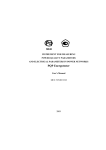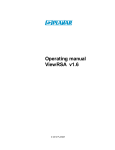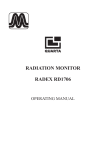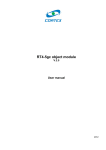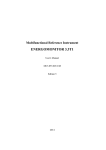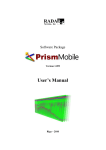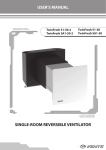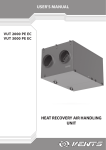Download VIP-2MP computer software user manual
Transcript
VIP-2MP COMPUTER SOFTWARE FOR SETTING USER-DEFINED MEASUREMENT MODES User manual VIP-2MP computer software for setting user-defined measuring modes User manual TABLE OF CONTENTS INTRODUCTION..................................................................................................................... 3 Key Features ......................................................................................................................... 3 Special terms ......................................................................................................................... 3 System requirements .............................................................................................................. 4 Install/Run/Remove the software ............................................................................................ 4 Software interface .................................................................................................................. 5 Menu bar and its functions .................................................................................................. 5 List of user-defined measurement modes .............................................................................. 6 Data of the selected mode ................................................................................................... 6 Display representation of the density meter .......................................................................... 7 Basic operations ..................................................................................................................... 7 Connecting density meter to a computer............................................................................... 7 Adding a user-defined mode ................................................................................................ 7 Removing a user-defined mode ............................................................................................ 7 Editing a user-defined mode ................................................................................................ 7 Saving a user-defined mode ................................................................................................ 8 Opening a file ..................................................................................................................... 8 Reading a user-defined mode .............................................................................................. 8 Writing a user-defined mode................................................................................................ 8 Operating the software ........................................................................................................... 8 Tips ...................................................................................................................................... 9 2 VIP-2MP computer software for setting user-defined measuring modes User manual This manual provides the information needed to operate Microsoft Windows® computer software "VIP-2MP UC" for setting user-defined measuring modes of digital density meter VIP-2MP. INTRODUCTION User-defined measurement mode is a data set which transforms measured density into a value, associated with the density, through the functional dependence of the form: f(ρ) = c4∙ρ4 + c3∙ρ3 + c2∙ρ2 + c1∙ρ1 + c0, where с0–с4 — polynomial coefficients defined by user, ρ — measured density, g/mL. The density meters support up to 5 measurement modes defined by a user. KEY FEATURES Software "VIP-2MP UC" is intended for operation of user-defined measurement modes. The software allows you to: create and edit user-defined measurement modes; save user-defined measurement modes to your hard drive; view user-defined measurement modes on the density meter; save user-defined measurement modes into the density meter. Data exchange between the density meter and software "VIP-2MP UC" is realized through USB port. SPECIAL TERMS The user of "VIP-2MP UC" software should be familiar with the basics of operating Microsoft Windows®, such as: managing windows; managing the functions of dialog boxes; operating of keyboard and mouse; Otherwise, the user should consult Microsoft Windows® help system or operating manual. Special terms and their meaning. Cursor Picture representation of the mouse pointer. Move Move the mouse onto the desired object. Select Move the mouse onto the desired object and left-click. <ENTER> Press the key which is indicated inside of the angle brackets to carry out a certain command. 3 VIP-2MP computer software for setting user-defined measuring modes User manual SYSTEM REQUIREMENTS Minimum requirements: Intel Pentium or processor equivalent to industry standards with 133 MHz or faster; 128 MB RAM; 5 MB free hard disk space; Microsoft Windows® XP or newer version; Graphics mode 800600 with 256 colors; Mouse or trackpad. Recommended requirements: Intel Pentium II; 256 MB RAM; Graphics mode 1024768 or higher. INSTALL/RUN/REMOVE THE SOFTWARE To install "VIP-2MP UC" software on your computer complete the following: Start file VIP-2MP_UC_setup_vxxx.exe (ххх — number of the version); Install the software as recommended by the Wizard; Once the software is successfully installed the Wizard will create a "VIP-2MP UC" icon on your desktop and the program will appear in your Start menu. To run "VIP-2MP UC" press Start>All programs>VIP-2MP UC; or double-click "VIP-2MP UC" icon on your desktop. To remove the software press Start>All programs>VIP-2MP UC>Uninstall. 4 VIP-2MP computer software for setting user-defined measuring modes User manual SOFTWARE INTERFACE The main window of "VIP-2MP UC" software is shown in the picture below. The buttons that are responsible for loading or saving your data are located on top of the window (area 1). Area 2 contains a list of user-defined measurement modes. The data of the selected mode is provided in area 3. Area 4 represents display of the density meter in current mode. Area 5 is a software status which indicates recommendations and tips for users. 1 - menu bar; 2 - list of user-defined measurement modes; 3 - data of the selected mode; 4 - display representation of the density meter; 5 - status bar. Menu bar and its functions Opens a file with user-defined modes (previously saved on your computer). Saves the data on your computer. Reads user-defined modes from the memory of density meter. Available only when the density meter is connected to the computer. Writes user-defined modes into the memory of density meter. Available only when the density meter is connected to the computer. 5 VIP-2MP computer software for setting user-defined measuring modes User manual List of user-defined measurement modes 1 2 3 4 - button to add a new user-defined mode; button to delete selected mode; selected mode; empty spaces to add new user-defined measurement modes. Data of the selected mode 1 2 3 4 - polynomial coefficients; short title of user-defined mode (displays in density meter main menu); full title of user-defined mode (displays in density meter basic mode); temperature range which defines the measurement mode. When the mode is set to only one temperature, the values should match; 5 - show value large; 6 - measuring unit of the mode; 7 - button to add "cube" symbol to the measuring unit; 8 - button to add "degree" symbol to the measuring unit; 9 - number of digits after the decimal point; 10 - button to apply the changes in fields 1-9. 6 VIP-2MP computer software for setting user-defined measuring modes User manual Display representation of the density meter 1 - value, calculated according to polynomial coefficients defined by a user; 2 - polynomial argument. BASIC OPERATIONS Connecting density meter to a computer To connect density meter to a computer: Turn the density meter on; Connect the density meter to a computer by means of a USB cable from our delivery package. When connecting the density meter to your computer for the first time, a message "found new hardware" will appear on the bottom of the screen. Then, the operating system will automatically load all the necessary drivers. The message will not appear the following times. When the density meter is being connected to the computer for the first time and "VIP-2MP UC" software is running, the operating system might request to restart the computer. This procedure is not necessary so the request can be declined by pressing "No". To prevent the system from this message, start "VIP-2MP UC" after connecting the density meter to your computer. After connecting the density meter to the computer the status bar will indicate a serial number of the device. Adding a user-defined mode Press button to add a new user-defined mode. The list of user-defined modes will reflect the new addition. Removing a user-defined mode To remove a user-defined mode: select the desired mode from the list; press button. The selected mode will be removed. Editing a user-defined mode To edit a user-defined mode: select the mode from the list; fill in fields 1–9 with desired values; press "Apply" button to save changes. 7 VIP-2MP computer software for setting user-defined measuring modes User manual Saving a user-defined mode To save a user-defined mode: press ; in the dialog box select folder and name of the file (type will be selected automatically); press <ENTER> or "Save" button. Press <ESC> or "Cancel" button to cancel. Opening a file To open a file: press ; in the dialog box select folder and name of the file; press <ENTER> or "Open" button. Press <ESC> or "Cancel" button to cancel. Before opening a file all the current data will be erased. Reading a user-defined mode To read user-defined modes from the memory of the density meter press number of the transferred modes will be reflected in the status bar. . The Writing a user-defined mode To write a user-defined measurement mode into the memory of the density meter: press ; in the dialog box press "OK" button; when the operation is completed, a message "Data writing completed successfully" will appear in the status bar. If an error occurred, a message "Error while data writing" will appear. Data that is being saved replaces the current data in the memory of the density meter. OPERATING THE SOFTWARE add and edit a new user-defined measurement mode; save the data on the hard disk; connect the density meter to your computer; save the data in the memory of the density meter; restart the density meter. To apply the newly saved data, the density meter must be restarted. To restart the density meter: disconnect the density meter from the computer; turn the density meter off; wait for about 5 seconds; turn the density meter back on. 8 VIP-2MP computer software for setting user-defined measuring modes User manual TIPS When it is necessary to change one or more user-defined measurement modes in the density meter, which already contains a few modes, transfer the data to your computer, make the changes and save the data to prevent the density meter from losing data. We also recommend constantly saving the data of user-defined measurement modes in your computer. 9