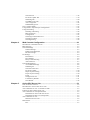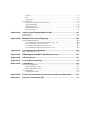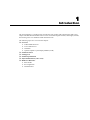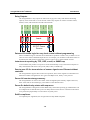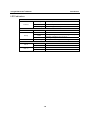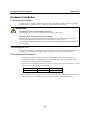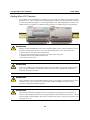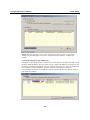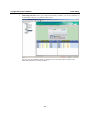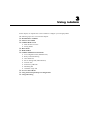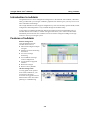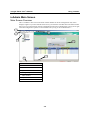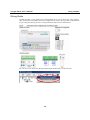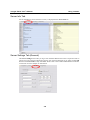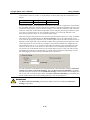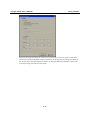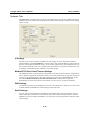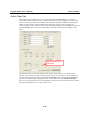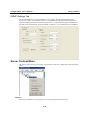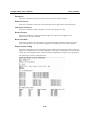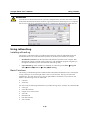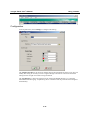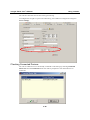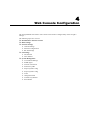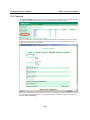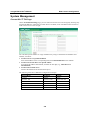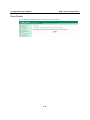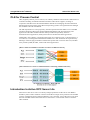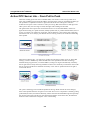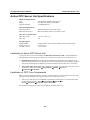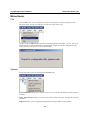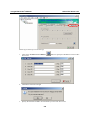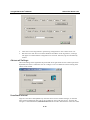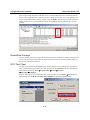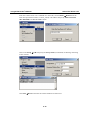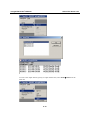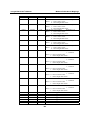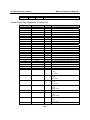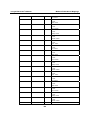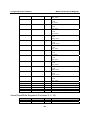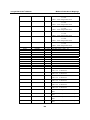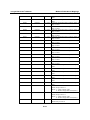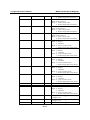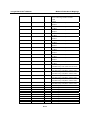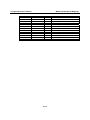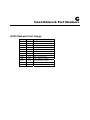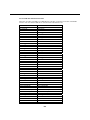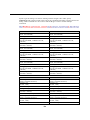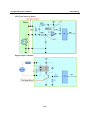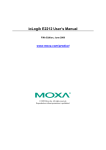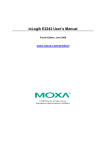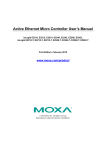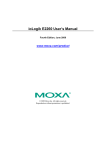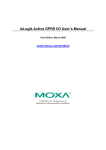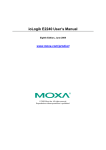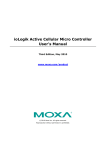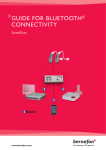Download ioLogik E2214 Series User`s Manual v3
Transcript
ioLogik E2214 User’s Manual Third Edition, June 2009 www.moxa.com/product © 2009 Moxa Inc. All rights reserved. Reproduction without permission is prohibited. ioLogik E2214 User’s Manual The software described in this manual is furnished under a license agreement, and may be used only in accordance with the terms of that agreement. Copyright Notice Copyright © 2009 Moxa Inc. All rights reserved. Reproduction without permission is prohibited. Trademarks MOXA is a registered trademark of Moxa Inc. All other trademarks or registered marks in this manual belong to their respective manufacturers. Disclaimer Information in this document is subject to change without notice and does not represent a commitment on the part of Moxa. Moxa provides this document “as is,” without warranty of any kind, either expressed or implied, including, but not limited to, its particular purpose. Moxa reserves the right to make improvements and/or changes to this manual, or to the products and/or the programs described in this manual, at any time. Information provided in this manual is intended to be accurate and reliable. However, Moxa Inc assumes no responsibility for its use, or for any infringements on the rights of third parties that may result from its use. This product might include unintentional technical or typographical errors. Changes are periodically made to the information herein to correct such errors, and these changes are incorporated into new editions of the publication. Technical Support Contact Information www.moxa.com/support Moxa Americas: Toll-free: 1-888-669-2872 Tel: +1-714-528-6777 Fax: +1-714-528-6778 Moxa China (Shanghai office): Toll-free: 800-820-5036 Tel: +86-21-5258-9955 Fax: +86-10-6872-3958 Moxa Europe: Tel: +49-89-3 70 03 99-0 Fax: +49-89-3 70 03 99-99 Moxa Asia-Pacific: Tel: +886-2-8919-1230 Fax: +886-2-8919-1231 Table of Contents Chapter 1. Introduction ...............................................................................................1-1 Overview .............................................................................................................................. 1-2 Traditional Remote I/O................................................................................................. 1-2 Active Ethernet I/O....................................................................................................... 1-2 Click&Go ..................................................................................................................... 1-3 Optional Liquid Crystal Display Module (LCM) ......................................................... 1-3 Product Features ................................................................................................................... 1-3 Package List ......................................................................................................................... 1-5 Product Specifications .......................................................................................................... 1-5 Physical Dimensions (Unit = mm) ....................................................................................... 1-6 Without LCM ............................................................................................................... 1-6 With LCM .................................................................................................................... 1-7 Hardware Reference ............................................................................................................. 1-7 Panel Guide .................................................................................................................. 1-7 Pin Assignments ........................................................................................................... 1-8 LED Indicators ............................................................................................................. 1-9 Chapter 2. Initial Setup ................................................................................................2-1 Hardware Installation ........................................................................................................... 2-2 Connecting the Power................................................................................................... 2-2 Grounding the Unit....................................................................................................... 2-2 Connecting to the Network........................................................................................... 2-2 Adding More I/O Channels .......................................................................................... 2-3 Setting the RS-485 Baudrate ........................................................................................ 2-4 Connecting the I/O Device ........................................................................................... 2-4 Software Installation............................................................................................................. 2-5 Chapter 3. Using ioAdmin ...........................................................................................3-1 Introduction to ioAdmin ....................................................................................................... 3-2 Features of ioAdmin ............................................................................................................. 3-2 ioAdmin Main Screen........................................................................................................... 3-4 Main Screen Overview ................................................................................................. 3-4 Wiring Guide ................................................................................................................ 3-5 Menu Items........................................................................................................................... 3-6 File................................................................................................................................ 3-6 System .......................................................................................................................... 3-7 Sort ............................................................................................................................... 3-7 Help .............................................................................................................................. 3-8 Quick Links .................................................................................................................. 3-8 Main Window ....................................................................................................................... 3-8 I/O Configuration Tab (General) .................................................................................. 3-8 Server Info Tab............................................................................................................. 3-9 Server Settings Tab (General) ...................................................................................... 3-9 Message Monitor Tab ................................................................................................. 3-10 ioAdmin Administrator Functions ...................................................................................... 3-10 I/O Configuration Tab (Administrator) ...................................................................... 3-11 Relay Count Monitoring ............................................................................................. 3-14 Alias Name Set ........................................................................................................... 3-15 Server Settings Tab (Administrator)........................................................................... 3-16 Network Tab ............................................................................................................... 3-18 Firmware Update Tab ................................................................................................. 3-19 Watchdog Tab............................................................................................................. 3-20 Click&Go Logic Tab .................................................................................................. 3-21 Active Tags Tab.......................................................................................................... 3-22 SNMP Settings Tab .................................................................................................... 3-23 Server Context Menu.......................................................................................................... 3-23 Using TFTP to Import/Export Configuration ..................................................................... 3-25 Using ioEventLog............................................................................................................... 3-26 Installing ioEventLog ................................................................................................. 3-26 Basic Functions........................................................................................................... 3-26 Configuration.............................................................................................................. 3-27 Checking Connected Devices ..................................................................................... 3-28 Opening Log Files ...................................................................................................... 3-29 Clearing the Log ......................................................................................................... 3-29 Chapter 4. Web Console Configuration .....................................................................4-1 Introduction to the Web Console .......................................................................................... 4-2 Basic Settings ....................................................................................................................... 4-3 Network Settings .................................................................................................................. 4-3 General Settings............................................................................................................ 4-3 Ethernet Configurations................................................................................................ 4-4 RS-485 Settings ............................................................................................................ 4-4 I/O Settings........................................................................................................................... 4-4 DI Channels .................................................................................................................. 4-4 DO Channels ................................................................................................................ 4-6 Relay Count Motoring .................................................................................................. 4-7 Alias Name set.............................................................................................................. 4-7 System Management ............................................................................................................ 4-8 Accessible IP Settings................................................................................................... 4-8 SNMP Agent ................................................................................................................ 4-9 Network Connection..................................................................................................... 4-9 Firmware Update ........................................................................................................ 4-10 Import System Config ................................................................................................ 4-10 Export System Config ................................................................................................ 4-10 LCM ........................................................................................................................... 4-11 Change Password........................................................................................................ 4-11 Load Factory Default.................................................................................................. 4-11 Save/Restart................................................................................................................ 4-12 Chapter 5. Active OPC Server Lite .............................................................................5-1 OLE for Process Control ...................................................................................................... 5-2 Introduction to Active OPC Server Lite ............................................................................... 5-2 Active OPC Server Lite – From Pull to Push ....................................................................... 5-3 Features of Active OPC Server Lite ..................................................................................... 5-4 Active OPC Server Lite Specifications ................................................................................ 5-5 Installation of Active OPC Server Lite......................................................................... 5-5 Installation of OPC Core Components ......................................................................... 5-5 Active OPC Server Lite........................................................................................................ 5-6 Main Screen Overview ................................................................................................. 5-6 Menu Items........................................................................................................................... 5-7 File................................................................................................................................ 5-7 System .......................................................................................................................... 5-7 Sort ............................................................................................................................... 5-8 Quick Links .................................................................................................................. 5-8 Tag Generation ..................................................................................................................... 5-8 Push Tag Configuration from ioAdmin ........................................................................ 5-8 Advanced Settings ...................................................................................................... 5-10 Heartbeat Interval ....................................................................................................... 5-10 Read/Write Privilege .................................................................................................. 5-11 OPC Test Client.......................................................................................................... 5-11 Appendix A. Liquid Crystal Display Module (LCM) ..................................................... A-1 LCM Controls...................................................................................................................... A-1 LCM Options....................................................................................................................... A-1 Appendix B. Modbus/TCP Address Mappings ............................................................ B-2 E2214 Modbus Mapping ......................................................................................................B-2 0xxxx Read/Write Coils (Support Functions 1, 5, 15)..................................................B-2 1xxxx Read Only Coils (Function 2)............................................................................B-4 3xxxx Read Only Registers (Function 4)......................................................................B-5 4xxxx Read/Write Registers (Functions 3, 6, 16).........................................................B-7 Appendix C. Used Network Port Numbers................................................................... C-2 E2214 Network Port Usage ..................................................................................................C-2 Appendix D. SNMP Agents with MIB II, RS-232-like Groups ...................................... D-1 Appendix E. CGI Commands ........................................................................................ E-1 Appendix F. Factory Default Settings ...........................................................................F-2 Appendix G. Cable Wiring .............................................................................................G-1 Device Wiring Diagrams ..................................................................................................... G-1 Digital Input Dry Contact ............................................................................................ G-1 Digital Input Wet Contact............................................................................................ G-2 Circuit Diagrams ................................................................................................................. G-3 Digital Input Channel .................................................................................................. G-3 Appendix H. Federal Communication Commission Interference Statement ............ H-1 Appendix I. European Community (CE)........................................................................I-1 1 Chapter 1. Introduction The ioLogik E2214 is a stand-alone Active Ethernet I/O product with 6 digital inputs and 6 relay outputs. The DIN-Rail mountable E2214 can be connected to digital switches, alarm lights, buzzers, and warning sirens over Ethernet and IP-based networks. The following topics are covered in this chapter: Overview ¾ Traditional Remote I/O ¾ Active Ethernet I/O ¾ Click&Go ¾ Optional Liquid Crystal Display Module (LCM) Product Features Package List Product Specifications Physical Dimensions (Unit = mm) Hardware Reference ¾ Panel Guide ¾ Pin Assignments ¾ LED Indicators ioLogik E2214 User’s Manual Introduction Overview The ioLogik E2214 is a member of the E2000 line of ioLogik Active Ethernet I/O products, which are designed for intelligent, pro-active status reporting of attached sensors, transmitters, and transducers, over a network.The E2214 comes with embedded 6 digital inputs and 6 relay outputs and has 2 MB of Flash ROM, 8 MB of SDRAM, and supports an optional hot-pluggable Liquid Crystal Module (LCM) for viewing and configuring device settings. Traditional Remote I/O Ethernet remote I/O solutions have been on the market for a long time. Traditional solutions are “passive” in the sense that I/O servers wait passively to be polled by a host computer. The response time in this type of setup, however, tends to be on the order of seconds. The “passive” remote I/O structure is simply inadequate for Data Acquisition and Control (DAC) systems that require an efficient, real-time I/O solution with a response time on the order of hundredths of seconds. Active Ethernet I/O Moxa’s Active Ethernet I/O line was developed specifically to address the limitations of the traditional passive approach. Rather than having the host computer poll the I/O device server over the network for the status of each I/O device, the Active Ethernet I/O server intelligently sends the host computer status information only under specified conditions. This is a report by exception approach, which greatly reduces the load on CPU and network resources. Network packets are far fewer in number and far smaller in size, since I/O information is only sent when necessary, and only information from the specified I/O device is sent. Based on field tests of an ioLogik E2000 series server used in an RFID system, 50 ms is the typical response time over a 100 Mbps Ethernet network. Moxa’s active I/O messaging system uses TCP or UDP for I/O messaging and supports sending messages to up to ten host computers simultaneously. In addition to providing intelligent status reporting, Active Ethernet I/O servers are backwards compatible, with all of the functions and capabilities of traditional passive remote I/O servers. 1-2 ioLogik E2214 User’s Manual Introduction Click&Go Moxa developed the Click&Go logic control interface for easy configuration and deployment of Active Ethernet I/O. Click&Go’s intuitive, graphical interface lets administrators use simple IF/THEN statements as rules to determine how the Active Ethernet I/O server responds to different I/O conditions. For example, the Active Ethernet I/O server could be set to turn on an attached switch as well as send an e-mail or SNMP trap when an attached event counter reaches a certain value. Click&Go makes it easy to define a set of these rules, which will become the basis for your Active Ethernet I/O system. Optional Liquid Crystal Display Module (LCM) The ioLogik E2214 supports an optional hot-pluggable Liquid Crystal Module (LCM) for field management and configuration. The LCM can display network and I/O settings such as digital input mode and value. The ioLogik E2214’s IP address and netmask can also be configured using the LCM, and one LCM can be used to maintain and configure multiple ioLogik products. Product Features Digital Inputs The ioLogik E2214 supports dry contact, PNP, and NPN sensors. The sensor type is determined by your wiring approach. Sensors can be wired in two different groups, so both PNP and NPN sensors can be connected to the unit at the same time. Wet Contact with PNP sensor Wet Contact with NPN sensor 1-3 24 V PNP Output 0V N.C. Brown Black Blue 24 V NPN Output 0V GND DI_5 DI_4 DI_3 DICOM2 N.C. GND DI_2 DI_1 DI_0 DICOM1 N.C. GND DI_5 DI_4 DICOM2 DI_3 N.C. GND DI_2 DI_1 DICOM1 DI_0 + - + - Brown Black Blue ioLogik E2214 User’s Manual Introduction Relay Outputs The ioLogik E2214’s relay outputs are slim Form A type power relays with Normal Switching Capacity of 5A at 250 VAC or 5A at 30 VDC. These relay outputs can connect to alarm strobes, buzzers, sirens, and second tier external control boards. R5_C R5_NO R4_C R4_NO R3_C R3_NO R2_C R2_NO R1_C R1_NO R0_C R0_NO Loads AC/DC Power Source Patented Click&Go logic for easy local control without programming Moxa’s Click&Go logic is used with Active Ethernet I/O products to make it easy to define a set of rules for local control of attached output devices. For example, you can define a rule that activates an attached switch and sends an e-mail when a sensor event occurs a certain number of times. Instant event reporting by TCP, UDP, e-mail, or SNMP trap Active Ethernet I/O products can report I/O events automatically to any network host. Reports are fully customizable and can be sent by TCP, UDP, e-mail, or SNMP trap. Peer-to-peer I/O for transmission of sensor signals over Ethernet without controller The ioLogik E2214 supports Peer-to-Peer I/O operation, where sensor signals are transmitted over Ethernet to another ioLogik E2214. For typical 100 Mbps LANs, latency is only 100 ms. Power fail counter storage memory The ioLogik E2214 can store event counter values for digital inputs and relay outputs. Moreover, these values will not be lost during a power failure or after disconnection. Power On default relay status with sequence The ioLogik E2214 is designed to set the default relay status while powering up. Default status can be configured to On and Off with a power-on delay that forces the devices connected to the E2214 to be powered up sequentially to avoid a burst of system power. RoHS compliance As required by EU regulations, the ioLogik E2214 is fully RoHS-compliant. 1-4 ioLogik E2214 User’s Manual Introduction Package List The ioLogik E2214 is shipped with the following items: Standard Accessories z z ioLogik E2214 Document and Software CD Optional Accessories z LDP1602 ioLogik LCM (Liquid Crystal Display Module) NOTE: Notify your sales representative if any of the above items are missing or damaged. Product Specifications LAN Interface Protocols Protection IP Address 10/100BaseTx with MDI/MDIX, RJ45 Modbus/TCP, TCP/IP, UDP, DHCP, Bootp, SNMP(MIB for I/O and Network), HTTP, SNTP 1.5KV magnetic isolation Fixed, dynamic (DHCP) Default: 192.168.127.254 Serial Interface RS-485 (2 wire): Data+, Data-, GND Serial Line Protection 15 KV ESD for all signals Serial Communication Parameters Parity None Data Bits 8 Stop Bits 1 Flow Control None Speed 1200 to 115200 bps Protocol Modbus/RTU Digital Input Inputs 6 fixed channels, two 3-channel groups for sink/source type I/O Mode DI or event counter (up to 900 Hz) DI COM Power Input 24 VDC nominal, up to 36 VDC Dry Contact Logic 0: short to GND Logic 1:open Wet Contact Logic 0: 0 to 3 VDC Logic 1: 10 to 30 VDC(DI COM to DI) Common Type 3 points for each COM Isolation 3000 VDC / 2000 Vrms Protection Over voltage protection: +36 VDC Counter Power Off Storage Yes Relay Output Channels 6 Form A (N.O.) relay outputs, 5A Contact Rating 5A @ 30 VDC, 5A @ 240 VAC, 5A @ 110 VAC Inductance Load 2A Resistance Load 5A Breakdown voltage 500 VAC 1-5 ioLogik E2214 User’s Manual Relay On/Off Time Initial Insulation Resistance Expected Life Initial Contact Resistance Pulse Output Isolation Environmental Operation Temperature Storage Temperature Wiring I/O Cable Certificaitons Accessories LCM Introduction 10 ms, 5 ms (Max.) 1G min. @ 500 VDC 100,000 times (Typical) 30m ohms (Max.) 20 operation times per minutes at rated load 3K VDC or 2K Vrms -10 to 60°C (14 to 140°F), 5 to 95% RH -40 to 85°C (-40 to 185°F), 50 to 95% RH Max. 14 AWG Shock, Freefall, Vibration, CE Class A, Level 3, FCC Part 15, CISPR (EN55022) Class A UL-508 EC 61000-6-2, EC 61000-6-4 Hot-pluggable attachment for IP display, DI/DO status 16×2 character display Backlit screen 5 buttons Physical Dimensions (Unit = mm) Without LCM 1-6 ioLogik E2214 User’s Manual Introduction With LCM Hardware Reference Panel Guide 24 VDC power input, accepts 12 to 48 VDC RS-485 cascading interface Optional LCM Power, Ready, Serial LEDs Reset RS-485 baudrate dial RJ45 Ethernet TB 1 System bus I/O module latch I/O status LEDs Release button for cascaded I/O module Removable terminal block for I/O point (3.81 mm. max 14 AWG) TB 2 NOTE: The reset button restarts the server and resets all settings to factory defaults. Use a pointed object such as a straightened paper clip to hold the reset button down for 5 sec. The RDY LED will turn red as you are holding the reset button down. The factory defaults will be loaded once the RDY LED turns green again. At this point you can release the reset button. 1-7 ioLogik E2214 User’s Manual Introduction Pin Assignments System Bus Pin Signal Pin Signal 1 V+ 6 NC 2 V7 Data+ 3 V+ 8 SYNC 4 V9 Data- Pin Signal 1 TXD+ 2 TXD- 3 RXD+ 4 X Pin Signal 5 X 6 RXD- 7 X 8 X 5 NC 10 GND Ethernet Port TB1 (Power Input & RS-485 Connector) 1 V+ Pin Signal 2 V- 3 FG 4 D+ 5 D- 6 SG (V+: 12 to 48V) TB2 (Digital Input and Output Terminal) Pin 1 Signal DI COM1 2 3 4 DI0 DI1 DI2 Pin 10 11 12 Signal DI5 GND Pin 19 Signal R3_NO 6 7 8 9 GND N.C DI COM2 DI3 DI4 13 14 15 16 17 18 N.C R0_NO R0_C R1_NO R1_C R2_NO R2_C 20 21 22 23 24 R3_C R4_NO R4_C R5_NO R5_C 1-8 5 ioLogik E2214 User’s Manual Introduction LED Indicators Ethernet Ethernet Orange Live 10Mbps Ethernet connection Green Live 100Mbps Ethernet connection Flashing System LEDs PWR Ready Serial I/O LEDs DI × 6 DO × 6 Red Red Green Green & red (flashing) Green Off Green Off Transmitting or receiving data Power is on System error (steady) ioLogik E2214 is functioning normally (flashing) Click&Go logic is active (flashing) ioLogik E2214 is in Safe Status Serial port is receiving or transmitting data Status is ON Status is OFF Status is ON Status is OFF 1-9 2 Chapter 2. This chapter describes how to install the ioLogik E2214. The following topics are covered in this chapter: Hardware Installation ¾ Connecting the Power ¾ Grounding the Unit ¾ Connecting to the Network ¾ Adding More I/O Channels ¾ Setting the RS-485 Baudrate ¾ Connecting the I/O Device Software Installation Initial Setup ioLogik E2214 User’s Manual Initial Setup Hardware Installation Connecting the Power Connect the 12 to 48 VDC power line to the ioLogik’s terminal block (TB1). If power is properly supplied, the power LED will glow a solid red color until the system is ready ATTENTION Disconnect the power before installing and wiring! Disconnect the power cord before installing and/or wiring your ioLogik. Do not exceed the maximum current for the wiring! Determine the maximum possible current for each power wire and common wire. Observe all electrical codes dictating the maximum current allowable for each wire size. If the current exceeds the maximum rating, the wiring could overheat, causing serious damage to your equipment. Grounding the Unit The ioLogik is equipped with two grounding points, one on the wall mount socket and the other on the DIN-rail mount. Both grounding points are connected to the same conducting pathway. Connecting to the Network 1. Connect the ioLogik to the host PC with an Ethernet cable. For initial configuration, it is recommended that the ioLogik E2214 to be configured using a direct connection to a host computer rather than remotely over the Internet. 2. Set the host PC’s IP address to 192.168.127.xxx. (xxx: from 001 to 253). In Windows, you can adjust this setting through the Control Panel. Default IP Address 192.168.127.254 3. Default Netmask 255.255.255.0 Default Gateway None Use ioAdmin or the web console to detect the ioLogik. Once the ioLogik has been detected, modify the settings as needed for your network environment, then restart the server. 2-2 ioLogik E2214 User’s Manual Initial Setup Adding More I/O Channels A cost effective way to add more I/O channels to your ioLogik is to attach an appropriate ioLogik R2000 series I/O. The 2 ioLogiks can be snapped together using the RS-485 System Bus connector, as shown in the following figure. For the ioLogik E2000 series, additional digital I/O channels are added using the ioLogik R2110. Additional analog channels are added using the ioLogik R2140. ATTENTION Multiple ioLogik E2000/R2000 units can be snapped together as part of the same RS-485 system, but when connecting the power, be sure to use the following steps, in the order shown here: 1. Remove the first ioLogik’s TB1 terminal block. 2. Snap all ioLogik units together, with the system bus on the side panel. 3. Install the first ioLogik’s TB1 terminal block. 4. Turn on the system power. ATTENTION A total of 31 additional ioLogik R2000 products can be attached to one ioLogik E2000. The best space-saving arrangement is to use TB1 terminal block for the cascaded RS-485 connections, instead of using the system bus. ATTENTION All I/O channels of the ioLogik E2000+R2000 system can be polled by a remote host PC, but the Click&Go logic on can only be used on the ioLogik E2000. Click&go local logic control is currently not supported by R2000 products. ATTENTION When using the RS-485 cascading interface or System Bus to expand more I/O channels or to connect to RS-485 Modbus devices, the ioLogik E2000 will have an RS-485 Unit ID of 1. The ID of the attached ioLogik R2000 or other devices should always have a Unit ID of 2 or greater, with an upper limit of 31. 2-3 ioLogik E2214 User’s Manual Initial Setup Setting the RS-485 Baudrate The RS-485 port on the ioLogik E2214 is reserved to connect to another RS-485 I/O device. The RS-485 port can run Modbus/RTU or I/O command sets. The baudrate is set by a physical dial on the back of the ioLogik. The default settings are baudrate = 115200, parity check = N, data bits = 8, and stop bit = 1. Baudrate for RS-485 (parameters are N, 8, 1) Dial setting and corresponding baudrate: 0:115200 1:57600 2:38400 3:19200 4:9600 5:4800 6:2400 7:1200 Remember to restart the ioLogik E2214 after making any changes to the RS-485 baud rate. Connecting the I/O Device With 6 channels of digital inputs and 6 channels of relay outputs, the ioLogik E2214 offers great flexibility for connecting I/O devices. Also, unlike traditional Ethernet I/O products, the ioLogik E2214 can connect to dry contact, PNP, and NPN sensors at the same time. The sensor type determines your wiring approach, as shown in the following examples: Dry Contact Relay Output R5_C R5_NO R4_C R4_NO R3_C R3_NO R2_C R2_NO R1_C R1_NO R0_C R0_NO Loads AC/DC Power Source Wet Contact with NPN sensor Wet Contact with PNP sensor N.C. GND DI_5 DI_4 DI_3 DICOM2 N.C. GND DI_2 DI_1 DI_0 DICOM1 N.C. GND DI_5 DI_4 DI_3 DICOM2 GND N.C. DI_2 DI_1 DI_0 DICOM1 + - Brown Black Blue + - Brown Black Blue 24 V NPN Output 0V 24 V PNP Output 0V ATTENTION When connecting the I/O device to the ioLogik’s dry contacts, we strongly recommended connecting DI.Com to the power of the external sensor to avoid affecting other channels. 2-4 ioLogik E2214 User’s Manual Initial Setup GND DI DI. COM DI Dry Contact Power ATTENTION Sensor types are set in groups, with DI-0 to DI-2 forming one group and DI-3- to DI-5 forming another group. If an NPN sensor is connected to DI-0, then only NPN sensors can be connected to the other DI channels in the group (i.e., DI-1 and DI-2). Likewise, if a PNP sensor is connected to DI-3, then only PNP sensors can be connected to the other DI channels in the group (i.e., DI-4 and DI-5). Software Installation ioAdmin is a Windows utility provided for the configuration and management of ioLogik E2000 products and attached I/O devices. ioAdmin can be used from anywhere on the network to monitor and configure ioLogik E2000 products. You can also configure some of the settings through the web console or optional LCM. 1. Installation from CD: Insert the Document and Software CD into the host computer. In the Software\ioAdmin directory of the CD, locate and run SETUP.EXE. The installation program will guide you through the installation process and install the ioAdmin utility. You can also install the MXIO DLL library or ioEventLog separately. 2. Open ioAdmin: After installation is finished, run ioAdmin from the Windows Start menu: Start ÆProgram Files ÆMOXA ÆIO Server ÆUtility ÆioAdmin. 3. Search the network for ioLogik: When ioAdmin is started, it will automatically run the auto search program. Or find it on the menu bar, select System ÆAuto Scan Active Ethernet I/O. A dialog window will appear. Click Start Search to begin searching for your unit. 2-5 ioLogik E2214 User’s Manual Initial Setup NOTE: The best approach to set up a pre-configured ioLogik is to reset it to the factory default using the reset button (see Chap.1). You can then use ioAdmin to configure the ioLogik. Connecting Multiple ioLogik E2000 Units If multiple ioLogik E2000 units are installed on the same network, remember that each unit has the same default IP address. You will need to assign a different IP address to each unit to avoid IP conflicts. ioAdmin automatically detects IP conflicts and gives you a chance to modify each unit’s IP address in the “IP Address” columns. Click the “Set” button to reboot the corresponding unit with its new IP address. Click the “Re-Search” button to refresh the list of units found by ioAdmin. 2-6 ioLogik E2214 User’s Manual 4. Initial Setup Monitoring I/O status: Once your unit has been found by ioAdmin, you can view the status of all attached I/O devices on ioAdmin’s main screen. You can now use ioAdmin to setup or configure your unit. Please refer to Chapter 3 for additional information on using ioAdmin. 2-7 3 Chapter 3. Using ioAdmin In this chapter, we explain how to use ioAdmin to configure your ioLogik product. The following topics are covered in this chapter: Introduction to ioAdmin Features of ioAdmin ioAdmin Main Screen ¾ Main Screen Overview ¾ Wiring Guide Menu Items Main Window ioAdmin Administrator Functions ¾ I/O Configuration Tab (Administrator) ¾ Relay Count Monitoring ¾ Alias Name Set ¾ Server Settings Tab (Administrator) ¾ Network Tab ¾ Firmware Update Tab ¾ Watchdog Tab ¾ Click&Go Logic Tab Server Context Menu Using TFTP to Import/Export Configuration Using ioEventLog ioLogik E2214 User’s Manual Using ioAdmin Introduction to ioAdmin ioLogik Ethernet I/O can be managed and configured over the Ethernet with ioAdmin, a Windows utility provided with your ioLogik. ioAdmin’s graphical-user interface gives you easy access to all status information and settings. The ioLogik E2000 series also supports configuration by web console and by optional LCM, but full configuration and management is only available through the ioAdmin utility. A new feature in ioAdmin automatically detects IP conflicts between ioLogik E2000 units. If ioAdmin detects an IP conflict, a window will appear that allows you to resolve the IP conflict immediately and restart each unit. ioAdmin can also be used to configure Click&go local logic control to control your ioLogik system. Features of ioAdmin Remote management Over the Ethernet network, ioAdmin allows users to z Search and configure multiple ioLogiks. z Perform I/O status monitoring and control z Use active message monitoring z Use Click&Go local logic control configuration z Use the firmware upgrade interface z Restart the ioLogik z Reset to factory defaults On-line Wiring Guide A wiring guide can be opened from within ioAdmin for your convenience. The easily accessible wiring guide can save administrators much time while planning or troubleshooting. 3-2 ioLogik E2214 User’s Manual Using ioAdmin Configuration File ioAdmin allows the entire configuration of the ioLogik E2000 series to be saved as a file. The file is viewable as text and can serve three purposes: z As a record or backup of configuration. z As a template for the configuration of other ioLogik E2000 series. z As a quick reference guide for you to configure Modbus drivers in a SCADA system The file includes the following information: z File title, Date, and Time z Model Information z System Configuration z Modbus Address Server Management List ioAdmin can import and export a list of ioLogik that are being managed. This file can make it easier to manage all devices on the network, and includes the following information: z z z z Server name Module IP address Unit ID 3-3 ioLogik E2214 User’s Manual Using ioAdmin ioAdmin Main Screen Main Screen Overview This is ioAdmin’s main screen. The main window defaults to the I/O Configuration tab, which displays a figure of your unit with the status of every I/O channel. The other tabs in the main window take you to server and network settings, and further functions are available when you log on ioLogik. Note that configuration options are not available until you log on as an administrator. 1 3 2 4 5 6 7 1 ioAdmin Main Screen 1. Title 2. Menu bar 3. Quick link 4. Navigation panel 5. Main window 6. Sync. rate status 7. Status bar 3-4 ioLogik E2214 User’s Manual Using ioAdmin Wiring Guide ioAdmin provides a wiring guide for the ioLogik E2000 series. You can access the wiring guide by right-clicking the ioLogik figure in the I/O Configuration tab. Select “Wiring Guide” in the submenu to open a help file showing the unit’s wiring information and electrical characteristics. You can also access the On-line Wiring Guide through the Help menu on the menu bar. 3-5 ioLogik E2214 User’s Manual Using ioAdmin Menu Items File From the File menu, you can export the list of the ioLogik that are currently displayed in the navigation panel. You also can import a list into ioAdmin. When importing a server list, you will be prompted to select which ioLogik on the list need to be imported. The file will have an .SLT extension and can be opened as a text file. The server list will provide the following information for each server: y Server name y Model y IP address y Unit ID 3-6 ioLogik E2214 User’s Manual Using ioAdmin System Several operations can be accessed from the System menu. Auto Scan Active Ethernet I/O Server searches for ioLogiks on the network. When connecting for the first time, or when recovering from a network disconnection, you can use this command to find any ioLogik that is connected to the physical network. Network Interface allows you to select a network to use, if the PC has multiple network adaptors installed. I/O Status Refresh Rate is used to adjust how often the ioLogik is polled for device status from ioAdmin utility. The current rate is displayed on the status bar at the bottom of the window. Note that higher sync rates result in higher loads on the network. TCP Socket Timeout Interval allows you to select the preferred timeout value for TCP socket communication. COM Port Setting is used to set the default parameters for ioAdmin utility to establish a Modbus connection, such as baudrate, data bits, and timeout interval. For most applications, this will involve connecting to ioLogik R-Series devices. Active Message Listen Port specifies the port number to use for Active Messages. If your network uses a firewall, you can coordinate this setting with your firewall settings to ensure that active messages get through. Reset NA4010 Network Adaptor IP is used to re-assign an IP address to the NA-4010 network as reported by the ioLogik E2000 series adaptor, for ioLogik 4000 systems. Sort The Sort menu allows the server list in the navigation panel to be sorted by connection, model, and location. 3-7 ioLogik E2214 User’s Manual Using ioAdmin Help In the Help menu, you can view wiring guides and information about ioAdmin. Quick Links Quick links are provided to search for the ioLogik on the network and sort the server list. Search network for I/O servers Sort by connection Sort by I/O server type Sort by location Main Window I/O Configuration Tab (General) The I/O Configuration tab shows the status of every I/O channel. This is the default tab when you first open ioAdmin. DI channels are listed on the left and DO (relay output) channels are listed on the right. 3-8 ioLogik E2214 User’s Manual Using ioAdmin Server Info Tab Server information, such as firmware version, is displayed in the Server Info tab. Server Settings Tab (General) The Server Settings tab is where you log in as an ioAdmin administrator. This is required in order to gain access to the ioLogik configuration options. If no password has been set up, simply click Login and leave the Password for entry field blank. Please refer to the ioAdmin Administrator Functions section later on in this chapter for more detail. 3-9 ioLogik E2214 User’s Manual Using ioAdmin Message Monitor Tab The Message Monitor tab will display any TCP/UDP Active Messages reported by the ioLogik E2000 series. When you install the unit for the first time, the ruleset will not have been defined yet, so there will be no messages in the Message Monitor Tab. When a ruleset has been defined and activated, any TCP/UDP messages that have been triggered by sensor events will be shown in the Message Monitor tab. Please refer to Chapter 5 for information on how to define rules for active I/O messaging. Messages can be displayed in ASCII or in HEX. To display messages in HEX, make sure that “Toggle HEX” is checked. ioAdmin Administrator Functions For full access to all configuration options, log in as an administrator in the Server Settings tab. This is required whenever you start up ioAdmin or boot up/restart the ioLogik. When you install the ioLogik for the first time, the password will be blank and you can simply click Login. Additional functions will available after logging in, including the following new tabs: When making configuration changes, you will need to click Update or Apply to save the changes. Some changes will require that the unit be restarted in order to take effect. ATTENTION You MUST log in to access any administrator function, including Network, Communication Watchdog Timer, and Firmware Update tabs. If you forget the password, hold down the reset button to clear the password and load factory defaults. This will result in the loss of all configuration settings and your Click&Go logic rules that have already been configured. 3-10 ioLogik E2214 User’s Manual Using ioAdmin I/O Configuration Tab (Administrator) When logged in as an administrator, double click on a channel in the I/O Configuration tab to configure that channel’s settings. A window will open with configuration options for that channel. After the channel has been configured as desired, click Apply to implement the new settings. Configuring Digital Input Channels The ioLogik E2214 provides up to 6 digital input (DI) channels,. Software filtering is used to control switch bounces. The filter is configurable in multiples of 0.5 ms and accepts values between 1 and 65535. For example, a setting of 2 would mean a 1 ms filter (2 × 0.5 ms). A DI channel can be set to “DI” or “Event Counter” mode. In DI mode, the specifications are as follows: Type Dry contact Wet contact Logic 0 close to GND 0 to 3 V Logic 1 open 10 to 30 V In Event Counter mode, the channel accepts limit or proximity switches and counts events according to the ON/OFF status. When “Lo to Hi” is selected, the counter value increases when the attached switch is pushed. When “Hi to Lo” is selected, the counter value increases when the switch is pushed and released. By default, the Event Counter value will be reset to zero if power is disconnected. If you select Save status on power failure, the Event Counter value will be saved when power is disconnected. When power is reconnected, the value will be as you left it. You can set Power On Settings to have counting resume immediately. The Event Counter starts counting events when specified by a Modbus command or a Click&Go Logic rule. You can also specify counting to begin automatically when the ioLogik is powered on. To activate this function, select Start under Counter mode parameter in the Power On Settings. 3-11 ioLogik E2214 User’s Manual Using ioAdmin You can control how an Event Counter channel behaves during a network disconnection with the Safe Status Settings and the Host Connection Watchdog in the Watchdog. When the Host Connection Watchdog is enabled, a network disconnection will activate the Safe Status Settings. The Event Counter channel can be configured to continue counting by selecting Start/Continue under Counter mode parameter. If Start/Continue is not selected, the Event Counter channel will suspend counting. If the Host Connection Watchdog is not enabled, then the Safe Status Settings will be ignored and the Event Counter channel will continue counting during a network disconnection. ATTENTION The Host Connection Watchdog is disabled by default and must be enabled for Safe Status Settings to take effect. The Apply to all channels option applies all settings to DI channels. Configuring Digital Output (Relay) Channels The ioLogik E2214 provides up to 6 digital output (relay) channels. 3-12 ioLogik E2214 User’s Manual Using ioAdmin A DO channel can be set to “DO” or “Pulse Output” mode. In DO mode, the specifications are as follows. Type DO mode Logic 0 open Logic 1 short In Pulse Output mode, the selected digital output channel will generate a square wave as specified in the pulse mode parameters. The low and high level widths are specified in multiples of 0.5 ms, with a maximum setting of 65,535 (32,767 ms).For example, you would enter 1000 for a width of 500 ms,. If the low width value is 5000 and the high width value is 5000, the pulse output would be a square wave with a 5-second pulse cycle. For the number of pulses, you can specify between 1 and 4,294,967,295 pulses or enter “0” for continuous pulse output. When the ioLogik is first powered on, the status for each DO channel will be set to “OFF” by default. This behavior can be modified using the Power On Settings. You can set a DO channel to turn “ON” when the ioLogik is powered on, or to commence pulse output. The Interval of the Power On Settings provides sequential control of the DO outputs while powering up the ioLogik E2214. The value ranges from 0 to 300 seconds. For example, if all of the DO channels are configured to be On and the interval is set to “0” seconds, the all of the DO channels will be switched to On at the same time. If DO 0 is set to On and 10 sec, there will be a 10-second delay, after which the DO will switch to On as the default status once the ioLogik E2214 system is ready. The Interval with DO default status setting provides the ability to switch on the DO channels sequentially to avoid the sudden high power burst caused by attached devices and sensors. You can control how a DO channel acts when the network is disconnected by using the Safe Status Settings and the Host Connection Watchdog. When the Host Connection Watchdog is enabled, a network disconnection will activate the Safe Status Settings. The DO channel can be configured to turn on, turn off, or commence pulse output. If the Host Connection Watchdog is not enabled, then the DO channel status will remain unchanged during a network disconnection. ATTENTION The Host Connection Watchdog is disabled by default and must be enabled for Safe Status Settings to take effect. 3-13 ioLogik E2214 User’s Manual Using ioAdmin Testing DI and DO Channels You can test each channel by opening the channel’s configuration window and selecting the Test tab. In the Test tab, you can see how a channel’s status affects or is affected by the attached device. For DO channels, you can set the on/off status or start and stop pulse output. For DI channels, you can monitor the attached device’s on/off status, or count switch press events. Relay Count Monitoring Two types of relay counts can be recorded in the ioLogik E2214: Total Counts and Current Counts. Total counts records how many times a DO (relay) channel has been used. In general, each DO (relay) channel can be used an average of 100,000 times. Users can monitor these counts to know when the module should be replaced, or to switch to a different channel if the total counts approaches the upper limit. Current Counts can be reset to zero to record the usage of the external device by monitoring the counts. For example, if D0 0 is connected to an external relay control board, you can monitor the current counts to know when to replace the external relay component in advance before it fails. Last Reset Time records the time when Current Counts was reset. Both Total Counts and Current Counts will be saved when there is a power failure. The Last Reset Time will be saved only when the user manually presses the Reset to Zero button. 3-14 ioLogik E2214 User’s Manual Using ioAdmin Alias Name Set Alias Name Set helps users configure the alias of a DI or DO channel and define the status for logic 0/1 to be On/Off or vice versa. The Alias can be monitored by the ioAdmin utility, or can be queried using a user-defined program based on the Moxa MXIO library, or a standard Modbus/TCP protocol. 3-15 ioLogik E2214 User’s Manual Using ioAdmin Server Settings Tab (Administrator) You may set the password, server name, location, date, time, time zone, and time server in the Server Settings tab. ioAdmin supports long server names and a location description up to 58 characters. You may set up the Daylight Saving schedule by clicking the “Daylight Saving” button. You may choose EU type, US type, or User defined type. User defined type allows you to define the days and offset hours. 3-16 ioLogik E2214 User’s Manual Using ioAdmin If you will be using ioEventLog to receive server status reports, such as for warm or cold starts, you need to specify the IP address and port number for the PC that will be running ioEventLog in the “System Log” field. The default port number is 4040. For additional information, please refer to the ioEventLog section later in this chapter. 3-17 ioLogik E2214 User’s Manual Using ioAdmin Network Tab The Network tab is available after you log in as an administrator. You can now configure IP settings, Modbus/TCP Alive Check Timeout settings, DNS settings, Serial settings, and Web Access settings for the ioLogik. IP Settings You can set up a static or dynamic IP address for the ioLogik, as well as the subnet mask and gateway address. Click Accessible IP if you wish to allow only certain IP addresses to have network access to the ioLogik and attached sensors. Access will be granted only to the IP addresses that you list in the Accessible IP screen. Any requests from sources that are not on the accessible IP list will be unable to use Modbus/TCP or ioAdmin to access the ioLogik. Modbus/TCP Alive Check Timeout Settings The Modbus/TCP Alive Check Timeout is designed to avoid TCP connection failure. If the network host is unable to respond due to hardware failure or a network problem, the ioLogik will continue to wait for a response from the host. This will cause the TCP port to be occupied indefinitely by the host. When Modbus/TCP idle connection timeout interval is enabled, the ioLogik will automatically close the TCP connection when there is no TCP activity for the specified time. DNS Settings Use this field to specify up the IP addresses of one or to two DNS servers. DNS servers can be used to find available e-mail addresses when setting up Click & Go rules. Serial Settings You can view the reserved RS-485 communication parameters here, and set the timeout value for breaks in RS-485 communication. Note that the other serial communication parameters cannot be modified. If you wish to adjust the baudrate, you will need to use the physical dial on the back panel of the ioLogik. 3-18 ioLogik E2214 User’s Manual Using ioAdmin Web Access Settings This field enables and disables the web console, which allows the ioLogik to be configured from a web browser. If this field is not enabled, you will not be able to open the web console. Firmware Update Tab The Firmware Update tab is available after you log in as an administrator. Enter the path to the firmware file or click on the icon to browse for the file. Click Update to update the ioLogik firmware. The wizard will lead you through the process until the ioLogik is restarted. ATTENTION Do not interrupt the firmware update process! An interruption in the process might result in your device becoming unrecoverable. After the firmware is updated, the ioLogik will restart and you will have to log in again to access administrator functions. The firmware on any attached I/O expansion module, such as an ioLogik R2000 server, must be updated over the RS-485 bus. Firmware on cascaded modules cannot be updated over Ethernet. 3-19 ioLogik E2214 User’s Manual Using ioAdmin Watchdog Tab The Watchdog tab is available after you log in as an administrator. When enabled, the Host Connection Watchdog monitors the network connection. If the connection is lost for the specified Timeout value, the Watchdog will display a warning and activate the Safe Status settings for each DO channel and Event Counter channel. By default, the Watchdog is disabled. To enable the Watchdog, make sure that Enable Host Connection Watchdog is checked, set the Timeout value, and click Update. After the Watchdog is enabled, a warning will be displayed on the Watchdog tab if the network connection is lost. After you restore the network connection, click Clear Alarm to reset the Watchdog and return to normal operation. 3-20 ioLogik E2214 User’s Manual Using ioAdmin Click&Go Logic Tab The Click&Go Logic tab is available after logging in as an administrator. This is where the ioLogik’s Active Ethernet I/O system is configured. With a set of rules (known as a ruleset) defined through Click&Go, the ioLogik can report I/O status to a host as soon as user-defined I/O conditions have been met. Please refer to Click&Go V2 User’s Manual for more detailed information on defining rules. Changes in the Click&Go Logic tab are not effective until the ioLogik E2000 series is restarted, just like changes made in other tabs. After logging back in as an administrator and returning to the Click&Go Logic tab, click Download to view the current ruleset. Click Run to activate the ruleset and Stop to deactivate it. I/O channels used by the Click&Go Logic cannot be controlled externally using ioAdmin’s “Test” function, or from other Modbus software. 3-21 ioLogik E2214 User’s Manual Using ioAdmin Active Tags Tab When logged in as an administrator, fill in the IP address in the Active Tags tab to configure Active OPC Address and Port settings. ioLogik Active Ethernet I/O can support up to 5 IPs at the same time. The Active OPC Server Address can be filled in using the IP address. The default port number is 9900. The port number should be the same as the setting in Active OPC Server’s “Active Tag Listen Port”. After the OPC setting and Channel Tags have been configured as desired, click Create Tags. The ioLogik Active Ethernet I/O will reboot in order for the settings to take effect. These Tags depend on the model The Heartbeat Interval is the time between each instance Active OPC server is informed that ioLogik is still working. The tags for Analog Value, such as AI, AO, RTD, TC, are synchronized with pre-defined percentages that are filled in the On Change column. The updated DI/DO/Relay tags can be synchronized by changing the status. If counter mode is used, Advanced Settings allows you to synchronize time by 100 to 60,000 ms. Please refer to the Active OPC Server section for more details about how to use Active OPC server. 3-22 ioLogik E2214 User’s Manual Using ioAdmin SNMP Settings Tab The ioLogik Ethernet I/O supports SNMP V1, V2c, and V3 (Simple Network Management Protocol) to monitor network and I/O devices with SNMP Network Management software. It is useful in building automation and telecom applications. Use these fields to enable SNMP and set the read and write community strings for SNMP V1 and V2c, or use authentication for SNMP V3. Server Context Menu The Server context menu is accessed by right clicking on the server model name in the navigation panel. Connect Select this command to try connecting over the network to the selected ioLogik. 3-23 ioLogik E2214 User’s Manual Using ioAdmin Disconnect Select this command to drop the network connection with the selected ioLogik. Delete I/O Server Select this command to remove the selected ioLogik. The ioLogik must be disconnected first. Add Serial I/O Server Select this command to add an ioLogik I/O server by specifying its Unit ID. Restart System Select this command to restart the selected ioLogik. You will need to be logged in as an administrator to use this command. Reset to Default Select this command to reset all settings on the selected ioLogik, including console password, to factory default values. You will need to be logged in as an administrator to use this command. Export System Config Select this command to export the selected ioLogik’s configuration to a text file. You will need to be logged in as an administrator to use this command. It is strongly recommended you use this method to back up your configuration after you have finished configuring the ioLogik for your application. The following is a sample configuration file: 3-24 ioLogik E2214 User’s Manual Using ioAdmin Import System Config Select this command to load a configuration for the selected ioLogik from a configuration text file. You will need to be logged in as an administrator to use this command. The new configuration will not take effect until the ioLogik has been restarted. This command can be used to restore a configuration after loading the factory defaults, or to duplicate a configuration to multiple ioLogik units. Using TFTP to Import/Export Configuration TFTP (Trivial File Transfer Protocol) was defined in 1980 to provide basic FTP functionality in a very simple protocol. Due to TFTP’s simplicity, it can be implemented using a very small amount of memory, an important consideration when it was first developed. ioLogik E2000 I/O servers support the use of TFTP to import or export configuration files. The following is an example using Windows TFTP and an ioLogik E2214 with an IP address of 192.168.127.254: 1. Enter “TFTP 192.168.127.254 GET ik2214.txt to get the ioLogik’s configuration file. 2. Enter “TFTP 192.168.127.254 PUT ik2214.txt to load a configuration file onto the ioLogik You must use “ik2214.txt” as the destination filename when copying a configuration file to the ioLogik E2000 unit. Otherwise, you will receive an error message as shown below: You can use TFTP in a batch file to transfer configuration files for different units. For example, you might have two configuration files that need to be copied to two different servers: ik2214_1.txt for 192.168.127.253, and ik2214_2.txt for 192.168.127.254. A batch file could be written as follows: tftp 192.168.127.253 put ik2214_1.txt ik2214.txt tftp 192.168.127.254 put ik2214_2.txt ik2214.txt 3-25 ioLogik E2214 User’s Manual Using ioAdmin ATTENTION You can also run TFTP client software, open the configuration file, and enter the remote server’s IP. Note that both ASCII and Octet mode are supported. When the download process is complete, the I/O server will reboot. WinTFTP Client Pro is a trademark of WinTFTP. All rights reserved. Using ioEventLog Installing ioEventLog ioEventLog is a Windows utility provided for the monitoring of the ioLogik E2000 series and attached I/O devices. It can be used from anywhere on the network to monitor the ioLogik. 1. Installation from CD: Insert the Document and Software CD into the host computer. Run SETUP.EXE, which is located in the root directory. The installation program will guide you through the installation process and install the ioEventLog utility. 2. Open ioEventLog: After installation is finished, run ioEventLog from Start Æ Program Files Æ MOXA Æ IO Server Æ Utility Æ ioEventLog. Basic Functions ioEventLog is installed along with ioAdmin form the Document and Software CD. It is designed to help you keep a record of ioLogik status events over the network. The log is stored on the Windows PC. You will need to set up your ioLogik E2000 to send status events to the PC’s IP address. The following events are monitored: y y cold start warm start For each event, the following information is provided. The log can be sorted by any of these fields: y y y y y y y event type event date and time ioLogik server source name source IP destination IP host date and time source model 3-26 ioLogik E2214 User’s Manual Using ioAdmin Configuration In the System menu, select Settings to configure ioEventLog. The Alarm Listen Port is the TCP port number that will be monitored for status events. You can modify this setting as necessary to receive signals through a firewall. It will need to match the settings for the ioLogik server that is being monitored. The Log Directory is where the log files will be stored. The default directory is C:\Program Files\Moxa\ioEventLog\log. A separate log file is created for each day, with file names assigned automatically. 3-27 ioLogik E2214 User’s Manual Using ioAdmin You can also select the color of each event type in the log. To configure the ioLogik to report to the ioEventLog, use ioAdmin to configure the ioLogik in Server Settings. Checking Connected Devices You can see which I/O servers are already connected to ioEventLog by selecting Connected Device List from the Connection menu. You will be prompted to view which devices are connected. 3-28 ioLogik E2214 User’s Manual Using ioAdmin Opening Log Files You can view previously saved logs by selecting Open from the Log menu. You will be prompted for the data that you wish to view. The logs for the day that you select will be displayed in the Alarm Log Viewer window. Clearing the Log If you wish to clear the log, you can select Clear from Log menu. This will clear all events for the current day. The cleared events will not be saved in that day’s logs. After the logs are cleared, new events will be displayed and recorded as usual. 3-29 4 Chapter 4. Web Console Configuration The ioLogik E2000 series built in web console can be used to configure many of the ioLogik’s settings. The following topics are covered: Introduction to the Web Console Basic Settings Network Settings ¾ General Settings ¾ Ethernet Configurations ¾ RS-485 Settings I/O Settings ¾ DI Channels ¾ DO Channels System Management ¾ Accessible IP Settings ¾ SNMP Agent ¾ Network Connection ¾ Firmware Update ¾ Import System Config ¾ Export System Config ¾ LCM ¾ Change Password ¾ Load Factory Default ¾ Save/Restart ioLogik E2214 User’s Manual Web Console Configuration Introduction to the Web Console The ioLogik web console is a browser-based configuration utility. When the ioLogik is connected to your network, the server’s IP address in your web browser to access the web console. Note that although most configuration options are available in the web console, some settings are only available through ioAdmin. Furthermore, the web console can be disabled under Web Access Settings in ioAdmin. If you are unable to access the web console, check the Web Access Settings in ioAdmin. Main Window Navigation Panel The left panel is the navigation panel and contains an expandable menu tree for navigating among the various settings and categories. When you click on a menu item in the navigation panel, the main window will display the corresponding options for that item. Configuration changes can then be made in the main window. For example, if you click Basic Settings in the navigation panel, the main window will show a page of basic settings that you can configure. You must click Submit after making configuration changes. The Submit button will be located at the bottom of every page that has configurable settings. If you navigate to another page without clicking the Submit button, your changes will not be retained. Submitted changes will not take effect until they are saved and the ioLogik is restarted! You can save and restart the server in one step by clicking on the Save/Restart button after you submit a change. If you need to make several changes before restarting, you can save your changes without restarting by selecting Save/Restart in the navigation panel. If you restart the ioLogik without saving your configuration, the ioLogik will discard all submitted changes. 4-2 ioLogik E2214 User’s Manual Web Console Configuration Basic Settings On the Basic Settings page, you can set the ioLogik’s system time or provide the IP address of a time server for time synchronization. Network Settings General Settings On the General Settings page, you can assign a server name and location to assist you in differentiating between different I/O servers and enable the Host Communication Watchdog and define the timeout value. When enabled, the communication watchdog monitors the network connection. If the connection is lost for the specified number of seconds, the watchdog will activate the Safe Status settings for each DO channel and Event Counter channel. By default, the watchdog is disabled. To enable the Watchdog, select Enable communication watchdog and set the timeout value. 4-3 ioLogik E2214 User’s Manual Web Console Configuration Ethernet Configurations On the Ethernet Configurations page, you can set up a static or dynamic IP address for the ioLogik configure the subnet mask and gateway address. RS-485 Settings On the RS-485 Settings page, you can view the serial communication parameters, but no configuration changes are allowed. The baudrate can only be configured using the physical dial on the back of the unit. This is a reserved function. I/O Settings You can view the settings for DI and DO channels in the web console. DIO channels will be listed according to the configured channel type (DI or DO). DI Channels On the DI Channels page, you can view the status of each DI (digital input) channel. Both fixed DI channels and DIO channels that are acting as DI channels will be displayed. Click on a channel to see that channel’s configuration options. DI channels can operate in DI mode or Event Counter mode. Software filtering is used to control switch bounces. The filter is configurable in multiples of 0.5 ms and accepts values between 1 and 65535. For example, a setting of 2 would mean a 1 ms filter (2 × 0.5 ms). For Event Counter channels, make sure that the filter is not set to 0, otherwise the counter will never be activated. 4-4 ioLogik E2214 User’s Manual Web Console Configuration A DI channel can be set to “DI” or “Event Counter” mode. In DI mode, the specifications are as follows: Type Logic 0 Logic 1 Dry contact close to GND open Wet contact 0 to 3 V 10 to 30 V In Event Counter mode, the channel accepts limit or proximity switches and counts events according to the ON/OFF status. When “Lo to Hi” is selected, the counter value increases when the attached switch is pushed. When “Hi to Lo” is selected, the counter value increases when the switch is pushed and released. By default, the Event Counter value will be reset to zero if power is disconnected. If you select Save Status on Power Failure, the Event Counter value will be saved when power is disconnected. When power is reconnected, the value will be as you left it. You can set Power On Setting to have counting resume immediately. DI channels that are in Event Counter mode can begin counting automatically when the ioLogik is powered on. To activate this function, enable Power On Setting. If Power On Setting is not enabled, the channel will only start counting events when specified by a Modbus command or Click&Go Logic rule. You can control how an Event Counter channel behaves during a network disconnection with the Safe Status Setting and the Host Connection Watchdog. With the Watchdog disabled, the Event Counter continues counting events even when there is a network disconnection. With the Watchdog enabled, the Safe Status Setting specifies whether the Event Counter continues or suspends counting when there is a network disconnection. Counting will continue if Safe Status Setting is enabled; counting will be suspended if Safe Status Setting is not enabled. 4-5 ioLogik E2214 User’s Manual Web Console Configuration DO Channels On the DO Channels page, you can view the status of each DO (digital output) channel. Both fixed DO channels and DIO channels that are acting as DO channels will be displayed. Click on a channel to see that channel’s configuration options. DO Channels can operate in DO mode or Pulse Output mode. In DO mode, output is either on or off. In Pulse Output mode, a configurable square wave is generated. By default, DO and Pulse Output channels are set to “off” when the ioLogik is powered on. You can set a channel to automatically turn on or begin pulse output when the ioLogik is powered on, by enabling Power On Setting. 4-6 ioLogik E2214 User’s Manual Web Console Configuration The Interval for Power On Settings provides sequential control of the DO outputs while powering up the ioLogik E2214. The value ranges from 0 to 300 seconds. For example, if all of the DO channels are configured to be On, and the interval are set to “0” seconds, then all of the DO channels will be switched to On at the same time. If the DO 0 is set to On and 10 sec, there will be a 10-second delay, and then the DO will be switched to On as the default status after the ioLogik E2214 system is ready . The Interval with DO default status setting provides the ability to switch on the DO channels sequentially to avoid the sudden high power burst of the attached devices and sensors. You can control how a DO or Pulse Output channel behaves during a network disconnection with the Safe Status Setting and the Host Connection Watchdog. With the Watchdog disabled, there is no change to the channel’s status when there is a network disconnection. With the Watchdog enabled, the Safe Status Setting determines whether the channel will turn off, on, or begin pulse output when there is a network disconnection. The channel will turn on or begin pulse output if Safe Status Setting is enabled; the channel will turn off if Safe Status Setting is not enabled. Relay Count Motoring Two types of relay counts can be recorded in the ioLogik E2214: Total Counts and Current Counts. Total counts records how many times a DO (relay) channel has been used. In general, each DO (relay) channel can be used an average of 100,000 times. Users can monitor these counts to know when the module should be replaced, or to switch to a different channel if the total counts approaches the upper limit. Current Counts can be reset to zero to record the usage of the external device by monitoring the counts. For example, if D0 0 is connected to an external relay control board, you can monitor the current counts to know when to replace the external relay component in advance before it fails. Last Reset Time records the time when Current Counts was reset. Both Total Counts and Current Counts will be saved when there is a power failure. The Last Reset Time will be saved only when the user manually presses the Reset to Zero button. Alias Name set Alias Name Set helps users configure the alias of a DI or DO channel and define the status for logic 0/1 to be On/Off or vice versa. 4-7 ioLogik E2214 User’s Manual Web Console Configuration System Management Accessible IP Settings On the Accessible IP Settings page, you can control network access to the ioLogik by allowing only specified IP addresses. When the accessible IP list is enabled, a host’s IP address must be listed in order to have access to the ioLogik. You can add a specific address or range of addresses by using a combination of IP address and netmask, as follows: y To allow access to a specific IP address Enter the IP address in the corresponding field; enter 255.255.255.255 for the netmask y To allow access from hosts on a specific subnet For both the IP address and netmask, use 0 for the last digit (e.g., 192.168.1.0 and 255.255.255.0). y To allow unrestricted access Deselect the Enable the accessible IP list option. The following table shows additional configuration examples. Allowed Hosts Any host 192.168.1.120 192.168.1.1 to 192.168.1.254 192.168.0.1 to 192.168.255.254 192.168.1.1 to 192.168.1.126 192.168.1.129 to 192.168.1.254 IP address Disable 192.168.1.120 192.168.1.0 192.168.0.0 192.168.1.0 192.168.1.128 4-8 Netmask Disable 255.255.255.255 255.255.255.0 255.255.0.0 255.255.255.128 255.255.255.128 ioLogik E2214 User’s Manual Web Console Configuration SNMP Agent On the SNMP Agent page, you may enable SNMP and set the read and write settings. The ioLogik Ethernet I/O device supports SNMP v1, v2c, and V3 (Simple Network Management Protocol) to allow monitoring of network and I/O devices with SNMP Network Management software. It is useful in building automation and telecom applications. Use these fields to enable SNMP and set the read and write community strings for SNMP v1 and v2c, or use authentication for SNMP v3. Network Connection On the Network Connection page, you can view the TCP connections from other hosts. This feature can help you manage your devices. 4-9 ioLogik E2214 User’s Manual Web Console Configuration Firmware Update On the Firmware Update page, you can load new or updated firmware onto the ioLogik. Import System Config On the Import System Config page, you can import a configuration onto the ioLogik server. The configuration file can be generated by ioAdmin or through the web console. This function can be used to duplicate settings between ioLogik servers. You will be prompted for the location of the configuration file (i.e., “ik2214.txt”). Export System Config On the Export System Config page, you can save the ioLogik’s configuration into a file for backup or import into another ioLogik server. 4-10 ioLogik E2214 User’s Manual Web Console Configuration LCM If you have installed the optional LCM, you can view the status and firmware details on the LCM page. Change Password For all changes to the ioLogik E2000’s password protection settings, you will first need to enter the old password. Leave this blank if you are setting up password protection for the first time. To set up a new password or change the existing password, enter your desired password under both New password and Confirm password. To remove password protection, leave New password and Confirm password blank. ATTENTION If you forget the password, the ONLY way to configure the ioLogik is by using the reset button to load the factory defaults. Before you set a password for the first time, it is a good idea to export the configuration to a file when you have finished setting up your ioLogik. Your configuration can then be easily imported back into the ioLogik. This will be useful if the ioLogik has been reset to factory defaults due to a forgotten password or for other reasons. Load Factory Default This function will reset the ioLogik to factory default settings. All previous settings including the console password will be lost. 4-11 ioLogik E2214 User’s Manual Web Console Configuration Save/Restart If you change the configuration, do not forget to reboot the system. 4-12 5 Chapter 5. Active OPC Server Lite In this chapter, we explain how to use ioAdmin to configure your ioLogik product. The following topics are covered in this chapter: OLE for Process Control Introduction to Active OPC Server Lite Active OPC Server Lite – From Pull to Push Features of Active OPC Server Lite Active OPC Server Lite Specifications ¾ Installation of Active OPC Server Lite ¾ Installation of OPC Core Components Active OPC Server Lite ¾ Main Screen Overview Menu Items ¾ File ¾ System ¾ Sort ¾ Quick Links Tag Generation ¾ Push Tag Configuration from ioAdmin ¾ Advanced Settings ¾ Heartbeat Interval ¾ Read/Write Privilege ¾ OPC Test Client ioLogik E2214 User’s Manual Active OPC Server Lite OLE for Process Control OPC (originally OLE for process control) is an industry standard created with the collaboration of a number of leading worldwide automation hardware and software suppliers, working in cooperation with Microsoft. The standard defines methods for exchanging real-time automation data between PC-based clients using Microsoft operating systems. The organization that manages this standard is the OPC Foundation. The OPC Specification is a non-proprietary technical specification that defines a set of standard interfaces based upon Microsoft’s OLE/COM/DCOM platform and .NET technology. The application of the OPC standard interface makes possible interoperability between automation/control applications, field systems/devices and business/office applications. Traditionally, each software or application developer was required to write a custom interface, or server/driver, to exchange data with hardware field devices. OPC eliminates this requirement by defining a common, high performance interface that permits this work to be done once, and then easily reused by HMI, SCADA, Control and custom applications. [Drivers must be installed several times to connect to different devices] [OPC Client/Server creates a common interface connecting to different devices] Introduction to Active OPC Server Lite Moxa Active OPC Server Lite is a software package operated as an OPC driver of an HMI or SCADA system. It offers seamless connection from Moxa ioLogik series products to the SCADA systems, including the most popular Wonderware, Citect, and iFix. Active OPC Server Lite meets the latest standard of OPC DA3.0 that allows connections to various kinds of devices and host OPC machines. 5-2 ioLogik E2214 User’s Manual Active OPC Server Lite Active OPC Server Lite – From Pull to Push When first looking up the I/O divices’ Modbus table, users need to create one tag within 19 or more steps including specifying the IP address, selection of the protocols, and define the data type. The procedure is repeated over and over again until all the devices and tags are created. A technician can expect to take 1 minute to create just one tag. But what if there are 400 tags in the OPC system? Also, the more tags are used, the higher CPU loading will be taken. The general OPC also requires the connected I/O devices to use fixed IP address, if there are applications running on a public network (usually dynamic IPs) or portable measurements, there is no way to connect to an I/O device using OPC. This architecture is also called “pull” technology because the OPC server always polls the I/O devices from tag creation, IP connection and the tag status update. Moxa Active Ethernet I/O – ioLogik series products provide the I/O status report via TCP/UDP message, e-mail or SNMP traps. These benefits have now expanded to the OPC technology. Without asking any questions, even the IP address, settings of a tag are automatically created by the ioLogik itself to notify which tag should be created. Users need only to launch the Active OPC Server program, and those I/O channels selected by a user will be “pushed” from an ioLogik to Active OPC Server. The “push” technology also includes the update for the tags. When the I/O the status changes, there will be updates from the ioLogik to Active OPC Server Lite. Compared to constantly polling (pull-based) the status, this feature efficiently reduces the network bandwidth usage and speeds up the response time with event-driven, push-based status updates. At the same time, the heartbeat function visual confirms that ioLogik is “alive” and working. 5-3 ioLogik E2214 User’s Manual Active OPC Server Lite Features of Active OPC Server Lite Automatic tag generation Without specifying IP addresses, I/O channels, and data formats one by one or editing and importing any configuration text files, Active OPC Server Lite creates the tags for the target ioLogik automatically. These tags are not fixed but created by users. After selecting the channels required to be update to Active OPC Server Lite, it will generate the tag configuration without asking any questions. Training for installation and configuration should be required to implement a general OPC Server package. For ioLogik users, learning the OPC technology, looking up Modbus address, configuring data format, assigning target IP and so on are not required. Active tag update with heartbeat detection ioLogik uses “Active” technology to update the I/O status. This includes the tag status update to Active OPC Server Lite. Compared to traditional OPC Servers, this mechanism reduces Ethernet bandwidth usage by 80%. At the same time, it increases the response time of the I/O channels 7 timers faster than before. The SCADA PC can now also be load balanced for its CPU time because it simply waits for updates instead of polling the I/O channel all the time. Dynamic IP Address Support Active OPC Server also delivers the flexibility of using dynamic IP addresses on the ioLogik. As for the traditional data acquisition application, I/O devices are not capable of using this approach. The flexibility of connections through firewall is also expanded. 5-4 ioLogik E2214 User’s Manual Active OPC Server Lite Active OPC Server Lite Specifications Hardware Requirements CPU RAM Network Interface Intel Pentium (Pentium 4 and above) 512 MB (1024 MB recommended) 10/100Mb Ethernet Software Requirements Operating System Editor(Not necessary) Microsoft Windows 2000, XP or later Microsoft Office 2003 (Access 2003) or later OPC Server Specifications OPC Data Access Max. tags 1.0a, 2.0, 2.05a, 3.0 256 ioLogik Support Product Model Firmware version ioAdmin version ioLogik E2210, E2212, E2214, E2240, E2242, E2260, E2262 V3.0 or above V3.0 or above Installation of Active OPC Server Lite Active OPC Server Lite can be found in the Document and Software CD, or downloaded from Moxa Website. The following steps show how to install Active OPC Server Lite from the CD. 1. Installation from CD: Insert the Document and Software CD into the host computer. In the Software\AOPCLite directory of the CD, locate and run SETUP.EXE. The installation program will guide you through the installation process and install the Active OPC Server Lite utility. 2. Open Active OPC Server Lite: After installation is finished, run Active OPC Server Lite from the Windows Start menu: Start ÆProgram Files ÆMOXA ÆIO Server ÆActiveOPCÆActiveOPC. Installation of OPC Core Components OPC Core Components provides the necessary connection library of Active OPC Server Lite. This package must be installed in the computer where Active OPC Server Lite is. 1. After Active OPC Server Lite installation is finished, run Setup OPC Core Components from the Windows Start menu: Start ÆProgram Files ÆMOXA ÆIO ServerÆActiveOPCÆSetup OPC Core Components The installation program will guide you through the installation process. 5-5 ioLogik E2214 User’s Manual Active OPC Server Lite Active OPC Server Lite Main Screen Overview Active OPC Server Lite’s main screen displays a figure of the mapped ioLogik with the status of every I/O tag. Note that configuration and tags are not available until you have the ioLogik to create the tags. 1 2 3 4 5 6 7 1 Active OPC Server Lite Main Screen 1. Title 2. Menu bar 3. Quick link 4. Navigation panel 5. Tag Window 6. Log Monitor 7. Status bar 5-6 ioLogik E2214 User’s Manual Active OPC Server Lite Menu Items File From the File menu, you can export the list of the ioLogik that are currently displayed in the navigation panel. You also can import a list into Active OPC Server Lite. The file will have .mdb extension and can be opened using Microsoft Office - Access. The server list includes the current tag information of the mapped ioLogik. Saving the configuration when exiting the Active OPC Server is also recommended. System Several operations can be accessed from the System menu. Network Interface allows you to select a network to use, if the PC has multiple network adaptors installed. Active Tag Listen Port allows you to select the preferred TCP socket port for tag generation from ioAdmin. Stop Listen allows you to stop getting tag generation messages and I/O status updates. 5-7 ioLogik E2214 User’s Manual Active OPC Server Lite Register OPC Server is used to register the DCOM components to the Windows system. After Active OPC Server Lite is installed, it will automatically configure the DCOM. Unregister OPC Server is used to cancel the registration of the DCOM components from the Windows system. Sort The Sort menu allows the server list in the navigation panel to be sorted by connection and type (model). Quick Links Quick links are provided to sort the server list and import/export configuration. Sort by connection Sort by server type Import configuration Export configuration Tag Generation Push Tag Configuration from ioAdmin Tag configuration of an ioLogik is specified by ioAdmin configuration utility. Start the ioAdmin, log in as an administrator and go to the Active Tags. 5-8 ioLogik E2214 User’s Manual Active OPC Server Lite Following are the steps to create the tags. 1. Click on the Set OPC Server Address ( Server Lite. 2. Click Yes to restart the ioLogik. 3. Specify the channels needed to be monitored by Active OPC Server Lite. 5-9 ) button to specify the IP address of Active OPC ioLogik E2214 User’s Manual Active OPC Server Lite 4. Click on the Create Tags button to push the tag configuration to Active OPC Server Lite. 5. Start the Active OPC Server Lite from Windows Start Menu. In the log monitor, a message will appear to confirm that the configuration was received. After that, tags are automatically created. Advanced Settings Advanced settings of the tags define the period that an ioLogik checks for the counter input status. By default, the status is checked as soon as it changes. Users can define the interval starting from 100 ms to 60 seconds. Heartbeat Interval Tags are event-driven and updated only when the status of an I/O channel changes, so when the status remains unchanged, there will not be an update to Active OPC Server Lite. To ensure the ioLogik is connected and alive, Heartbeat Interval can be used to determine the connection status 5-10 ioLogik E2214 User’s Manual Active OPC Server Lite between the ioLogik and Active OPC Server Lite. If the heartbeat interval is set and the network between the ioLogik and Active OPC Server Lite is down, Active OPC Server Lite will detect the stop of the heartbeat and the Quality column will show BAD to indicate the loss of the connection. Default interval is set to 0 second which disables the heartbeat. The maxima interval is 65,535 seconds. Read/Write Privilege An input channel can only be read while an output channel is read/write acceptable showing on the Active OPC Server Lite. Note that if an output channel has been used in the Click&Go logic, the tags for that channel are read-only. OPC Test Client An OPC client software is embedded into the Active OPC Server Lite package for test purposes. After configuring the tags on the Active OPC Server Lite, this ClientTest can be launched from the Windows Start menu: Start ÆProgram Files ÆMOXA ÆIO Server ÆActiveOPCÆClientTest. If Active OPC Server Lite is installed locally in the same PC, select Connect Æ Local from the menu bar. Specify the MOXA ACTIVE OPC SERVER in the Server Name column. 5-11 ioLogik E2214 User’s Manual Active OPC Server Lite If the Active OPC Server Lite is installed on a remote PC, select Connect Æ Remote from the menu bar. Input the host name (i.e. Moxa_Client) or IP address and specify MOXA ACTIVE OPC SERVER in the Server Name column. Click on the Group Æ Add and specify the Group Name (user-defined). A blank tag monitoring screen will start. Click Item Æ Browse and select the channel needed to be monitored. 5-12 ioLogik E2214 User’s Manual Active OPC Server Lite To write to the output channel, specify an output channel first, select Item Æ Write from the menu bar. 5-13 ioLogik E2214 User’s Manual Active OPC Server Lite 5-14 A Appendix A. Liquid Crystal Display Module (LCM) The ioLogik E2000 supports an optional detachable Liquid Crystal Display Module (LCM) for easier field maintenance. The LCM is hot-pluggable and can be used to configure the network settings or display other settings. When plugged in, the LCM displays the ioLogik “home page,” and pressing any button takes you into the settings and configuration. LCM Controls The up and down buttons navigate between the current options. The right and left buttons enter and exit the submenus. The center button is used when modifying settings or restarting the server. Button Up Down Function go to the previous item go to the next item Left exit the current submenu and return to the previous menu (go up one level) Right enter the selected submenu (go down one level) Center enter/exit editing mode An “e” in the upper right hand corner of the display indicates that the parameter can be modified. Press the center button on the LCM to modify that parameter’s settings. LCM Options Display Explanation / Actions <ioLogik E2214> This is the default “home page” showing the IP address. Press the down button to view the submenus. <ioLogik E2214> server Enter this submenu to display information about the specific server you are viewing: z serial number z name z location z e2214 f/w ver z lcm f/w ver z model name ioLogik E2214 User’s Manual Display <ioLogik E2214> network LCM Explanation / Actions Enter this submenu to display information and settings for the network: z ethernet link z mac address z ip mode z ip address z netmask z gateway z dns server-1 z dns server-2 <ioLogik E2214> click&go Enter this submenu to display information about the Click&Go Logic ruleset currently loaded on the ioLogik: z name z status <ioLogik E2214> serial port Enter this submenu to display the RS-485 cascade port settings. <ioLogik E2214> i/o setting Enter this submenu to access I/O channel status. Here are examples of settings that you might see: z DI-00 [di]=off z DO-00 [pulse]=stop Press up or down to navigate through the different I/O channels without having to go back to the previous menu. <ioLogik E2214> console Enter this submenu to see if the web console is enabled or disabled. <ioLogik E2214> ping <ioLogik E2214> save/restart Select this option to enter an IP address to ping. If you get a “timeout” error, it indicates that the ioLogik cannot reach that IP address. Otherwise, the display will show the response time. Enter this submenu to display the restart now submenu. Enter the restart now submenu to display the restart option. Press the center button to modify this option, then select “enable” to save changes and reboot the I/O server. The disable option has no effect. ATTENTION Any configuration changes that are made through the LCM will not take effect until the ioLogik is restarted. A-2 B Appendix B. Modbus/TCP Address Mappings E2214 Modbus Mapping 0xxxx Read/Write Coils (Support Functions 1, 5, 15) Reference 00001 00002 00003 00004 00005 00006 00007 00008 00009 00010 00011 00012 00013 00014 00015 00016 00017 00018 00019 00020 00021 00022 00023 00024 00025 00026 00027 00028 00029 00030 00031 00032 00033 00034 Address 0x0000 0x0001 0x0002 0x0003 0x0004 0x0005 0x0006 0x0007 0x0008 0x0009 0x000A 0x000B 0x000C 0x000D 0x000E 0x000F 0x0010 0x0011 0x0012 0x0013 0x0014 0x0015 0x0016 0x0017 0x0018 0x0019 0x001A 0x001B 0x001C 0x001D 0x001E 0x001F 0x0020 0x0021 Data Type 1 bit 1 bit 1 bit 1 bit 1 bit 1 bit 1 bit 1 bit 1 bit 1 bit 1 bit 1 bit 1 bit 1 bit 1 bit 1 bit 1 bit 1 bit 1 bit 1 bit 1 bit 1 bit 1 bit 1 bit 1 bit 1 bit 1 bit 1 bit 1 bit 1 bit 1 bit 1 bit 1 bit 1 bit Description CH0 DO Value 0: Off 1: On CH1 DO Value 0: Off 1: On CH2 DO Value 0: Off 1: On CH3 DO Value 0: Off 1: On CH4 DO Value 0: Off 1: On CH5 DO Value 0: Off 1: On CH0 DO Power On Value 0: Off 1: On CH1 DO Power On Value 0: Off 1: On CH2 DO Power On Value 0: Off 1: On CH3 DO Power On Value 0: Off 1: On CH4 DO Power On Value 0: Off 1: On CH5 DO Power On Value 0: Off 1: On CH0 DO Pulse Operate Status 0: Off 1: On CH1 DO Pulse Operate Status 0: Off 1: On CH2 DO Pulse Operate Status 0: Off 1: On CH3 DO Pulse Operate Status 0: Off 1: On CH4 DO Pulse Operate Status 0: Off 1: On CH5 DO Pulse Operate Status 0: Off 1: On CH0 DO PowerOn Pulse Operate Status 0: Off 1: On CH1 DO PowerOn Pulse Operate Status 0: Off 1: On CH2 DO PowerOn Pulse Operate Status 0: Off 1: On CH3 DO PowerOn Pulse Operate Status 0: Off 1: On CH4 DO PowerOn Pulse Operate Status 0: Off 1: On CH5 DO PowerOn Pulse Operate Status 0: Off 1: On CH0 DO Safe Pulse Operate Status 0: Off 1: On CH1 DO Safe Pulse Operate Status 0: Off 1: On CH2 DO Safe Pulse Operate Status 0: Off 1: On CH3 DO Safe Pulse Operate Status 0: Off 1: On CH4 DO Safe Pulse Operate Status 0: Off 1: On CH5 DO Safe Pulse Operate Status 0: Off 1: On CH0 DI Counter Status 0: Off 1: On CH1 DI Counter Status 0: Off 1: On CH2 DI Counter Status 0: Off 1: On CH3 DI Counter Status 0: Off 1: On ioLogik E2214 User’s Manual Modbus/TCP Address Mappings 00035 00036 00037 0x0022 0x0023 0x0024 1 bit 1 bit 1 bit 00038 0x0025 1 bit 00039 0x0026 1 bit 00040 0x0027 1 bit 00041 0x0028 1 bit 00042 0x0029 1 bit 00043 0x002A 1 bit 00044 0x002B 1 bit 00045 0x002C 1 bit 00046 0x002D 1 bit 00047 0x002E 1 bit 00048 0x002F 1 bit 00049 00050 00051 00052 00053 00054 00055 0x0030 0x0031 0x0032 0x0033 0x0034 0x0035 0x0036 1 bit 1 bit 1 bit 1 bit 1 bit 1 bit 1 bit CH4 DI Counter Status 0: Off 1: On CH5 DI Counter Status 0: Off 1: On CH0 DI Clear Count Value Read aways :0 Write: 1 : Clear counter value 0 : return Illegal Data Value CH1 DI Clear Count Value Read aways :0 Write: 1 : Clear counter value 0 : return Illegal Data Value CH2 DI Clear Count Value Read aways :0 Write: 1 : Clear counter value 0 : return Illegal Data Value CH3 DI Clear Count Value Read aways :0 Write: 1 : Clear counter value 0 : return Illegal Data Value CH4 DI Clear Count Value Read aways :0 Write: 1 : Clear counter value 0 : return Illegal Data Value CH5 DI Clear Count Value Read aways :0 Write: 1 : Clear counter value 0 : return Illegal Data Value CH0 DI OverFlow Status Read : 0 : Normal 1 : Overflow Write : 0 : clear overflow status 1 : return Illegal Data Value CH1 DI OverFlow Status Read : 0 : Normal 1 : Overflow Write : 0 : clear overflow status 1 : return Illegal Data Value CH2 DI OverFlow Status Read : 0 : Normal 1 : Overflow Write : 0 : clear overflow status 1 : return Illegal Data Value CH3 DI OverFlow Status Read : 0 : Normal 1 : Overflow Write : 0 : clear overflow status 1 : return Illegal Data Value CH4 DI OverFlow Status Read : 0 : Normal 1 : Overflow Write : 0 : clear overflow status 1 : return Illegal Data Value CH5 DI OverFlow Status Read : 0 : Normal 1 : Overflow Write : 0 : clear overflow status 1 : return Illegal Data Value CH0 DI Count Trigger CH1 DI Count Trigger CH2 DI Count Trigger CH3 DI Count Trigger CH4 DI Count Trigger CH5 DI Count Trigger CH0 DI PowerOn Status 0: Off 1: On B-3 ioLogik E2214 User’s Manual Modbus/TCP Address Mappings 00056 00057 00058 00059 00060 00061 00062 00063 00064 00065 00066 00067 0x0037 0x0038 0x0039 0x003A 0x003B 0x003C 0x003D 0x003E 0x003F 0x0040 0x0041 0x0042 1 bit 1 bit 1 bit 1 bit 1 bit 1 bit 1 bit 1 bit 1 bit 1 bit 1 bit 1 bit 00068 0x0043 1 bit 00069 0x0044 1 bit 00070 0x0045 1 bit 00071 0x0046 1 bit 00072 0x0047 1 bit CH1 DI PowerOn Status 0: Off 1: On CH2 DI PowerOn Status 0: Off 1: On CH3 DI PowerOn Status 0: Off 1: On CH4 DI PowerOn Status 0: Off 1: On CH5 DI PowerOn Status 0: Off 1: On CH0 DI Safe Pulse Operate Status 0: Off 1: On CH1 DI Safe Pulse Operate Status 0: Off 1: On CH2 DI Safe Pulse Operate Status 0: Off 1: On CH3 DI Safe Pulse Operate Status 0: Off 1: On CH4 DI Safe Pulse Operate Status 0: Off 1: On CH5 DI Safe Pulse Operate Status 0: Off 1: On CH0 DI set channel Power-off storage enable ON/OFF 1:ON 0:OFF CH1 DI set channel Power-off storage enable ON/OFF 1:ON 0:OFF CH2 DI set channel Power-off storage enable ON/OFF 1:ON 0:OFF CH3 DI set channel Power-off storage enable ON/OFF 1:ON 0:OFF CH4 DI set channel Power-off storage enable ON/OFF 1:ON 0:OFF CH5 DI set channel Power-off storage enable ON/OFF 1:ON 0:OFF 1xxxx Read Only Coils (Function 2) Reference 10001 10002 10003 10004 Address 0x0000 0x0001 0x0002 0x0003 Data Type 1 bit 1 bit 1 bit 1 bit Description CH0 DI Value CH1 DI Value CH2 DI Value CH3 DI Value B-4 ioLogik E2214 User’s Manual 10005 10006 0x0004 0x0005 Modbus/TCP Address Mappings 1 bit 1 bit CH4 DI Value CH5 DI Value 3xxxx Read Only Registers (Function 4) Reference 30001 30002 30003 30004 30005 30006 30007 30008 30009 30010 30011 30012 30013 30014 30015 30016 30017 30018 30019 30020 30021 30022 30023 30024 30025 Address 0x0000 0x0001 0x0002 0x0003 0x0004 0x0005 0x0006 0x0007 0x0008 0x0009 0x000A 0x000B 0x000C 0x000D 0x000E 0x000F 0x0010 0x0011 0x0012 0x0013 0x0014 0x0015 0x0016 0x0017 0x0018 Data Type 1 word 1 word 1 word 1 word 1 word 1 word 1 word 1 word 1 word 1 word 1 word 1 word 1 word 1 word 1 word 1 word 1 word 1 word 1 word 1 word 1 word 1 word 1 word 1 word 1 word 30026 0x0019 1 word 30027 0x001A 1 word 30028 0x001B 1 word 30029 0x001C 1 word 30030 0x001D 1 word 30031 0x001E 1 word B-5 Description CH0 DI Count Value Hi-Byte CH0 DI Count Value Lo-Byte CH1 DI Count Value Hi-Byte CH1 DI Count Value Lo-Byte CH2 DI Count Value Hi-Byte CH2 DI Count Value Lo-Byte CH3 DI Count Value Hi-Byte CH3 DI Count Value Lo-Byte CH4 DI Count Value Hi-Byte CH4 DI Count Value Lo-Byte CH5 DI Count Value Hi-Byte CH5 DI Count Value Lo-Byte CH0 DO Totoal Relay Count Value Hi-Byte CH0 DO Totoal Relay Count Value Lo-Byte CH1 DO Totoal Relay Count Value Hi-Byte CH1 DO Totoal Relay Count Value Lo-Byte CH2 DO Totoal Relay Count Value Hi-Byte CH2 DO Totoal Relay Count Value Lo-Byte CH3 DO Totoal Relay Count Value Hi-Byte CH3 DO Totoal Relay Count Value Lo-Byte CH4 DO Totoal Relay Count Value Hi-Byte CH4 DO Totoal Relay Count Value Lo-Byte CH5 DO Totoal Relay Count Value Hi-Byte CH5 DO Totoal Relay Count Value Lo-Byte CH0 DO Last Reset Time for Current Relay Count Sec Value CH0 DO Last Reset Time for Current Relay Count Min Value CH0 DO Last Reset Time for Current Relay Count Hour Value CH0 DO Last Reset Time for Current Relay Count Mday Value CH0 DO Last Reset Time for Current Relay Count Month Value CH0 DO Last Reset Time for Current Relay Count Year Value CH1 DO Last Reset Time for Current Relay ioLogik E2214 User’s Manual Modbus/TCP Address Mappings 30032 0x001F 1 word 30033 0x0020 1 word 30034 0x0021 1 word 30035 0x0022 1 word 30036 0x0023 1 word 30037 0x0024 1 word 30038 0x0025 1 word 30039 0x0026 1 word 30040 0x0027 1 word 30041 0x0028 1 word 30042 0x0029 1 word 30043 0x002A 1 word 30044 0x002B 1 word 30045 0x002C 1 word 30046 0x002D 1 word 30047 0x002E 1 word 30048 0x002F 1 word B-6 Count Sec Value CH1 DO Last Reset Time for Current Count Min Value CH1 DO Last Reset Time for Current Count Hour Value CH1DO Last Reset Time for Current Count Mday Value CH1 DO Last Reset Time for Current Count Month Value CH1 DO Last Reset Time for Current Count Year Value CH2 DO Last Reset Time for Current Count Sec Value CH2DO Last Reset Time for Current Count Min Value CH2 DO Last Reset Time for Current Count Hour Value CH2 DO Last Reset Time for Current Count Mday Value CH2 DO Last Reset Time for Current Count Month Value CH2 DO Last Reset Time for Current Count Year Value CH3 DO Last Reset Time for Current Count Sec Value CH3 DO Last Reset Time for Current Count Min Value CH3DO Last Reset Time for Current Count Hour Value CH3 DO Last Reset Time for Current Count Mday Value CH3DO Last Reset Time for Current Count Month Value CH3 DO Last Reset Time for Current Relay Relay Relay Relay Relay Relay Relay Relay Relay Relay Relay Relay Relay Relay Relay Relay Relay ioLogik E2214 User’s Manual Modbus/TCP Address Mappings 30049 0x0030 1 word 30050 0x0031 1 word 30051 0x0032 1 word 30052 0x0033 1 word 30053 0x0034 1 word 30054 0x0035 1 word 30055 0x0036 1 word 30056 0x0037 1 word 30057 0x0038 1 word 30058 0x0039 1 word 30059 0x003A 1 word 30060 0x003B 1 word 312289 312290 312291 312292 312293 312294 0x3000 0x3001 0x3002 0x3003 0x3004 0x3005 1 word 1 word 1 word 1 word 1 word 1 word Count Year Value CH4 DO Last Reset Time Count Sec Value CH4 DO Last Reset Time Count Min Value CH4 DO Last Reset Time Count Hour Value CH4 DO Last Reset Time Count Mday Value CH4 DO Last Reset Time Count Month Value CH4 DO Last Reset Time Count Year Value CH5 DO Last Reset Time Count Sec Value CH5 DO Last Reset Time Count Min Value CH5 DO Last Reset Time Count Hour Value CH5 DO Last Reset Time Count Mday Value CH5 DO Last Reset Time Count Month Value CH5 DO Last Reset Time Count Year Value CH0 DI Value (low byte) CH1 DI Value (low byte) CH2 DI Value (low byte) CH3 DI Value (low byte) CH4 DI Value (low byte) CH5 DI Value (low byte) for Current Relay for Current Relay for Current Relay for Current Relay for Current Relay for Current Relay for Current Relay for Current Relay for Current Relay for Current Relay for Current Relay for Current Relay 4xxxx Read/Write Registers (Functions 3, 6, 16) Reference 40001 40002 Address 0x0000 0x0001 Data Type Description word CH0 DO Pulse Output Count Value Hi-Word word CH0 DO Pulse Output Count Value B-7 ioLogik E2214 User’s Manual Modbus/TCP Address Mappings 40003 40004 0x0002 0x0003 word word 40005 0x0004 word 40006 0x0005 word 40007 0x0006 word 40008 0x0007 word 40009 0x0008 word 40010 0x0009 word 40011 0x000A word 40012 0x000B word 40013 40014 40015 40016 40017 40018 40019 40020 40021 40022 40023 40024 40025 0x000C 0x000D 0x000E 0x000F 0x0010 0x0011 0x0012 0x0013 0x0014 0x0015 0x0016 0x0017 0x0018 word word word word word word word word word word word word word 40026 0x0019 word 40027 0x001A word 40028 0x001B word 40029 0x001C word 40030 0x001D word 40031 40032 40033 40034 40035 40036 0x001E 0x001F 0x0020 0x0021 0x0022 0x0023 word word word word word word B-8 Lo-Word CH1 DO Pulse Output Count Value Hi-Word CH1 DO Pulse Output Count Value LoWord CH2 DO Pulse Output Count Value HiWord CH2 DO Pulse Output Count Value LoWord CH3 DO Pulse Output Count Value HiWord CH3 DO Pulse Output Count Value LoWord CH4 DO Pulse Output Count Value HiWord CH4 DO Pulse Output Count Value LoWord CH5 DO Pulse Output Count Value HiWord CH5 DO Pulse Output Count Value LoWord CH0 DO Pulse Low Signal Width CH1 DO Pulse Low Signal Width CH2 DO Pulse Low Signal Width CH3 DO Pulse Low Signal Width CH4 DO Pulse Low Signal Width CH5 DO Pulse Low Signal Width CH0 DO Pulse High Signal Width CH1 DO Pulse High Signal Width CH2 DO Pulse High Signal Width CH3 DO Pulse High Signal Width CH4 DO Pulse High Signal Width CH5 DO Pulse High Signal Width CH0 DO Mode 0: DO 1: Pulse CH1 DO Mode 0: DO 1: Pulse CH2 DO Mode 0: DO 1: Pulse CH3 DO Mode 0: DO 1: Pulse CH4 DO Mode 0: DO 1: Pulse CH5 DO Mode 0: DO 1: Pulse CH0 DI Count Filter CH1 DI Count Filter CH2 DI Count Filter CH3 DI Count Filter CH4 DI Count Filter CH5 DI Count Filter ioLogik E2214 User’s Manual Modbus/TCP Address Mappings 40037 0x0024 word 40038 0x0025 word 40039 0x0026 word 40040 0x0027 word 40041 0x0028 word 40042 0x0029 word 40043 40044 40045 40046 40047 40048 40049 40050 40051 40052 40053 40054 40055 0x002A 0x002B 0x002C 0x002D 0x002E 0x002F 0x0030 0x0031 0x0032 0x0033 0x0034 0x0035 0x0036 1 word 1 word 1 word 1 word 1 word 1 word 1 word 1 word 1 word 1 word 1 word 1 word 1 word 40056 0x0037 1 word 40057 0x0038 1 word 40058 0x0039 1 word 40059 0x003A 1 word 40060 0x003B 1 word 40061 0x003C 1 word 40062 0x003D 1 word 40063 0x003E 1 word 40064 0x003F 1 word B-9 CH0 DI Mode 0: DI 1: Count Others : return Illegal Data Value CH1 DI Mode 0: DI 1: Count Others : return Illegal Data Value CH2 DI Mode 0: DI 1: Count Others : return Illegal Data Value CH3 DI Mode 0: DI 1: Count Others : return Illegal Data Value CH4 DI Mode 0: DI 1: Count Others : return Illegal Data Value CH5 DI Mode 0: DI 1: Count Others : return Illegal Data Value CH0 DO Value 0: Off 1: On CH1 DO Value 0: Off 1: On CH2 DO Value 0: Off 1: On CH3 DO Value 0: Off 1: On CH4 DO Value 0: Off 1: On CH5 DO Value 0: Off 1: On CH0 DO Power On Value 0: Off 1: On CH1 DO Power On Value 0: Off 1: On CH2 DO Power On Value 0: Off 1: On CH3 DO Power On Value 0: Off 1: On CH4 DO Power On Value 0: Off 1: On CH5 DO Power On Value 0: Off 1: On CH0 DO Safe Mode Value 0: Off 1: On 2: Hold Last CH1 DO Safe Mode Value 0: Off 1: On 2: Hold Last CH2 DO Safe Mode Value 0: Off 1: On 2: Hold Last CH3 DO Safe Mode Value 0: Off 1: On 2: Hold Last CH4 DO Safe Mode Value 0: Off 1: On 2: Hold Last CH5 DO Safe Mode Value 0: Off 1: On 2: Hold Last CH0 DO Pulse Operate Status 0: Stop 1: Start CH1 DO Pulse Operate Status 0: Stop 1: Start CH2 DO Pulse Operate Status 0: Stop 1: Start CH3 DO Pulse Operate Status 0: Stop 1: Start ioLogik E2214 User’s Manual Modbus/TCP Address Mappings 40065 0x0040 1 word 40066 0x0041 1 word 40067 0x0042 1 word 40068 0x0043 1 word 40069 0x0044 1 word 40070 0x0045 1 word 40071 0x0046 1 word 40072 0x0047 1 word 40073 0x0048 1 word 40074 0x0049 1 word 40075 0x004A 1 word 40076 0x004B 1 word 40077 0x004C 1 word 40078 0x004D 1 word 40079 0x004E 1 word 40080 0x004F 1 word 40081 0x0050 1 word 40082 0x0051 1 word 40083 0x0052 1 word 40084 0x0053 1 word 40085 0x0054 1 word 40086 0x0055 1 word 40087 0x0056 1 word B-10 CH4 DO Pulse Operate Status 0: Stop 1: Start CH5 DO Pulse Operate Status 0: Stop 1: Start CH0 DO PowerOn Pulse Operate Status 0: Stop 1: Start CH1 DO PowerOn Pulse Operate Status 0: Stop 1: Start CH2 DO PowerOn Pulse Operate Status 0: Stop 1: Start CH3 DO PowerOn Pulse Operate Status 0: Stop 1: Start CH4 DO PowerOn Pulse Operate Status 0: Stop 1: Start CH5 DO PowerOn Pulse Operate Status 0: Stop 1: Start CH0 DO Safe Mode Pulse Operate Status 0: Stop 1: Start CH1 DO Safe Mode Pulse Operate Status 0: Stop 1: Start CH2 DO Safe Mode Pulse Operate Status 0: Stop 1: Start CH3 DO Safe Mode Pulse Operate Status 0: Stop 1: Start CH4 DO Safe Mode Pulse Operate Status 0: Stop 1: Start CH5 DO Safe Mode Pulse Operate Status 0: Stop 1: Start CH0 DI Counter Operate Status 0: Stop 1: Start CH1 DI Counter Operate Status 0: Stop 1: Start CH2 DI Counter Operate Status 0: Stop 1: Start CH3 DI Counter Operate Status 0: Stop 1: Start CH4 DI Counter Operate Status 0: Stop 1: Start CH5 DI Counter Operate Status 0: Stop 1: Start CH0 DI Clear Count Value Read: always return: 0 Write: 1 : Clear counter value 0 : Return illegal data value(0x03) CH1 DI Clear Count Value Read: always return: 0 Write: 1 : Clear counter value 0 : Return illegal data value(0x03) CH2 DI Clear Count Value Read always return: 0 ioLogik E2214 User’s Manual Modbus/TCP Address Mappings 40088 0x0057 1 word 40089 0x0058 1 word 40090 0x0059 1 word 40091 0x005A 1 word 40092 0x005B 1 word 40093 0x005C 1 word 40094 0x005D 1 word 40095 0x005E 1 word 40096 0x005F 1 word 40097 0x0060 1 word 40098 0x0061 1 word 40099 0x0062 1 word B-11 Write: 1 : Clear counter value 0 : Return illegal data value(0x03) CH3 DI Clear Count Value Read: always return: 0 Write: 1 : Clear counter value 0 : Return illegal data value(0x03) CH4 DI Clear Count Value Read: always return: 0 Write: 1 : Clear counter value 0 : Return illegal data value(0x03) CH5 DI Clear Count Value Read: always return: 0 Write: 1 : Clear counter value 0 : Return illegal data value(0x03) CH0 DI OverFlow Status Read : 0 : Normal 1 : Overflow Write : 0 : Clear overflow status 1 : Return illegal data value (0x03) CH1 DI OverFlow Status Read : 0 : Normal 1 : Overflow Write : 0 : Clear overflow status 1 : Return illegal data value (0x03) CH2 DI OverFlow Status Read : 0 : Normal 1 : Overflow Write : 0 : Clear overflow status 1 : Return illegal data value (0x03) CH3 DI OverFlow Status Read : 0 : Normal 1 : Overflow Write : 0 : Clear overflow status 1 : Return illegal data value (0x03) CH4 DI OverFlow Status Read : 0 : Normal 1 : Overflow Write : 0 : Clear overflow status 1 : Return illegal data value (0x03) CH5 DI OverFlow Status Read : 0 : Normal 1 : Overflow Write : 0 : Clear overflow status 1 : Return illegal data value (0x03) CH0 DI Counter Trigger, 0=Low to High, 1=High to Low CH1 DI Counter Trigger, 0=Low to High, 1=High to Low CH2 DI Counter Trigger, 0=Low to High, ioLogik E2214 User’s Manual Modbus/TCP Address Mappings 40100 0x0063 1 word 40101 0x0064 1 word 40102 0x0065 1 word 40103 0x0066 1 word 40104 0x0067 1 word 40105 0x0068 1 word 40106 0x0069 1 word 40107 0x006A 1 word 40108 0x006B 1 word 40109 0x006C 1 word 40110 0x006D 1 word 40111 0x006E 1 word 40112 0x006F 1 word 40113 0x0070 1 word 40114 0x0071 1 word 40115 0x0072 1 Word 40116 0x0073 1 Word 40117 0x0074 1 Word 40118 0x0075 1 Word 40119 0x0076 1 Word B-12 1=High to Low CH3 DI Counter Trigger, 0=Low to High, 1=High to Low CH4 DI Counter Trigger, 0=Low to High, 1=High to Low CH5 DI Counter Trigger, 0=Low to High, 1=High to Low CH0 DI PowerOn Counter Operate Status 0: Stop 1: Start CH1 DI PowerOn Counter Operate Status 0: Stop 1: Start CH2 DI PowerOn Counter Operate Status 0: Stop 1: Start CH3 DI PowerOn Counter Operate Status 0: Stop 1: Start CH4 DI PowerOn Counter Operate Status 0: Stop 1: Start CH5 DI PowerOn Counter Operate Status 0: Stop 1: Start CH0 DI Safe Mode Counter Operate Status 0: Stop 1: Start CH1 DI Safe Mode Counter Operate Status 0: Stop 1: Start CH2 DI Safe Mode Counter Operate Status 0: Stop 1: Start CH3 DI Safe Mode Counter Operate Status 0: Stop 1: Start CH4 DI Safe Mode Counter Operate Status 0: Stop 1: Start CH5 DI Safe Mode Counter Operate Status 0: Stop 1: Start CH0 DI set channel Power-off storage enable ON/OFF 1:ON 0:OFF CH1 DI set channel Power-off storage enable ON/OFF 1:ON 0:OFF CH2 DI set channel Power-off storage enable ON/OFF 1:ON 0:OFF CH3 DI set channel Power-off storage enable ON/OFF 1:ON 0:OFF CH4 DI set channel Power-off storage enable ON/OFF 1:ON 0:OFF ioLogik E2214 User’s Manual Modbus/TCP Address Mappings 40120 0x0077 1 Word 40121 0x0078 1 Word 40122 0x0079 1 Word 40123 0x007A 1 Word 40124 0x007B 1 Word 40125 0x007C 1 Word 40126 0x007D 1 Word 40127 0x007E 1 Word 40128 0x007F 1 Word 40129 0x0080 1 Word 40130 0x0081 1 Word 40131 0x0082 1 Word 40132 0x0083 1 Word 40133 0x0084 1 Word 40134 0x0085 1 Word 40135 0x0086 1 Word 40136 0x0087 1 Word 40137 0x0088 1 Word 40138 0x0089 1 Word 40377 40378 40379 40380 40381 40382 40383 40384 40385 40386 0x0178 0x0179 0x017A 0x017B 0x017C 0x017D 0x017E 0x017F 0x0180 0x0181 1 Word 1 Word 1 Word 1 Word 1 Word 1 Word 1 Word 1 Word 1 Word 1 Word B-13 CH5 DI set channel Power-off storage enable ON/OFF 1:ON 0:OFF CH0 DO Current Relay Count Value Hi-Byte CH0 DO Current Relay Count Value Lo-Byte CH1 DO Current Relay Count Value Hi-Byte CH1 DO Current Relay Count Value Lo-Byte CH2 DO Current Relay Count Value Hi-Byte CH2 DO Current Relay Count Value Lo-Byte CH3 DO Current Relay Count Value Hi-Byte CH3 DO Current Relay Count Value Lo-Byte CH4 DO Current Relay Count Value Hi-Byte CH4 DO Current Relay Count Value Lo-Byte CH5 DO Current Relay Count Value Hi-Byte CH5 DO Current Relay Count Value Lo-Byte Power On Sequence CH0 DO Delay time (MAX 300 Seconds) Power On Sequence CH1 DO Delay time(MAX 300 Seconds) Power On Sequence CH2 DO Delay time(MAX 300 Seconds) Power On Sequence CH3 DO Delay time(MAX 300 Seconds) Power On Sequence CH4 DO Delay time(MAX 300 Seconds) Power On Sequence CH5 DO Delay time(MAX 300 Seconds) Internal Register 00 Value Internal Register 01 Value Internal Register 02 Value Internal Register 03 Value Internal Register 04 Value Internal Register 05 Value Internal Register 06 Value Internal Register 07 Value Internal Register 08 Value Internal Register 09 Value ioLogik E2214 User’s Manual 40387 40388 40389 40390 40391 40392 40393 40394 40395 40396 40397 40398 40399 40400 Modbus/TCP Address Mappings 0x0182 0x0183 0x0184 0x0185 0x0186 0x0187 0x0188 0x0189 0x018A 0x018B 0x018C 0x018D 0x018E 0x018F 1 Word 1 Word 1 Word 1 Word 1 Word 1 Word 1 Word 1 Word 1 Word 1 Word 1 Word 1 Word 1 Word 1 Word B-14 Internal Register 10 Value Internal Register 11 Value Internal Register 12 Value Internal Register 13 Value Internal Register 14 Value Internal Register 15 Value Internal Register 16 Value Internal Register 17 Value Internal Register 18 Value Internal Register 19 Value Internal Register 20 Value Internal Register 21 Value Internal Register 22 Value Internal Register 23 Value C Appendix C. Used Network Port Numbers E2214 Network Port Usage Port 68 68 69 80 161 502 4800 9020 9000 9000 9900 4040 Type UDP UDP UDP TCP TCP TCP UDP TCP TCP UDP TCP TCP Usage BOOTPC DHCP Export/import file Web Server SNMP Modbus Communication Auto search Peer-to-Peer function Active Message (Default) Active Message (Default) Active Tags updates (default) ioEventLog D Appendix D. SNMP Agents with MIB II, RS-232-like Groups RFC1213 MIB II Supported SNMP Variables The following SNMP variables are built into the ioLogik firmware and are compliant with RFC1213 MIB II. System MIB Interfaces MIB IP MIB ICMP MIB SysDescr ifNumber ipForwarding IcmpInMsgs SysObjectID ifIndex ipDefaultTTL IcmpInErrors SysUpTime ifDescr ipInreceives IcmpInDestUnreachs SysContact ifType ipInHdrErrors IcmpInTimeExcds SysName ifMtu ipInAddrErrors IcmpInParmProbs SysLocation ifSpeed ipForwDatagrams IcmpInSrcQuenchs SysServices ifPhysAddress ipInUnknownProtos IcmpInRedirects SysServices ifAdminStatus ipInDiscards IcmpInEchos ifOperStatus ipInDelivers IcmpInEchoReps ifLastChange ipOutRequests IcmpInTimestamps ifInOctets ipOutDiscards IcmpTimestampReps ifInUcastPkts ipOutNoRoutes IcmpInAddrMasks ifInNUcastPkts ipReasmTimeout IcmpOutMsgs ifInDiscards ipReasmReqds IcmpOutErrors ifInErrors ipReasmOKs IcmpOutDestUnreachs Interfaces MIB IP MIB ICMP MIB ifInUnknownProtos ipReasmFails IcmpOutTimeExcds ifOutOctets ipFragOKs IcmpOutParmProbs ifOutUcastPkts ipFragFails IcmpOutSrcQuenchs ifOutNUcastPkts ipFragCreates IcmpOutRedirects ifOutDiscards ipAdEntAddr IcmpOutEchos ifOutErrors ipAdEntIfIndex IcmpOutEchoReps ifOutQLen ipAdEntNetMask IcmpOutTimestamps ifSpecific ipAdEntBcastAddr IcmpOutTimestampReps ipAdEntReasmMaxSize IcmpOutAddrMasks ipRouteDest IcmpOutAddrMaskReps ipRouteIfIndex ipRouteMetric1 ipRouteMetric2 ipRouteMetric3 ipRouteMetric4 ipRouteNextHop ipRouteType ipRouteProto ipRouteAge ipRouteMask ipRouteMetric5 ipRouteInfo IpNetToMediaIfIndex IpNetToMediaPhysAddress IpNetToMediaNetAddress IpNetToMediaType IpRoutingDiscards D-2 UDP MIB TCP MIB SNMP MIB UdpInDatagrams tcpRtoAlgorithm snmpInPkts UdpNoPorts tcpRtoMin snmpOutPkts UdpInErrors tcpRtoMax snmpInBadVersions UdpOutDatagrams tcpMaxConn snmpInBadCommunityNames UdpLocalAddress tcpActiveOpens snmpInBadCommunityUses UdpLocalPort tcpPassiveOpens snmpInASNParseErrs tcpAttempFails snmpInTooBigs tcpEstabResets snmpInNoSuchNames Address Translation MIB AtIfIndex tcpCurrEstab snmpInBadValues tcpInSegs snmpInReadOnlys AtPhysAddress tcpOutSegs snmpInGenErrs AtNetAddress tcpRetransSegs snmpInTotalReqVars Address Translation MIB AtNetAddress TCP MIB SNMP MIB tcpConnState snmpInTotalSetVars tcpConnLocalAddress snmpInGetRequests tcpConnLocalPort snmpInGetNexts tcpConnRemAddress snmpInSetRequests tcpConnRemPort snmpInGetResponses tcpInErrs snmpInTraps tcpOutRsts snmpOutTooBigs snmpOutNoSuchNames snmpOutBadValues snmpOutGenErrs snmpOutGetRequests snmpOutGetNexts snmpOutSetRequests snmpOutGetResponses snmpOutTraps snmpEnableAuthenTraps D-3 Private MIB File and SNMP Variables Moxa also provides an SNMP to I/O MIB file that can help you monitor I/O status with SNMP software. You can find the MIB file on the Document and Software CD. Moxa IO MIB totalChannelNumber serverModel systemTime firmwareVersion DI00-Index DI00-Type DI00-Mode DI00-Status DI00-Filter DI00-Tigger DI00-CntStart DI01-Index DI01-Type DI01-Mode DI01-Status DI01-Filter DI01-Tigger DI01-CntStart DI02-Index DI02-Type DI02-Mode DI02-Status DI02-Filter DI02-Tigger DI02-CntStart DI03-Index DI03-Type Moxa IO MIB DO00-Index DO00-Type DO00-Mode DO00-Status DO00-LowWidth DO00-HighWidth DO00-PulseStart DO00-CurrentRelayCNT DO00-TotalRelayCNT DO01-Index DO01-Type DO01-Mode DO01-Status DO01-LowWidth DO01-HighWidth Moxa IO MIB DI03-Mode DI03-Status DI03-Filter DI03-Tigger DI03-CntStart DI04-Index DI04-Type DI04-Mode DI04-Status DI04-Filter DI04-Tigger DI04-CntStart DI05-Index DI05-Type DI05-Mode DI05-Status DI05-Filter DI05-Tigger DI05-CntStart Moxa IO MIB DO03-Index DO03-Type DO03-Mode DO03-Status DO03-LowWidth DO03-HighWidth DO03-PulseStart DO03-CurrentRelayCNT DO03-TotalRelayCNT DO04-Index DO04-Type DO04-Mode DO04-Status DO04-LowWidth DO04-HighWidth D-4 DO01-PulseStart DO01-CurrentRelayCNT DO01-TotalRelayCNT DO02-Index DO02-Type DO02-Mode DO02-Status DO02-LowWidth DO02-HighWidth DO02-PulseStart DO02-CurrentRelayCNT DO02-TotalRelayCNT DO04-PulseStart DO04-CurrentRelayCNT DO04-TotalRelayCNT DO05-Index DO05-Type DO05-Mode DO05-Status DO05-LowWidth DO05-HighWidth DO05-PulseStart DO05-CurrentRelayCNT DO05-TotalRelayCNT D-5 E Appendix E. CGI Commands Using a web browser or standard http protocol, it will be easy for a Security SCADA system to monitor and control an ioLogik via CGI commands. Syntax to get the settings is as follows. Starting with the ioLogik’s IP or URL, specify getParam.cgi with a question mark. Then specify the command with another question mark as the ending. Those commands are case sensitive and the & sign is used to combine multiple commands. Commands to get system information DATE TIME IP LOC DESC Commands to get system information FWR_V MOD_NAME SN_NUM MAC_ADDR Commands to get DI information DIMode_00 (0:DI, 1:COUNTER) DIStatus_00 (0:OFF, 1:ON) DIFilter_00 DITrigger_00 (0:LOW TO HIGH, 1:HIGH TO LOW, 2:BOTH) DICntStart_00 (0:STOP, 1:START) DICNT_00 DIMode_02 (0:DI, 1:COUNTER) DIStatus_02 (0:OFF, 1:ON) DIFilter_02 DITrigger_02 (0:LOW TO HIGH, 1:HIGH TO LOW, 2:BOTH) DICntStart_02 (0:STOP, 1:START) DICNT_02 Commands to get DI information DIMode_01 (0:DI, 1:COUNTER) DIStatus_01 (0:OFF, 1:ON) DIFilter_01 DITrigger_01 (0:LOW TO HIGH, 1:HIGH TO LOW, 2:BOTH) DICntStart_01 (0:STOP, 1:START) DICNT_01 DIMode_03 (0:DI, 1:COUNTER) DIStatus_03 (0:OFF, 1:ON) DIFilter_03 DITrigger_03 (0:LOW TO HIGH, 1:HIGH TO LOW, 2:BOTH) DICntStart_03 (0:STOP, 1:START) DICNT_03 DIMode_04 (0:DI, 1:COUNTER) DIStatus_04 (0:OFF, 1:ON) DIFilter_04 DITrigger_04 (0:LOW TO HIGH, 1:HIGH TO LOW, 2:BOTH) DICntStart_04 (0:STOP, 1:START) DICNT_04 DIMode_05 (0:DI, 1:COUNTER) DIStatus_05 (0:OFF, 1:ON) DIFilter_05 DITrigger_05 (0:LOW TO HIGH, 1:HIGH TO LOW, 2:BOTH) DICntStart_05 (0:STOP, 1:START) DICNT_05 Commands to get DO information DOMode_00 (0:DO, 1:PULSE OUTPUT) DOStatus_00 (0:OFF, 1:ON) DOLowWidth_00 DOHighWidth_00 DOPulseStart_00 (0:STOP, 1:START) DOTotalRelayCNT_00 DOCurrentRelayCNT_00 DOMode_02 (0:DO, 1:PULSE OUTPUT) DOStatus_02 (0:OFF, 1:ON) DOLowWidth_02 DOHighWidth_02 DOPulseStart_02 (0:STOP, 1:START) DOTotalRelayCNT_02 DOCurrentRelayCNT_02 DOMode_04 (0:DO, 1:PULSE OUTPUT) DOStatus_04 (0:OFF, 1:ON) DOLowWidth_04 DOHighWidth_04 DOPulseStart_04 (0:STOP, 1:START) DOTotalRelayCNT_04 DOCurrentRelayCNT_04 Commands to get DO information DOMode_01 (0:DO, 1:PULSE OUTPUT) DOStatus_01 (0:OFF, 1:ON) DOLowWidth_01 DOHighWidth_01 DOPulseStart_01 (0:STOP, 1:START) DOTotalRelayCNT_01 DOCurrentRelayCNT_01 DOMode_03 (0:DO, 1:PULSE OUTPUT) DOStatus_03 (0:OFF, 1:ON) DOLowWidth_03 DOHighWidth_03 DOPulseStart_03 (0:STOP, 1:START) DOTotalRelayCNT_03 DOCurrentRelayCNT_03 DOMode_05 (0:DO, 1:PULSE OUTPUT) DOStatus_05 (0:OFF, 1:ON) DOLowWidth_05 DOHighWidth_05 DOPulseStart_05 (0:STOP, 1:START) DOTotalRelayCNT_05 DOCurrentRelayCNT_05 E-2 Syntax to get the settings is as follows. Starting with the ioLogik’s IP or URL, specify setParam.cgi with a question mark. Then specify the command with another question mark as the ending. Those commands are case sensitive and the & sign is used to combine multiple commands. Commands to set DI channels DIMode_00 (0:DI, 1:COUNTER) DIFilter_00 DITrigger_00 (0:LOW TO HIGH, 1:HIGH TO LOW, 2:BOTH) DICntStart_00 (0:STOP, 1:START) DIMode_02 (0:DI, 1:COUNTER) DIFilter_02 DITrigger_02 (0:LOW TO HIGH, 1:HIGH TO LOW, 2:BOTH) DICntStart_02 (0:STOP, 1:START) DIMode_04 (0:DI, 1:COUNTER) DIFilter_04 DITrigger_04 (0:LOW TO HIGH, 1:HIGH TO LOW, 2:BOTH) DICntStart_04 (0:STOP, 1:START) Commands to set DI channels DIMode_01 (0:DI, 1:COUNTER) DIFilter_01 DITrigger_01 (0:LOW TO HIGH, 1:HIGH TO LOW, 2:BOTH) DICntStart_01 (0:STOP, 1:START) DIMode_03 (0:DI, 1:COUNTER) DIFilter_03 DITrigger_03 (0:LOW TO HIGH, 1:HIGH TO LOW, 2:BOTH) DICntStart_03 (0:STOP, 1:START) DIMode_05 (0:DI, 1:COUNTER) DIFilter_05 DITrigger_05 (0:LOW TO HIGH, 1:HIGH TO LOW, 2:BOTH) DICntStart_05 (0:STOP, 1:START) Commands to set DO channels DOMode_00 (0:DO, 1:PULSE OUTPUT) DOStatus_00 (0:OFF, 1:ON) DOLowWidth_00 DOHighWidth_00 DOPulseStart_00 (0:STOP, 1:START) DOCurrentRelayCNT_00 DOMode_02 (0:DO, 1:PULSE OUTPUT) DOStatus_02 (0:OFF, 1:ON) DOLowWidth_02 Commands to set DO channels DOMode_01 (0:DO, 1:PULSE OUTPUT) DOStatus_01 (0:OFF, 1:ON) DOLowWidth_01 DOHighWidth_01 DOPulseStart_01 (0:STOP, 1:START) DOCurrentRelayCNT_01 DOMode_03 (0:DO, 1:PULSE OUTPUT) DOStatus_03 (0:OFF, 1:ON) DOLowWidth_03 E-3 DOHighWidth_02 DOPulseStart_02 (0:STOP, 1:START) DOCurrentRelayCNT_02 DOMode_04 (0:DO, 1:PULSE OUTPUT) DOStatus_04 (0:OFF, 1:ON) DOLowWidth_04 DOHighWidth_04 DOPulseStart_04 (0:STOP, 1:START) DOCurrentRelayCNT_04 DOHighWidth_03 DOPulseStart_03 (0:STOP, 1:START) DOCurrentRelayCNT_03 DOMode_05 (0:DO, 1:PULSE OUTPUT) DOStatus_05 (0:OFF, 1:ON) DOLowWidth_05 DOHighWidth_05 DOPulseStart_05 (0:STOP, 1:START) DOCurrentRelayCNT_05 E-4 F Appendix F. Factory Default Settings The factory default settings for the ioLogik E2214 are as follows: IP address: Netmask: Gateway: Communication Watchdog: Modbus/TCP Alive Check: Modbus/TCP Timeout Interval: 192.168.127.254 255.255.0.0 None Disable ON 60 sec DI Mode: DI Safe Status: Filter Time for Counter: Counter Trigger Type: Counter Status: DI Off 100 × 0.5mS Lo to Hi Stop DO Mode: DO Safe Status: Pulse Low Width: Pulse Hi Width: No. of Pulses: DO Off 1 1 0 (continuous) Password: Module Name: Module Location: SNMP: Community: Contact: Location: “empty” “empty” “empty: Enable Public “empty” “empty” G Appendix G. Cable Wiring Device Wiring Diagrams Digital Input Dry Contact GND DI DI. COM DI Dry Contact Power ATTENTION When connecting the I/O device to the ioLogik’s dry contacts, we strongly recommended connecting DI.Com to the power of the external sensor to avoid affecting other channels. ioLogik E2214 User’s Manual Cable Wiring Digital Input Wet Contact NPN Type Sensors Connection 24 V NPN Output 0V PNP Type Sensors Connection G-2 N.C. 24 V PNP Output 0V GND DI_5 DI_4 DI_3 DICOM2 N.C. GND DI_2 DI_1 DI_0 DICOM1 + - Brown Black Blue N.C. GND DI_5 DI_4 DI_3 DICOM2 N.C. GND DI_2 DI_1 DI_0 DICOM1 + - Brown Black Blue ioLogik E2214 User’s Manual Cable Wiring Digital Output Sink Mode Digital Input Channel Dry Contact G-3 R5_C Circuit Diagrams R5_NO AC/DC Power Source R4_C R4_NO R3_C R3_NO R2_C R2_NO R1_C R1_NO R0_C R0_NO Loads ioLogik E2214 User’s Manual Cable Wiring Wet Contact PNP Type Sensor Contact G-4 ioLogik E2214 User’s Manual Cable Wiring NPN Type Sensor Contact Digital Output Channel G-5 H Appendix H. Federal Communication Commission Interference Statement FCC Warning! This equipment has been tested and found to comply with the limits for a Class A digital device, pursuant to part 15 of the FCC Rules. Operation is subject to the following two conditions: (1) This device may not cause harmful interference, and (2) this device must accept any interference received, including interference that may cause undesired operation. These limits are designed to provide reasonable protection against harmful interference when the equipment is operated in a commercial environment. This equipment generates, uses, and can radiate radio frequency energy and, if not installed and used in accordance with the instruction manual, may cause harmful interference to radio communications. Operation of this equipment in a residential area is likely to cause harmful interference in which case the user will be required to correct the interference at his own expense. I Appendix I. European Community (CE) This is a Class A product. In a domestic environment, this product may cause radio interference in which case the user may be required to take adequate measures.