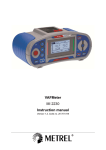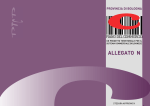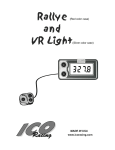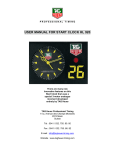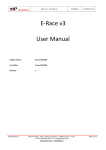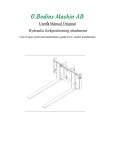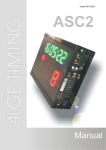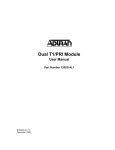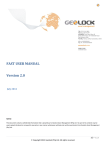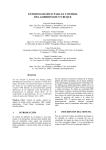Download User Manual
Transcript
User Manual GPS MLR VALSAT P Rally Raid V 3.3 How to enter a code: Display the CODES screen (WPT key 4 times). Press the ENT key and enter the code 1 (+/- and -> keys) to create the route of the day; if needed, press the MENU key to enter the code 2 (modification of a waypoint). Press the ENT key to validate the entered codes. Power ON/OFF: To switch on the GPS, press the O I key during 1 second. A beep is transmitted, and after 2 seconds the presentation screen is displayed, then the navigation screen appears. To switch off the GPS, press the O I key during 3 seconds. General information: The VALSAT P Rallye Raid GPS can display 9 different screens. These different screens can be displayed by the POS, NAV, WPT or MENU keys. The MOB key is used to delete the waypoints. If the GPS is switched off the active route won't be cancelled. A bell at the top of every screens can be displayed in case of satellites loss or reception problems : the GPS data are not updated, while the bell is displayed. A battery appears when the GPS external power is unplugged. To enter data or to modify a parameter: - the ENT key will show the cursor; - the Î key will move the cursor to the next character or will scroll the different parameters; - the MENU key will move the cursor to the next line; - the + - key scrolls the characters (if you press this key during 2 s, the scrolling direction is reversed); - the ENT key, while the cursor is displayed, will validate the data and let you exit from the current screen. The repeater output is limited to the true heading of the vehicle (COG) : if you are using such a device, check that it is well configured to display the heading. Code, waypoints and route: A special code will be given out every evening at the briefing. Entered by yourself into the GPS, it will access the waypoints and the route of the next special. Your GPS will be automatically downloaded and you do not therefore have to enter waypoints into your GPS. If a waypoint need to be modified, the organisers will give you a second code. Navigation functions: • How to change the destination waypoint number: The waypoint + and waypoint - functions could be used in the navigation screen (NAV key), only if the route has been activated. These two functions allow you to increase or decrease manually the destination waypoint number. The waypoint + function could be used to jump a waypoint or to force the current waypoint. The waypoint function could be used to go back to the previous waypoint. To use these two functions, you have to activate the route and to be on the navigation screen by pressing the NAV key. Pressing the ENT key, will move the cursor to the destination waypoint number : the + - key will increase the waypoint number (waypoint + function), and the Î key will decrease it (waypoint - function). To validate the destination waypoint number, press the ENT key. VALSAT P – Rally Raid -1- • How to use the plotter: Press the POS key to display the plotter. The plotter scale (displayed on the top of the screen) could be modified : the + - key decreases the scale and the Î key increases it. The following scales are available : 0.5, 1, 5, 10, 25, 50, 100, 500 et 1 000 km. The 5 km scale, for example, means the height of the screen represents 5 km. A command bar, which allow you to change the scale, scroll the screen and clear the track (CLR command), is available by pressing the ENT key. The Î key lets you move the cursor to the next command and the + - key validates the command. Pressing the ENT key hide this bar. • How to use the GOTO function: The GOTO function (available by pressing the NAV key twice) allow you to navigate from waypoints to waypoints manually : every time you cross a waypoint you have to set manually the next destination waypoint number. If the route has been activated, the GOTO function will only display the destination waypoint number. To inactivate the route, and activate the GOTO function, you have to press the WPT key many times until you get the ROUTE screen. Press the ENT key to set the cursor to the route status and press the Î many times, until you get OFF. Press the ENT key to validate : the route is now inactivated. To use the GOTO function, press the NAV key twice to display the GOTO screen. The cursor is set to the destination waypoint number : you just have to enter the waypoint destination number without any validation. How to modify waypoints: 1. Press the WPT key to display the WPT screen. The cursor is on the number of the waypoint. 2. Enter the waypoint number to modify with the numeric keypad. 3. Press the ENT key. The cursor moves to the first digit of the latitude. 4. Enter the 7 digits of the latitude with the + - and Î keys. The + - key scrolls the digts and the Î key lets you move the cursor to next character. 5. Press the + - key to commute, if needed, between North and South. 6. Press the MENU to move the cursor to the longitude. The cursor moves to the first digit of the longitude. 7. Enter the 8 digits of the longitude with the + - and Î keys. 8. Press the + - key to commute, if needed, between East or West. 9. Press the MENU key to move the cursor to the name of the waypoint. The cursor moves to the first character of the name of the waypoint. 10. Enter the name with the + - and Î keys. The + - key scrolls the digts and the Î key lets you move the cursor to next character. Remarque : to reverse the scrolling direction, press the + - key during 2 s. 11. To validate the entered data, press the ENT key. Warning : while the waypoint data have not been validated, pressing the POS key record the current position in the edited waypoint and pressing the MOB key erase all the latitude and longitude. To erase the name of the waypoint put the cursor on its name and press the MOB key. Before pressing the NAV or POS keys to go back to these screens, don't forget to validate the entered data by pressing the ENT key. VALSAT P – Rally Raid -2- How to modify the route: After having modified the waypoints, it may be necessary to modify the route (serial of waypoints which are constituting a path) by entering the waypoints number. The route modification has to be made in the ROUTE screen (press many times the WPT key) by entering the number of the waypoints used by the route. 1. Press the WPT key many times, until you get the ROUTE screen. A single route could be defined. The waypoint autoswitching radius is set to 200 m. Remarque : to display the 5 route screens, press the Î key (the route shouldn't be edited). 2. Press the ENT key. The cursor points the route status field; 3 values could be chosen by the key Î : - BEG-END : the route is activated; route implemented from its beginning to its end; - END-BEG : the route is activated; route implemented from its end to its beginning. - OFF : the route is off; 3. Press the MENU key to move the cursor to the first waypoint number. 4. Enter the first waypoint number to modify with the + - key. If the waypoint has been named, its name will be automatically displayed. Note : don't forget to enter the zero characters before the waypoint number. 5. Press the MENU key to move the cursor to the next line. Repeat steps 4 and 5 to enter the next waypoints if necessary. Note : to remove a waypoint from the list, move the cursor (using the MENU key) to the waypoint you want to remove and press the POS key; its number is replaced by the *** characters. The numbers of the following waypoints will be removed when validating the route. 6. Press the ENT key to validate the defined route. Then all you have to do is activate the route, if it has been deactivated (OFF). Note : if the route is modified and still active, it will be automatically initialised. The first waypoint of the route becomes the destination waypoint. VALSAT P – Rally Raid -3- How to activate a route if has been deactivated (stop): To activate the route, you have to display the ROUTE screen. The route could be implemented from its beginning to its end (BEG-END) or from its end to its beginning (END-BEG). 1. Press the WPT key many times to display the ROUTE screen. 2. Press the ENT key. The cursor moves directly to the route status (BEG-END, END-BEG, OFF). 3. Press the Î key to scroll the different values. Select BEG-END to activate the route. The END-BEG value is rarely used : it is only used to reverse the route. BEG-END : the route is activated; the waypoints will switch automatically from the first one to the last one. END-BEG : the route is activated; the waypoints will switch automatically from the last one to the first one. OFF : the route is not activated. 4. Press the ENT key to validate. To navigate, just press the NAV key, to display the navigation page. Note : the route remain active even when you switch the GPS off. Note : the route can be activated just after having been defined. Note : if the route is not activated after its definition or after the GPS has been powered on, you will have to select manually the destination waypoints by using the GOTO function. VALSAT P – Rally Raid -4- The NAV key screens: The navigation screen is displayed when you switch on the GPS, or while you press the NAV key. If the route has been activated, a special function let you increase the destination waypoint number (waypoint + function) or decrease the destination waypoint number (waypoint - function). This screen displays : - the cap followed by the vehicle (COG); - the cap to follow to cross the destination waypoint (CTW); - the distance to the destination waypoint (DTW); - the destination waypoint number; - the destination waypoint name; - a rotating arrow which shows the direction to follow to cross the waypoint. Pressing the NAV key twice, displays the GOTO function. On this screen you can enter the number of the waypoint you want to cross. The GOTO function is only available if the route has not been activated. If the route has been activated, the destination waypoint could not be modified on this screen : you should use the waypoint + and waypoint - functions from the navigation screen. This screen shows : - the distance to the destination waypoint (DTW); - the destination waypoint number; - the cap to follow to cross the destination waypoint (CTW); - the speed of the vehicle; - the cap followed by the vehicle (COG). The POS key screens: The first screen displayed by the POS key is the plotter screen. The plotter displays all the entered waypoints if the route has not been activated, or only the waypoints used by the route connected each other by a line, if the route has been activated. A 300 points track (1h30 of recording) is displayed on this screen. You can change the plotter scale, move the screen on the track or clear the recorded track. If you press the POS key twice, the POS 1 screen is displayed. This screen displays : - the current position (latitude and longitude); - the current vehicle speed (SOG); - the cap followed by the vehicle (COG). VALSAT P – Rally Raid -5- The WPT key screens: The first screen displayed by the WPT key, is the WPT screen : this screen lets you enter the waypoints in the GPS. You have enter the following data : - the waypoint number (from 0 to 9); - its latitude (in degree, minute); - its longitude (in degree, minute); - its name (5 characters). Pressing twice the WPT key, displays the LISTE screen : this screen lets you check the waypoints list (number and name). This list is limited to 5 waypoints : to scroll the list, use the + - key to display the 5 next waypoints or the Î key to display the 5 previous waypoints. Pressing the WPT key a third time, will display the ROUTE screen, which let you define and active the route. The defined route can be implemented from its begining to its end (BEG-END), from its end to its begining (END-BEG) or OFF. Pressing the WPT key a fourth time, will display the CODE screen. The MENU key screens: The MENU key will display the MENU 0 (GPS settings) or MENU 1 (satellites status) screens. These 2 screens could be displayed from any other GPS screens. To switch from one screen to an other, press the + - key. The MENU 0 screen lets you : - set the language; - switching on or off the back-light of the screen; - select the contrast level within 6; - set the time table between the local and UTC time received by the GPS. To set these options, press the ENT key : the first available option is highlighted (language selection). To scroll the different values of the selection, press the Î key; to highlight the next option, press the MENU key. To validate the different options and exit this screen, press the ENT key. The MENU 1 screen displays the satellites status : the reception quality, the ID number and elevation value of the received satellites. Note M represents the means of reception of the 3 best satellites. To exit from these two screens, just press the MENU key. VALSAT P – Rally Raid -6-