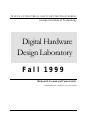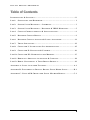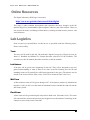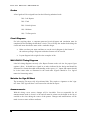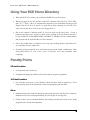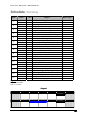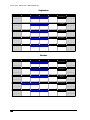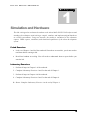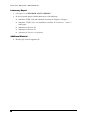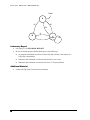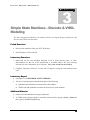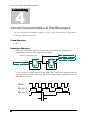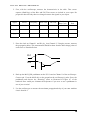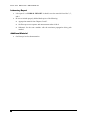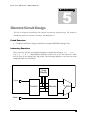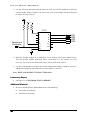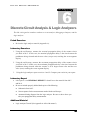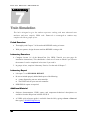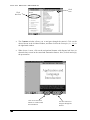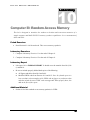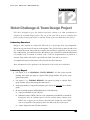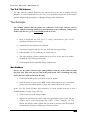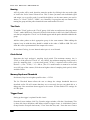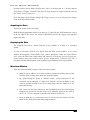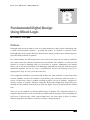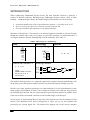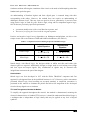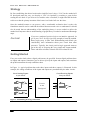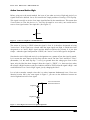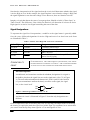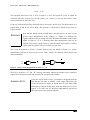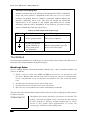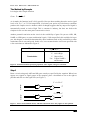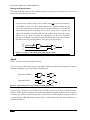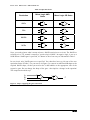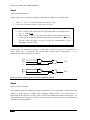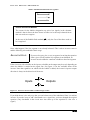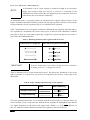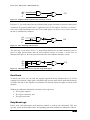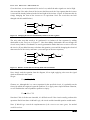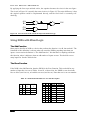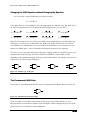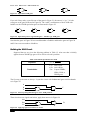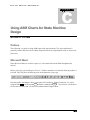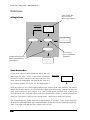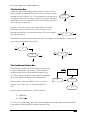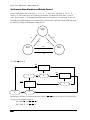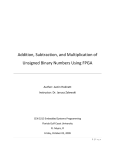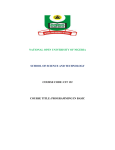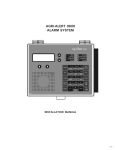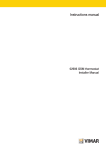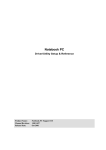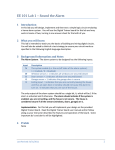Download - School of Electrical and Computer Engineering
Transcript
SCHOOL OF ELECTRICAL AND COMPUTER ENGINEERING Georgia Institute of Technology Digital Hardware Design Laboratory Fall 1999 Michael D. Furman and Tyson S. Hall All Rights Reserved, Copyright © 1999, M. D. Furman D I G I T A L D E S I G N L A B O R A T O R Y Table of Contents INTRODUCTION & SYLLABUS ..................................................................... ii LAB 1: SIMULATION AND HARDWARE ....................................................... 1 LAB 2: SIMPLE STATE MACHINES – SYNTHESIS ......................................... 3 LAB 3: SIMPLE STATE MACHINES – DISCRETE & VHDL MODELING ............ 5 LAB 4: CIRCUIT CHARACTERISTICS & OSCILLOSCOPES ............................. 6 LAB 5: DISCRETE CIRCUIT DESIGN .......................................................... 9 LAB 6: DISCRETE CIRCUIT ANALYSIS & LOGIC ANALYZERS ...................... 11 LAB 7: TRAIN SIMULATION ..................................................................... 12 LAB 8: COMPUTER I: INSTRUCTION SET ARCHITECTURE ........................... 15 LAB 9: COMPUTER II: DATAPATH & CONTROL ......................................... 16 LAB 10: COMPUTER III: RANDOM ACCESS MEMORY ................................... 17 LAB 11: ROBOTICS: OBSTACLE AVOIDANCE & COMPASS ............................ 18 LAB 12: ROBOT CHALLENGE: A TEAM DESIGN PROJECT ............................ 19 APPENDIX A: LOGIC ANALYZER TUTORIAL .............................................. A.1 APPENDIX B: FUNDAMENTAL DIGITAL DESIGN USING MIXED LOGIC .......... B.1 APPENDIX C: USING ASM CHARTS FOR STATE MACHINE DESIGN .............. C.1 i D I G I T A L D E S I G N L A B O R A T O R Y Read Before Coming to Lab Welcome to the digital hardware design laboratory. This book is a supplement to the textbook and is designed to give specific instructions for ECE 2031. Tutorials are included (or will be handed out in class) to demonstrate mixed logic, the oscilloscope, the logic analyzer, writing reports, and state machine designs. The student is required to read the laboratory and perform any Prelab exercises before coming to the lab, since most exercises will consume the full three-hour lab session. The laboratory assumes an in-lab setup of a computer-based digital simulation package, an oscilloscope, a logic analyzer, and Altera's UP 1 university board, a CADET II digital design station, and the miscellaneous items listed below. You will need to have with you the following supplies before you come to lab: !" Rapid Prototyping of Digital Systems by James O. Hamblen and Michael D. Furman. !" This lab manual. !" The Wire Kit – The wires in this kit are pre-stripped and pre-bent for easy insertion into the protoboard. !" 2 – 3.5" Floppy Disks – Label these with your name and lab section. !" The Fast and LS TTL Data Manual – This is provided by Motorola and may be picked up in the lab. !" ECE NT Account. To activate your account see a UA in one of the ECE NT labs (3rd floor CoC). You must have this account before coming to the first lab. ii D I G I T A L D E S I G N L A B O R A T O R Y Online Resources The Digital Laboratory Web Page is located at: http://www.ece.gatech.edu/research/labs/diglab This page is under constant development and represents the latest changes in the lab manual, chip prices, downloadable report templates, software, and video tutorials. There are also current lab hours (including weekend hours), teaching assistant names, pictures, and email addresses. Lab Logistics Some of your key responsibilities for this lab are as specified under the following topics. Please read carefully. Texts Two texts will be used for this lab. The textbook is Rapid Prototyping of Digital Systems by James O. Hamblen and Michael D. Furman (hereafter referred to as the textbook). The second text is this lab manual (hereafter referred to as the lab manual). Lab Quizzes A lab quiz will be given at the beginning of each lab. They will be designed to test your general understanding of what is about to be done in the lab. Reading over the lab and attending lectures will generally be sufficient preparation for the quiz. (The quizzes may be moved to the lecture section of the course. You will be informed if this is the case.) Mid-Term A short mid-term exam will be given during week 7 of the quarter (tentatively scheduled on October 8, 1999). It will cover the material in both the lectures and the labs and will last the full lecture period. Final Exam A final exam will be given during the lab period in dead week (December 6-10). This exam will contain both a written and practical part designed to test the students’ knowledge of the concepts covered in the lectures and labs. iii D I G I T A L D E S I G N L A B O R A T O R Y Grades A final grade will be assigned based on the following submitted work. 30% - Lab Reports 30% - Final 20% - Prelab Quizzes 10% - Midterm 10% - TA Perspective Circuit Diagrams For labs requiring them, a computer-generated circuit diagram and simulation must be completed before building the hardware circuit. This will help the student both debug the circuit and insure that he/she starts with a workable design. !" Make sure that your name and date are on the circuit diagram in the format of the software package. Diagrams with other formats will be invalid. !" Layout diagram left to right. See the examples in lab. MAX+PLUS II Timing Diagrams Label all timing diagrams correctly. (See Report Format on the web site for proper figure captions.) Note: It should have signals in an order indicated by the design and should be illustrated in a format that adds understanding to the report. (i.e., inputs and outputs should be in the same order as illustrated in the truth table. Signals should be in a logical numerical increasing order.) Maintain the Sign-Off Sheet The instructing TA must verify all performed labs. This requires a signature on the "signoff" sheet. This sign-off sheet is to be turned in with the lab report. Announcements With this being a new course, changes will be inevitable. You are responsible for all announcements made in lecture or lab and all material written on the board in the lab or emailed to the class during the course of the quarter. Changes and modifications will be made via one or more of these mediums. iv D I G I T A L D E S I G N L A B O R A T O R Y Using Your ECE Home Directory !" With each ECE NT account, you are allotted 20 MB of server disk space. !" When you logon to any NT machine in the ECE computer labs (Van Leer C252, E283, and CoC 3rd floor), a drive is automatically mapped to your individual directory. In the Digital Lab, this is drive Z, and it is a great way to keep a backup of your ECE 2031 work. You can use drive Z just as you use floppy drive A. !" Due to the volume of network traffic it is best to work on the local drive. Create a temporary directory on C and use it while you're working in the lab. Before you leave, be sure to MOVE YOUR DIRECTORY TO DRIVE Z. Machines will be refreshed daily and all work left on local hard drives will be deleted! !" Due to the 20 MB limit, it would be wise to zip your working directory when the lab is over and only store the zipped file. !" If you do use the network drive be aware that you must work within a subdirectory while using MAX+PLUS II. Use of the "root" Z directory will cause problems when compiling. Penalty Points 5-Point Penalties !" Leaving trash in the work area. !" Unauthorized tampering with the lab facilities and/or computer equipment. 10-Point Penalties !" For each day a lab report is late. Students' check-off sheets must be signed by a TA at least two days prior to the submission of the corresponding report due date. Other !" Students must remain in the lab during the three-hour period or until the lab is complete. Students will be accessed proportionately for arriving late or leaving early. !" Failure to have your work checked-off by the teaching assistant will result in an F being assigned to the current lab assignment. v D I G I T A L D E S I G N L A B O R A T O R Y !" Failure to turn in a lab assignment will result in an F being assigned to the final grade. No lab will be accepted two weeks after the due date. !" There will be no make-up quizzes. No exceptions. You will be granted one drop to take care of potential excused absences (i.e., sickness, plant trips, death in the family, etc.). Honor Violations !" Cheating of any kind will not be tolerated. The Honor Code is strictly enforced. !" Students should be prepared to provide an electronic copy of their work (all schematics, source code, and reports) upon request. Failure to do so will be handled as an honor violation. !" Never leave any work, schematics, and/or timing diagrams on the hard disk of any computer located in the lab. See Using Your ECE Home Directory for one of your permanent storage options. Acknowledgements Many people helped make this laboratory manual possible. We would particularly like to express our appreciation to the students who suggested corrections and helped to weed out the problem exercises. We would also like to thank those graduate and undergraduate teaching assistants that made countless modifications and improvements on the various tutorials. vi D I G I T A L D E S I G N L A B O R A T O R Y Schedule (Tentative) Week 1 2 3 4 5 6 7 8 9 10 11 12 13 14 15 Dates Lab # 8/27 8/31-9/1 9/3 9/7-9/8 9/10 9/14-9/15 9/17 9/21-9/22 9/24 9/28-9/29 10/1 10/5-10/6 10/8 10/12-10/13 10/15 10/19-10/20 10/22 10/26-10/27 10/29 11/2-11/3 11/5 11/9-11/10 11/12 11/16-11/17 11/19 11/23-11-24 11/26 11/30-12/1 12/3 12/7-12/8 1 2 3 4 5 6 7 8 9 10 11 12 12 Subject Report Type Intro/Syllabus/Writing Reqs. Simulation and Hardware Informal Status Mixed Logic/State Machines Simple State Machine - Synthesis Informal Report VHDL-I: Entity/Process/Simple Gates Simple State Machine – Discrete & VHDL Informal Status Oscilloscope Demo/Intro. To Timing Circuit Characteristics & Oscilloscopes Formal Report VHDL-II: State M. & Adv Topics in VHDL Discrete Circuit Design Informal Status Intro to Train/Logic Analyzer Demo Discrete Circ. Analysis & Logic Analyzer Informal Report Mid-Term Exam Train Lab Informal Report Computer: Top Down Design, MUXs <Mid-Term Recess> Computer: VHDL Implementation Computer: Instruction Set Arch. Informal Status Computer: Adders, ALUs Computer: Datapath & Control Informal Status Timing Diagram to State Machine Computer: RAM Formal Intro to UP1bot Robot: Avoidance & Compass Informal Status Project Planning/Writing a Group Report Robot Challenge: Team Design Project Informal Status <Thanksgiving Break> Robot Challenge: Team Design Project Formal Review for Final Exam Final Exam (during regular lab period) Legend Bold = Laboratory Italics = Lecture August Sunday Monday 22 Tuesday 23 Wednesday 24 Thursday 25 Friday 26 Saturday 27 28 3 4 Lect: Introduction 29 30 31 Lab 1: Altera Tutorials 1 & 2, 2 days 1 2 Lect: Mixed Logic vii D I G I T A L D E S I G N L A B O R A T O R Y September Sunday Monday 29 Tuesday 30 Wednesday Thursday 31 1 Friday 2 Lab 1: Altera Tutorials 1 & 2, 2 days 5 6 7 8 9 Lab 2: Simple State Machine - Design & Simulation, 12 13 14 20 15 21 16 27 22 28 10 11 17 18 24 25 1 2 Lect: Oscilloscope 23 Lab 4: Circuit Characteristics & Oscilloscopes, 2 day 26 4 Lect: VHDL I Lab 3: Simple State Machine - Discrete & VHDL, 2 d 19 Saturday 3 Lect: Mixed Logic Lect: VHDL II 29 30 Lab 5: Discrete Circuits, 2 days Lect: Intro to Train October Sunday Monday 26 Tuesday 27 Wednesday 28 Thursday 29 Friday 30 Lab 5: Discrete Circuits, 2 days 3 4 5 6 7 Lab 6: Discrete Circuit Analysis & Logic Analyzer, 2 d 10 11 12 Saturday 1 2 8 9 15 16 22 23 29 30 Lect: Intro to Train 13 Mid-Term Exam 14 Lab 7: Train Lab, 2 days Lect: Simple Comp Drop Day 17 18 19 20 21 Mid-Term Break, 2 days 24 25 Lect: Simple Comp 26 27 Lab 8: Computer: Instruction set Architecture, 2 days viii 28 Lect: Simple Comp D I G I T A L D E S I G N L A B O R A T O R Y November Sunday Monday 31 Tuesday 1 Wednesday 2 Thursday 3 Friday 4 Lab 9: Computer: Datapath & Control, 2 days 7 8 9 10 11 Lab 10: Computer: Ram, 2 days 14 15 16 22 17 23 29 18 24 30 12 13 19 20 26 27 3 4 Lect: Project Plan Lab 12: Team Design Project: Robot Challenge, 2 da 28 6 Lect: Intro UP1-bot Lab 11:Robot: Avoidance, Compass, 2 days 21 Saturday 5 Lect: Timing State 25 Thanksgiving Holiday, 2 days 1 2 Lab 12 Cont.: Team Design Project: Robot Challenge Lect: Rev. for Final December Sunday Monday 28 Tuesday 29 Wednesday 30 Thursday 1 Friday 2 Lab 12 Cont.: Team Design Project: Robot Challenge 5 6 7 Saturday 3 4 Lect: Rev. for Final 8 9 10 11 In-Lab Exam, 2 days 12 13 14 15 16 17 18 19 20 21 22 23 24 25 26 27 28 29 30 31 1 ix D I G I T A L D E S I G N L A B O R A T O R Y Taking Quizzes with WebCT !" Use Netscape or IE to go to webct.gatech.edu. !" Click on Access Courses in the upper left-hand corner. !" Click on ECE (Electrical and Computer Engineering). !" Click on ECE2031L1-L6: Digital Hardware Laboratory. !" Enter your gt# (in lower case) for the User Name and the last 4 digits of your social security number for the Password. !" Click on Fall Quizzes. !" Click on the day of the week that your lab section meets (i.e. Tuesday). !" Click on the time of day that your lab section meets (i.e. 12-3). !" Click on the appropriate quiz name (i.e. Quiz One). !" Each quiz is password protected. Ask your TA for the password for the quiz you are starting. Note: The system makes quizzes available only during the first half hour of your lab section. If you are late, there is no make-up quiz. Also, once you start the quiz, you will have 15 minutes to complete it before WebCT disconnects you and grades your quiz “as is.” x D I G I T A L D E S I G N L A B O R A T O R Y 1 Laboratory Simulation and Hardware This lab is designed to acclimate the student to the Altera MAX+PLUS II CAD software and introduce the techniques used to design, compile, simulate, and implement digital hardware in a CPLD environment. Using two tutorials, the student is introduced to the schematic capture, VHDL capture, simulation, and download capabilities of the Altera development system. Prelab Exercises !" Look over Chapters 1 and 4 of the textbook. Since these are tutorials, you do not need to read them before coming to lab. !" Read class handout on writing. You will need to understand what to report before you start the lab. Laboratory Exercises 1. Perform all steps in Chapter 1 of the textbook. 2. Complete Laboratory Exercises 1 and 2 at the end of Chapter 1. 3. Perform all steps in Chapter 4 of the textbook. 4. Complete Laboratory Exercises 2 and 3 at the end of Chapter 4. !"Bonus: Complete Laboratory Exercise 4 at the end of Chapter 4. 1 D I G I T A L D E S I G N L A B O R A T O R Y Laboratory Report !" Lab report 1 is an INFORMAL STATUS REPORT. !" Be sure to include properly labeled hard copies of the following: #" Schematic, VHDL code, and simulation waveform for Chapter 1 (OR gate). #" Schematic, VHDL code, and simulation waveform for Exercises 1.1 and 1.2 (AND gate). #" Schematic for Exercise 4.2. #" Schematic for Exercise 4.3. #" Schematic for Exercise 4.4 (optional). Additional Material !" Mixed Logic Tutorial (Appendix B) 2 D I G I T A L D E S I G N L A B O R A T O R Y 2 Laboratory Laboratory Simple State Machines – Synthesis This lab is designed to familiarize the student with the design, simulation, and synthesis of state machines using Altera MAX+PLUS II and the UP 1 development board. Prelab Exercises !" Review state machines from your ECE 2030 notes. Laboratory Exercises 1. Demonstrate the operation of a D flip-flop by completing Exercise 16 at the end of Chapter 1. 2. A D flip-flop can be configured to output a square wave on Q that is half the frequency of the flip-flop's clock. Demonstrate (with a simulation waveform) the operation of this "divide-by-two" circuit. Hint: You will need a clock input, but you will not need any other external inputs. 3. Complete Laboratory Exercise 18 at the end of Chapter 1, but use the state machine diagram given below. 3 D I G I T A L D E S I G N L A B O R A T O R Y Reset A 0X 1X 0X 11 B C Output 1 10 Laboratory Report !" Lab report 2 is an INFORMAL REPORT. !" Be sure to include properly labeled hard copies of the following: #" An annotated simulation waveform of the D flip-flop. Include a description of a D flip-flop's functionality. #" Schematic and simulation waveform for the divide-by-two circuit. #" Schematic and simulation waveform for Exercise 1.18 (state machine). Additional Material !" Latches and Flip-Flops Tutorial (lecture handout) 4 D I G I T A L D E S I G N L A B O R A T O R Y 3 Laboratory Simple State Machines – Discrete & VHDL Modeling This lab is designed to familiarize the student with discrete digital design, protoboards, and discrete and VHDL state machines. Prelab Exercises !" Review state machines from your ECE 2030 notes. !" Read Chapter 6 of the textbook. Laboratory Exercises 1. Build and test the state machine designed in lab 2 using discrete gates. A video demonstration on the use of the protoboards is available online. See your teaching assistant for more information on its location. Save your circuit for use in lab 4. 2. Complete Laboratory Exercise 2 at the end of Chapter 6 using the state machine from lab 2. Laboratory Report !" Lab report 3 is an INFORMAL STATUS REPORT. !" Be sure to include properly labeled hard copies of the following: #" Schematic and simulation waveform for the state machine. #" VHDL code and simulation waveform for Exercise 6.2 (state machine). Additional Material !" Online video demonstration on using a protoboard. !" A VHDL quick reference guide is available from the lab by going to Start -> Run and then typing \\POMPEII\diglab\help. 5 D I G I T A L D E S I G N L A B O R A T O R Y 4 Laboratory Circuit Characteristics & Oscilloscopes This lab is designed to introduce students to basic circuit characteristics, measurement techniques, and the oscilloscope. Prelab Exercises !" N/A Laboratory Exercises 1. Hook up two D flip-flops (one 7474 or equivalent) in a divide-by-four configuration as illustrated below. Set the clock to approximately 1 KHz. All PRN and CLRN signals tied to HIGH. exp dff PRN D 7 Clock INPUT VCC exp dff PRN Q D /Q Div_by_2 OUTPUT 10 Div_by_4 Q /Q CLRN 6 OUTPUT 9 CLRN 8 If you could see all three signals on the scope, they would look something like the following timing diagram. Ultimately, you will be measuring the propagation delay as indicated by the arrows. Clock Div_by_2 Div_by_4 6 D I G I T A L D E S I G N L A B O R A T O R Y 2. First, with the oscilloscope, measure the characteristics in the table. Take screen captures (HardCopy) of the Rise and Fall Time screens to include in your report. Be prepared to describe why there are changes between the signals in your report. Signal Period Frequency Rise Time Fall Time Positive Duty Cycle Peak-toPeak Clock Div_by_2 Div_by_4 3. Place the clock on Channel 1 and Div_by_4 on Channel 2. Using the cursors, measure the propagation delay. This measurement should be taken from the half-voltage points of each curve as illustrated below. Ch1 Ch2 4. Hook up the MAX_PB1 pushbutton on the UP 1 board to Channel 1 of the oscilloscope. Connect pin 32 on the MAX chip to the ground on the oscilloscope’s probe. Press the pushbutton and observe the “bouncing” effect as illustrated in Figure 4.7 of the textbook. How would you eliminate the keybounce if you were to use a pushbutton in one of your circuits? 5. Use the oscilloscope to measure the maximum propagation delay of your state machine circuit from lab 3. 7 D I G I T A L D E S I G N L A B O R A T O R Y Laboratory Report !" Lab report 4 is a FORMAL REPORT. It should cover the material from labs 2, 3, and 4. !" Be sure to include properly labeled hard copies of the following: #" Appropriate material from Chapters 2 and 3. #" Oscilloscope screen captures and measurements taken in lab 4. #" Schematic for the state machine with the maximum propagation delay path marked. Additional Material !" Oscilloscope in-class demonstration. 8 D I G I T A L D E S I G N L A B O R A T O R Y 5 Laboratory Discrete Circuit Design This lab is designed to familiarize the student with discrete digital design. The student is introduced to discrete counters, decoders, and multiplexers. Prelab Exercises !" Use MAX+PLUS II to design a preliminary schematic BEFORE coming to lab. Laboratory Exercises These exercises will step you through designing a counter that counts 0, 1, 2, …, x, 0, 1, … or 0, 1, 2, …, y, 0, 1, … depending on whether a switch is on or off. The values of x and y will be given to you during your lab period. The following diagram is an overview of the components that you will design. 7-Seg. Display Clock Counter Decoder MUX Switch 9 D I G I T A L D E S I G N L A B O R A T O R Y 1. Use the following schematic and the Motorola Fast and LS TTL databook to build the counter module using a 74LS193. Be sure to test your circuit and get checked off before moving to the next exercise. 74193 PL Debounced Pushbutton P0 Q0 P1 Q1 P2 Q2 P3 Q3 CPD TCU CPU TCD LED1 LED2 LED3 LED4 MR COUNTER 2. Build the decoder module as a stand-alone circuit keeping the counter module intact. Test the decoder module separately before connecting it to the counter (see next exercise). Get your circuit checked off before moving to the next exercise. 3. Use the in-lab handout to connect the counter and decoder modules together, as well as, adding the multiplexer and feedback wire (from MUX to 74LS193). Note: KEEP YOUR CIRCUIT INTACT FOR LAB 6. Laboratory Report !" Lab report 5 is an INFORMAL STATUS REPORT. Additional Material !" Be sure to include properly labeled hard copies of the following: 10 #" Your initial circuit design. #" Your final circuit design. D I G I T A L D E S I G N L A B O R A T O R Y 6 Laboratory Discrete Circuit Analysis & Logic Analyzers This lab is designed to introduce students to circuit analysis, debugging techniques, and the logic analyzer. Prelab Exercises !" Review the logic analyzer tutorial (Appendix A). Laboratory Exercises 1. Using the oscilloscope, measure the nominal propagation delay of the counter circuit you built in lab 5. In this case, the nominal propagation delay is the time between the pushbutton being released and the new value (except zero) reaching the seven-segment display. 2. Using the oscilloscope, measure the maximum propagation delay of the counter circuit you built in lab 5. In this case, the maximum propagation delay is the time between the pushbutton being released when the counter is at its largest count value and the new value (zero) reaching the seven-segment display. 3. Using the logic analyzer repeat exercises 1 and 2. Compare your results in your report. Laboratory Report !" Lab report 6 is an INFORMAL REPORT. It should cover the material from lab 5 and lab 6. !" Be sure to include properly labeled hard copies of the following: #" Schematics from lab 5. #" Screen captures for the measurements made with the oscilloscope. #" Annotated timing diagram from the logic analyzer. Be sure to show where you take your propagation delay measurements. Additional Material !" Logic Analyzer Tutorial (See Appendix A of this lab manual.) 11 D I G I T A L D E S I G N L A B O R A T O R Y 7 Laboratory Train Simulation This lab is designed to give the student experience working with more advanced state machines and more complex VHDL code. Teamwork is encouraged as students may complete this lab in groups of two. Prelab Exercises !" Thoroughly read Chapter 7 of the textbook BEFORE coming to lecture. !" With your partner, design the state machine BEFORE coming to lab. Laboratory Exercises 4. Complete lessons 1-6 of the MasterClass Lite VHDL Tutorial (see next page for installation instructions). This should take a little over 2 hours to finish if you listen to the narrator. It can be completed in less time if you read it. 5. In groups of two, complete Laboratory Exercise 2 at the end of Chapter 7. Laboratory Report !" Lab report 7 is an INFORMAL REPORT. !" Be sure to include properly labeled hard copies of the following: #" A state diagram for your new train controller. #" The VHDL code for your new train controller. !" INDIVIDUAL reports are required. Additional Material !" Software documentation, VHDL syntax, and component behavioral descriptions are available from the Help menu in MAX+PLUS II. !" A VHDL quick reference guide is available from the lab by going to Start -> Run and then typing \\POMPEII\diglab\help. 12 D I G I T A L D E S I G N L A B O R A T O R Y Installing the Tutorial !" Check out a MasterClass Lite CD-ROM from the TA and insert it in the CD-ROM drive. !" Go to Start -> Run, and type E:\mcvhdl\program\setup.exe !" Click OK to continue. !" Click Continue on the next two screens. If it prompts you to verify overwriting of existing files, click No to avoid getting more messages. !" When the installation is complete, click the OK button. Running the Tutorial !" To maximize the viewing screen, you can set the screen resolution to 640 x 480 by going to Start -> Settings -> Control Panel -> Display -> Settings and changing the Desktop Area parameter. !" Also, the sound may be muted on your computer. To correct this, double click on the yellow speaker on the bottom right-hand corner of the desktop all the Mute boxes that are checked. . Click on !" Double click on the MasterClass 2.0 icon. The following screen should be displayed !" Clicking on the Tutorial button brings up the Contents window (see below). 13 D I G I T A L D E S I G N L A B O R A T O R Y Click here Click here first !" The Contents window allows you to navigate through the tutorial. Click on the desired lesson in the left-hand window, and then click on the first topic (i.e., 1-1) in the right-hand window. !" When lesson 1 starts, click on the navigational buttons with diagonal red lines (as shown below) to turn on the sound and automation features. Now, sit back and enjoy the presentation. Click on each of these buttons to enable sound and automation. 14 Use these buttons to navigate through the tutorial. D I G I T A L D E S I G N L A B O R A T O R Y 8 Laboratory Computer I: Instruction Set Architecture This lab is designed to introduce the student to the basic VHDL modeling of the instruction set of a simple computer. Prelab Exercises !" Read Chapter 8 in the textbook. Laboratory Exercises 1. Complete Laboratory Exercise 1 at the end of Chapter 8. 2. Complete Laboratory Exercise 2 at the end of Chapter 8. 3. Complete Laboratory Exercise 3 at the end of Chapter 8. Laboratory Report !" Lab report 8 is an INFORMAL STATUS REPORT. !" Be sure to include the following: #" Simulation waveform and your new program.mif file from Exercise 8.1. #" Answers to all the questions asked in Exercise 8.1. #" VHDL code for your new CASE statement, simulation waveform, and your new program.mif file from Exercise 8.2. #" VHDL code for your new instructions, simulation waveform, and the test file you created to test them from Exercise 8.3. Additional Material !" Software documentation, VHDL syntax, and component behavioral descriptions are available from the Help menu in MAX+PLUS II. !" A VHDL quick reference guide is available from the lab by going to Start -> Run and then typing \\POMPEII\diglab\help. 15 D I G I T A L D E S I G N L A B O R A T O R Y 9 Laboratory Computer II: Datapath & Control This lab is designed to introduce the student to the datapath and control of a simple computer. It is a continuation of lab 8. Prelab Exercises !" Review Chapter 8 of the textbook. Laboratory Exercises 1. Complete Laboratory Exercise 5 at the end of Chapter 8. Use the programs written for Exercises 8.2 and 8.3. Verify that their behavior matches the simulations you made in lab 8. 2. Complete Laboratory Exercise 6 at the end of Chapter 8. 3. Illustrate the simple computer's datapath by tracing the execution of the program from Exercise 8.2. Use an ASM-type chart like the one in Figure 8.6. Your chart will have only one path, because you are mapping a specific thread of execution. Laboratory Report !" Lab report 9 is an INFORMAL STATUS REPORT. !" Be sure to include properly labeled hard copies of the following: 16 #" Simulation waveform and your test file from Exercise 8.6. #" A chart showing the thread of execution for Exercise 8.2 (number 3 above). D I G I T A L D E S I G N L A B O R A T O R Y 10 Laboratory Computer III: Random Access Memory This lab is designed to introduce the student to the data and instruction memories of a simple computer and MAX+PLUS II's memory synthesis capabilities. It is a continuation of lab 8 and lab 9. Prelab Exercises !" Read Section 6.14 of the textbook. This covers memory synthesis. Laboratory Exercises 1. Complete Laboratory Exercise 11 at the end of Chapter 8. 2. Complete Laboratory Exercise 12 at the end of Chapter 8. Laboratory Report !" Lab report 10 is a FORMAL REPORT. It should cover the material from lab 8, lab 9, and lab 10. !" Be sure to include properly labeled hard copies of the following: #" All figures and tables from lab 8 and lab 9. #" Modified VHDL code from Exercise 8.11 and 8.12. Note: In a formal report it is best to include relevant samples of the VHDL code in figures as you discuss them and then include the entire VHDL code as an appendix. When properly done, this adds to the flow of the report. Additional Material !" Section 6.14 of the textbook covers memory synthesis in VHDL. 17 D I G I T A L D E S I G N L A B O R A T O R Y 11 Laboratory Robotics: Obstacle Avoidance & Compass This lab is designed to introduce the student to the UP1-bot and give him/her experience designing, modifying, and debugging a state machine that controls mechanical devices. Teamwork is encouraged as students may complete this lab in groups of two. Prelab Exercises !" Chapter 12: read Sections 12.1, 12.4, and 12.5 (sensors, IR proximity detector, magnetic compass). Other sections are for your edification only. Laboratory Exercises In groups of two: 1. Complete Laboratory Exercise 15 at the end of Chapter 12. 2. Form a group for the final design project and begin working (see lab 12). Laboratory Report !" Lab report 11 is an INFORMAL STATUS REPORT. !" Be sure to include properly labeled hard copies of the following: #" A state diagram and VHDL code for your UP1-bot controller from Exercise 12.15. Additional Material !" Software documentation, VHDL syntax, and component behavioral descriptions are available from the Help menu in MAX+PLUS II. !" A VHDL quick reference guide is available from the lab by going to Start -> Run and then typing \\POMPEII\diglab\help. 18 D I G I T A L D E S I G N L A B O R A T O R Y 12 Laboratory Robot Challenge: A Team Design Project This lab is designed to give the student experience working in a team environment to complete an extended design project. The rest of the term will be given to complete this project, and a formal group report is required. Teams of four are allowed for this project. Laboratory Exercises Design a state machine to control the UP1-bots in a Q-zar-type laser tag competition. Robots on a given team will need to work together. They will be able to detect friend or foe in a forward direction along with the compass and avoidance capabilities of the previous labs. Additionally, your robots will have the ability to fire a small laser with the duration of 0.5 seconds every 5 seconds. If a robot is hit, it will be incapacitated for a period of 5 seconds. Your robots will run for a specified time limit. Your task is to survive. A competition between robot teams will be held at the end of the term. More information will be supplied as the limitations of the robots are established. Laboratory Report !" Lab report 12 is an INFORMAL STATUS REPORT. It is due at the next lab meeting. One report per group is required. Each group member will get the same grade on the report. !" Lab report 13 is a FORMAL REPORT. One report per group is required. Each group member will get the same grade on the report. !" Each group member is required to complete a peer survey for everyone else in his/her group. !" Be sure to include properly labeled hard copies of the following: #" Top-level schematic of your UP1-bot. #" Schematics and/or VHDL code for every component you modified or created for this project. Note: In a formal report it is best to include relative samples of the VHDL code in figures as you discuss them and then include the entire VHDL code as an appendix. When properly done, this adds to the flow of the report. #" A state diagram for your UP1-bot controller. 19 D I G I T A L D E S I G N L A B O R A T O R Y A Appendix Tektronix TLA 704 Logic Analyzer This tutorial is designed to acclimate the student to the Tektronix TLA 704 Logic Analyzer. It is not meant to supply all of the details on how to use the logic analyzer. The tutorial will use the "Teaching by an Example" approach. If additional information is needed, see the Help topics in the analyzer software or the TLA 700 Series User Manual (part # 070-9775-01). L ogic analyzers are common analysis tools in the digital engineering environment. Students who want jobs in electronics will inevitably have to use logic analyzers throughout their career. To understand how to use them, it is helpful to know the basics of how they work. Logic analyzers are similar to digital oscilloscopes in many ways; however they are generally used when it is less important to measure the actual voltage of a particular signal. With the exception of some newer, very expensive, digital models, most oscilloscopes need repetitive signals to trigger. Logic analyzers can be used to analyze the timing between digital signals even when the signals are not repetitive. Since glitches in a system are generally non-repetitive and can cause major problems, the wise engineer can use the logic analyzer to track down such problems. This can be accomplished by setting the triggering system of the analyzer to trigger on such glitches. The Basics Logic analyzers monitor an input signal to see if it is above or below some threshold voltage. If the voltage is above the threshold, it is converted to a 1; if the voltage is below the threshold, it is converted to a 0. A sampling clock triggers the analyzer to sample the 1’s and 0’s at a particular rate. When sampled, the 1 or 0 is stored in memory. After filling the memory, the analyzer can use the stored values to create a waveform that represents the sampled input. A.1 A.1 D I G I T A L D E S I G N L A B O R A T O R Y The accuracy of the displayed waveform depends on the sampling clock frequency. The higher the frequency of the sampling clock, the more accurately the input can be represented. In engineering, when making something better, there is almost always a trade-off. Since the logic analyzer has a limited amount of memory for storing information, the trade-off for higher sampling clock rates is the reduced time window of input data that can be stored. For example, pretend that the output of a counter was being analyzed at a sampling clock period of 10ns (100 MHz) and the entire sequence of the counter exactly filled the memory. Changing the sampling clock period to 5ns (200 MHz) will cause the memory to become full after half as much time. The TLA 704 Computer The TLA 704, as you see it, is truly a computer that comes standard with a 1.4 gigabyte hard drive, 16 megabytes of DRAM, a dual scan LCD display similar to most laptops, a NMB keyboard, and a Logitech mouse. The operating system is Microsoft’s Windows 95. The control panel, on the front of the TLA 704, provides a method of controlling the device in case the mouse or keyboard is not available. The little square with the mouse on it, in the upper-right corner is a static pad that gives most of the functions of a regular mouse, even double-clicking by tapping your finger. The computer has additional ports for connecting an external monitor, a serial (RS-232) device, a PC card, or a printer. The printer port requires the enhanced parallel port cable (EPP), which comes with the device, to connect to a stand-alone printer. With the serial port or the PC card slot, the computer can be connected to a network via modem or a network card. The TLA 704 Analyzer The logic analyzer is actually a plug-in module that rests in two of the four module expansion slots on the right side of the computer. The analyzer has four probe ports, each having eight probes: A2(7-0), A3(7-0), C2(7-0), and C3(7-0). Ignore the CK0 and CK3 for now. Groups are generally formed from the probes to provide better information. A group is made up of one or more probe channels and is generally given a descriptive name, i.e. the outputs of a counter could be grouped together under the name "Outputs" and then displayed individually or as one vector that shows the number of the current count. Each probe channel can be in a group by itself or can be in as many groups as the user would like. This makes it possible to define an almost unlimited number of groups. A.2 A.2 D I G I T A L D E S I G N L A B O R A T O R Y The TLA 704 Software The logic analyzer software should be very intuitive to any one who is familiar with the Windows 95 environment and has some clue as to what they want to do. Each window provides help through pressing F1 or through clicking on the Help button. The Example The example assumes that the probes are connected to the logic analyzer and are secured with the mounting hardware to prevent them from accidentally coming loose. If this is not the case, get a QUALIFIED person to do this. !" Keep in mind that the Tek 704 is a costly, state-of-the-art piece of test equipment. Please treat it as such. !" Assemble the circuit that will be analyzed. !" Turn on the computer and wait for it to finish the start-up procedure. !" If the Window’s 95 "tip of the day" is visible, close it. !" The logic analyzer software should start up on its on. If not, start it by doubleclicking the TLA 700 Application icon. !" Connecting the probes and other Setup window items. Mini-Grabbers Always use the probe connector tips (mini-grabbers) that the probe point can plug into. DO NOT plug wire into the end of the probe point. This can damage the plug and/or the wire could break off in the plug. !" Connect the middle probe (solid black cover) to ground. !" With the power to your circuit OFF, decide which probes to use (and which groups to create with the probes, if any), then connect them to the circuit. In the TLA 700 System window, there should be a System window that has at least 3 clickable buttons: On/Off, Setup, and Trig. !" Click Setup to go to the Setup window. !" Replace the current Group Names with ones appropriate to your circuit. For the counter circuit, you'll want groups like "Clock", "Clear", "Outputs", etc. You should also add any other signals that you need to properly take the required measurements. Groups are analogous to buses or vectors. A.3 A.3 D I G I T A L D E S I G N L A B O R A T O R Y Naming A2(5-0) probes will be used, therefore, name the probes by clicking in the area to the right of each in the Probe Names/Channels box. This is where you name each individual signal and assign it to a specific probe. It would be helpful to use the same names you used in Altera (i.e. "Clock", "LED1", "LED2", etc). Generally, if a group has only one channel in it, naming the group and the probe channel the same name makes life easier. The Clock To add the "Clock" probe to the "Clock" group, click in the area adjacent to the group name "Clock", under MSB Probe Channels LSB, then click the box in the Probe Names/Channels area that you assigned to "Clock." An X should appear and the probe should be added to the group. Add the other probes to their appropriate group in the same manner. When adding the outputs, keep in mind that they should be added in the order of MSB to LSB. This will allow the vector representation of the output to be correct. Be sure that Clocking is set to Internal and Acquire is set to Normal. Clock Period Determine the logic analyzer’s sampling clock period. The maximum memory size is 32768, so if the period of "Clock" is 1 ms (1 KHz), the minimum sampling clock period is given by: sampling clock = ( circuit clock period / 32768 ) * acquired circuit clock cycles desired -> ( 1ms / 32768 ) * 15 = 458 ns. (The 15 is used because we want to be sure and see a full loop of the counter.) Pick the next highest value of sampling clock period, which would be 500 ns. Memory Depth and Threshold Set Memory Depth to its highest possible value -> 32768. The Set Threshold button allows the user to change the voltage thresholds that were described earlier. We will assume that they are set correctly, but you can check this as a debug step if the waveforms do not appear to be correct. Use the default TTL settings for all 74LS parts. Trigger Event Setting up the trigger is optional for this circuit. From the System window, click Trig. From the trigger window, click the if then button. This is where the clause definition, that defines when to trigger occurs, is established. Choose Group from the first pull down menu, "Clear" from the next, and = from the next. Choose A.4 A.4 D I G I T A L D E S I G N L A B O R A T O R Y decimal from the Group Radix selection box. Type 1 in the box next to =. Be sure that the Then clause is Trigger. Click OK. This tells the logic analyzer to trigger when the value of the "Clear" vector is equal to 1. From the main system window change the Trigger position to 0 to left justify the trigger event in the waveform window. Acquiring the Data Turn on the power on the test circuit. Hold the Reset pushbutton down (to set Reset to 1), and click the RUN button that is close to the top right of the screen. The analyzer should now wait for the trigger event and then acquire the data. Displaying the Data The acquired data can be viewed from the Listing window or visually in a waveform format. To view a waveform, click the New button from the main system window. A New Data window should appear. Under Window Type, choose Waveform. Under New Data Window with, select the Data from radio button and choose LA1 from the Current System box. Under Window name, the window can be given a unique name if desired. Click OK. A waveform window should appear with a graphical representation of the acquired data. Waveform Window There are numerous handy features of the waveform window. !" Markers can be added in a location to make it possible to quickly move to that location when viewing some other area of the waveform. !" By right-clicking the group or channel names, several properties of the waveform can be changed, i.e. right-click "Outputs" and set the Radix of the vector to decimal to make it easy to see what count value the counter is at in a particular location. !" The cursors (on the little slide bar at the top and bottom of the actual display window) can be moved with the mouse or by manually typing in the value in the C1: or C2: box, and used to measure time between events, etc. !" Keep in mind that it is sometimes easier to traverse the waveforms with the knobs on the front panel rather than using the mouse. A.5 A.5 D I G I T A L D E S I G N L A B O R A T O R Y Shutdown !" After the analysis is complete, turn OFF the power to the circuit. !" Exit the TLA 700 System just as you would any other Windows 95 application. !" A box will appear asking if you would like to save your system settings. If you were an engineer who was working on a project over a period of time, and did not want to go through the entire setup procedure each time you started up the system, you could save the settings to disk. As a student, if you would like to save the settings to your personal floppy disk, do so. Otherwise, to avoid cluttering up the hard drive, do not save the system settings. !" Exit Windows 95 by clicking on the Start button and choosing Shut down… !" Choose Shut down the computer, click Yes, and wait for the "It’s now safe to shut down your computer" message. Reference Tektronix Installation Manual, "TLA 700 Series Logic Analyzers", part # 070-9774-00. Tektronix User Manual, "TLA 700 Series Logic Analyzers", part # 070-9775-01. A.6 A.6 D I G I T A L D E S I G N L A B O R A T O R Y B Appendix Fundamental Digital Design Using Mixed Logic Michael D. Furman Preface Karnaugh maps have been used for years as a simple method to reduce logical relationships into a simple sum-of-products equation – provided the number of variables is relatively small. Karnaugh maps do not replace Boolean reduction; they simply provide a more efficient means to proceed with the problem of synthesis. In a similar manner, the following tutorial covers what to do when you are ready to synthesize your solution after the minimum equation has been obtained. The method is as efficient from equation to circuit as Karnaugh maps are from table to equation. Additionally, the method allows you to skip the convolutions with deMorgan manipulations and work with the original unmodified equation. It's fast, it's clean, it communicates, and it's self-checking!. If you were taught positive logic as I was, you won't look back! I have taught this method for years and found students can work problems 3-5 times faster than classical methods, and since the method is self-checking, they also know when the answer is correct. In laboratory courses, graduate teaching assistants can verify students’ equations in literally a matter of seconds. Engineers taking the Professional Engineering Exam (PE) have reported that this method allowed them to finish the digital section in almost half the allotted time. There are several methods for utilizing Mixed Logic in industry. This particular method is a simplified approach that can be used with any digital synthesis package while maintaining the full power of Mixed Logic. Other improvements have also been made to allow an almost flawless integration into whatever system or software is being employed. B.1 B.1 D I G I T A L D E S I G N L A B O R A T O R Y INTRODUCTION When synthesizing fundamental digital circuits, the most desirable solution is generally a product of Boolean reduction, Karnaugh maps, deMorgan's theorem, and/or a host of other methods – including insight. Ideally, the method employed should allow for the following: !" A minimum modification of the original Boolean equation -- preferably none at all, !" Ease of verifying the final circuit with the original equation, and !" Full representation and simulation in any digital simulator. Welcome to Mixed Logic. This tutorial is an informal approach intended to take the designer though the essential steps of this very simple, yet powerful, technique. As mentioned earlier, it is to digital synthesis what the Karnaugh map is to the truth table. (See Table 1.) Table 1. Mixed Logic as a methodology. Given: Truth Table ! AB 0 0 0 0 0 1 0 1 1 0 1 0 1 1 1 1 C 0 1 0 1 0 1 0 1 Methodology Solution Karnaugh Map ! Minimum Sum-of-Product F 0 0 1 1 0 1 1 1 Equation and Contraints ! F = B + AC Using: NANDs, NORs, Inverte rs Active Low: A, B, C Active High: F A BC 0 0 0 1 1 1 1 0 0 0 0 1 1 1 0 1 1 1 F= B + AC Mixed Logic Solution A.L C.L B.L F.H The method developed herein is a pragmatic approach to synthesis through methodology with the primary goal of taking the designer as quickly as possible through the synthesis process. Mixed Logic's most appealing advantage over other methods of circuit implementation is that, when properly implemented, it allows you to design an efficient circuit that not only performs the intended logic function, but also represents the original Boolean equation in readable form. From start to finish, the method communicates the intended logic of the designer. Several styles of implementing Mixed Logic have been considered in the development of this tutorial with additional notes placed strategically to allow you to use this method with practically any existing digital text. The method also supports any of the various computer B.2 B.2 D I G I T A L D E S I G N L A B O R A T O R Y simulators without affecting the simulation of the circuit or the need to build anything other than fundamental equivalent gates. An understanding of Boolean algebra and basic digital gates is assumed along with their corresponding truth tables. However, the method does not require an understanding of deMorgan's theorem itself. This may seem too good to be true, particularly if you have been using positive logic as I had for years. Positive logic, along with its companion negative logic, fails on the two previously specified requirements: !" A minimum modification of the initial Boolean equation, and !" The ease of verifying the circuit with the original equation. Positive and negative logic's heavy dependence on deMorgan manipulations can drive even simple circuits into a convolution of NOR and NAND substitutions. (See Table 2.) Table 2. Comparison between deMorgan process and Mixed Logic. Initial Equation Implemented Equation Positive Logic F $ A # B # CD F $ ( A % B) % (C % D) Mixed Logic F $ A # B # CD F $ A # B # CD Stated simply, with Mixed Logic, the designer thinks in ANDs and ORs and builds with whatever gates are required. Additionally, designs no longer need to avoid mixing Active High and Low input and output signals. Any combination of signals may be assumed with insignificant concern on the part of the designer. Historical Note Mixed Logic was first developed in 1957 with the Philco TRANSAC computers and first appeared in a designated form in the published literature in 1971. However, earlier conventions prevented Mixed Logic from becoming an accepted standard. A simplified convention is presented in this tutorial to eliminate the pitfalls and allow full integration of the developed circuit with any digital text or simulator. TTL Used Throughout to Illustrate the Method To simplify the approach throughout this tutorial, the method is demonstrated assuming the electrical characteristics of standard TTL; however, it should be understood that Mixed Logic is a technique that is independent of logic family and may be applied at any level of digital synthesis. B.3 B.3 D I G I T A L D E S I G N L A B O R A T O R Y Strategy By first establishing the desired result and a simplified set of rules, a "feel" for the method will be developed much the way you develop a "feel" for baseball by watching a game before reading the rule book. If you were to first read the rules of baseball, it might take half the book to discover that the primary intention of the batter is to hit the ball over the fence. Once the method becomes a rote process, with a comfortable realization that it works, the foundation material used to establish the method becomes much easier to understand. It should also be noted that an understanding of the underlying theory is never needed to utilize the method itself anymore than an understanding of graph theory is needed to understand Karnaugh maps. If you are a student of positive logic or an intuitive approach, let CAUTION! go of your "feel" for logic just long enough to learn the method. Done step-by-step, it takes little understanding and affords you considerably more information about your circuit than other processes. Typically, the classic positive-logic approach seems to get in the way of accepting this very simple and elegant method. Those who have no habits to break will find it almost trivial. Getting Started First, you need to look at how a digital problem may be specified. In most digital problems there are inputs and outputs. Sometimes you are able to specify the inputs and outputs, and sometimes the problem statement already establishes them. In Figure 1, a typical problem that needs three inputs and three outputs is illustrated. In this example, the voltage conditions of the inputs and outputs are preordained by the other circuits. Circuit Sending Signals to your Circuit Circuit Receiving Signals from your Circuit C i r c ui t to b e D e s i gn e d Figure 1. Establishing the design constraints. B.4 B.4 D I G I T A L D E S I G N L A B O R A T O R Y Active Low and Active High. Before going on to the actual method, the issue of just what are Active High and Active Low signals needs to be defined. Let us first consider the simple problem of clearing a TTL flip-flop. This signal is usually an Active Low input signal defined by the manufacturer. This means that if one wishes to Clear this device (i.e., force the Q-output to zero volts), one would need to assert a Low signal on the Clear input line. (See Figure 2.) Clear Figure 2. Active Low input to a standard device. The action of clearing is TRUE when the signal is Low. It is therefore designated as being "Active Low." If the signal were cleared when the input signal was High, it would have been designated as an "Active High" signal (and the bubble would not be present). It is just that simple – when the signal interpretation is TRUE, the "Active" level of the signal is designated. Note that the Active High and Active Low designations are a matter of how the signal is named. Let’s rename the same input to the flip-flop with the words "Do Not Clear" instead of "Clear." (Remember, it is the same flip-flop – it ties Q to ground when the voltage goes Low on this input, only the label has been changed.) Now the signal is “TRUE” (i.e., does-not-clear) when the voltage is High! In other words, the condition would be TRUE when the signal is High – and would therefore be an "Active High" signal, just by changing the label! Let us look at another example since this is a rather important fundamental issue. Given two identical circuits fed by the same signal in Figure 3, you can see the difference between an Active High and an Active Low signal. From a Photocell P laced Outdoors Daytime N ighttime Figure 3. Active High versus Active Low signal designations. B.5 B.5 D I G I T A L D E S I G N L A B O R A T O R Y Note that the interpretation of the signal and not the circuit itself determines whether the signal is Active High or Low. In this example, the signal Daytime is true when the voltage is High, and the signal Nighttime is true when the voltage is Low. However, these are identical circuits! Imagine a circuit that detects the state of your garage door. Should we label it "Door Open," or "Door Closed"? The difference, if the circuits are identical, will determine if we have an Active High signal or an Active Low Signal controlling the state of the door. Signal Designations To represent the signal level interpretation, a modifier to the signal name is generally added. Over the years, different designations for Active High and Active Low have been used. Some are illustrated in Table 3. Table 3. Various Active High and Active Low conventions. Active High Active Low Usage CLEAR.H CLEAR +CLEAR CLEAR.L /CLEAR and CLEAR’ -CLEAR CLEAR CLEAR Common to Mixed Logic Typical PLD text entry IBM CAD tools Classic, Widely used in industry, difficult to enter Active Low by typing COMPATIBILITY ISSUE! FUNDAMENTALLY, AND THROUGHOUT THIS METHOD, THE SIGNAL DESIGNATIONS ILLUSTRATED IN TABLE 3 ARE INTERCHANGEABLE AS LONG AS YOU ARE CONSISTENT WITH THEIR APPLICATION. Alternate Designation An additional, and sometimes considered redundant, designation for a signal is the bubble placed on the signal line next to the signal name. (See C.L in Figure 4.) The most often misunderstood characteristic of this symbol is the fact that it is pure nomenclature and has absolutely no affect on the signal, the signal line, or the circuit itself. A.H B.H C.L Figure 4. Mixed Logic solution to Clear = A ! B. An identical circuit is illustrated in Figure 5. Note that only designations are different. Given a simple need, such as activating the Clear on a flip-flop, the output of the circuit doing the clearing is required to match the signal level of this input. For a moment, let us assume that you want to clear the flip-flop when signal A is True and signal B is True. B.6 B.6 D I G I T A L D E S I G N L A B O R A T O R Y Clear = A ! B This equation states that Clear is True if signal A is True and signal B is true. It makes no statement about the Activity level of the signals, nor should it. It merely states that a Clear occurs when both A and B are True. If you are clearing the flip-flop discussed earlier, the input is Active Low. For the moment, let’s assume that A and B are Active High. The solution is illustrated in Mixed Logic form in Figures 4 and 5. Note that the bubble on the NAND device actually implies an effect on the positive logic interpretation of the voltage (i.e., Signal A is ANDed with signal B and the result is voltage inverted.) Note that the bubble on the output signal in Figure 4, CL.L, is nothing more than nomenclature and has no implied effect on the voltage before or after the point of the bubble. It simply implies that the signal Clear is low when it is also True. WARNING! The circuit designations in Figure 5 further illustrate how the bubble in Figure 4 is merely nomenclature and has no effect on the circuit. These circuits are identical, albeit drawn with different methods. A A B C C B Figure 5. Classic circuit designations for Clear = A ! B. We will be using the “.L” and “.H” naming convention without the bubbles since simulators support the naming convention but generally do not support the bubbles. SUMMARY NOTE: If you are used to positive logic, you might be struggling with the fact that the True state is actually a Low output. But notice: the circuit has taken two inputs, A and B, that are True when High and output a Clear to the flip-flop. Also note that Active level of signals A, B, and Clear are specified independently and do not show up as part of the original equation. B.7 B.7 D I G I T A L D E S I G N L A B O R A T O R Y Alternative Ground Designation Another convention has to do with power and ground. (See Table 4.) In Mixed Logic, the power symbol is designated in the same way as it is in classic notations. For ground, however, a bubble is sometimes added to indicate that ground is inherently Active Low. This does not modify the operational characteristics of the ground in any manner and should not be treated differently from the classic designation. It can, however, be used to clarify aspects of balancing. (This part comes later.) Table 4. Ground symbols used in Mixed Logic. Symbol Description Advantage Classic ground symbol Universally recognized Mixed Logic ground symbol. Identical to Classic with Active Low Indication Bubble (nomenclature) specifies active level of the signal. The Method Now that signal constraints are understood, we can specify the four simple rules that lead to a successful circuit implementation using Mixed Logic. Mixed Logic Rules: Given a reduced Boolean function (Remember, Mixed Logic is not a reduction method.), the rules are as follows: 1. DRAW A CIRCUIT USING ONLY AND AND OR GATES EXACTLY AS SPECIFIED BY THE EQUATION. WHERE BARS APPEAR OVER SIGNALS OR SIGNAL GROUPS IN THE EQUATION , PLACE A CHECKMARK AS FAR TO THE RIGHT AS POSSIBLE AND STILL OVER THE SIGNAL LINE. 2. IF THERE ARE GATE RESTRICTIONS, APPLY THEM NEXT. 3. IF THERE ARE SIGNAL RESTRICTIONS, APPLY THEM NEXT. 4. BALANCE ALL LINE SEGMENTS BY ADDING APPROPRIATE INVERTERS. The rules have been stated in abbreviated form not to be terse, but to simplify the entire process for future reference. Throughout this tutorial, alternative conventions are included. The COMPATIBILITY! primary convention developed herein overcomes the shortcomings of other methods by allowing minimal modifications to classic circuits. It also permits direct implementation of circuits into existing logic simulators without modification. B.8 B.8 D I G I T A L D E S I G N L A B O R A T O R Y The Method by Example Let's begin with a simple function. Given: F $ A % B # C As it stands, the function itself is fully specified, but you know nothing about the active signal levels of A, B, C, or F. If left unspecified, it becomes your option to pick whatever condition produces the simplest circuit. Another school of thought suggests that any unspecified signal is automatically treated as Active High. This is common in industry, but does not lead to the simplest circuit or to the most power-conservative circuit. Another potential restriction on the circuit is the availability of gates. Do you use AND, OR, NAND, or NOR gates, or some combination? Again, if left unspecified, this would be left up to you, the designer, or should be determined by other conditions such as chip availability or other constraints such as cost and speed. In this case, let us assume that the circuit was specified with a few restrictions as indicated in Figure 6. F $ A%B#C Equation: Constraints: A, B: F: C: Use: Active Low Active High Unspecified 2-input NAND’s and Inverters Figure 6. Problem statement specifying equation, active signals, and gate restriction. Step 1 Draw a circuit using only AND and OR gates exactly as specified by the equation. Where bars appear over signals or signal groups in the equation, place a checkmark as far to the right as possible and still over the signal line (see Figure 7). F $ A%B# C A B C A B C F " F $ A%B#C " F Figure 7. Draw circuit without checks, and then add checks where they appear in the equation. B.9 B.9 D I G I T A L D E S I G N L A B O R A T O R Y Reading the Original Equation Note that from this stage on, the original equation can always be read from the circuit, even though the circuit does not yet work. Alternate Form: The Bubble-Slash Method ) on the line instead of A popular form of Mixed Logic uses a bubble-slash( a checkmark over the line. This method allows for a simplified balancing step later in the method, but it cannot be used with most simulators. It also has the added confusing factor of looking like an active circuit since it touches the signal line. Students invariably think that the bubble-slash inverts the signal, whereas it is no more active than the checkmark over the line. Instead of placing a checkmark, this method inserts a bubble-slash on the line such that the bubble faces any existing bubble. See Figure 8 for an example. A B C F Figure 8. Example of the bubble-slash method used in Step 1. Step 2 If there are gate restrictions, apply them next. First, we need to understand what are equivalent NAND and equivalent NOR gates. Figure 8 shows the deMorgan equivalent NAND and NOR gates. Equivalent NANDs Equivalent NORs Figure 8. Equivalent positive-logic NAND and NOR designations. In Mixed Logic, all gates are treated as ANDs and ORs, based only on their fundamental shape. In other words, ignore the bubbles and look at the fundamental shape to determine if the gate is a Mixed Logic AND or a Mixed Logic OR. In each of the preceding figures, the gate on the left is a Mixed Logic AND and the gate on the right is a Mixed Logic OR. The more complete set is illustrated in Table 5. B.10 B.10 D I G I T A L D E S I G N L A B O R A T O R Y Table 5. Equivalent Gates. Restriction Mixed Logic AND Gates Mixed Logic OR Gates ANDs ORs NANDs NORs Next, you need to know what it means to have a NAND restriction on a circuit. The NAND as referred to in a TTL manual is actually a "positive-logic NAND." In negative logic, it acts as a NOR! When a NAND gate is specified, it is drawn in one of two ways as illustrated in Table 5. In our circuit, only NAND gates were specified. You, therefore, have to pick one of the two equivalent forms in Table 5. As you can see in Figure 9, to convert an AND and OR shape to the required NAND shape, all that you need to do is add bubbles to the appropriate side of the respective gate. Do not change the shape of the gate – that implies a change in the equation! This completes the third step! A B C " " F Figure 9. Step 2: Applying the gate restrictions. B.11 B.11 D I G I T A L D E S I G N L A B O R A T O R Y Step 3 Apply Signal Restrictions. Signal restrictions are applied by doing the following two things to each signal name: 1. ADD A ".L" OR A ".H" TO THE APPROPRIATE SIGNAL NAME 2. LEAVE THE UNDEFINED SIGNALS UNTIL THE LAST STEP. Alternate Methods !" Place a bubble at the end of the line with signals that are designated active ) low. (i.e., A.L !" When a signal is Active Low, place a bar either over the signal name or as a slash in front of the signal name and do not use the bubble. (i.e., A or /A) This has some advantage in that it avoids the nomenclature of the redundant .L-bubble format. Both methods are illustrated in Figure 10. Note that A and B are Active Low and that F is Active High with C unspecified. Be careful while using Classic Nomenclature -- C is unspecified, but looks like an Active High. A.L B.L C " A.L B.L C " " F.H " F.H Figure 10. Step 3: Adding signal restrictions in alternate methods. Step 4 Balance all line segments. Line segments must be balanced by making sure that there is an even number of checkmarks and bubbles on each segment. A bubble must accompany another bubble (or its equivalent) or a checkmark on the same line segment. Table 6 shows the fundamental balanced conditions – all valid conditions are derivatives of these. Note that each line segment has an even combination of bubbles and/or checkmarks. B.12 B.12 D I G I T A L D E S I G N L A B O R A T O R Y Table 6. Fundamental balanced line segments. " " Case for the Alternate Methods The reason for the bubble designation on active low signals in the alternate method is that it allows the three forms in Table 6 to be the only balanced forms that one needs to recognize. In the case of the Bubble-Slash method( be recognized. ), only the first of the three needs to Next, what happens if the line segment is not already balanced? This is where inverters come in and the following rule establishes their usage: BALANCING RULE: If you are designing the circuit (as apposed to writing the equation from a given circuit) and the line segment is not balanced, an inverter must be added to contribute a bubble to that line segment. Either inverters with a bubble on the input or a bubble on the output may be used, depending on where the bubble is needed on the signal line. See Figure 11 for the available forms of the inverter. Note that regardless on which side the bubble is added, the inverter's input to output direction is always in the direction of the arrow. Inputs Outputs Figure 11. Inverters used to balance a Mixed Logic circuit If you think about it, the only way that you can balance one of the unbalanced lines is to add an inverter. If you take away or add a checkmark over a signal line, you have changed the original equation. (Any checkmark in the circuit must also show up in the equation as a bar over a signal.) B.13 B.13 D I G I T A L D E S I G N L A B O R A T O R Y A checkmark is not a circuit element! It cannot be bought at an electronics supply store anymore than you can buy a period or a semicolon. If the checkmarks are removed from the final diagram (as they sometimes are before publication), the circuit behaves identically. NOTE: As mentioned before, to properly balance an unbalanced line segment, add an inverter in the proper orientation such that it balances both the left and right segments of the line. Placed in the wrong orientation, the line segment will give two unbalanced line segments. Table 7 demonstrates how to recognize and balance unbalanced line segments. Note that when a line segment has a checkmark, the inverter always goes to the left of the checkmark. (Without going into it, there are cases when a signal tap is applied to a given line and an error results if you violate this fundamental rule.) Table 7. Balancing unbalanced line segments with an inverter. Unbalanced Line Segments IMPORTANT! After Balancing with an Inverter " " " " If you are balancing a circuit that is already built, do not balance by adding inverters -- it changes the circuit. Table 8 illustrates how to avoid misplacing inverters. By placing the checkmark as far to the right as possible on a signal line, you will not be tempted to put inverters to the right of the checkmark. Table 8. Proper and Improper Balancing of Line Segments Given Improper Balancing " Proper Balancing " After Balancing " " Given the aforementioned rules, let us continue with the circuit. Figure 12 represents where we left off with the circuit, except now, the unbalanced line segments are highlighted. Note that the ) Because of A.L signal designation is equivalent to the signal with a bubble. (i.e., A.L this, A.L balances with the checkmark and this line segment is therefore balanced. B.14 B.14 D I G I T A L D E S I G N A.L B.L C L A B O R A T O R Y " " F.H Figure 12. Unbalanced line segments that need to be resolved. In Figure 13, two of the three lines are balanced with proper placement of inverters and inverter orientation. To properly balance the C signal line leaves us two options. The first is to select C to be Active High and adding an inverter. The second option is to select C to be Active Low and the line is automatically balanced. A.L B.L C " " F.H Figure 13. After balancing with inverters. The final step is your choice. Since C is unspecified and there are no other constraints, such as power or input specifications, then the most judicious choice is to make C Active Low as illustrated in Figure 14. Here the port connectors have been added to finish the circuit. A.L B.L C.L " " F.H Figure 14. Choosing the active level for the unspecified signal. Final Check To check your work, you can read the original equation from the finished circuit. If all line segments are balanced, simply ignore all bubbles and inverters and read all AND and OR shapes as ANDs and ORs in the equation. Checkmarks still indicate where the signal is barred in the equation. Without any additional information, the final circuit represents: !" The original equation !" The signal restrictions, and !" The gate restrictions Early Mixed Logic Earlier texts and publications used alternate symbols to indicate the checkmark. This was typically a slash or the bubble-slash. Corresponding equivalent methods are indicated in Table 9. B.15 B.15 D I G I T A L D E S I G N L A B O R A T O R Y Table 9. Equivalent methods for balancing circuits Chechmark Balance Slash Balance Bubble-Slash Balance " " The only problem with the other methods is that they have a tendency to interfere with simulators due to the indicator actually touching the line. Even the creation of buffer circuits sometimes creates problems due to the symmetry of the indicator. Using a simple checkmark does not compete with existing simulators or imply any electrical connection with the circuit itself. Reading Non-Mixed Logic Circuits Once you've mastered the techniques, any purely combinational circuit can be read by inserting checkmarks on the unbalanced line segments. (Note: This balancing of circuits with checkmarks is forbidden when you are building a circuit from an equation!) This works easily with almost any text problem that was not designed with Mixed Logic. Writing down the equation only takes the time needed to write the AND/OR configuration of the circuit and the additional checkmarks. IMPORTANT! Again, do not use checkmarks to balance a circuit you are trying to build. This technique is only used to read those circuits that are built with positive or negative logic! If one adds inverters to a circuit that is already built, the equation it represents will not be the equation of the original circuit. Let's try an example: Assume that the following circuit in Figure 15 was found in your text. What is the equation originally intended by the designer. (This problem is typical of how classic approaches complicate a simple circuit.) A B G C D Figure 15. Determining the equation of an already designed or built circuit. B.16 B.16 D I G I T A L D E S I G N L A B O R A T O R Y Given the form, we can assume that B is Active Low, and all the other signals are Active High. Also note that if the other form of the inverter had been used, the line segment that the inverter is on would be already balanced to the left and right of the inverter. (Figure 16 illustrates this by simply changing the form of the inverter to it's equivalent. Note: the circuit has not been changed with this modification.) A B G C D Figure 16. Changing the inverter automatically balances the line segment. The only other step that needs to be performed is to balance all line segments by adding checkmarks to the circuit as in Figure 17. Note that adding checkmarks does not change the circuit in any fashion. Checkmarks are merely punctuation marks that have no active effect on the circuit. (If you added inverters to balance the equation, you would be changing the electrical characteristics of the circuit, and hence, you would get an incorrect equation.) A B " " " G C D Figure 17. Balance circuits that are already built with checkmarks. Now, simply read the equation from the diagram, left to right, applying a bar over the signal when encountered in the circuit. We get: G $ (A % B) % (C % D) Chances are, although this is a correct equation for the specified circuit, it is probably not the form with which the engineer began the problem. If we apply some simple Boolean reduction, we will find that the sum-of-products equation is simply: G $ A # B# C%D Note that if this is all that was intended, it is difficult to tell if the circuit actually performs this operation. Had it been done in Mixed Logic, the circuit and the intended equation would match. Note: If Mixed Logic caused the implementation of the circuit to use more gates, the method would be useless. B.17 B.17 D I G I T A L D E S I G N L A B O R A T O R Y By applying the four steps outlined earlier, the equation becomes the circuit in the next figure. The circuit in Figure 18 is actually the same circuit as in Figure 18. The major difference is that the original equation could be implemented directly, and the final form is essentially selfchecking. A.H B.L " G.H C.H D.H Figure 18. Correct forms of the circuit developed from Mixed Logic. Using XORs with Mixed Logic The Odd Function Most people describe an XOR as a device that performs the function “A or B, but not both.” The limitation of this definition is obvious when one considers XORing anything more than two inputs. A more susinct definition is “The Odd Function.” Not that there is anything odd about this function, rather it indicates when an odd number of inputs are true. This hold for two or many input bits. See the Tables below. The Even Function If the XOR is the Odd Function, then the XNOR is the Even Function. This too holds for any number of input bits. As seen in Tables 10 and 11, with two bits, the XNOR is true when both bits are false (zero bits set), or both bits are true (two bits set). Note that zero is an even number. Table 10. XOR and XNOR tables for two and three inputs. A B 0 0 0 1 1 0 1 1 B.18 B.18 XOR 0 1 1 0 XNOR 1 0 0 1 A B C 0 0 0 0 0 1 0 1 0 0 1 1 1 0 0 1 0 1 1 1 0 1 1 1 XOR 0 1 1 0 1 0 0 1 XNOR 1 0 0 1 0 1 1 0 D I G I T A L D E S I G N L A B O R A T O R Y Changing the XOR Equation without Changing the Equation Let’s start with a simple XOR function of three variables: F $ A&B&C If we add or remove, any combination of even complements, the function stays the same. All of the following equations are do not change the relationship between F, A, B, and C. F $ A&B&C F $ A&B&C F $ A&B&C F $ A&B&C F $ A&B&C F $ A&B&C F $ A&B&C F $ A&B&C Basically, this means that if you add an even number (two complements) to an odd number (an XOR gate), you always get an odd number (an XOR gate). It then follows that if you add an even number (two complements) to an even number (an XNOR gate), you always get an even number (an XNOR gate) – that’s essentually what happens in the previous equations. This allows us to create equivalent gates and greatly simplify synthesis with Mixed Logic. First remember that in Mixed Logic, the classic NANDs and NORs are either ANDs or ORs depending on the fundamental shape of the gate without the bubbles. For instance, the devices in Figure 19 are all Mixed Logic AND gates. Figure 19. Mixed Logic AND gates. The Fundamental XOR Gate Just as there is a fundamental AND gate, there is a fundamental XOR gate shown in Figure 20. Figure 20. Fundamental XOR gate shape. Now, given that we can add an even number of inversions to the XOR equation, we can therefore add an even number of bubbles to the XOR gate without changing the gate. All of the gates in Figure 21 are identical to the fundamental. B.19 B.19 D I G I T A L D E S I G N L A B O R A T O R Y Figure 21. Equivalent XOR gates. If you ask if they make a gate like one of the gates in Figure 21, the answer is “yes.” It is the same gate as the gate illustrated in Figure 20. The “other” combinations of base XOR with bubbles are the XNOR equivalent gates as illustrated in Figure 22. Figure 22. Equivalent positve logic XNOR gates – Mixed Logic XOR gates. Note that the gates in Figure 22 have an odd number of bubbles and that the gates in Figure 20 and 21 have an even number of bubbles. Building the XOR Circuit Supposed that we are given the folowing problem in Table 12. Also note that it initially appears that an XNOR-type gate will be used to solve this problem. Table 12: Problem specification for XOR. F $ A % ( B & C) Equation: C, F: Active Low A, B: Active High Use: 2-input NANDs, NORs, XOR, or XNOR gates. Constraints: The first step is the same as always – layout the circuit with fundamental gates and checkmarks as in Figure 23. A B C " F Figure 23. First step using Mixed Logic to solve XOR problem. Then since there are signal restrictions, apply them next as in Figure 24. A.H B.H C.L Figure 24. Applying signal restrictions to circuit. B.20 B.20 " F.L D I G I T A L D E S I G N L A B O R A T O R Y The next step is where choices are important. If you make the AND symbol into a NOR to balance the checkmark, you will need to add an inverter to balance the input signals A and F. Instead make this symbol a NAND which will balance A.H, and F.L. As a general rule you should try to “push” all potential inverters toward the XOR and allow the XOR to be balanced last. This will allow the XOR to “absorb” any left over inversions. This will leave us with a circuit that looks like Figure 25. A.H B.H C.L " F.L Figure 25. NAND gate added to balance leave XOR for last step. The lines left to balance are the C.L and the line with the checkmark. To do this, add bubbles to the XOR until everything is balanced. (See Figure 26.) A.H B.H C.L " F.L Figure 26. Bubbles added to XOR until all remaining lines are balanced. Since the resulting XOR function has an even number of bubbles in the final circuit, the gate is a TTL XOR gate. Had we been required to use only XNORs in the final circuit, an inverter would have been used to balance the C.L line or the checkmark leaving an odd number of bubbles on the symbol. Conclusion to Balancing with XORs XORs simplify the synthesis process considerably. The ability to balance any line by placing bubbles on the given input or output lead leaves very little need for inverters unless the circuit is restricted to using either TTL XORs or TTL XNORs. When the circuit is finished, as above, a final step might be to put the circuit in classic form to eliminate any possibility of confusion. This would be done by removing all bubbles from the XOR symbol if the final gate is in fact an XOR, or by eliminating the bubbles and placing one on the output if the final gate is an XNOR. The balancing via Mixed Logic will no longer be present, but the circuit will work identically. B.21 B.21 D I G I T A L D E S I G N L A B O R A T O R Y C Appendix Using ASM Charts for State Machine Design Michael D. Furman Preface The following is a guide to using ASM charts with state machines. The style and format is generally cleaner than the classic bubble diagrams and can be implemented easily in most word processors. Microsoft Word Since Microsoft Word is used for reports, we will assume Microsoft Word throughout this tutorial. Before you begin, you should go to View ! Toolbars and make sure that the Drawing toolbar is selected. This will place the drawing tools at the bottom of your page. Note that under AutoShapes, there is an option for Flowcharts. Under Flowcharts, we will be using the Box , the hexegon , and the rounded box . This last one is difficult to tell on some monitors and is in the first column and third figure down. C.1 C.1 D I G I T A L D E S I G N L A B O R A T O R Y Definitions State Header Box: Insert Asserted Moore-type Outputs A Single State State Name Beginning of Another State Conditional Output Box: Insert Asserted Mealytype Outputs Decision Box: Insert Conditional Equations Beginning of Another State State Header Box Of the three types of boxes illustrated above, this one must begin the state. It has a state name (sometimes enclosed in a circle) outside the box and to the left. This name should be meaningful and describe the state in a terse manner. (Names like S1, S2, etc. are inappropriate.) Door Open X, Z Inside the state box are placed asserted Moore-type outputs of the state machine. The Moore outputs are the ones that are not a function of an input signal but are only a function of the state itself. Suppose there are three outputs, X, Y, and Z. If during the particular state, X and Z are True, then an X and a Z would be place in the box separated by a comma. Y would not be placed in the box. Also, there is only one line leaving a state – there can be many lines entering. The proportionate size for the state box is approximately .5” tall by 1” wide. If you right-click on the box in Microsoft Word, the Format Autoshape ! Size will let you control this explicitly. Also, if you right click and Add Text, entering text is trivial. C.2 C.2 D I G I T A L D E S I G N L A B O R A T O R Y The Decision Box Conditions such as input signals which cause the selection of one state or another are called decision boxes. These are drawn with the hexagon at a ratio of about .3 to 1. The conditions can be expressed as a logical expression or a group of signals. In all cases, the path is indicated by a line out of the decision box. The condition is placed next to the line it represents. This box, if it occurs, always occurs immediately after a state header box and may have from 2 to n lines coming out of it – although cascaded boxes are oftentimes clearer. The two examples below are equivalent. 0 A+B 1 1 0 B States which transition from one state to the next in a sequence, do not have decision boxes but have an arrow drawn from state to state. 0 1 A 1 B 0, x 1, 1 A, B 1, 0 0 The Conditional Output Box The conditional output box always follows a decision box. It implies that during the given state, if the condition in the decision box occurs, the conditional output will go true. These outputs, are Mealy outputs and are dependent on the state and the condition in the conditional box. OPEN Z In the example, if the state OPEN is active, Z will be asserted if A is False. Also, Y will be asserted if A is True. 0 A 1 Y In other words, the equation for Y, and Z would be: Y $ OPEN ! A Z $ OPEN ! A If Y or Z are asserted during other states, then the product term of the other state and condition is just ORed with the appropriate equation from this state. C.3 C.3 D I G I T A L D E S I G N L A B O R A T O R Y An Example State Machine and Bubble Format Given a 2-bit counter that counts up (0, 1, 2, 0, 1, 2, … ) when X is 1 and down (2, 1, 0, 2, 1, 0, … ) when X = 0. The counter starts at 0 on the up count and at 2 on the down count. State 3 is out of count. It also outputs a 1 if counting down and in state 00 and outputs a 1 if counting up in state 10. The bubble and ASM diagrams are indicated below. Note that the output for Z in the ASM can easily be defined by finding Z and the path leading up to Z. S00 1/1 0/0 0/1 1/0 0/0 S10 S01 1/0 Z $ S00 % X # S10 % X S00 S01 0 Z S10 Z 1 X 1 1 X X 0 0 Interestingly, the state Q’s can be defined too. If S00 is Q1 ! Q0 , then you only have to define when Q1 goes to 1 and when Q0 goes to 1. Q1 $ S00 % X ! Q1 % Q0 % X Q0 $ S00 % X ! Q1 % Q0 % X C.4 C.4