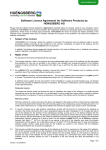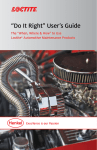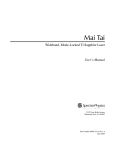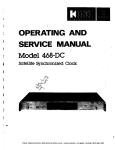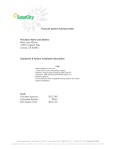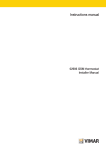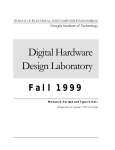Download Mazda MAZDA3 4-Door Navigation Manual
Transcript
NAVIGATION SYSTEM Contents, Accessories, and Laser Accessories Please contact an Authorized Mazda Dealer if you are missing any of the following accessories. Before Use Preparation Map Disc Prod Accessories Laser Produc Contents . . . Safety Inform Introduction Names and F Before U Owner's Manual CAUTION: THIS PRODUCT IS A CLASS I LASER PRODUCT . HOWEVER THIS PRODUCT USES A VISIBLE/INVISIBLE LASER BEAM WHICH COULD CAUSE HAZARDOUS RADIATION EXPOSURE IF DIRECTED. BE SURE TO OPERATE THIS PRODUCT CORRECTLY AS INSTRUCTED. USE OF CONTROLS OR ADJUSTMENTS OR PERFORMANCE OF PROCEDURES OTHER THAN THOSE SPECIFIED HEREIN MAY RESULT IN HAZARDOUS RADIATION EXPOSURE. DO NOT OPEN COVERS AND DO NOT REPAIR YOURSELF. REFER SERVICING TO QUALIFIED PERSONNEL. Immediate Destin use Charac POI Ico Direct De After Rou Laser products: Wave length: 650 nm Laser power: No hazardous radiation is emitted with safety protection. Route Ch Advanced use Marked Point Setup Precautions/S If necessary Troubleshoot Maintenance 2 Laser Preparation Product Accessories . . . . . . . . . . . . . . . . . . . . . . . . . . . . . . . . . . . . . . . . . . . . . . . . . . . . . . . . . . . . . . . . . 2 Laser Product . . . . . . . . . . . . . . . . . . . . . . . . . . . . . . . . . . . . . . . . . . . . . . . . . . . . . . . . . . . . . . . 2 Contents . . . . . . . . . . . . . . . . . . . . . . . . . . . . . . . . . . . . . . . . . . . . . . . . . . . . . . . . . . . . . . . . . . . . 3 Safety Information . . . . . . . . . . . . . . . . . . . . . . . . . . . . . . . . . . . . . . . . . . . . . . . . . . . . . . . . . . . 4 Introduction . . . . . . . . . . . . . . . . . . . . . . . . . . . . . . . . . . . . . . . . . . . . . . . . . . . . . . . . . . . . . . . . . 8 Names and Functions . . . . . . . . . . . . . . . . . . . . . . . . . . . . . . . . . . . . . . . . . . . . . . . . . . . . . . 10 Before Use Immediate ●Activation . . . . . . . . . . . . . . . . . . . . . . . . . . . . . . . . . . . . . . . . . . 12 ●Pop Up Menu . . . . . . . . . . . . . . . . . . . . . . . . . . . . . . . . . . . . . . 14 ●System Operation Verification . . . . . . . . . . . . . . . . . . . . . 15 ● Screen Quality Adjustment . . . . . . . . . . . . . . . . . . . . . . . . 16 ●Map Display . . . . . . . . . . . . . . . . . . . . . . . . . . . . . . . . . . . . . . . 18 ●Changing the map Orientation/Scale . . . . . . . . . . . . . 19 Destination Entry and Route Search ●Destination ●Destination ●Destination ●Destination ●Destination ●Destination use 20 by address by intersection by Point of Interest (POI) categories by history by a marked point by the map Character Entry POI Icons on Maps / Zipcode Entry Before Use 22 23 Routing 24 Direct Destination Input ● Route , Search Cancellation, Whole Route display, After Routing Route guidance cancellation Advanced use Route Changes 25 26 Marked Point 28 Marking Setup 30 User setting ●Voice Guidance . . . . . . . . . . . . . . . . . . . . . . . . . . . . . . . . . . . . . . . 34 ●Automatic Distance Correction . . . . . . . . . . . . . . . . . . . . . . . . . . . 34 ●GPS . . . . . . . . . . . . . . . . . . . . . . . . . . . . . . . . . . . . . . . . . . . . . . . . . 35 ●Map Matching . . . . . . . . . . . . . . . . . . . . . . . . . . . . . . . . . . . . . . . . . 35 ●Positioning Accuracy . . . . . . . . . . . . . . . . . . . . . . . . . . . . . . . . . . . 36 ●Route Guide . . . . . . . . . . . . . . . . . . . . . . . . . . . . . . . . . . . . . . . . . . 36 ●Route Search . . . . . . . . . . . . . . . . . . . . . . . . . . . . . . . . . . . . . . . . . 37 ●Verification First . . . . . . . . . . . . . . . . . . . . . . . . . . . . . . . . . . . . . . . 38 ●Error Messages . . . . . . . . . . . . . . . . . . . . . . . . . . . . . . . . . . . . . . . . 40 As necessary Precautions/System Performance If necessary Troubleshooting Maintenance . . . . . . . . . . . . . . . . . . . . . . . . . . . . . . . . . . . . . . . . . . . . . . . . . . . . . . . . . . . . . . 41 3 Safety Information Before Use ■Read this owner's manual for your Navigation System carefully before using the system. They contain instructions about how to use the system in a safe and effective manner. Mazda assumes no responsibility for any problems resulting from failure to observe the instructions given in this manual. ■This manual uses pictographs to show you how to use the product safely and to alert you to potential dangers resulting from improper connections and operation. The meanings of the pictographs are explained below. It is important that you fully understand the pictographs and explanations in order to use this manual and the system properly. Warning The presence of this Warning symbol in the text is intended to alert you to the importance of heeding the operation instructions. Failure to heed the instructions may result in severe injury or death. ■Do not keep your eyes fixed on the monitor screen or operate the system while driving. Warnings Do not change the settings and destination locations while driving. Minimize the time spent on viewing the monitor screen and listening to the voice guidance while driving. Operating the system will distract the driver from looking ahead of the vehicle and can cause accidents. Always stop the vehicle in a safe location and use the parking brake before operating the system. ■Always obey local traffic regulations. Your guided route may include roads that are not open to vehicles or are closed due to traffic regulations. Comply with the local traffic regulations and take another route. ■Do not use the unit when it is out of order. If the unit is out of order (no image, no sound) or in an abnormal state (has foreign matter in it, is exposed to water, is smoking, or smells), then turn it off immediately and consult with an Authorized Mazda Dealer. Using the unit in out-of-order condition may lead to accidents, fires, or electric shocks. ■Use the proper power supply. This product is designed for operation with a negative grounded 12 V DC battery system. ■Leaving children in a vehicle with the ignition key is dangerous. This could result in someone being badly injured or even killed. They could play with power windows or other controls, or even make the vehicle move. Don’t leave the keys in your vehicle with children. W ■D Warnings Warning 4 Warning Do be ■N Do pr m. e instructions Warning ■ Do not disassemble. Warnings ntended to instructions. jury or death. The presence of this Warning symbol in the text is intended to alert you to the importance of heeding the operation instructions. Failure to heed the instructions may result in severe injury or death. Do not disassemble the product or attempt to repair it yourself. If the product needs to be repaired, take it to an Authorized Mazda Dealer. ■ Never attempt to play the map disc on an audio player. Before Use ou to potential graphs are ons in order to Warning Do not attempt to play the map disc on other CD (DVD) player. The loud sound produced may damage your hearing and your speakers. stem he time driving. and can g brake sed due to route. oreign diately and dition ttery play with ve the keys 5 Safety Information Caution Caution The presence of this Caution symbol in the text is intended to alert you to the importance of heeding the operation instructions. Failure to heed the instructions may result in injury or material damage. Before Use ■Do not use the product where it is exposed to water, moisture, or dust. Cautions Exposure to water, moisture, or dust may lead to smoke, fire, or other damage to the unit. Make especially sure that the unit does not get wet in car washes or on rainy days. ■Keep the voice guidance volume at an appropriate level. Keep the volume level low enough to be aware of road and traffic conditions while driving. ■Protect the Deck Mechanism. Do not insert any foreign objects into the slot of this unit. ■This navigation system is designed use for exclusively in automobiles. This navigation system should only be installed in an automobile. Do not install it in a ship, aircraft, or any other vehicles except an automobile. Do not use it detached from the vehicle. ■Do not insert or allow your hand or fingers to be caught in the unit. To prevent injury, do not get your hand or fingers caught in moving parts or in the disc slot. Especially watch out for infants. 6 PLEASE READ This software and protect it. By using this Soft You agree to use not for service bu reproduce this So or otherwise reve Further Restrictio GPS receivers, c applications insta positioning, dispa devices, cell phon No warranty. Thi suppliers and lice or otherwise, incl particular purpose Disclaimer of Wa OR IMPLIED, OF NON-INFRINGEM extent the above Disclaimer of Liab RESPECT OF AN CLAIM, DEMAND RESULT FROM T CONTRACTS OR DAMAGES ARIS SOFTWARE, OR TORT OR BASE POSSIBILITY OF damages limitatio Indemnity. You a of any kind arisin Export Control. Y thereof except in Governing Law. to (i) its conflict o tended to nstructions. erial damage. while driving. biles. all it in a ed from t. the disc This software and data (“Software”) is provided for your personal, non-commercial use only. Copyright and other Laws protect it. By using this Software you agree to the following terms and conditions. You agree to use this Software for solely personal use or, if applicable, for use in your business‘ internal operations, and not for service bureau, time-sharing or other similar purposes. Except to save it on your hard drive, you may not copy or reproduce this Software, and may not distribute it in any form, for any purpose. You agree not to disassemble, decompile or otherwise reverse engineer the Software, except to the extent expressly permitted by mandatory laws. Further Restrictions. You may not use this Software with: (i) any positioning devices, including without limitation, any GPS receivers, compasses, wheel sensors, or any other distance or direction sensors; or (ii) any products, systems or applications installed in or otherwise connected to or in communication with vehicles, or capable of vehicle navigation, positioning, dispatch, real time route guidance, fleet management or similar applications; or (iii) any hand-held computer devices, cell phones or similar mobile devices. No warranty. This Software is provided to you “as is,” and you agree to use it at your own risk. Mazda and its suppliers and licencers make no guarantees, representations or warranties of any kind, express or implied, arising by law or otherwise, including but not limited to, content, quality, accuracy, completeness, effectiveness, reliability, fitness for a particular purpose, usefulness, use or results to be obtained from this Software will be uninterrupted or error-free. Disclaimer of Warranty: Mazda AND ITS SUPPLIERS AND LICENSORS DISCLAIM ANY WARRANTIES, EXPRESS OR IMPLIED, OF QUALITY, PERFORMANCE, MERCHANTABILITY, FITNESS FOR A PARTICULAR PURPOSE OR NON-INFRINGEMENT. Some States, Territories and Countries do not allow certain warranty exclusions, so to that extent the above exclusion may not apply to you. Disclaimer of Liability: Mazda AND ITS SUPPLIERS AND LICENSORS SHALL NOT BE LIABLE TO YOU: IN RESPECT OF ANY CLAIM, DEMAND OR ACTION, IRRESPECTIVE OF THE NATURE OF THE CAUSE OF THE CLAIM, DEMAND OR ACTION ALLEGING ANY LOSS, INJURY OR DAMAGES, DIRECT OR INDIRECT, WHICH MAY RESULT FROM THE USE OR POSSESSION OF THE SOFTWARE; OR FOR ANY LOSS OF PROFIT, REVENUE, CONTRACTS OR SAVINGS, OR ANY OTHER DIRECT, INDIRECT, INCIDENTAL, SPECIAL OR CONSEQUENTIAL DAMAGES ARISING OUT OF YOUR USE OF OR INABILITY TO USE THIS SOFTWARE, ANY DEFECT IN THE SOFTWARE, OR THE BREACH OF THESE TERMS OR CONDITIONS, WHETHER IN AN ACTION IN CONTRACT OR TORT OR BASED ON A WARRANTY, EVEN IF Panasonic OR ITS LICENSORS HAVE BEEN ADVISED OF THE POSSIBILITY OF SUCH DAMAGES. Some states, Territories and Countries do not allow certain liability exclusions or damages limitations, so to that extent the above may not apply to you. Indemnity. You agree to indemnify and hold Mazda and its suppliers and licensors harmless from any liability or loss of any kind arising out of or in connection with any use by you of this Software. Export Control. You agree not to export from anywhere any part of the Software provided to you or any direct product thereof except in compliance with applicable export laws, rules and regulations. Governing Law. The above terms and conditions shall be governed by the laws of the Netherlands, without giving effect to (i) its conflict of laws provisions, or (ii) the United Nations Convention for contracts for the international Sale of Goods. Before Use dust. e to the unit. days. SOFTWARE (MAP DISC) LICENCE AGREEMENT PLEASE READ THIS AGREEMENT CAREFULLY BEFORE USING NAVTECH PRODUCT 7 Introduction Features Before Use This DVD Navigation System combined with the NAVTECH's MAP Disc has following special features: ●Detailed maps are used. Selected destinations will be displayed for easy viewing. ●Desired places or facilities can be stored in the memory. Notes ●DVD audio and video will not work by this unit. ●This unit does not support all Video CD and CD formats. Map Disc Caution This unit supports only DVD-SDAL-formatted map disc (SEAMLESS) that NAVTECH has specifically designed for this unit. Mazda shall not be liable for any damages caused by using other formatted discs. Make sure to use only the discs specified for this product. Use This Product Safety ■Avoid excessive moisture Do not expose the product to water or excessive moisture. This could cause electrical shorts, fire or other damage. ■Extremely low or high temperatures may interfere with normal operation The inside of the vehicle can become very hot or cold when it is parked for extended periods in direct sunlight or in cold places with the engine turned off. The navigation system may not operate normally under such circumstances. Turn off the navigation system until the inside of the vehicle has cooled down or warmed up. If the system does not operate thereafter, consult an Authorized Mazda Dealer. Navigation System This navigation system utilizes GPS* satellite signals, Speed sensor and Gyrosensor to track and display your vehicle's current position, and to guide you from your starting point to your destination along a calculated route. * : GPS (Global Positioning System) is a position detecting system utilizing the signals from GPS satellites deployed by the U.S. Defense Department. 8 Customer Se If you need h want to repor DVD, please Latest map D Map content points of inte to supply the the DVD map covered to th roads may no on a regular 1-888-NAV-M Notes Please hav This inform Press Select Use the menu o Select Map an For furthe instruction Map Related Issues TECH has aused by roduct. Latest map DVD Map content is constantly changing due to the addition of new roads, points of interest, traffic restrictions, etc. While every effort is made to supply the most accurate DVD map, it is not always possible for the DVD map to match the current roadways. Not all map areas are covered to the same level of detail. Some areas that include private roads may not be included on the database. Map DVD's are updated on a regular basis to check availability, please call 1-888-NAV-MAPS (1-888-628-6277). Before Use Customer Service If you need help with the operation your Mazda navigation system, want to report a map database error or wish to obtain a new map DVD, please call 1-888-NAV-MAPS (1-888-628-6277). Notes Please have the map and software version numbers available in advance. This information can be found by using the following procedure: Press MENU on the remote control. operation Select ended gation igation stem does and press ENTER Use the remote control joystick to scroll through the menu options, select and press ENTER Select and press ENTER Map and software versions are now displayed. For further assistance please refer to pages 30 in the instruction book. from satellites 9 Names and Functions Before Use Joystick ENTER Selects items by tilting it up, down, right, and left. Scrolls map. RET RET key Returns to the previous screen. VOICE key VOICE Initiates vocal guidance for route maneuvers. Adjusts screen quality. ( page 16) Sw Wh sw Pre To 10 Before Use POS (Position) key POS Displays your current position. ( page 18) ENTER key ENTER Executes a selected item. Displays pop up menu. ( page 14) MENU key MENU Displays menu. ZOOM key ZOOM Changes the map scale. ( page 19) DIM key DIM Switches the display to day mode or night mode. Switching the Display Mode When the headlight switch is in the or position, the display switches to night mode. Press the DIM key to switch to day mode. To return to night mode, press the DIM key again. 11 TILT OPEN TILT OPEN 12 TILT TILT Befo Pop Up Menu Before Use The mobile n properly calib Pop Up menu appears when pressing ENTER . This function is mainly used during route searches. ■When route has been set or route in operation Route change ( page 26) Route display ( page 25) 1. When usin 2. When the 3. When the wheel dia 4. When del Route list display Marked point registration ( Map orientation change ( Stop route Search ( page 28) Notes page 19) page 25) Rerouting Note Appears only when the auto reroute function ( page 32)is inactivated. Change of routing Search method ( Change volume Delete Destination ( ■When scroll map Notes Direct destination input with the joystick ( page 24) Near POI (Point of Interest) search (within a radius of about 6 mile) ( is selected. Detour submenu Note This function is not available on intersection zoom maps. 14 page 25) ■ Resetting Drive the veh (12.5 MPH) w Make sure t is displayed ●Example : When Highlighted page 21) ●Start the d to start dur ●The vehicle depending is calculati page 24) Before Use System Operation Verification Automatic distance correction 1. When using the navigation system for the very first time after installing the system. 2. When the navigation system is transferred to another vehicle. 3. When the tire pressure is changed, tires are rotated, the spare tire is used, tire size, or wheel diameter is changed. 4. When deleting the position correction learning results. e 28) Before Use The mobile navigation system uses GPS data for distance correction automatically. It must be properly calibrated for accurate operation. Perform calibration in any of the following circumstances: Notes 19) uto reroute s inactivated. page 21) ●Start the driving after closing the opening screen as much as possible. The system is ready to start during opening screen. ●The vehicle position indicator may disappear temporarily after the speed is increased depending on the vehicle model. This is a normal phenomenon indicating that the system is calculating the distance correction. ■ Resetting automatic distance correction Drive the vehicle in an open area for approximately 30-minutes at a speed over 20 kph (12.5 MPH) while receiving GPS signals. Notes Make sure the GPS reception indicator is illuminated on the map screen. page 24) GPS reception indicator 15 Before Use 1 VOICE Screen Quality Adjustment Press and hold Before Use Open [Display Menu] 2 ENTER ENTER Select Screen quality adjustment Select Screen display turns off. Press any button to return to screen display. Screen off Select Day / Night mode selector 16 / headlights OFF - DAY MODE headlights ON - NIGHT MODE When the headlights are on, daytime mode can also be selected (if extra screen brightness is required under certain nighttime conditions). This selection can only be done when the headlights are on. Press ENTER to switch between day and night modes. 3 ent ENTER 3 ENTER Before Use ENTER Adjust screen brightness. ENTER n display turns off. any button to return een display. Adjust screen contrast. ENTER ENTER Returns screen to initial settings. ts OFF - DAY MODE ts ON - NIGHT MODE e headlights are on, mode can also be (if extra screen ss is required under ighttime conditions). ection can only be done e headlights are on. ENTER to switch day and night modes. 17 Chang Do n Do no Warning the m distra vehic Map orientat Map sca Changing the Map Orientation/Scale Do not keep your eyes fixed on the monitor screen or operate the system while driving Do not change the settings and destination locations while driving. Minimize the time spent viewing Warning the monitor screen and listening to the voice guidance while driving. Operating the system will 1 2 ENTER Open the pop up menu (while in current position map) ENTER Select or Before Use distract the driver from looking ahead of the vehicle and may cause an accident. Always stop the vehicle in a safe location and use the parking brake before operating the system. North Up : Geographic north is up. and press ENTER Map orientation Head Up : The direction you are heading is up. 1 ZOOM OUT: Enlarges the map. ZOOM The map can be displayed in twelve steps with scales from to Map scale . ZOOM ZOOM IN: Reduces the map. (more detail.) 19 Destination Entry and Route Search ● Do n Warnings ●If you would like to go back to your start point, select the [History] in the [Select Destination] Menu, after that, select a green flag icon 1 MENU ENTER select Open the [Select Destination] Menu ENTER as a destination. 2 ENTER ENTER Select Destination by address 3 Do n view syst stop ● Rou that ENTER Enter/Selec street name Enter/Selec city name.* Enter the Zipcode.*2 *1 The memory store *2 Depending on th Select Select Routing Destination by intersection Destination by intersection Enter the nam the city wher target interse Default: North Central USA Character entry Destination by POI Destination by POI Destination by history Destination Destination by by ahistory marked point ( page 22) To enter the street name, city name, zip code, and other. Open the [Select Destination] Menu Select Select a destination from the POI categories. ●POI icon chart ( page 23) Select 20 Enter the ta (The 20 closest d position appear Select a dest (Up to 50 points Select ●Refer to page 28 for information about marked points. Select Destination by aDestination marked point by the map Destination by the map Enter the ta city name. Select a des (Up to 100 p Move the cr cursor to th earch ● Do not keep your eyes fixed on the monitor screen or operate the system while driving. Warnings [Select on. ER ENTER 3 Do not change the settings and destination locations while driving. Minimize the time spent viewing the monitor screen and listening to the voice guidance while driving. Operating the system will distract the driver from looking ahead of the vehicle and may cause an accident. Always stop the vehicle in a safe location before operating the system. ● Route searches with the navigation system can include roads that you can not drive on and roads that you are prohibited from driving on due to traffic regulations. Please comply with the traffic regulations. ENTER Character entry or selection ( page 22) Enter/Select the street name. Enter/Select the city name.*1 Enter the Zipcode.*2 Select the city name. Enter/Select the street name. ENTER 4 Search method Enter the target city name. Enter the target name. Enter the target name. Enter the other street name that makes up the intersection. Select a desired destination from the list. (The 20 closest destinations to the current position appear (within a radius of about 30 mile.).) Select a destination from the list of recent destinations. (Up to 50 points including the latest starting point are in the system memory.) This is the route that reaches the destination in the shortest time. This route reduces the use of highways (if there are highways on the way). You can designate a destination on the map. (Move the crosshair cursor to the destination.) The following menus will be displayed when ENTER is pressed on the map display. [Marked Point] [Destination] [Nearest POI] ( page 24) Routing Enter the name of the city where your target intersection is. ENTER Select the house number . *1 The memory stores up to 10 cities visited recently, and these city names can be selected. *2 Depending on the area,zipcode search may not be possible. Enter the name of a street that is part of the intersection. ENTER Marks the destination resulting from the search. Note nformation about Select a destination from the list of Marked points (Up to 100 points). Move the crosshair cursor to the destination and press ENTER . Select The results from the route search are not always the shortest routes. You cannot always avoid the highways even if the highway is set to [Avoid Highway]. For example, you will be on the highway when your vehicle is on the highway or when your destination exists on the highway. 21 Character Entry 1 POI I ENTER ENTER 2 ENTER ENTER ■POI (Poin The followi AUTO SE Select the first several Select your target characters on the screen. in the list, and press ENTER AU AU AS GA PA PA Routing To enter the street name, city name, and other. : Move the cursor to the previous position and delete a character. Names of which spelling starts with the entered character appear. : The list appears. ●If a desired name is not in the list, go back to the step 1, and try fewer characters. ●Up to 10 characters can be entered. ■Entry of a street name Caution PA RE FA RE BANKIN Do not enter the type of street such as ST, AVE, PL, LN, or RD as the search may not perform successfully. AT ●Examples B Street : 33RD ST Enter by selecting characters: BORDE CROSS 3 3 R D BUSINE FACILIT EMERG HO 1 To enter the zip code, house number, and other. ENTER Select the characters on the screen. 2 Select ENTER ENTER P HOTEL MOTEL and press ENTER : Move the cursor to the previous position and delete a character. : Space 22 ENTER POI Icons on Maps / Zipcode Entry ENTER ■POI (Point of Interest) Icons The following are POI icons shown on maps. AUTO SERVICES s ENTER LEISURE/ RECREATION AUTO REPAIR AMUSEMENT PARK AUTOMOBILE ASSOCIATION CASINO GAS STATION GOLF COURSE PARK & RIDE HISTORICAL MONUMENT PARKING GARAGE MARINA PARKING LOT MUSEUM RENTAL CAR FACILITY PARKS AND RECREATION REST AREA SKI RESORT NAMED PLACE PUBLIC FACILITY CITY HALL COMMUNITY CENTER ng starts cter COURT HOUSE EXHIBITION OR CONFERENCE CENTER LIBRARY not in the ep 1, ters. SCHOOL UNIVERSITY OR COLLEGE STADIUM / ARENA N, THEATER ATM TOURIST ATTRACTION BANK TOURIST INFORMATI0N SHOPPING Routing RESTAURANT BANKING GROCERY STORE WINERY SHOPPING CENTER BORDER CROSSING BUSINESS FACILITY TRANS PORTATION AIRPORT EMERGENCY BUS STATION HOSPITAL FERRY TERMINAL ENTER POLICE STATION LIGHT RAIL STATION HOTEL OR MOTEL TRAIN STATION s ENTER s position 23 Direct destination input Afte Position the cursor on your destination on the map ENTER Scroll the map and change the map scale if necessary. ENTER ENTER Select ENTER Direct destination input Select a route search method ( page 21) Routing ●You can determine whether or not to use a highway if there is a highway within a radius of about 300ft from the crosshair cursor position. [Choose Highway] : Highway is used. : Highway is not used. Notes ●A point near the crosshair cursor position can be a destination if there is not a destination point at the specified point. ●A POI icon will be a destination if there is a POI icon close to the crosshair cursor. ENTER Driving to the nearest POI (within a radius of about 6 mile) ENTER Select ENTER Select the POI category ●Icon list ( page 23) Select an icon from the list that you would like to go to. ●The 20 closest destinations to your current position appear. Select a route search method ( page21) Note When there is no POI that you would like to go to, then [POI Not Found] will appear. 24 Route search cancellat Whole route display (while o current position map) Delete destinati (while o current position map) After routing During route search essary. Route search cancellation ENTER ENTER Select ENTER ENTER age 21) ere is a cursor position. After route search ENTER ENTER Select ENTER ENTER ENTER Select ENTER Routing Whole route display (while on current position map) a on close to ER Delete destination (while on current position map) ou would sition appear. page21) go to, then 25 Do n Route Changes 1 ENTER 2 This function allows you to search for alternative routes to the same destination. ENTER Do no Warning the m distra vehic ENTER Open Pop up Menu (while on current position map) Select a r Alternative route search ●Maximum 3 Select str Avoid streets Routing ●Streets to a Select the first point that you would like to go by on the way to your destination. ■Select the se and followin points Via point ■Delete a v Select a point t Detour distance ●Refer to pag Notes ●The detour ●You can set opens. It wi ●If you add a may not be 26 Do not keep your eyes fixed on the monitor screen or operate the system while driving to search the same Do not change the settings and destination locations while driving. Minimize the time spent viewing Warning the monitor screen and listening to the voice guidance while driving. Operating the system will distract the driver from looking ahead of the vehicle and may cause an accident. Always stop the vehicle in a safe location and use the parking brake before operating the system. ENTER Select a route ●Maximum 3 routes (including the current one) appear. Select streets to avoid Routing ●Streets to avoid become gray e first point that d like to go by on o your destination. ■Select the second and following via points ■Delete a via point When adding a new point between the current position and the first point When adding a new point between the first point and the destination Use the point search and entry by following the same steps in"Destination Entry and Route Search" ( page 20, 21) Select a point that you would like to delete. ●Refer to page 32 for designating the detour distance. Notes ●The detour may be longer than the distance you specified. ●You can set up to five Via points. If you try to add a sixth point, then the [Delete] menu opens. It will prompt you to delete a currently selected point. ●If you add a Via point near your current position when adding points, then Avoid Highway may not be selected with the route search method in some cases. 27 Marked Point 1 Marking your current position POS 1 MENU 2 ENTER ENTER ENTE to position the crosshair cursor on a point to be marked ENTER select ENTER 2 Changing a marked point icon Marking Select ENTER ENTER Select a m point from Open [Setup Menu] Select Renaming a marked point (User POI) Deleting a marked point 28 3 ENTER Press POS to display the current position Move Marking any point on the map / ●Up to 100 points can be stored. ●Each stored point is memorized with its name and icon, and shown on the map. ●Information the marked appears. d. d with its the map. 3 ENTER ENTER ENTER ■Stop your vehicle before doing the following operations: Warning Do not change the settings and destination locations while driving. Minimize the time spent viewing the monitor screen and listening to the voice guidance while driving. Operating the system will distract the driver from looking ahead of the vehicle and may cause an accident. Always stop the vehicle in a safe location and use the parking brake before operating the system. Note If the same point is stored in “Marking Your Current Position”, then it is registered with one local name on the list. If the same point is stored in different processes, for example, as in “Marking Your Current Position” and “Marking Any Point on the Map”, then two local names, identical to each other, will be shown on the list. NTER 3 ENTER Select a marked point from the list ENTER ENTER Select an icon Enter a name Marking ●Information about the marked point appears. 29 Setup Setu ●The setting is a variable to suit your preferences. ■Stop your vehicle before the following operations Warning 1 Do not change the settings and destination locations while driving. Minimize the time spent viewing the monitor screen and listening to the voice guidance while driving. Operating the system will distract the driver from looking ahead of the vehicle and may cause an accident. Always stop the vehicle in a safe location and put the parking brake on before operating the system. MENU ENTER select ENTER 2 ENTER Map setting ( Route setting ( System setting ( ME ENT ENTER :D : Default Open [Setup Menu] 1 2 page 31) Open th screen page 32) page 33) ENT ( page 9) Map area, Map disc (DVD) version and software version appear. You can check your route from the starting point to the destination. This function is available after route setup is performed. ( page 28) ( page 28) You can change and delete marked points. ●On : Icons on a map. ●Off : No icon on a map. User setting ■Restoring defaults ENTER 30 When the actual position of your vehicle is different from the vehicle position on a map ENTER Change the vehicle position. ENTER Change the vehicle direction. : Rotation in a clockwise direction by 11.25°. : Rotation in a counterclockwise direction by 11.25°. ■How to Setup nt viewing the ill he system. 1 2 MENU ENTER Map ENTER select select ENTER ENTER 3 ENTER ENTER ENTER : Default ) Open the [Map] screen ■Color (daytime) 32) ■Color (nighttime) 33) ENTER ■Map Direction ●North Up : Geographic north is always up on the map. ●Head Up : The direction you are going is always up on the oftware map. ■Vehicle Position t to the formed. ●Center : The current vehicle position indicator is displayed in the center of the screen. ●Off Ctr : The current vehicle position indicator is displayed at the bottom of the screen. s. ■POI Icon of your e vehicle ■Trace Mark ■How to exit ENTER ●On : The traced route is marked. ●Off : The traced route is not marked. User setting ●On : POI icons appear in their marked positions. ●Off : POI icons do not appear in their marked positions. tion by 11.25°. se direction 31 Setup 1 2 MENU ENTER Setu Route ENTER select select ENTER ENTER 3 ENTER ENTER : Default Open the [Route] screen 1 2 ME ENTE :D ■Detour (mile/km) The detouring distance is specified. ●1 : 1 mile/km ●10 : 10 mile/km ●2 : 2 mile/km ●20 : 20 mile/km ●5 : 5 mile/km Open th [System screen ■Auto Re-route ●On : Searching for another route is activated to go back to the original route when you drive away from it. ●Off : No search takes place. EN Usually, this function should be set to [ON]. ■System Mode ●Map : The map mode ●Guide : The guide mode map ■Zoom ●On : The intersection zoom map appears automatically when approaching an intersection. ●Off : The zoom function is not activated when approaching an intersection. ■Estimated Travel Time ●On : The estimated travel time is announced by User setting voice guidance, and displayed on the current vehicle map. ●Off : No announce ■How to exit ENTER 32 ■How to Setup ENTER 1 2 MENU ENTER System ENTER select ENTER select ENTER 3 ENTER ENTER : Default Open the [System Setup] screen ■Volume control for voice guidance (5 levels) Adjust the volume control at the monitor as well. ■Beep ●On : Beep activated when pressing buttons in the remote control. ●Off : Beep inactivated when pressing buttons in the go back om it. remote control. ■Voice repetition ENTER ●On : Initiates vocal guidance. ●Off : Initiates no vocal guidance. ■Clock ■Language ■Changeover meter/mile atically proaching ●Metric : Meters ●English : Miles ■Daylight Saving Time(Summer Time) ●On : Daylight saving time mode is enabled. nt ■How to exit ENTER User setting (The navigation internal clock gains 1 hour). ●Off : Daylight saving time mode is disabled. 33 Precautions/System Performance Voice Guidance ●The navigation system is just a support system for the driver. The driver should always pay attention to the traffic situation to safely make decisions. You may be unable at times to arrive at your destination due to out-of-date information on a map disc. You Warnings should be especially careful when selecting an urgent destination such as a hospital or a police station. ● Your route may sometimes include roads that are not open to vehicles or are closed due to traffic regulations. Please comply with the local traffic regulations. ● Do not change the settings and destination locations while driving. Minimize the time spent viewing the monitor screen and listening to the voice guidance while driving. Operating the system will distract the driver from looking ahead of the vehicle and may cause an accident. Always stop the vehicle in a safe location and use the parking brake before operating the system. ●If you are u takes about position. ■GPS sign Voice guidance has the following functions: ■Intersection guidance ●The system voice announces the distance to an upcoming turn and the turning direction. a This guidance function is automatic. Therefore, you do not have to set it, and it cannot be disabled. ●The system vocally announces the distance to an upcoming highway branching point or junction. a This guidance function can be set in the [Setup menu]. For details, see page 32. Route In tunnels ●The GPS sa lower positi ●There may turning on t Second branching point 150m 100m First branching point Roundabout. Take the second exit. Left turn ahead, then right turn. This functio disc, applies and displays ●Intelligent m in vehicle p In 700m left turn. When two intersections are close together, the voice guidance may be late. As necessary 34 When two roundabouts are close together, the voice guidance for the second may be late. Automatic Distance Correction ●The mobile navigation system calculates and indicates the vehicle position on the map by multiplying the speed pulse emitted by the vehicle with a correction coefficient. The speed pulse emitted varies with the type of vehicle and with differences in tire pressure and wear. A different correction coefficient might even be required for the same type of vehicle. ●Using a spare tire in place of the regular one may cause vehicle position deviations. ●Using a spa ●Any differen on the map ance GPS GPS is a position detecting system utilizing the signals from GPS satellites deployed by the U.S. Department of Defense. The Mobile Navigation System uses input from three or more satellites and calculates the vehicle position based on the principle of triangulation. The positioning accuracy of the system corresponds to the error display of the GPS which is from about 30 to 200 meters. uld always able at sc. You hospital or e closed e the time riving. e and may rking brake ●If you are using the system for the first time, or if you have not used it for some time, it takes about 5 minutes (or about 2 minutes in open areas) to calculate your vehicle's position. ■GPS signal reception is poor in the following places direction. nd it cannot In tunnels e 32. bout. second Among high-rise buildings Under elevated roads In wooded areas ●The GPS satellites are controlled by the U.S. Defense Department, which may intentionally lower positioning accuracy. In such cases, there may be vehicle position deviations. ●There may be vehicle position deviations for some time until GPS signals are received after turning on the ignition. Map Matching This function compares your vehicle's tracking data with the road data on the map disc, applies dead reckoning to determine the road you are driving on, and displays your vehicle on that road on the map. ●Intelligent map matching addresses the following problems to achieve high accuracy in vehicle positioning. Position Correction for Elevated Roads ogether, may be late. Position accuracy is improved by detecting if the vehicle is running on or under an elevated road. Position Correction for Parking Garages High-precision Gyrosensor the map by tire ehicle. tions. A gyro detects turns with an accuracy of 0.05˚ per second. Combined with a speed sensor, it enables the system to display the current vehicle position even where GPS signals may be blocked. ●Using a spare tire in place of the regular one may cause vehicle position deviations. ●Any difference between the direction which your vehicle actually travels and that shown on the map is automatically eliminated by azimuth correction. As necessary Position accuracy is improved by detecting if the vehicle is driving in an elevated or underground parking garage. 35 Precautions/System Performance The n atten Warning destin when Positioning Accuracy In the following situations, your vehicle position may not be displayed correctly on the map. But, as you keep driving, your vehicle position will be automatically corrected utilizing map matching and GPS data. Running on an elevated road Making a turn after Running on a steep Running on a spiral Entering an intersection where a road branches driving on a long mountain road road off at a small angle straight road Although yo wrong with t The sho pas in w reas CAR FERRY P O T S Running on gridiron Running on a slippery road with layout of roads tire chains Snaking on a wide road When your vehicle is on a turntable with the ignition turned off After getting off a ferryboat or vehicle train Route Guide Although you may encounter the following problems in route guide, there is nothing wrong with the system. In 300 m right turn ? Left turn ahead For certain intersection shapes, the upcoming turn or the name of the intersection may not be announced. For certain intersection shapes, you may be prompted to turn right or left When you should actually stay on the same road. As necessary In 300 m right turn m 300 0m Some points where the road divides on highways or toll roads may not be displayed or announced. 36 Voice guidance for the planned route may continue even after you have deviated from that route such as having turned too early. The Intersection Zoom Map may not always agree with the actual shape of the intersection. The announced distance to an upcoming turn may differ slightly from reality. The ro reach your d destin direct the ro nce The navigation system is just a support system for the driver. The driver should always pay attention to the traffic situation to safely make decisions. You may be unable to arrive at your Warning destination due to out-of-date information on a map disc. You should be especially careful when selecting an urgent destination such as a hospital or a police station. Route Search ap. But, as you and GPS data. ng an intersection a road branches a small angle Although you may encounter the following problems in a route search, there is nothing wrong with the system. The guide map may show roads that are not passable due to closure in winter or for other reasons. It may also show roads that are out of use due to the opening of a new road or for other reasons. Road out of use ? CAR FERRY It may also show roads that only permit one-way traffic. ? ? which exit? getting off a oat or e train ? Destination Depending upon the shape of roundabout (rotary), the guide map may show a wrong exit. • There may be cases where the route remains unchanged after another search. • A congested route may be shown. Destination othing wrong ? ? ? Destination e planned route ter you have ute such as ly. 0m It may show a common road under or over an elevated road. It may show a route where you'll have to make a U-turn. ? nce to an ffer slightly As necessary The route shown only reaches a point near your destination if your destination has no direct access road or the road is too narrow. Destination 37 Troubleshooting Verification First Note There may be some problems due to operational errors or mistakes. Please read this manual again and verify that there really is a problem before calling an Authorized Mazda Dealer to ask for repair services. Symptom No picture Check point ●Check if a fuse has been blown. a Consult an Authorized Mazda Dealer. Sympto No GPS sy are display ●Check if the voltage level of the vehicle battery is low. a Recharge the battery or change batteries. The vehicle position is displayed ●Check if the vehicle position changed when ACC was set to OFF. When, for example, The vehicle position is not correct ● The vehicle was transported by a ferry boat. vehicle was rotated on a turn table in a parking lot. ● The vehicle was transported by a tow track or other such vehicle. a Drive the vehicle for a while where you are receiving GPS signals. ● The No voice gu Buttons in remote con do not bee As necessary 38 No map disp (blank scre First d this ed Mazda Symptom No GPS symbols are displayed Check point ●GPS signals may not be received because of obstructions. After moving the vehicle away from obstructions, the GPS signals can be received. low. The vehicle position is not displayed ●Check if the mode is set to the map mode. a Press POS No voice guidance ●Check if the volume control for the voice guidance is adjusted to zero. ●Check if the vehicle is off the route. a Repeat the route search while checking the route guide screen. ●Check if you are driving the vehicle in the wrong direction on the route. a Repeat the route search checking the direction of the destination. Buttons in the remote control do not beep ●Check if [Beep] is set to [Off] ( No map displayed (blank screen) ●Check if the disc is wet, scratched, or dewy. was set to king lot. her such ceiving page 33). As necessary 39 Troubleshooting Error message Error Messages Main Solution Route Calculation failed ●Change your destination and route, and repeat the route search. Cannot Read Disc ●The disc is wet, dirty, scratched, or upside down, or the disc cannot be played with this unit. a Eject the disc and check it. ■Cleaning Use a dry, ■Cautions Never use so Accessing Data Please wait.... ●When the message appears in the opening screen: a Check if the map disc is wet from condensation, scratched, or dirty. If the same message is displayed when this operation is repeated after checking, then consult an Authorized Mazda Dealer. ●When the message appears during operation: a If the same message appears after repeating the operation, then consult an Authorized Mazda Dealer. ■Map disc If you require please refer ■Ma Caution This spe by u use ■How to h ●Do not to ●Do not m ●Do not be ●When not Please Select another point. * When entering your destination Unable to select Destination. ■Disc Clea ●Change your destination and route, and repeat the route search. ●Use a dry ■Do not le ● Direct su ●Near car ●In dirty, d ●On seats As necessary 40 sages Maintenance Care of the Product e route ■Cleaning this product Use a dry, soft cloth to wipe it. ■Cautions for cleaning Never use solvents such as benzene and thinners they may mar the surface of the unit. or the disc ■Map disc If you require the latest map disc, consult an Authorized Mazda Dealer. For latest map disc information, please refer to "Map Related Issues" on page 9. Handling and Care of Map Discs n: n, played , then he Dealer. ■Map Disc Caution This unit supports only DVD-SDAL-formatted map disc (SEAMLESS) that NAVTECH has specifically designed for this unit. Mazda shall not be liable for any damages caused by using other formatted discs. Make sure to specify that a disc should be exclusively used for this product when you purchase it. ■How to hold the disc ●Do not touch the underside of the disc. ●Do not make scratches on the disc. ●Do not bend the disc. ●When not in use, keep the disc in the case. Label side ■Disc Cleaning e route ●Use a dry, soft cloth to wipe from the center outward. ■Do not leave discs in the following places: <Right > < Wrong > ● Direct sunlight ●Near car heaters ●In dirty, dusty and damp areas ●On seats and dashboards As necessary 41