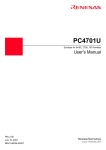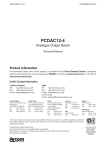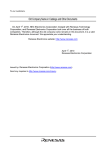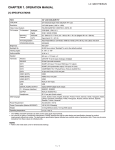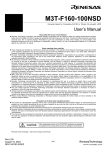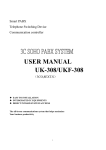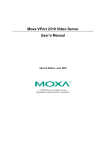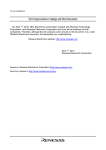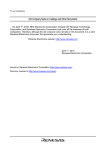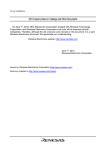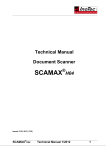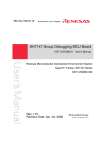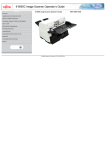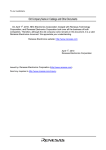Download PC4701U User`s Manual
Transcript
To our customers, Old Company Name in Catalogs and Other Documents On April 1st, 2010, NEC Electronics Corporation merged with Renesas Technology Corporation, and Renesas Electronics Corporation took over all the business of both companies. Therefore, although the old company name remains in this document, it is a valid Renesas Electronics document. We appreciate your understanding. Renesas Electronics website: http://www.renesas.com April 1st, 2010 Renesas Electronics Corporation Issued by: Renesas Electronics Corporation (http://www.renesas.com) Send any inquiries to http://www.renesas.com/inquiry. Notice 1. 2. 3. 4. 5. 6. 7. All information included in this document is current as of the date this document is issued. Such information, however, is subject to change without any prior notice. Before purchasing or using any Renesas Electronics products listed herein, please confirm the latest product information with a Renesas Electronics sales office. Also, please pay regular and careful attention to additional and different information to be disclosed by Renesas Electronics such as that disclosed through our website. Renesas Electronics does not assume any liability for infringement of patents, copyrights, or other intellectual property rights of third parties by or arising from the use of Renesas Electronics products or technical information described in this document. No license, express, implied or otherwise, is granted hereby under any patents, copyrights or other intellectual property rights of Renesas Electronics or others. You should not alter, modify, copy, or otherwise misappropriate any Renesas Electronics product, whether in whole or in part. Descriptions of circuits, software and other related information in this document are provided only to illustrate the operation of semiconductor products and application examples. You are fully responsible for the incorporation of these circuits, software, and information in the design of your equipment. Renesas Electronics assumes no responsibility for any losses incurred by you or third parties arising from the use of these circuits, software, or information. When exporting the products or technology described in this document, you should comply with the applicable export control laws and regulations and follow the procedures required by such laws and regulations. You should not use Renesas Electronics products or the technology described in this document for any purpose relating to military applications or use by the military, including but not limited to the development of weapons of mass destruction. Renesas Electronics products and technology may not be used for or incorporated into any products or systems whose manufacture, use, or sale is prohibited under any applicable domestic or foreign laws or regulations. Renesas Electronics has used reasonable care in preparing the information included in this document, but Renesas Electronics does not warrant that such information is error free. Renesas Electronics assumes no liability whatsoever for any damages incurred by you resulting from errors in or omissions from the information included herein. Renesas Electronics products are classified according to the following three quality grades: “Standard”, “High Quality”, and “Specific”. The recommended applications for each Renesas Electronics product depends on the product’s quality grade, as indicated below. You must check the quality grade of each Renesas Electronics product before using it in a particular application. You may not use any Renesas Electronics product for any application categorized as “Specific” without the prior written consent of Renesas Electronics. Further, you may not use any Renesas Electronics product for any application for which it is not intended without the prior written consent of Renesas Electronics. Renesas Electronics shall not be in any way liable for any damages or losses incurred by you or third parties arising from the use of any Renesas Electronics product for an application categorized as “Specific” or for which the product is not intended where you have failed to obtain the prior written consent of Renesas Electronics. The quality grade of each Renesas Electronics product is “Standard” unless otherwise expressly specified in a Renesas Electronics data sheets or data books, etc. “Standard”: 8. 9. 10. 11. 12. Computers; office equipment; communications equipment; test and measurement equipment; audio and visual equipment; home electronic appliances; machine tools; personal electronic equipment; and industrial robots. “High Quality”: Transportation equipment (automobiles, trains, ships, etc.); traffic control systems; anti-disaster systems; anticrime systems; safety equipment; and medical equipment not specifically designed for life support. “Specific”: Aircraft; aerospace equipment; submersible repeaters; nuclear reactor control systems; medical equipment or systems for life support (e.g. artificial life support devices or systems), surgical implantations, or healthcare intervention (e.g. excision, etc.), and any other applications or purposes that pose a direct threat to human life. You should use the Renesas Electronics products described in this document within the range specified by Renesas Electronics, especially with respect to the maximum rating, operating supply voltage range, movement power voltage range, heat radiation characteristics, installation and other product characteristics. Renesas Electronics shall have no liability for malfunctions or damages arising out of the use of Renesas Electronics products beyond such specified ranges. Although Renesas Electronics endeavors to improve the quality and reliability of its products, semiconductor products have specific characteristics such as the occurrence of failure at a certain rate and malfunctions under certain use conditions. Further, Renesas Electronics products are not subject to radiation resistance design. Please be sure to implement safety measures to guard them against the possibility of physical injury, and injury or damage caused by fire in the event of the failure of a Renesas Electronics product, such as safety design for hardware and software including but not limited to redundancy, fire control and malfunction prevention, appropriate treatment for aging degradation or any other appropriate measures. Because the evaluation of microcomputer software alone is very difficult, please evaluate the safety of the final products or system manufactured by you. Please contact a Renesas Electronics sales office for details as to environmental matters such as the environmental compatibility of each Renesas Electronics product. Please use Renesas Electronics products in compliance with all applicable laws and regulations that regulate the inclusion or use of controlled substances, including without limitation, the EU RoHS Directive. Renesas Electronics assumes no liability for damages or losses occurring as a result of your noncompliance with applicable laws and regulations. This document may not be reproduced or duplicated, in any form, in whole or in part, without prior written consent of Renesas Electronics. Please contact a Renesas Electronics sales office if you have any questions regarding the information contained in this document or Renesas Electronics products, or if you have any other inquiries. (Note 1) “Renesas Electronics” as used in this document means Renesas Electronics Corporation and also includes its majorityowned subsidiaries. (Note 2) “Renesas Electronics product(s)” means any product developed or manufactured by or for Renesas Electronics. User’s Manual PC4701U User’s Manual Emulator for M16C, 7700, 740 Families Rev.2.00 2003.07 • Microsoft, MS-DOS, Windows, and Windows NT are registered trademarks of Microsoft Corporation in the U.S. and other countries. • IBM and AT are registered trademarks of International Business Machines Corporation. • All other brand and product names are trademarks, registered trademarks or service marks of their respective holders. Keep safety first in your circuit designs! • Renesas Technology Corporation and Renesas Solutions Corporation put the maximum effort into making semiconductor products better and more reliable, but there is always the possibility that trouble may occur with them. Trouble with semiconductors may lead to personal injury, fire or property damage. Remember to give due consideration to safety when making your circuit designs, with appropriate measures such as (i) placement of substitutive, auxiliary circuits, (ii) use of nonflammable material or (iii) prevention against any malfunction or mishap. Notes regarding these materials • These materials are intended as a reference to assist our customers in the selection of the Renesas Technology product best suited to the customer's application; they do not convey any license under any intellectual property rights, or any other rights, belonging to Renesas Technology Corporation, Renesas Solutions Corporation or a third party. • Renesas Technology Corporation and Renesas Solutions Corporation assume no responsibility for any damage, or infringement of any third-party's rights, originating in the use of any product data, diagrams, charts, programs, algorithms, or circuit application examples contained in these materials. • All information contained in these materials, including product data, diagrams, charts, programs and algorithms represents information on products at the time of publication of these materials, and are subject to change by Renesas Technology Corporation and Renesas Solutions Corporation without notice due to product improvements or other reasons. It is therefore recommended that customers contact Renesas Technology Corporation, Renesas Solutions Corporation or an authorized Renesas Technology product distributor for the latest product information before purchasing a product listed herein. The information described here may contain technical inaccuracies or typographical errors. Renesas Technology Corporation and Renesas Solutions Corporation assume no responsibility for any damage, liability, or other loss rising from these inaccuracies or errors. Please also pay attention to information published by Renesas Technology Corporation and Renesas Solutions Corporation by various means, including the Renesas home page (http://www.renesas.com). • When using any or all of the information contained in these materials, including product data, diagrams, charts, programs, and algorithms, please be sure to evaluate all information as a total system before making a final decision on the applicability of the information and products. Renesas Technology Corporation and Renesas Solutions Corporation assume no responsibility for any damage, liability or other loss resulting from the information contained herein. • Renesas Technology semiconductors are not designed or manufactured for use in a device or system that is used under circumstances in which human life is potentially at stake. Please contact Renesas Technology Corporation, Renesas Solutions Corporation or an authorized Renesas Technology product distributor when considering the use of a product contained herein for any specific purposes, such as apparatus or systems for transportation, vehicular, medical, aerospace, nuclear, or undersea repeater use. • The prior written approval of Renesas Technology Corporation and Renesas Solutions Corporation is necessary to reprint or reproduce in whole or in part these materials. • If these products or technologies are subject to the Japanese export control restrictions, they must be exported under a license from the Japanese government and cannot be imported into a country other than the approved destination. Any diversion or reexport contrary to the export control laws and regulations of Japan and/or the country of destination is prohibited. • Please contact Renesas Technology Corporation or Renesas Solutions Corporation for further details on these materials or the products contained therein. Precautions to be taken when using this product • This product is a development supporting unit for use in your program development and evaluation stages. In mass-producing your program you have finished developing, be sure to make a judgment on your own risk that it can be put to practical use by performing integration test, evaluation, or some experiment else. • In no event shall Renesas Solutions Corporation be liable for any consequence arising from the use of this product. • Renesas Solutions Corporation strives to renovate or provide a workaround for product malfunction at some charge or without charge. However, this does not necessarily mean that Renesas Solutions Corporation guarantees the renovation or the provision under any circumstances. • This product has been developed by assuming its use for program development and evaluation in laboratories. Therefore, it does not fall under the application of Electrical Appliance and Material Safety Law and protection against electromagnetic interference when used in Japan. • Do not attempt to modify this equipment. If modified, your authority to operate this equipment might be voided by FCC. Note: This equipment has been tested and found to comply with the limits for a Class A digital device, pursuant to part 15 of the FCC Rules. These limits are designed to provide reasonable protection against harmful interference when the equipment is operated in a commercial environment. This equipment generates, uses, and can radiate radio frequency energy and, if not installed and used in accordance with the instruction manual, may cause harmful interference to radio communications. Operation of this equipment in a residential area is likely to cause harmful interference in which case the user will be required to correct the interference at his own expense. Warning: This is a Class A product. In a domestic environment this product may cause radio interference in which case the user may be required to take adequate measures. For inquiries about the contents of this document or product, fill in the text file the installer of the emulator debugger generates in the following directory and email to your local distributor. \SUPPORT\Product-name\SUPPORT.TXT Renesas Tools Homepage http://www.renesas.com/en/tools Preface The PC4701U system is designed for use with Renesas M16C Family (32/16- and 16-bit), 7700 Family (16-bit) and 740 Family (8-bit) MCUs. The PC4701U system is configured with the emulator PC4701U, an emulation pod, an emulator debugger M3T-PDxx, and a host machine. This User's Manual describes the emulator PC4701U centering around specifications and an explanation of how to set up your PC4701U system. For details about an emulation pod and emulator debugger M3T-PDxx, refer to the user's manuals (Online Help) supplied with your emulation pod and software package. To check the components of this product, refer to "PC4701U Packing List". If there is any suggestion, opinion or question about this product, please contact your local distributor. To use the product properly Precautions for Safety • Either in this PC4701U user's manual or on the product, several icons are used to insure proper handling of this product and also to prevent injuries to you or other persons, or damage to your properties. • Their graphic images and meanings are given in Chapter 1, Precautions for Safety. Be sure to read this chapter before using the product. When using outside Japan • When using this product in Europe, the United States, and Canada, be sure to use the emulator PC4701U and the emulation pod which meet the overseas standards. ( 3 / 48 ) Table of Contents Chapter 1 Precautions for Safety 1.1 Safety Symbols and Meanings ......................................................................................... 9 WARNING Warnings for AC Power Supply ............................................................................. Warnings to Be Taken for This Product ................................................................ Warnings for Installation ........................................................................................ Warning for Use Environment ............................................................................... 10 10 11 11 CAUTION Cautions to Be Taken for This Product ................................................................. Caution for AC Power Supply ............................................................................... Caution for Installation ........................................................................................... Caution for Communication Interface ................................................................... 12 12 12 12 IMPORTANT Note for Installation ................................................................................................ Notes for Difference between the Actual MCU and Emulator ............................ Notes for Unusual Operation .................................................................................. Notes for Downloading Firmware ......................................................................... Note for LAN Interface .......................................................................................... Notes for USB Interface ......................................................................................... Note for LPT Parallel Interface .............................................................................. 13 13 13 13 14 14 14 Chapter 2 PC4701U System Configuration 2.1 Outline of PC4701U System Configuration ................................................................... 15 2.2 PC4701U System Configuration .................................................................................... 16 2.2.1 Host Machine ................................................................................................. 16 2.2.2 Emulator PC4701U ........................................................................................ 16 2.2.3 Emulation Pod ................................................................................................ 16 2.2.4 Emulator Debugger M3T-PDxx ................................................................... 16 2.3 Specifications ................................................................................................................. 17 Chapter 3 External View 3.1 Names and Functions of Parts on the Front Panel .......................................................... 19 3.1.1 System Status LEDs ...................................................................................... 20 3.1.2 Target Status LEDs ........................................................................................ 20 3.1.3 System Reset Switch ..................................................................................... 21 3.2 Names and Functions of Parts on Rear Panel ................................................................. 22 3.2.1 Interface Selection Switch ............................................................................ 23 3.2.2 LAN Interface Connector .............................................................................. 23 3.2.3 USB Interface Connector .............................................................................. 23 3.2.4 LPT Parallel Interface Connector ................................................................. 23 3.2.5 AC Power Switch .......................................................................................... 23 3.2.6 AC Power Input Port ..................................................................................... 23 3.2.7 Break-Event Output Connector .................................................................... 24 3.2.8 External Trace Signal Input Connector ........................................................ 25 3.3 Names and Functions of Parts on the Side Panel ........................................................... 26 3.3.1 Emulation Pod Connector ............................................................................. 26 ( 4 / 48 ) Chapter 4 Setup 4.1 Connecting the Host Machine ........................................................................................ 27 4.1.1 Connecting by LAN Interface ....................................................................... 28 4.1.2 Connecting by USB Interface ....................................................................... 32 4.1.3 Connecting by LPT Parallel Interface .......................................................... 34 4.2 Connecting the Emulation Pod ....................................................................................... 36 4.3 Downloading Firmware .................................................................................................. 37 4.3.1 When It is Necessary to Download Firmware ............................................. 37 4.3.2 Downloading the Firmware in Maintenance Mode ..................................... 37 4.4 Self-check ....................................................................................................................... 38 Chapter 5 Troubleshooting 5.1 Emulator PC4701U Cannot Be Powered On .................................................................. 39 5.2 Interface Connection Error ............................................................................................. 39 5.2.1 For LAN Interface ......................................................................................... 39 5.2.2 For USB Interface .......................................................................................... 40 5.2.3 For LPT Parallel Interface ............................................................................ 40 5.3 Firmware Download Error ............................................................................................. 40 5.4 Target Status Error in the Self-check ............................................................................. 41 5.5 System Status Error in the Self-check ............................................................................ 41 5.6 How to Request for Support ........................................................................................... 42 Chapter 6 Maintenance and Guarantee 6.1 Maintenance ................................................................................................................... 43 6.2 Guarantee ........................................................................................................................ 43 6.3 Repair Provisions ............................................................................................................ 43 6.4 How to Make Request for Repair ................................................................................... 44 Chapter 7 Interface Cable Specifications & External Dimensions 7.1 LPT Parallel Interface Cable .......................................................................................... 45 7.2 External Dimensions ...................................................................................................... 46 ( 5 / 48 ) Terminology Some specific words used in this User's Manual are defined as follows: Emulation pod An emulation pod is provided for each MCU family/series and it emulates the operation of each MCU characteristic. There are two kinds of emulation method in the PC4701U system's emulation pods. One is the emulator MCU method of equipping the tip of the emulation pod probe with emulator MCU. The other is the evaluation MCU method of equipping the inside of the emulation pod with evaluation MCU. Emulator debugger This means a software tool, M3T-PDxx to control the emulator PC4701U from a personal computer through an interface. The letter "xx" of the emulator debugger M3T-PDxx name varies with the types of MCUs matched. Emulator MCU An emulator MCU means an MCU for tools which are connected to the probe of the M38000TL2FPD emulation pod for 740 Family. For emulator MCUs, two types (RSS type of SDIP and RFS type of LCC) are available. Firmware This means a program that controls the hardware of the PC4701U system by decoding the contents of communication with the emulator debugger M3T-PDxx. This program is contained in EEPROM on the emulator PC4701U's inside board. At startup, the emulator debugger M3T-PDxx checks the configuration of the emulator PC4701U and emulation pod, and downloads the appropriate firmware when it is necessary. Example of emulator debugger M3T-PDxx screen display (M3T-PD30) ( 6 / 48 ) Host machine This means a personal computer where the emulator debugger M3T-PDxx is running to control the emulator PC4701U. Emulator MCU method Evaluation MCU method M3xxxxTxx-FPD M3xxxxTxx-RPD-E The letter "x" of M3xxxxTxx-FPD/RPD-E varies with the types of MCUs or tools. PC4701U system This means the emulator system built around the emulator PC4701U. This emulator system is configured with the emulator PC4701U, an emulation pod, an emulator debugger M3T-PDxx, and a host machine. Target MCU A target MCU means the MCU you are going to debug. Target system A target system means a user's application system using the MCU to be debugged. ( 7 / 48 ) MEMO ( 8 / 48 ) Chapter 1 Precautions for Safety Either in the PC4701U User's Manual or on the product, several icons are used to insure proper handling of this product and also to prevent injuries to you or other persons, or damage to your properties. This chapter describes precautions which should be taken in order to use the emulator PC4701U safely and properly. Be sure to read this chapter before using this product. For precautions on using the emulator debugger M3T-PDxx and emulation probe M3xxxxTx-FPB/RPD/RPD-E, refer to each user's manual (or Online Help) of them. 1.1 Safety Symbols and Meanings WARNING If the requirements shown in the "WARNING" sentences are ignored, the equipment may cause serious personal injury or death. CAUTION If the requirements shown in the "CAUTION" sentences are ignored, the equipment may malfunction. IMPORTANT It means important information on using this product. In addition to the three above, the following are also used as appropriate. means WARNING or CAUTION. Example: CAUTION AGAINST AN ELECTRIC SHOCK means PROHIBITION Example: DISASSEMBLY PROHIBITED means A FORCIBLE ACTION Example: UNPLUG THE POWER CABLE FROM THE RECEPTACLE. The following pages describe the symbols "WARNING", "CAUTION", and "IMPORTANT". ( 9 / 48 ) WARNING Warnings for AC Power Supply: • If the attached AC power cable does not fit the receptacle, do not alter the AC power cable and do not plug it forcibly. Failure to comply may cause electric shock and/or fire. • Use an AC power cable which complies with the safety standards of each country. • Do not touch the plug of AC power cable when your hands are wet. This may cause electric shock. • This product is connected signal ground with frame ground. If your developing product is transformless (not having isolation transformer of AC power), this may cause electric shock. Also, this may give an unrepairable damage to this product and your developing one. While developing, connect AC power of the product to commercial power through isolation transformer in order to avoid these dangers. • If other equipment is connected to the same branch circuit care should be taken not to overload the circuit. Refer to nameplate for electrical ratings. • When installing this equipment, insure that a reliable ground connection is maintained. • If you smell a strange odor, hear an unusual sound, or see smoke coming from this product, then disconnect power immediately by unplugging the AC power cable from the outlet. Do not use this as it is because of the danger of electric shock and/or fire. Please, contact your local distributor. Warnings to Be Taken for This Product: • Do not disassemble or modify this product. Personal injury due to electric shock may occur if this product is disassembled and modified. • Make sure nothing falls into the cooling fan on the top panel, especially liquids, metal objects, or anything combustible. ( 10 / 48 ) WARNING Warnings for Installation: • The cooling system of this equipment causes air to flow from lower part of front panel to upper part of rear panel. Cables or other objects must be isolated no less than 10 cm (4 inches) from ventilating openings of this equipment to ensure reasonable ventilating condition. • Do not set this product in water or areas of high humidity. Make sure that the product does not get wet. Spilling water or some other liquid into the product may cause unrepairable damage. Warning for Use Environment: • This equipment is to be used in an environment with a maximum ambient temperature of 35°C. Care should be taken that this temperature is not exceeded. ( 11 / 48 ) WARNING Cautions to Be Taken for This Product: • Use caution when handling the main unit. Be careful not to apply a mechanical shock. • Do not touch the connector pins of the emulation pod and the interface connector pins directly with your hand. • Do not pull the main unit by the probe of the emulation pod or the interface cable which are connected to this product. • Do not use inch-size screws for this equipment. The screws used in this equipment are all ISO type (meter-size) screws. When exchanging screws, use same type screws as equipped before. Caution for AC Power Supply: • When installing or connecting this product with other equipment, shut down AC power or disconnect the AC power cord from the equipment to prevent personal injury or damage to the equipment. Caution for Installation: • Do not place the main unit on its side. Caution for Communication Interface: • Always make sure that the emulator PC4701U's interface selection switch setting and emulator PC4701U the emulator debugger M3T-PDxx's interface specification are matched. ( 12 / 48 ) IMPORTANT Note for Installation: • The emulator PC4701U does not operate stand-alone. It must always be connected with the emulation pod before you can execute the self-check or download firmware after setting up. If using an emulator MCU method emulation pod, both the emulator MCU and target system must be connected as well. Notes for Difference between the Actual MCU and Emulator: • Emulator operation differs from a mask MCU, as listed below: (1) Reset condition (2) Initial values of internal resource data at power-on (3) Internal RAM and ROM capacities (4) A-D converter characteristics when using emulation pods in the evaluation MCU method. • Therefore, always be sure to evaluate your system with an evaluation MCU (EPROM or OTP version). Also, be sure to perform board-mounted evaluation with CS (Commercial Sample) version MCU to make final confirmation of device operation before starting mask production. Notes for Unusual Operation: • Do not turn off the power when executing the self-check or downloading firmware. If the emulator PC4701U is powered off in the middle of a process, it will become unable to start up normally. In cases when the power is inadvertently shut off, re-execute the self-check or downloading. • If the self-check does not terminate normally (except for status errors), the emulator PC4701U can be faulty. In such a case, contact your local distributor. • If the emulator PC4701U malfunctions due to external interference or some other causes, follow the steps given below. (1) Press the system reset switch located on the front panel of the emulator PC4701U. (2) If the emulator PC4701U doesn't return to the normal operation despite the step (1) above, turn off the power source of the emulator PC4701U, and turn it on again. Notes for Downloading Firmware: • Download firmware as described in "4.3 Downloading Firmware" (P.37) when: (1) you have set up the emulator PC4701U for the first time. (2) you have upgraded the firmware. (3) you have upgraded your emulator debugger. (4) you have changed your emulator debugger. (5) you have changed your emulation probe. ( 13 / 48 ) IMPORTANT Note for LAN Interface: • With the LAN interface of the PC4701U, not all hardware (such as host machine, network devices) combinations will work and are guaranteed. Notes for USB Interface: • USB interface can not be used with a host machine running Windows 95 or Windows NT 4.0. • With the USB interface of the PC4701U, not all hardware (such as host machine, USB devices, USB hub) combinations will work and are guaranteed. Note for LPT Parallel Interface: • With the LPT parallel interface of the PC4701U, not all host machine will work and are guaranteed. According to the specifications and settings of the host machine, some operation modes of LPT parallel port cannot be used. ( 14 / 48 ) Chapter 2 PC4701U System Configuration 2.1 Outline of PC4701U System Configuration The PC4701U system is configured with the following products: (1) Host machine ............... (2) Emulator ...................... (3) Emulation pod ............. (4) Emulator debugger ...... Personal computer PC4701U M3xxxxTxx-FPD/RPD/RPD-E M3T-PDxx Figure 2.1 shows the PC4701U system configuration. LAN, USB or LPT parallel interface Emulator debugger M3T-PDxx External trace Emulation pod signal input cable Break event output cable Host machine Emulator PC4701U Figure 2.1 Emulator PC4701U system configuration ( 15 / 48 ) Target system 2.2 PC4701U System Configuration 2.2.1 Host Machine The PC4701U system uses a personal computer (IBM PC/AT or compatible) as a host machine to control the emulator PC4701U by the emulator debugger M3T-PDxx. 2.2.2 Emulator PC4701U The PC4701U is an emulator for Renesas MCUs. The emulator PC4701U has LED indicators on its front panel to indicate the status of the target MCU and the conditions of the emulator. The emulator PC4701U is controlled by the emulator debugger M3T-PDxx running on the host machine. It is connected to the host machine via a LAN interface, USB interface or LPT parallel interface. 2.2.3 Emulation Pod The emulation pod is available for each family, series or type of MCUs used. This emulation pod is connected directly to the emulator PC4701U by a flexible cable. The letter "x" of the M3xxxxTxx-FPD/RPD-E varies with the types of MCUs or tools. 2.2.4 Emulator Debugger M3T-PDxx Emulator debugger M3T-PDxx means a software tool, M3T-PDxx for the emulator that runs on a Windows-based personal computer. The letter "x" in the product names varies with MCUs. Note on Firmware: You will need to download firmware when: (1) you have set up the emulator PC4701U for the first time. (2) you have upgraded the firmware. (3) you have upgraded your emulator debugger. (4) you have changed your emulator debugger. (5) you have changed your emulation probe. For details on downloading firmware, refer to "4.3 Downloading Firmware" (P.37). ( 16 / 48 ) 2.3 Specifications Table 2.1 lists the specifications of the emulator PC4701U. Supported debugging functions vary according to the emulator debuggers. Table 2.1 Specifications Applicable MCUs M16C Family (32/16- and 16-bit) 7700 Family (16-bit) 740 Family (8-bit) Software break 64 points Hardware break 6 points (Bus detection / Interrupt / External trace signal) Hardware break condition AND / OR / State transition Exception event detection Access protect Real-time trace • • • • • Real-time RAM monitor 1024 bytes (Data / Access or not / Final access result) Time measurement • Execution time between program start to stop. Trace range: 32K cycles. Trace data: Bus, 8-bit external trace signal, 40-bit time stamp. Five trace modes: Break/Before/About/After/Full Can be recorded ON/OFF by events. Can be used for performance analysis and overhead measurement. • Maximum/minimum/average execution time and pass count of specified four zones. • Count clock : Equal to MCU Clock or 16 MHz C0 coverage 256 KB Event output • Break signals: one point • Event signals: 6 points External trace signal input TTL level: 8 points Host computer Interface LAN 10BASE-T USB USB 1.1, full-speed LPT parallel ECP, EPP, Byte/compatibility and Nibble/compatibility modes Connection to target system Via an emulation pod (option), connected to the target. (For details, refer to data sheets of emulation pods.) AC supply voltage for emulator unit Built-in. Converted automatically. 100 V to 120 V AC (50/60 Hz), 200 V to 240 V AC (50/60 Hz). Power consumption 66 W maximum External dimensions * Width 112 mm Depth 242 mm Height 197 mm Weight 2.7 kg Operating environmental Temperature conditions Humidity 5° to 35°C Dust and dirt Storage environmental Temperature conditions Humidity Dust and dirt Overseas standards 20% to 80% (non-condensing) General office environment -10° to 60°C 0% to 90% (non-condensing) General office environment • US Safety Standards (UL1950), also applied in Canada • US EMI Standards (FCC part 15 Class A) • CE marking (EN60950, EN55022, EN55024, EN61000-3-2) * For details about external dimensions, refer to "7.2 External Dimensions" (P.46). ( 17 / 48 ) MEMO ( 18 / 48 ) Chapter External View 3 3.1 Names and Functions of Parts on the Front Panel Figure 3.1 shows the name and function of each switch and indicator on the front panel of the emulator PC4701U. System status LEDs Target status LEDs P.20 P.20 From top to bottom POWER (orange) SAFE (green) ERROR (red) From top to bottom POWER (orange) CLOCK (green) RESET (yellow) RUN (green) HALT (yellow) System reset switch P.21 Figure 3.1 Front panel of the emulator PC4701U ( 19 / 48 ) 3.1.1 System Status LEDs The system status LEDs indicate the emulator PC4701U's power supply, firmware operating status, etc. Table 3.1 lists the definition of each system status LED. Table 3.1 Definition of system status LEDs Name ON/OFF POWER Turned On Emulator PC4701U power supply is turned on. Turned OFF Emulator PC4701U power supply is turned off. SAFE Turned On Flashing ERROR Meaning PC4701U system is operating normally. 1. Self-check is under way. 2. Firmware download is written into EEPROM. 3. If SAFE and ERROR LED are lit at a time, it means that the self-check can not be executed because of target system operating error. Turned OFF PC4701U system is faulty (system status error). Turned On PC4701U system is faulty (system status error). Flashing Turned OFF 1. Firmware is being downloaded. 2. If SAFE and ERROR LED are lit at a time, it means that the self-check can not be executed because of target system operating error. PC4701U system is operating normally. 3.1.2 Target Status LEDs The target status LEDs typically indicate the target MCU's power supply and operating status. Table 3.2 lists the definition of each target status LED. Table 3.2 Definition of target status LEDs Name ON/OFF POWER Turned On Turned OFF CLOCK Turned On Turned OFF RESET Turned On Turned OFF RUN Turned On Turned OFF HALT Turned On Turned OFF Meaning Power is supplied to target MCU. Power is not supplied to target MCU. Target MCU clock is oscillating. Target MCU clock is not oscillating. Target MCU is reset. Target MCU is not reset. Target program is being executed. Target program has been halted. Target MCU has been halted by an instruction or hardware condition. Target MCU is operating. When the emulator PC4701U is powered on, all LEDs are lit for about two seconds. Figure 3.2 shows a transition of system status LEDs and target status LEDs on/off conditions when the emulator PC4701U has started up normally after power-on, with the target MCU and target system functioning normally. STATUS OF STATUS OF STATUS OF STATUS OF SYSTEM TARGET SYSTEM TARGET POWER POWER POWER POWER SAFE CLOCK SAFE CLOCK ERROR RESET ERROR RESET RUN RUN HALT HALT Figure 3.2 LED display when system has started up normally ( 20 / 48 ) LED : ON : OFF 3.1.3 System Reset Switch 4.4 Self-check (P.38) The system reset switch has dual functions. Not only does it initialize the target MCU, but it also establishes maintenance mode to execute the self-check, etc. when pressed within two seconds after power-on. If you do not press the switch within two seconds after power-on, the emulator PC4701U and the target MCU are initialized directly, and ready to accept command input for the emulator debugger M3T-PDxx. Table 3.3 lists the functions of the system reset switch. Table 3.3 Functions of system reset switch Emulator PC4701U Status 4.3 Downloading Firmware (P.37) Function When switch is pressed within Switched to maintenance mode. Then, as you press the switch a second time, the self-check is executed. two seconds after power-on After execution of the self-check, the system waits for command input from the emulator debugger M3T-PDxx. * When the emulator PC4701U is in maintenance mode and the emulator debugger M3T-PDxx is started up, a dialog box prompting to download firmware is displayed. Download the latest firmware file as needed. When switch is pressed dur- Target MCU is initialized after forcibly halting execution of the target program. ing target program execution When the emulator debugger Target MCU is initialized. M3T-PDxx is waiting for command input ( 21 / 48 ) 3.2 Names and Functions of Parts on Rear Panel Figure 3.3 shows the name and function of each switch and connector mounted on the rear panel of the emulator PC4701U. Interface selection switch P.23 LAN interface connector P.23 Break-event output connector P.24 USB interface connector P.23 LPT parallel interface connector External trace signal input connector P.23 P.25 AC power switch AC power input port P.23 P.23 Figure 3.3 Rear panel of the emulator PC4701U ( 22 / 48 ) 3.2.1 Interface Selection Switch The emulator PC4701U allows you to specify one of three types of interfaces for communication with the host machine as listed below. (1) LAN interface (2) USB interface (3) LPT parallel interface The interface selection switch is used to specify the type of communication interface available. The setting of the interface selection switch is checked to see the available type after the emulator PC4701U is powered on or you press the system reset switch. Figure 3.4 shows the relationship between the interface selection switch settings and the interfaces recognized by the emulator PC4701U. SELECT I/F LAN interface USB Interface LPT parallel interface LAN USB LPT Parallel Figure 3.4 Relationship between interface selection switch and interfaces 3.2.2 LAN Interface Connector 4.1.1 Connecting by LAN Interface (P.28) The LAN interface connector used for the emulator PC4701U is a 10BASE-T cable. As this product package does not contain a 10BASE-T cable, get it separately. 3.2.3 USB Interface Connector 4.1.2 Connecting by USB Interface (P.32) The USB interface connector used for the emulator PC4701U is USB cable compliant with USB 1.1. 3.2.4 LPT Parallel Interface Connector 4.1.3 Connecting by The LPT parallel interface connector is an IEEE 1284-C (36-pin half-pitch) connector. LPT Parallel Interface (P.34) 3.2.5 AC Power Switch The power switch of the emulator PC4701U is used to turn the power on and off. Push the switch to the left position (facing the rear panel) to turn on; push the switch to the right position to turn off. 3.2.6 AC Power Input Port The AC power input port of the emulator PC4701U is a 3-wire connector with a grounding pin receptacle. ( 23 / 48 ) 3.2.7 Break-Event Output Connector The break-event output cable (Figure 3.5) is an 8-pin cable and is included with the emulator PC4701U package. It carries the break and event signals output from the break-event output connector. Signals are output at TTL (74F244) level. The break signal is output as a low level signal when break conditions are established. The event signal is output at high level for the duration that the event (No. 1 to 6) designated as the break point factor is maintained. Table 3.4 gives pin assignments of the break-event output connector. Table 3.4 Pin assignments of break-event output connector I/O Signal Name Active Pin No. I/O Signal Name Active 1 Output EV1: EVENTOUT1 HIGH 5 Output EV5: EVENTOUT5 HIGH 2 Output EV2: EVENTOUT2 HIGH 6 Output EV6: EVENTOUT6 HIGH 3 Output EV3: EVENTOUT3 HIGH 7 Output BRK*: BRKOUT HIGH 4 Output EV4: EVENTOUT4 HIGH 8 - GND: GND HIGH EV1 EV2 EV3 EV4 EV5 EV6 BRK∗ GND EV1 EV2 EV3 EV4 EV5 EV6 BRK∗ GND Pin No. Figure 3.5 Break-event output cable ( 24 / 48 ) 3.2.8 External Trace Signal Input Connector The external trace signal input cable is a 12-pin cable and is included with the emulator PC4701U package. It is connected to the external trace signal input connector and carries trace signals input from an external point. The external trace signal can also be used as the external trigger break factor. Input the external trace signal as a TTL level signal. Table 3.5 gives pin assignments of the external trace signal input connector. Table 3.5 Pin assignments of external trace signal input connector Pin No. I/O Signal Name Cable Color Pin No. I/O Signal Name Cable Color 1 - Unused - 7 Input EV5: EXTIN5 Green 2 Input EV0: EXTIN0 White 8 Input EV6: EXTIN6 Blue 3 Input EV1: EXTIN1 Brown 9 Input EV7: EXTIN7 Purple 4 Input EV2: EXTIN2 Red 10 - GND Black 5 Input EV3: EXTIN3 Orange 11 - Unused - 6 Input EV4: EXTIN4 Yellow 12 - Unused - EXT0 EXT1 EXT2 EXT3 EXT4 EXT5 EXT6 EXT7 GND EXT0 EXT1 EXT2 EXT3 EXT4 EXT5 EXT6 EXT7 GND GND EXT7 EXT6 EXT5 EXT4 EXT3 EXT2 EXT1 EXT0 Black Purple Blue Green Yellow Orange Red Brown White Figure 3.6 External trace signal input cable ( 25 / 48 ) 3.3 Names and Functions of Parts on the Side Panel Figure 3.7 shows the name and function of each part on the side panel of the emulator PC4701U. Front Rear Emulation pod connector 3.3.1 (below) Figure 3.7 Side panel of the emulator PC4701U 3.3.1 Emulation Pod Connector 4.2 Connecting Emulation Pod (P.36) This connector is used to connect the emulator PC4701U and emulation pod. After plugging in the connector on the emulation pod, fix it in place with the two screws. For specifications and handling precautions about the emulation pod, refer to the user's manual supplied with your emulation pod. ( 26 / 48 ) Chapter Setup 4 IMPORTANT This chapter describes how to connect the emulator PC4701U with your host machine and emulation pod. For details on how to install the emulator debugger M3T-PDxx, refer to the emulator debugger M3T-PDxx User's Manual (Online Help). This chapter also explains the emulator PC4701U's self-check and the procedure for setting up its interface. Before you run the self-check, you must have the emulation pod. If you use the emulation pod with the emulator MCU method, you must have the emulator MCU and target system connected to your emulator PC4701U. Before making connections, be sure to turn off the power to the emulator PC4701U and the host machine. 4.1 Connecting the Host Machine 7.1 LPT Parallel Interface Cable (P.45) When connecting the emulator PC4701U to a host machine, you can choose your desired interface from LAN interface, USB interface and LPT parallel interface. Use the interface selection switch on the emulator PC4701U's rear panel to specify your desired interface. Figure 4.1 shows the outline to connect each interface cable. LAN interface + + 10BASE-T cable (separately available) * Get a commercially available 10BASE-T cable. IBM PC/AT compatible Emulator PC4701U USB interface + USB interface cable + IBM PC/AT compatible Emulator PC4701U LPT parallel interface + + LPT parallel interface cable IBM PC/AT compatible Emulator PC4701U Figure 4.1 Outline for interface cable connection ( 27 / 48 ) 4.1.1 Connecting by LAN Interface To connect the emulator PC4701U by use of a LAN interface, you need to register some network information such as an IP address, a subnet mask, a port number, etc. in the emulator PC4701U in addition to the ordinary setup information. There are following two ways to setup and to register the network information. • Using the emulator debugger M3T-PDxx • Using the utility SETIP.EXE If you incorporate the host machine and the PC4701U in separate networks, read "Incorporating the emulator PC4701U in a different network" (P.30) too. Using the emulator debugger M3T-PDxx This method can be executed with all the OS's on which the M3T-PDxx runs. First, use a USB or an LPT parallel interface other than LAN interface to start up the emulator PC4701U and register the network information from the emulator debugger M3T-PDxx. When the registration of the network information in the emulator PC4701U is completed, you can connect the emulator debugger M3T-PDxx to the emulator PC4701U by use of the LAN interface. The setup procedure is as follows. 1. Connect over a USB interface as explained in "4.1.2 Connecting by USB Interface" (P.32) or LPT parallel interface as explained in "4.1.3 Connecting by LPT Parallel Interface" (P.34), according to the equipment status of the host machine OS and communication interface. If the environment allows you to use both USB and LPT parallel, it is recommended to select the LPT parallel interface. 2. Register network information in the PC4701U as described in "Setting of the LAN Interface" of emulator debugger M3T-PDxx User's Manual (Online Help). 3. Quit the emulator debugger M3T-PDxx. 4. Turn power to the host machine, PC4701U and target system off. 5. Disconnect the interface cable, used earlier, the PC4701U and host machine. 6. Switch the interface selection switch on the rear panel to the LAN side. 7. Connect a 10BASE-T cable to the LAN interface connector of the PC4701U. 8. Turn power to the host machine, target system and PC4701U back on in the given order. 9. Start up the emulator debugger M3T-PDxx. (Select LAN on the MCU tab of the Init dialog box.) ( 28 / 48 ) Important If the LAN interface is used as the PC4701U communication interface, it is necessary to acquire an IP address of the PC4701U. For details, contact your network administrator. Important To register network information, shut power to the PC4701U off and restart. The registered information is activated by restarting the PC4701U. Important The PC4701U cannot communicate with more than one host machine at a time. It communicates with the first host machine it connects to. Important The initial values of network information for the PC4701U are as follows. IP address: 39.40.41.43 Port number: 4700 Subnet mask: 255.255.255.255 Gateway: 255.255.255.255 (not in use) Using the SETIP.EXE If you use the emulator debugger M3T-PDxx on Windows 95 or Windows NT 4.0, the SETIP.EXE cannot be used. In this case, register the network information by using the emulator debugger M3TPDxx. Use the utility software SETIP.EXE, which is accompanied by the emulator debugger M3T-PDxx, to register the network information of the emulator PC4701U by use of the LAN interface. When the registration of the network information in the emulator PC4701U is completed, you can connect the emulator debugger M3T-PDxx to the emulator PC4701U by use of the LAN interface. The setup procedure is as follows. 1. Turn power to the host machine, PC4701U and target system off. 2. Switch the interface selection switch on the rear panel to the LAN side. 3. Connect a 10BASE-T cable to the LAN interface connector of the PC4701U. 4. Turn power to the host machine, target system and PC4701U back on in the given order. 5. Start up SETIP.EXE and register network information in the PC4701U as specified in "Setting of the LAN Interface using the SETIP.EXE" of emulator debugger M3T-PDxx User's Manual (Online Help). 6. Turn power to the PC4701U and target system off. 7. Turn power to the target system and PC4701U back on in the given order. 8. Start up the emulator debugger M3T-PDxx. (Select LAN on the MCU tab of the Init dialog box, the IP address and port number) However, it is not necessary to set the IP address of the gateway. ( 29 / 48 ) Important If you've already used IP address 39.40.41.43 in a local area network, you cannot use this procedure. Carry out "Using the emulator debugger M3T-PDxx" (P.28). Important If the LAN interface is used as the PC4701U communication interface, it is necessary to acquire an IP address of the PC4701U. For details, contact your network administrator. Important To register network information, shut power to the PC4701U off and restart. The registered information is activated by restarting the PC4701U. Important The PC4701U cannot communicate with more than one host machine at a time. It communicates with the first host machine it connects to. Important The initial values of network information for the PC4701U are as follows. IP address: 39.40.41.43 Port number: 4700 Subnet mask: 255.255.255.255 Gateway: 255.255.255.255 (not in use) Important SETIP.EXE detects the PC4701U at IP address 39.40.41.43 and port number 4700. If the IP address is changed, you cannot register network information using the SETIP.EXE. Important SETIP.EXE does not detect a PC4701U on another network. Important When SETIP.EXE detects the PC4701U, it temporarily rewrites the network table of the host machine. Incorporating the emulator PC4701U in a different network In incorporating the emulator PC4701U in a network that does not include the host machine, you need to register the IP address of the gateway from the network in which the emulator PC4701U is incorporated to the network in which the host machine is incorporated. You register the IP address of the gateway by means of either step 1 described in "Using the emulator debugger M3T-PDxx" (P.28) or step 5 described in "Using the SETIP.EXE" (P.29). After you finished registering the network information by use of the host machine in which the emulator debugger M3T-PDxx is installed, incorporate the emulator PC4701U in the network intended. In case of the following network construction, register 192.168.2.254 as the IP address of the gateway. Host machine PC4701U Gateway 192.168.1.254 192.168.2.254 192.168.1.1 192.168.2.1 Network ID: 192.168.1.0 Note Network ID: 192.168.2.0 Figure 4.2 Network configuration The easiest way to change the registered network information is to use the emulator debugger M3TPDxx's Init dialog box. The emulator debugger M3T-PDxx can be used similarly to change network information prior to moving the PC4701U to another network. Note The PC4701U can download firmware over a LAN interface. Note Connecting multiple PC4701U's to the same network without registering network information can cause registration errors. Therefore, it is recommended to connect them sequentially one at a time. Note The emulator PC4701U communicates with the host machine using the TCP. ( 30 / 48 ) LAN interface connector (Location of the connector varies.) Figure 4.3 Connecting LAN interface cable (host machine side) LAN interface connector Figure 4.4 Connecting LAN interface cable (emulator PC4701U side) ( 31 / 48 ) 4.1.2 Connecting by USB Interface IMPORTANT We do not ensure the operation in every combination with host machine, USB device and USB hub. The procedure to set up your system using the USB interface is shown below. Turn off the power to the emulator PC4701U. Set the interface selection switch on the rear panel to "USB". 3.2.1 Interface Selection Switch (P.23) Connect the USB interface cable to the USB port of the host machine. Figure 4.5 Connecting USB interface cable (host machine side) (P.33) Connect the cable to the USB interface connector on the emulator PC4701U. Figure 4.6 Connecting USB interface cable (emulator PC4701U side) (P.33) Connect the emulation pod to the connector on the emulator PC4701U. 4.2 Connecting the Emulation Pod (P.36) Connect the emulation pod and the target system. See the user's manual of the emulation pod Turn on the power to the target system and emulator PC4701U in that order. Perform the procedure below after making connections for the first time or when necessary. Press the system reset switch within 2 seconds after powering up the emulator PC4701U to establish maintenance mode. 4.3 Downloading Firmware (P.37) Start up the emulator debugger M3T-PDxx to download firmware to the emulator PC4701U. See "Setup 1. Starting the Debugger" of the emulator debugger M3T-PDxx User's Manual (Online Help) Emulator PC4701U executes the self-check. 4.4 Self-check (P.38) ( 32 / 48 ) USB interface connector (Location of the connector varies.) Figure 4.5 Connecting USB interface cable (host machine side) USB interface connector Figure 4.6 Connecting USB interface cable (emulator PC4701U side) ( 33 / 48 ) 4.1.3 Connecting by LPT Parallel Interface IMPORTANT The procedure to set up your system using the LPT parallel interface is shown below. Turn off the power to the host machine and emulator PC4701U. Set the interface selection switch on the rear panel to "LPT Parallel". 3.2.1 Interface Selection Switch (P.23) Connect the LPT parallel interface cable to the printer port of the host machine. Figure 4.7 Connecting LPT parallel interface cable (host machine side) (P.35) Fasten the cable to the host machine using the screws of the cable. Connect the cable to the LPT parallel interface connector on the emulator PC4701U. Figure 4.8 Connecting LPT parallel interface cable (emulator PC4701U side) (P.35) Connect the emulation pod to the connector on the emulator PC4701U. 4.2 Connecting the Emulation Pod (P.36) Connect the emulation pod and the target system. See the user's manual of the emulation pod Turn on the power to the host machine, target system, and emulator PC4701U in that order. Perform the procedure below after making connections for the first time or when necessary. Press the system reset switch within 2 seconds after powering up the emulator PC4701U to establish maintenance mode. 4.3 Downloading Firmware (P.37) Start up the emulator debugger M3T-PDxx to download firmware to the emulator PC4701U. See "Setup 1. Starting the Debugger" of the emulator debugger M3T-PDxx User's Manual (Online Help) Emulator PC4701U executes the self-check. 4.4 Self-check (P.38) ( 34 / 48 ) LPT parallel interface connector (Location of the connector varies.) Figure 4.7 Connecting LPT parallel interface cable (host machine side) LPT parallel interface connector Figure 4.8 Connecting LPT parallel interface cable (emulator PC4701U side) ( 35 / 48 ) 4.2 Connecting the Emulation Pod The procedure for connecting the emulation pod to the emulator PC4701U is shown below. The screws for fixing the emulator is supplied with the product package of an emulation pod. Turn off the power to the emulator PC4701U. Connect the emulation pod to the connector of the emulator PC4701U. Figure 4.9 Connecting emulation pod (below) Secure the connector with the two screws. Figure 4.9 Connecting emulation pod (below) Figure 4.9 Connecting emulation pod ( 36 / 48 ) 4.3 Downloading Firmware 4.3.1 When It is Necessary to Download Firmware It is necessary to download firmware when: (1) you have set up the emulator PC4701U for the first time. (2) you have upgraded the firmware. (3) you have upgraded your emulator debugger. (4) you have changed your emulator debugger. (5) you have changed your emulation probe. If downloading the firmware is not completed in the cases below, redownload the firmware as described in 4.4.2. • When the power is unexpectedly shut down during a download from the emulator debugger • When a communications interface cable is unexpectedly pulled out 4.3.2 Downloading the Firmware in Maintenance Mode Download the firmware in maintenance mode as explained here following. The target system must not be connected when downloading the firmware. Set the interface selection switch on the rear panel to "LPT". Connect the LPT parallel interface cable to the emulator PC4701U and the host machine. Within 2 seconds of activating power to the emulator PC4701U, press the RESET switch on the front panel. Switched to maintenance mode, the SAFE SYSTEM STATUS LED begins to flash. Start up the emulator debugger. When the Init dialog box setup is complete, the dialog which urges to download the firmware will appear. Download the firmware following messages. Required time for downloading the firmware is about 30 seconds. ( 37 / 48 ) 4.4 Self-check IMPORTANT The self-check is a function to check the memory and other conditions of the emulator PC4701U's internal circuit boards. This function can only be executed after the emulator PC4701U is connected to an emulation pod. If you use the emulation pod with the emulator MCU method, make sure that the target system is powered on and that the emulator MCU is supplied with the power and clock before you can actually run the self-check function. Before executing the self-check, you may need to change settings of the emulation pod, so read the user's manual of the emulation pod. Figure 4.10 shows a transition of LEDs' on/off conditions during the self-check. STATUS OF STATUS OF SYSTEM TARGET POWER RESET POWER SAFE CLOCK ERROR RESET RESET RUN STATUS OF SYSTEM TARGET POWER RESET POWER SAFE CLOCK ERROR RESET tablish maintenance mode. * When the emulator PC4701U is in maintenance mode and the emulator debugger M3T-PDxx is started up, a dialog box prompting to download firmware is displayed. Download the latest firmware file as needed. 4.3 Downloading Firmware (P.37) HALT STATUS OF (1) All LEDs are lit for two seconds after the emulator PC4701U is powered on. Press the system reset switch during this time to es- RESET (2) After confirming that the SAFE system status LED is flashing, press the system reset switch one more time. RUN (3) The emulator PC4701U check the following three items: • Connection to the emulation pod • Matching of emulation pod and firmware • Target MCU's status If a fault is detected, the SAFE and ERROR system status LEDs begin flashing. HALT If target status error is detected STATUS OF STATUS OF SYSTEM TARGET POWER 5.4 Target Status Error in the Self-check (P.41) RESET POWER SAFE CLOCK ERROR RESET RESET Target status LEDs indicate the status of the target system and MCU. RUN HALT (4) The emulator PC4701U executes the self-check processing. If a fault is detected, the ERROR system status LEDs is lit. If system status error is detected STATUS OF STATUS OF SYSTEM TARGET POWER RESET POWER SAFE CLOCK ERROR RESET RESET RUN When terminated normally STATUS OF STATUS OF SYSTEM TARGET POWER POWER SAFE CLOCK ERROR RESET HALT RESET LED conditions : ON RESET : OFF RUN : Flashing HALT Figure 4.10 LED display during the self-check ( 38 / 48 ) 5.5 System Status Error in the Self-check (P.41) Chapter Troubleshooting 5 5.1 Emulator PC4701U Cannot Be Powered On Is the power cord firmly plugged into the receptacle? Is the AC supply voltage within the range specified for the emulator PC4701U? Table 2.1 Specifications (P.17) 5.2 Interface Connection Error When an interface connection error occurs, check the following. 5.2.1 For LAN Interface Was the PC4701U shut off and restarted after the IP address was set? Is the interface selection switch on the rear panel of the emulator PC4701U set to "LAN"? 3.2.1 Interface Selection Switch (P.23) Is the 10BASE-T cable connected correctly to both the emulator PC4701U and the hub? 4.1.1 Connecting by LAN Interface (P.28) If the PC4701U and host machine are directly connected, are they connected by a 10BASE-T cross cable? If the PC4701U replies to the ping command in the DOS window, recheck the settings in the Init dialog box of the emulator debugger M3T-PDxx. The interface setting of the emulator debugger M3T-PDxx is specified by the Init dialog box. Recheck the setting. Is the emulator debugger M3T-PDxx set for the LAN interface? If the PC4701U and host machine are set to separate networks, execute the ping command for the PC/EWS on the network to which the PC4701U is connected. If no reply is received, check the network setting of the host machine. If the PC4701U and host machine are set to separate networks, is a gateway set in the OS? (192.168.1.254 in the figure below) Does an IP address for a gateway registered with the PC4701U specify the gateway that the PC4701U uses? (192.168.2.254 in the figure below) Host machine PC4701U Gateway 192.168.1.254 192.168.2.254 192.168.1.1 192.168.2.1 Network ID: 192.168.1.0 Figure 5.1 Network configuration ( 39 / 48 ) Network ID: 192.168.2.0 5.2.2 For USB Interface The USB interface cannot be used with Windows 95 or Windows NT 4.0. By the device manager, check the USB driver (musbdrv.sys) is recognized by the host machine. Is the PC4701U interface selection switch on the rear panel of the PC4701U set to the USB side? 3.2.1 Interface Selection Switch (P.23) Is the USB interface cable connected correctly to both the PC4701U and host machine? 4.1.2 Connecting by USB Interface (P.32) The interface setting of the emulator debugger M3T-PDxx is specified by the Init dialog box. Recheck the setting. Is the interface setting of the emulator debugger M3T-PDxx set for the USB interface? 5.2.3 For LPT Parallel Interface Is the interface selection switch on the rear panel of the PC4701U set to the LPT Parallel side? 3.2.1 Interface Selection Switch (P.23) Is the LPT parallel interface cable connected correctly to both the PC4701U and host machine? 4.1.3 Connecting by LPT Parallel Interface (P.34) The interface setting of the emulator debugger M3T-PDxx is specified by Init dialog box. Recheck the setting. Is the interface setting of the emulator debugger M3T-PDxx set for the LPT parallel interface? Are the Type and I/O address for the LPT parallel interface of the emulator debugger M3TPDxx corresponding to the host machine? 5.3 Firmware Download Error If the power is shut off during the self-check or firmware download unexpectedly, it may happen that the system does not start up normally. In such a case, follow the procedure below to download firmware one more time. 4.3 Downloading Firmware (P.37) (1) Set the interface selection switch on the PC4701U rear panel to the LPT side, and connect the LPT parallel interface cable to the emulator PC4701U and host machine. (2) Press the system reset switch within two seconds after powering up the emulator PC4701U to establish maintenance mode. (3) Start up the emulator debugger M3T-PDxx. (4) When a firmware download instruction appears on the emulator debugger M3T-PDxx's startup screen, follow the message to download firmware one more time. * During downloading, the ERROR system status LED flashes. This means firmware is being downloaded, so it is not a fault of the system. (5) The download requires approximately 30 seconds. When the download is completed, the system automatically restarts and returns to the normal mode. (6) Execute the self-check after turning off the power. The startup procedure in step (1) above is provided for entering a special mode for maintenance purposes. Do not use this procedure unless you are executing the self-check or downloading firmware. 4.4 Self-check (P.38) ( 40 / 48 ) 5.4 Target Status Error in the Self-check The emulator PC4701U checks the status of the emulation pod, firmware, and target MCU before it starts the self-check processing. A target status error results if a fault is detected with respect to the following three items: 4.4 Self-check (P.38) (1) Connection to the emulation pod (2) Matching of emulation pod and firmware (3) Status of target MCU (evaluation MCU or emulator MCU) If a target status error is encountered, check the following: Is the emulation pod firmly plugged into the emulator PC4701U's connector? 4.2 Connecting the Emulation Pod (P.36) Is the firmware matched to the emulation pod? Execute the latest emulator debugger M3T-PDxx. If the emulator debugger M3T-PDxx starts up normally (waiting for command input), firmware is not the cause of error. If a firmware download instruction appears on the screen when you call up the emulator debugger M3T-PDxx, follow the message to download the firmware that is matched to the emulation pod. 4.3 Downloading Firmware (P.37) When using an emulation pod (M3xxxxTx-FPD) with the emulator MCU method: Is the emulator MCU connected to the target system correctly? Is the emulator MCU supplied with the power (subject to MCU specifications) and clock? Because the emulation pod does not have the capacity to supply power to other devices, design your system so that the emulator MCU is powered by the target system. Note also that when using a reset IC in your target system, remove the reset IC from the target system and set approximately 10kΩ pull-up resistor to input emulator MCU's reset signal for a time. After completing debugging by using the emulator PC4701U, set the reset IC to the target system again. 5.5 System Status Error in the Self-check If the self-check does not terminate normally, your system may be malfunctioning. In such a case, consult your local distributor. 6.4 How to Make Request for Repair (P.44) ( 41 / 48 ) 5.6 How to Request for Support After checking the items in "Chapter 5 Troubleshooting", fill in the text file the installer of the emulator debugger generates in the following directory and email to your local distributor. \SUPPORT\product name\SUPPORT.TXT For prompt response, please specify the following information: (1) Operating environment • Operating voltage: • Operating frequency: • Clock supply to the MCU: • Target system: X.X [V] XX.X [MHz] Internal oscillator/External oscillator Connected/Not connected (2) Condition • The emulator debugger starts up/does not start up • The error is detected/not detected in the self-check • Frequency of errors: always/frequency ( (3) Problem ( 42 / 48 ) ) Chapter Maintenance and Guarantee 6 6.1 Maintenance If dust or dirt collects on any equipment of your emulation system, wipe it off with a dry soft cloth. Do not use thinner or other solvents because these chemicals can cause the equipment's surface coating to separate. 6.2 Guarantee If your product becomes faulty within one year after its purchase while being used under good conditions by observing "Precautions for Safety" described in Chapter 1 of this user's manual, we will repair or replace your faulty product free of charge. Note, however, that if your product's fault is raised by any one of the following causes, we will repair it or replace it with new one with extracharge: • Misuse, abuse, or use under extraordinary conditions • Unauthorized repair, remodeling, maintenance, and so on • Inadequate user's system or misuse of it • Fires, earthquakes, and other unexpected disasters In the above cases, contact your local distributor. If your product is being leased, consult the leasing company or the owner. 6.3 Repair Provisions (1) Repair with extra-charge The products elapsed more than one year after purchase can be repaired with extra-charge. (2) Replacement with extra-charge If your product's fault falls in any of the following categories, the fault will be corrected by replacing the entire product instead of repair, or you will be advised to purchase new one, depending on the severity of the fault. • Faulty or broken mechanical portions • Flaw, separation, or rust in coated or plated portions • Flaw or cracks in plastic portions • Faults or breakage caused by improper use or unauthorized repair or modification • Heavily damaged electric circuits due to overvoltage, overcurrent or shorting of power supply • Cracks in the printed circuit board or burnt-down patterns • Wide range of faults that makes replacement less expensive than repair • Unlocatable or unidentified faults ( 43 / 48 ) (3) Expiration of the repair period When a period of one year elapses after the model was dropped from production, repairing products of the model may become impossible. (4) Transportation fees at sending your product for repair Please send your product to us for repair at your expense. 6.4 How to Make Request for Repair If your product is found faulty, follow the procedure below to send your product for repair. Customer Fill in the Repair Request Sheet included with this product, then send it along with this product for repair to your local distributor. Make sure that information in the Repair Request Sheet is written in as much detail as possible to facilitate repair. Distributor After checking the contents of fault, the distributor should please send the faulty product along with the Repair Request Sheet to Renesas Solutions Corp. Renesas Solutions When the faulty product is repaired, it will be returned to the customer at the earliest convenience. ( 44 / 48 ) Chapter 7 Interface Cable Specifications & External Dimensions 7.1 LPT Parallel Interface Cable The LPT parallel interface connector used for emulator PC4701U is an IEEE1284-C (36-pin halfpitch) connector. 1 13 1 18 14 25 19 36 IEEE1284-A (25-pin D-SUB male) connector (Host machine side) 11 23 13 10 24 15 12 2 19 3 4 20 5 6 21 7 8 22 9 16 1 18 17 25 14 IEEE1284-C (36-pin half-pitch) connector (PC4701U side) 1 19 2 20 3 21 4 22 5 23 6 24 7 25 8 26 9 27 10 28 11 29 12 30 13 31 14 32 15 33 16 34 17 35 18 36 Figure 7.1 Pin assignments of connectors and connection of LPT parallel interface cable ( 45 / 48 ) 7.2 External Dimensions 242 192 197 88 112 242 88 112 Unit: mm Figure 7.2 External dimensions of the emulator PC4701U ( 46 / 48 ) PC4701U User's Manual Rev.2.00 July 16, 2003 REJ10J0036-0200T COPYRIGHT ©2003 RENESAS TECHNOLOGY CORPORATION AND RENESAS SOLUTIONS CORPORATION ALL RIGHTS RESERVED PC4701U User’s Manual 1753, Shimonumabe, Nakahara-ku, Kawasaki-shi, Kanagawa 211-8668 Japan REJ10J0036-0200T