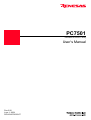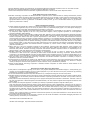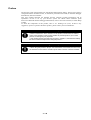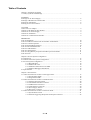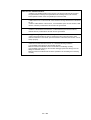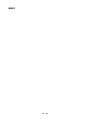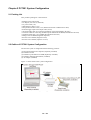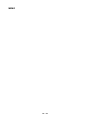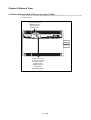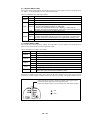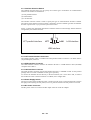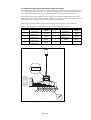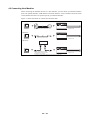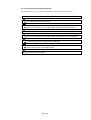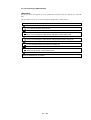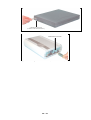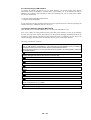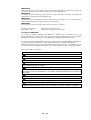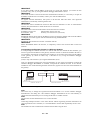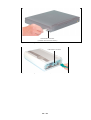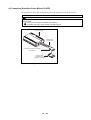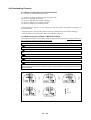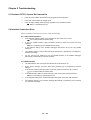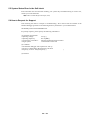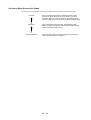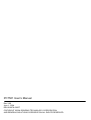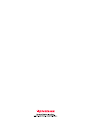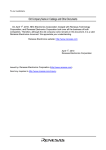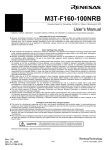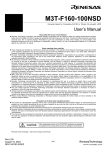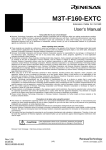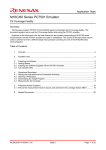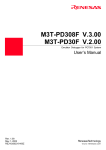Download Renesas PC7501 User`s manual
Transcript
PC7501 Emulator for M16C Family User’s Manual Rev.3.00 June 1, 2004 REJ10J0078-0300T Microsoft, MS-DOS, Windows, and Windows NT are registered trademarks of Microsoft Corporation in the U.S. and other countries. IBM and AT are registered trademarks of International Business Machines Corporation. All other brand and product names are trademarks, registered trademarks or service marks of their respective holders. Keep safety first in your circuit designs! z Renesas Technology Corporation and Renesas Solutions Corporation put the maximum effort into making semiconductor products better and more reliable, but there is always the possibility that trouble may occur with them. Trouble with semiconductors may lead to personal injury, fire or property damage. Remember to give due consideration to safety when making your circuit designs, with appropriate measures such as (i) placement of substitutive, auxiliary circuits, (ii) use of nonflammable material or (iii) prevention against any malfunction or mishap. Notes regarding these materials z These materials are intended as a reference to assist our customers in the selection of the Renesas Technology product best suited to the customer's application; they do not convey any license under any intellectual property rights, or any other rights, belonging to Renesas Technology Corporation, Renesas Solutions Corporation or a third party. z Renesas Technology Corporation and Renesas Solutions Corporation assume no responsibility for any damage, or infringement of any third-party's rights, originating in the use of any product data, diagrams, charts, programs, algorithms, or circuit application examples contained in these materials. z All information contained in these materials, including product data, diagrams, charts, programs and algorithms represents information on products at the time of publication of these materials, and are subject to change by Renesas Technology Corporation and Renesas Solutions Corporation without notice due to product improvements or other reasons. It is therefore recommended that customers contact Renesas Technology Corporation, Renesas Solutions Corporation or an authorized Renesas Technology product distributor for the latest product information before purchasing a product listed herein. The information described here may contain technical inaccuracies or typographical errors. Renesas Technology Corporation and Renesas Solutions Corporation assume no responsibility for any damage, liability, or other loss rising from these inaccuracies or errors. Please also pay attention to information published by Renesas Technology Corporation and Renesas Solutions Corporation by various means, including the Renesas home page (http://www.renesas.com). z When using any or all of the information contained in these materials, including product data, diagrams, charts, programs, and algorithms, please be sure to evaluate all information as a total system before making a final decision on the applicability of the information and products. Renesas Technology Corporation and Renesas Solutions Corporation assume no responsibility for any damage, liability or other loss resulting from the information contained herein. z Renesas Technology semiconductors are not designed or manufactured for use in a device or system that is used under circumstances in which human life is potentially at stake. Please contact Renesas Technology Corporation, Renesas Solutions Corporation or an authorized Renesas Technology product distributor when considering the use of a product contained herein for any specific purposes, such as apparatus or systems for transportation, vehicular, medical, aerospace, nuclear, or undersea repeater use. z The prior written approval of Renesas Technology Corporation and Renesas Solutions Corporation is necessary to reprint or reproduce in whole or in part these materials. z If these products or technologies are subject to the Japanese export control restrictions, they must be exported under a license from the Japanese government and cannot be imported into a country other than the approved destination. Any diversion or reexport contrary to the export control laws and regulations of Japan and/or the country of destination is prohibited. z Please contact Renesas Technology Corporation or Renesas Solutions Corporation for further details on these materials or the products contained therein. Precautions to be taken when using this product z This product is a development supporting unit for use in your program development and evaluation stages. In mass-producing your program you have finished developing, be sure to make a judgment on your own risk that it can be put to practical use by performing integration test, evaluation, or some experiment else. z In no event shall Renesas Solutions Corporation be liable for any consequence arising from the use of this product. z Renesas Solutions Corporation strives to renovate or provide a workaround for product malfunction at some charge or without charge. However, this does not necessarily mean that Renesas Solutions Corporation guarantees the renovation or the provision under any circumstances. z This product has been developed by assuming its use for program development and evaluation in laboratories. Therefore, it does not fall under the application of Electrical Appliance and Material Safety Law and protection against electromagnetic interference when used in Japan. z Do not attempt to modify this equipment. If modified, your authority to operate this equipment might be voided by FCC. Note: This equipment has been tested and found to comply with the limits for a Class A digital device, pursuant to part 15 of the FCC Rules. These limits are designed to provide reasonable protection against harmful interference when the equipment is operated in a commercial environment. This equipment generates, uses, and can radiate radio frequency energy and, if not installed and used in accordance with the instruction manual, may cause harmful interference to radio communications. Operation of this equipment in a residential area is likely to cause harmful interference in which case the user will be required to correct the interference at his own expense. Warning: This is a Class A product. In a domestic environment this product may cause radio interference in which case the user may be required to take adequate measures. z For inquiries about the contents of this document or product, fill in the text file the installer of the emulator debugger generates in the following directory and email to your local distributor. \SUPPORT\Product-name\SUPPORT.TXT Renesas Tools Homepage http://www.renesas.com/en/tools Preface The PC7501 system is designed for use with Renesas M16C Family MCUs. The PC7501 system is configured with the emulator PC7501, an emulation probe M3xxxxTx-EPB, an emulator debugger M3T-PDxxF, and a host machine. This user's manual describes the emulator PC7501 centering around specifications and an explanation of how to set up your PC7501 system. For details about emulation probe M3xxxxTx-EPB and emulator debugger M3T-PDxxF, refer to each user's manual (or Online Help) of them. To check the components of this product, refer to "2.1 Packing List" (P.13). If there is any suggestion, opinion or question about this product, please contact your local distributor. To Use the Product Properly Precautions for Safety • Either in the PC7501 user's manual or on the product, several icons are used to insure proper handling of this product and also to prevent injuries to you or other persons, or damage to your properties. • Their graphic images and meanings are given in Chapter 1, Precautions for Safety. Be sure to read this chapter before using the product. When Using Outside Japan • When using this product in Europe, the United States, and Canada, be sure to use the emulator PC7501 and the emulation probe which meet the overseas standards. 3 / 46 Table of Contents Chapter 1 Precautions for Safety 1.1 Safety Symbols and Meanings.................................................................................................... 7 WARNING Warnings for AC Power Supply........................................................................................................ 8 Warnings to Be Taken for This Product ............................................................................................ 8 Warning for Installation .................................................................................................................... 8 Warning for Use Environment .......................................................................................................... 8 CAUTION Cautions for AC Adapter................................................................................................................... 9 Cautions to Be Taken for This Product ............................................................................................. 9 Caution for AC Power Supply .......................................................................................................... 9 Caution for Installation ..................................................................................................................... 9 Caution for Communication Interface .............................................................................................. 9 IMPORTANT: Note for Installation ........................................................................................................................ 10 Notes for Difference between the Actual MCU and Emulator........................................................ 10 Notes for Unusual Operation .......................................................................................................... 10 Note for Downloading Firmware.................................................................................................... 10 Note for LPT Parallel Interface....................................................................................................... 11 Notes for USB Interface.................................................................................................................. 11 Note for LAN Interface................................................................................................................... 11 Note for Using Memory Expansion and Microprocessor Modes.................................................... 11 Note for Clock ................................................................................................................................ 11 Chapter 2 PC7501 System Configuration 2.1 Packing List .............................................................................................................................. 13 2.2 Outline of PC7501 System Configuration ................................................................................ 13 2.3 PC7501 System Configuration.................................................................................................. 14 2.3.1 Host Machine.............................................................................................................. 14 2.3.2 Emulator PC7501........................................................................................................ 14 2.3.3 Emulation Probe M3xxxxTx-EPB.............................................................................. 14 2.3.4 Emulator Debugger M3T-PDxxF................................................................................ 14 2.4 Specifications............................................................................................................................ 15 Chapter 3 External View 3.1 Names and Functions of Parts on the Upper Panel ................................................................... 17 3.1.1 System Status LEDs.................................................................................................... 18 3.1.2 Target Status LEDs ..................................................................................................... 18 3.2 Names and Functions of Parts on the Rear Panel...................................................................... 19 3.2.1 Interface Selection Switch .......................................................................................... 20 3.2.2 LPT Parallel Interface Connector ............................................................................... 20 3.2.3 USB Interface Connector............................................................................................ 20 3.2.4 LAN Interface Connector ........................................................................................... 20 3.2.5 Power Supply Switch.................................................................................................. 20 3.2.6 DC Power Connector.................................................................................................. 20 3.3 Names and Functions of Parts on the Front Panel .................................................................... 21 3.3.1 System Reset Switch................................................................................................... 21 3.3.2 External Trigger Signal Input/Event Output Connectors ............................................ 22 4 / 46 Chapter 4 Setup 4.1 Connecting AC Adapter ............................................................................................................ 23 4.2 Connecting Host Machine......................................................................................................... 24 4.2.1 Connecting by LPT Parallel Interface......................................................................... 25 4.2.2 Connecting by USB Interface ..................................................................................... 27 4.2.3 Connecting by LAN Interface..................................................................................... 29 4.3 Connecting Emulation Probe M3xxxxTx-EPB......................................................................... 33 4.4 Downloading Firmware ............................................................................................................ 34 4.4.1 When It is Necessary to Download Firmware ............................................................ 34 4.4.2 Downloading the Firmware in Maintenance Mode .................................................... 34 4.5 Self-check ................................................................................................................................. 35 Chapter 5 Troubleshooting 5.1 Emulator PC7501 Cannot Be Powered On ............................................................................... 37 5.2 Interface Connection Error........................................................................................................ 37 5.2.1 LPT Parallel Interface................................................................................................. 37 5.2.2 USB Interface ............................................................................................................. 37 5.2.3 LAN Interface............................................................................................................. 38 5.3 Firmware Download Error ........................................................................................................ 39 5.4 Target Status Error in the Self-check ........................................................................................ 39 5.5 System Status Error in the Self-check....................................................................................... 40 5.6 How to Request for Support...................................................................................................... 40 Chapter 6 Maintenance and Guarantee 6.1 Maintenance.............................................................................................................................. 41 6.2 Guarantee .................................................................................................................................. 41 6.3 Repair Provisions ...................................................................................................................... 41 6.4 How to Make Request for Repair.............................................................................................. 42 Chapter 7 External Dimensions & Interface Cable Specifications 7.1 External Dimensions of the Emulator PC7501 ......................................................................... 43 7.2 LPT Parallel Interface Cable..................................................................................................... 44 5 / 46 Terminology Some specific words used in this user's manual are defined as follows: PC7501 system This means the emulator system built around the emulator PC7501. This emulator system is configured with the emulator PC7501, an emulation probe M3xxxxTx-EPB, an emulator debugger M3TPDxxF, and a host machine. Host machine This means a personal computer where the emulator debugger M3T-PDxxF runs to control the emulator PC7501. Emulation probe An emulation probe is provided for each MCU Series or MCU and it emulates the operation of each MCU characteristic. The emulation probe M3xxxxTx-EPB for the emulator PC7501 adopts the evaluation MCU method of equipping the inside of the emulation probe with evaluation MCU. Emulator debugger This means a software tool, M3T-PDxxF to control the emulator PC7501 from a personal computer through an interface. Firmware This means a program that controls the hardware of the PC7501 system by decoding the contents of communication with the emulator debugger M3T-PDxxF. This program is contained in EEPROM on the emulator PC7501's inside board. At startup, the emulator debugger M3T-PDxxF checks the configuration of the emulator PC7501 and emulation probe M3xxxxTx-EPB, and downloads the appropriate firmware when it is necessary. Target MCU A target MCU means the MCU you are going to debug. Target system A target system means a user's application system using the MCU to be debugged. 6 / 46 Chapter 1 Precautions for Safety This chapter describes the handling precautions to be followed when using the emulator PC7501. For precautions on using the emulator debugger M3T-PDxxF and emulation probe M3xxxxTx-EPB, refer to each user's manual (or Online Help) of them. 1.1 Safety Symbols and Meanings WARNING CAUTION IMPORTANT: If the requirements shown in the "WARNING" sentences are ignored, the equipment may cause serious personal injury or death. If the requirements shown in the "CAUTION" sentences are ignored, the equipment may malfunction. It means important information on using this product. In addition to the three above, the following are also used as appropriate. means WARNING or CAUTION. Example: CAUTION AGAINST AN ELECTRIC SHOCK means PROHIBITION Example: DISASSEMBLY PROHIBITED means A FORCIBLE ACTION Example: UNPLUG THE POWER CABLE FROM THE RECEPTACLE. The following pages describe the symbols "WARNING", "CAUTION", and "IMPORTANT". 7 / 46 WARNING Warnings for AC Power Supply: • If the attached AC power cable does not fit the receptacle, do not alter the AC power cable and do not plug it forcibly. Failure to comply may cause electric shock and/or fire. • Use an AC power cable which complies with the safety standard of the country. • Do not touch the plug of the AC power cable when your hands are wet. This may cause electric shock. • This product is connected signal ground with frame ground. If your developing product is transformless (not having isolation transformer of AC power), this may cause electric shock. Also, this may give an unrepairable damage to this product and your developing one. While developing, connect AC power of the product to commercial power through isolation transformer in order to avoid these dangers. • If other equipment is connected to the same branch circuit care should be taken not to overload the circuit. Refer to nameplate for electrical ratings. • When installing this equipment, insure that a reliable ground connection is maintained. • If you smell a strange odor, hear an unusual sound, or see smoke coming from this product, then disconnect power immediately by unplugging the AC power cable from the outlet. Do not use this as it is because of the danger of electric shock and/or fire. In this case, contact your local distributor. Warnings to Be Taken for This Product: • Do not disassemble or modify this product. Personal injury due to electric shock may occur if this product is disassembled and modified. • Make sure nothing falls into the cooling fan on the top panel, especially liquids, metal objects, or anything combustible. Warning for Installation: • Do not set this product in water or areas of high humidity. Make sure that the product does not get wet. Spilling water or some other liquid into the product may cause unrepairable damage. Warning for Use Environment: • This equipment is to be used in an environment with a maximum ambient temperature of 35°C. Care should be taken that this temperature is not exceeded. 8 / 46 CAUTION Cautions for AC Adapter: • Use only the AC adapter included in this product package. • The included AC adapter is for PC7501. Do not use it for other product. • Before installing this equipment or connecting it to other equipment, disconnect the AC power cable from its outlet to prevent injury or accident. • The DC plug on the included AC adapter has the below polarity. • The included AC adapter has no power supply switch. The AC adapter is always active while connecting the AC power cable. Check if the power is supplied by the LED of AC adapter. Cautions to Be Taken for This Product: • Use caution when handling this product. Be careful not to apply a mechanical shock. • Do not touch the connector pins of the emulation probe and the interface connector pins directly with your hand. • Do not pull the main unit by the probe of the emulation probe or the flexible cable which are connected to this product. • Excessive flexing or force of the flexible cable for connecting this product to the emulation probe may break connector. • Do not use inch-size screws for this equipment. The screws used in this equipment are all ISO type (meter-size) screws. When exchanging screws, use same type screws as equipped before. Caution for AC Power Supply: • When installing or connecting this product with other equipment, shut down AC power or disconnect the AC power cord from the equipment to prevent personal injury or damage to the equipment. Caution for Installation: • When in use do not place the emulator PC7501 on its side. Caution for Communication Interface: • Always make sure that the emulator PC7501's interface selection switch and the emulator debugger M3T-PDxxF's interface settings are matched. 9 / 46 IMPORTANT Note for Installation: • The emulator PC7501 does not operate stand-alone. It must always be connected with the emulation probe M3xxxxTx-EPB before you can execute the self-check or download firmware. Notes for Difference between the Actual MCU and Emulator: • Emulator operation differs from that of a mask MCU, as listed below: (1) Reset conditions (2) Initial values of internal resource data at power-on (3) Internal RAM and ROM capacities (4) A-D converter characteristics when using an emulation probe in the evaluation MCU method. • Therefore, always be sure to evaluate your system with an evaluation MCU (OTP, EPROM or flash version). Also, be sure to perform board-mounted evaluation with CS (Commercial Sample) version MCU to make final confirmation of device operation before starting mask production. Notes for Unusual Operation: • Do not turn off the power when executing the self-check or downloading firmware. If the emulator PC7501 is powered off in the middle of a process, it will become unable to start up normally. In cases when the power is inadvertently shut off, re-execute the self-check or downloading. • If the self-check does not terminate normally (except for target status errors), the emulator PC7501 can be faulty. In such a case, contact your local distributor. • If the emulator PC7501 malfunctions due to external interference or some other causes, follow the steps given below. (1) Press the system reset switch located on the front panel of the emulator PC7501. (2) If the emulator PC7501 does not return to the normal operation despite the step (1) above, turn off the power supply switch of the emulator PC7501, and turn it on again. Note for Downloading Firmware: • Download firmware as described in "4.4 Downloading Firmware" (P.34) when: (1) you have set up the emulator PC7501 for the first time. (2) you have upgraded the firmware. (3) you have upgraded your emulator debugger. (4) you have changed your emulator debugger. (5) you have changed your emulation probe. 10 / 46 IMPORTANT Note for LPT Parallel Interface: • With the LPT parallel interface of the PC7501, not all host machines will work and are guaranteed. According to the specifications and settings of the host machine, some operation modes of the LPT parallel port cannot be used. Notes for USB Interface: • USB interface can not be used with a host machine running Windows 95 or Windows NT 4.0. • With the USB interface of the PC7501, not all hardware (such as host machine, USB devices, USB hub) combinations will work and are guaranteed. Note for LAN Interface: • With the LAN interface of the PC7501, not all hardware (such as host machine, network devices) combinations will work and are guaranteed. Note for Using Memory Expansion and Microprocessor Modes: • When using this emulator in memory expansion mode or microprocessor mode, make sure that RDY* and HOLD* pins are all inactive. Otherwise, the PC7501 can not startup properly. Note for Clock: • When the CLOCK LED does not turn on, check the following conditions: (1) Immediately after starting up the emulator PC7501 Make sure that the oscillation circuit in the emulator is oscillating normally. (2) Immediately after starting up the emulator debugger (when the setting in the Init dialog box has been done) Make sure that the oscillator that has been specified in the Init dialog box is working normally. 11 / 46 MEMO 12 / 46 Chapter 2 PC7501 System Configuration 2.1 Packing List This product's packing list is shown below. • Emulator main unit PC7501 • AC adapter (100- 240 V, 50/60 Hz) • AC power cable (3 m) • USB interface cable (1.9 m) • LPT parallel interface cable (1.9 m, IEEE1284-A male to IEEE1284-C male) • External trigger input/event output cable (50 cm) • 160-pin flexible cable for connecting emulation probe (Preinstalled to PC7501) • Converter board for connecting emulation probe M3T-FLX160-EPB (Preinstalled to PC7501) • Oscillator board OSC-3 for 30 MHz (Preinstalled to PC7501) • Debug Tools CD-ROM (English & Japanese) • PC7501 User's Manual (English version) • PC7501 User's Manual (Japanese version) 2.2 Outline of PC7501 System Configuration The PC7501 system is configured with the following products: (1) Host machine Personal computer (Separately available) (2) Emulator PC7501 (3) Emulation probe M3xxxxTx-EPB (Separately available) (4) Emulator debugger M3T-PDxxF (included) (5) AC adapter (included) Figure 2.1 shows the PC7501 system configuration. Figure 2.1 Emulator PC7501 system configuration 13 / 46 2.3 PC7501 System Configuration 2.3.1 Host Machine The PC7501 system uses a personal computer (IBM PC/AT or compatible) as a host machine to control the emulator PC7501 by the emulator debugger M3T-PDxxF. 2.3.2 Emulator PC7501 The PC7501 is an emulator for Renesas MCUs. The emulator PC7501 has LED indicators on its upper panel to indicate the status of the target MCU and the conditions of the emulator. The emulator PC7501 is controlled by the emulator debugger M3T-PDxxF running on the host machine. It is connected to the host machine via a LAN interface, USB interface or LPT parallel interface. 2.3.3 Emulation Probe M3xxxxTx-EPB The emulation probe is available for each family, series or type of MCUs used. This emulation probe is connected directly to the emulator PC7501 by a flexible cable. 2.3.4 Emulator Debugger M3T-PDxxF Emulator debugger M3T-PDxxF means a software tool, M3T-PDxxF for the emulator that runs on a Windows-based personal computer. Note on Firmware You will need to download firmware when: (1) You have set up the emulator PC7501 for the first time. (2) You have upgraded the firmware. (3) You have upgraded your emulator debugger. (4) You have changed your emulator debugger. (5) You have changed your emulation probe. For details on downloading firmware, refer to "4.4 Downloading Firmware" (P.34) 14 / 46 2.4 Specifications Table 2.1 lists the specifications of the emulator PC7501. Table 2.1 Specifications Supported MCUs M16C Family (32/16-bit, 16-bit) Max. operating clock frequency 66.7 MHz *1 Emulation memory The default is 4 MB *2 Software break 64 points Hardware break 16 points *3 (Execution address/Bus detection/Interrupt/External trigger signal) Hardware break condition - AND/OR/AND (same time)/State transition - Pass count: 255 times Exception event detection Access protect Real-time trace - 256K cycles - Trace data: Bus, external trigger, and time stamp - Five trace modes: Break/Before/About/After/Full - Can be recorded ON/OFF by events Real-time RAM monitor - 4,096 bytes (256 bytes x 16 blocks) - Data/Last access result Execution time measurement - Execution time between program start to stop. - Maximum/minimum/average execution time and pass count of specified four zones. - Count clock: Equal to MCU Clock or 16 MHz C0 coverage 8,192 KB (256 KB x 32 blocks) External trigger input/event output External trigger input (MCU-dependent-voltage CMOS level x8) or event output (break x1, event x7) Host machine interface - LPT parallel (ECP, EPP, Byte/compatibility and Nibble/compatibility modes) - USB (USB 1.1, full-speed) - LAN (10BASE-T) Connection to the target system By way of an emulation probe (optional) (For details, see emulation probe data sheets.) AC supply voltage for emulator unit Supplied from an included AC adapter (100 - 240 V, 50/60 Hz) Power consumption 48 W maximum External dimensions *4 Width: 433 mm, Depth: 140 mm, Height: 58 mm Weight 740 g Operating environmental conditions - Temperature: 5° to 35°C - Humidity: 20% to 80% (non-condensing) - Dust and dirt: General office environment Storage environmental conditions - Temperature: -10° to 60°C - Humidity: 0% to 90% (non-condensing) - Dust and dirt: General office environment Overseas standards - US EMI Standards: FCC part 15 Class A - CE marking: EN55022 Class A, EN55024 *1 Target-MCU-dependent. (For details, see an emulation probe user's manual.) *2 Available memory and the required wait states depend on the target MCU. (For details, see an emulation probe user's manual.) *3 The number of user-settable hardware break points depends on the specifications of the emulator debugger M3T-PDxxF. *4 For details of the external dimensions, refer to "7.1 External Dimensions of the Emulator PC7501" (P.43). 15 / 46 MEMO 16 / 46 Chapter 3 External View 3.1 Names and Functions of Parts on the Upper Panel Figure 3.1 shows the name and function of each switch and indicator on the upper panel of the emulator PC7501. :MIJAD IJ>JKI 50/I +1HFD JFG JF ?FJJFD, 87=09 +FH>EBA, :-10 +BHAAE, 09979 +HA@, ;>HBAJ IJ>JKI 50/I +1HFD JFG JF ?FJJFD, 87=09 +FH>EBA, .57.4 +BHAAE, 90:0; +MACCFL, 9<6 +BHAAE, =-96362 +MACCFL, Figure 3.1 Front panel of the emulator PC7501 17 / 46 3.1.1 System Status LEDs The system status LEDs indicate the emulator PC7501's power supply, firmware operating status, etc. Table 3.1 lists the definition of each system status LED. Table 3.1 Definition of system status LEDs Name ON/OFF POWER SAFE ERROR Meaning ON Emulator PC7501 power supply is turned on. OFF Emulator PC7501 power supply is turned off. ON The PC7501 system is operating normally. 1. The self-check is under way. 2. Firmware downloaded is written into EEPROM. Blinking 3. If SAFE is lit when ERROR LED is lit or blinking, it means that the self-check cannot be executed because of the target system operating error. OFF The PC7501 system is faulty (system status error). ON The PC7501 system is faulty (system status error). 1. Firmware is being downloaded. Blinking 2. If SAFE and ERROR LED are lit at a time or alternately, it means that the self-check cannot be executed because of a target system operating error. OFF The PC7501 system is operating normally. 3.1.2 Target Status LEDs The target status LEDs typically indicate the target MCU's power supply and operating status. Table 3.2 lists the definition of each target status LED. Table 3.2 Definition of target status LEDs Name POWER CLOCK RESET RUN WARNING ON/OFF Meaning ON Power is supplied to target board. OFF Power is not supplied to target board. ON Target MCU clock is oscillating. OFF Target MCU clock is not oscillating. ON Target MCU is reset. OFF Target MCU is not reset. ON Target program is being executed. OFF Target program has been halted. - The display varies according to the emulation probe. For the LED display, refer to the user's manual of each emulation probe. The status of LEDs on the upper panel when the PC7501 emulator system has been started up normally is shown in Figure 3.2 below. Check this when you actually start up the emulator system. L 2; G=>F 30/ 9C:F BCG @><=G+ 8=:8? G=: IC@G7<: C; G=: G7E<:G FKFG:A, L .=:8? G=: J=C@: DCJ:E D>BF 7E: FHDD@>:9 DCJ:E, L 6=:B G=: G7E<:G FKFG:A >F BCG 8CBB:8G:9+ G=>F 30/ 9C:F BCG @><=G, - 54 - 511 Figure 3.2 LED display when system has started up normally 18 / 46 IMPORTANT Note for Using Memory Expansion and Microprocessor Modes: • When using this emulator in memory expansion mode or microprocessor mode, make sure that RDY* and HOLD* pins are all inactive. Otherwise, the emulator cannot startup properly. Note for Clock: • When the CLOCK LED does not blink, check the following conditions: (1) Immediately after starting up the emulator PC7501 Make sure that the oscillation circuit in the emulator is oscillating normally. (2) Immediately after starting up the emulator debugger (when the setting in the Init dialog box has been done) Make sure that the oscillator that has been specified in the Init dialog box is working normally. 3.2 Names and Functions of Parts on the Rear Panel Figure 3.3 shows the name and function of each switch and connector mounted on the rear panel of the emulator PC7501. 10 EDJ>F =DCC>=HDF 3CH>F?<=> G>B>=HADC GJAH=@ 7DJ>F GIEEBK GJAH=@ 622 65 10,-; 479 :8/ :8/ 3+2 4.5 4.5 3+2 479 3+2 :8/ ACH>F?<=> =DCC>=HDF 479 E<F<BB>B ACH>F?<=> =DCC>=HDF Figure 3.3 Rear panel of the emulator PC7501 19 / 46 4.5 ACH>F?<=> =DCC>=HDF 3.2.1 Interface Selection Switch The emulator PC7501 allows you to specify one of three types of interfaces for communication with the host machine as listed below. (1) LPT parallel interface (2) USB interface (3) LAN interface The interface selection switch is used to specify the type of communication interface available. The setting of the interface selection switch is checked to see the available type after the emulator PC7501 is powered on or you press the system reset switch. Figure 3.4 shows the relationship between the interface selection switch settings and the interfaces recognized by the emulator PC7501. 579 B;C;@@=@ ?AD=C>;<= ,.0 1/+ ,*- 536 ?AD=C>;<= :84 ?AD=C>;<= Figure 3.4 Relationship between interface selection switch and interfaces 3.2.2 LPT Parallel Interface Connector The parallel interface cable is included. The LPT parallel interface connector is an IEEE 1284-C (36-pin half-pitch) connector. 3.2.3 USB Interface Connector The USB interface connector used for the emulator PC7501 is a USB interface cable (included) compliant with USB 1.1. 3.2.4 LAN Interface Connector The LAN interface connector used for the emulator PC7501 is a 10BASE-T cable. As this product package does not contain a 10BASE-T cable, get it separately. To connect the emulator PC7501 directly to the host machine, use a cross cable. And, to connect the emulator PC7501 to the host machine via a HUB, use a straight cable. 3.2.5 Power Supply Switch The power switch of the emulator PC7501 is used to turn the power on and off. Push the switch to the right position (facing the rear panel) to turn on; push the switch to the left position to turn off. 3.2.6 DC Power Connector The DC power connector connects the DC output connector of the AC adapter. 20 / 46 3.3 Names and Functions of Parts on the Front Panel +0.*+/ ,+-+. 4GAB7< @7A7B AE:B69 3FB7@=5; B@:887@ A:8=5; :=?CB27D7=B >CB?CB 6>==76B>@ Figure 3.5 Front panel of the emulator PC7501 3.3.1 System Reset Switch The system reset switch has dual functions. Not only does it initialize the target MCU, but it also establishes maintenance mode to execute the self-check, etc. when pressed within two seconds after power-on. If you do not press the switch within two seconds after power-on, the emulator PC7501 and the target MCU are initialized directly, and ready to accept command input for the emulator debugger M3T-PDxxF. Table 3.3 lists the functions of the system reset switch. Table 3.3 Functions of the system reset switch Emulator PC7501 Status When switch is pressed within two seconds after power-on When switch is pressed during target program execution When the emulator debugger M3T-PDxxF is waiting for command input Function Switched to maintenance mode. Then, as you press the switch a second time, the self-check is executed. After execution of the self-check, the system waits for command input from the emulator debugger M3T-PDxxF. * When the emulator PC7501 is in maintenance mode and the emulator debugger M3T-PDxxF is started up, a dialog box prompting to download firmware is displayed. Download the latest firmware file as needed. Target MCU is initialized after forcibly halting execution of the target program. Target MCU is initialized. 21 / 46 3.3.2 External Trigger Signal Input/Event Output Connectors For the external trigger signal input/event output connector, insert the external trigger signal input/ event output cable shown in Figure 3.6. The external trigger signal input/event output cable is a 9-pin cable, inputs the external trigger signal, and outputs the break signal and event signal. The external trigger signal input/event output signal is input/output at CMOS (LVCC3245) level. Break signals are held low when the break conditions are satisfied. And, event signals are held high while events 1 through 6 specified as breakpoints are established. Table 3.4 gives pin assignments of the external trigger signal input/event output connectors. Table 3.4 Pin assignments of external trigger signal input/event output connectors Pin No. 1 2 3 4 Cable Color Pin No. Signal EXT5/EV5: input/output EXT6/EV6: input/output EXT7/BRKOUT: input/output Cable Color White 6 Brown 7 Red 8 Orange 9 GND Black Yellow - - - 7853 4H@AG 6><23 :NLKHC 6><13 4HNC 6><03 7LCCI 6></3 ?CHHJO 6><.3 9L@IDC 6><-3 ;CB 6><,3 4LJOI 6><+3 =EFMC 785 6><2 6><1 6><0 6></ 6><. 6><6><, 6><+ 785 6><2 6><1 6><0 6></ 6><. 6><6><, 6><+ 5 Signal EXT0/EV0: input/output EXT1/EV1: input/output EXT2/EV2: input/output EXT3/EV3: input/output EXT4/EV4: input/output Figure 3.6 External trigger signal input/event output cable 22 / 46 Green Blue Purple Chapter 4 Setup This chapter describes how to connect the emulator PC7501 with your host machine and emulation probe M3xxxxTx-EPB. For details on how to install the emulator debugger M3TPDxxF, refer to each user's manual (or Online Help) of them. This chapter also explains the emulator PC7501's self-check and the procedure for setting up its interface. Before you run the self-check, you must have the emulation probe. IMPORTANT Before making connections, be sure to turn OFF the power to the emulator PC7501 and the host machine. 4.1 Connecting AC Adapter The power is supplied from AC adapter to the emulator PC7501. Here following explains how to connect the AC adapter. Turn OFF the power to the PC7501. Connect the DC cable of AC adapter to the PC7501. Connect the AC power cable to the AC adapter. Connect the AC power cable to the receptacle. 23 / 46 4.2 Connecting Host Machine When connecting the emulator PC7501 to a host machine, you can choose your desired interface from LPT parallel interface, USB interface and LAN interface. Use the interface selection switch on the emulator PC7501's rear panel to specify your desired interface. Figure 4.1 shows the outline to connect each interface cable. []_ haiaffcf egjcidabc ]Y ;NQR LCEIJMG . . 9LSKCRNP ?85423 =?A OCPCKKGK JMRGPHCEG ECDKG +<MEKSFGF, `^X egjcidabc ]Y . B@7 JMRGPHCEG ECDKG +<MEKSFGF, . ;NQR LCEIJMG [W\ egjcidabc ]Y ;NQR LCEIJMG 9LSKCRNP ?85423 Z`X . . 3276@90A ECDKG +@GOCPCRGKU CTCJKCDKG, - AIG =6> JMRGPHCEG ECDKG JQ MNR JMEKSFGF1 :GR 3276@90A ECDKG QGOCPCRGKU1 +AN ENMMGER RIG GLSKCRNP ?85423 FJPGERKU RN RIG INQR LCEIJMG/ SQG C EPNQQ ECDKG1, Figure 4.1 Outline for interface cable connections 24 / 46 9LSKCRNP ?85423 4.2.1 Connecting by LPT Parallel Interface The procedure to set up your system using the LPT parallel interface is shown below. Turn OFF the power to the host machine and emulator PC7501. Set the interface selection switch on the rear panel to "LPT". 3.2.1 Interface Selection Switch (P.20) Connect the LPT parallel interface cable to the printer port of the host machine. Figure 4.2 Connecting the LPT parallel interface cable (host machine side) (P.26) Fasten the cable to the host machine using the screws of the cable. Connect the cable to the LPT parallel interface connector on the emulator PC7501. Figure 4.3 Connecting the LPT parallel interface cable (emulator PC7501 side) (P.26) Connect the emulation probe to the connector on the emulator PC7501. 4.3 Connecting Emulation Probe M3xxxxTx-EPB (P.33) Connect the emulation probe and the target system. See the user's manual of the emulation probe Turn ON the power to the host machine and then turn ON the power of the PC7501 and the target system as simultaneously as possible. 25 / 46 Figure 4.2 Connecting the LPT parallel interface cable (host machine side) +,- 6.7.3303 248071./0 /5440/857 Figure 4.3 Connecting the LPT parallel interface cable (emulator PC7501 side) 26 / 46 4.2.2 Connecting by USB Interface IMPORTANT We do not ensure the operation in every combination with host machine, USB device, and USB hub. The procedure to set up your system using the USB interface is shown below. Turn OFF the power to the emulator PC7501. Set the interface selection switch on the rear panel to "USB". 3.2.1 Interface Selection Switch (P.20) Connect the USB interface cable to the USB port of the host machine. Figure 4.4 Connecting the USB interface cable (host machine side) (P.28) Connect the cable to the USB interface connector on the emulator PC7501. Figure 4.5 Connecting the USB interface cable (emulator PC7501 side) (P.28) Connect the emulation probe to the connector on the emulator PC7501. 4.3 Connecting Emulation Probe M3xxxxTx-EPB (P.33) Connect the emulation probe and the target system. See the user's manual of the emulation probe Turn ON the power to the host machine and then turn ON the power of the PC7501 and the target system as simultaneously as possible. 27 / 46 10. 78<4:5234 398843<9: +/932<798 95 <64 398843<9: =2:74;-, Figure 4.4 Connecting the USB interface cable (host machine side) -,+ 236051./0 /4330/645 Figure 4.5 Connecting the USB interface cable (emulator PC7501 side) 28 / 46 4.2.3 Connecting by LAN Interface To connect the emulator PC7501 by use of a LAN interface, you need to register some network information such as an IP address, a subnet mask, a port number, etc. in the emulator PC7501 in addition to the ordinary setup information. There are following two ways to setup and to register the network information. • Using the emulator debugger M3T-PDxxF • Using the utility SETIP.EXE If you incorporate the host machine and the PC7501 in separate networks, read "Incorporating the emulator PC7501 in a different network" (P.31) too. (1) Using the emulator debugger M3T-PDxxF This method can be executed with all the OS's on which the M3T-PDxxF runs. First, use a USB or an LPT parallel interface other than LAN interface to start up the emulator PC7501 and register the network information from the emulator debugger M3T-PDxxF. When the registration of the network information in the emulator PC7501 is completed, you can connect the emulator debugger M3T-PDxxF to the emulator PC7501 by use of the LAN interface. The setup procedure is as follows. Connect over a LPT parallel interface as explained in "4.2.1 Connecting by LPT Parallel Interface" (P.25) or USB interface as explained in "4.2.2 Connecting by USB Interface" (P.27), according to the equipment status of the host machine OS and communication interface. If the environment allows you to use both USB and LPT parallel, it is recommended to select the LPT parallel interface. Register network information in the PC7501 as described in "Setting of the LAN Interface" of the emulator debugger M3T-PDxxF user's manual (or Online Help). Quit the emulator debugger M3T-PDxxF. Turn power to the host machine, PC7501 and target system OFF. Disconnect the LPT parallel or USB interface cable used earlier from the PC7501 and host machine. Switch the interface selection switch on the rear panel to "LAN". Connect a 10BASE-T cable to the LAN interface connector of the PC7501. Turn ON the power to the host machine and then turn ON the power of the PC7501 and the target system as simultaneously as possible. Start up the emulator debugger M3T-PDxxF. (Select LAN on the MCU tab of the Init dialog box.) 29 / 46 IMPORTANT If the LAN interface is used as the PC7501 communication interface, it is necessary to acquire an IP address of the PC7501. For details, contact your network administrator. IMPORTANT To register network information, shut power to the PC7501 OFF and restart. The registered information is activated by restarting the PC7501. IMPORTANT The PC7501 cannot communicate with more than one host machine at a time. It communicates with the first host machine to which the PC7501 is connected. IMPORTANT The initial values of network information for the PC7501 are as follows. IP address: 39.40.41.44 Port number: 7500 Subnet mask: 255.255.255.255 Gateway: 255.255.255.255 (not in use) (2) Using the SETIP.EXE If you use the emulator debugger M3T-PDxxF on Windows 95 or Windows NT 4.0, the SETIP.EXE cannot be used. In this case, register the network information by using the emulator debugger M3T-PDxxF referring "(1) Using the emulator debugger M3T-PDxxF" (P.29). Use the utility software SETIP.EXE, which is accompanied by the emulator debugger M3TPDxxF, to register the network information of the emulator PC7501 by use of the LAN interface. When the registration of the network information in the emulator PC7501 is completed, you can connect the emulator debugger M3T-PDxxF to the emulator PC7501 by use of the LAN interface. The setup procedure is as follows. Turn power to the host machine, PC7501 and target system OFF. Connect a 10BASE-T cable to the LAN interface connector of the PC7501. Switch the interface selection switch on the rear panel to "LAN". Turn ON the power to the host machine and then turn ON the power of the PC7501 and the target system as simultaneously as possible. Start up SETIP.EXE and register network information in the PC7501 as specified in "Setting of the LAN Interface using the SETIP.EXE" of the emulator debugger M3TPDxxF user's manual (or Online Help). Turn power to the PC7501 and target system OFF. Turn ON the power of the PC7501 and the target system as simultaneously as possible. Start up the emulator debugger M3T-PDxxF (select LAN on the MCU tab of the Init dialog box, the IP address and port number). However, it is not necessary to set the IP address of the gateway. 30 / 46 IMPORTANT If you have already used IP address 39.40.41.44 in a local area network, you cannot use this procedure. Carry out "(1) Using the emulator debugger M3T-PDxxF" (P.29). IMPORTANT If the LAN interface is used as the PC7501 communication interface, it is necessary to acquire an IP address of the PC7501. For details, contact your network administrator. IMPORTANT To register network information, shut power to the PC7501 OFF and restart. The registered information is activated by restarting the PC7501. IMPORTANT The PC7501 cannot communicate with more than one host machine at a time. It communicates with the first host machine to which the PC7501 is connected. IMPORTANT The initial values of network information for the PC7501 are as follows. IP address: 39.40.41.44 Subnet mask: 255.255.255.255 Port number: 7500 Gateway: 255.255.255.255 (not in use) IMPORTANT SETIP.EXE detects the PC7501 at IP address 39.40.41.44 and port number 7500. If the IP address is changed, you cannot register network information using the SETIP.EXE. IMPORTANT SETIP.EXE does not detect a PC7501 on another network. IMPORTANT When SETIP.EXE detects the PC7501, it temporarily rewrites the network table of the host machine. Incorporating the Emulator PC7501 in a Different Network In incorporating the emulator PC7501 in a network that does not include the host machine, you need to register the IP address of the gateway from the network in which the emulator PC7501 is incorporated to the network in which the host machine is incorporated. You register the IP address of the gateway by means of either step 1 described in "(1) Using the emulator debugger M3T-PDxxF" (P.29) or step 5 described in "(2) Using the SETIP.EXE" (P.30). After you finished registering the network information by use of the host machine in which the emulator debugger M3T-PDxxF is installed, incorporate the emulator PC7501 in the network intended. In case of the following network construction, register 192.168.2.254 as the IP address of the gateway. 8;@<A;B +* /50-/34-/-021 /50-/34-0-021 /50-/34-/-/ /50-/34-0-/ :<@A>?= 976 /50-/34-/-. :<@A>?= 976 /50-/34-0-. Figure 4.6 Network configuration Note The easiest way to change the registered network information is to use the emulator debugger M3T-PDxxF's Init dialog box. The emulator debugger M3T-PDxxF can be used similarly to change network information prior to moving the PC7501 to another network. Note The PC7501 can download firmware over a LAN interface. Note Connecting multiple PC7501's to the same network without registering network information can cause registration errors. Therefore, it is recommended to connect them sequentially one at a time. Note The emulator PC7501 communicates with the host machine using the TCP. 31 / 46 /.0 67;394123 287732;89 +/821;687 84 ;53 287732;89 <1963:-, Figure 4.7 Connecting the LAN interface cable (host machine side) ,+- 236051./0 /4330/645 Figure 4.8 Connecting the LAN interface cable (emulator PC7501 side) 32 / 46 4.3 Connecting Emulation Probe M3xxxxTx-EPB The procedure for connecting the emulation probe to the emulator PC7501 is shown below. Turn OFF the power to the emulator PC7501. Connect the converter board M3T-FLX160-EPB of the PC7501 to the emulation probe M3xxxxTx-EPB. Figure 4.9 Connecting the emulation probe (below) For details, refer to the user's manual of emulation probe. 6ELD>KGI :531./ 7DBNC?DB @>?DB +:IBCFJK>DDBA, 5GFMBIKBI ?G>IA 90<-78=/2.-6:4 +:IBCFJK>DDBA, 90NNNN<N-6:4 6ELD>KCGF HIG?B +;BH>I>KBDO >M>CD>?DB, Figure 4.9 Connecting the emulation probe 33 / 46 4.4 Downloading Firmware 4.4.1 When It is Necessary to Download Firmware It is necessary to download firmware when: (1) You have set up the emulator PC7501 for the first time. (2) You have upgraded the firmware. (3) You have upgraded your emulator debugger. (4) You have changed your emulator debugger. (5) You have changed your emulation probe. If downloading the firmware is not completed in the cases below, redownload the firmware as described in 4.4.2. • When the power is unexpectedly shut down during a download from the emulator debugger • When a communications interface cable is unexpectedly pulled out 4.4.2 Downloading the Firmware in Maintenance Mode Download the firmware in maintenance mode as explained here following. The target system must not be connected when downloading the firmware. Set the interface selection switch on the rear panel to "LPT". Connect the LPT parallel interface cable to the emulator PC7501 and the host machine. Within 2 seconds of activating power to the emulator PC7501, press the RESET switch on the front panel. Switched to maintenance mode, the SAFE SYSTEM STATUS LED begins to flash. Start up the emulator debugger. When the Init dialog box setup is complete, the dialog, which urges to download the firmware, will appear. Download the firmware following messages. Required time for downloading the firmware is about 90 seconds. /28<@5<5<35 ;=45 ?@2>@54 -=A<:=248<7 68>;A2>5 ?@2>@54 + 10 + 1.. + ,:8<98<7 -=A<:=24 @5>;8<2@54 Figure 4.10 Downloading the firmware in maintenance mode 34 / 46 4.5 Self-check IMPORTANT The self-check is a function to check the memory and other conditions of the emulator PC7501's internal circuit boards. This function can only be executed after the emulator PC7501 is connected to an emulation probe. IMPORTANT When executing the self-check, be sure to disconnect the target system. IMPORTANT Before executing the self-check, you may need to change settings of the emulation probe, so read the user's manual of the emulation probe. Figure 4.11 shows a transition of LEDs' on/off conditions during the self-check. Required time for the self-check is about 30 seconds. 4 <; 4 <99 4 6KIMJIMG :AIMREMAMCE LNDE QRAPRED ?EKF+CHECJ REPLIMARED MNPLAKKU 8>><> . ?598 AMD 8>><> FKAQH IM NME RILE, 8LSKARINM OPNBE AMD FIPLTAPE DN MNR LARCH 8>><> / ?598 FKAQHEQ AMD 8>><> KIGHRQ, W @HEM RHE =732-. QUQREL IQ MNR TNPJIMG OPNOEPKU =732-. QUQREL QRARSQ EPPNP 8>><> 0 ?598 AMD 8>><> FKAQH AKREPMAREKU, W @HEM A CKNCJ IQ MNR QSOOKIED RN RHE ELSKARINM OPNBE 8LSKARINM OPNBE IMIRIAKIVARINM EPPNP 8>><> 1 ?598 GNEQ NSR AMD 8>><> KIGHRQ, W @HEM RHE ELSKARINM OPNBE IQ MNR TNPJIMG OPNOEPKU 8LSKARINM OPNBE QRARSQ EPPNP Figure 4.11 LED display during the self-check 35 / 46 MEMO 36 / 46 Chapter 5 Troubleshooting 5.1 Emulator PC7501 Cannot Be Powered On □ Is the AC power cable of the PC7501 firmly plugged into the receptacle? □ Is the LED of the included AC adapter is lit? □ Is the AC supply voltage within the range specified for the emulator PC7501? Table 2.1 Specifications (P.15) 5.2 Interface Connection Error When an interface connection error occurs, check the following. 5.2.1 LPT Parallel Interface □ Is the interface selection switch on the rear panel of the PC7501 set to "LPT"? 3.2.1 Interface Selection Switch (P.20) □ Is the LPT parallel interface cable connected correctly to both the PC7501 and host machine? 4.2.1 Connecting by LPT Parallel Interface (P.25) □ Is the interface setting of the emulator debugger M3T-PDxxF set for the LPT parallel interface? □ The interface setting of the emulator debugger M3T-PDxxF is specified by Init dialog box. Recheck the setting. □ Are the Type and I/O address for the LPT parallel interface of the emulator debugger M3T-PDxxF corresponding to the host machine? 5.2.2 USB Interface □ The USB interface cannot be used with Windows 95 or Windows NT 4.0. □ By the device manager, check the USB driver (musbdrv.sys) is recognized by the host machine. □ Is the PC7501 interface selection switch on the rear panel of the PC7501 set to "USB"? 3.2.1 Interface Selection Switch (P.20) □ Is the USB interface cable connected correctly to both the PC7501 and host machine? 4.2.2 Connecting by USB Interface (P.27) □ Is the interface setting of the emulator debugger M3T-PDxxF set for the USB interface? □ The interface setting of the emulator debugger M3T-PDxxF is specified by the Init dialog box. Recheck the setting. 37 / 46 5.2.3 LAN Interface □ Was the PC7501 shut off and restarted after the IP address was set? □ Is the interface selection switch on the rear panel of the emulator PC7501 set to "LAN"? 3.2.1 Interface Selection Switch (P.20) □ Is the 10BASE-T cable connected correctly to both the emulator PC7501 and the hub? 4.2.3 Connecting by LAN Interface (P.29) □ If the PC7501 and host machine are directly connected, are they connected by a 10BASE-T cross cable? □ If the PC7501 replies to the ping command in the DOS window, recheck the settings in the Init dialog box of the emulator debugger M3T-PDxxF. □ The interface setting of the emulator debugger M3T-PDxxF is specified by the Init dialog box. Recheck the setting. □ Is the emulator debugger M3T-PDxxF set for the LAN interface? □ If the PC7501 and host machine are set to separate networks, execute the ping command for the PC/EWS on the network to which the PC7501 is connected. If no reply is received, check the network setting of the host machine. □ If the PC7501 and host machine are set to separate networks, is a gateway set in the OS? (192.168.1.254 in the figure below) □ Does an IP address for a gateway registered with the PC7501 specify the gateway that the PC7501 uses? (192.168.2.254 in the figure below) 8;@<A;B +* /50-/34-/-021 /50-/34-0-021 /50-/34-/-/ /50-/34-0-/ :<@A>?= 976 /50-/34-/-. :<@A>?= 976 /50-/34-0-. Figure 5.1 Network configuration 38 / 46 5.3 Firmware Download Error If the power is shut off during the self-check or firmware download for an unexpected reason, it may happen that the system does not start up normally. In such a case, follow the procedure below to download firmware one more time. 4.4 Downloading Firmware (P.34) (1) Set the interface selection switch on the rear panel to "LPT". Then, connect the LPT parallel interface cable to the emulator PC7501 and host machine. (2) Within 2 seconds of activating power to the emulator PC7501, press the RESET switch on the front panel to change its mode to maintenance mode. (3) Start up the emulator debugger M3T-PDxxF. (4) When a firmware download instruction appears on the emulator debugger M3T-PDxxF's startup screen, follow the message to download firmware one more time. During downloading, the ERROR system status LED flashes. This means firmware is being downloaded, so it is not a fault of the system. (5) The download requires approximately 90 seconds. When the download is completed, the system automatically restarts and returns to the normal mode. (6) Execute the self-check after turning off the power. The startup procedure in step (1) above is provided for entering the special mode for maintenance purposes. Do not use this procedure unless you are executing the self-check or downloading firmware. 4.5 Self-check (P.35) 5.4 Target Status Error in the Self-check The emulator PC7501 checks the status of the emulation probe, firmware, and target MCU before it starts the self-check. A target status error results if a fault is detected with respect to the following three items: 4.5 Self-check (P.35) (1) Connection to the emulation probe (2) Matching of emulation probe and firmware (3) Status of target MCU If a target status error is encountered, check the following: □ Is the emulation probe firmly plugged into the emulator PC7501's connector? 4.3 Connecting Emulation Probe M3xxxxTx-EPB (P.33) □ Is the firmware matched to the emulation probe? Execute the latest emulator debugger M3T-PDxxF. If the emulator debugger M3T-PDxxF starts up normally (waiting for command input), firmware is not the cause of error. If a firmware download instruction appears on the screen when you call up the emulator debugger M3T-PDxxF, follow the message to download the firmware that is matched to the emulation probe. 4.4 Downloading Firmware (P.34) 39 / 46 5.5 System Status Error in the Self-check If the self-check does not terminate normally, your system may be malfunctioning. In such a case, consult your local distributor. 6.4 How to Make Request for Repair (P.42) 5.6 How to Request for Support After checking the items in "Chapter 5 Troubleshooting," fill in the text file the installer of the emulator debugger generates in the following directory and email to your local distributor. \SUPPORT\product name\SUPPORT.TXT For prompt response, please specify the following information: (1) Operating environment • Operating voltage: • Operating frequency: • Clock supply to the MCU: • Target system: X.X [V] XX.X [MHz] Internal oscillator/External oscillator Connected/Not connected (2) Condition • The emulator debugger starts up/does not start up • The error is detected/not detected in the self-check • Frequency of errors: always/frequency ( (3) Problem 40 / 46 ) Chapter 6 Maintenance and Guarantee 6.1 Maintenance If dust or dirt collects on any equipment of your emulation system, wipe it off with a dry soft cloth. Do not use thinner or other solvents because these chemicals can cause the equipment's surface coating to separate. 6.2 Guarantee If your product becomes faulty within one year after its purchase while being used under good conditions by observing "Precautions for Safety" described in Chapter 1 of this user's manual, we will repair or replace your faulty product free of charge. Note, however, that if your product's fault is raised by any one of the following causes, we will repair it or replace it with new one with extra-charge: • Misuse, abuse, or use under extraordinary conditions • Unauthorized repair, remodeling, maintenance, and so on • Inadequate user's system or misuse of it • Fires, earthquakes, and other unexpected disasters In the above cases, contact your local distributor. If your product is being leased, consult the leasing company or the owner. 6.3 Repair Provisions (1) Repair with extra-charge The products elapsed more than one year after purchase can be repaired with extra-charge. (2) Replacement with extra-charge If your product's fault falls in any of the following categories, the fault will be corrected by replacing the entire product instead of repair, or you will be advised to purchase new one, depending on the severity of the fault. • Faulty or broken mechanical portions • Flaw, separation, or rust in coated or plated portions • Flaw or cracks in plastic portions • Faults or breakage caused by improper use or unauthorized repair or modification • Heavily damaged electric circuits due to overvoltage, overcurrent or shorting of power supply • Cracks in the printed circuit board or burnt-down patterns • Wide range of faults that makes replacement less expensive than repair • Unlocatable or unidentified faults (3) Expiration of the repair period When a period of one year elapses after the model was dropped from production, repairing products of the model may become impossible. (4) Transportation fees at sending your product for repair Please send your product to us for repair at your expense. 41 / 46 6.4 How to Make Request for Repair If your product is found faulty, follow the procedure below to send your product for repair. Customer Fill in the Repair Request Sheet included with this product, then send it along with this product for repair to your local distributor. Make sure that information in the Repair Request Sheet is written in as much detail as possible to facilitate repair. Distributor After checking the contents of fault, the distributor should please send the faulty product along with the Repair Request Sheet to Renesas Solutions Corp. Renesas Solutions When the faulty product is repaired, it will be returned to the customer at the earliest convenience. 42 / 46 Chapter 7 External Dimensions & Interface Cable Specifications 7.1 External Dimensions of the Emulator PC7501 Unit: mm Figure 7.1 External dimensions of the emulator PC7501 (when attaching the M30830T-FPB) 43 / 46 7.2 LPT Parallel Interface Cable The LPT parallel interface connector used for emulator PC7501 is an IEEE1284-C (36-pin half-pitch) connector. + +- 47 58 NLLL@AGC>H <AD>]X[ K>PQI ZRYU= S\[[US`\^ <M\_` ZRSWX[U _XTU= + +2 4: 69 NLLL@AGC>J <BE>]X[ WRYV>]X`SW= S\[[US`\^ <OJFD?@ _XTU= ++ ,+- + +3 , +* ,. +/ ,* ,+ . ,, / ,0 +, , +3 - ,. 1 ,/ 2 ,0 3 ,1 +* . ,* / 0 ,+ 1 ,2 ++ ,3 +, 2 -* +-+ +. ,, 3 +0 -, +/ -+0 -. +1 -/ +2 -0 + +2 +1 ,/ +. Figure 7.2 Pin assignments of connectors and connection of the LPT parallel interface cable 44 / 46 PC7501 User’s Manual Rev.3.00 June 1, 2004 REJ10J0078-0300T COPYRIGHT ©2004 RENESAS TECHNOLOGY CORPORATION AND RENESAS SOLUTIONS CORPORATION ALL RIGHTS RESERVED