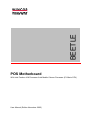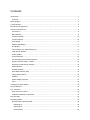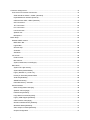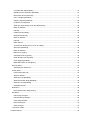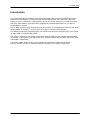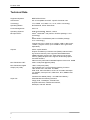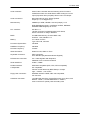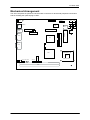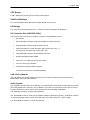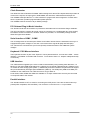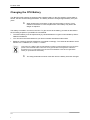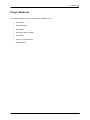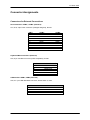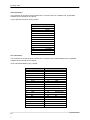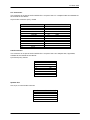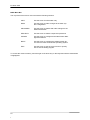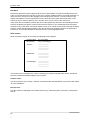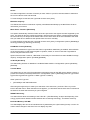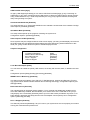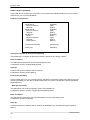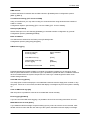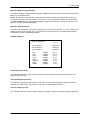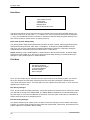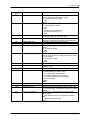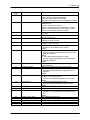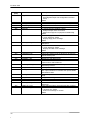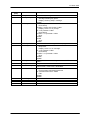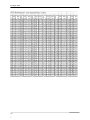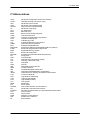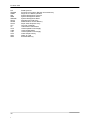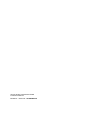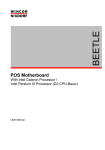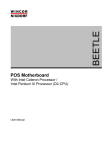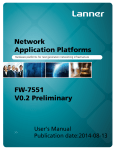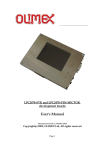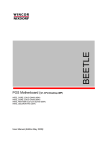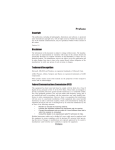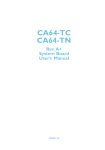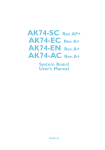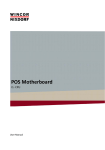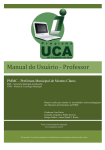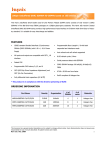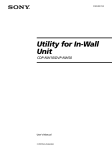Download BEE T LE - Wincor Nixdorf
Transcript
BEETLE POS Motherboard With Intel Pentium 4-M Processor /Intel Mobile Celeron Processor (E1-Basic CPU) User Manual (Edition November 2005) All brand and product names mentioned in this document are trademarks of their respective owners. The reproduction, transmission or use of this document or its contents is not permitted without express authority. Offenders will be liable for damages. All rights, including rights created by patent grant or registration of a utility model or design, are reserved. Delivery subject to availability; technical modifications possible. Copyright ©Wincor Nixdorf International GmbH, 2005 Contents Introduction .............................................................................................................................................. 1 Overview .............................................................................................................................................. 2 Block Diagram ......................................................................................................................................... 3 Technical Data......................................................................................................................................... 4 Mechanical Arrangement......................................................................................................................... 7 Onboard Components ............................................................................................................................. 9 Processors ........................................................................................................................................... 9 Main Memory ....................................................................................................................................... 9 Graphics System................................................................................................................................ 10 Jumper Settings ................................................................................................................................. 10 CRT-Bridge ........................................................................................................................................ 11 PANELLINK-Bridge............................................................................................................................ 11 DVI-Bridge ......................................................................................................................................... 11 I/O Controller Hub 82801DB (ICH4) ................................................................................................. 11 LAN 10/100- Module .......................................................................................................................... 11 Audio System ..................................................................................................................................... 11 Clock Generator................................................................................................................................. 12 PCI Onboard Plug-In Modul Interface................................................................................................ 12 Serial Interfaces COM1*, COM2* ...................................................................................................... 12 Keyboard / PS/2 Mouse Interface...................................................................................................... 12 USB Interface..................................................................................................................................... 12 Parallel Interface ................................................................................................................................ 12 Hard-Disk Interface (IDE)................................................................................................................... 13 Floppy Disk Interface ......................................................................................................................... 13 Speaker.............................................................................................................................................. 13 Status Display Interface ..................................................................................................................... 13 Fans ................................................................................................................................................... 13 Changing the CPU Battery .................................................................................................................... 14 Plug In Modules ..................................................................................................................................... 15 PCI –Interface........................................................................................................................................ 16 Devices and Functions....................................................................................................................... 16 Additional Onboard Components....................................................................................................... 17 Plug and Play ........................................................................................................................................ 18 Operating Modes ................................................................................................................................... 18 Normal Mode / Standby Mode ........................................................................................................... 18 Switching on ................................................................................................................................... 18 Switching off ................................................................................................................................... 18 Power Failure ................................................................................................................................. 18 Connector Assignments ........................................................................................................................ 19 Connectors for External Connections ................................................................................................ 19 Serial Interfaces COM1*, COM2* (Onboard) ................................................................................. 19 Keyboard/Mouse Interface (External) ............................................................................................ 19 USB Interface USB1, USB2 (Onboard).......................................................................................... 19 CRT Connection............................................................................................................................. 20 TFT Connection.............................................................................................................................. 20 LPT Connection.............................................................................................................................. 21 LAN Connection ............................................................................................................................. 21 Speaker-Out ................................................................................................................................... 21 Microphone..................................................................................................................................... 22 BIOS Setup............................................................................................................................................ 23 Standard BIOS Version...................................................................................................................... 23 BIOS Menu Bar .............................................................................................................................. 24 Legend Bar..................................................................................................................................... 25 General Help .................................................................................................................................. 25 Scroll Bar........................................................................................................................................ 25 Sub-Menu....................................................................................................................................... 26 Info screen ......................................................................................................................................... 26 Product name: ................................................................................................................................ 26 Bios Version: .................................................................................................................................. 26 System, Mainboard, PowerSupply: ................................................................................................ 27 Main Menu ......................................................................................................................................... 27 System Time [XX:XX:XX]............................................................................................................... 27 System Date [XX/XX/XXXX] .......................................................................................................... 27 Legacy Diskette A [1.44M 3.5”] ..................................................................................................... 27 Primary & Secondary Master/Slave ............................................................................................... 28 32 Bit I/O [Disabled] ....................................................................................................................... 29 SMART Monitoring ......................................................................................................................... 29 Extended Memory: XXX MB .......................................................................................................... 29 Advanced Menu ................................................................................................................................. 30 Reset Configuration Data [No] ....................................................................................................... 30 Speaker Volume [High] .................................................................................................................. 30 PS/2 Mouse [Enabled] ................................................................................................................... 30 Large Disk Access Mode [DOS]..................................................................................................... 30 Legacy USB Support [Disabled]..................................................................................................... 30 USB TimeOut Value [High] ............................................................................................................ 31 Onboard LAN BootProm [Enabled] ................................................................................................ 31 QuickBoot Mode [Disabled]............................................................................................................ 31 Video output to COM3 [Disabled]................................................................................................... 31 Chipset Configuration..................................................................................................................... 31 Local Bus IDE adapter [Both]......................................................................................................... 31 SMART Device Monitoring [Disabled]............................................................................................ 31 Boot-Video device [Onboard] ......................................................................................................... 31 PCI 2.1 Support [Enabled] ............................................................................................................. 31 USB 2.0 Support [Disabled] ........................................................................................................... 32 I/O Device Configuration ................................................................................................................ 32 Serial port A [Enabled], Serial port B [Enabled] ............................................................................. 32 Base I/O address............................................................................................................................ 32 Interrupt .......................................................................................................................................... 32 Parallel port [Enabled] .................................................................................................................... 32 Mode [Bi-directional] ...................................................................................................................... 32 Base I/O address............................................................................................................................ 32 Interrupt .......................................................................................................................................... 32 DMA channel.................................................................................................................................. 33 TouchScreen Routing [TFT Touch to COM2] ................................................................................ 33 Game port [Disabled] ..................................................................................................................... 33 Base I/O address............................................................................................................................ 33 DMI Event Logging......................................................................................................................... 33 View DMI event log [Enter]............................................................................................................. 33 Clear all DMI event logs [No] ......................................................................................................... 33 Event logging [Enabled] ................................................................................................................. 33 Mark DMI events as read [Enter] ................................................................................................... 33 Security Menu .................................................................................................................................... 34 Set Supervisor Password............................................................................................................... 34 Power Menu ....................................................................................................................................... 34 Power State [Stay off] .................................................................................................................... 34 Wake-on Modes ............................................................................................................................. 34 Wake-On-LAN [Disabled] ............................................................................................................... 34 Wake-On-Modem Ring [Disabled] ................................................................................................. 35 Wake-On-Time [Disabled].............................................................................................................. 35 Hardware Monitor........................................................................................................................... 35 Boot Menu.......................................................................................................................................... 36 Boot Order [Follow Setup Order].................................................................................................... 36 Exit Menu ........................................................................................................................................... 36 Exit Saving Changes ...................................................................................................................... 36 Exit Discarding Changes ................................................................................................................ 36 Load Setup Defaults....................................................................................................................... 37 Discard Changes............................................................................................................................ 37 Save Changes................................................................................................................................ 37 Test points codes ............................................................................................................................... 37 IT Abbreviations..................................................................................................................................... 45 E1 Basic CPU Introduction This manual describes the features of the Central Processing Unit (CPU) for the BEETLE systems TM TM based on the Intel Celeron Processor family and the Intel Pentium 4-M processor. With a frequency of up to 1.2 GHz and 2.4 GHz (Celeron) and up to 2.2 GHz (Pentium 4), second level cache and many other features, these processors guarantee an increased performance of your Wincor Nixdorf BEETLE system. The E1 Basic motherboard is designed for high performance. The motherboard is based on the INTEL R chipset 845GV for Pentium 4 –M processors in the Micro- FCPGA 478 pin package. This chipset contains the complete graphic user interface as well as the main part of the LAN- controller and a USB 2.0 controller with 6 ports. The Celeron / Pentium 4 main board comes with a Phoenix BIOS chip that contains the ROM Setup information of your system. This chip serves as an interface between the processor and the rest of the main board’s components. The section «BIOS Setup» in this manual explains the information contained in the Setup program and tells you how to modify the settings according to your system configuration. 1 E1 Basic CPU Overview Microprocessor Support for the following processors: R Intel Pentium4 – M processor with 400 MHz host bus speed Chipset Mobile Intel Celeron processor with 400 MHz host bus speed Two 184-pin dual in line memory module (DIMM) sockets Supports up to 2 GB of PC2700 Modules (DDR) R Intel Chipset 845 GV, consisting of: I/O Controller Intel 82845 GV (GMCH) R Intel 82801 DB (ICH4) Super I/O PC87366, consisting of: R Main Memory TM R Video system Floppy controller Parallel port 2 Serial Ports Keyboard Interface PS/2 Mouse Interface HW-Monitor Game Port Video Memory part of main memory (max. 8 MB Resolution) w/ Intel Embedded Graphics Driver max. 64 MB CRT resolution up to: 2048 x 1536 pixel / 32 bit @ 60 Hz Audio system BIOS Peripheral Interfaces PlugIn Modules Additional Features 2 TFT resolution up to: 1600 x 1200 pixel / 24 bit Chrystal Audio Codec CS4299 Mono Microphone Input Stereo Speaker Output (2 x 1,25W @ 8Ohm) Firmware Hub: 4 Mbit Flash Memory Phoenix BIOS w/ ACPI and DMI support PS/2 keyboard and mouse shared interface Two (Four) serial ports One parallel port Six Universal Serial (USB 2.0) ports Two IDE interfaces with Ultra DMA support (UDMA/33) One FD interface CRT adapter LAN adapter Panellink Bridge VGA/4 PCI controller LAN PCI controller DVI Bridge WLAN Adapter POS Board (Cashdraw Interface) Wake On LAN Wake On time 3 Fan Connectors COM1* 9pol. Parallel Interface 2x8 pol. 2x13 pol. Panellink/DVI- CRT Bridge Bridge 2x22 pol. Gameport Interface 2x9 pol. KB/MS/EX 1x4pol. FAN 3 FAN 2 1x3pol. 1x80pol. USB 2x4 pol. USB2 PCI-Interface PCI-Interface POS- Board Plug In Modules 1x100pol. PCI Bus Secondary 2x22 pol. Primary 2x22 pol. FD 26pol. Foil 1x 5pol. 1x 5pol. 1x 5pol. 1x 5pol. USB3,4,5,6 USB 6 USB 5 USB 4 USB 3 Gameport 2x8 pol. Line In 1x3 pol. Speaker Mic 2.5mm Stereo 2.5mm Mono CD-Audio 1x4 pol. Stereo Amplifier TEA2025B USB3,4,5,6 Interface ATX12V 1x3pol. FAN 1 1x3pol. Serial Interface RS232 Floppy Interface Super I/O PC 87366 ATX 2x2 pol. PON Parallel Interface EIDE Interface Firmware Hub FWH 82802 2x10pol. 1x4pol. Audio Codec `97 PCI Onboard Interface I/O Controller Hub ICH4 82801DB Pentium 4 - M Processor 1.7GHz, 2.2GHz Mobile Celeron Processor 1.2GHz, 2.4GHz PowerSupply Connector Voltage Regulator SMBus Graphics & Memory Controller Hub GMCH 82845GV System Bus 3V Lithium Synthesizer Loudspeaker 1x4pol. Status Display 1x4pol. Memory Bus DDR-RAM 2 DIMMs 256 MB up to 2GB E1 Basic CPU Block Diagram The block diagram below shows all of the functional units of the E1 BASIC - CPU. The physical plug-in connections to the system and external peripherals are shown at the bottom of the diagram. Only the most important internal connectors are part of the block diagram. Mainboard E1 BASIC-CPU 3 E1 Basic CPU Technical Data Supported Systems: BEETLE/iPOS P4m Architecture: PC-AT compatible and POS - specific functional units Technology: TTL, CMOS, LVT; SMD + 5V, +3.3V, AGTL+ technology Operating Modes: Normal Mode, Power Save Mode Power Management: ACPI 1.0 Operating Systems: WIN XP Embedded, WIN XP, LINUX Microprocessor: INTEL PENTIUM 4-M (478 Pin uFCPGA package, 0.13 u technology) or R Mobile INTEL CELERONR (478 Pin uFCPGA package, 0.13 u technology) R R Frequencies from 1.2GHZ up to 2.4GHz, 8 KB L1 data cache, 12 KB L1 program cache, up to 512KB L2 cache (processor dependent) Chipset: INTEL chipset 845GV: Graphic and Memory Controller Hub (GMCH) with the follow ing functions: Memory Cntrl. supports DDR SDRAM with 266MHz System memory bus, Video memory part of main memory (UMA) Graphic Cntrl. supports 2D and 3D graphics and video streams, Video memory with Intel Embedded Graphics Driver max. 64MB Max. Resolution CRT: 2048 x 1536 pixels @60Hz (32bit) Max. Resolution Digital Output port (LCD): 1600 x 1200 pixel (24bit) I/O Controller Hub 4 (ICH4) with the following functions: LAN 10/100 Cntrl., IDE-Cntrl. w/ UDMA, USB Cntrl. UHCI and EHCI, AC97 Link for Audio and teleph ony CODEC, Interrupt-Cntrl., DMA-Cntrl., RTC, SMBus-Host interface Firmware Hub 82802 (FWH): = 512 KB Flash Memory Super I/O: 4 PC87366 with the following functions: Floppy Cntrl., Parallelport, 2 Serial Ports, Keyboard Interface, PS/2 Mouse Interface, Gameport, and HW- Monitor E1 Basic CPU Audio-controller: Audio Codec controller with the following AC`97 functions: 20 Bit Stereo DAC and 18 Bit Stereo ADC Analog Line-Level Input (CD) Mono Mic Input (MIC) Stereo Line-Level Output Audio-connection: Mono Microphone Input, Stereo Speaker Output (2 x 1, 25 W@ 8 Ohm) Main Memory: 256MB up to 2GB, 2 DIMM - sockets (184pin), 2.5 V DDR SDRAM technology, unbuffered nonECC, DDR266 Standard DIMM Height up to 35 mm PCI- Interface: PCI Rev. 2.1 100 Pin connector for Retail specific POS- Board, 80 Pin connector for Plug In Modules BIOS: 512 KB Flash Memory, Phoenix BIOS 4.06, PnP Rev. 1.0A, DMI Rev. 2.3 Battery: 3 V Lithium for RTC Type: CR1/3 N, 160 mAh Processor System Bus: 400 MHz RAM Bus Frequency: 266 MHz PCI Bus Frequency: 33 MHz Wake On feature: Wake On LAN, Wake on Time Keyboard connection: PS/2 connection, 6 Pin Mini Din (Keyboard and Mouse Signals) PS/2-Mouse connection: via Y-cable together with Keyboard, additional 4 Pin connector Onboard Serial interfaces: COM1*, COM2* Parallel interface: IEEE1284 compatible (ECP, EPP, PS/2-compatible) Loudspeaker: PC-compatible, Volume control defined by BIOS Setup in 3 steps: high- , medium- , low volume Floppy disk connection: Standard interface CMOS, NEC 765 compatible, foil connector Hard disk connection: Local Bus IDE interface, Primary/Secondary for 4 drives, PIO Mode 0 - Mode 4, ULTRA DMA Mode 0 – Mode 2, 2mm connector for primary and secondary each 5 E1 Basic CPU USB connection: 6 USB ports: USB2.0 USB1, 2: Standard 2 port connector, series A USB3, 4, 5, 6: 1 x 5 pin connector each Status display connection: Support for LEDs: Power On and HD activity Current Consumption: E1 BASIC with Mobile Celeron /1.2GHz and 2GB Ram, POSBoard +3,3 V ~ 3 A +5 V ~ 1,0 A +12 V ~ 2,2 A E1 BASIC with Mobile Celeron /2.4GHz and 2GB RAM, POSBoard +3, 3 V ~ 3 A +5 V ~ 1, 0 A +12 V ~ 3,5 A Max. Current for keyboard +5V: 500 mA Max. Current per port (for COM1*, 2*) +12V: 600 mA Max. Current in total (for COM1*,2*) +12V: 900 mA Max. Current per port (for COM1*, 2*) +5V: 300 mA Max. Current in total (for COM1*, 2*) +5V: 500 mA Max. Current per port Standard USB1,USB2 +5V: 500 mA Max. Current in total Standard USB1, USB2 +5V: 1, 0 A Fuses (Polyswitches) +5V: COM1*, COM2*, USB1, USB2 Keyboard, Mouse (Fuses for +5V USB3, USB4, USB5, USB6 on seperate interface print) +12V: COM1*, COM2* Board Dimensions: 192mm x 209mm 6 E1 Basic CPU Mechanical Arrangement The CPU comprises the printed circuit board with connectors for all external peripheral connections and for installing the optional plug-in cards. Floppy BIOS FWH USB4 Battery SP LED Fan + 1 USB1/ USB2 USB6 USB3 Fan KB/MS/EX USB5 PWO KYB/ MSE Gameport Fan MIC PCI-INTERFACE LPT ATX PW PT ATXPOWER PCI- CRT COM2* IDE2 ICH4 IDE1 COM1* GMCH PENTIUM 4- (M) LAN or LINE IN CD-AUDIO (Mobile) Celeron VGA/TFT SPK OUT DIMM0 DIMM1 Figure 2.3: Mechanical Arrangement 7 E1 Basic CPU iPOS Configuration /w internal PLINK TFT connection, LPT1 and LAN adapter LPT COM4 COM1* MIC Cashdrawer Keyb/Mouse COM2* COM3 LAN USB SPK iPOS Configuration /w internal PLINK TFT connection, LPT1, LAN adapter and secondary Display (balidoCRT) connection CRT Display LPT COM1* MIC Cashdrawer Keyb/Mouse COM2* COM3 LAN USB SPK iPOS Configuration /w internal PLINK TFT connection, LAN adapter and secondary Display (TFT) connection TFT Display COM4 COM1* MIC Cashdrawer Keyb/Mouse USB COM2* COM3 LAN SPK In all configurations shown above the POS-Board is assembled and contains the logic for COM3, COM4, COM5, COM6 and the cashdrawer. 8 E1 Basic CPU Onboard Components Processors The E1- CPU supports Pentium 4 M processors as well as Celeron 4 M. The released types are: Processor type Processor speed Pentium 4 M Pentium 4 M Celeron M Celeron M 1,7 GHz 2,2 GHz 1,2 MHz 2,4 MHz Host Bus frequency 400 MHz 400 MHz 400 MHz 400 MHz Cache size 512 KB 512 KB 256 KB 256 KB Memory Bus frequency 266 Mhz 266 Mhz 266 Mhz 266 Mhz The frequency is automatically selected. Also the core voltage – which depends on processor type and revision version – is defined automatically by the processors VID pins. Attention: The passive heatsink has to be installed correctly. The heatsink paste is absolutely necessary. The processor fan – if installed – has to be checked whether it works properly. Main Memory On the E1 BASIC- CPU two DIMM(184 Pin) sockets are provided for connecting DDR modules in unbuffered SDRAM technology from 256MB ( 1 x 256MB) up to 2 Gbyte ( 2x 1GB). DDR DIMMs with different sizes can be used. One or both DDR DIMM may be assembled. The DDR DIMMs are unbuffered 2.5V memory modules. PC2100 and PC2700 modules will be released for the E1 BASIC- CPU. Main Memory Socket 1 Socket 2 Total Capacity 32MBx64 (32MBx64) 256 MB (512 MB) 64MBx64 (64MBx64) 512 MB (1 GB) 128MBx64 (128MBx64) 1 GB( 2 GB) Any combinations of these three DIMMs are allowed. 9 E1 Basic CPU Graphics System The GMCH integrates a system memory DDR SDRAM controller that supports 256 MB up to 2GB memory (266MHz). It also contains a graphic controller for enhanced integrated 2D and 3D graphics performance. The GMCH drives via a CRT Bridge a standard CRT monitor up to a resolution of 2048x1536 pixels with 32-bit at 60 Hz. For connecting TFT LCDs the GMCH provides a Digital Video Out interface to implement a resolution up to 1600x1200 pixels with 24-bit. The DVO interface is driving the TFT Panellink Bridge and has 1.5 V highspeed signaling to allow operating at higher frequencies. The GMCH has a core voltage of 1.5 V; the system memory operates with 2.5 V. The GMCH is housed in a 760 pin BGA package. Jumper Settings PT 3 PT 2 PT 1 VIDEO Mode DISPLAY Size Display Type / Clock Freq. closed closed closed SVGA TFT 12" BA 72A (30 MHz) closed closed open XGA TFT 15" BA 73A (65 MHz) closed open open SVGA TFT 12" BA 72A–1 (38 MHz) open closed closed VGA TFT 10" 640 x 480 (PB Application) 1 12” Monitor BA72A PT: used in iPOS 1 15” Monitor BA73A used in iPOS PT: 1 12” Monitor BA72A-1 PT: 1 10” Monitor 640 x 480 (special application) PT: Note: Using a “Plug and Display” TFT screen (BA7xA-2), the jumper setting is “don`t care”. 10 E1 Basic CPU CRT-Bridge A CRT- Bridge may be used for connecting CRT-Displays. PANELLINK-Bridge For connecting BA72A and BA73A the PLINK- Bridge may be used. DVI-Bridge For connecting TFT-Displays with DVI – Interface a new DVI-Bridge was developed. I/O Controller Hub 82801DB (ICH4) The ICH4 provides extensive I/O support. Functions and capabilities include: PCI support Enhanced DMA controller, Interrupt controller and Timer functions Integrated IDE controller supports Ultra ATA /33 USB host interface (3 UHCI Controller with 2 ports each Vers. 1.1 and one EHCI Controller with 6 ports Vers. 2.0) Integrated LAN controller 10/100 Mbit/sec Ethernet System Management Bus (SMB) AC97 Vers. 2.3 support for audio and modem Low Pin Count (LPC) interface Firmware Hub (FWH) interface support The ICH4 is housed in a 421 EBGA package. LAN 10/100- Module The Intel based Lan 10/100 Module may be used. It contains the physical Layer as well as an EEPROM for storing the MAC address. Audio System The CS4299 is a Codec with AC´97 features. It is implemented as 20 bit stereo DAC and 18 bit stereo ADC with sample rate conversion. The E1 BASIC- CPU uses one microphone mono input, a line stereo input and the line stereo output which will drive the stereo amplifier TEA2025B. The CS4299 is housed in a 48 pin LQFP package. The TEA2025B is a stereo audio power amplifier capable of delivering typically 1,25 Watt per channel of continous average power to an 8 Ohm load with 0.1% (THD) using a 12 V power supply. The TEA2025B is housed in a 16 pin DIL package. 11 E1 Basic CPU Clock Generator The REALTEK Clock Generator RTM660-109R is designed for the INTEL chipset 845 and provides all clocks for the chipset, microprocessor, DDR DIMMs, PCI interface, USB interface and Super I/O. 2 The RTM660-109R provides an I C 2 wire interface to program the internal registers. For EMI reduction the synthesizer provides programmable spread spectrum. The RTM660-109R is housed in 56 pin SSOP package. PCI Onboard Plug-In Modul Interface The Onboard 32 bit PCI bus interface is provided to assemble new PCI bus based Plug-In-Modules. The PCI bus interface contains all signals, which are necessary for a doublesided (two clock signals) PCI Master module. Furthermore, the WOL interface is provided, i.e. the Standby Voltage and the Wake On signal are available. Serial Interfaces COM1*, COM2* The I/O assignments of the serial ports COM1* and COM2* deviate from the standard in the way it is equipped with system voltages of +5V and +12V instead of the signals RI (M3) and DCD (M5). The channels are connected via 9-pin D-sub (female) sockets because of the additional system voltages. Keyboard / PS/2 Mouse Interface The keyboard controller is part of the SuperI/O. The keyboard interface - as well as the PS/2 – mouse interface - is available on the Mini DIN connector. To use both of them a Y- adapter-cable(introduced) is necessary. USB Interface The USB interface supplied by the ICH4 contains 6 downstream ports providing both data rates, 12 Mb/sec for full speed USB peripherals and 1.5 Mb/sec for low speed USB peripherals. Software protocol relates to UHCI Design guide (USB1.1). Additionally an EHCI Controller is implemented to support all 6 ports alternatively with high speed 480Mb/sec (USB2.0). Two USB ports (USB1 and USB2) are available on the mainboard. The USB connector is of type Stack A. Ports USB3, USB4, USB5 and USB6 are available on a 1x5pin header each and may be connected via a special cable to the chassis. Parallel Interface The standard interface LPT1 is used for connecting the POS printer. There are several modes supported (PS/2 compatible, EPP and ECP). The connector on the CPU is a 2 x 13-pin header. 12 E1 Basic CPU Hard-Disk Interface (IDE) The CPU features a UDMA IDE interface for connecting up to 4 ATA compatible drives. The I/O addresses conform to the AT standard. The connectors on the CPU are 2 x 22-pin header (2-mm arrangement) for primary and secondary. All parameters of the drives are read by the BIOS automatically and stored in the BIOS setup parameter set. The E1 BASIC- CPU supports IDE drives up to PIO-Mode 4 and Ultra DMA Mode 2. Floppy Disk Interface The E1 BASIC-CPU provides a foil connector to support ½“Floppy Disk Drives. Speaker The CPU is equipped with control logic circuitry for a speaker. The volume of the speaker may be defined in the BIOS Setup. It may be set to high, medium or low. The default setting is high. The speaker itself is located in the housing of the BEETLE system. Status Display Interface To display system activities there are two interface signals available. LED 1 green: Power On LED 2 yellow: Hard Disk activity / Memory Card activity Fans Three fans are supported by the CPU, i.e. three tacho lines are monitored by hardware and may be reported via BIOS SETUP and DMI. 13 E1 Basic CPU Changing the CPU Battery The BEETLE POS systems are equipped with a lithium battery on the CPU board to ensure data retention, the time and the setup parameters. The battery should be changed approximately every five years. When inserting the new battery, make sure the polarity is correct. This is marked in the socket. Incorrect replacement of the battery may lead to the danger of explosion. The battery is located in a socket in the CPU. To gain access to the battery, proceed as described in the according chapters of your BEETLE User Manual. The lithium battery must be replaced only by identical batteries or types recommended by Wincor Nixdorf International. You can return the used batteries to your Wincor Nixdorf International sales outlet. Batteries containing harmful substances are marked accordingly. The chemical denotations are as follows: CD = Cadmium; Pb = Lead, Li = Lithium. This symbol on a battery tells you that batteries containing harmful substances must not be disposed of as household waste. Follow the country specific laws and regulations. Within the European Union you are legally bound to return these batteries to the service organisation where you purchased the new battery. 14 The setup parameters must be reset each time the battery has been changed. E1 Basic CPU Plug In Modules The following modules may be used with the E1 BASIC- CPU: CRT-Bridge Panellink-Bridge DVI-Bridge Secondary CRT-Controller POS-Board Intel LAN 10/100-Module WLAN-Module 15 E1 Basic CPU PCI –Interface Devices and Functions The ICH4 incorporates a variety of PCI functions as shown in the table below. These functions are divided into four logical devices: (Bus 0, Device 29; Bus0, Device30; Bus0, Device31 and Bus1, Device 8). Bus: Device: Function Function Description Bus 0: Device 29: Function 0 USB UHCI Controller # 1 Bus 0: Device 29: Function 1 USB UHCI Controller # 2 Bus 0: Device 29: Function 2 USB UHCI Controller # 3 Bus 0: Device 29: Function 7 USB 2.0 EHCI Controller Bus 0: Device 30: Function 0 Hub Interface to PCI Bridge Bus 0: Device 31: Function 0 PCI to LPC Bridge Bus 0: Device 31: Function 1 IDE Controller Bus 0: Device 31: Function 3 SMBus Controller Bus 0: Device 31: Function 5 AC´97 Audio Controller Bus 0: Device 31: Function 6 AC´97 Modem Controller Bus 1: Device 8: Function 0 16 LAN Controller E1 Basic CPU Additional Onboard Components There are two Onboard PCI connectors assembled on the E1 BASIC- CPU. A complete PCI –Bus is implemented on the Onboard PCI connector for assembling a POSboard. The second Onboard PCI connector may be used to assemble alternatively one Plug In Module with up to two PCI-Slot functionalities (double sided). A Wireless LAN (WLAN) module, a Secondary CRT- Controller and a new Secondary TFT- Controller are available. Bus 1: Device 10: Function 0 Onboard LAN/WLAN- Submodule Onboard Secondary CRT- Submodule Onboard Secondary TFT- Submodule 17 E1 Basic CPU Plug and Play The BIOS supports PnP capabilities by managing the system resources. All I/O-addresses, IRQchannels and DMA channels, which are used by the system are marked as reserved and the remaining resources are available for the PnP – OS. See also BIOS specification. Operating Modes The E1 BASIC STAR- CPU provides power management functions depending on the installed Operating System. Normal Mode / Standby Mode Switching on Normal Flex ATX Power Supply will be used in E1 BASIC STAR- CPU based systems. Connecting the PSU via AC line the Standby voltage P5VSB is supplied and the system is ready to be switched on (Standby mode). There are several possibilities to switch the system on. The “regular” way to switch on the system is to activate the temporary switch at the frontside of the system. Short pressing the temporary switch will switch on the system. For powering up the system via LAN the Onboard PCI connector is provided with the “Wake up” signal and the Standby voltage P5VSB. Last not least the RTC can be used to switch on the system. Switching off The system may be switched off either by activating the temporary switch at the frontside of the system or under Software Control. Pressing the temporary switch longer than 4 seconds will switch off the system. Power Failure If the main power fails (AC input) for longer than 20 msec, the loss of Standby Voltage results in powering down the system. After the main power returns the system responds depending on the BIOS Setup setting. If in the BIOS Setup “Restore” is chosen, the system enters the state before Power failure. If in the BIOS Setup “Stay Off” is chosen, the system stays off. If “Follow A/C Power” is chosen in the BIOS Setup, the system enters the “On state” after the main power returned. 18 E1 Basic CPU Connector Assignments Connectors for External Connections Serial Interfaces COM1*, COM2* (Onboard) X15, X16, 9-pin D-sub connector (voltages assigned), female PIN # 1 2 3 4 5 6 7 8 9 COM1* P12VFS RXD1 TXD1 DTR1 GNDF DSR1 RTS1 CTS1 P5VFS COM2* P12VFS RXD2 TXD2 DTR2 GNDF DSR2 RTS2 CTS2 P5VFS Keyboard/Mouse Interface (External) X35, 6-pin mini DIN connector (PS/2-compatible), female PIN # 1 2 3 4 5 6 SIGNALS KYB/E KDF MSDAF GNDFKYHL P5VFKYHL KCF MSCKF USB Interface USB1, USB2 (Onboard) X36, 2 x 4 pin USB Standard connector, Series Stack A, male PIN # 1 2 3 4 USB1 P5VFUS1F U1DU1D+ GNDF1 USB2 P5VFUS2F U2D U2D+ GNDF2 19 E1 Basic CPU CRT Connection This connector is not part of the E1 BASIC-CPU. It is part of the CRT –Adapter and, if populated, available at the rearside of the cabinet. 15-pin HDD sub connector (CRT), female PIN # 1 2 3 4 5 6 7 8 9 10 11 12 13 14 15 SIGNALS VID RED GREEN BLUE NC GND GND GND GND 5VFU GND NC DDCSDA FHSYNC FVSYNC DDCSCL TFT Connection This connector is not part of the E1 BASIC-CPU. It is part of the Panellink Bridge and, if populated, available at the rearside of the cabinet. 40 pin Mini Delta Ribbon (TFT), female PIN # 1 3 5 7 9 11 13 15 17 19 21 23 25 27 29 31 33 35 37 39 20 SIGNALS TFT GND TX2 Shield P12V TX1+ TX1P12V P12V Touch Shield FPEN TX0 Shield P5V TXC+ TXCNC NC NC NC NC NC NC PIN # 2 4 6 8 10 12 14 16 18 20 22 24 26 28 30 32 34 36 38 40 SIGNALS TFT TX2+ TX2GND TX1 Shield GND P12V Shield TXD RXD TX0+ TX0P5V TXC Shield Speaker Out NC NC NC NC NC NC NC E1 Basic CPU LPT Connection This connector is not part of the E1 BASIC-CPU. It is part of the LPT –Adapter-Cable and available at the rearside of the cabinet. 25-pin D-Sub connector (LPT), female PIN # 1 2 3 4 5 6 7 8 9 10 11 12 13 SIGNALS LPT STRBEN CEN D0 CEN D1 CEN D2 CEN D3 CEN D4 CEN D5 CEN D6 CEN D7 ACKN PBUSY PE SLCT PIN # 14 15 16 17 18 19 20 21 22 23 24 25 SIGNALS LPT AUTOFN ERRORN INITN SLCTIN GND GND GND GND GND GND GND GND LAN Connection This connector is not part of the E1 BASIC-CPU. It is part of the LAN –Adapter and, if populated, available at the rearside of the cabinet. 8 pin RJ45 (LAN), female PIN # 1 2 3 4 5 6 7 8 SIGNALS TD + TD RD + NC NC RD NC NC Speaker-Out X39, 5-pin, 3.5mm female connector PIN # 1 2 3 4 5 SIGNALS OUT AGND LOLAF NC LORAF NC 21 E1 Basic CPU Microphone X38, 5-pin, 3.5mm female connector PIN # 1 2 3 4 5 22 SIGNALS MIC AGND MICF NC VREFOUT NC E1 Basic CPU BIOS Setup The Celeron / Pentium 4 mainboard comes with a Phoenix BIOS chip that contains the ROM Setup information of your system. This chip serves as an interface between the processor and the rest of the mainboard’s components. This section explains the information contained in the Setup program and tells you how to modify the settings according to your system configuration. Even if you are not prompted to use the Setup program, you might want to change the configuration of your system in the future. For example, you may want to enable the Security Password Feature or make changes to the power management settings. It will then be necessary to reconfigure your system using the BIOS Setup program so that the system can recognize these changes and record them in the CMOS RAM or the FLASH ROM. Standard BIOS Version The BIOS ROM of the system holds the Setup utility. When you turn on the system, it will provide you with the opportunity to run this program. This appears during the Power-On Self Test (POST). Press <F2> to call the Setup utility. If you are a little bit late pressing the mentioned key, POST will continue with its test routines, thus preventing you from calling Setup. If you still need to call Setup, reset the system by pressing <Ctrl> + <Alt> + <Delete>. You can also restart by turning the system off and then on again. But do so only if the first method fails. The Setup program has been designed to make it as easy as possible. It is a menu-driven program, which means that you can scroll through the various sub-menus and make your selections among the predetermined choices. When you start Setup, the main program screen will appear. On the following pages you will read more information about the Setup entries. 23 E1 Basic CPU BIOS Menu Bar The top of the screen has a menu bar with the following sections: INFO Use this menu for information only MAIN Use this menu to make changes to the basic system configuration. ADVANCED Use this menu to enable and make changes to the advanced features. SECURITY Use this menu to enable a supervisor password. POWER Use this menu to configure and enable Power Management features. BOOT Use this menu to configure the default system device used to locate and load the Operating System. EXIT Use this menu to exit the current menu or specify how to exit the Setup program. To access the menu bar items, press the right or left arrow key on the keyboard until the desired item is highlighted. 24 E1 Basic CPU Legend Bar At the bottom of the Setup screen you will notice a legend bar. The keys in the legend bar allow you to navigate through the various setup menus. The following table lists the keys found in the legend bar with their corresponding alternates and functions. Navigation Key(s) Function Description <F1> Displays the General Help screen from anywhere in the BIOS Setup. <Esc> Jumps to the Exit menu or returns to the main menu from a submenu. or (keypad arrows) Select the menu item to the left or right. or (keypad arrows) Moves the highlight up or down between fields. - (minus key) Scrolls backward through the values for the highlighted field. + (plus key) or spacebar Scrolls forward through the values for the highlighted field. <Enter> Brings up a selection menu for the highlighted field. <Home> or <PgUp> Moves the cursor to the first field. <End> or <PgDn> Moves the cursor to the last field. <F9> Loads the default configuration into Setup. <F10> Saves changes and exits Setup. General Help In addition to the Item Specific Help window, the BIOS setup program also provides a General Help screen. This screen can be called from any menu by simply pressing <F1> or the <Alt> + <H> combination. The General Help screen lists the legend keys with their corresponding alternates and functions. Scroll Bar When a scroll bar appears to the right of a help window, it indicates that there is more information to be displayed that will not fit in the window. Use <PgUp> and <PgDn> or the up and down keys to scroll through the entire help document. Press <Home> to display the first page, press <End> to go to the last page. To exit the help window, press <Enter> or <Esc>. 25 E1 Basic CPU Sub-Menu Note that a right pointer symbol appears to the left of certain fields. This pointer indicates that a submenu can be launched from this field. A sub-menu contains additional options for a field parameter. To call a sub-menu, simply move the highlight to the field and press <Enter>. The sub-menu then will appear immediately. Use the legend keys to enter values and move from field to field within a submenu just as you would do within a menu. Use the <Esc> key to return to the main menu. Take some time to familiarize yourself with each of the legend keys and their corresponding functions. Practice navigating through the various menus and sub-menus. If you accidentally make unwanted changes to any of the fields, use the set default hot key <F9>. While moving around through the Setup program, note that explanations appear in the Item Specific Help window located to the right side of each menu. This window displays the help text for the currently highlighted field. Info screen When the Setup program is accessed, the following screen appears: Productname: Biosversion: E1-CPU-Basic xx/yy mm/dd/yyyy System: ----------------------------------------------------------------------------- Mainboard: ----------------------------------------------------------------------------- PowerSupply: ----------------------------------------------------------------------------- This screen is for information only. There is nothing that could be changed within Setup. All informations are intended to facilitate support of your system. Product name: This text is fixed for your Celeron / Pentium 4 mainboard with standard BIOS. This board is also called “E1-CPU-Standard”. Bios Version: The Bios version is displayed in the release format xx/yy, followed by date of release in international format. 26 E1 Basic CPU System, Mainboard, PowerSupply: The default placeholders may be replaced by specific data from factory, describing configuration, serial number etc. for each device. Main Menu System Time: System Date: [08:14:46] [07/14/2004] Legacy Diskette A: [1.44 MB Primary Master Primary Slave Secondary Master Secondary Slave [1090MB] [None] [None] [None] Extended Memory: 125 MB 31/2“] System Time [XX:XX:XX] Sets your system to the time that you specify (usually the current time). The format is hour, minute, second. Valid values for hour, minute, and second are: Hour: (00 to 23), Minute: (00 to 59), Second: (00 to 59). Use the <Tab> or <Shift> + <Tab> keys to move between the hour, minute, and second fields. System Date [XX/XX/XXXX] Sets your system to the date that you specify (usually the current date). The format is month, day, year. Valid values for month, day, and year are: Month: (1 to 12), Day (1 to 31), Year: (up to 2079). Use the <Tab> or <Shift> + <Tab> keys to move between the month, day, and year fields. Legacy Diskette A [1.44M 3.5”] These fields record the types of floppy disk drives installed in your system. Configuration options: [Disabled] [720K, 3.5 in.] [1.44M, 3.5in.] 27 E1 Basic CPU Primary & Secondary Master/Slave Note: Before attempting to configure a hard disk drive, make sure you have the configuration information supplied by the manufacturer of the drive. Incorrect settings my cause your system not to recognize the installed hard disk. To allow the BIOS to detect the drive type automatically, select [Auto]. Type: [Auto] LBA Format Total Sectors Maximum Capacity 39102336 20020MB Multi-Sector Transfers: LBA Mode Control: 32 Bit I/O: Transfer Mode: Ultra DMA Mode SMART Monitoring [16 Sectors] [Enabled] [Disabled] [FPIO 4/DMA 2] [Mode 2] [Disabled] Type [Auto] Select [Auto] to automatically detect an IDE hard disk drive. If automatic detection is successful, the correct values will be filled in for the remaining fields on this sub-menu. If automatic detection fails, your hard disk drive may be too old or too new. You can try updating your BIOS or enter the IDE hard disk drive parameters manually. After the IDE hard disk drive information has been entered into BIOS, new IDE hard disk drives must be partitioned (e.g. with FDISK) and then formatted before data can be read from and written to. Primary IDE hard disk drives must have its partition set to active (also possible with FDISK). Other options for the Type field are: [None] to disable IDE devices. IMPORTANT: If your hard disk was already formatted on an older previous system, incorrect parameters may be detected. You will need to enter the correct parameters manually or use low-level format if you do not need the data stored on the hard disk. If the parameters listed differ from those used when the disk was formatted, the disk will not be readable. If the auto detected parameters do not match those that should be used for your disk you should enter the correct ones manually by setting [User]. [User] Manually enter the number of cylinders, heads and sectors per track for your drive. Refer to your drive documentation or to the label on the drive. If no drive is installed or if you are removing a drive and not replacing it, select [None]. Cylinders This field configures the number of cylinders. Refer to your drive documentation to determine the correct value to enter into this field. To make changes to this field, the Type field must be set to [User]. Heads This field configures the number of read/write heads. Refer to your drive documentation to determine the correct value to enter into this field. To make changes to this field, the Type field must be set to [User]. 28 E1 Basic CPU Sector This field configures the number of sectors per track. Refer to your drive documentation to determine the correct value to enter into this field. To make changes to this field, the Type field must be set to [User]. Maximum Capacity This field shows the drive’s maximum capacity calculated automatically by the BIOS from the drive information you entered. Multi-Sector Transfers [Maximum] This option automatically sets the number of sectors per block to the highest number supported by the drive. This field can also be configured manually. Note that when this field is configured automatically, the value set may not always be the fastest value for the drive. Refer to the documentation that came with your hard drive to determine the optimal value and set it manually. To make changes to this field, the Type field must be set to [User]. Configuration options: [Disabled] [2 Sectors] [4 Sectors] [8 Sectors] [16 Sectors]. LBA Mode Control [Enabled] Select the hard disk drive type in this field. When Logical Block Addressing is enabled, 28-bit addressing of the hard drive is used without regard to cylinders, heads, or sectors. Note that Logical Block Access may decrease the access speed of the hard disk. However, LBA Mode is necessary for drives with more than 504MB of storage capacity. Configuration options: [Enabled] [Disabled]. 32 Bit I/O [Disabled] This field setting enables or disables the 32 Bit IDE data transfers. Configuration options: [Disabled] [Enabled]. Transfer Mode This option lets you set a PIO (Programmed Input/Output) mode for the IDE device. Modes 0 trough 4 provide successively increased performance. Configuration options: [Standard] [Fast PIO 1] [Fast PIO 2] [Fast PIO 3] [Fast PIO 4] [FPIO 3 / DMA 1] [FPIO 4 / DMA 2]. Other options for Type are: [CD-ROM] for IDE CD-ROM drives After using the legend keys to make your selections in this sub-menu, press the <Esc> key to exit back to the Main menu. When the Main menu appears, you will notice that the drive size is indicated in the field for the hard disk drive that you just configured. SMART Monitoring This field informs about the enabling of the S.M.A.R.T. (Self-Monitoring, Analysis and Reporting Technology) system which utilizes internal hard disk drive monitoring technology. This field is read only. Extended Memory: XXX MB This field displays the amount of extended memory detected by the system during bootup. You do not need to make changes to this field. This is a display only field. 29 E1 Basic CPU Advanced Menu Reset Configuration Data: Speaker Volume PS/2 Mouse: Large Disk Access Mode: Legacy USB Support: USB TimeOut Value: Onboard LAN BootProm: QuickBoot Mode: Video output to COM3: [No] [Low] [Enabled] [DOS] [Disabled] [High] [Enabled] [Disabled] [Disabled] Chipset Configuration I/O Device Configuration DMI Event Logging Reset Configuration Data [No] [Yes] erases all configuration data in a section of memory for ESCD (Extended System Configuration Data) which stores the configuration settings for non-PnP Plug-in devices. Configuration options: [No] [Yes] If you are facing problems after adding or removing any hardware components to the system it might be wise to select the [Yes] option once. This allows the BIOS to reconfigure available hardware resources. Speaker Volume [High] This field is for the volume control of the installed speaker. Configuration options [High] [Middle] [Low]. PS/2 Mouse [Enabled] With the default setting IRQ12 will be reserved for installed expansion cards. [Enabled] will always reserve IRQ12, regardless whether a PS/2 mouse is detected or not. Configuration options: [Disabled] [Enabled] Large Disk Access Mode [DOS] For UNIX, Novell Netware, or other operating systems you have to select [Other]. For DOS or Windows use the value of default [DOS]. Configuration options: [DOS] [Other]. Legacy USB Support [Disabled] This motherboard supports Universal Serial Bus (USB) devices. The default of [Disabled] the USB controller is disabled no matter whether you are using a USB device or not. The enabling of the controller will run with the help of a USB compliant operating system like Windows XP or else. If the point stands on [Enabled] the legacy USB support from the BIOS is started. Now it is possible to use a USB keyboard to start this setup or with the standard DOS environment. If you like to use a USB-Floppy disk or a USB CD-ROM device for booting, you have to enable this setup point and after detecting of this USB device from the BIOS, you have to switch the boot order to the appropriate device. Configuration Options: [Disabled] [Enabled] Note: Selecting Legacy USB Support [Disabled] has impact on “Boot Order” in “BOOT” Menu, resetting this field do its default value and locking it. See “Boot Order” description. 30 E1 Basic CPU USB TimeOut Value [High] If Legacy USB Support [Enabled] you can select USB TimeOut Value [High], [Low]. Connecting an USB-Floppy or any other mechanical driven USB device to USB port needs [High] for proper function. Using a solid state device (i.e. USB CompactFlash) the entry [Low] might be selected, avoiding time delay during booting the system. Onboard LAN BootProm [Enabled] This point switches on or off the PXE PROM from the onboard LAN submodul if it is installed. Configuration Options: [Disabled] [Enabled] QuickBoot Mode [Disabled] This setup mode speeds up the progress of booting the system a lot. Configuration Options: [Disabled] [Enabled] Video output to COM3 [Disabled] Some systems may be configured without a full screen display, just using a small display connected to the COM3 serial port. [Enabled] will redirect diagnostic information during PowerOnSelfTest to this serial port, giving control about the system to smaller displays as well. Chipset Configuration Local Bus IDE adapter: SMART Device Monitoring: Boot-Video Device: PCI 2.1 Support USB 2.0 Support [Both] [Disabled] [Onboard] [Enabled] [Disabled Local Bus IDE adapter [Both] You can select to enable the primary IDE channel, secondary IDE channel, both, or disable both channels. Configuration options [Both] [Primary] [Secondary] [Disabled] SMART Device Monitoring [Disabled] This field controls the enabling of the S.M.A.R.T. (Self-Monitoring, Analysis and Reporting Technology) system which utilizes internal hard disk drive monitoring technology. Configuration options: [Disabled] [Enabled]. Boot-Video device [Onboard] The mainboard has an Onboard graphic adapter. If your computer has additionally installed a PCI VGA card additionally installed, this field allows you to select which of the cards will act as your primary display card. The default, [Onboard], allows your PCI card to take precedents only when no onboard bridge is detected. [PCI-Slot] uses the PCI VGA adapter card as primary card. Configuration options: [Onboard] [PCI-Slot]. PCI 2.1 Support [Enabled] This field only should be [Disabled], if any PCI card in your system does not work properly; this means running PCI cards with less performance. 31 E1 Basic CPU USB 2.0 Support [Disabled] Using USB devices complying 2.0 standard, you may switch this field [Enabled]. Due to lack of appropriate drivers you may let to [Disabled]. I/O Device Configuration Seriall port A: Base I/O address: Interrupt: Seriall port B: Base I/O address: Interrupt: Parallel port: Mode: Base I/O address: Interrupt: DMA channel: [Enabled] [3F8] [IRQ 4] [Enabled] [2F8] [IRQ 3] [Enabled] [ECP] [378] [IRQ 7] [DMA 1] TouchScreen Routing: [No Routing] Game port: [Disabled] Serial port A [Enabled], Serial port B [Enabled] These fields don’t configure the Serial ports directly. Both ports are always “enable”. Base I/O address This field sets the address for the onboard serial connectors. Configuration options: [3F8] [3E8] [2F8] [2E8]. Interrupt Combine the Base I/O address with an interrupt. Configuration options: [IRQ 4] [IRQ 3] Parallel port [Enabled] Switch Parallel Port on or off. If selecting [Auto], the BIOS or Operating System will configure this port. Selecting [Enabled] you are able to define configuration by yourself. Configuration options: [Disabled] [Enabled] [Auto]. Mode [Bi-directional] This field allows you to set the operation mode of the parallel port. Configuration options: [Output only] [Bi-directional] [EPP] [ECP] Base I/O address This field sets the address for the onboard parallel connector in [Enabled] mode. Configuration options: [378] [278]. Interrupt Combine the Base I/O address with an interrupt in [Enabled] mode. Configuration options: [IRQ 5] [IRQ 7] 32 E1 Basic CPU DMA channel Combine the Base I/O address with an DMA channel in [Enabled] mode. Configuration options: [DMA 1] [DMA 3] TouchScreen Routing [TFT Touch to COM2] Using a TouchScreen you may select routing it to a serial interface using hardware lines instead of COM1 or COM2. Configuration Options: [No Routing] [TFT Touch to COM1] [TFT Touch to COM2] . Game port [Disabled] Switch Game port on or off. Selecting [Enabled] you are able to define configuration by yourself. Configuration options: [Disabled] [Enabled]. Base I/O address This field sets the address for the Game port in [Enabled] mode. Configuration options: [200] [210] [220] [230]. DMI Event Logging Event log capacity Event log validy Space available Valid View DMI event log [Enter] Clear all DMI event logs Event Logging [Nol] [Enabled] Mark DMI events as read [Enter] Desktop Management Interface (DMI) is a method of managing computers in an enterprise. Using DMI, a system administrator can obtain the types, capabilities, operational status, installation date and other information about the system components. An event log is a fixed-length area within a nonvolatile storage element. View DMI event log [Enter] This setup point is useful to display the recorded DMI events like a defect floppy disk controller or anything else. If there is an error stored, the BIOS will display a message every time the system is starting up. Clear all DMI event logs [No] With this point it is possible to clear all the recorded DMI events manually. Event logging [Enabled] If you do not use the DMI event logging, it is possible to shut off the recording mechanism of errors. Mark DMI events as read [Enter] If you dislike the BIOS message at system starting up but you like to have the errors recorded, mark all DMI events as read. With the next start up of the system, the BIOS would not display a message. 33 E1 Basic CPU Security Menu Supervisor Password Is: Clear Set Supervisor Password [Enter] Set Supervisor Password This field allows you to set the password. Highlight the field and press <Enter>. Type a password and press <Enter>, you can type up to eight alphanumeric characters. Symbols and other characters are ignored. To confirm the password, type the password again and press <Enter>. The password is now set to [Enabled]. This password allows full access to the BIOS Setup menu. To clear the password, highlight this field and press <Enter>. The same dialog box as above will appear. Press <Enter> and the password will be set to [Disabled]. Power Menu The Power menu allows you to reduce power consumption. This feature turns off the video display and shuts down the hard disk after a period of inactivity. Power State: [Stay Off] Wake On LAN: Wake On Modem Ring: [Disabled] [Disabled] Wake On Time: Wake Time: [Disabled] [00:00:00] HardWare Monitor: Power State [Stay off] Select whether you want your system to be rebooted after power has been interrupted. [Stay off] leaves your system off and [Restore] reboots your system if it was active before power loss. Is the key [Follow AC/Power] selected, the system will startup anytime power is available. Configuration options: [Stay off] [Restore] [Follow AC/Power]. In mode [Follow AC/Power] the front button is disabled. This means that there is no way to force down the system pressing the front button more than 4 seconds, avoiding accidental shutdown. Wake-on Modes Please note that the Soft-Off mode is necessary for all Wake-on modes. Wake-On-LAN [Disabled] Wake-On-LAN allows your BEETLE to be powered up from Soft-Off Mode. This may be done from another system via a network by sending a wake-up frame or signal. Configuration options: [Disabled] [Enabled]. 34 E1 Basic CPU Wake-On-Modem Ring [Disabled] This allows enabling or disabling powering up the BEETLE when the modem receives a call while the BEETLE is in Soft-Off mode. NOTE: The BEETLE cannot receive or transmit data until the system and applications are fully running, thus connection cannot be made on the first try. Turning an external modem off and then back on while the BEETLE is off causes an initialization string that will cause the system to power on. Configuration options: [Disabled] [Enabled]. Wake-On-Time [Disabled] This allows an unattended or automatic system power up from Soft-Off mode. You may configure your system to power up at a certain time. The wake-up time is to be set in the next field below this field. Configuration options: [Disabled] [Enabled] Hardware Monitor CPU Temperature: Fan #1 Speed Fan #2 Speed Fan #3 Speed -12V +12V +VCC +1.5V +2.5V +CpuVID +3.3V +VBatt 44 ˚C 4448 rpm 5480 rpm 2790 rpm Voltage Voltage Voltage Voltage Voltage Voltage Voltage Voltage 13.6 V 12.6 V 5.2 V 1.5 V 2.6 V 1.3 V 3.4 V 3.13 V CPU Temperature [xxC] The onboard hardware monitor is able to detect the motherboard and CPU temperatures (for supported processors only). CPU Fan#x Speed (xxxxrpm) The onboard hardware monitor is able to detect the CPU fan speed and power supply fan speed in rotations per minute (rpm). The presence of the fans is automatically detected. Several Voltages [xx.xV] The onboard hardware monitor is able to detect the voltage output by the onboard voltage regulators. 35 E1 Basic CPU Boot Menu Boot Order [Follow Setup Order] +Removable Devices +Hard Drive CD-ROM Drive Network Boot IBA FE Slot 0140 v4110 The Boot menu allows you to select from the four possible types of boot devices listed using the up and down arrow keys. By using the <+> or <Space> key, you can promote devices and by using the <-> key, you can demote devices. Promotion or demotion of devices alters the priority which the system uses to search for a boot device on system power up. Boot Order [Follow Setup Order] The Option [Follow Setup Order] defines the boot order as seen in Setup. Selecting [Override Setup Order] will rearrange the boot order within “+Hard Drive”. as long as any USB-HardDrive is available.Thus you may use memorysticks formatted as HardDrive to boot from, temporary seeing the USB-HardDrive to be placed on the top of boot order in “+Hard Drive” NOTE: Disabling “Legacy USB Support” in Advanced Menu will reset “Boot Order” to [Follow Setup Order] and lock this field. So, if you want to select [Override Setup Order] you must first select [Enabled] for “Legacy USB Support” in Advanced Menu. Exit Menu Exit Saving Changes Exit Discarding Changes Load Setup Defaults Discard Changes Save Changes Once you have made all your selections from the various menus in the Setup program, you should save your changes and exit Setup. Select Exit from the menu bar to display the following menu. <Esc> does not exit this menu. You must select one of the options from this menu or <F10> from the legend bar to exit this menu. Exit Saving Changes Once you have finished making selections, choose this option from the Exit menu to ensure the values you selected are saved to the CMOS RAM. The CMOS RAM is sustained by an onboard backup battery and stays on even when the BEETLE is turned off. Once this option is selected, a confirmation is asked. Select [Yes] to save changes and exit. Exit Discarding Changes This option should only be used if you do not want to save the changes you have made to the Setup program. If you have made changes to fields other than system date, system time, and password, the system will ask for confirmation before exiting. 36 E1 Basic CPU Load Setup Defaults This option allows you to load the default values for each of the parameters on the Setup menu. When this option is selected or if <F9> is pressed, a confirmation is requested. Select [Yes] to load default values. You can now select Exit Saving Changes or make other changes before saving the values to the non-volatile RAM. Discard Changes This option allows you to discard the selections you made and restore the values you previously saved. After selecting this option, a confirmation is requested. Select [Yes] to discard an changes and load the previously saved values. Save Changes This option saves your selections without exiting the Setup program. You can then return to other menus to make changes. After selecting this option, all selections are saved and a confirmation is requested. Select [Yes] to save all changes to the non-volatile RAM. Test points codes At the beginning of each POST routine, the BIOS outputs the test point error code to I/O port address 80h. Use this code during trouble shooting to establish where the system failed and what routine has been performed. If the BIOS detects a terminal error condition, it halts POST after issuing a terminal error beep code and attempting to display the error code on the port 80h LED display (diagnostic card). If the system hangs before the BIOS can process the error, the value displayed at the port 80h is the last test performed. In this case, the screen does not display the error code. The routine derives the beep code from the test point error as follows: 1. The 8-bit error code is broken down to four 2-bit groups. 2. Each group is made one-based (1 through 4) by adding 1. 3. Short beeps are generated for the number in each group. Example: Testpoint 1Ah = 00 01 10 10 = 1-2-3-3 beeps The following is a list of the checkpoint codes written out to the diagnostic port at the start of each test. The first beep code inside of the BIOS has 1-long and 2-short beeps. This means that there is a problem with the graphic adapter. 37 E1 Basic CPU POST Code (Hex) 02h 38 Name Description VERIFY_REAL IF <in port mode> THEN Turn on A20 Reset Processor ENDIF Disable non-maskable Interrupts IF <cold boot> THEN Store reset DX value in CMOS Determine CPU manufacturer and type Store CPU manufacturer and type in CMOS ENDIF Reset all DMA controllers. Disable all video controllers. Clear any pending interrupts from the RTC Set up port 61h to speaker off and timer gate enabled. Set DRAM controller registers to values that are needed for DRAM discovery and testing. Set bit in CMOS indicating that POST is in progress. Not cleared until Post Code Aeh. Set CPU configuration registers. Turns on the CPU cache. Set L2 cache controller registers to values needed for SRAM discovery and testing. IF <onboard super I/O exists> THEN Turn Off LPT and COM ports in super I/O. Set I/O controller registers to default values. ENDIF IF <secondary IDE controllers exists> THEN Set secondary IDE controller configuration registers to default values. ENDIF IF <power management enabled> THEN Set the power management configuration registers to default values. ENDIF Set Cx5520 configuration registers to default values. Set any other configuration registers to default values. Return to real mode. Early reset of PCI devices required to disable bus masters. Assumes the presence of a stack and running from decompressed shadow memory. Verify 8742 (keyboard controller) is responding. Improper connections/timing to the 8742. Send self test command to 8742. Checksum the system BIOS ROM IF <checksum is incorrect> THEN Halt. ENDIF Initialize external cache before autosizing memory. Initialize all three of the 8254 timers. Initialize the DMA command register and all 8 DMA channels. Initialize the 8259 interrupt controller. 03h 04h DISABLE_NMI GET_CPU_TYPE 06h HW_INIT 08h CS_INIT 09h SET_IN_POST 0Ah 0Bh 0Ch CPU_INIT CPU_CACHE_ON CACHE_INIT 0Eh IO_INIT 0Fh FDISK_INIT 10h PM_INIT 11h REG_INIT 12h 13h RESTORE_CR0 PCI_BM_RESET 14h 8742_INIT 16h CHECKSUM 17h 18h 1Ah PRE_SIZE_RAM TIMER_INIT DMA_INIT 1Ch RESET_PIC E1 Basic CPU POST Code (Hex) 20h Name Description REFRESH Copy test code to RAM and execute that code looking for refresh bit in port 61h to toggle. IF <refresh test failed> THEN Halt. ENDIF Read 8742 self-test results. IF <self-test failed> THEN Halt. ELSE Read system info from 8742 Set 8742 command byte. ENDIF Go into protected mode. Set ES, DS, SS, FS, and GS to 4Gb. Determine the size of each DRAM bank. Set DRAM controller configuration registers to enable DRAM. Initialize the POST Memory manager. Clear the 512k of DRAM. Test for stuck address line in lower 1M of address space, IF <test failed> THEN Halt. ENDIF Test for stuck DRAM data line by walking a 1 through all bit locations of address 0 and then walking a 0 through. IF <test failed> THEN Halt. ENDIF Clears the cache before shadowing the system. Determine the CPU core speed by timing the execution of a loop. Initialize the Phoenix Dispatch Manager. Clear CMOS diagnostic byte. IF <CMOS battery is dead> THEN Set “bad battery” flag in CMOS IF <CMOS checksum is bad> THEN Set “bad CMOS check” flag in CMOS Checksum CMOS ENDIF ENDIF Vector to proper shutdown routine (reset). Copy system BIOS ROM to shadow RAM. Detect the amount of SRAM for the L2 cache. Set L2 cache controller configuration registers to enable SRAM. IF <CMOS is valid (checksum good and battery good) THEN Load DRAM controller configuration registers with values from CMOS fields. ENDIF 22h 8742_TEST 24h SET_HUGE_ES 28h SIZE_RAM 29h 2Ah 2Ch MEM_MGR_INIT ZERO_BASE_RAM ADDR_TEST 2Eh BASERAML 2Fh 32h PRE_SYS_SHADOW COMPUTE_SPEED 33h 34h PDM_INIT CMOS_TEST 36h 38h 3Ah CHK_SHUTDOWN SYS_SHADOW CACHE_AUTO 3Ch ADV_CS_CONFIG 39 E1 Basic CPU POST Code (Hex) 3Dh 40 Name Description ADV_REG_CONFIG IF <CMOS is valid> THEN Load ISA controller configuration registers with values from CMOS fields and load any other configuration registers with values from CMOS fields. ENDIF Set interrupt vectors 0-77h to BIOS general interrupt handler. Set interrupt vectors 0-20h to correct BIOS interrupt handlers. Initialize all motherboard devices. Verify that the Phoenix BIOS copyright message is correct. Initialize PCI option ROM manager. Determine video type to be used and store. Initialize PCI to PCI bridges. Reset all PCI devices. Send self test command to all PCI devices. Configure base registers of all PCI devices. Initialize all MDA video adapters. Initialize all CGA video adapters. Execute VGA option ROMs to initialize VGA adapter. Initialize VSA. Initialize Quietboot if installed. Enable IRQ0 and IRQ1. IF <video shadow enabled in setup> THEN IF <CMOS valid and last boot successfule> THEN Shadow video BIOS ROM. ENDIF ENDIF Display the CPU type and speed on the screen. IF <EISA support is enabled> THEN Checksum EISA data NVRAM locations. IF <checksum good> THEN Initialize each slot. ELSE Display bad config message. ENDIF ENDIF Check for return code of AA from keyboard self-test, IF <return code not AA> THEN Set keyboard error flag ENDIF IF <keyclick enabled and keyboard good> THEN Initialize key stroke clicker ENDIF Send command to keyboard controller to enable the keyboard. Check for unexpected interrupts. Check for unexpected NMI. Enable parity checkers and check for unexpected NMI. Register POST display services with POST Dispatch Manager. Disable and WB invalidate CPU cache. 42h VECTOR_INIT 44h SET_BIOS_INT 45h 46h CORE_DEVICE_INIT COPYRIGHT 47h 48h 49h PCI_OP_INIT CONFIG PCI_INIT 4Ah VIDEO 4Bh QUIETBOOT_START 4Ch VID_SHADOW 4Eh 51h CR_DISPLAY EISA_INIT 52h KB_TEST 54h KEY_CLICK 56h ENABLE_KB 58h HOT_INT 59h PDS_INIT 5Bh CPU_CACHE_OFF E1 Basic CPU POST Code (Hex) 5Ch Name Description MEMORY_TEST 60h EXT_MEMORY 62h EXT_ADDR 64h USERPATCH 66h CACHE_ADVNCD 68h CACHE_CONFIG 6AH DISP_CACHE 6Ch DISP_SHADOW 6Eh DISP_NONDISP 70h 72h ERROR_MSGS TEST_CONFIG 74h RTC_TEST 76h KEYBOARD 7Ch 7Dh 80h HW_INTS ISM_INIT IO_BEFORE 81h 82h 83h 84h 85h CORE_LATE_INIT RS232 CONFIG_IDE LPT PCI_PCC Determine amount of memory below 1M. Walk a1 through data bus at 80000h. walk a 0 through data bus at 80000h. Check for stuck address line from 80000h to 8FFFFh. Determine total amount of memory by doing a read/write test. For each 1M block oh memory: Walk a 1 through data bus at first location of block. Walk a 0 through data bus at first location of block. Check for stuck address line in the block. Do an extended address line test on the entire memory range. Code that is patched into the ROM can be set up to execute at this point. Load L2 cache controller configuration registers with values from setup screens. Set non-cacheable regions. Enable L1 and L2 caches. IF <cache RAM size not zero> THEN Display L2 cache RAM size on screen. ENDIF IF <system BIOS ROM shadowed> THEN Display message indicating that the system BIOS ROM is shadowed. ENDIF IF <video BIOS ROM shadowed> THEN Display message indicating that the video BIOS ROM is shadowed. ENDIF Display the starting address of the nondisposable (run time) BIOS. Display error messages for any errors found. IF <system configuration error found> THEN Display message indicating configuration error detected. ENDIF Verify that the RTC is running. IF <RTC not running> THEN Set bit in RTC indicating that the time is invalid. ENDIF IF <keyboard failure detected> THEN Display message indicating keyboard failure. ENDIF Initialize hardware interrupt vectors 08h-0Fh Initialize Intelligent System Monitoring Support. IF <integrated super I/O exists> THEN Disable LPT and COM ports on integrated super I/O. ENDIF. Late initialization of devices. Identify and test all COM ports. Configure Fdisk controller. Test and ID parallel ports. Initialize PnP ISA devices. 41 E1 Basic CPU POST Code (Hex) 86h 42 Name Description IO_AFTER IF <integrated super I/O exists> THEN Set integrated super I/O configuration to match setup. ENDIF Initialize Mother Board Configurable devices. Initialize timeouts, key buffer, soft reset flag. Enable NMI. Initialize the extended BIOS data area. IF <mouse support enabled> THEN Setup interrupt vector for mouse. Add mouse support to equipment installed flag. ENDIF Test both floppy drives. IF <error detected> THEN Display floppy error message. ENDIF Count and store the number of ATA drives in the subsystem. Initialize the hard disk subsystem and test. IF <error detected> THEN Display hard disk error message. ENDIF Set timing based on drives attached. Code that is patched into the ROM can be setup to execute at this point. Create the CPU feature table. Disable the A20 address line. Validate bootable CD ROM. Prepare CD for CD ROM boot. Store an 8 in the shutdown code byte in CMOS. Reset the processor. Create pointer to MP table in Extended BDA. Scan through the ISA option ROM space and jump to each option ROM found. Shadow PCI option ROMs and initialize cards. Shadow expansion ROM areas that are enabled from setup. Setup power management if enabled. Initialize Security Engine. Enable IRQ 0, 1, 2, and 6. Check and store the total number of Fast Disks (ATA and SCSI). Verify that the system clock interrupts are occuring. Set NumLock indicator. IF <keylock set> THEN Print error message on screen. ENDIF 87h 88h 89h 8Ah 8Bh POST_CONFIG_MCD BIOS_INIT ENABLE_NMI INIT_EXT_BDA MOUSE 8Ch FLOPPY 8Fh FDISK_FAST_PREINIT 90h FDISK 91h 92h FDISK_FAST_INIT USERPATCH2 93h 94h 95h MP_INIT DISABLE_A20 CD 96h CLEAR_HUGE_ES 97h 98h MP_FIXUP ROM_SCAN 9Ah MISC_SHADOW 9Ch 9Dh 9Eh 9Fh PM_SETUP SECURITY IRQS FDISK_FAST_INIT2 A0h A2h TIME_OF_DAY KEYBOARD_TEST E1 Basic CPU POST Code (Hex) A4h AAh Name Description KEY_RATE SCAN_FOR_F2 Initialize keyboard typematic rate. IF <2 key was pressed during POST> THEN Set flag indicating key press. Display “Entering Setup” message. ENDIF IF <2 was pressed> THEN Enter Setup. ELSE IF <errors were found> THEN Display “Press 7 or 2” prompt. IF <2 is pressed> THEN Enter Steup. ELSE IF <7 is pressed> THEN Boot. ENDIF ELSE Boot. ENDIF Clear CMOS bit indicating POST is in progress. IF <error were found> THEN Beep twice. Display “Press 7 or 2” message. IF <2 is pressed> THEN Enter Setup. ELSE IF <7 is pressed> THEN Boot. ENDIF ENDIF Change BIOS data areas flag to indicate POST is complete. Beep once. Reset video: Clear screen, reset cursor, reload DAC. IF <password enabled> THEN Print message requesting password. IF <password incorrect> THEN Halt. ENDIF ENDIF Clear the GDT. Prepare to boot, clear the screen. Initialize DMI header and substructures. Do INT 19h to load OS. ACh SETUP_CHECK AEh B0h CLEAR_BOOT ERROR_CHECK B2h POST_DONE B4h B5h ONE_BEEP QUIETBOOT_END B6h PASSWORD B8h B9h BAh C0h SYSTEM_INIT PREPARE_BOOT DMI INT19 43 E1 Basic CPU 44 E1 Basic CPU IT Abbreviations ACPI AGTL+ APC APM ASYNC AT ATA BGA BIOS COM CPLD CPU CRT cUL DIMM ECP EEPROM E-IDE EMS EPP EPROM FD FSB GS GTL HD HDD IDE IHSS ISA ISO JEIDA LAN LBA LCD LED LPT MIDE NA NVRAM PCI PCMCIA PnP POS RAM RDI RI Advanced Configuration and Power Interface Assisted Gunning Transceiver Logic Advanced Power Control Advanced Power Management Asynchronous interface RS232 Advanced Technology AT Attachment Ball Grid Array Basic Input and Output System Communication Port Complex Programmable Logic Device Central Processing Unit Cathode Ray Tube Canada Underwriters Laboratories Dual Inline Memory Module Extended Capabilities Port Electrical Erasable Programmable Read Only Memory Enhanced Integrated Drive Electronics Expanded Memory System Enhanced Parallel Port Erasable Programmable Read Only Memory Floppy Disk Front Side Bus Geprüfte Sicherheit (safety tested) Gunning Transceiver Logic Hard Disk see HD Integrated Drive Electronics Inhouse Interface Industrial Standard Architecture International Standardization Organization Japan Electronic Industry Development Association Local Area Network Logical Block Addressing Liquid Crystal Display Light Emitting Diode ) Line System Master IDE Power failure Non-volatile Random Access Memory Peripheral Component Interconnect Personal Computer Memory Card International Association Plug and Play Point of Sale Random Access Memory Retail Device Interface Ring Indicator 45 E1 Basic CPU RS SDRAM SIMM SMI SMM SMRAM SPGA SRAM SVGA TFT UL UPS USB USP VGA WOL XMS 46 Retail Systems Synchronous Dynamic Random Access Memory Single In-Line Memory Module System Management Interrupt System Management Mode System Management RAM Staggered Pin Grid Array Static Random Access Memory Super Video Graphics Array Thin Film Transistor Underwriters Laboratories Uninterruptible Power Supply Universal Serial Bus Uninterruptible Power Supply Video Graphics Array Wake On LAN Extended Memory Wincor Nixdorf International GmbH D-33094 Paderborn Bestell-Nr. / Order No.: 01750098933A