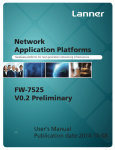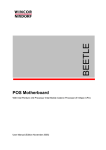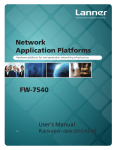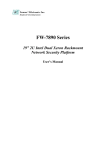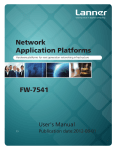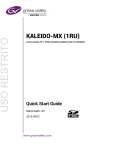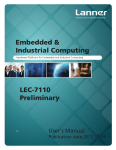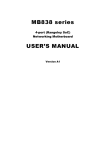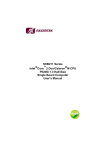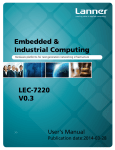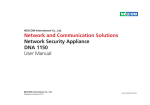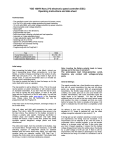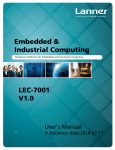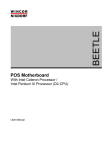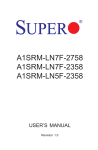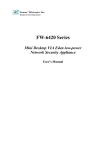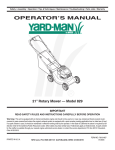Download Chapter 4
Transcript
Network Application Platforms Hardware platforms for next generation networking infrastructure FW-7551 V0.2 Preliminary >> User's Manual Publication date:2014-08-13 About About Overview Icon Descriptions The icons are used in the manual to serve as an indication of interest topics or important messages. Below is a description of these icons: NOTE: This check mark indicates that there is a note of interest and is something that you should pay special attention to while using the product. WARNING: This exclamation point indicates that there is a caution or warning and it is something that could damage your property or product. Acknowledgement Intel, Pentium and Celeron are registered trademarks of Intel Corp. Microsoft Windows and MS-DOS are registered trademarks of Microsoft Corp. All other product names or trademarks are properties of their respective owners. Compliances CE This product has passed the CE test for environmental specifications. Test conditions for passing included the equipment being operated within an industrial enclosure. In order to protect the product from being damaged by ESD (Electrostatic Discharge) and EMI leakage, we strongly recommend the use of CE-compliant industrial enclosure products. FCC Class B Online Resources The listed websites are links to the on-line product information and technical support. Resource Website Lanner http://www.lannerinc.com Product Resources http://www.lannerinc.com/downloadcenter/ RMA http://eRMA.lannerinc.com Copyright and Trademarks This equipment has been tested and found to comply with the limits for a Class B digital device, pursuant to Part 15 of the FCC Rules. These limits are designed to provide reasonable protection against harmful interference when the equipment is operated in in a residential environment. This equipment generates, uses and can radiate radio frequency energy and, if not installed and used in accordance with the instruction manual, may cause harmful interference to radio communications. Operation of this equipment in a commercial area is likely to cause harmful interference in which case the user will be required to correct the interference at his own expense. Safety Guidelines Follow these guidelines to ensure general safety: • This document is copyrighted, © 2014. All rights are reserved. The original manufacturer reserves the right to make improvements to the products described in this manual at any time without notice. No part of this manual may be reproduced, copied, translated or transmitted in any form or by any means without the prior written permission of the original manufacturer. Information provided in this manual is intended to be accurate and reliable. However, the original manufacturer assumes no responsibility for its use, nor for any infringements upon the rights of third parties that may result from such use. Network Application Platforms • • • • • • Keep the chassis area clear and dust-free during and after installation. Do not wear loose clothing or jewelry that could get caught in the chassis. Fasten your tie or scarf and roll up your sleeves. Wear safety glasses if you are working under any conditions that might be hazardous to your eyes. Do not perform any action that creates a potential hazard to people or makes the equipment unsafe. Disconnect all power by turning off the power and unplugging the power cord before installing or removing a chassis or working near power supplies Do not work alone if potentially hazardous conditions exist. Never assume that power is disconnected from a circuit; always check the circuit. i About LITHIUM BATTERY CAUTION: Risk of Explosion if Battery is replaced by an incorrect type. Dispose of used batteries according to the instructions About Consignes de sécurité Suivez ces consignes pour assurer la sécurité générale : • Laissez la zone du châssis propre et sans poussière pendant et après l’installation. • Ne portez pas de vêtements amples ou de bijoux qui pourraient être pris dans le châssis. Attachez votre cravate ou écharpe et remontez vos manches. • Portez des lunettes de sécurité pour protéger vos yeux. • N’effectuez aucune action qui pourrait créer un danger pour d’autres ou rendre l’équipement dangereux. Operating Safety Electrical equipment generates heat. Ambient air temperature may not be adequate to cool equipment to acceptable operating temperatures without adequate circulation. Be sure that the room in which you choose to operate your system has adequate air circulation. Ensure that the chassis cover is secure. The chassis design allows cooling air to circulate effectively. An open chassis permits air leaks, which may interrupt and redirect the flow of cooling air from internal components. Electrostatic discharge (ESD) can damage equipment and impair electrical circuitry. ESD damage occurs when electronic components are improperly handled and can result in complete or intermittent failures. Be sure to follow ESD-prevention procedures when removing and replacing components to avoid these problems. Wear an ESD-preventive wrist strap, ensuring that it makes good skin contact. If no wrist strap is available, ground yourself by touching the metal part of the chassis. Periodically check the resistance value of the antistatic strap, which should be between 1 and 10 megohms (Mohms). • • Coupez complètement l’alimentation en éteignant l’alimentation et en débranchant le cordon d’alimentation avant d’installer ou de retirer un châssis ou de travailler à proximité de sources d’alimentation. • Ne travaillez pas seul si des conditions dangereuses sont présentes. • Ne considérez jamais que l’alimentation est coupée d’un circuit, vérifiez toujours le circuit. Cet appareil génère, utilise et émet une énergie radiofréquence et, s’il n’est pas installé et utilisé conformément aux instructions des fournisseurs de composants sans fil, il risque de provoquer des interférences dans les communications radio. EMC Notice This equipment has been tested and found to comply with the limits for a Class B digital device, pursuant to Part 15 of the FCC Rules. These limits are designed to provide reasonable protection against harmful interference when the equipment is operated in a residential environment. This equipment generates, uses, and can radiate radio frequency energy and, if not installed and used in accordance with the instruction manual, may cause harmful interference to radio communications. Operation of this equipment in a commercial area is likely to cause harmful interference in which case users will be required to correct the interference at their own expense. Network Application Platforms Avertissement concernant la pile au lithium • Risque d’explosion si la pile est remplacée par une autre d’un mauvais type. • Jetez les piles instructions. • L’installation doit être effectuée par un électricien formé ou une personne formée à l’électricité connaissant toutes les spécifications d’installation et d’appareil du produit. • Ne transportez pas l’unité en la tenant par le câble d’alimentation lorsque vous déplacez l’appareil. • La machine ne peut être utilisée qu’à un lieu fixe comme en laboratoire, salle d’ordinateurs ou salle de classe. usagées conformément aux ii About Sécurité de fonctionnement • L’équipement électrique génère de la chaleur. La température ambiante peut ne pas être adéquate pour refroidir l’équipement à une température de fonctionnement acceptable sans circulation adaptée. Vérifiez que votre site propose une circulation d’air adéquate. • Vérifiez que le couvercle du châssis est bien fixé. La conception du châssis permet à l’air de refroidissement de bien circuler. Un châssis ouvert laisse l’air s’échapper, ce qui peut interrompre et rediriger le flux d’air frais destiné aux composants internes. • Les décharges électrostatiques (ESD) peuvent endommager l’équipement et gêner les circuits électriques. Des dégâts d’ESD surviennent lorsque des composants électroniques sont mal manipulés et peuvent causer des pannes totales ou intermittentes. Suivez les procédures de prévention d’ESD lors du retrait et du remplacement de composants. About Cet appareil de protection doit être branché à la source d’alimentation avant l’alimentation CC. Version 0.2 Changes Take off CMOS Jumper - Portez un bracelet anti-ESD et veillez à ce qu’il soit bien au contact de la peau. Si aucun bracelet n’est disponible, reliez votre corps à la terre en touchant la partie métallique du châssis. Vérifiez régulièrement la valeur de résistance du bracelet antistatique, qui doit être comprise entre 1 et 10 mégohms (Mohms). Consignes de sécurité électrique • Avant d’allumer l’appareil, reliez le câble de mise à la terre de l’équipement à la terre. • Une bonne mise à la terre (connexion à la terre) est très importante pour protéger l’équipement contre les effets néfastes du bruit externe et réduire les risques d’électrocution en cas de foudre. • Pour désinstaller l’équipement, débranchez le câble de mise à la terre après avoir éteint l’appareil. • Un câble de mise à la terre est requis et la zone reliant les sections du conducteur doit faire plus de 4 mm2 ou 10 AWG. Procédure de mise à la terre pour source d’alimentation CC Procédure de mise à la terre pour source d’alimentation CC • Desserrez la vis du terminal de mise à la terre. • Branchez le câble de mise à la terre à la terre. • L’appareil de protection pour la source d’alimentation CC doit fournir 30 A de courant. Network Application Platforms iii TTaTTable of Contentsbeable of Conte Chapter 1: Introduction 1 System Specifications . . . . . . . . . . . . . . . . . . . . . . . . . . . . . . . . . . . . . . . . . . . 1 Ordering Information . . . . . . . . . . . . . . . . . . . . . . . . . . . . . . . . . . . . . . . . . 2 Package Contents . . . . . . . . . . . . . . . . . . . . . . . . . . . . . . . . . . . . . . . . . . . . . . 2 Optional Accessories . . . . . . . . . . . . . . . . . . . . . . . . . . . . . . . . . . . . . . . . . . . . 2 Front Panel Features . . . . . . . . . . . . . . . . . . . . . . . . . . . . . . . . . . . . . . . . . . . . 3 Rear Panel Features . . . . . . . . . . . . . . . . . . . . . . . . . . . . . . . . . . . . . . . . . . . . . 4 Chapter 2: Hardware Setup 5 Preparing the Hardware Installation . . . . . . . . . . . . . . . . . . . . . . . . . . . . . . . . . . 5 Installing the System Memory . . . . . . . . . . . . . . . . . . . . . . . . . . . . . . . . . . . . . . 5 Installing the Hard Disk . . . . . . . . . . . . . . . . . . . . . . . . . . . . . . . . . . . . . . . . . . 5 Installing the CompactFlash Card . . . . . . . . . . . . . . . . . . . . . . . . . . . . . . . . . . . . 6 Chapter 3: Motherboard Information 7 Block Diagram . . . . . . . . . . . . . . . . . . . . . . . . . . . . . . . . . . . . . . . . . . . . . . . . 7 Motherboard Layout . . . . . . . . . . . . . . . . . . . . . . . . . . . . . . . . . . . . . . . . . . . . 8 Jumper Settings . . . . . . . . . . . . . . . . . . . . . . . . . . . . . . . . . . . . . . . . . . . . . . . 9 Chapter 4: BIOS Settings 13 Accessing the BIOS menu . . . . . . . . . . . . . . . . . . . . . . . . . . . . . . . . . . . . . . . . 13 Navigating the BIOS menu . . . . . . . . . . . . . . . . . . . . . . . . . . . . . . . . . . . . 13 The Main Menu . . . . . . . . . . . . . . . . . . . . . . . . . . . . . . . . . . . . . . . . . . . . 14 Advanced Settings . . . . . . . . . . . . . . . . . . . . . . . . . . . . . . . . . . . . . . . . . 15 Intel RCSetup . . . . . . . . . . . . . . . . . . . . . . . . . . . . . . . . . . . . . . . . . . . . . 22 Security Settings . . . . . . . . . . . . . . . . . . . . . . . . . . . . . . . . . . . . . . . . . . . 25 Boot Configuration . . . . . . . . . . . . . . . . . . . . . . . . . . . . . . . . . . . . . . . . . 26 Save & Exit . . . . . . . . . . . . . . . . . . . . . . . . . . . . . . . . . . . . . . . . . . . . . . . 27 Save and Exit . . . . . . . . . . . . . . . . . . . . . . . . . . . . . . . . . . . . . . . . . . . . . 27 Appendix A: Programming Watchdog Timer 28 Appendix B: Setting up Console Redirections 29 Appendix C: Programming Generation 2 LAN Bypass 30 Lanner Generation 2 Bypass . . . . . . . . . . . . . . . . . . . . . . . . . . . . . . . . . . . . . . 30 Appendix D: Installing Intel QuickAssist Software for Linux 31 Appendix E: Terms and Conditions 32 Warranty Policy . . . . . . . . . . . . . . . . . . . . . . . . . . . . . . . . . . . . . . . . . . . 32 RMA Service . . . . . . . . . . . . . . . . . . . . . . . . . . . . . . . . . . . . . . . . . . . . . 32 iv Chapter 1 Introduction Chapter 1: Introduction Thank you for choosing the FW-7551. This system integrates the newest Intel® Atom Processor C2000 series processor, codenamed Rangeley, with the Intel QuickAssist technology to provide a robust and highperformance communication platform. It supports up to 8GB of DDR3 system memory at 1333 or 1600 MHz. The C2000 series processor comes with an enhanced cryptographic/content processing acceleration via integrated Intel®QuickAssist Integrated Accelerator: –Bulk Encryption: AES, DES, 3DES, RC4 –Hash: SHA-1, MD5; SHA-2 (SHA-224, SHA-256, SHA384, SHA-512); –Authentication: HMAC, AES-XCBC, AES-CCM, and AES-GCM –Public Key Exchanges: RSA, DH, DSA, ECC The processor Technology. also supports Intel Virtualization The FW-7551 is equipped with advanced I/O capabilities ,which incorporates a console port, one Serial-ATA port and two USB 2.0 ports as well as a ComplactFlash slot. The system also features 6 GbE ports. In addition, the 4 (of all 6) LAN ports are equipped with Lanner proprietary Generation 2 bypass. Please refer to the chart below for a summary of the system’s specifications. Note: For instructions on quick installation and acquiring the Intel® Atom™ Processor C2000 Product Family for Communications Infrastructure Software for Linux* Software package, refer to the attached PDF file. System Specifications Form Factor Platform BIOS System Memory OS Support Desktop 2-core Intel® Atom ProcProcessor Options essor C2358 (Codenamed “Rangeley”) AMI BIOS DDR3 1333/1600 MHz Technology (ECC only, 1.5V) Max. Capacity 8 GB Socket Linux Kernel 2.6 or above 1 x 2.5” HDD/SSD kit Storage 1 x Type II CompactFlash 6 x GbE RJ45 onboard 2 pairs Generation 2 (on Bypass model FW-7551A only) 2 x Intel i210AT, 4 x Networking Controllers Marvell 88E1543 Ethernet Modules N/A Management Port N/A 1 x reset button Reset Button Software reset by default Console 1 x RJ45 2 x USB 2.0 I/O Interface USB IPMI via OPMA N/A slot Display N/A PCIe N/A Expansion PCI N/A Processor CPU heatsink Cooling System 1x cooling Fan Temperature, ambient operating 0 ~ 40º C / -20~70º C / storage Environmental Humidity (RH), Parameters ambient operating 5~90%, non-condensing / / ambient non5~95%, non-condensing operating LCD Module N/A Watchdog Yes Miscellaneous Internal RTC with Yes Li Battery Dimensions 240 x 44 x 166 mm Physical (WxHxD) Dimensions Weight 1.2 kg Power HDD Bays CompactFlash Ethernet Ports Type/Watts Input Approvals and Compliance Network Application Platforms 1 x 204-pin SO-DIMM 36W Power Adapter 100~240V@50~60Hz CE, FCC Class B, RoHS 1 Chapter 1 Introduction Package Contents Ordering Information FW-7551A FW-7551B Intel® AtomTM processor C2358, 6 GbE LAN ports with 2 pairs of Generation 2 Bypass, 36W power adapter Intel® AtomTM processor C2358, 4 GbE LAN ports without Bypass, 36W power adapter Your package contains the following items: • FW-7551 Network Security Platform • Power cable • 1 console cable • Drivers and user’s manual CD. Optional Accessories The system has a variety of optional accessories, visit the following website for more information. http://www.lannerinc.com/products/x86-networkappliances/rackmount/fw-7551 Network Application Platforms 2 Chapter 1 Introduction Front Panel Features F1 F2 F1 Power/Status/HDD LED Power: If the LED is on it indicates that the system is powered on. If it is off, it indicates that the system is powered off. Status: This LED is programmable. You could program it to display the operating status with the following behavior: If the LED is green, it indicates that the system’s operational state is normal. If it is red, it indicates that the system is malfunctioning. HDD: If the LED blinks, it indicates data access activities; otherwise, it remains off. F2 These LEDs are indicators for the 6 Ethernet ports on the back panel. Speed LED: If the LED is amber, it indicates that the connection speed is 1000Mbps. If the LED is green, it indicates that the connection speed is 100Mbps. And if it is off, it indicates that the speed is 10Mbps. Link/ACT LED: If the LED is on, it indicates that the port is active. If it blinks, it indicates that there is traffic. Network Application Platforms 3 Chapter 1 Introduction Rear Panel Features R1 R2 R3 R4 CONSOLE DC + 12v POWER RESET R6 R5 USB 1 2 3 4 5 6 LAN1 LAN2 Intel i210AT Intel i210AT LAN3 LAN4 Marvell 88E1543 Marvell 88E1543 (bypass pair) LAN5 LAN6 Marvell 88E1543 Marvell 88E1543 (bypass pair) R1 Reset Switch The reset switch can be used to reboot the system without turning off the power. R2 Power-in Socket The system requires an ATX 60W Power Supply. F3 Power-on Button F4 Console Port By using suitable rollover cable or RJ-45 to DB-9 console cable, you can connect to a computer terminal for diagnostic or configuration purpose. Terminal Configuration Parameters: 115200 baud, 8 data bits, no parity, 1 stop bit , no flow control. F4 Two USB 2.0 Ports It connects to any USB devices, for example, a flash drive. R5 Ethernet Ports (LAN3-LAN4: bypass pair; LAN5-LAN6: bypass pair *) 4 (of all 6)on-board Ethernet ports equip with 2 pairs of LAN bypass. These 4 GbE ports are provided by Marvell 88E1543 and the other two are provided by Intel i210AT. LAN1 is capable of Preboot eXecution Environment (PXE) (This feature needs to be enabled or disable in the BIOS; the default is disabled). Two pairs (LAN3-LAN4, LAN5-LAN6) can be configured as LAN Bypass by using Lanner Gen2 Bypass technology when failure events occur. This feature can be enabled dynamically with a watch dog timer. Refer to your User’s Manual CD for a sample implementation of this feature. Note: 1. The LAN bypass functionality is only available on model FW-7551A. 2. The FW-7551B only has 4 Ethernet ports Network Application Platforms 4 Chapter 2 Hardware Setup Chapter 2: Hardware Setup Preparing the Hardware Installation To access some components and perform certain service procedures, you must perform the following procedures first. WARNING: To reduce the risk of personal injury, electric shock, or damage to the equipment, remove the power cord to remove power from the server. The front panel Power On/Standby button does not completely shut off system power. Portions of the power supply and some internal circuitry remain active until AC power is removed. 1. Unpower the FW-7551 and remove the power cord. 2. Unscrew 2 screws on each side and the bottom of the top cover of the FW-7551 System. 3. Slide the cover backwards to open it. Note: 1. 2. The system requires DDR3 1333/1600 MHz (ECC) memory. Do not install memories with different specifications. The system can support up to 8 GB in maximum. Installing the Hard Disk The system can accommodate one 2.5” Serial-ATA disk. Follow these steps to install a hard disk into the FW-7551: 1. Unscrew the 4 screws on the hard disk tray to take out the hard disk tray from the system. 2. Place hard disk on the hard disk tray and align the holes of the hard disk with the mounting holes on the tray. 3. Secure the hard disk with 4 mounting screws on the bottom of the hard disk tray. Installing the System Memory The motherboard supports DDR3 memory that features data transfer rates of 1333, 1600 MHz to meet the higher bandwidth requirements of the latest operating system and Internet applications. To install the memory: 1. Open the DIMM slot latches. 2. Install the DIMM. Network Application Platforms 4. Connect the Serial-ATA power and data disk cables to the hard disk’s power and drive connector respectively. 5. Plug the Serial-ATA power and data disk cables to the Serial-ATA power and drive connectors on the main board. 6. Put the hard disk tray with the installed hard disk back to the system and secure it with the mounting screws. 5 Chapter 2 2.5”.HDD installation Hardware Setup Installing the CompactFlash Card FW-7551 provides one CompactFlash slot. Follow the procedures bellow for installing a CompactFlash card. 1. Align CompactFlash card and the card slot with the arrow pointing toward the connector. The card fits only the correct way into the slot; do not force the card into the slot. 2. Push the card to insert into the connector. Note: 1. The HDD kit is not included in the package; order it separately. Network Application Platforms 6 Chapter 3 Motherboard Information Chapter 3: Motherboard Information Block Diagram The block diagram depicts the relationships among the interfaces or modules on the motherboard. Please refer to the following figure for your motherboard’s layout design. MB-7551 Dual Channel DDR3 1333/1600 MHz ECC DIMM only Up to 8GB Maximum SFP223A Golden Finger SATA 2.0 CF SATA 3.0 2x SATA connectors 1x 2.5" Intel® Atom™ processor C2358 (Codenamed Rangeley) SPI PCIe x1 (optional) Mini-PCIe Socket Thermal Monitor GPIO SuperIO Watchdog LPC Fan Monitor USB 2.0 4x GbE MAC Marvell 88E1543 2x USB PIN header Reset RJ45 console Bottom Network Application Platforms 2x USB connectors By-pass 2x PCI-E x1 Intel I210 Intel I210 By-pass 6x GbE RJ-45 / Connectors w/ LED 7 Chapter 3 Motherboard Information Motherboard Layout The motherboard layout shows the connectors and jumpers on the board. Refer to the following picture as a reference of the pin assignments and the internal connectors. J21 PS1 GPIO1 LPC1 USB2 PKMB1 FAN1 DIMM1 COM1 USB1 LAN LAN LAN LAN LAN LAN CF1 SATA6G_1 Network Application Platforms SATA6G_2 8 Chapter 3 Motherboard Information Jumper Settings Fan Connectors(FAN1 ): The 3-pin connector is for connecting the CPU fan. Pin No. Signal 1 GND 2 +12V USB Connector(USB2): It is for connecting the USB module cable. It complies with USB2.0 and support up to 480 Mbps connection speed. 2 1 3 FAN Status 10 9 Pin No. Signal Pin No. Signal 1 3 5 7 9 +P5V_USB2_L USB2_SB_L_DN USB2_SB_L_DP GND GND 2 4 6 8 10 NC NC NC GND Key ping 1 2 3 Dual USB 2.0 Ports (USB1): This provides two USB 2.0 ports in the front panel. ATX Power Connector (PS1): This 8-pin connector are for connecting ATX power supply plugs. 8 Pin No. 1 2 3 4 5 6 7 8 1 Signal P5V_ATX GND GND P12V P3V3_ATX GND P5VSB_ATX PSON Network Application Platforms 5 6 7 8 1 2 3 4 Pin No. 1 2 3 4 5 6 7 8 Signal +P5V_USB0_L USB0_SB_L_DN USB0_SB_L_DP GND +P5V_USB0_L USB1_SB_L_DN USB1_SB_L_DP GND Console Port (COM1) Pin No. 1 Signal LNRTSA# Pin No. 5 Signal GND 2 3 4 LNDTRA# LNSOUTA GND 6 7 8 LNSINA LNDSRA# LNCTSA# 9 Chapter 3 Motherboard Information GPIO Output Pin (J10): Theses pins can be used to write to an internal register to control the GPIO output pin state. 9 10 CompactFlash Connector (CF1): It is for connecting a Compact Flash card to be served as your system’s storage. The connector is a CF Type II slot which could fit both CF Type I or CF Type II cards. 1 2 Pin No. Function Pin No. Function 1 3 5 7 9 SIO_GP20 SIO_GP46 SIO_GP53 SIO_GP56 P5V 2 4 6 8 10 SIO_GP21 SIO_GP47 SIO_GP54 SIO_GP57 GND SPI-ROM Update Connector (SPI-ROM1): It is for updating the SPI Flash soldered on board for service and repair purposes. 10 9 2 1 Pin No. Function Pin No. Function 1 3 5 7 9 SPI_HOLD0_L PMU_AVN_SPI_R_CS0 PMU_AVN_SPI_MISO NC GND 2 4 6 8 10 NC V_3P3_SPI NC PMU_AVN_SPI_R_CLK PMU_AVN_SPI_R_MOSI LPC I/O bus (It can also be called Port 80) (LPC1): It is a proprietary connector for connecting a checkpoint device to output checkpoints throughout booting and Power-On Self Test (POST) to indicate the task the system is currently executing. 50 CF1 26 1 25 Pin No. 1 2 3 4 5 6 7 8 9 10 11 12 13 14 15 16 17 18 19 20 21 22 23 24 25 Function GND CF_DD3 CF_DD 4 CF_DD 5 CF_DD 6 CF_DD 7 -CF_DCS0 GND GND GND GND GND VCC_CF GND GND GND GND CF_DA2 CF_DA 1 CF_DA 0 CF_DD0 CF_DD 1 CF_DD 2 GND DET2 1 Pin No. 26 27 28 29 30 31 32 33 34 35 36 37 38 39 40 41 42 43 44 45 46 47 48 49 50 Function DET1 CF_DD11 CF_DD 12 CF_DD 13 CF_DD 14 CF_DD 15 -CF_DCS1 CF_VS1 CF_DIOR_N CF_DIOW_N WE# CF_IDEIRQ VCC_CF MST_SLV CF_VS2 CF_IDERST_N CF_IORDY CF_DMARQ CF_DDACK_N CFACT_N CF_PDIAG CF_DD 8 CF_DD 9 CF_DD 10 GND 1 2 9 10 Pin No. Function Pin No. Function 1 3 5 7 9 CLK_33M_P80 PLTRST_PORT80_N LPC_FRAME_N LPC_AD3 LPC_AD2 2 4 6 8 10 LPC_AD1 LPC_AD0 P3V3 Key ping GND Network Application Platforms 10 Chapter 3 Motherboard Information DIMM Socket (DIMM1): The 204-pin DDR3 SO-DIMM is for connecting the DDR3 1333/1600 ECC memory. The system can support up to 8 GB in maximum. 4-Pin SATA Power Connector (PS4P1) 1 2 3 4 SATA Connector (SATA6G_1, SATA6G_2): It is for connecting a SATA harddisk to be served as your system’s storage. The system can accommodate one disk (2.5) with SATA 3.0 standard. The controller contains two modes of operation—a legacy mode using I/O space, and an AHCI mode using memory space. Software that uses legacy mode will not have AHCI capabilities. The AHCI (Advanced Host Controller Interface) is a programming interface which defines transactions between the SATA controller and software and enables advanced performance and usability with SATA. Platforms supporting AHCI may take advantage of performance features such as no master/slave designation for SATA devices—each device is treated as a master—and hardware assisted native command queuing. AHCI also provides usability enhancements such as Hot-Plug. Pin No. 1 2 Signal 3 4 Ground 5V +12V GND AT-Mode Power Button Connector (J21) It is for connecting the power switch in AT mode. Pin No. 1 2 1 2 Signal P3VSB MR Hardware or Software Reset Jumper(J4): The jumper can be adjusted to be in either hardware or software reset mode when the reset switch is pressed. The hardware reset will reboot the system without turning off the power. The software reset can be programmed to reset a software to its default setting. Pin No. 1-2 2-3 321 Signal Hardware reset Software reset Keyboard and Mouse Connector (PKMB1) Note: 1. You will need to configure your SATA as AHCI mode in the BIOS in order to use the advanced features of SATA. To do this, access the BIOS menu under IntelRCSetup-> South Bridge Chipset Configuration->SATA Configuration. 2. Also, the hotplug enable/disable option is under the same SATA Configuration menu. Enable the hotplug function explicitly in this menu if you need it. 1 2 3 4 5 6 7 Pin No. 1 2 3 4 5 6 7 Network Application Platforms 7 8 Pin No. 1 3 5 7 Signal +P5V_KM MS_L_DAT KB_L_DAT GND 1 2 Pin No. 2 4 6 8 Signal MS_L_CLK NC NC KB_L_CLK Signal GND TX_P TX_N GND RX_N RX_P GND 11 Chapter 3 Motherboard Information PCIe Expansion Connector (MPCIEC1): Mini-PCIe connector PIN NO. 1 2 3 4 5 6 7 8 9 10 11 12 13 14 15 16 17 18 19 20 21 22 23 24 25 26 FUNCTION PMU_WAKE# VCC3 NC_RSV1 GND NC_RSV2 1.5V MINI_CLKREQ_N1 NC_UIM_PWR GND NC_UIM_DATA MINIPCIE_REFCLKN NC_UIM_CLK MINIPCIE_REFCLKP NC_UIM_RST GND NC_UIM_VPP NC_RSV3 GND NC_RSV4 RF_KILL_N2_R GND PLTRST_MINIPCIE_N MINI_PCIE_RXN0 P3VSB MINI_PCIE_RXP0 GND PIN NO. 27 28 29 30 31 32 33 34 35 36 37 38 39 40 41 42 43 44 45 46 47 48 49 50 51 52 Network Application Platforms FUNCTION GND 1.5V GND SMB_CLK MINI_PCIE_TXN0 SMB_DATA MINI_PCIE_TXP0 GND GND USB_IO3_DN GND USB_IO3_DP VCC3 GND VCC3 NC_LED_WWAN# GND NC_LED_WLAN# NC_RSV9 NC_LED_WPAN# NC_RSV10 1.5V NC_RSV11 GND NC_RSV12 VCC3 12 Chapter 4 Chapter 4: BIOS Settings Bios Settings keys, and so on. Accessing the BIOS menu When you are installing a motherboard or when the system prompts “Run Setup” during start-up, you will use the BIOS Setup program to configure the system, . This section explains how to configure your system using this program. Even if you are not prompted to enter the BIOS Setup program when you are installing a motherboard, you can still change the configuration of your computer later on with this program. For example, you may want to enable the security password feature or change the power management settings. This requires you to reconfigure your system by using the BIOS Setup program so that the computer can recognize these changes and record them in the CMOS RAM . If you wish to enter Setup after POST, restart the system by pressing <Ctrl+Alt+Delete>, or by pressing the reset button on the system chassis. You can also restart by turning the system off and then back on. Do this last option only if the first two failed. The Setup program is designed to make it as easy to use as possible. Being a menu-driven program, it lets you scroll through the various sub-menus and make your selections from the available options using the navigation keys. Keys -><- Left/Right -> >- When you start up the computer, the system provides you with the opportunity to run this program. Press <Delete> during the Power-On-Self-Test (POST) to enter the Setup utility (There are a few cases that other keys may be used, such as <F1>, <F2>, and so forth.); otherwise, POST continues with its test routines. Up/Down +- Plus/Minuss Tab Description The Left and Right <Arrow> keys allow you to select an setup screen. For example: Main screen, Advanced screen, Boot screen, and so on. The Up and Down <Arrow> keys allow you to select an setup item or sub-screen. The Plus and Minus <Arrow> keys allow you to change the field value of a particular setup item. For example: Date and Time. The <Tab> key allows you to select setup fields. Note: This manual describes the standard look of the setup screen. There may be some instances in which the motherboard features can vary from one to another due to customization. This means that some of the options described in this manual mays not match that of your motherboard’s AMIBIOS. Navigating the BIOS menu The BIOS setup utility uses a key-based navigation system called hot keys. Most of the BIOS setup utility hot keys can be used at any time during the setup navigation process. These keys include <F1>, <F10>, <Enter>, <ESC>, <Arrow> Network Application Platforms 13 Chapter 4 Bios Settings The Main Menu The main BIOS setup menu is the first screen that you can navigate. Each main BIOS setup menu option is described in this chapter. The Main BIOS setup menu screen has two main frames. The left frame displays all the options that can be configured. “Grayed-out” options are configured parameters and cannot be modified. On the other hand, Options in blue can be modified. The right frame displays the key legend. Above the key legend is an area reserved for a text message. When an option is selected in the left frame, it is highlighted in white. Often a text message will accompany it. System Language Use this item to choose the BIOS language. System Time/System Date Use this option to change the system time and date. Highlight System Time or System Date using the <Arrow> keys. Enter new values through the keyboard. Press the <Tab> key or the <Arrow> keys to move between fields. The date must be entered in MM/DD/YY format. The time is entered in HH:MM:SS format. Network Application Platforms 14 Chapter 4 Bios Settings Advanced Settings Select the Advanced tab from the setup screen to enter the Advanced BIOS Setup screen. You can select any of the items in the left frame of the screen, such as SuperIO Configuration, to go to the sub menu for that item. You can display an Advanced BIOS Setup option by highlighting it using the <Arrow> keys. All Advanced BIOS Setup options are described in this section. The Advanced BIOS Setup screen is shown at the right. The sub menus are described on the following pages. PXE Function The Preboot eXecution Environment (PXE) allows you to boot computers using a network interface independently of data storage devices (like hard disks) or installed operating systems. Enable or disable this function with this option here. For LAN port that can be configured to PXE function, refer to Chapter 1 Introduction. Network Application Platforms 15 Chapter 4 Bios Settings Super IO configuration Serial Port 0/1 Configuration Item Serial Port Device Settings Change Settings Selection Enable or disable this serial port Shows the serial port base address and the IRQ port Selects the port base address and the IRQ port Parallel port Configuration Item Parallel Port Device Settings Change Settings Selection Enable or disable this parallel port Shows the parallel port base address and the IRQ port Selects the port base address and the IRQ port Network Application Platforms 16 Chapter 4 Bios Settings W83627DHG HW Monitor This menu shows the hardware monitor configuration settings. Select an item then press <Enter> to display the configuration options. PC Health Status SYS/CPU/AUX Temperature The onboard hardware monitor automatically detects and displays the CPU and motherboard temperatures. CPUFAN0 Speed (CPU FAN) The onboard hardware monitor automatically detects and displays the CPU fan speeds in rotations per minute (RPM). If the fan is not connected to the motherboard, it displays N/A. CPU Voltage, 1V voltage, 5V voltage, VCORE, etc The onboard hardware monitor automatically detects the voltage output through the onboard voltage regulators. Smart Fan Mode Configuration It allows you to configure the smart fan feature. You can manually turn on the CPU fan or set the target CPU temperature at which the CPU fan will start running if the fan is not yet turned on. And the CPU fan can also be turned off automatically if the temperature for the CPU is at or below the specified value. Refer to Motherboard Layout on Chapter 3 Block Diagram for CPU fan connectors. Item Manual Mode Smart Fan Control: Selection Manually set the fan speed from 0 (lowest) speed to 255 (highest speed) It presets the target system temperature (degree Celcius) at which the system fan will start running if the fan is not yet turned on with this mode. And the system fan can also be turned off automatically if the temperature for the system is at or below the specified value. This feature specifies the temperature with the corresponding fan speed but it may vary depending on model specifications. Note: The default value is the recommended settings as it has been tested operational in our lab. Network Application Platforms 17 Chapter 4 Bios Settings Console Redirection Use this menu to set the settings for BIOS remote access feature. Item Console Redirection Console Redirection Settings Selection Enable or disable BIOS through remote access Enter to view more options COM0 Console Redirection Settings Item Terminal Type Selection Sets the connection terminal type Bits per second, Data bits, Sets the terminal connection Parity, Stop Bits, Flow parameters such as the baud Control rate, parity check mechanism, flow control, etc. Network Application Platforms 18 Chapter 4 Bios Settings Lanner Generation 2 LAN Bypass Configuration In this screen, you can configure the Lan Bypass functionality. The system can accommodate one LAN module. LAN Bypass for Ethernet Expansion Module You can activate or deactivate the LAN Bypass ports. For the description of the physical ports that are capable of the LAN Bypass function, refer to the Front Panel Feature in Chapter 1 Introduction. Note: the Ethernet expansion module may support Lanner Generation 2 or Generation 3 Bypass depending on the module specification. See appendix D Programming Generation 2 and 3 LAN Bypass for more information Runtime and Power off Bypass Settings You can enable or disable the automatic activation of hardware LAN Bypass function in the event of a power failure. Hardware Bypass can automatically activate to allow network traffic to continue. The LAN bypass can be turned on or off in two system states, i.e., power on and power off. The following are the BIOS menu and illustration of the possibilities of LAN bypass configuration in each state. Note that according to the result from table 2, the ports are not bypassed in both Power-on or Power-off state when the setting “Power off LAN Bypass for Module 1” is disabled. Bypass settings in the BIOS Runtime LAN Bypass for Module 1 Power off LAN Bypass for Module 1 System Status Power on Power off Enabled Bypass Bypass Disabled Non-Bypass Bypass Bypass settings in the BIOS Runtime LAN Bypass for Module 1 Enabled Power off LAN Bypass for Module 1 System Status Power on Power off Enabled Non-Bypass Non-Bypass Network Application Platforms Disabled Non-Bypass Non-Bypass Disabled 19 Chapter 4 Bios Settings USB Configuration You can use this screen to select options for the USB Configuration. Use the up and down <Arrow> keys to select an item. Use the <Plus> and <Minus> keys to change the value of the selected option. The settings are described on the following pages. Legacy USB Support This option enable or disable the support for USB devices on legacy operating systems (OS), e.g., Windows ME/98/ NT, and MS-DOS. Normally if this option is not enabled, any attached USB mouse or USB keyboard will not become available until a USB compatible operating system is fully booted with all USB drivers loaded. When this option is enabled, any attached USB mouse or USB keyboard can be used on the system even when there is no USB drivers loaded on it. Option Auto Enabled Disabled Description Allow the system to detect the presence of USB devices at startup. If detected, the USB controller legacy mode is enabled If it is not detected, the USB control er legacy mode is disabled. Enable the support for USB devices on legacy operating system Disable this function. EHCI Hand-Off It allows you to enable support for operating systems which do not have the Enhanced Host Controller Interface hand-off (EHCI hand-off ) feature for USB devices. Option Enabled Disabled Description Enable this feature Disable this feature Network Application Platforms 20 Chapter 4 Bios Settings USB Mass Storage Driv In this option, you can enable or disable the attached USB drive to be used as the system’s hard drive. USB Hardware Delays a The menu sets delay time for USB operations. Item Description USB transfer set transfers to an endpoint to complete time-out within a specific time. • If set to zero, transfers will not time out because the host controller will not cancel the transfer. In this case, the transfer waits indefinitely until it is manually canceled or the transfer completes normally. • If set to a nonzero value (time-out interval), the host controller starts a timer when it receives the transfer request. When the timer exceeds the set time-out interval, the request is canceled. Device reset This option sets the reset timing for the time-out USB Mass Storage to be initialized. When set to 10 Sec, the BIOS will wait for up to 30 seconds for the USB flash drive to initialize. Device This option sets the power-up timing for power-up the USB Mass Storage to be initialized. delay Network Application Platforms 21 Chapter 4 Bios Settings Intel RCSetup You can use this screen to view the capabilities and of your CPU. You can also use this menu to enable/disable certain functions of your CPU. Use the up and down <Arrow> keys to select an item. Use the <Plus> and <Minus> keys to change the value of the selected option. A description of the selected item appears on the right side of the screen. The settings are described below. Processor Configuration Item Intel EIST (GV3) TM1 Selection Enable/disable the Enhanced Intel SpeedStep® technology (EIST) The built-in thermal monitor protects the CPU from overheating. Enable or disable this feature. CPU C State CPU operating states (C-states) are the capability of an idle processor to turn off unused components to save power. Enable or disable or set it to automatically switch to any C-state number. L1 Prefetcher This option controls processor prefetching. L2 Prefetcher This option controls processor prefetching. Max CPUID Allows legacy operating systems to boot Value Limit even without support CPUs with extended CPUID functions. Select to enable or disable this function Execute Dis- Select to enable or disable the No-Execuable Bit tion Page Protection Technology. AES-NI Enable or disable the Advanced Encryption Standard New Instructions Active Pro- Select the number of processor cores to cessor Core be active in each processor package. Network Application Platforms 22 Chapter 4 Bios Settings North Bridge Chipset Configuration It shows the memory information such as the total detected memory and memory frequency. South Bridge Chipset Configuration Restore on AC Power Loss This option lets you set the state of the system when it has just recovered from a power outage. Option Power Off Power On Auto Description When setting to Power Off, the system goes into “off state” after an AC power interruption. When setting to Power on, the system turns on automatically after a power interruption When setting to Last State, the system goes into whatever the state was before the power interruption. SATA Controllers Configuration SATA Mode Selection The system supports various SATA mode. Item IDE Mode Selection Set to IDE mode when your want to use the Serial-ATA hard disk drives as Parallel ATA physical storage devices. Network Application Platforms 23 Chapter 4 Item AHCI Mode Disable Bios Settings Selection Set to AHCI mode when you want the SATA hard disk drives to use the AHCI (Advanced Host Controller Interface). The AHCI allows the onboard storage driver to enable advanced SATA features that increases storage performance or workloads where multiple simultaneous read/write requests are outstanding, most often occurring in servertype applications (native command queuing). It also facilitates hot swapping. Disable the SATA controller. Serial ATA Port 0/1/2/3 Use this menu to configure specific SATA Port for all ports on the system. Option Staggered Spin-Up Description Spin-up is a simple mechanism by which the storage subsystem controller can sequence hard disk drive initialization and spin-up. Set to control whether each specific drive will spin up. External Enable or disable external SATA connectivity. Hot Plug The AHCI of SATA provides hot plug capability to allow drives to be added or removed with the PC running. M echanical Enable this option to support a mechanical Switch presence switch attached to this port. Disable this option to not support a mechanical presence switch attached to this port. Network Application Platforms 24 Chapter 4 Bios Settings Security Settings Select Security Setup from the Setup main BIOS setup menu. All Security Setup options, such as password protection and virus protection, are described in this section. To access the sub menu for the following items, select the item and press <Enter>: Administrator Password If you have set an administrator password, you should enter the administrator password for accessing the BIOS setup. Otherwise, you will only be able to see or change selected fields in the BIOS setup program. User Password If you have set a user password, you must enter the user password for booting and accessing the system; however, some functions may be disabled. To set an Administrator/User password: 1. Select the option item and press Enter. 2. From the Create New Password box, key in a password, then press enter. 3. Confirm the password when prompted. To change an administrator password: 1. Select the option item and press Enter. 2. From the Enter Current Password box, key in the current password, then press enter. 3. From the Create New Password box, key in a new password, then press Enter. 4. Confirm the password when prompted. To clear the administrator password, follow the same steps as in changing an administrator password, then press Enter when prompted to create/confirm the password. Network Application Platforms 25 Chapter 4 Bios Settings Boot Configuration In this screen, you will be able to configure the boot procedures and the related elements. Items Setup Prompt Timeout Bootup Num-Lock State Quiet Boot Set Boot Priority Options Specify the number of seconds for the boot setup prompt to wait for user’s intervention during the POST. This option lets you to enable or disable the function of the NumLock key. Enabling this item allows the BIOS to suppress the message displayed during the POST. Use this screen to specify the order in which the system checks for the device to boot from. Network Application Platforms 26 Chapter 4 Bios Settings Save & Exit Save and Exit Select the Exit tab from the setup screen to enter the Exit BIOS Setup screen. You can display an Exit BIOS Setup option by highlighting it using the <Arrow> keys. The following table lists the options in this menu. Item Saving Changes and Exit Options Select this option to save changes and exit the BIOS menu. It will automatically resets if the changes made require rebooting the system to take effect. Discard Changes and Exit Select this option to discard changes and exit and BIOS menu to continue the booting process. Save Changes and Reset When you have completed the system configuration changes, select this option to leave setup and reboot the computer so the new system configuration parameters can take effect. Discard Changes and Reset This option allows you to discard the selections you made and restore the previously saved values. After selecting this option, a confirmation appears. Select Yes to discard any changes and load the previously saved values. Save Changes Save your changes Discard Changes Discard changes Restore Defaults Restore to factory defaults Save as User Defaults Save all of your changes as an user default setting. Restore User Defaults Loads your saved user default setting. Boot Override This section of the Boot Menu allows booting from a specific device immediately. Therefore you should see an entry for all bootable devices. Launch EFI Shell from This option allows you to filesystem device attempt to launch the EFI Shell application (shellx64. efi) from one of the available filesystem devices. Network Application Platforms 27 Appendix A Programming Watchdog Timer Appendix A: Programming Watchdog Timer A watchdog timer is a piece of hardware that can be used to automatically detect system anomalies and reset the processor in case there are any problems. Generally speaking, a watchdog timer is based on a counter that counts down from an initial value to zero. The software selects the counter’s initial value and periodically restarts it. Should the counter reach zero before the software restarts it, the software is presumed to be malfunctioning and the processor’s reset signal is asserted. Thus, the processor will be restarted as if a human operator had cycled the power. For sample watchdog code, see watchdog folder on the Driver and Manual CD To execute the sample code: enter the number of seconds to start count down before the system can be reset. Press start to start the counter and stop to stop the counter.. Dwd_tst --swt xxx (Set Watchdog Timer 1-255 seconds) wd_tst[*] --start (Start Watchdog Timer) wd_tst --stop (Stop Watchdog Timer) For sample watchdog code, see watchdog folder on the Driver and Manual CD Network Application Platforms 28 Appendix B Setting up Console Redirection Appendix B: Setting up Console Redirections Console redirection lets you monitor and configure a system from a remote terminal computer by re-directing keyboard input and text output through the serial port. This following steps illustrate how to use this feature. The BIOS of the system allows the redirection of console I/O to a serial port. With this configured, you can remotely access the entire boot sequence through a console port. 1. Connect one end of the console cable to console port of the system and the other end to serial port of the Remote Client System. 2. Configure the following settings in the BIOS Setup menu: BIOS > Advanced > Serial Port Console Redirection > Console Redirection Settings > [115200, 8 , None,1 ] 3. Configure Console Redirection on the client system. The following illustration is an example on Windows platform: a. A. Click the start button, point to Programs > Accessories > Communications and select Hyper Terminal. b. B. Enter any name for the new connection and select any icon. c. Click OK. d. From the “Connect to”. Pull-down menu, select the appropriate Com port on the client system and click OK. e. Select 115200 for the Baud Rate, None. for Flow contorl, 8 for the Data Bit, None for Parity Check, and 1 for the Stop Bit. Network Application Platforms 29 Appendix C Appendix C: Programming Generation 2 LAN Bypass Lanner Generation 2 Bypass Lanner Generation 2 bypass is configured through the BIOS menu as shown below: Programming LAN Bypass Bypass settings LAN Bypass for Port1 and Port 2 System Status Enabled Disabled PWR ON Bypass Non-Bypass PWR OFF Bypass Bypass LAN Bypass 1&2 when power off Enabled Bypass settings LAN Bypass for Port1 and Port 2 System Status Enabled Disabled PWR ON Non-Bypass Non-Bypass PWR OFF Non-Bypass Non-Bypass LAN Bypass 1&2 when power off Disabled 2. A watchdog timer can be used to control the LAN Bypass function dynamically by programming. Lanner also provides sample code for bypass control with WDT via programming. For sample code, look in the LAN_Bypass_Watchdog directory under Driver and Manual CD. To compile: #gcc wdbp.c -o wdbp then switch to a root account to run ./wdbp for excution: #./wdbp Commands: Enable the bypass #wdbp.exe –f Set Watchdog Timer. This command will set the time interval at which the counter will start count down. #wdbp.exe -wl xxx (xxx: 1-255 sec for timer count down) Reset Watchdog Timer. This command will reset the watchdog timer’s counter and the bypass status to non-bypass. #wdbp.exe -wr xxx (xxx: 1-255 sec for timer count down) Note: There are two ways to enable the bypass on the system: 1. The LAN bypass can be turned on or off in two system states, i.e., power on (Runtime Bypass) and power off (System Off Bypass). The following are the illustration of the possibilities of LAN bypass configuration with respect to both power-on and power-off states. Network Application Platforms For a description of the physical LAN ports equipped with this functionality, refer to Front Panel Features in Chapter 1 Introduction. 30 Appendix D Intel® QuickAssist Technology Appendix D: Installing Intel QuickAssist Software for Linux The FW-7551 platform incorporates Intel QuickAssist Technology, which includes acceleration modules that are accessed via Intel QuickAssist software. The Intel quickAssist software also enables the acceleration modules to be easily accessed by open source software such as OpenSSL. The Intel QuickAssist Technology features the acceleration to the following crypto functions: • Symmetric Cryptographic Functions – Cipher Operations – Hash/Authenticate Operation – Cipher-Hash Combined Operation – Key Derivation Operation • Public Key Functions – RSA Operation – Diffie-Helman Operation – Digital Signature Standard Operation – Key Derivation Operation – Elliptic Curve Cryptography: ECDSA* and ECDH* We provide an abstract version of the Intel Intel® Atom™ Processor C2000 Product Family for Communications Infrastructure Software for Linux* Getting Started Guide (No. 518013). In this abstract version of Getting Started guide, it illustrates how to quickly get up and running with Fedora and Intel®Atom™ Processor C2000 Product Family for Communications Infrastructure Software for Linux Software. Refer to the attached PDF file for more information. Network Application Platforms 31 Appendix E Appendix E: Terms and Conditions Warranty Policy 1. All products are under warranty against defects in materials and workmanship for a period of one year from the date of purchase. 2. The buyer will bear the return freight charges for goods returned for repair within the warranty period; whereas the manufacturer will bear the after service freight charges for goods returned to the user. 3. The buyer will pay for repair (for replaced components plus service time) and transportation charges (both ways) for items after the expiration of the warranty period. 4. If the RMA Service Request Form does not meet the stated requirement as listed on “RMA Service,” RMA goods will be returned at customer’s expense. Terms and Conditions RMA Service Requesting a RMA# 6. To obtain a RMA number, simply fill out and fax the “RMA Request Form” to your supplier. 7. The customer is required to fill out the problem code as listed. If your problem is not among the codes listed, please write the symptom description in the remarks box. 8. Ship the defective unit(s) on freight prepaid terms. Use the original packing materials when possible. 9. Mark the RMA# clearly on the box. Note: Customer is responsible for shipping damage(s) resulting from inadequate/loose packing of the defective unit(s). All RMA# are valid for 30 days only; RMA goods received after the effective RMA# period will be rejected. 5. The following conditions are excluded from this warranty: Improper or inadequate maintenance by the customer Unauthorized modification, misuse, or reversed engineering of the product Operation outside of the environmental specifications for the product. Embedded and Industrial Computing 32 Appendix E Terms and Conditions RMA Service Request Form When requesting RMA service, please fill out the following form. this form enclosed, your RMA cannot be processed. Company: Reasons to Return: Ŀ Repair(Please include failure details) Ŀ Testing Purpose Contact Person: Phone No. Purchased Date: Fax No.: Applied Date: RMA No: Return Shipping Address: Shipping by: Ŀ Air Freight Ŀ Sea Ŀ Others:________________ Item Model Name Item Problem Code Failure Status *Problem Code: 01:D.O.A. 02: Second Time R.M.A. 03: CMOS Data Lost 04: FDC Fail 05: HDC Fail 06: Bad Slot Ŀ Express Serial Number 07: 08: 09: 10: 11: 12: BIOS Problem Keyboard Controller Fail Cache RMA Problem Memory Socket Bad Hang Up Software Out Look Damage Request Party Authorized Signature / Date Embedded and Industrial Computing Without ___ Configuration 13: 14: 15: 16: 17: 18: SCSI LPT Port PS2 LAN COM Port Watchdog Timer 19: 20: 21: 22: 23: 24: DIO Buzzer Shut Down Panel Fail CRT Fail Others (Pls specify) Confirmed By Supplier Authorized Signature / Date 33