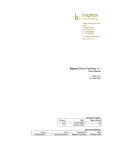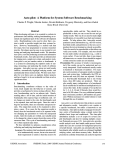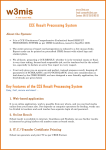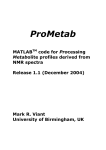Download Byond Online Publisher
Transcript
Byond Online Publisher Forum Component User Manual Version 2.0 3 July 2009 Document version Version Date Pages affected 2.0 3 July 2009 All 1.0 15 May 2008 All Document authoring Name Role Organisation Date Anthony Voigt Director Brighton Consulting 3 July 2009 Abhay Purohit Web Application Developer Brighton Consulting 15 May 2008 Copyright © Brighton Consulting Pty Limited 2009 Disclaimer | Commercial in Confidence This document has been prepared by Brighton Consulting Pty Limited (Brighton Consulting) for the sole purpose of providing information on Brighton Consulting’s eBusiness Service. It contains confidential and commercially sensitive information. Brighton Consulting has provided this document on the express undertaking that it will remain confidential. The contents are not to be transmitted to any other party without the express written consent of Brighton Consulting. Contents 1 Introduction ..................................................................................................................... 2 2 Using the forums............................................................................................................. 2 3 2.1 Accessing the forums ........................................................................................... 2 2.2 Forum ‘home page’............................................................................................... 3 2.3 Reading the threads/topics ................................................................................... 4 2.4 Registration .......................................................................................................... 6 2.5 Login ..................................................................................................................... 8 2.6 Post a new topic or reply to a post ....................................................................... 9 2.7 Approving topics (by moderator) ........................................................................ 12 Administering the forums .............................................................................................. 14 3.1 Accessing Fireboard ........................................................................................... 14 3.2 FireBoard Control Panel ..................................................................................... 16 3.3 Forum Administration ......................................................................................... 16 3.4 User Administration ............................................................................................ 25 3.5 Synchronise Users ............................................................................................. 28 Byond Online Publisher Forum Component User Manual | Version 2.0 3 July 2009 Page 1 1 Introduction This document provides the information required to enable an organisation using the Byond online publisher Forum component to manage their website forums. 2 Using the forums 2.1 Accessing the forums Forums can be accessed from navigation items or other links on your website. These take users to the forum ‘home page’. Byond Online Publisher Forum Component User Manual | Version 2.0 3 July 2009 Page 2 2.2 Forum ‘home page’ The forum home page is the main forum page generally containing: • welcome message; • links to various forum sub-sections; • a list of each of the forum categories and forums that have been set up; • information about recent posts to each forum; and • other forum information and statistics. Forums can be grouped into categories. The example below shows three categories: Your community, Your ideas and Our Actions. The contents of each category can be displayed or hidden by clicking the +/- sign at the right of each category title. In the example below, only the forums within the Your Ideas category are displayed. Byond Online Publisher Forum Component User Manual | Version 2.0 3 July 2009 Page 3 2.3 Reading the threads/topics A user need only click on the Forum name to view the threads (aka topics). Byond Online Publisher Forum Component User Manual | Version 2.0 3 July 2009 Page 4 To read the thread/topic, click on the name. Byond Online Publisher Forum Component User Manual | Version 2.0 3 July 2009 Page 5 2.4 Registration The default setting for the Forum module is that public/write access is disabled and so users have to be registered to reply to a topic or post a new topic. (Note: it is possible to change this so that any user can reply or post a new message – ask Brighton Consulting to arrange this if necessary). If a user has not already logged in, when they attempt to reply to a topic or post a new topic, they are taken to an advice page explaining that they need to login. They can also register direct from a link on the Forum home page. Click on ‘Register’. Byond Online Publisher Forum Component User Manual | Version 2.0 3 July 2009 Page 6 To register, users are required to specify their name, username, email address and password. Byond Online Publisher Forum Component User Manual | Version 2.0 3 July 2009 Page 7 2.5 Login Users can click on the login link at various places. To login, users need their username and password. Byond Online Publisher Forum Component User Manual | Version 2.0 3 July 2009 Page 8 2.6 Post a new topic or reply to a post Once logged in, to post a new topic, a user just clicks on “New Thread”. Byond Online Publisher Forum Component User Manual | Version 2.0 3 July 2009 Page 9 To reply to a topic, click on “Reply Topic” Byond Online Publisher Forum Component User Manual | Version 2.0 3 July 2009 Page 10 Users are then able to draft/edit their post using the forum text editor. Byond Online Publisher Forum Component User Manual | Version 2.0 3 July 2009 Page 11 2.7 Approving topics (by moderator) Forum moderators receive an alert email advising them of each new post. To approve/delete the post the moderator needs to: • read the post (found in the body of the email); • then click on the link in the email to be taken to the forum home page; • then click on “pending messages” (as shown below); and Byond Online Publisher Forum Component User Manual | Version 2.0 3 July 2009 Page 12 • then select the topic to approve or delete. Byond Online Publisher Forum Component User Manual | Version 2.0 3 July 2009 Page 13 3 Administering the forums The forums are administered through a component of Byond online publisher called Fireboard. 3.1 Accessing Fireboard To access Fireboard you first need to log into Byond online publisher through the administrator console http://forums.yourorganisation.com.au/administrator/. You will be required to enter a username and password as well as entering the distorted code shown on the login page. If necessary, please contact the Support Team at Brighton Consulting to establish or retrieve your username and/or password on (02) 8011 1400. Byond Online Publisher Forum Component User Manual | Version 2.0 3 July 2009 Page 14 Once logged in, you can access the forum component by choosing FireBoard Forum from the Components menu. Byond Online Publisher Forum Component User Manual | Version 2.0 3 July 2009 Page 15 3.2 FireBoard Control Panel The FireBoard Control Panel gives quick access to the three main Fireboard pages: • Forum Administration; • User Administration; and • Syncronize Users. 3.3 Forum Administration Click on Forum Administration to add/edit forum categories, sub-categories and forums. Byond Online Publisher Forum Component User Manual | Version 2.0 3 July 2009 Page 16 Byond Online Publisher Forum Component User Manual | Version 2.0 3 July 2009 Page 17 This section displays a list of existing forum categories and forums. 3.3.1 Create new category, sub-category or forum To create a new category/forum click on the “New” button on the toolbar. Byond Online Publisher Forum Component User Manual | Version 2.0 3 July 2009 Page 18 This will display Add Category/Forum form. This contains basic and advanced configuration options for the category/forum. Byond Online Publisher Forum Component User Manual | Version 2.0 3 July 2009 Page 19 The default setting is “No Parent”. This will create a top-level new category or forum. In order to create a sub-category or to place the forum within a category, just select the parent category from the “Parent” drop down list. Parent Category Forum or Sub Category Byond Online Publisher Forum Component User Manual | Version 2.0 3 July 2009 Page 20 To save the new category/forum, click on the “Save” button on the toolbar. Byond Online Publisher Forum Component User Manual | Version 2.0 3 July 2009 Page 21 3.3.2 Edit category, sub-category or forum To edit a category, sub-category or forum, either: • click on the category, sub-category or forum name from the list; or • select the category, sub-category or forum by ticking the adjoining tick box and then click on the “Edit” button in the toolbar. To save the changes, click on the “Save” button on the toolbar. 3.3.3 Publish/unpublish forum, category/sub-category To publish/unpublish a forum, category sub-category just click on or . Byond Online Publisher Forum Component User Manual | Version 2.0 3 July 2009 Page 22 3.3.4 Publish/unpublish multiple categories/forums or sub-categories using toolbar To publish multiple categories/forums or sub-categories, select the category/forum or sub-category from the list by checking the adjoining tick box. Then click on the “Publish” or “Unpublish” button on the toolbar to publish/unpublish the selected categories/forums. 3.3.5 Delete forum category/sub-category To delete a category/forum or sub-category, select the category/forum or subcategory from the list, by ticking the adjoining tick box then click the “Delete” button on the toolbar. 2.3.7 Unassign Moderator to category/forum or sub-category (Note: to assign a moderator, use the User Administration menu item from the Fireboard control panel – see later for instructions.) To delete a moderator from a category/forum or sub-category click on the category/forum sub-category from the list or tick and click “Edit”. Byond Online Publisher Forum Component User Manual | Version 2.0 3 July 2009 Page 23 Select the user from the list of assigned moderators. To delete the moderator click on “Unpublish” button on the toolbar Byond Online Publisher Forum Component User Manual | Version 2.0 3 July 2009 Page 24 3.4 User Administration Click on User Administration for user and user profile administration. This section displays a list of the forum users. User profiles of the forum users can be managed from this section Byond Online Publisher Forum Component User Manual | Version 2.0 3 July 2009 Page 25 3.4.1 Edit user profile (including assigning a moderator to a forum) To edit a user profile click on the user from the list or tick the adjoining tick box and click on the “Edit” button in the toolbar. Edit the user profile as necessary, including assigning the user to be a moderator of a forum. Byond Online Publisher Forum Component User Manual | Version 2.0 3 July 2009 Page 26 To save the changes click the “Save” button on the toolbar. Note: In order to successfully assign a moderator to a category/forum or subcategory, the “Review posts” and “Moderated” settings for that forum need to be set to “Yes”. This needs to be set in the Forum Administration page. Select “Yes” from both Review posts and Moderated drop down list. Byond Online Publisher Forum Component User Manual | Version 2.0 3 July 2009 Page 27 3.5 Synchronise Users When a ‘standard’ user registers for access to the forum, their details are stored in the FireBoard user database and can be accessed/edited through the User Administration option (see earlier instructions). Byond online publisher also keeps a separate database of core Byond online publisher users with user privileges to the Byond online publisher content management system. To avoid the need to enter these users in both the Byond online publisher database and in the FireBoard database, the Synchronise Users function can be used. This imports users from the Byond online publisher database and loads them into the FireBoard database. To synchronise the users just click on “Sync” button on the toolbar. Byond Online Publisher Forum Component User Manual | Version 2.0 3 July 2009 Page 28 Byond Online Publisher Forum Component User Manual | Version 2.0 3 July 2009 Page 29