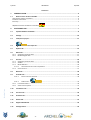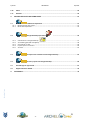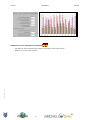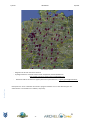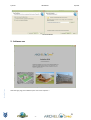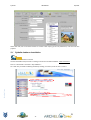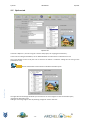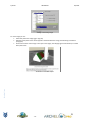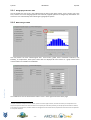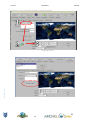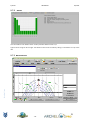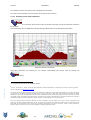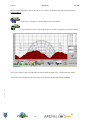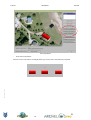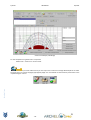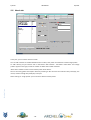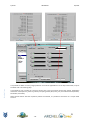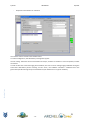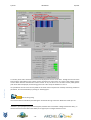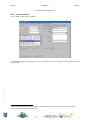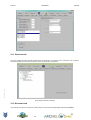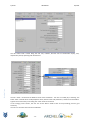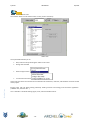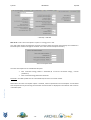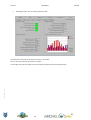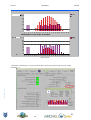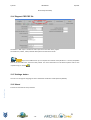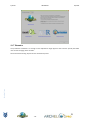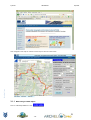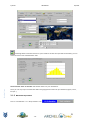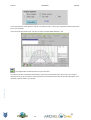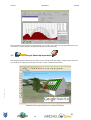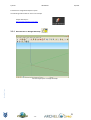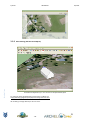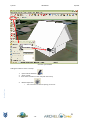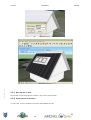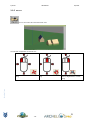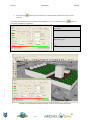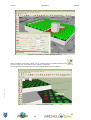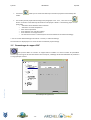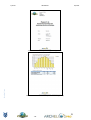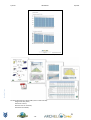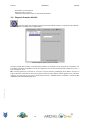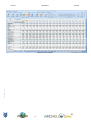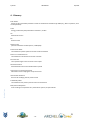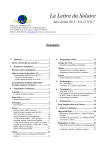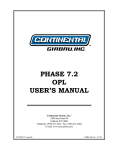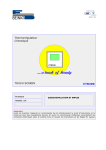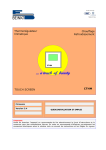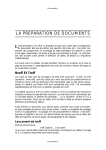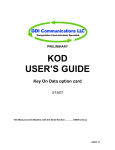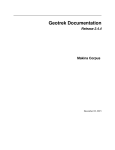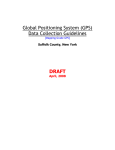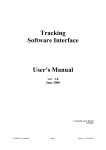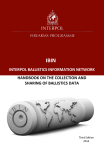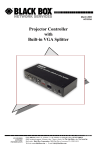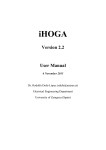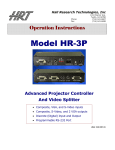Download Manuel Archelios 11.02
Transcript
Cythelia ARCHELIOS www.archelios.fr Version 11.02 User Manual Archelios Photovoltaic sizing software For further information do not hesitate to consult our website: http://www.archelios.fr/ -1- 07/2011 Cythelia ARCHELIOS 07/2011 SOMMAIRE 1. PRESENTATION ............................................................................................................................ 4 1.1 What’s new in version 11.02 PRO ....................................................................................................... 4 Autonomous systems simulation: ...................................................................................................................... 4 Production estimation: ....................................................................................................................................... 4 Economy: ............................................................................................................................................................ 4 Adaptations for PV simulations in Germany: 2. ........................................................................................ 5 SOFTWARE USE ........................................................................................................................... 7 2.1 Cythelia database installation ............................................................................................................ 8 2.2 Settings ............................................................................................................................................ 10 2.3 Load/Save a project .......................................................................................................................... 11 2.4 Fast imput tab ...................................................................................................... 12 2.5 Options tab....................................................................................................................................... 14 2.6 Meteo tab ........................................................................................................................................ 16 2.6.1 Geography and basic data.................................................................................................................. 17 2.6.2 Meteorological data ........................................................................................................................... 17 2.7 Site tab ............................................................................................................................................. 18 2.7.1 Geography and basic data.................................................................................................................. 18 2.7.2 Albedo ................................................................................................................................................ 20 2.7.3 Mask definition .................................................................................................................................. 20 2.7.3.2 Automatic horizon mask computation ..................................................................................... 21 2.7.4 Solar resource .................................................................................................................................... 27 2.8 Needs tab ......................................................................................................................................... 28 2.9 PV Fields Tab .................................................................................................................................... 30 2.9.1.2 Direct access to elements ......................................................................................................... 30 Archelios 2.9.1.3 Cable losses : .............................................................................................. 32 2.9.2 PV module edition.............................................................................................................................. 36 2.9.3 Autonomous systems ......................................................................................................................... 37 2.10 Transformer tab ............................................................................................................................... 39 2.11 Structure tab .................................................................................................................................... 40 2.12 Economic tab .................................................................................................................................... 40 2.13 Results tab........................................................................................................................................ 45 2.14 Rapport PDF PDF file ........................................................................................................................ 49 2.15 Settings button ................................................................................................................................. 49 -2- Cythelia ARCHELIOS 07/2011 2.16 About ............................................................................................................................................... 49 2.17 Remarks ........................................................................................................................................... 50 3. ARCHELIOS PRO FUNCTIONALITIES ...................................................................................... 51 3.1 3.1.1 3.1.2 3.2 PVGis data importation ........................................................................................ 51 Meteorological data import ............................................................................................................... 52 Mask data importation ...................................................................................................................... 54 Google SketchUp importation 3.2.1 3.2.2 3.2.3 3.2.4 3.2.5 ............................................................. 56 Site selection in Google SketchUp : ................................................................................... 57 3D modeling (PV field and objects) .................................................................................................... 58 Save skp file on disk: .......................................................................................................................... 60 Import skp file in Archelios : .............................................................................................................. 60 3D view .............................................................................................................................................. 62 3.3 Compute solar irradiations from Google SketchUp ............................................... 63 3.4 Create a project from Google SketchUp ................................................................ 66 3.5 Paramétrage du rapport PDF ............................................................................................................ 67 3.6 Rapport financier détaillé : ............................................................................................................... 70 GLOSSARY :................................................................................................................................ 72 Archelios 4. -3- Cythelia ARCHELIOS 07/2011 1. Presentation Archelios is a photovoltaic sizing software that has been developed and enhanced since 2001 by Alain Ricaud, associate professor at the University of Savoie (France). It enables to perform extensive photovoltaic studies, from solar resource to sizing and profitability for three types of configurations: grid-connected, secured grid-connected, off-grid. The horizon mask can be automatically calculated thanks to NASA’s topographic datas (missions SRTM http://srtm.csi.cgiar.org). Archelios computes the annual production of one or several PV fields, the specific production and the performance ratio, depending on the technology selected (crystalline silicon or thin films). The profitability calculation is based on discounted cash flows forecast. Operating and maintenance costs are taken into account as well as the replacement of inverters. The result give the overall discounted cost of electricity, the net present value, the internal rate of return, the discounted pay-back period and the profitability index. Archelios PRO version comprises 450 meteo stations, of which 150 for France, more than 8000 modules and 500 inverters and additional functionalities (plugins) for a professional use of the software. Archelios is distributed through the CeCILL licence (www.cecill.info) which is tailored for free software. For this project, we received financial backing of the National Agency of Research as well as the University of Savoie. 1.1 What’s new in version 11.02 PRO Autonomous systems simulation: Archelios - Batteries and modules sizing regarding daily electric needs (usage) Autonomous systems Production estimation: - Integration of the 1 diode model (I(V) curve simulation) for a better simulation of PV modules behavior under low irradiation New functionality for calculation of auto consumption energy, based on needs profiles and hourly production prediction : Economy: - Addition of a “auto consumption” tariff (i.e. for German installation) in “Energy Price” tab : -4- Cythelia ARCHELIOS Auto-consumption Adaptations for PV simulations in Germany: Archelios - Calculation of self consumed energy and auto consumption revenue (see above). - Addition of 75 new meteo- stations : -5- 07/2011 Cythelia ARCHELIOS 07/2011 New meteo stations - Integration of German economic scenarios - Topological data for automatic horizon mask computation, downloadable here: http://www.archelios.fr/gestion/GermanyMaskData.exe - New email address for German support (feel free to speak German): [email protected] Archelios New option for “local” installation of Archelios: program and data are in a same directory (for nonadministrator or restricted users: students, corporate). -6- Cythelia ARCHELIOS Local Installation Archelios 2. Software use After the logo page, the software opens on the tab « Options ». -7- 07/2011 Cythelia ARCHELIOS 07/2011 Above the tabs, we can find the buttons to create a PDF report, get to the preferences, load and save the projects. 2.1 Cythelia database installation Create an account The first installation step consists in creating an account on Archelios website : www.archelios.fr Click on « downloads » and then « buy database » Archelios As a new user you need to identify yourself by creating an account, to do so click « create ». -8- Cythelia ARCHELIOS 07/2011 You will then be prompted to fill out a registration form. You will have to choose an identifier. Your password will be sent to the specified e-mail address. Buy the databases Now that your account is created, you can connect to your management interface by clicking on "my account". Your ID and password sent by e-mail are requested. Archelios By clicking "Buy databases" you can select the database you want and buy it by clicking "Order" (nb: all databases contain meteorological and material data). The prices depend on the width of the weather basis and the number of computers. This will allow you to pay your purchase online with “Société Générale” secured payment system. Once the payment is done, you can return to your management interface by clicking "Back to the shop." -9- Cythelia ARCHELIOS 07/2011 Download the databases After payment, you must register your databases in Archelios. Click "Cythelia Data” button. You must fill in your ID and password and then click "login" (if your computer is connected to the Internet). You can then associate the computer with the license by clicking on "enable" Finally, when clicking on "install", purchased databases will be installed on Archelios. The process is complete, you will need to restart Archelios in order to load purchased databases. 2.2 Settings This tab enables to choose the language, the diffuse irradiation model, the data base and projects storage configuration. Archelios You can also check in the "Keys" tab your databases activation keys. In case of problem you can send your machine id by clicking on the button "machine ID builder» and then "copy and send by e_mail. - 10 - Cythelia 2.3 ARCHELIOS 07/2011 Load/Save a project Archelios The user can load/save a project with the two buttons at the left of the top of the page. Open an Archelios Project file The principle of load/save is the same for all the objects of the software : meteo stations, site, needs, devices, modules, inverters… - 11 - Cythelia ARCHELIOS 2.4 07/2011 Fast imput tab Fast input tab For the owners of the PRO version of Archelios, the "Fast input" tab allows to quickly set up a project from a few parameters. These parameters are entered into a certain way (fields progressively appear) according to two possibilities "Manual input" or "from a SketchUp file: From a SketchUp file Archelios Manual input Site name Site name Site coordinates Readen in the SketchUp file Readen in the SketchUp file Orientation of the field Readen in the SketchUp file Field dimensions - 12 - Cythelia ARCHELIOS 07/2011 Readen in the SketchUp file Inclination Readen in the SketchUp file Module technology Results computation (« Finish » button) : Automatic computation : During the results computation the following steps are performed: - Auto select closest weather station - Automatic computation of the far mask (if Carnaval is installed) - Near mask computation (import from SketchUp only) - Automatic selection of an average module * - Auto select of an average inverter * - The economic scenario is selected automatically (from the name defined in the advanced settings) * You can set the default field (type of module + type of inverter) in advanced settings. Archelios Once the results are displayed you can access all of the project settings. - 13 - Cythelia 2.5 ARCHELIOS 07/2011 Options tab Options tab In the tab « Options », the user can give a name to the project, set a type (grid-connected…). In the case of an off-grid installation, he can define whether he wants direct or alternative current. The input voltage can be set by the user so that he can define a maximum voltage for the sizing of the photovoltaic array. Archelios Choice of illustrations and comments included in the PDF report: The right side of the settings tab allows you to select one or more images to insert into the PDF report, including the description text. Adding or removing image is done by selecting "Image list" node in the tree: - 14 - Cythelia ARCHELIOS 07/2011 Adding or removing image For each image you can: • Select the path to the image (jpg or png file) • Define the text (the first line of text appears centered above the image, the following constitute a paragraph) • Choose the location of the image in the report: first page, second page (general illustration) or a field description page. Archelios Illustration in the PDF report - 15 - Cythelia 2.6 ARCHELIOS 07/2011 Meteo tab The user can select the meteo station of which data will be used for the project study. It is possible to filter the stations by country or type (S : solar fraction, SG : solar fraction and global irradiation, SGDI : solar fraction, global, direct and diffuse irradiation). The user can create a new meteo station by clicking on « New station ». Archelios If you have a PRO version you have the ability to import weather data from site PVGis (http://re.jrc.ec.europa.eu/pvgis/apps3/pvest.php#). For more information on this feature please refer to the "Cythelia Plugins" section. - 16 - Cythelia ARCHELIOS 07/2011 2.6.1 Geography and basic data This tab enables the user to fill in the software with the data of the meteo station: name, country, type, time zone, climate. Then come the geographical data: latitude, longitude (decimal or sexagesimal) and altitude. The conversion runs automatically when switching the geographical system. 2.6.2 Meteorological data Archelios This tab presents the main meteorological data : solar fraction, global, direct and diffuse irradiation, Link turbidity, air temperature, wind speed. These data are displayed for each month on a graph under which numerical data are available and modifiable. The modifications can be saved with the button « Save » at the right of the down of the page. 1 Lorsque l’utilisateur ne dispose d’aucune donnée, il peut en entrant le type de climat, retrouver des valeurs qui correspondent à une moyenne de plusieurs stations du climat considéré. S’il ne dispose que de données partielles, par exemple que des données d’irradiation, en choisissant un type de climat, la station météo sera renseignée avec les troubles de Link, température et vitesse du vent correspondant à la moyenne climatique. - 17 - Cythelia ARCHELIOS 07/2011 If you have a PRO version you can export the weather data in csv (compatible excel) format. For more information on this feature please refer to the "Cythelia Plugins" section. 2.7 Site tab 2.7.1 Geography and basic data L’utilisateur peut aussi depuis la version 11.01 faire appel à Google Maps pour la récupération des coordonnées géographiques du site : Appel à Googlemaps pour la saisie des coordonnées du site Once the meteo station is selected, the location of the photovoltaic array has to be defined. This step consists in entering the geographical coordinates and the altitude of the site. Archelios calculates automatically the horizon (with Carnaval) and perform an altitude correction. Archelios Click on the button “New site”, then “Unlock” and fill in the datas. If the location of the site corresponds to the location of the meteo station, it is possible to position the site to the station. The following loss characteristics can be set by the user: - Weather uncertainty to take into account the fact that data are a little too optimistic - Modules dirt to take account of the immediate environment uncertainty (dust, frequent rains, etc.) 2 Attention, cette correction n’est plus valable au-delà d’une certaine limite qu’il convient d’apprécier selon les cas. Cf. la partie sur les modèles. - 18 - Cythelia ARCHELIOS Since version 11.01 : Google Maps interface to get site coordinates: Archelios Googlemaps button - 19 - 07/2011 Cythelia 2.7.2 ARCHELIOS 07/2011 Albedo This tab enables to set albedo values monthly. Albedo’s default value is 0,2. Typical values are given at the right. The edition of the values is made by cliking on the button on top at the left. Archelios 2.7.3 Mask definition - 20 - Cythelia ARCHELIOS 07/2011 It is possible to see the sun path for each average day of the month. The mask can be entered for each point with the azimuth and its elevation. 2.7.3.2 Automatic horizon mask computation The calculation of the horizon mask can be done directly by using the automatic calculation functionality. R5 This functionality relies on SMRT data collected during a NASA mission and interpreted by the CGIA . Automatic horizon computation Once site coordinates are entered you can compute automatically the horizon mask by pushing the button. 3 Cf. la partie du manuel sur les modèles utilisés Archelios 4 Jarvis A., H.I. Reuter, A. Nelson, E. Guevara, 2008, Hole-filled seamless SRTM data V4, International Centre for Tropical Agriculture (CIAT), available from http://srtm.csi.cgiar.org. The fifteen CGIAR International Research Centers have pioneered the application of Geographic Information Systems (GIS) and Remote Sensing (RS) for sustainable agricultural development for more than a decade. In May 1999, they formed the Consortium for Spatial Information (CGIAR-CSI) which links the all of the CGIAR’s GIS/RS laboratories, and the many geospatial scientists and researchers within the CGIAR system, with scientists and institutions from around the world. Together, these laboratories, scientists and researchers constitute a formidable assemblage of technical ingenuity, scientific expertise, and practical experience in spatial analysis. They have already developed important collections of data on population, poverty, climate, soils, crops, livestock, transportation, and biodiversity and other geospatial Global Public Goods. The CGIAR-CSI researchers are continuing to break new ground in the integration of biophysical and socio-economic data to better target agricultural technologies and resources to farmers’ needs, to assess global needs, develop strategies to alleviate poverty, and to better adapt to a changing global environment. - 21 - Cythelia ARCHELIOS 07/2011 NB: For outside metropolitan France calculations it is necessary to download the data mask from the site: www.archelios.fr Inside France, calculation can also be made by Carnaval freeware. It is also possible to open a mask file generated on another computer by Carnaval for instance You can also import a mask in CSV format from Suneye (www.solmetric.com), a masks measuring system. Archelios Close mask can be set with the close mask Editor or by importing 3D data from Google SketchUp. - 22 - Cythelia ARCHELIOS 07/2011 Close mask Editor Close mask definition: - Background import: select the jpeg file representing the site background on your disk. This file can be a screen capture coming from a web site (i.e. Géoportail (http://www.geoportail.fr/)), a software (i.e. Google Earth (http://earth.google.com/intl/fr/ ) or a paper plan scan. Attention: the North must be oriented vertically upwards. The background image must contain a scale to allow its calibration. - Background calibration: button "calibration mode". Archelios The two Red Cross should be positioned at the ends of the scale bar (use of the "Calibration X 1, Y1, X 2, Y2" cursors). The real length of the scale bar is entered with cursor "Calibration length." Background calibration - 23 - Cythelia - ARCHELIOS 07/2011 PV field center definition: The cursors "offset North and East of the site" and "Site height" allow you to position the center of the future PV filed (see illustration below). PV field center definition - Mask definition: Archelios Click "Edition mode" to return to the mask Object Editor. Mask objects (buildings) are created by clicking the button "add an object". Each object dimensions are configurable by clicking the button "Edit", the position of each object is entered with the sliders "offset East and North, object orientation". Dimension of mask objects) - 24 - Cythelia ARCHELIOS Positionof objects - Close mask computation : Archelios When the close mask editor is closed (OK button), the close mask is automatically computed. - 25 - 07/2011 Cythelia ARCHELIOS 07/2011 Close mask example (3 buildings) For the computations a global mask is computed: Global mask = close mask + horizon mask Archelios If you have a PRO version you can import near mask from a Google SketchUp © file or PVGis site (http://re.jrc.ec.europa.eu/pvgis/apps3/pvest.php#). For more details on these features please refer to the "Cythelia Plugins" section. - 26 - Cythelia ARCHELIOS 07/2011 2.7.4 Solar resource This tab enables to see the solar irradiation on a surface at any orientation and inclination, with or without mask, as well as for three types of tracking (equatorial, azimutal, two axis). A compass card for the orientation and an house with a panel for the slope give the assurance to the user that he doesn’t mistaken. The graph on the left gives the direct and diffuse irradiation monthly, corrected by the mask influence. The numerical value appears passing upon the graph. The user can switch from a diffuse transposition model to another (Perez, 1990 or Hay and Davies, 1980) at the tab “preferences”. One can optimise the orientation and slope by clicking on the corresponding buttons. Archelios At the right is given the solar resource with and without mask so as the user can see its influence, as well as the solar resource for three types of tracking. If you have a PRO version you can export the weather data in csv (compatible excel) format. For more information on this feature please refer to the "Cythelia Plugins" section. - 27 - Cythelia 2.8 ARCHELIOS 07/2011 Needs tab In this part, you can set the electrical needs. You can add as devices as needed and define their number, their power characteristics and the usage profile. To add a device, you just need to click on the button “Add a device”. The buttons “Basic data” and “Usage profile” appear on the right, as well as a button to define the number of devices. “Basic data” enables to set the name and the power of the device. We can see easily global consumption device by selecting it. We also have the maximum daily need (Ah), the month, and the average daily need (Ah) in the year. Archelios When clicking on “usage profile” you can access to device monthly needs. - 28 - Cythelia ARCHELIOS 07/2011 Archelios It is possible to define an hourly usage profile for each month applicable for all the days of the week, only for the week-end or for working days. It is possible to copy a profile of a month to all the year or for the summer month (July, August, September) and winter month (January, February, March) and spring month (Abril, May, Jun) and autumn month (October, Novembre, December). When several devices and their respective profiles are entered, it is possible to save them in a unique needs scenario. - 29 - Cythelia 2.9 ARCHELIOS 07/2011 PV Fields Tab It is possible to create as many PV field as he user need. After having giving a name to the field, the user has to edit the field. First, the user has to select the module (he can apply a filter by manufacturer, technology and power). 2.9.1.2 Direct access to elements Archelios The user can also to click directly in the list of the available modules, and to type manufacturer’s name. The list updates automatically to select manufacturer’s modules. One tooltip informs about the search. Module characteristics are displayed on the right. As for the meteorological data, it is possible to create a new module and/or to modify an existing module. When the NOCT is not specified by the manufacturer, it is fixed at 50°C and the box is blue. Following loss characteristics may be fixed by the user: - 30 - Cythelia - ARCHELIOS 07/2011 Dispersion characteristics or mismatch. The inverter choice is similar to the module choice. In remote configuration, the tabs battery and regulator appear. The tab “Sizing” allows the choice of orientation and slope, numbers of modules in serie and parallel, number of inverters. Archelios In order to take into account the aging of the modules, the user can fill an average aging coefficient during the economical observation period. B ticking he box “auto”, the software calculates a coefficient from the guarantee of performance given by the manufacturer (tab “Advanced” of “Type of modules”) - 31 - Cythelia ARCHELIOS 07/2011 2.9.1.3 Cable losses : Archelios gives an indication about the cable section to use between the PV array and the inverter so as the loss stay under 1%. Archelios also allows defining exact lengths of cables (between PV modules, between modules and inverter or between inverter and delivery point), section (mm²) and material. Archelios Then Archelios can calculate hour per hour the cables losses (DC and AC). - 32 - Cythelia ARCHELIOS 07/2011 Archelios The tab « sizing wizard » enables to calculate the maximum number of modules fitting a given surface, taking into account: - roof dimensions, - PV field dimensions, - positioning of modules, - wiring and spacing between modules (positive or negative to take into account overlapping). In off-grid mode, it is possible to choose a battery type and regulator; the tab inverter only appears if the output current is alternative. The field can be saved. The monthly production of each field is displayed at the tab production and it is possible to see the hourly power curve for each average day of the month at the tab “Graph”. - 33 - Cythelia ARCHELIOS 07/2011 Archelios A summary of the main characteristics of the field displayed at the tab « basic data”. Voltage and current of the field are given. Depending on the inverter choice, the boxes are red or green. It is green if the voltage and the current match with the characteristics of the inverter. If not, the box is red. The ratio inverter power/power peak of the field is displayed, the box being green if this ratio comprises between 0.7 and 1. It is possible for the user to fill as many fields as he wants and to compare their monthly and hourly production (for March, June and December) by clicking on “Results graph”. Manual string sizing: The manual mode is available by unselecting the “Automatic wiring” check box. Within this mode you can : 6 Attention, pour quelques pas particuliers (façade, modules dont l’orientation s’éloigne fortement de 0°), un dimensionnement sortant des limites fixées par le logiciel pourra malgré tout être correct. - 34 - Cythelia ARCHELIOS - Visualize the strings - Select a modules/strings configuration - Compute and select valid string configurations Calepinage 10.03 - Sizing function Archelios - List of possible wiring configurations - 35 - 07/2011 Cythelia ARCHELIOS 07/2011 List of valid wiring configurations 2.9.2 PV module edition Click on “New module” then on ”Unlock” . Archelios After having filled the modules references, the user can fill the electrical caracteristics of the module at the tab « Parameters ». 7 Seuls les caractéristiques STC et le coefficient de température sont essentiels au calcul pour le connecté réseau. La NOCT est fixée par défaut à 50°C. - 36 - Cythelia ARCHELIOS 07/2011 2.9.3 Autonomous systems Depending on the choice made in the settings (mode autonomous, AC or DC), the inverters, batteries and regulators tabs appear or not. The choice of material here is similar. Archelios The sizing tab is changed. If the chosen output current is continuous, the number of modules in series shall be fixed by default (box "Auto" checked by default). The same is for the number of the batteries. This number is calculated automatically from voltage Branch DC NOCT. - 37 - Cythelia ARCHELIOS 07/2011 The button "Suggest" allows you to determine the number of batteries according to the number of parallel branches modules (if "Auto" is unchecked, the number of batteries will also be computed. New 11.02: A new “Cover daily needs” functionality has been added: Based on the hourly needs profiles and hourly production estimation, the allows to compute/size the necessary numbers of batteries and modules. buttons The number of modules is set to cover the maximum daily deficit (production – needs) • The number of batteries modules is set to cover the needs during the number of days(defined in parameters tab) Archelios • - 38 - Cythelia ARCHELIOS 07/2011 To go back to old sizing mode (season needs cover) check the “Season mode” box: Archelios provides three optimization functions for standalone installations: "Branches Vs Productible" is used to calculate the number of parallel branches needed to cover the needs "Optimize versus winter deficit» calculates the ideal inclination to minimize the winter deficit. "Minimize the cost" allows lowering the cost of the system by increasing the number of branches in parallel (and thus reducing the number of batteries more expensive than modules). 2.10 Transformer tab This tab is visible only when he High Voltage mode is activated. The tension converter choice is similar to the one of a module. Archelios HVConverter looses are calculated and are considered in tab “Results”. - 39 - Cythelia ARCHELIOS 07/2011 2.11 Structure tab Archelios This tab is visible only when he High Voltage mode is activated in “parameters” tab. « Structure » tab is used to set the links between converters, inverters and array boxes (for HV projects): Array boxes/converters settings 2.12 Economic tab The method of economic calculation ("method TEC") used was formalized by Bernard Chabot (ADEME) - 40 - Cythelia ARCHELIOS 07/2011 Archelios The tab « Basic Data » allows filling the VAT rate, inflation, discount rate of shareholders equity, loan, depreciation period, operating and maintenance. The tab « Costs » summarizes the different costs of the installation. The user can modify by un-checking the boxes “Auto”. Default values are displayed for cables, electric boxes and protections, structure and installation. A global cost can be set by un-checking the “Total net of tax” Auto box. In the “Energy prices” section, the user can set the feed-in tariff as well as the purchasing price for grid electricity. The user can also take into account the subsidies. - 41 - Cythelia ARCHELIOS 07/2011 Other costs: The "Details" button can be used to enter as many costs as necessary. Other costs The Input window allows you to: • Add, remove costs by selecting the "Other costs" node • Change the cost label • Enter the type of cost : • To chose the occurrence: Archelios These costs are taken into account for the calculation of investment, revenues, and therefore economic results of the project. Energy prices sub tab allows setting electricity tariffs (purchase and selling) and economics hypothesis (inflation rate, discount rate …). The « subsidies » tab allows setting region, local, national subsidies values. - 42 - Cythelia ARCHELIOS 07/2011 « Economy » sub tabs New 11.02 : new « Auto consumption » option in « energy prices » tab. This new option allows simulating the economic scenarios where the energy consumed by the installation is favoured by the network manager or the State. This is the case for example in Germany. Auto consumption bonus The auto consumption bonus is divided in two parts: • auto consumed energy bellow a threshold (% of annual consumed energy / annual production) • auto consumed energy above this threshold Reminder: the needs profiles are set in the Needs tab, for each hour of each month. Archelios When Bonus for auto consumption option is checked, values of production and consumption are calculated and compared hour by hour during the simulation and the results are displayed in the "Results" tab as well as in the PDF report. - 43 - Cythelia ARCHELIOS Archelios Auto consumption monthly results Auto consumption hourly results - 44 - 07/2011 Cythelia ARCHELIOS Economics results Results in PDF report Archelios 2.13 Results tab The main results of the study are summarized in this tab. The profitability indicators are: - Overall Discounted Cost which set the price of the kWh produced Net Present Value : these are the earnings at the end of the observation period Discounted Payback period Internal Rate of Return : profitability of the investment - 45 - 07/2011 Cythelia - ARCHELIOS Profitability index: This has to be greater than 30%. The production outcomes of the system are given in AC and DC. One can see the production and needs on a graph. Archelios On the right, two buttons enables to access the specific production and hourly productions. - 46 - 07/2011 Cythelia ARCHELIOS 07/2011 Archelios The specific production (in kWh/kWp) is given monthly for two chosen fields. The annual coefficient performance is also given. 8 Ce coefficient permet de juger de la performance d’un système sans tenir compte de l’ensoleillement. C’est le ratio entre le productible spécifique et l’irradiation annuelle reçue par les capteurs. - 47 - Cythelia ARCHELIOS Hourly results Archelios « Goal seek » functionality : « if I want a time of return of 12 years, how much do I have to sell the installation ? » … - 48 - 07/2011 Cythelia ARCHELIOS 07/2011 Goal seek functionality 2.14 Rapport PDF PDF file The button « PDF report » enables to edit a report from the data of the project. It includes site, meteo, masks, PV filed descriptions and economic results. If you have a PRO version you can export the contents of the pdf file to a csv file (compatible with excel) and define the content of the pdf file. For more information on this feature please refer to the "Cythelia Plug-in" section. 2.15 Settings button The user can change the language as well as the diffuse irradiation model (Perez by default). 2.16 About Archelios Partners and useful links are presented. - 49 - Cythelia ARCHELIOS 07/2011 2.17 Remarks The production calculated is an average on the exploitation length (equal to the economic period) that takes into account the aging of the modules. Archelios We recommend choosing 20 years for the observation period. - 50 - Cythelia ARCHELIOS 07/2011 3. Archelios PRO functionalities Since 10.03 version, the Archelios PRO contains additional features (plug-ins) to import and export data from/to Archelios. Import possibilities are: - Weather and distant mask data from the PVGis site (site of the European commission: http://re.jrc.ec.europa.eu/pvgis/index.htm ) - Google SketchUp files for near mask computation. Different data and graphics are exportable to csv format, compatible with Microsoft ® Excel spreadsheets or open office. 3.1 PVGis data importation The PVGis (weather and distant mask) data import procedure is as follows: Go to website: http://re.jrc.ec.europa.eu/pvgis/ Archelios Depending of the location of your site click on the map Europe or Africa: - 51 - Cythelia ARCHELIOS Archelios Then navigate on the map or enter the name of your site in the search bar: 3.1.1 Meteorological data import Click on « Monthly Radiation » tab : - 52 - 07/2011 Cythelia ARCHELIOS 07/2011 Check all data options and "Text file" , and then click "Calculate" button and save the file on your hard disk. Archelios In the "Weather" tab of Archelios: Click on the "New station" button then select country and type of climate (accept the default settings). - 53 - Cythelia ARCHELIOS 07/2011 Click PVgis button and select the file on your hard drive. All data are imported into Archelios; you can check the values in the "Weather data" tabs. Archelios Use the button "Save" to save this new weather station on your workstation. Note: you can only import weather data within the geographical location of your database (region, France, Europe...). 3.1.2 Mask data importation Click on « PV Radiation » or « Daily radiation » tab : - 54 - Cythelia ARCHELIOS 07/2011 In the output options check options "Text file" and "Show horizon", click on the "Calculate" button and save the file on your hard disk. In the "Site" tab of Archelios click “new site” and then click the "Mask definition:" tab Click PVgis button and select the file on your hard drive. Archelios The entire mask data is imported into Archelios, as well as the coordinates of the site that you can accept or decline (in this case you will have to manually enter the coordinates of your site). Read mask is displayed in the interface, it will be saved in your project. - 55 - Cythelia ARCHELIOS 07/2011 Note: the pattern given by PVgis is a distant mask, you can add a near mask to your project thanks to the near mask editor or import SunEye or Google SketchUp files (see section below). 3.2 Google SketchUp importation Archelios With Google SketchUp software you can define an accurate 3D model of buildings or objects with a few clicks. This model can be imported into Archelios and near mask is calculated automatically. Modélisation 3D Google SketchUp avec simulation d’ombrage - 56 - Cythelia ARCHELIOS Procedure for Google SketchUp files import: The following software will be used in our example: Google SketchUp 8 : http://sketchup.google.com/intl/fr/ 3.2.1 Site selection in Google SketchUp : Archelios Ground image import in Google SketchUp - 57 - 07/2011 Cythelia ARCHELIOS Archelios 3.2.2 3D modeling (PV field and objects) 3D model and definition of a « PV » texture on the photovoltaic field For tutorials about GoogleSketchup please refer to official site: http://sketchup.google.com/intl/fr/community/resources.html 3D modeling in Google ketchup is done as usual. - 58 - 07/2011 Cythelia ARCHELIOS Insertion of PV modules Adding PV modules is done in 4 steps: 1. Open modules database : 2. Select module 3. Place the first module on the roof (with the mouse) Module duplication a. The horizontal and vertical spacing can be set: Archelios 4. - 59 - 07/2011 Cythelia ARCHELIOS Module spacing Archelios Automatic duplication 3.2.3 Save skp file on disk: Use File Save or Save As function to create an « skp » file on your hard disk. 3.2.4 Import skp file in Archelios : In « Site » tab , click on « New Site » and open « Mask Definition » tab : - 60 - 07/2011 Cythelia ARCHELIOS 07/2011 Archelios Click on the "Import" button and select the skp file. 3D data is imported into Archelios and mask is automatically computed. You can use coordinates of model as the localization of your site (if not don’t forget to manually enter the coordinates of your site). Read mask is displayed in the interface, it will be saved in your project. - 61 - Cythelia ARCHELIOS 07/2011 3.2.5 3D view You can see a 2D or 3D view of the mask view. The 3D view manipulation commands are: Archelios Translation = Left button + mouse drag - 62 - Rotation = Center button + mouse drag Zoom = Right button + mouse drag Cythelia 3.3 ARCHELIOS 07/2011 Compute solar irradiations from Google SketchUp With Archelios PRO you can create your Archelios project directly from Google SketchUp. The information contained in the SketchUp file is read and interpreted (position, inclination, module type...) and the project is ready for photovoltaic sizing. Three SketchUp plug-in tools are available: Archelios/SketchUp plugin toosl NB: Attention, pour des raisons de temps de calcul le nombre de points de calcul du gisement est limité à 100. Lorsque le nombre de points demandés dépasse cette valeur, seuls 100 mesures seront effectuées, réparties régulièrement sur les modules (1 module sur N pris encompte) . Archelios A chaque calcul un groupe nommé Archelios est réinitialisé dans votre modèle SktechUp. Pour ne pas perdre l’affichage graphique des calculs précédents vous devez renommer ce groupe avant de relancer les calculs : sélection du groupe, clic droit, infos sur les entités. 9 If the buttons are not visible in Google SketchUp you can manually copy the content of "My Documents\Archelios\Autres\PluginSketchUp" directory in your Google SketchUp installation directory (i.e. C:\Program Files\Google\Google 7\Plugins SketchUp). - 63 - Cythelia • ARCHELIOS The command locations. 07/2011 allows you to calculate solar irradiation with and without mask at several First create your 3D project 3D according to the paragraphs 3.2.4 - 3.2.1. Then click on the launch the irradiations computation. button to Computation type : regular spacing or face centers Graphic output : 3D, 2D , B&W or Color Filter : hide portions where irradiation is lower than a given Scale Archelios Multipoint irradiation settings Irradiations computation from Google SketchUp, 2D result, filter at 936 kWh/m2/year - 64 - Cythelia ARCHELIOS Irradiations computation in Google SketchUp, 3D display Archelios When irradiation computation is done, you can view the values of irradiations with the tool: Put your mouse over a colored face, the irradiation is displayed. By clicking with the left button you can create a 3D text displaying the irradiation. Display of irradiation values - 65 - 07/2011 Cythelia ARCHELIOS Archelios 3D objects database: drop buildings, trees in your 3D project 3.4 Create a project from Google SketchUp - 66 - 07/2011 Cythelia ARCHELIOS 07/2011 • The button model. • First create your 3D project 3D according to the paragraphs 3.2.4 - 3.2.1. , then click on the button. Archelios is automatically launched and a PV project is filled in. The following steps are also performed: o Automatic closest weather station selection o Automatic far mask computation o Near mask computation o Auto selection of an average module * o Auto selection an average inverter * o The economic scenario is selected (from the name defined in the advanced settings) allows you to create automatically an Archelios project from the SketcUp 3D * You can set the default field (type of module + inverter) in advanced settings. Once Archelios is displayed you can access all of the traditional project settings. 3.5 Paramétrage du rapport PDF Archelios Vous pouvez définir le contenu du rapport PDF et modifier un certain nombre de paramètres comme l’ajout du logo et des coordonnées de votre entreprise, l’affichage de données détaillées de production ou les graphiques annuels. Paramétrage du rapport PDF - 67 - Cythelia ARCHELIOS Archelios Logo et coordonnées en première page du rapport PDF Indicateurs de validité et détails de production champ/champ - 68 - 07/2011 Cythelia ARCHELIOS Archelios Détails de production et revenus année/année Nouveaux éléments du rapport PDF (version 10.02 à 10.04) : Diagrammes des pertes, Gisements solaires, Revenus bruts et actualisés, Indicateurs de validité, - 69 - 07/2011 Cythelia ARCHELIOS 07/2011 Illustrations et commentaires Nouveaux coûts « Autres » Tableau des résultats financiers sur la durée d’observation 3.6 Rapport financier détaillé : A partir de l’ongle Economie/Avancé vous pouvez paramétrer et éditer un rapport financier détaillé au format tableur (comptible excel et Open Office). Paramétrage du rapport financier détaillé Archelios Archelios remplit dans le tableur l’ensemble des paramètres ou résultats issus du projet et de la simulation. Les paramètres purement comptables ou financiers (règles de calcul de taxe professionnelle, gestion de la TVA …) sont à remplir par vous. NB : le fichier généré est au format csv, sans mise en forme (couleur, quadrillage). Pour obtenir une mise en page conforme à l’illustration ci-dessus vous pouvez copier les valeur depuis le fichier généré et les coller dans le fichier mis en forme qui se trouve à l’emplacement siuvant : «MesDocuments / Archelios / Economics1001 /ModeleFinancierArcheliosComplet.xlsx ». - 70 - Cythelia ARCHELIOS Archelios Rapport financier détaillé - 71 - 07/2011 Cythelia ARCHELIOS 07/2011 4. Glossary : Peak Power: Power (in Wp) provided by modules in watts in standard test conditions ((1 000 W/m², AM 1.5 spectrum, 25°C cell temperature) Yield: Energy produced by the photovoltaic installation, in kWh AC: Alternative Current DC: Direct Current Specific Yield: yield normalized to installed power, in kWh/kWp Performance Ratio: ratio beetween specific yield and annual incident irradiation Return on investment time: ratio beetween investemnt and annual cash-flow Discount rate: rate representing the cost of access to the capital Net Present Value: Generated Value at the end of Observation period Actual return on investement time: Observation time nullifying the net present value Internal Rate of Return: discout rate nullifying the net present value Profitability Index: ratio beetween net present present value and investment Archelios BOS, Balance Of System: Cost including all components of a photovoltaic system, except modules - 72 -