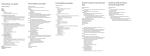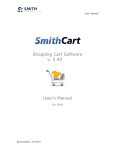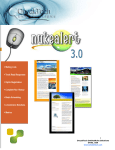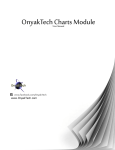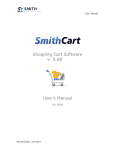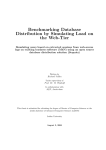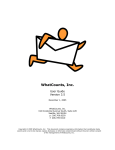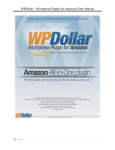Download MaxBlogPress Ninja Affiliate
Transcript
User Manual MaxBlogPress www.mbpninjaaffiliate.com © 2008 MaxBlogPress Ninja Affiliate MaxBlogPress.com MaxBlogPress Ninja Affiliate www.mbpninjaaffiliate.com Table of Contents 1 Installation guide . . . . . . . . . . . . . . . . . . . . . . . . . . . . . . . . . . . . . . . . . 3 1.1 How to install . . . . . . . . . . . . . . . . . . . . . . . . . . . . . . . . . . . . . . . . . 3 1.2 Common mistake while installing . . . . . . . . . . . . . . . . . . . . . . . . . . . . 3 2 After Activating Ninja Affiliate . . . . . . . . . . . . . . . . . . . . . . . . . . . . . . . . 4 3 Using Ninja Affiliate . . . . . . . . . . . . . . . . . . . . . . . . . . . . . . . . . . . . . . . . 4 3.1 Add new link . . . . . . . . . . . . . . . . . . . . . . . . . . . . . . . . . . . . . . . . . . 4 3.2 Convert Keywords to Ninja Links . . . . . . . . . . . . . . . . . . . . . . . . . . . . . 5 3.3 The Keywords to Ninja Links Options . . . . . . . . . . . . . . . . . . . . . . . . . . 6 3.3.1 Control the number of same keyword . . . . . . . . . . . . . . . . . . . . . 7 replacement in a single post/comment 3.3.2 Control the number of links in the . . . . . . . . . . . . . . . . . . . . . . . 8 same post or comment 3.3.3 Open the link in new window . . . . . . . . . . . . . . . . . . . . . . . . . . 8 3.3.4 Use nofollow tag for Ninja Links . . . . . . . . . . . . . . . . . . . . . . . . . 8 3.3.5 Make your Ninja keywords look different . . . . . . . . . . . . . . . . . . . 9 3.3.6 Cache for improved performance . . . . . . . . . . . . . . . . . . . . . . . . 11 3.3.7 Disable keywords to Ninja Link feature . . . . . . . . . . . . . . . . . . . . 11 3.4 Options available in Ninja Affiliate . . . . . . . . . . . . . . . . . . . . . . . . . . . . 11 4 Features . . . . . . . . . . . . . . . . . . . . . . . . . . . . . . . . . . . . . . . . . . . . . . . 12 4.1 Generate Stats . . . . . . . . . . . . . . . . . . . . . . . . . . . . . . . . . . . . . . . . . 12 4.2 Simple Search . . . . . . . . . . . . . . . . . . . . . . . . . . . . . . . . . . . . . . . . . 12 4.3 Mass Enabling/Disabling/Deletion of links . . . . . . . . . . . . . . . . . . . . . . . 13 4.4 Organize links in different groups . . . . . . . . . . . . . . . . . . . . . . . . . . . . 13 4.5 Cloak the links . . . . . . . . . . . . . . . . . . . . . . . . . . . . . . . . . . . . . . . . 14 4.6 Make links look professional . . . . . . . . . . . . . . . . . . . . . . . . . . . . . . . . 14 4.7 Choose Ninja Links right from your write post panel . . . . . . . . . . . . . . . . 14 4.8 Subcampaigns . . . . . . . . . . . . . . . . . . . . . . . . . . . . . . . . . . . . . . . . 16 4.9 Tracking and Stats . . . . . . . . . . . . . . . . . . . . . . . . . . . . . . . . . . . . . . 17 4.10 A smart Keyword to Ninja Link feature . . . . . . . . . . . . . . . . . . . . . . . . . 18 -2- MaxBlogPress Ninja Affiliate www.mbpninjaaffiliate.com 1. Installation guide 1.1 How to install Ninja Affiliate 1. After downloading Ninja Affiliate, right-click on the file and select the option “Extract Here”. A new folder, “maxblogpress-ninja-affiliate” should appear in the same folder. 2. Open up your favourite FTP client, such as FileZilla, and connect to your webhost’s FTP account. If you’re unsure on how to use an FTP client, check out the Newbie’s Guide to FTP. 3. Browse to your blog’s directory. 4. From your blog’s directory, go to your wp-content/plugins/ folder. 5. Upload the entire “maxblogpress-ninja-affiliate” folder to wp-content/plugins/ folder. 6. After uploading, login to your wordpress back office, go to Wordpress > Plugins and activate the MaxBlogPress Ninja Affiliate plugin. 1.2 Common Mistake Errors will occur if you’ve uploaded the wrong folder or if the files were not properly uploaded. If this happens, please make sure to follow the instructions carefully from the beginning to end once more. -3- MaxBlogPress Ninja Affiliate www.mbpninjaaffiliate.com 2. After Activating Ninja Affiliate Within your Wordpress Dashboard, go to Manage > MBP Ninja Affiliate tab. 3. Using Ninja Affiliate 3.1 Add a new link 1. Click on “Add New Link”. You’ll see the screen as below. -4- MaxBlogPress Ninja Affiliate www.mbpninjaaffiliate.com 2. Enter the information of your link as shown in the screenshot above. a. Link Name: The name of the link for your own identification. b. Affiliate/Destination Link: The actual URL of the link you want to redirect to. c. Ninja Link: How you want your Ninja Link URL will look like. d. Group: The link could be added to particular group for easier management. More on Grouping in section 4. e. Cloak It: You can choose to cloak the link so that the affiliate/destination link will never be revealed. You can also add your own title description which the user will see at the top of their browser when they click on the Ninja Link. 3.2 Convert Keywords to Ninja Links To convert keywords to Ninja Links, select Convert Keywords to Ninja Links option, enter the keywords in Keyowords to convert text. a. Keywords to convert All the keywords specified here will be converted into a Ninja Link for this link. -5- MaxBlogPress Ninja Affiliate www.mbpninjaaffiliate.com b. Modify status bar text: You can control the text that will appear on the status bar when someone hovers their mouse over the Ninja Link. By default, it will show the Ninja Link URL. i. Show the keyword instead of link on status bar You can opt to show the keyword itself on the status bar. If someone hovers over the keyword link “Adsense”, the status bar will show “Adsense” instead of the URL. ii. I'll type my own status bar text You can also choose to enter your own text to replace the Ninja URL. c. Overwrite global settings: For Ninja Link, you have the choice to overwrite the global settings set from the options page. More on global settings in section 3.3 i. Open link in new window Select this option if you want the Ninja Link to open in new window. ii. Use nofollow for Ninja Links Select this option to associate “nofollow” tag to the Ninja Link. Click “Add Link” button after you’re done with everything. You’ve successfully added a Ninja Link and it’s ready to be used. 3.3 The Keywords to Ninja Links Options: You can control the number of same keyword replacement in a single post or comment, or the number of links in the same post or comment by using Keywords to Ninja Links Options. Also the Ninja Links formatting options are set from here. Click on Keywords to Ninja Links Options link. You’ll see the screen as below. -6- MaxBlogPress Ninja Affiliate www.mbpninjaaffiliate.com 3.3.1 Control the number of same keyword replacement in a single post or comment Here you can control the number of same keyword in a post or comment that you want to convert to Ninja Link. You can control how many exactly same keywords you want to replace in a single post or comment. If you have assigned a Ninja link to the “easy wordpress” keyword and it appears 10 times in the same post then surely you wouldn’t want to replace all of them, would you? Let’s say you want it to be replaced only 2 times. If so then enter 2 in the text box. By default it is -1 i.e. a keyword will be replaced wherever it is found in a post or comment. -7- MaxBlogPress Ninja Affiliate www.mbpninjaaffiliate.com 3.3.2 Control the number of links in the same post or comment Here you can control the total number of keywords that you want to convert to Ninja Links. Suppose “ninja affiliate” found 15 keywords which can be converted to Ninja Links and converted all of them to Ninja Links. Now, your post will look like a huge collection of links. You wouldn’t want to do that to your post. Let’s say you want to replace only 5 keywords in a post or comment. If so then enter 5 in the text box. By default it is -1 i.e. every ninja keywords will be replaced whereever it is found in a post or comment. 3.3.3 Open the link in new window Select Open Ninja Links in New Window to open the Ninja Link in new window. Here you can globally control if you want the Ninja link to be opened in new window or not. You can also override this setting for individual link while creating a Ninja Link. 3.3.4 Use nofollow tag for Ninja Links Select Use nofollow for Ninja Links to associate “nofollow” tag to Ninja Link. Ninja affiliate links will convert hundreds of your keywords in the post and comments to links. This will leak out the page rank to those affiliate links. You can preserve the page rank by putting nofollow tag in all the linked keywords. Ninja affiliate will put nofollow tag automatically for you. You can also override this setting for individual link while creating a Ninja Link. -8- MaxBlogPress Ninja Affiliate www.mbpninjaaffiliate.com 3.3.5 Make your Ninja keywords look different If you want to make your ninja keywords look different, you can control the appearance of the linked keywords by customizing them. Select Custom Link Formatting and amend the formats so as to make your Ninja keywords look distinct. Font Color With this custom setting, you can choose the font color you want for the Ninja keywords. To select a color, click on the button as shown above and then select the color from the popup window. If you want to revert back to the original link color then click on Default button. -9- MaxBlogPress Ninja Affiliate www.mbpninjaaffiliate.com Font Family You can choose a font type for the Ninja keywords using Font Family option. Font Size You can choose a font size for the Ninja keywords using Font Size option. Style You can choose the font style for the Ninja keywords to be bold, italic, underline. - 10 - MaxBlogPress Ninja Affiliate www.mbpninjaaffiliate.com 3.3.6 Cache for improved performance Ninja affiliate does some heavy calculation while converting keywords to Ninja Links. But not to worry, it won’t slow down your blog because it will cache all the results for fast performance. If you notice, other product which converts keyword to link usually slows down your blog and at worse it makes the blog unstable. That’s not the problem with Ninja Affiliate. You can enter the cache expiry time (in hours) so that the results will be re-cached after that many hours. By default, it is 24 hours. 3.3.7 Disable keywords to Ninja Link feature Select Disable keywords to Ninja Link feature to disable converting keywords to Ninja Link. If you temporarily don’t want to convert the keywords to Ninja link then you can do it from here. After you’re done with everything, save the changes by clicking on Save Options button. 3.4 Options available in Ninja Affiliate Each of your links listed on your Ninja Affiliate options page will have 6 additional options as shown below. 1. Edit link: You can make changes to your link such as edit the link name, destination, keywords and group. 2. Detailed information: You can view detailed information for the particular link here. 3. Delete link: You can permanently remove the link. - 11 - MaxBlogPress Ninja Affiliate www.mbpninjaaffiliate.com 4. Reset clicks: You can reset your clicks back to “0” for that particular link. 5. Referrers: You can check where clicks are coming from for the link. 6. Add Subcampaign: You can add subcampaigns too. Steps to create a subcampaign are the same as the steps to create a new Ninja Link. More on subcampaigns in section 4. 4. Features 4.1 Generate Stats You can also generate stats of the groups you’ve categorised and see them accordingly. In Ninja Affiliate options page select a group from dropdown box and click on Generate Stats button. 4.2 Simple Search If you have a huge list of links and you are looking for one particular link then you can make use of this search provision. It will search for the search string in link name, group, ninja link and destination link. - 12 - MaxBlogPress Ninja Affiliate www.mbpninjaaffiliate.com 4.3 Mass Enabling/Disabling/Deletion of links If you want to enable, disable or delete multiple links at a same time then select the checkboxes for those links as shown below. Now select what you want to do from the dropdown list and click “Go” button. You can also choose to select/deselect all the links at a time by selecting/deselecting the topmost checkbox. 4.4 Organize links in different groups You can manage and organize your affiliate links so as to be more precise about your affiliate links. You can select any particular group for the link while adding the link as shown below. You can also add a new group by selecting *New and then entering the name for your new group in the text box. - 13 - MaxBlogPress Ninja Affiliate www.mbpninjaaffiliate.com 4.5 Cloak the links You can cloak the affiliate/destination links in order to stop them from being misused and to make them private and personal. You can also specify your own title description for the cloaked link. This option is available while adding or editing a link. Cloaking your link will make your destination URL hidden to the users. The title specified here will appear at the top of the browser when the Ninja Link is clicked. 4.6 Make Links Look Professional You can make professional looking links that can match your style. This option is available while adding or editing a link. Simply enter the Ninja Link name that you prefer in the text box as shown below. Instead of having a link like http://www.yourdomain.com/affiliateid=3i4ud98fdf&merchant_id=934idf5 you can have a link like http://www.yourdomain.com/recommends/easywordpress 4.7 Choose Ninja links right from your write post panel You don’t need to remember all the Ninja links you have created. Go to Write >> Post. In the editor toolbar you’ll see all the Ninja Links you have created in a drop down box as shown below. - 14 - MaxBlogPress Ninja Affiliate www.mbpninjaaffiliate.com You can simply choose the Ninja link from the drop down and link will be automatically inserted in your post. After you select a Ninja Link from drop down box, a popup will appear with the selected link’s name in the text box. You can edit this text or leave it as it is and click on OK button. The Ninja Link is now inserted in your post. If you want to link a keyword in the post, highlight that keyword with your mouse and then select the required Ninja Link from drop down box. - 15 - MaxBlogPress Ninja Affiliate www.mbpninjaaffiliate.com 4.8 Sub Campaigns The best way to keep track of same link across different sources is to use a Subcampaign. If you want to track how many visitors are coming from forums, newsletters, blog comments etc… all you have to do is to create a Subcampaign of your link and track them separately. To add a Subcampaign, click on Add Subcampaign icon under Options. The procedures now are quite similar to Adding New Link. After you click Add Subcampaign icon following screen will appear, The subcampaign will inherit its parent link’s properties by default. However, you have to enter the link name and Ninja Link. The subcampaign’s link will be differentiated from its parent one by a dash (-). An alternative way to create subcampaign is to use the existing Ninja Link and put a dash (-) at its end and enter the subcampaign’s name. This can be done in two ways: i) ii) by entering the subcampaign link directly in browser’s address bar by entering the subcampaign link while creating a post e.g.: Suppose you have a Ninja Link for easywordpress.com like: http://www.myblog.com/recommends/easywordpress now you want to drop that links to forum, blog comments, newsletter etc to track them separately. - 16 - MaxBlogPress Ninja Affiliate www.mbpninjaaffiliate.com In your browser’s address bar enter: http://www.myblog.com/recommends/easywordpress-forum It will create a subcampaign with this url: http://www.myblog.com/recommends/easywordpress-forum You can do same for all different sources: http://www.myblog.com/recommends/easywordpress-blog http://www.myblog.com/recommends/easywordpress-newsletter Advantage of using Subcampaign With subcampaigns, you can track different traffic sources independently and you can know which are really doing well and which are not. Know which forums or blogs are worth promoting and which are not. You might be wasting your precious time in something really unproductive. Let’s say you are promoting your blog in various places and you are trying to attract as much traffic as you can. You are commenting on other blogs, you’re making forum posts in several forums; you are paying for putting banners in other blogs, i.e. you are doing anything possible to promote your blog. To know which of your campaign is helping you make money, you can track the traffic sources of your forums and blogs independently using subcampaigns and save your time and effort accordingly. 4.9 Tracking and Stats Track how many people clicked your link (both unique clicks and raw clicks) In the plugin home page you can see Unique Clicks and Raw Clicks for each of the links as shown above. See from where those clicks came from (referrer stats). - 17 - MaxBlogPress Ninja Affiliate www.mbpninjaaffiliate.com Click on Referrers icon under Options to know where your visitors are coming from. 4.10 A smart Keyword to Ninja Link feature Ninja Affiliate is smart to pick the right keyword for replacing with affiliate link for maximum profit. In ninja affiliate you have the freedom to: 1. Assign multiple keywords to same link 2. Assign same keyword to multiple links Ninja affiliate will make sure you get maximum advantage out of the keyword replacement. Here is an example: Suppose you have two affiliate links for which you have assigned keywords in this way: Keywords for EasyWordpress: Easywordpress Easy wordpress Google adsense Adsense Keywords for Adsense Videos: Adsense videos Google adsense Adsense If you notice the keywords “google adsense” and “adsense” appear in both the affiliate links: EasyWordpress and Adsense Videos. - 18 - MaxBlogPress Ninja Affiliate www.mbpninjaaffiliate.com Now if you write blog post like this: Google AdSense is the program that can give you advertising revenue from each page on your website—with a minimal investment in time and no additional resources. AdSense delivers relevant text and image ads that are precisely targeted to your site and your site content. And when you add a Google search box to your site, AdSense delivers relevant text ads that are targeted to the Google search results pages generated by your visitors’ search request. In the above post the word Adsense is repeated twice. Ninja affiliate is smart to replace those both keywords with different affiliate link. First keyword: “Adsense” will link to Adsense Videos while another “adsense” keyword will link to EasyWordpress. Ninja affiliate makes sure that only the unique keywords get replaced first then only it replaces the duplicate keywords. Even while replacing the duplicate keywords, it makes sure to include different link randomly. Thus it makes sure you get maximum advantage out of your keyword replacement. - 19 -