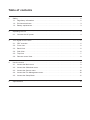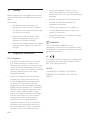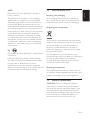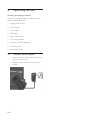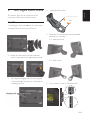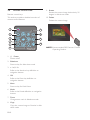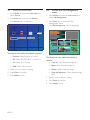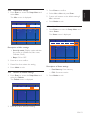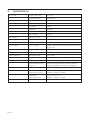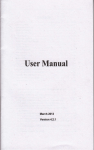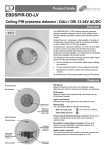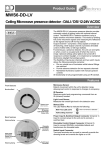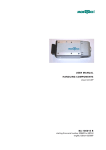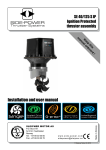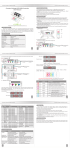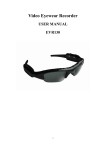Download User Manual
Transcript
Table of contents 1. Safety����������������������������������������������������������������������������������������������������������������������������������������2 1.1. Regulatory Information����������������������������������������������������������������������������������������������������2 1.2. Environmental care����������������������������������������������������������������������������������������������������������3 1.3. Battery replacement ��������������������������������������������������������������������������������������������������������3 2. Operating the unit���������������������������������������������������������������������������������������������������������������������4 2.1. Connect the AC power ����������������������������������������������������������������������������������������������������4 3. Your Digital Photo Frame����������������������������������������������������������������������������������������������������������5 3.1. DPF overview������������������������������������������������������������������������������������������������������������������5 3.2. Front view������������������������������������������������������������������������������������������������������������������������6 3.3. Back View������������������������������������������������������������������������������������������������������������������������6 3.4. Side View ������������������������������������������������������������������������������������������������������������������������6 3.5. Top View��������������������������������������������������������������������������������������������������������������������������7 3.6. Remote control view��������������������������������������������������������������������������������������������������������8 4. Use the menus��������������������������������������������������������������������������������������������������������������������������9 4.1. Access the Main menu����������������������������������������������������������������������������������������������������9 4.2. Access the Slideshow menu��������������������������������������������������������������������������������������������9 4.3. Access the Source menu ����������������������������������������������������������������������������������������������10 4.4. Access the File Management menu������������������������������������������������������������������������������10 4.5. Access the Setup Menu ������������������������������������������������������������������������������������������������ 11 5. Specifications��������������������������������������������������������������������������������������������������������������������������14 1. Safety Before operating this unit (digital photo frame), please carefully read and follow the instructions below. Safety Notes • The display surface is sensitive and pressing the screen should be avoided. • The Device is not waterproof. Don’t spill any liquid on the device. • Don’t place or use the device under extreme temperatures, strong static electricity or excessive vibration. • Only use the supplied power DC adapter. Using any other adapter may cause the damages. 1.1 Regulatory Information FCC Compliance • This device complies with Part 15 of the FCC Rules. Operation is subject to the following two conditions: (1) this device may not cause harmful interference, and (2) this device must accept any interference received, including interference that may cause undesired operation. • NOTE: This equipment has been tested and found to comply with the limits for a Class B digital device, pursuant to Part 15 of the FCC Rules. These limits are designed to provide reasonable protection against harmful interference in a residential installation. This equipment generates, uses and can radiate radio frequency energy and, if not installed and used in accordance with the instructions, may cause harmful interference to radio communications. However, there is no guarantee that interference will not occur in a particular installation. If this equipment does cause harmful interference to radio or television reception, which can be determined by EN-2 turning the equipment off and on, the user is encouraged to try to correct the interference by one or more of the following measures: • Reorient or relocate the receiving antenna. • Increase the separation between the equipment and receiver. • Connect the equipment to an outlet on a circuit different from that to which the receiver is connected. • Consult the dealer or an experienced radio/ TV technician for help. WARNING: Any unauthorized modification to this equipment could result in the revocation of the authorization to operate the equipment and void the product warranty. CE The shipped version of this device complies with the requirements of the EEC directives 73/23/ EEC "Low voltage directive". UL/CUL CONFORMS TO ANSI/UL STD. 60950-1 CERTIFIED TO CAN/CSA STD. C22.2 No. 60950-1 1.2 Information for users applicable in European Union countries Recycling your packaging The symbol on the product or its packaging signifies that this product has to be disposed separately from ordinary household wastes at its end of life. Please be aware that it is your responsibility to dispose of electronic equipment at recycling centers so as to help conserve our natural resources. Each country in the European Union should have its collection centers for electrical and electronic equipment recycling. For information about your recycling drop off area, please contact your local related electrical and electronic equipment waste management authority or the retailer where you purchased your product. Hg Information for users applicable in United States of America LAMP(S) inside this product contain mercury and must be recycled or disposed of according to local, state or federal laws. For more information, contact the electronic industries alliance at www.eiae.org for lamp specific disposal information check www.lamprecycle.org Environmental care The packaging of this product is intended to be recycled. Contact your local authorities for information on how to recycle the packaging. Disposing your used product Your product is manufactured with high-quality materials and components that can be recycled and reused. When you see the crossed-out wheel bin symbol attached to a product, it means the product is covered by the European Directive 2002/96/EC: Do not dispose of your used product with household waste. Ask your dealer for information on how to safely dispose of the product. Uncontrolled waste disposal harms both the environment and human health. Disposing used batteries The supplied batteries do not contain mercury or cadmium. Discard supplied and all other used batteries according to your local regulations. 1.3 Battery replacement CAUTION: There is a danger of explosion if the battery is incorrectly replaced. Replace only with the same or equivalent battery type recommended by the manufacturer. Discard used batteries according to the manufacturer's instructions. Do not expose the battery to excessive heat such as sunshine, fire, etc. EN-3 English WEEE 2. Operating the unit Checking the package contents Open the package carefully to make sure you have the following items. 1. Digital photo frame 2. User Manual 3. Foot stand 4. USB cable 5. Quick Start Guide 6. AC power adapter 7. Remote controller (Battery) 8. Warranty card 9. Removable bezel. 2.1 Connect the AC power • Attach the foot stand to the lock slot on the back of the unit. • Plug the other end into an AC power outlet. EN-4 Your Digital Photo Frame 4. Adjustable foot stand This section gives you an overview of the commonly used controls and functions. ENgLISH 3. “Press the “Press the button” button” and andPUSH PUSH PULL PULL 3.1 DPF overview 1. Installing the foot stand.Attach the foot stand to the lock slot on the back of the unit. 5. Place this unit horizontally (recommended direction) or vertically. 5-1 Without Frame 2. Rotate the foot stand counter-clockwise until it is secured to the digital photo frame. 5-2 With Frame 3. By using the hanging slot, you can hang the unit horizontally/vertically on a wall without installing the foot. 6. Use a memory card or USB flash drive MINI USB MINI USB MINI USB CF CF CF SD/MS/MMC SD/MS/MMC/XD SD/MS/MMC EN-5 7. Fit the remote controller into the top end of of the foot stand. 1. Wall-hanging holes 2. Frame mounting screw 3. Kensington slot 4. Frame mounting screw 5. Stand seat 3.4 Side View Use a memory card or USB flash drive. 2 3 MINI USB Front view CF 3.2 1 DC 5V SD/MS/MMC 1. DC Power input 2. Mini USB connector 3. CF slot 4. SD/MS/MMC slot 3.3 Back View On the back of the unit EN-6 4 Top View 7 5 6 1 Power 2 Up 3 Down 4 5 6 2 Right Power off Power on OSD Menu mode Slide Show Mode Calendar Mode Clock Mode OSD Menu mode Slide Show Mode Calendar Mode Clock Mode OSD Menu mode Turn off the Digital Photo Frame. Turn on the Digital Photo Frame. Move to upside icon or item. No function Last year. No function Move to down side icon or item. Brightness adjust Next year. No function Move to right side icon or adjusting up. Left Slide Show Mode Calendar Mode Clock Mode OSD Menu mode Enter Slide Show Mode Calendar Mode Clock Mode OSD Menu mode Slide Show Mode No function Next month No function Move to left side icon or adjusting down. No function Last month No function Go to lower levels menu or selection item. Go to short cut menu for Slide Show Calendar Mode Clock Mode OSD Menu mode Slide Show Mode Calendar Mode Clock Mode No function No function Go to next Mode Go to next Mode Go to next Mode Go to next Mode E 7 1 3 4 ENgLISH 3.5 Mode M EN-7 3.6 Remote control view 9. Rotate Rotate the current image clockwise by 90 degree in slide show mode Remote control keys This section provides a detailed overview of remote control features. 1 10. Delete Delete the current image 7 2 8 Slideshow 3 Zoom Copy 9 OK 4 Rolate 10 5 Menu Mode Delete 6 1. ◎ Power Power on/off 2. Slideshow Shortcut key for slide show mode 3. < / >, V / Λ Refer to the direction key definition on navigation buttons 4. OK Refer to the Enter key definition on navigation buttons 5. Menu Shortcut key for Main Menu 6. Mode Refer to the Mode definition on navigation buttons 7. Zoom Change zoom ratio in slideshow mode 8. Copy Copy the current image to Favorite in slide show mode EN-8 NOTE: Recommended DPF Remote Control Operating Position Use the menus 4.2 On-screen menus help you install your Digital photo frame, adjust picture and set other features. 4.1 Access the Slideshow menu 1. Press Mode to enter the main menu and select Slideshow. 2. Press Enter key to access the Slideshow. The Slideshow menu is displayed: Access the Main menu Pause 1. Press Mode to display the main menu. The following menu displays: 1x The Slideshow menu offers the following options: Slideshow Clock Source File Management Calendar Setup Menu • Pause (Play): Play/Pause • Previous: Previous Image • Next: Next Image • Zoom: Change Zoom Ratio for the Current Image • • Slideshow: Use the Slideshow function to profound the photos. Rotate: Rotate current image clockwise by 90° • • Source: Use the Source function to view which storage type you are using now. Copy: Copy Current Image to Favorite • Delete: Delete Current Image The main menu offers the following options: • Calendar: Use the Calendar function to show/display the year and moon on the displayed. • Clock: Use the Clock function to set the time that will be displayed on the LCD screen. • File Management: Use the File Management menu to browse, delete or add a selected picture into My Favorite folder. • • Thumbnail: Thumbnail Browsing Mode Wallpaper: Set as Background Image 3. Press < or > to select a setting. 4. Press Enter key to confirm. 5. Press Mode to exit. • Setup Menu: Use the Setup Menu function to adjust the system settings to display system information. 2. Press Mode to select other modes. EN-9 ENgLISH 4. 4.3 4.4 Access the Source menu 1. Press Mode to access the main menu and select Source. 2. Press Enter key to access the Source. ccess the File Management A menu 1. Press Mode to access the main menu and select File Management: 2. Press Enter key to access the File Management menu. The Source menu is displayed: The File Management menu is displayed: Favorite SD CF USB Copy To Favorite Move To SD Delete CF Clear All Selection USB The Source menu offers the following options: • Favorite: Select Favorite as Source • SD: Select SD (MS/ MMC ) as Source The Slideshow menu offers the following options: • CF: Select CF as Source • Copy to: Copy Selected Image to… • USB: Select USB as Source • Move: Move Selected Image to… 3. Press < or > to select a setting. • Delete: Delete Selected Image 4. Press Enter to confirm. • Clear All Selections: Clear selected Image Mark 5. Press Mode to exit. 3. Press < or > to select a setting. 4. Press Enter to confirm. 5. Press Mode to exit. EN-10 Access the Setup Menu 4.5.1 Adjust Slideshow settings 1. Press Mode to access the main menu and select Setup Menu: 2. Press Enter to access the Setup Menu. 1. Press Enter to access the Setup Menu and select Slideshow. The Slideshow menu is displayed: The Setup Menu is displayed: Slideshow Slideshow Display Calendar Misc. Default Display Calendar Misc. F/W 25038848 V0.37 Status Status Play Mode Free Momory Default Bytes V0.9C Interval Transition effect Sequential 5 Sec Random Description of Slideshow settings: The Setup Menu offers the following options: • Slideshow • Display • Calendar • Misc. • Default • Status 3. Press < or > to select a setting. 4. Press Mode to exit. • Play Mode: Image Play Mode Selection (Sequential, Random) • Interval: Image Play Time Selection (OFF, 5 sec, 10 sec, 30 sec, 1min, 5min, 30min, 1hr, 4hr, 12hr, 1day). • Transition: Image Transitions Selection (None, Fade, Shutter, Cross comb, Mask, Brick, Dissolve Bar, Random) 2. Press < or > to confirm. 3. Please V or Λ to select the setting. 4. Press Mode to exit. EN-11 ENgLISH 4.5 4.5.2 Adjust Display settings 1. Press Enter to access the Setup Menu and select Display. The Display menu is displayed: Slideshow Display Calendar Misc. Default 4.5.3 Adjust Calendar settings 1. Press Enter to access the Setup Menu and select Calendar. The Calendar menu is displayed. Status Slideshow Display Calendar Misc. Default Contrast Date 02 - 18 - 2008 Brightness Clock 17 : 46 : 43 Show Effect Auto Tilt No Effect OFF Calendar Display Mode Language English Wallpaper Default Power-off Description of Display settings: • Contrast: Contrast Ratio Adjustment. • Brightness: Brightness Adjustment. • Show Effect: Image Effects Selection (None, Rich, Vivid, Black and White, Sepia). • Auto Tilt: Image Auto Position Adjustment Selection (On or Off). Calendar + Picture Clock Display Mode Power-on Alarm Status Digital OFF OFF OFF 12 : 00 12 : 00 12 : 00 Description of Calendar settings: • Date: Date Adjustment (MM - DD YYYY). • Clock: Clock Adjustment (HH: MM: SS). • Calendar Display Mode: Calendar Display Adjustment (Calendar+Picture / Calendar+Clock). • Clock Display Mode: Clock Display Adjustment (Digital/ Graphic). • Language: Language Selection (English, Français, Deutsch, Italiano, Español, Русский, Brazilian Portuguese, Portuguese). • Power-On: Auto Power-on time setting (Off, On) - (HH: MM). • Wallpaper: Background Image Mode Selection (Default, User). • Power-Off: Auto Power-off time setting (Off, On) - (HH: MM). 2. Press < or > to confirm. 3. Press V or Λ to select the setting. 4. Press Mode to exit. • Alarm: Alarm Time Setting (Off, Once, Everyday) - (HH: MM). 2. Press < or > to confirm. 3. Please V or Λ to select the setting. 4. Press Mode to exit. EN-12 3. Press Enter to confirm. 1. Press Enter to access the Setup Menu and select Misc. 4. Select Yes or No and press Enter. The Misc. menu is displayed: 5. System will restore to the default setting if Yes is selected. 6. Press Mode to exit. Slideshow Display Calendar Misc. Default Status 4.5.6 View Status Start-up mode 1. Press Enter to access the Setup Menu and select Status. Slideshow Beep OFF The Status menu is displayed: Slideshow Display Calendar Free Momory Description of Misc. settings: F/W Misc. Default 25038848 Bytes V0.37 V0.9C Status • Start-Up mode: Display mode selection for power on (Slideshow, Main menu, Calendar, Clock). • Beep: ON or OFF. 2. Press < or > to confirm. 3. Please V or Λ to select the setting. Description of Status settings: 4. Press Mode to exit. • Free Memory: Free memory • F/W: Firmware version 4.5.5 Restore to Default settings 1. Press Enter to access the Setup Menu and select the Default. 2. Press Mode to exit. The Default menu is displayed: Slideshow Display Calendar Misc. Default Status ON 2. Press V or Λ to select the setting. EN-13 ENgLISH 4.5.4 Adjust Misc settings 5. Specifications LCD Panel System Memory Local Keys Connectivity Photo Display Other Features General Specifications EN-14 Display Size/Type 10.2” W Panel Resolution 1024x 600 Aspect 16:9 System 256MB Firmware 7 MB Available 249 MB Power Switch Key X1 Key Control 6 keys USB 2.0 (OTG) 1 Card Reader SD/MS/MMC/CF DC Power In 5V/2.5A Photo Display Single Picture/Thumbnails/Slideshow/Personalized Frame Supported Format JPEG Display Orientation Portrait/Landscape Automatic Pivot Auto Pivot Clock Yes Calendar Yes Multi-language OSD Support English, Français, Deutsch, Italiano, Español, Русский, Brazilian Portuguese, Portuguese. Power Consumption 12.5 Watt (DC) Dimensions (without foot stand) 14.8" X 10.6" X 2.0" (Width x Height x Depth) Dimensions (with foot stand) 14.8" X 10.6" X 5.3" (Width x Height x Depth) Net Weight 2.4 lbs