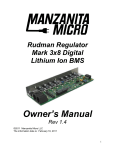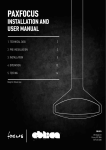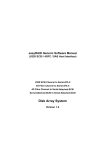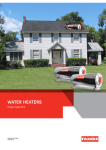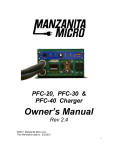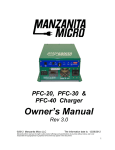Download to view the Manzanita SOC Head User Manual
Transcript
SOC Head ( State Of Charge Measurement Unit ) User’s Manual Rev 1.4 ©2011 Manzanita Micro LLC and Bruce Sherry Designs The information date is: 08/11/2011 1 CONTENTS GENERAL OVERVIEW……………………………………………….......................……… Page 3 PRODUCT DIMENSIONS..…….………………………………………….......................... Page 3 KEY FEATURES LIST…………......................……………………………………………..Page 4 SOFTWARE OPERATION…........…………….......................……………...……………..Page 4 -System Requirements..................................................................................................Page 5 -Setup..............................................................................................................................Page 5 SOC HEAD UNIT LAYOUT……....……………………..…….......................…………….. Page 6 - Photo of SOC Head Unit With Callouts…………...……………….......................…... Page 6 - Rudman Bus Ports..................................................................................................... Page 6 THE Rudman Bus INTERFACE………………………………………………….................Page 6 -Pinout Description…………………………………………………………........................ Pages 6-7 INSTALLING THE UNIT………………………………………….......................………….. Page 7 WIRING THE SOC HEAD.....................................……………………….......................... Page 8 - Meter Power, Voltage & Current Sense Wiring……..……………….......................... Page 8 - Relay Output Connectors..……………………………………………............................ Page 9-10 - Reg Bus wiring……………………………………………………………......................... Page 10 - Reg Bus Cable Construction……………………………………………........................ Pages 10-12 CONNECTING WITH THE DIGITAL INTERFACE………………………........................ Page 12 - Connecting with a Laptop or Windows Based Computer…………........................ Page 12 - Dongle / Terminator (DT) Box………………………………………….......................... Page 13 PARAMETER ADJUSTMENT AND COMMANDS………………………........................Page 13 - Command Usage and Document Conventions………………………....................... Pages 13-14 - Commands List……………………………………………………………........................ Pages 14-15 - Command Details AH Shutdown / AH Warn / Capacity............…………………………................Page 16 Chrg Finish AH / Chrg Finish Current.............................................................Page 17 Chrg Finish Last Time / Chrg Finish Number / Chrg Finish Seconds / Chrg Finish Voltage / …................................................................…................Page 18 Change Address / Current / Gauge..................................................................Page 19 History Max V Clear / History Min V Clear / History Clear All / Instant Current Max..................................................................................…...................Page 20 Instant Voltage Min / Kill (Full Reset) / kW Instant Pwr / List Commands...Page 21 Last Min AH / Last Min Watts / Max Volts.....................…………….................Page 22 Min Volts / Pack Max Voltage / Pack Min Voltage...........................................Page 23 Relay Conditions / Relay0 / Relay1...................................................................Page 24 Reset (Soft Reset) / Set Current Range / Set Voltage Range.…….................Page 25 Shunt Value / Stop Charge / Status....................………………….....................Page 26 Temperature / Time Since Reset / Pack Voltage………...................................Page 27 Time Since Reset / Voltage of Pack / Watt Hours…………….……..................Page 28 CONFIGURATION…..................................………………........................…………………Pages 28-33 2 MANZANITA MICRO STATE OF CHARGE MEASUREMENT UNIT (SOC HEAD) General Overview One of the most important things to any electric vehicle user is knowing how full the battery pack is. Manzanita Micro teamed up with Bruce Sherry Designs and is pleased to offer the SOC Head which is a stand alone State of Charge information device. This single unit can be used with any Manzanita Micro BMS (Battery Management System) past and present or even with no BMS at all. It is simple to hook up to the battery pack and even easier to hook up to a Windows based computer for accurate battery information and data logging. The SOC Head can also be used with the compact Rudman Bus touch-screen display. The SOC Head does not monitor individual cells or batteries in a string like Manzanita's BMS but instead it looks at what is happening with the entire battery pack. (Note: it does have the ability to communicate with Manzanita Micro BMS units and trigger its own built-in relays based on high and low cell voltage information). In addition to displaying the SOC as a percentage, the unit can show instantaneous pack voltage, instantaneous pack amperage (in or out), instantaneous power in Kilowatts, Amp-hours used since last reset, Watt-hours used since last reset, miniumum and maximum pack voltages attained since last reset and a variety of other history and charging information – see the “Features” or “Commands” section for more details. Dimensions 3 MANZANITA MICRO SOC HEAD KEY FEATURES The Able ability to be used with any battery pack voltage up to 500VDC peak to output battery pack State of Charge reading as a percentage Outputs total battery pack current reading Outputs total battery pack voltage reading Outputs total battery pack Ampere-hour reading Outputs total battery pack Watt-hour reading Outputs total battery pack power reading in Kilowatts Built in temperature sensor mounted in the unit and durable enclosure is about H 1.375” x W 3.750” x L 4.75” not including the I/O connections. (H 35mm x W 95mm x L 120mm) Compact Warning output lines for signaling high and low battery conditions Can be connected independently or in conjunction with other Manzanita Micro Mk3 Digital products using readily available six conductor RJ cable Easily connects to a PC or Rudman Bus Display using the DT box USB adapter Works with Manzanita's free Windows based scanner and command software All commands are easily entered and read in simple ASCII text Easy user adjustable min and max voltage parameters allow flexibility for just about any pack voltage signaling requirements Dual RJ reg bus ports for easy connection to the charger and/or other Manzanita Micro BMS units and accessories Seamless integration with Manzanita Micro Perl Scanner program which has extra graphics already programmed in for displaying the SOC Head information 4 System Requirements Currently, the Manzanita Micro SOC head has been designed to work with software that runs on Windows based computer or display systems. Operating system: Windows XP or newer recommended. (The reality is that anything Windows 95 or newer is likely to run the software) Processor: Anything capable of running Windows XP should run the software Connectivity: A USB port and the appropriate dongle/terminator box will be required in order for the program to receive the digital data from the regulators. Setup Software Acquisition and Installation Go to www.manzanitamicro.com Go to the “Downloads” section and then to the “Software” sub-heading Then go to the “Mk3 Digital Regulators” There are various software options and documentation available from this sub section. Click on the “Download” button to download and save the files to your computer. If the computer is not already equipped with the proper drivers start by downloading the DT USB Driver installer program. This is an .exe file that will automatically install the correct drivers allowing the computer to connect to the DT box (dongle terminator box) and communicate with the SOC Head and any other Manzanita Micro digital devices that are connected to the same communications bus. With the dongle terminator box hooked up to the SOC Head and the USB plug going into a Windows based computer, all that is really needed to send commands, read from and communicate with the SOC head is a simple terminal program. Many versions of Microsoft Windows up until VISTA came with a program called Hyperterminal. Another free terminal program available online is called PuTTy. The correct com port number must be identified and the serial communication must be set to 9600baud 8 bits no parity. An easy alternative is to download the free Manzanita Micro Reg Scanner software or the Manzanita Perl Scanner software for even easier communication and graphical battery info. These programs are all available in the aforementioned “Downloads” section of the Manzanita Micro website. 5 SOC Head Unit Layout figure 02 Rudman Bus Ports - RJ Connections On the end of the unit next to the relay output connector are the In/Out ports for the reg bus communication line. These are standard 6 pin RJ data connections. Either one or both of these ports allow the SOC head to be connected into the Rudman Bus. Even if there are other units connected on the Rudman Bus the precise order does not matter as each unit is individually programmed with a specific bus address identification number that does not change. The SOC head can have its own bus address assigned just to it. The dongle terminator (DT) for the Manzanita Micro Rudmanbus Display or a laptop can be plugged into the same RJ connection at either end of the chain to read information and send commands to the SOC Head over the Rudman Bus. More information on that is contained in “The Rudman Bus Interface” section of this manual. The Rudman Bus Interface: The Rudman Bus communicates important information back to the charger such as whether any regs are regulating or not and whether any heat sink channels are too hot. The charger uses this information to determine when to turn down the charge current and when to turn off the charger. In addition, the Rudman Bus also transmits the digital information to the terminator and dongle where an external digital device can be hooked up in order to view and/or change the regulator information. The Rudman Bus interface contains five wires connected as follows: 1. Power supply (+5 volt DC) 2. Battery overvoltage condition (reg ON or reg hot) – +5V on this line when active 6 3. Battery Undervoltage condition – 0V on this line means undervoltage active 4. Power supply return Ground (GND) CAUTION: The GND return is NOT isolated on older Manzanita Charger models. 5. Rudman bus negative 6. Rudman bus positive figure 03 Note: The pin count reads from left to right when looking straight on into the RJ receptacle but the way the ports mount to the inner SOC Head board makes them appear backwards so refer to figure 03 to be sure. The +5 and GND are powered from a 150 mA DC/DC converter. All measurements are made relative to the GND wire. It is important to verify all six of the wires are continuous throughout the system. On older PFC charger models, the GND on the Rudman Bus is not isolated from battery negative. The primary functions of the Rudman Bus are: 1. Supply power to the charger side of BMS units 2. Support analog data exchange from BMS to charger and real-time analog control 3. Support digital data transfer and control of the SOC Head and/or BMS via the Rudman Bus (modified EVILbus) Installing the Unit: The SOC Head is built into a sturdy metal case. It is the responsibility of the user to fashion a suitable mount for the unit. Brackets, straps or even strong velcro may be suitable. 7 Wiring the SOC Head: Meter Power, Voltage & Current Sense Wiring: Ten feet of Shielded 4 conductor wire is provided with the unit for connecting to the large 8 pin connector on the SOC Head, the shorter this cable is the better. This 8 pin connector should be wired as follows: figure 04 Pin 1 : Red Wire – 12 Volt Positive (usually from vehicle's 12V system) Pin 2 : Other Color – Vehicle “Key-On” (usually from vehicle ignition switch) Pin 3 : White Wire – Shunt LOAD side (small terminal on side of shunt – load end) Pin 4 : Black H.V. Wire & the Plain Cable Shield – These two wires can go to the main large terminal of the shunt on the LOAD side. The shield wire is non-insulated. Pin 5 : Black Wire – 12 Volt Negative (usually from vehicle's chassis 12V ground) Pin 6 : ~~~NOT USED~~~ Pin 7 : Green Wire – Shunt BATTERY side (small terminal on side of shunt – batt end) Pin 8 : Red Wire – Main Battery Pack Positive (from the most positive point in the pack) Information on assembling and servicing the main 8-pin connector can be found on page 31 of the PDF document at the following web address: http://rhu004.sma-promail.com/SQLImages/kelmscott/Molex/PDF_Images/987650-2181.PDF 8 Relay Output Connectors The SOC Head has some internal relays which can be triggered under various circumstances such as when the state of charge falls below a certain point, or when pack or cell voltage goes above or below a preset level. How the relays are used is completely up to the end user. The SOC head will function just fine even with nothing hooked up to the relay connections. A variety of useful connection points are made available on the 12 pin connector on the end of the unit. The unit is shipped with the proper connector plug and at least 12 pins. These pins are designed for use with 20awg through 24awg stranded wire. An example color scheme is shown in figure 03 as well as listed in the description below. The relay connector is organized as four quadrants, with a single pole double throw relay contact in each of the four quadrants. The left side of the diagram has the contacts for relay0 (pins 1-6), and the right side (pins 7-12) has relay1. Each SPDT relay contact has three pins: NC normally closed, Common, and NO normally open. The connections are organized as follows: Figure 05 Pin 1 : Blue – Relay0 NC1. When Relay0 is activated this line opens. Pin 2 : Black – Relay0 NO2. When Relay0 is activated this line closes. Pin 3 : Green – Relay0 COM1. This is the common line for Relay0 contact 1. Pin 4 : Red – Relay0 COM2. This is the common line for Relay0 contact 2. Pin 5 : Yellow – Relay0 NO1. When Relay0 is activated this line closes. Pin 6 : Orange – Relay0 NC2. When Relay0 is activated this line opens. 9 Pin 7 : Orange – Relay1 NO1. When Relay1 is activated this line closes. Pin 8 : Yellow – Relay1 NC2. When Relay1 is activated this line opens. Pin 9 : Red – Relay1 COM1. This is the common line for Relay1 contact 1. Pin 10 : Green – Relay1 COM2. This is the common line for Relay1 contact 2. Pin 11 : Black – Relay1 NC1. When Relay1 is activated this line opens. Pin 12 : Blue – Relay1 NO2. When Relay1 is activated this line closes. Reg bus Wiring: All Manzanita Micro Mk3 digital hardware products are connected with a 6 pin RJ data cable allowing them to communicate both digitally and with some analog signals over the Rudmanbus lines. These communication lines can connect the SOC Head, charger and/or all of the BMS units in a daisy chain fashion. The SOC Head has its own unique bus address so it does not matter where in the chain it is connected as long as it is programmed with a bus address different from any other unit(s) on the bus. Rudman Bus Cable Construction; The 6-wire RJ cable which is used to connect the regulators is a common data transfer cable and is available at most electronics stores. The 6-pin connector plugs are usually clear and it is easy to crimp them using an appropriate crimping tool with a 6-pin die. These are also readily available. NOTICE! RJ cable is quite rugged but take care not to cut or sharply bend (and fatigue) the cable in order to avoid errors from broken internal wires. Additionally, follow the proper cable construction techniques listed below and make sure that all the wires are installed in the correct orientation. (See figure 06) Proper Rudman Bus cable construction is not difficult but it requires keen attention to detail on the part of the person installing the plug ends onto the RJ cable. The following steps tell how to correctly make a Rudman Bus cable suitable for use with any 6-Pin Manzanita Micro product. Step 1: Cut the RJ cable to the desired length. (It is advisable to err on the long side because each of the cable’s ends will be pushed to the back of their respective RJ receptacles. Step 2: Strip about a quarter inch of the thick “flat” outer jacket off of each end of the cable in order to expose the 6 colored wires inside. Most RJ crimping tools will have a special wire stripping section with a guide which will allow you to quickly strip the correct length of cable jacket off. Step 3: Hold the flat RJ cable in front of you in your left hand with one end pointing towards you and one away from you. 10 Step 4: Looking down at the cable in your hand make sure that the end facing away from your body has the blue wire to the right side. Step 5: Now take an un-crimped plug-end in your right hand and with the tang oriented on the bottom side, slide the outward facing end of the flat RJ cable into the slot in the un-crimped plug. Make sure it is not crooked and push it all the way into the un-crimped plug. (see figure 06) figure 06 Step 6: Double check that the blue wire is to the right side with the tang down and then take the RJ crimping tool in your right hand. With your left hand push the cable with un-crimped plug into the 6-pin die on the crimping tool. Step 7: While using your left hand to make sure that the RJ cable is firmly held all the way into the connector, squeeze the crimping tool with your right hand and complete the crimp. If you have a clear plug-end, you can look in and make sure that each of the 6 metal pins sunk all the way down into their respective wires. Give the connector a slight tug to make sure that it is adequately fastened and now you have created a proper RJ cable end. Follow the same steps on the other end of the cable and you are done. NOTE! When crimping the second end of the cable, notice that you’ll have to flip it over in order 11 to again orient the blue wire to the right when the connector tang is facing down. (see figure 06 and figure 07 ) figure 07 Connecting With the Digital Interface Connecting With a Laptop or Other Windows Based Computer Any computer with a USB port and running Windows can plug into the Rudman Bus using a dongle / terminator box which is available from Manzanita Micro. These items in conjunction with the free software, will allow you to view SOC Head and BMS data and send commands using a text based program. The files are available from www.manzanitamicro.com and they are located in the “Downloads” section. Simply open the file and follow the simple setup wizard to install the program on your computer. Once installed, open the program and if the regs are properly connected through dongle / terminator and you should be able to read information from them. More specific instructions for the application can be found in the README file included with the software itself. Details on hooking up the dongle / terminator (DT box) is in the section below. Make sure that the proper driver is installed. 12 figure 08 Dongle Terminator Box (DT Box) The dongle / terminator box is a black adapter box with a USB plug which plugs into the computer that will be used to communicate with the SOC Head and any Mk3 digital BMS units using the Rudmanbus system The other end of the dongle has two RJ jacks which allow it to be connected with cables to the reg bus system. The reg bus alone will not function correctly without a supply of 12 volts to power it. The new DT box receives its power from the USB plug itself. On older models there is actually a separate 12 volt power jack (as in figure 09). The center pin requires +12 volts and is a 2.1mm post. NOTE! Communication over the digital Rudmanbus will not be possible if the DT box is not receiving a solid 12 – 15 volts. Parameter Adjustment and Commands Using Commands Unlike the old analog Rudman Regulators, the SOC Head does not require adjusting potentiometers in order to change voltage settings. Instead, the SOC Head can be asked to feedback information or have settings (such as voltage limits) changed using simple ASCII commands. The SOC Head should be talked to individually by using its specific bus address. Some commands can be sent to all Mk3 based units on the Rudman Bus at once by entering a bus address of 99 or “*”. This is useful for commands like clearing history, or setting all of the voltage limits. 13 A command starts with the bus address in ascii decimal (ie: 0 to 254). These are followed by the specific command to be executed. Since address 99 can be a broadcast command, in order to talk to unit 99 the address must be preceeded with a 0 as in “099”. Assuming the SOC Head is programmed with a bus address number of 50, to ask for the total battery pack voltage reading the command would be: “50voltage” and then hit the return key. The SOC head would then reply with the full pack voltage it is currently reading. This command can be shortened to “50v.”. Document Conventions Again, ASCII numbers from 000 to 254 are valid device bus addresses. Address 99 is reserved for an all device broadcast, which is only valid for settings such as minvolts, maxvolts, hstclear, etc. The bus address is a string of decimal digits, and is always in the range 0 to 254 inclusive. Leading zeroes are allowed. When the regulator replies with a bus address, it will always send two or three digits. E.g.: 01, 099, or 200. A broadcast command is one that responds to the broadcast address. The broadcast address is a single asterisk, i.e.: “*” or “99”. NOTE: The latest version of the regulator supports the two digit bus address 99 as the broadcast address. To use 99 as a bus address instead of a broadcast signal, specify at least one leading zero. E.g.: 099. (this would mean actual bus address “99”) A descriptive word representing one field will be set off in <angle brackets>. The brackets are not included in the actual command. E.g. <addr> may be replaced by 1, 2, 99, etc. An optional field will be set of in [square brackets]. The brackets are not included in the actual command. E.g. [<voltage>] may be replaced by 2.500 or left empty. Commands may be specified using their full syntax, abbreviated to their minimum syntax, or anything in between. An abbreviated command ends with a period “.” A command that takes an argument after the command must end with a single period, whether or not it is abbreviated. All commands must be in lower case letters. E.g. 1e. but not 1E. th Commands: This list of commands is current as of May 6 2011. Listcmnd: List available commands. Current: Show pack current in Amps. Voltage: Show pack voltage. Amphours: Show Amp/hours used since last reset. Watthour: Show Watt/hours used since last reset. 14 Capacity: Show/Set pack capacity in Amp/Hours. Gauge: Show remaining pack capacity (S.O.C.) in Percent full. Minvolts: Show Minimum pack voltage since reset. Maxvolts: Show Maximum pack voltage since reset. Time: Display time since last reset in minutes and seconds. Temperat: Display SOC Head internal temperature. Reset: Reset Amp/Hours, Watt/hours, min and max voltages, and time. Hstclear: History Clear clears min and max voltages. Hmaclear: Clear Maximum voltage. Hmiclear: Reset Minimum voltage. Status: Display SOC Head status. Changead: Change SOC Head Rudman Bus address. Kwatt: Display Instantaneous Power in Kilo-Watts. Pminimum: Display/Set Pack minimum voltage warning. Pmaximum: Display/Set Pack Maximum voltage warning. Cfinvolt: Display/Set Charge Finish Voltage level. Cfincurr: Display/Set Charge Finish Current level. Cfinsecs: Display/Set Charge Finish Time. Cfinamph: Show Amp/Hours required to finish last charge cycle. Cfinltim: Show charge current taper time for last charge cycle. Cfinnumb: Show/Clear Charge Cycle Number. Lminamph: Show Amp/Hours used before last charge cycle. Lminwatt: Show Watt/Hours used before last charge cycle. Setcrnge: Set / Display Current Range Setvrnge: Set / Display Voltage Range Shunt: Display / Modify Shunt Value Kill: Force Reset of unit. Incurrnt: Instantaneous maximum Current. Involtag: Instantaneous minimum Voltage. Stopchrg: Stop Charger when charging complete. Ahwarnin: Show/Change Amp/Hours Low Warning level. Ahshutdn: Show/Change Amp/hours Low Shutdown level. Relaycnd: Display current relay conditions. Relay0:Show/Change conditions for relay0. Relay1:Show/Change conditions for relay1. 15 ahshutdn(ahs.) Full Syntax: <addr> ahshutdn Minimum Syntax: <addr>ahs. Broadcast Command: No Example: Command: 1ahs.5 Reply: 01AS 5% ahshutdn. The Amp/Hours Low Shutdown command displays or alters the percentage of full capacity that is used for controlling the actuation of the relays. In order to use this value to control a relay bit 7 (value 128) of the relay0 or relay1 command must be set. The current value can be read by leaving off the new percentage value. ahwarnin (ahw.) Full Syntax: <addr> ahwarnin Minimum Syntax: <addr>ahw. Broadcast Command: No Example: Command: 1ahw. Reply: 01AW 15% The Amp/Hours Low Warning command displays or alters the percentage of full capacity that is used for controlling the actuation of the relays. In order to use this value to control a relay bit 6 (value 64) of the relay0 or relay1 command must be set. The current value can be read by leaving off the new percentage value.amphours (a.) Full Syntax: <addr>amphours Minimum Syntax: <addr>a. Broadcast Command: No Example: Command: 1a. Reply: 01AH +000.93AH amphours. The Amp/Hour command displays the amp/hours used since the last “reset” or charge completion cycle. The minimum this reaches is stored upon charge completion, and can be read with the “lminamph” command. capacity (ca.) Full Syntax: <addr>capacity[.<newcapacity>] Minimum Syntax: <addr>ca.[<newcapacity>] Broadcast Command: No Example: Command: 1ca. Reply: 01CA -100.00AH Command: 1ca.50.00 Reply: 01CA -050.00AH 16 capacity. The capacity command displays or alters the amp/hour value that is used for calculating the “gauge” value. When you have discharged your pack this many amp/hours, the gauge command will report 0%. Issuing the command without a new capacity number will display the current setting. Decimal points in the <newcapacity> are ignored, so you must enter all digits to the right of the value you want. To set the capacity to 180 amp/hours, enter: 1ca.18000 or 1ca180.00 cfinamph (cfina.) Full Syntax: <addr>cfinamph[.] Minimum Syntax: <addr>cfina . Broadcast Command: No Example: Command: 1cfina. Reply: 01CA +000.93AH cfinamph. Charge Finish Amp/Hours reports the state of the amp/hour counter when the last charge cycle was completed. That is to say how many more amp/hours were put into the pack than were taken out. If this number starts to increase over similar amounts of discharge, it could indicate deteriorating pack health. cfincurr (cfinc.) Full Syntax: <addr>cfincurr[.<newcurrent>] Minimum Syntax: <addr>cfinc. Broadcast Command: No Example: Command: 1cfinc. Reply: 01CC +0002.9A cfincurr. Charge Finish Current reports or alters the value below which the current must fall during charge, in order for the SOC Head to declare the pack charged. Cfincurr will report the existing setting if no current is specified. If a current is specified, it will be changed to the new value. The input format ignores period characters (.), so you must enter all numbers to the right of what you need as reported by not supplying a parameter. So, in order to set the value to 15 amps, you could type: 1cfinc.150 or 2.5 amps would be: 1cfinc.25 17 cfinltim (cfinl.) Full Syntax: <addr>cfinltim[.] Minimum Syntax: <addr>cfinl . Broadcast Command: No Example: Command: 1cfinl. Reply: 01CL 0000:27 cfinltim. Charge Finish Last Time reports the time from when the voltage reached cfinvolt till the current decayed to cfincurr, in minutes and seconds. If this time is going up over several charge cycles, it could indicate some of the cells in your pack are getting micro-shorts, and are about to fail. cfinnumb (cfinn.) Full Syntax: <addr>cfinnumb[.0] Minimum Syntax: <addr>cfinn . Broadcast Command: No Example: Command: 1cfinn. Reply: 01CN 4 cfinnumb displays the number of the most recent charge cycle. Each time the SOC Head resets to full after detecting the correct values for charge completion, it increments this number. Supplying a numeric argument past the “.” will update the charge number to the argument. cfinsecs (cfins.) Full Syntax: <addr>cfinsecs[.<newseconds>] Minimum Syntax: <addr>cfins .[<newseconds>] Broadcast Command: No Example: Command: 1cfins.9 Reply: 01CS 0001:00 cfinsecs. The Charge Finish Seconds command reports or changes the number of seconds required from when the charge current falls below cfincurr, before the SOC Head declares the pack charged. cfinvolt (cfin.) Full Syntax: <addr>cfinvolt[.<newvoltage>] Minimum Syntax: <addr>ch.[<newvoltage>] Broadcast Command: No Example: Command: 1cfin.8600 Reply: 01CV 085.99V 18 cfinvolt. Charge Finish Voltage reports or changes the voltage which the pack must exceed before the SOC Head decides that the charge has completed. If <newvoltage> is not present, <addr>cfinvolt reports the current charge finish voltage setting. changead (ch.) Full Syntax: <addr>changead[.<newaddr>] Minimum Syntax: <addr>ch.[<newaddr>] Broadcast Command: No Example: Command: 1ch.9 Reply: 01 NOW:09 changead. changes the current bus address <addr> to the new address <newaddr>. The other bus addresses on the same regulator are adjusted respectively. The new address must always be from 0 to 255. Additionally, the new address must not force any other bus address on the same regulator to exceed 0 to 255. If <newaddr> is not present, <addr>changead reports the current address. current (c.) Full Syntax: <addr>current[.] Minimum Syntax: <addr>c. Broadcast Command: No Example: Command: 1c. Reply: 01C -0019.6A current. The current reports the current flowing through the shunt. Positive values indicate charging the pack, negative numbers indicate discharging the pack. gauge (g.) Full Syntax: <addr>gauge[.] Minimum Syntax: <addr>g. Broadcast Command: No Example: Command: 1g. Reply: 01G 97.3% gauge. The fuel gauge command returns the current state of charge based on the amp/hours you have selected with the “capacity” command. This will be reset to 100% when the unit resets based on the charge finish parameters, or you issure the “reset” command. 19 hmaclear (hma.) Full Syntax: <addr>hmaclear Minimum Syntax: <addr>hm. Broadcast Command: Yes Example: Command: 1hma. Reply: hmaclear will clear the history for the maximum sensed voltage for the given bus address. hmiclear (hmi.) Full Syntax: <addr>hmiclear Minimum Syntax: <addr>hmi. Broadcast Command: Yes Example: Command: 1hmi. Reply: hmiclear will clear the history for the minimum sensed voltage for the given bus address. hstclear (h.) Full Syntax: <addr>hstclear Minimum Syntax: <addr>h. Broadcast Command: Yes Example: Command: 1h. Reply: hstclear will clear the history for the minimum and maximum sensed voltages for the given bus address. incurrnt (i.) Full Syntax: <addr>incurrnt Minimum Syntax: <addr>i. Broadcast Command: No Example: Command: 1i. Reply: 01IC -0819.6A incurrnt. The Instantaneous maximum current command displays the highest discharge current seen in a single sample since the last hstclear or hmiclear command. The instantaneous minimum voltage is recorded at the same time for later display by the involtag command. 20 involtag (inv.) Full Syntax: <addr>involtag Minimum Syntax: <addr>inv. Broadcast Command: No Example: Command: 1inv.9e Reply: 01IV 285.99V involtag. The Instantaneous minimum voltage command displays the voltage seen when the maximum discharge current seen in a single sample is recorded. This value is reset by the hstclear or hmiclear commands. kill (ki.) Full Syntax: <addr>kill Minimum Syntax: <addr>ki. Broadcast Command: No Example: Command: 1k.9 Reply: --BSD State of Charge Head2 --V1.09 UNIT:01 S/N: 1026002 kill. The Kill command forces the unit to go through a complete reset about 2 seconds after issuance of the command. Since this command is a bit dangerous, it is protected. You must add the parameter '9', or it won't have any effect. kwatt (k.) Full Syntax: <addr>kwatt Minimum Syntax: <addr>k. Broadcast Command: No Example: Command: 1k. Reply: 01K -001.1KW kwatt. The KiloWatt command returns the instantaneous power being used. listcmnd (.) Full Syntax: <addr>listcmnd Minimum Syntax: <addr>l. Broadcast Command: No Example: Command: 1. Reply: --BSD EMeasurement Head2 21 --V1.12 UNIT:01 S/N: 1026002 LISTCMND CURRENT WATTHOUR CAPACITY MAXVOLTS TIME HSTCLEAR HMICLEAR CHANGEAD KWATT CFINVOLT CFINCURR CFINLTIM CFINNUMB SETCRNGE SETVRNGE INCURRNT INVOLTAG VOLTAGE GAUGE TEMPERAT HMACLEAR PMINIMUM CFINSECS LMINAMPH SHUNTVAL STOPCHRG AMPHOURS MINVOLTS RESET STATUS PMAXIMUM CFINAMPH LMINWATT KILL Rudman BusEC listcmnd. Prints a brief list of all the customer commands, like shown above. This will be printed if no actual command is requested, but the correct address is entered. lminamph (lm.) Full Syntax: <addr>lminamph Minimum Syntax: <addr>lm. Broadcast Command: No Example: Command: 1lm. Reply: 01LA -089.93AH lminamph, Last Minimum Amp/Hours reports the amount of amp/hours removed from the pack at the lowest point before the last charge completion cycle. This value gets stored at the end of each charge cycle, and will be valid till the next completion. lminwatt (lminw.) Full Syntax: <addr>lminwatt Minimum Syntax: <addr>lminw . Broadcast Command: No Example: Command: 1lminw. Reply: 01LW 05739.4WH lminwatt. Last Minimum Watt/Hours reports the amount of watt/hours removed from the pack at the lowest point before the last charge completion cycle. This value gets stored at the end of each charge cycle, and will be valid till the next completion. maxvolts (ma.) Full Syntax: <addr>maxvolts Minimum Syntax: <addr>ma. Broadcast Command: No Example: Command: 1ma. Reply: 01CV 087.49V 22 maxvolts. Reports the maximum voltage seen since the last “hstclear” or “hmaclear” command. minvolts (m.) Full Syntax: <addr>minvolts[.<newcapacity>] Minimum Syntax: <addr>m .[<newcapacity>] Broadcast Command: No Example: Command: 1 m. Reply: 01 Now:09 minvolts will reply with the minimum sensed voltage seen since the last “hstclear” or “hmiclear” command. pmaximum (pm.) Full Syntax: <addr>pmaximum[.<newpackmaximum>] Minimum Syntax: <addr>pm .[<newpackmaximum>] Broadcast Command: No Example: Command: 1pm.8600 Reply: 01PA 085.99V pmaximum. Either reports or changes the current maximun pack voltage before the SOC Head will switch its high voltage warning relay. You must enter all digits to the right as displayed by the command with no argument. If <newpackmaximum> is not present, <addr>pmaximum reports the current value. pminimum (pmi.) Full Syntax: <addr>pminimum[.<newpackminimum>] Minimum Syntax: <addr>pmi.[<newpackminimum>] Broadcast Command: No Example: Command: 1pmi.5000 Reply: 01PI 085.99V pminimum. Either reports or changes the current minimum pack voltage before the SOC Head will switch its low voltage warning relay. You must enter all digits to the right as displayed by the command with no argument. If <newpackminimum> is not present, <addr>pmaximum reports the current value. relaycnd (rel.) Full Syntax: <addr>relaycnd 23 Minimum Syntax: <addr>rel. Broadcast Command: No Example: Command: 1rel. Reply: 01RC relaycnd. Relay Conditions displays the current state of the conditions that can be used to control the relays. The conditions are defined as follows: Bit Value Condition 0 1 Regbus Low Active. 1 2 Regbus High Active. 2 4 Pack Voltage under Minimum (pminimum). 3 8 Pack Voltage over Maximum (pmaximum). 4 16 Manzanita Charger is On. 5 32 Charge Cycle Complet (in charge state 5). 6 64 Amp/Hour below Low Warning level (ahwarnin) 7 128 Amp/Hours below Low Shutdown level (ahshutdn) relay0 (relay0.) Full Syntax: <addr> relay0 Minimum Syntax: <addr>r relay0. Broadcast Command: No Example: Command: 1relay0.1 Reply: 01R0 1 relay0. The Relay0 command displays or alters which conditions affect the actuation of Relay0. The conditions that can be used to activate the relay can be seen in the description of the relaycnd command above. The example shows setting relay 0 to activate when the regbus low signal activates. This can be used to put your controller into a slow mode to protect your battery pack. In addition to the values shown in the relaycnd command, you may enter the value 256 to force the relay on to test your wiring. Setting the relay value to 0 will force the relay off. If you force the relay on, be sure to put it back to the proper value afterward. relay1 (relay1.) Full Syntax: <addr> relay1 Minimum Syntax: <addr> relay1. Broadcast Command: No Example: Command: 1relay1.8 Reply: 01R1 8 relay1. The Relay1 command displays or alters which conditions affect the actuation of Relay1. The conditions that can be used to activate the relay can be seen in the description of the relaycnd command above. The example shows setting relay1 to activate when the pack voltage goes over 24 Pack Maximum (pmaxium). This can be used to disable your charger on overvoltage to protect your battery pack. In addition to the values shown in the relaycnd command, you may enter the value 256 to force the relay on for testing. Setting the relay value to 0 will force the relay off. If you force the relay on, be sure to put it back to the proper value afterwards. reset (r.) Full Syntax: <addr>reset[.<newcapacity>] Minimum Syntax: <addr>r.[<newcapacity>] Broadcast Command: No Example: Command: 1r. Reply: 01R 0000:00 reset. Resets the state of charge to 100% and zero amp/hours and watt/hours. It also resets the time to zero, and reports it. setcrnge (se.) Full Syntax: <addr>setcrnge Minimum Syntax: <addr>se. Broadcast Command: No Example: Command: 1se. Reply: 01SC 0 setcrnge. The Set Current Range command allows you to view or set the range for current over a factor of two. There are two ranges, 0 and 1: Range 0 has asymetric range, with the standard 500/50 shunt, it measures about 300A charge, and 900A discharge. Range 1 is symmetric, with 300A for both charge and discharge. setvrnge (setv.) Full Syntax: <addr>setvrnge Minimum Syntax: <addr>setv. Broadcast Command: No Example: Command: 1setv.1 Reply: 01SV 1 setvrnge. The Set Voltage Range command allows you to view or set the range for voltage measurement over a factor of two. There are two ranges, 0 and 1: Range 0 measures from 0V to about 100V. Range 1 measures from 0V to about 50V. 25 shuntval (sh.) Full Syntax: <addr>shuntval Minimum Syntax: <addr>sh. Broadcast Command: No Example: Command: 1sh. Reply: 01SH 500 shuntval. The Shunt Value command allows you to view or set the value of the shunt. The value returned or entered is the number of amps for a 50mV drop across the shunt. The standard shunt that comes with the SOC Head is a 500A for 50mV shunt. stopchrg (sto.) Full Syntax: <addr>stopchrg[.<newstate>] Minimum Syntax: <addr>sto.[<newstate>] Broadcast Command: No Example: Command: 1reg. Reply: 01SC 1 Stop Charger when charging complete. Either changes or reports whether finishing the charge acording to the charge parameters will force the chareger to stop charging, or not. If the state is reported as “1”, when the SOC Head detects that the battery pack is full and enters state 5, it will activate the Rudman Bus high line to force the charger to stop charging. If it is reported as “0” the SOC Head will not activate the Rudman Bus high line. If <newstate> is not present, <addr> stopchrg reports the current value. status (s.) Full Syntax: <addr>status Minimum Syntax: <addr>s. Broadcast Command: No Example: Command: 1s. Reply: 01S 0xa400 status. Command reports the current status of the State of Charge Head. The status is reported as a 16 bit hexadecimal value, not all bits currently have meaning. The right most digit indicates the current state of the charge sequence: 0x000X where “X” indicates: 0. not currently charging. The SOC Head needs to see positive current for 5 minutes before progressing to state 1. 1. Charging has started, waiting for all the amp/hours to be returned to the pack. 2. Waiting for CFINVOLT voltage to be reached. 3. Waiting for the current to decrease to the value specified by CFINCURR. 26 4. Waiting for the current to stay below CFINCURR for CFINSECS. After CFINSECS, it will reset the time, amp/hours, watt/hours, state of charge, and store how far pack was discharged in both amp/hours and watt/hours, how long it took to get from state 2 to finish state 4, and how many extra amp/hours were required to get the pack fully charged. 5. Wait to see a discharge current to avoid resetting again. 0x0100 indicates that the low voltage warning relay is activated. 0x0200 indicates that the high voltage warning relay is activated. 0x0800 indicates the ignition switch is on. 0x2000 shows that the Manzanita Micro charger power is on. 0x4000 indicates the Manzanita Rudman Bus low voltage line is active. 0x8000 indicates the Manzanita Rudman Bus high voltage line is active. temperat (te.) Full Syntax: <addr>temperat Minimum Syntax: <addr>te. Broadcast Command: No Example: Command: 1te. Reply: 01TM 24C temperat. Reports the internal temperature of the State of Charge Head in degrees Celsius. time (t.) Full Syntax: <addr>time Minimum Syntax: <addr>t. Broadcast Command: No Example: Command: 1t. Reply: 01T 0325:36 time. Reports the time since the last “reset” command or charge completion reset in minutes and seconds. The example shows 5 hours 25 minutes, and 36 seconds. voltage (v.) Full Syntax: <addr>voltage Minimum Syntax: <addr>v. Broadcast Command: No Example: Command: 1ch.9 Reply: 01V 081.57V voltage. Reports the current pack voltage. 27 watthour (w.) Full Syntax: <addr>watthour Minimum Syntax: <addr>w. Broadcast Command: No Example: Command: 1w. Reply: 0W 05739.4WH watthour. The watt/hour command displays the watt/hours used since the last “reset” or charge completion cycle. The minimum this reaches is stored upon charge completion, and can be read with the “lminwatt” command. Configuration The SOC Head needs to be configured for your specific battery pack and charger. This involves telling the unit the pack capacity in amp/hours, what the pack voltage should be above in order to enable charge completion, what the current should come down to, and how long to wait before deciding that the charge is complete. You should also configure the voltages to activate the low and high relays. Other things you should decide on is whether the Rudman Bus high and low signals should be echoed to the relay outputs. First we should find out the address of the Device. We can do this by connecting to the Rudman Bus using a terminal emulator, like HyperTerminal, or Putty, then plugging in the main power plug to the device. It should sign on and display its revision, unit number, and serial number. Once we know the unit number we can move it to where we want it to live, usually after all the cells in our pack. The factory default is that the SOC comes as unit (address) 1, so we will have to move it. We do this with the “change address” command like this: Command: Reply: 1cha.25 01 Now:25 Notice I used the shortened version of the command, “cha”. I will use the short versions of the commands during this tutorial. Now we can plug in the rest of the units on the Rudman Bus. There are three parameters we use to do some basic setup. We need to tell the unit what value of shunt we are using. Most units come with a 500A/50mV shunt. This allows us to measure currents up to around 1000A discharge. If we need more than that, there is a 1200A/50mV shunt available for a slight additional charge. This allows measurement of currents above 2500A! Voltage and Current ranges can be adjusted over a factor of 2. 28 So for checking what value of shunt the unit is set for, we use the “shuntval” command: Command: Reply: 25sh. 25SH 500 This means that the unit is set for a 500A/50mV shunt, or possibly a 1000A/100mV shunt. Note that the ratio of these two shunts is still the same, they both have a value of 100 micro-ohms. The number we use is how many Amps result in 50mV. The difference in the shunts is what current they can handle continuously. The shunts that come with the unit are rated to handle 2/3 of their rated current continuously, so if you expect to spend lots of time above 333A, you should go to a bigger shunt. Our Zenn would be fine with a 500A/50mV shunt, but a converted Cadillac Escalade, would probably need a bigger shunt. If you needed the 1200A/50mV shunt, you would reconfigure the SOC like this: Command: Reply: 25sh.1200 25SH 1200 Now for the current range! The normal range of currents that the unit can measure with a 500A/50mV shunt, is about 350A charge to about 1000A discharge. Our little Zenn wouldn't know what to do with 1000A, except possibly catch fire, so that probably isn't very useful. A little better resolution in the 350A/-350 area might be useful. We can do this with the “setcrnge” command. We can see where the unit is currently set by: Command: Reply: 25setc. 25SC 0 This is set for the standard asymmetric range. We can change it to the symmetric range by: Command: Reply: 25setc.1 25SC 1 Something to note as we go along here, is that all commands we send to Rudman Bus devices are in lower case, and all replies from the units are in UPPER case. This is so the units can tell the difference between commands we send, and responses from other units. The units that Bruce Sherry Designs manufactures come in two voltage ranges: 250V, and 500V. A 72V Zenn doesn't have a lot of use for either of those, so the voltage range of the SOC can be halved in the configuration. We do this with the “setvrnge” command like this: Command: Reply: 25setv.1 25SV 1 This configures the unit so it can measure from 0 to about 125V, so its calculations can be a bit more accurate. If we wanted to change it back, we merely have to say: 29 Command: Reply: 25setv.0 25SV 0 Next, we need tell the device what our battery pack capacity is. This is what the Fuel Gauge is based on. If we have a 100AH pack, we might set it to 100, or we might set it to 80AH to give ourselves some margin. We might first check where it is currently set, like this: Command: Reply: 25ca. 25CA -100.00AH This might be what you would have in a 72V Zenn NEV, with 24 prismatic cells. If you had 200AH cells you might want to set your capacity to 175AH, and you would do it like this: Command: Reply: 25ca.-17500 25CA -175.02AH Yes, you have to type all the digits from the right. You may or may not include the period as a decimal point, the unit will ignore it, where ever you put it, it wants the digits. This is because the unit does all its calculations with integer numbers, and what we are looking for is -17500. Now, in order to reset itself at the end of charge, so the fuel gauge function will work properly, we have to tell it what the end of charge should look like, so it knows what to look for. Let me first describe the process it uses to determine charge completion. The SOC uses what is called a “state machine” to figure out where it is in the process. The first state, state '0' is the normal driving state. In this state the unit watches for the current to go positive continuously for 5 minutes. This is just in case your vehicle has regenerative braking, and you might get charge current for short periods of time. Once it has seen this for 5 minutes, it figures that you are probably charging the vehicle, and goes on to state '1'. In state '1', the unit is waiting for all the amp/hours that you had removed from the pack while driving, to be put back in. This would most likely correspond to your chargers “bulk” charge state. When they are all back in, we progress to state '2'. State '2' watches for the pack voltage to get up to a certain point, which we tell the SOC Head with the “cfinvolt” command. This in the Charge Finish Voltage. If you had 24 Winston Battery 100AH cells, like our theoretical Zenn, you would probably have your charger set to finish at 87.6V, or 3.65V per cell. We can tell the SOC Head that we are in the voltage range of charging finish at about 86V, which we do like this: Command: Reply: 25cfinv.8600 25CV 085.99V 30 If we just wanted to find out where it was, we would do: Command: Reply: 25cfinv. 25CV 085.99V Once the SOC Head sees the voltage go above “cfinvolt” while in state '2', it goes on to state '3', where it looks for the current to decrease below the value you set with the “cfincurr” command, or “Charge Finish Current”. You might guess that you could check where this was set by: Command: Reply: 25cfinc. 25CC +0002.9A If that wasn't what you wanted, you could change it to 5A by: Command: Reply: 25cfinc.50 25CC +0004.9A Yes, these numbers aren't coming out exactly what we wanted, but they are close. It is again an ingeter math thing, coupled with being able to measure up to 1000A, the 100mA pieces sometimes get lost. To continue on with our charging, the current has to stay below our charge finish current for some time before we decide we are done. That time is set with the function “cfinsecs”. It reports the time in minutes and seconds, but you have to feed it integer seconds. To find where it is set, you do this: Command: Reply: 25cfins. 25CS 0005:00 This says that the charge current MUST stay below “cfincurr” for 5 minutes in order to declare the charge complete. If you wanted to change it to 2 minutes, you would need to give the command 120 seconds like: Command: Reply: 25cfins.120 25CS 00002:00 When this has been met, we reset the time reported by the “time” command to 0, clear the Amp/Hours , and Watt/Hours used to 0. We increment our charge cycle count, record how many Amp/Hours extra we had to put into the pack, and how long it took to get through state '3'. Then we progress to state '5'. State '5' is to make sure the unit doesn't count extra charges if the charger decides to “top off” the pack again after completion, if the charger stays on for a long period. It does this by waiting till it sees about an 8A discharge, before proceeding back to state '0' to start the whole process over again. 31 If you want to make sure a Manzanita charger doesn't go into charge mode again, you can force the “high” line on the Rudman Bus with the SOC during state '5' with the “stopchrg” command like: Command: Reply: 25sto.1 25SC 1 If you just want to know were it is, leave off the parameter, and it will report where it currently is. In order to disable it again, provide the parameter 0. The relays can be configured for many purposes, and each relay has two isolated sets of contacts which each have a normally open and a normally closed to enable many logic functions. For example, Relay0 could be wired to activate a reduced performance mode on your controller when the battery pack voltage drops to a certain level. To configure it to be triggered by the pack voltage going low, you would use the relay0 and the pminimum commands. Say you wanted relay0 to activate at 55V, you would use the commands: Command: Reply: Command: Reply: 25pmi.5500 25PI 055.00V 25relay0.4 25R0 4 If you also wanted it to activate when the remaining capacity went below 15% of your total, you would need to configure the Amp/Hours Low Warning (ahwarnin) and change the relay0 command like: Command: 25ahw.15 Reply: 25AW 15% Command: 25relay0.68 Reply: 25R0 68 The Relay0 command has bit 6 (count of 64) and bit 2 (count 4) for both Amp/hours Low Warning, and below Pack Minimum. If you had Manzanita Micro regulators, you might want to add the regbus low line into the mix with: Command: 25relay0.69 Reply: 25R0 69 That way you would be protected three ways, any cell going too low, the overall pack voltage going low, and getting near the end of your pack capacity. 32 You might want to set up relay1 to disable your controller completely if your remaining pack capacity went under the 10% you would use the Amp/Hours Low Shutdown command (ahshutdn). Just to make sure, you might want to also disable the controller when your Manzanita Micro charger was powered up. You could do this by: Command: 25ahs.10 Reply: 25AS 10% Command: 25relay1.144 Reply: 25R1 144 The value 144 is comprised of 128 (Amp/Hours Low Shutdown) and 16 (Manzanita Charger On). All of the relay conditions are logically “OR”ed together to activate the relay. That is to say that any of the contitions in the mask will activate the relay if they are true. NOTICE! If you are using a Manzanita Micro charger and the SOC Head or a Manzanita Micro BMS system ensure that the Rudman Bus data cable is fully plugged into the charger whenever the vehicle is charging. The communication data cables are hooked to the various devices in a daisy chain fashion. Make sure that each of the smaller data cables are all plugged in where they should be before charging. If there is an unplugged portion of the Rudman Bus, the charger cannot communicate with the regs and this could lead to a potentially damaging situation if there is an un-matched battery cell in the pack! The RJ connectors are similar to phone cord connectors and they are designed to snap into place and stay connected. If a cable is disconnected ensure that it is fully reconnected. An audible *click* should be heard when the RJ plug is fully inserted and it should not be able to be pulled out without first pinching the small plastic tab underneath the plug. For more information visit: www.manzanitamicro.com Or for technical questions or other inquiries: Manzanita Micro Rich Rudman PO Box 1774 Kingston, WA 98346 Phone: 360-297-1660 33