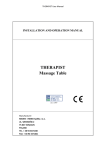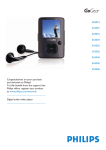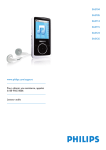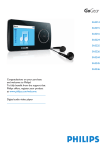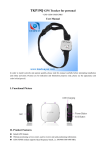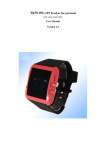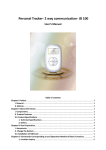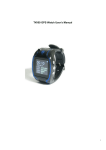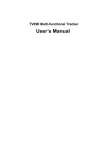Download tic toc track
Transcript
ym nts tic ck Ev er t c o t ra in ut e c ou Operating Instructions Version 1.0 Contents Overview of TicTocTrackTM ................................. 3 Introduction ..................................................... 3 Technical specifications ................................... 4 Watch overview ............................................... 5 Getting Started ................................................... 6 Battery set up ................................................ 6 Location settings & Satellite signal.................. 7 Desktop Platform ............................................... 8 Locate & customisation................................... 9 Setting safe areas (GEO Fences) ..................10 Setting the speed alarm ................................11 Alarms and reports ....................................... 11 Mobile Monitoring ............................................ 12 Getting started .............................................. 12 Locate via your phone .................................. 15 Settings ......................................................... 15 Alarms & SMS............................................... 16 Watch Functions............................................... 17 SOS button ....................................................17 FAQ’s & Troubleshooting ................................ 19 2 tictoctrack Congratulations on your purchase of the TicTocTrackTM solution. We are glad that you are as passionate as we are about keeping your loved one/s safe. So that you can understand how best to use this product we recommend you read this manual fully before attempting to operate the watch. This manual explains all of the features and how to customise the solution to your specific needs. As many customers may purchase this device for their child we would recommend you have a discussion with your child regarding it’s use to restrict abuse of the SOS function. If at any time you feel you need a little help please give our customer service centre a call on: 1300 TRACK ME or visit our website www.tictoctrack.com.au for online tutorials. tic toc track Every minute counts 3 technical specifications 4 Size 30x40x12.5mm Power Supply DC5V Battery Rechargeable 310mAh GPS Accuracy 25-100m Speed Accuracy 0.1m/s Maximum Altitude 18000m Humidity 5% ~ 95% Tracking platforms PC/Mac or Smart Phone GSM Band Quad Band 850/900/1800 1900MHz GPRS Accuracy 100-500m SIM Card Optus 2G Operating Temp. -20 ~ +65oC WATCH OVERVIEW 4 8. Date 9. SOS button 4 4. Day 5. Volume down 7. USB charger 4 3. Volume up 4 4 4 4 6. Battery life 4 2. On/Off button 4 4 1. Signal strength 10. SOS notification Signal strength .....................................................1 On/Off button ....................................................... 2 Volume up ............................................................ 3 Day .......................................................................4 Volume down ....................................................... 5 Battery life .............................................................6 USB Charger ........................................................ 7 Date ...................................................................... 8 SOS button .......................................................... 9 SOS indicator ..................................................... 10 5 BATTERY SET UP When you first receive your watch you will need to charge the battery for 3-4 hours until the charging icon shows that the battery is full. You can charge the battery either by the wall charger with 100-220V DC, or via the USB cable connected to a computer. Both are acceptable methods of charging. *Please Note: Only use the charger supplied with the device. Damage caused by the use of any other charger will not be covered under warranty. The battery should be charged when the device automatically shuts down or the low power alarm is received. Once the battery is charged disconnect the device from the charger. getting started Turn your watch on by pressing and holding the on/off button for a second. You will hear a tune as the watch turns on. 6 getting started Locate satellite signal. Your watch comes with a pre-activated SIM card which uses the Optus 2G Network, this allows your watch to communicate with your phone and your computer. The SIM is specifically tailored to the TicTocTrackTM solution and therefore cannot be replaced with another SIM card. To locate the signal place your watch outside in an unobstructed area for 10 minutes to allow the satellite to pick up your current location. The interval with which your watch connects with the satellite is set to 10 minutes to preserve battery life. If an alert is triggered this interval increases to allow real time tracking. You are now ready to set up your mobile and desktop monitoring platforms. desktop monitoring platform This is where you will complete most of your set up and where you will customise your device. If you would prefer to see a visual tutorial of this part of the user manual please visit our website: www.tictoctrack.com.au/features/operating manual. 7 desktop monitoring platform LOGIN Login to your monitoring platform via our website www.tictoctrack.com.au and click on the ‘Login to track’ link in the top left of the home page. Your username is the email address that you chose for your account at checkout and the default password is the one supplied to you with your order. We will explain how to change this to something you can easily remember in later steps. 4 4 Username Password LOCATE Once you have logged in you will see your monitoring dashboard. Click on the device you want to locate on the left hand side and if it is turned on and receiving a signal you will see its current location on the map and the address in the footer. 8 CUSTOMISE Once you have logged in you can choose a new password under the tab ‘Personal Information’. SETTINGS The ‘Settings’ tab offers further customisation. SET SMS SERVICE NUMBER By default the mobile number you supplied upon checkout has been added and linked to your watch. You can add up to 2 additional phone numbers for the SMS alerts. Different phones can also be linked to different watches so first choose the person from the list on the left hand side. Please note: If you link multiple phone numbers to your device, all will receive an SMS when an alert is activated so consideration is required when managing your data plan. 9 SETTINGS GEO FENCE SETTINGS Choose this setting from the menu to make alterations to your pre-set Geo fences. For example change the dates during which a fence is active or delete a Geo fence. SETTING SAFE AREAS (GEO FENCES) Setting up safe areas is as easy as 1,2,3! 1. Using the ‘Places’ search bar at the top of the map area enter the address for the safe area. 2. Choose ‘Draw fence’ from the area above the map and proceed to mark out the area by clicking your mouse at each corner point. Once you have completed the area you will be presented with a pop up window allowing you to set the Geo Fence. Please note no line will appear until you click the 2nd corner point. 3. 10 Enter a name for the safe area to easily identify it i.e.Simon’s school and choose whether this is a Drive in alert - you will receive an SMS when they enter the area or a Drive out alert - you will receive an SMS when they leave the area. At this point you can also set the alert to only operate at certain times or on certain days to avoid unnecessary SMS alerts. SPEED ALERT To set a speed alert for your device, first select the person then choose ‘set speed threshold’ under ‘settings’. A pop up window will appear where you can set the speed threshold for that device. Once the device travels beyond that speed an SMS alert will be sent. Set speed threshold and send to the device. 4 ALARMS & REPORTS There are a variety of reports that you can view from your desktop platform a brief explanation is provided. 11 1. Historical Playback - This allows you to see the history of the device’s movements for a particular time period. Type in the name of the person, set the date then press play. If necessary you can export this data to Excel. 2. Alarm Records Report - This report gives you an overview of the SOS alarms received. 3. 4. 5. Alarm Frequency Report - This report shows the number of alarms for a device. Geo Fence Statistics - Shows the statistics relating to a particular device and Geo fence. Geo Fence Alarm Report - Gives you the details of the alarms for each Geo Fence. MOBILE MONITORING GETTING STARTED To access the mobile monitoring platform for the first time, open up tracker.tictoctrack.com.au/ mobile in the browser window on your phone. Once you see the login page we recommend you save this website to your home screen so you can easily access it in the future. To do this please follow the instructions for iPhone or Android. iPhone iOS6 1. Once you are at the website select the button as indicated. 2. Next choose ‘Add to Home Screen’. You will then be prompted to name this icon. Once you have entered the name choose ‘Add’ and an icon will be added to your home screen. 12 44 Android 1. Once you have reached the website press the ‘settings’ button (the 3 vertical dots) and then the ‘star’ symbol to access your bookmarks. 2. Pressing the star symbol will bring you into the bookmarks menu. From here you can edit the web page’s name and select which bookmarks folder you want to save it into. 3. Go back to the Browser settings menu, and open the Bookmarks folder. From here locate your newly created bookmark and press and hold your finger on the bookmark you want to place on your home screen. Once you’ve done this a new menu appear, choose ‘Add to Home screen’. The icon will now appear on your home screen for future reference. 13 MOBILE MONITORING LOGIN Now you have the mobile interface set up on your phone you are ready to login. Press the ‘Login’ button and login with the same username and password you used for the Desktop Monitoring System. Once you have logged in you will see all devices linked to your account. Select your device by pressing the arrow to the right of it in the list. You will then be taken to the home screen menu. To go back at any time press the ‘Home’ button at the bottom of the screen. On some screens you may need to scroll down to locate the ‘Home’ button. 14 LOCATE To find their location press the ‘Locate’ button from the home screen. The next screen will bring up a map with the their last known location. Use the links to Zoom In, Zoom Out and switch between the Map and Hybrid views. SETTINGS To change the password for your device, choose ‘Settings’ from the home screen and then ‘Change Password’ 15 ALARMS If an event should trigger an alert you will receive an SMS however, if at any time you want to check on any alerts you can access them via the ‘Alarms’ button on the home screen. SMS When an event triggers an alert an SMS will be sent to the linked mobile phone/s. The SMS will advise whether it is an SOS/Emergency alarm or an entry or exit GEO fence alarm. To quickly access your loved ones location. Click on the link in the SMS. 16 Watch functions SOS ALERT Your watch is fitted with a button that triggers an SOS alert should your loved one find themselves in trouble and require assistance. To activate the SOS alert the wearer must push and hold the SOS button (the button below the USB port with the letter ‘S’ imprinted on it) for 3 seconds after which a red ‘S’ will appear on the watch screen advising that the alert has been sent. SOS button 17 Watch functions WATCH DISPLAY OPTIONS Pressing the On/Off button on the watch without holding it will change the watch display from a digital time view to an analogue time display. The two diagrams below show each option along with the location of the ‘S’ when the SOS alert is triggered. 4 4 Position of the ‘S’ to show SOS alert sent. Position of the ‘S’ to show SOS alert sent. 18 FAQ’s/troubleshooting QUESTION SOLUTION How will I know when my battery is low? In addition to the display on the watch screen an SMS ‘low battery’ alert will be sent to the linked phone/s. What happens if I go over the SMS limit in my data plan? Your watch will continue to operate as normal however additional SMS will be charged at .20c per SMS. I can’t locate my watch. Confirm the watch is in an area where you can receive satellite signal and Optus provides 2G network coverage. To check visit: https://www.optus.com.au/ network/mobile/coverage. If you continue to experience issues please call 1300 TRACK ME for assistance. For all other enquiries or assistance please call 1300 TRACK ME or email us via our website: www.tictoctrack.com.au 19 ym nts tic ck Ev er toc tra in ut e c ou TicTocTrackTM is a registered Trademark of iStaySafe Pty Ltd ACN: 159734764 | PO Box 605, Kenmore Qld 4069 Australia 1300 TRACK ME | www.tictoctrack.com.au | www.istaysafe.com.au 20