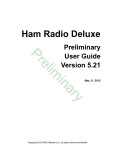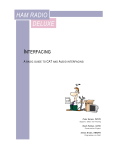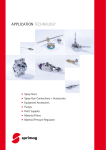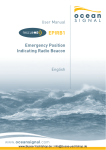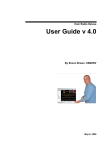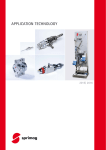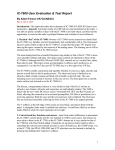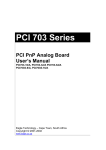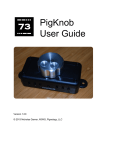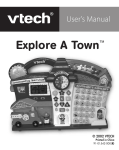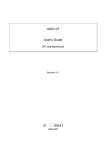Download Command Tester - Ham Radio Deluxe
Transcript
HAM RADIO DELUXE C OMMAND TESTER U SER G UIDE Simon Brown, HB9DRV Programmer-in-Chief Last update: Saturday, November 08, 2003 User The IC-703s used in this project were supplied by Martin Lynch and Sons of London. Special thanks are due to Chris Taylor for his friendly and efficient service. 2 Guide TABLE OF CONTENTS INTRODUCTION .................................................................................................................................................................. 5 TOO MANY RADIOS ................................................................................................................................................................. 5 DATA FORMATS ....................................................................................................................................................................... 5 COMMANDS .............................................................................................................................................................................. 5 STARTING ............................................................................................................................................................................. 7 CONNECT .................................................................................................................................................................................. 7 LAYOUT .................................................................................................................................................................................... 8 RESULTS ................................................................................................................................................................................... 8 GENERAL OPTIONS .................................................................................................................................................................. 8 ELECRAFT ............................................................................................................................................................................ 9 FIELDS ...................................................................................................................................................................................... 9 EXAMPLES .............................................................................................................................................................................. 10 ICOM CI-V ........................................................................................................................................................................... 11 FIELDS .................................................................................................................................................................................... 11 EXAMPLES .............................................................................................................................................................................. 12 MODE / FILTER ...................................................................................................................................................................... 12 OTHER .................................................................................................................................................................................... 12 KENWOOD .......................................................................................................................................................................... 15 TEN-TEC............................................................................................................................................................................... 17 YAESU................................................................................................................................................................................... 19 FIELDS .................................................................................................................................................................................... 19 EXAMPLES .............................................................................................................................................................................. 20 OTHER .................................................................................................................................................................................... 20 User Guide 4 INTRODUCTION T OO M ANY R ADIOS In a project like Ham Radio Deluxe it is not always possible for the developers to have every radio available for their own use: it’s very expensive and takes up too much room. This is where the user community helps - by using the Command Tester individual commands can be tested by the users of Ham Radio Deluxe and the results sent to the developers as a text file in a standard format. Very often the problem is either determining the data returned for the various mode / filter / frequency combinations supported by a rig or working out how to set a rig option. The handbooks can be wrong or just not contain enough information to successfully implement a command. D ATA F ORMATS There are major differences in the formats selected by the manufacturers whose radios are supported by Ham Radio Deluxe. The Command Tester supports all necessary formats for the radio manufacturers supported by Ham Radio Deluxe: • Elecraft • ICOM CI-V • Kenwood • Ten-Tec • Yaesu. C OMMANDS There are two types of command – Get and Set. A Get command returns an item of information, for example the VFO frequency or mode. A Set command changes a rig setting, typically the frequency or mode. Command Tester supports both Get and Set commands. User Guide 6 STARTING To start the Command Tester: 1. Make sure you have not connected to a radio with Ham Radio Deluxe if you will be using the same COM port for the Command Tester. If you have a radio connection then you must disconnect using the Disconnect option in the File menu. 2. Select Command Tester from the Tools menu. C ONNECT To connect to your radio you must select: • COM port where you have connected the interface cable to the radio, • The baud rate (COM port speed). If you are not sure of the correct speed consult your radio manual. • CTS used for flow control, specifies whether the CTS (clear-to-send) signal is monitored for output flow control. Used by Kenwood. • DTR used either for flow control or to provide power for the CAT interface. This depends on the manufacturer’s protocol and your CAT interface. • RTS used either for flow control or to provide power for the CAT interface. This depends on the manufacturer’s protocol and your CAT interface. Then press -> Connect . When you press Connect a warning message is displayed. Using incorrect commands can confuse some radios, so if you are not sure what you are doing now is the time to leave Command Tester. Press Yes to continue. User Guide L AYOUT You must now select the layout required for you radio by selecting the radio manufacturer from the list in the Company field. As you change the selection the Command Tester window changes to the correct layout. R ESULTS The results are shown in the bottom half of the Command Tester window. • Title – as entered in the Title: field. • Send – the command sent to the rig, shown in ASCII and/or Hex as appropriate. • Received – the received data, shown in ASCII and/or Hex as appropriate. G ENERAL O PTIONS These options are common to all formats. OPTION DESCRIPTION Send Sends a command to the radio. Erase Clears the contents of the results window. Save Saves the contents of the results to a file in ASCII format. You can send the contents of this file by email to help the developers of ham Radio Deluxe. Help Pressing help displays the contents of the small help window as a text file using Notepad. Close Closes the Command Tester. If there are entries in the results window you are prompted to save them first. 8 ELECRAFT The Elecraft protocol uses ASCII characters; it appears to be based more-or-less on the Kenwood protocol. Refer to the ‘Elecraft KIO2 Programmer’s Reference’ for full information. The data sent and received is always shown in ASCII (text) which makes debugging relatively easy. If you select Show hex output the returned data is also shown in hexadecimal. When a Set command is sent – for example MD6; to set the mode to RTTY there is no response from the rig, so instead MD6;MD; is sent – set the mode to RTTY (MD6;) and then read the mode (MD;) – this way there is always returned data. In the Change mode to RTTY example above the returned string is shown in both ASCII and hexadecimal because the Show hex output option was selected for this command. F IELDS FIELD DESCRIPTION Title A descriptio n of the command you are testing, for example ‘Read Frequency’ or ‘read Mode’. Mandatory Cmd The ASCII string sent to the rig. Elecraft strings are terminated with a ; Wait for rx terminator When reading the response read characters from the rig until this character is returned or a timeout occurs. User Guide E XAMPLES TEST Read frequency DESCRIPTION Command is FA; returned data format is FA + 11 digits + ;. • FA00007035000; Frequency is 7.035.000 MHz. Read Mode Command is MD; returned data format is MD + 1 digit + ;. • MD1; (1=LSB, 2=USB, 3=CW, 6=RTTY, 7=CW-REV, 9=RTTY-REV) Read S-Meter Command is SM; returned data format is SM + 4 digits + ;. • SM0000; Returned value is in the range 0000 to 0015. 10 ICOM CI-V The example below is uses an IC-703 with: • From: (controller address) E0 (personal computer, the default value), • To: (CI-V address) 68 (the default for the IC-703). Refer to your ICOM radio manual for the correct CI-V address for your rig. The data received from the radio is always shown in hexadecimal. F IELDS FIELD DESCRIPTION Title A description of the command you are testing, for example ‘Read Frequency’ or ‘read Mode’. Mandatory From Controller’s default address. Enter E0 (Personal Computer). Mandatory To Transceiver’s default address, the IC-703 uses 68. The address used by your radio is found in the user manual. Mandatory Cmd Command number (refer to the radio handbook). Mandatory Sub Sub command number (refer to the radio handbook). If there is no sub command then this field must be left empty. Optional Data If the command supplies data (for example setting a new frequency or mode) then enter the values in these fields. If there is no data for the command then these fields must be left empty. User Guide E XAMPLES TEST Read frequency DESCRIPTION Command is 03, no sub command or data; these fields must be left empty. The returned data is: Read Mode • FE FE (preamble) • E0 (Controller address) • 68 (Receiver address) • 03 (Command number) • 89 38 06 07 00 (frequency in BCD format) • FD (end of message) Command is 04, no sub command or data; these fields must be left empty. The returned data is: Read S-Meter • FE FE (preamble) • E0 (Controller address) • 68 (Receiver address) • 04 (Command number) • 00 01 (mode) • FD (end of message) Command is 15, sub command is 02. There is no data; these fields must be left empty. The returned data is: • FE FE (preamble) • E0 (Controller address) • 68 (Receiver address) • 15 (Command number) • 02 (Sub command number) • 01 09 (s-meter value) • FD (end of message) M ODE / F ILTER A common problem is determining the data returned for the possible mode and filter combinations. To list all combinations follow the following steps for each mode and filter combination: 1. Select the Mode and Filter on your rig using the rig buttons and controls. 2. Enter a value in the Command Tester Title field which corresponds to the mode and filter selected in 1 above, for example Mode = USB, Filter = Wide. 3. Enter a command of 04, clear the sub command and data fields. 4. Press Send . When you have finished press Save to save the contents of the Results window to a file which you can forward to the Ham Radio Deluxe development team. O THER Follow the logic in Mode / Filter above for other commands which you want to investigate: 12 User Guide 1. Select the option on your rig using the rig buttons and controls. 2. Enter a value in the Command Tester Title field which corresponds to the option you are investigating. 3. Referring to your rig’s handbook enter the command, sub command and data value as appropriate to read the rig’s current value or set a new value. If there is no sub command or data then these fields must be left empty. 4. Press Send . 13 KENWOOD To be added. User Guide 16 TEN-TEC To be added. User Guide 18 YAESU The example below uses the FT-817. The data received from the radio is always shown in hexadecimal. The overall format of Yaesu commands is always P1 – P4 + Opcode, the actual commands and the data returned from the rig depends on the model and also on the EPROM revision level. Some commands do not require specific values for P1 – P4, it is recommended that is a value is not specified in the radio handbook then you enter 00, this is the approach taken in Ham Radio Deluxe. Be aware that there are many errors in the Yaesu documentation, so the data returned may not agree with the handbook and the radio’s current settings. F IELDS FIELD DESCRIPTION Title A description of the command you are testing, for example ‘Read Frequency’ or ‘read Mode’. Mandatory P1 – P4 The command parameters. Not all commands require parameters, it is recommended that parameters which can be set to any value are set to 00. Fields left empty are set to 00. Opcode The instruction opcode. Mandatory User Guide E XAMPLES TEST Read frequency and mode DESCRIPTION The opcode is 03, P1-P4 can have any value, in this example they are set to 00. • P1: 00 P2: 00 P3: 00 P4: 00 Opcode: 03 The format of the returned data is 5 bytes, the first four containing the frequency in binary coded decimal followed by the mode. The returned value is 00 35 78 15 00 which corresponds to a frequency (00 35 78 15) of 51.875.300 and a mode (00) of LSB. Read RX status The opcode is E7, P1-P4 can have any value, in this example they are set to 00. • P1: 00 P2: 00 P3: 00 P4: 00 Opcode: E7 The format of the returned data is 1 byte. The returned value is 00. Read TX status The opcode is F7, P1-P4 can have any value, in this example they are set to 00. • P1: 00 P2: 00 P3: 00 P4: 00 Opcode: F7 The format of the returned data is 1 byte. The returned value is FF (not in TX mode). O THER For the commands you want to investigate: 1. Select the option on your rig using the rig buttons and controls. 2. Enter a value in the Command Tester Title field which corresponds to the option you are investigating. 3. Referring to your rig’s handbook enter the P1 – P4 parameters and Opcode as appropriate to read the rig’s current value or set a new value. If there are no values specified for P1 – P4 then enter 00 in these fields. 4. Press Send . 20 User Guide SIMON BROWN HB9DRV Po st fa ch 15 9 7 03 1 Laa x Swi t zerlan d si mon@hb9d rv .ch www.hb9 d rv . ch 21