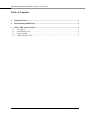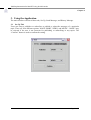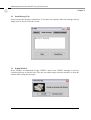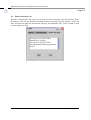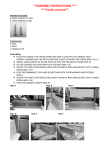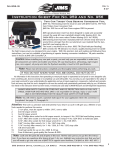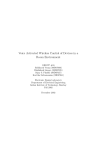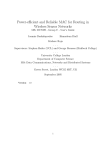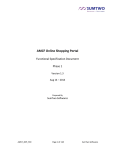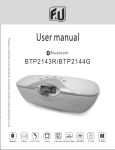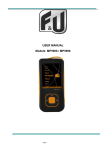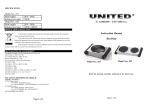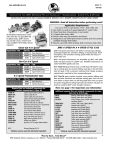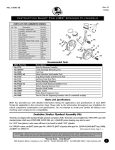Download user guide
Transcript
UNIVERSITY COLLEGE LONDON Department of Computer Science MSc DCNDS User Manual JMS Implementation for MANETs using Sociable nodes (JIMS) Supervisor: Dr Cecilia Mascolo Team members: Haitian Chen Liang Chen Kavitha Gupta Christos Savvidis Wai Git Teo Date: Monday, 6th September 2004 JMS Implementation for MANET using Sociable nodes Table of Contents 1. INTRODUCTION.........................................................................................................................3 2. SYSTEM REQUIREMENTS ......................................................................................................4 3. USING THE APPLICATION......................................................................................................5 3.1 3.2 3.3 3.4 Set Up Tab...............................................................................................................................5 Send Message Tab...................................................................................................................6 Popup Window........................................................................................................................6 History Message Tab...............................................................................................................7 Page 2 of 7 JMS Implementation for MANET using Sociable nodes Chapter 1 1. Introduction Welcome to the JMS Implementation for MANETs using Sociable nodes (JIMS) User’s Guide. We have developed a simple SMS type application, which allows you to: • Publish messages of a topic of your choice • Subscribe and receive messages of a topic of your choice • View history of messages Please note that users will be alerted when a new message arrives. Page 3 of 7 JMS Implementation for MANET using Sociable nodes Chapter 2 2. System Requirements The prototype was developed and tested on Java 2 SDK 1.4.2 under Windows XP environment. You will need at least 317Mb of disk space to install Java 2 SDK 1.4.2 on your machine. The installation instructions for Microsoft Windows can be found on http://java.sun.com/j2se/1.4.2/install-windows.html. After the installation is done, extract the file org.rar to a certain directory, now all the source codes are available at the directory\org\jims\api\jms. Open a MS-DOS window and type "CMD”. To access the source codes: cd directory\org\jims\api\jms To compile the source code: directory\org\jims\api\jms > javac *.java To run the prototype: directory\org\jims\api\jms >java MainWindow Once the application window pops up, the user can start publishing or subscribing to topics. We only import packages included in the J2ME Personal Profile (PP)(JSR-62). Hence, we strongly believe our application is deployable in real java enabled mobile devices. Page 4 of 7 JMS Implementation for MANET using Sociable nodes Chapter 2 3. Using the Application The main window consists of three tabs, Set Up, Send Message, and History Message. 3.1 Set Up Tab Users can setup a publisher or subscriber to publish or subscribe messages of a particular topic. There are four different options, NONE, SPORT, NEWS, and MUSIC. “NONE” may be selected if the user is not interested in publishing or subscribing to any topics. The “Confirm” button is used to confirm the setting. Page 5 of 7 JMS Implementation for MANET using Sociable nodes Chapter 2 3.2 Send Message Tab Users can type the message content here. Users have two options, either the message may be simply sent or may be saved for record. 3.3 Popup Window In our example, we subscribed to topic “NEWS”, when a new “NEWS” message is received, a window pops up to alert the user. The user can either simply close the window or close the window after saving this message Page 6 of 7 JMS Implementation for MANET using Sociable nodes Chapter 2 3.4 History Message Tab This tab is designed for the users to review the previous messages sent and received. From the history, users can get detailed information about a message, like the sender’s name, the date, and exact the time the moment the message was published. The “Clear” button is used to clear up the text field. Page 7 of 7