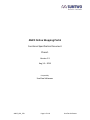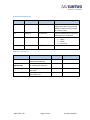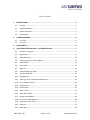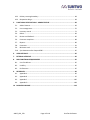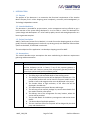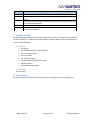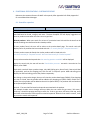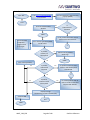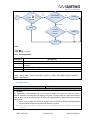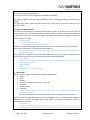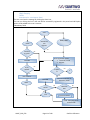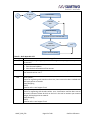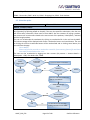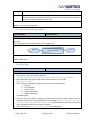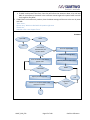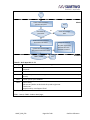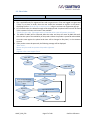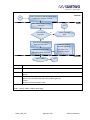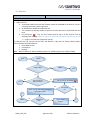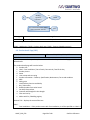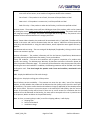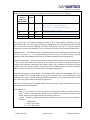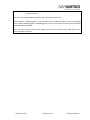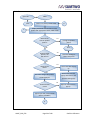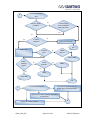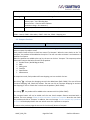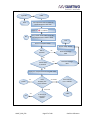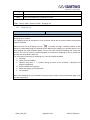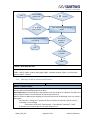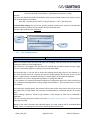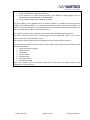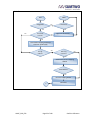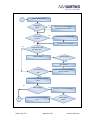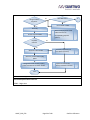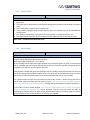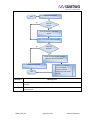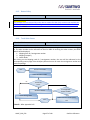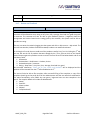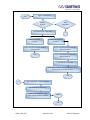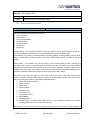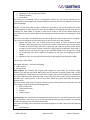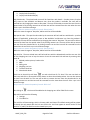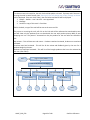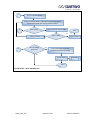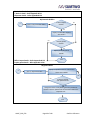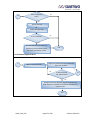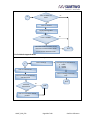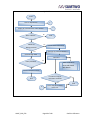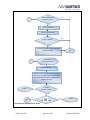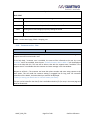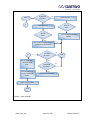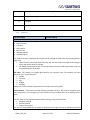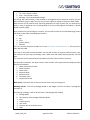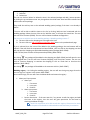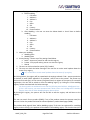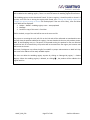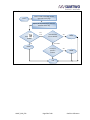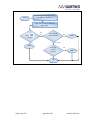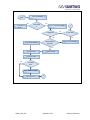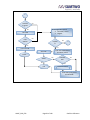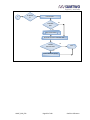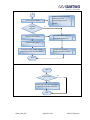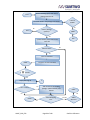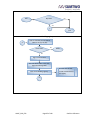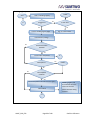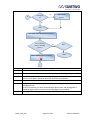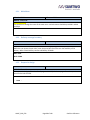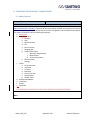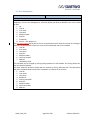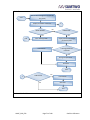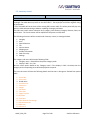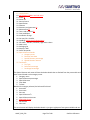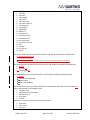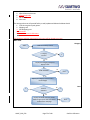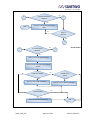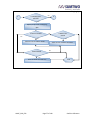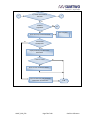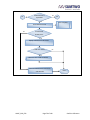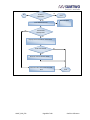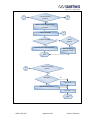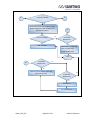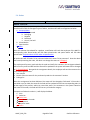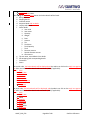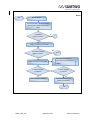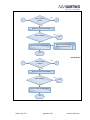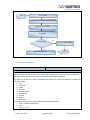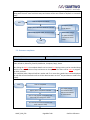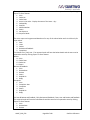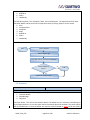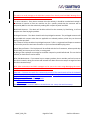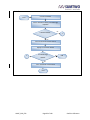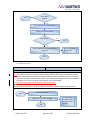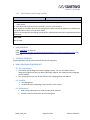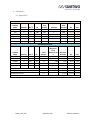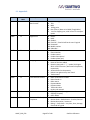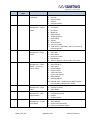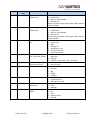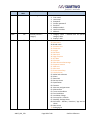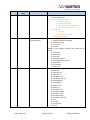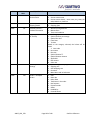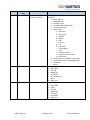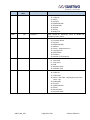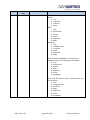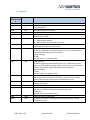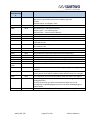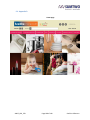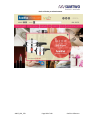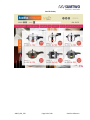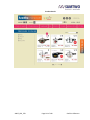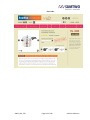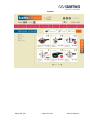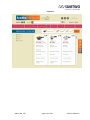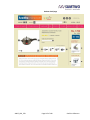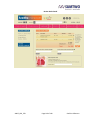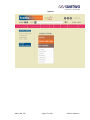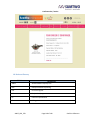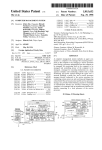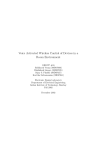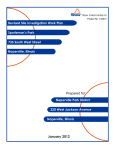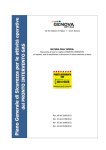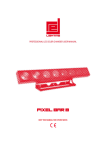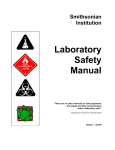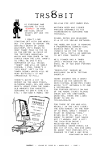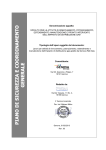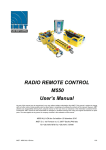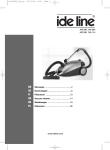Download AMCF Online Shopping Portal
Transcript
AMCF Online Shopping Portal Functional Specification Document Phase 1 Version 1.3 Aug 14 – 2014 Prepared By SumTwo Softwares AMCF_OSP_FSD Page 1 of 118 SumTwo Softwares Document Change Control VERSION # Author Date Updated 1.3 Kavitha D 08/14/2014 1.2 Kavitha D 07/29/2014 1.1 Kavitha D 07/23/2014 1.0 Kavitha D 07/17/2014 Description of Change Updated FS015 and FS010. Updated the admin interface and added the admin workflow based on the wire frame. Updated FS018 based on the team meeting held on 7/28/2014 Self Review and updated the below 1. FS007 2. FS008 3. Section #5 Initial draft version Approval – Version 1.3 Action Created By Reviewed and Approved By Accepted By Accepted By AMCF_OSP_FSD Name Kavitha D Lead Analyst & Delivery Ram VP- Software Development Sundaralingam MD, AMCF Murali Green Slate & Co Page 2 of 118 Date Supporting Document 08/14/2014 SumTwo Softwares Table of Contents 1. 2. INTRODUCTION ..............................................................................................................5 1.1. Purpose ........................................................................................................................... 5 1.2. Intended Audience .......................................................................................................... 5 1.3. Project Description .......................................................................................................... 5 1.4. Assumptions .................................................................................................................... 5 TESTING CONCERNS........................................................................................................6 2.1. Unit Test .......................................................................................................................... 6 2.2. IST / UAT .......................................................................................................................... 6 3. FUNCTIONALITY .............................................................................................................6 4. FUNCTIONAL SPECIFICATIONS – CUSTOMER FEATURE .....................................................7 4.1. Search for a product........................................................................................................ 7 4.2. Registration ..................................................................................................................... 9 4.3. Subscribe option ........................................................................................................... 13 4.4. Loyalty points on first time register .............................................................................. 14 4.5. Special Order ................................................................................................................. 14 4.6. Place Order.................................................................................................................... 17 4.7. Wish List ........................................................................................................................ 19 4.8. Product detail Page (PDP) ............................................................................................. 20 4.9. Compare Products......................................................................................................... 26 4.10. Shopping cart ................................................................................................................ 28 4.11. Sales logic or Bill calculation and discounts .................................................................. 29 4.12. Final checkout Process .................................................................................................. 30 4.13. Loyalty Points ................................................................................................................ 35 4.14. Cancel Order.................................................................................................................. 35 4.15. Return Policy ................................................................................................................. 37 4.16. Track Order Status......................................................................................................... 37 4.17. Review and Feedback.................................................................................................... 38 4.18. User Account Management .......................................................................................... 40 4.19. Customer service - Chat ................................................................................................ 51 4.20. Features......................................................................................................................... 53 4.21. Main Menu .................................................................................................................... 68 AMCF_OSP_FSD Page 3 of 118 SumTwo Softwares 4.22. Delivery coverage boundary ......................................................................................... 68 4.23. Responsive design ......................................................................................................... 68 5. FUNCTIONAL SPECIFICATIONS – ADMIN FEATURE ......................................................... 69 5.1. Admin Features ............................................................................................................. 69 5.2. User management......................................................................................................... 70 5.3. Inventory control .......................................................................................................... 72 5.4. Orders............................................................................................................................ 83 5.5. Review and feedback .................................................................................................... 87 5.6. Customer complaints .................................................................................................... 88 5.7. Reports .......................................................................................................................... 89 5.8. Customers ..................................................................................................................... 91 5.9. Minimum stock ............................................................................................................. 94 5.10. Sync between online shop and ERP .............................................................................. 95 6. USER INTERFACE .......................................................................................................... 95 7. EXTERNAL INTERFACE ................................................................................................... 95 8. NON-FUNCTIONAL REQUIREMENTS .............................................................................. 95 9. 8.1. User friendliness............................................................................................................ 95 8.2. Usability......................................................................................................................... 95 8.3. Performance.................................................................................................................. 95 REFERENCES ................................................................................................................. 96 9.1. Appendix A .................................................................................................................... 96 9.2. Appendix B .................................................................................................................... 97 9.3. Appendix C .................................................................................................................. 106 9.4. Appendix D .................................................................................................................. 108 10. BUSINESS GLOSSARY .................................................................................................. 118 AMCF_OSP_FSD Page 4 of 118 SumTwo Softwares 1. INTRODUCTION 1.1. Purpose The purpose of the document is to summarize the functional requirements of the Anantha Metal Company firm’s online shopping portal completely, accurately and unambiguously in Technology-independent manner. 1.2. Intended Audience This document is intended for project owners, senior management and top officials to get a brief overview of the system being developed. It is to be used as a basis for developers for system design and development. It is to be used by quality control and testing department as a basis to generate test plans. 1.3. Project Description AMCF, a well-known private firm in Madurai, is in need of an online shopping portal, to sell their goods. The online shopping portal is similar to any existing portal, with additional functionalities specific to the AMCF, as described in section #4. The main objective of the application is to develop a shopping portal for AMCF. 1.4. Assumptions This section describes major assumptions that were made during the Business requirements gathering and documentation. S. No 1 2 Assumptions The AMCF will create the pay pal account and share the account number with SumTwo Softwares pvt ltd. In future, if any of the payment gateway is created, AMCF will create an account with the payment gate way and share the account number with SumTwo software pvt ltd. The AMCF will share the following with SumTwo software pvt ltd. 1. The Billing logic code and table details of the existing system. 2. The Category and item list that will be displayed in the Web site. The complicated products will not be listed in the portal. AMCF have to decide on items and categories that are to be displayed in the portal. 3. The Product Photo of high resolution, of the items that will be displayed in the Web site. 4. The advertisements and special discount ads images. 5. The soft copy of user manual, package list, service center details of all the vendors listed in online portal. 6. The delivery time of the consignment for every location, where the service will be provided. 7. The pin code details of the delivery coverage area and service center details. 8. The demo video of applicable products. 9. The user interface screen for the portal will be designed by the third party and shared with us. AMCF_OSP_FSD Page 5 of 118 SumTwo Softwares S. No Assumptions 3 Existing sales logic will be followed for online portal also. 4 Existing tables will be used for data and will not be updated by the online portal. The cloud hosting will be done by SumTwo software pvt ltd, and the recurring cost will be owned by AMCF. The content of the website will be provided by AMCF. The Sync between the online portal and ERP will be done with the help of Aarel Infotech, Madurai. 5 6 7 2. TESTING CONCERNS The following scenarios identified during the Design Phase should be reviewed during the IST/UAT and Unit Test efforts. Considerations to the following should be addressed but not limited to the scenarios identified below: 2.1. Unit Test Billing logic Sync between the parent and child table Sync with ERP for billing Entire work flow You may like products Customer who has bought also bought Related products Search based on keywords 2.2. IST / UAT Same as above 3. FUNCTIONALITY The functionality below describes the requirement for developing an online shopping portal. AMCF_OSP_FSD Page 6 of 118 SumTwo Softwares 4. FUNCTIONAL SPECIFICATIONS – CUSTOMER FEATURE Below are the customer features of AMCF online portal, Refer Appendix B for fields, Appendix C for consolidated alert Messages. 4.1. Search for a product FSD NO # FS001 Reference: BR1 Module: Customer Feature The customer can search for a product in the AMCF online shopping portal. The product can be searched based on brand, category and items. The Auto-Complete List will display suggestions of items or product names when the users start to type them. Related products: When user search for an item of a particular brand it should list the item from all brands excluding searched brand under related products. If exact product found, the user will be taken to the product detail page. The search result will display the list of products that has matched with title ‘<n> results found for “<keyword entered>” ’. If exact product cannot be found, then similar products will be listed with title You have searched for “Keyword entered”. We have listed results for “Similar keyword”.’ If no product matches the keyword then ‘No matching products available’ will be displayed. Against the search title, the user will see the ‘Found What you want.’ text with a Yes and a No. For details, refer FS005. Each search result will have a product image, title, MRP, Selling price, Out of stock / New arrival label (if applicable), and icon for shopping cart, wish list and ‘To compare’ option. MRP and selling price display the retail and selling price of the product respectively. On clicking on the product image, the user will view the product detail page (FS008). If the shopping cart icon is clicked, then the product will be added to the shopping cart (Refer FS010). If Wish list is clicked, then the product will be added to the wish list (Refer FS007). The products that are listed can be compared (Refer FS009). Internal – The search will be based on keywords associated with the product. For example: Product name -Prestige cook top. When the user search for gas stove / LPG stove / Cook top, it should list prestige cook top in search list. To do so, gas stove, LPG stove, Cook top, stove and other related words of cook top will be saved as keywords. When the user makes a search, it will try to make a match with keywords. AMCF_OSP_FSD Page 7 of 118 SumTwo Softwares Work Flow The advertisement / deal of the day pops up (FS020) Type www.ananthaonline.com in the browser Open URL Start Close the advertisement Window No If Advertisement is clicked? Yes FS001 List all products with icons* that is related to the advertisement Implement Auto Completion – suggest words as you type. Go to search, type the keyword and Hit ‘Enter’ 2 If product matches, all the keyword entered Yes Take the user to product detail Page FS008 No Show related products Yes If product matches few keywords List products with F1 that are similar to searched keyword with title M1 Yes 2 No Yes If product matches at least one keyword Yes List similar products with F1 that are similar to searched keyword with title M2 No Display message No Matching products available (M3) Show text M4 End FS005 AMCF_OSP_FSD Page 8 of 118 SumTwo Softwares 2 If the is clicked? Yes and No If the wish list icon is clicked? Yes Yes FS007 Yes and No FS010 If compare product is checked? Yes FS009 End *Icons: For F1 - Refer Appendix B Message # M1 M2 Message Text <N> results found for “<keyword entered>” You have searched for “keyword entered”. We have listed results for “similar keyword”. M3 No matching products available M4 Found What You Want? Functional Specification reference: FS001 – Search; FS005 – Special order; FS007 - Wish list ; FS008 – PDP; FS009 –Compare products; FS010 – Shopping Cart 4.2. Registration FSD NO # FS002 Reference: BR2 Module: Customer Feature 1. As Guest: The registration is not mandatory for a user to buy a product. The user can search for, select a product, and check out the product by logging in as guest. For guest users the system should ask for email Id. Once mail id entered, the user can enter the shipping address, check order details and make the payment. a. Even if the user login into the portal as guest, all his transactions, billing and shipping details will be maintained and will be mapped to the user’s email id. b. ‘Dear User, if you login as guest you will not be eligible for loyalty points. Do you want to continue?’ AMCF_OSP_FSD Page 9 of 118 SumTwo Softwares The above message will be displayed when the user clicks on login as guest and if the user selects a ‘Yes’, then step #1 will be followed. If the user selects a ‘No’, then step #2 or step #3 will be followed. The user can register in the site using Face book or Gmail / by filling the details as mentioned in #3 below. The guest user cannot cancel the order from the site, they have to contact the customer care to cancel the order. 2. Using Face book or Gmail: The user can also register in the portal by using their Face book or Gmail account. When the user uses this option, the authentication is taken care by Face book or Gmail. On entering the credentials of face book / Gmail, the user will be shown the request for permission message as below with ‘Allow’ and Cancel’ button. This portal like to a. View the email address b. View the basic information of the account If ‘Allow’ is clicked, then the registration process will continue, else the process will be cancelled. On successful registration, the following will be displayed. ‘Do you want to Subscribe, and receive Offers, latest news and product information from Anantha online .com?’ On clicking ‘Yes’, the user will receive these from AMCF. On clicking ‘No’, these in formations will not be sent (Refer BR 2.1). A thank you note will be displayed after this as below. ‘Dear <Name>, Thanks for registering with Anantha online.com, Your account has been credited with 100 loyalty points as rewards. Happy Shopping Thanks Anantha online .com Support Team’ 3. Registration: The user can also register in the portal by filling the below details a. Name* b. DOB* c. Gender* d. Email Id *– Email Id will be the user’s login Id e. Password* f. Mobile number g. Subscribe * ‘Do you want to Subscribe, and receive Offers, latest news and product information from Anantha online .com?’ The user should check or uncheck the subscribe option – By default it will be checked. Once the details are filled and the user clicks on the ‘Register’ button, the following message will be displayed and an email verification link will be sent to the email ID entered to verify the authentication of the user. ‘Dear <Name>, Thanks for registering with Anantha online.com. A verification mail has been sent to the email id entered. Please do click on the link in the mail to activate your account and get 100 AMCF_OSP_FSD Page 10 of 118 SumTwo Softwares loyalty points as rewards. Happy Shopping Thanks Anantha online .com Support Team’ The user can close the message by clicking the close icon. The user on clicking the link in the mail will be successfully registered in the portal and 100 loyalty points will be added to the user’s account. *Mandatory fields Work Flow Start FS006, FS007 Clicked new user register? FS010 Yes Continue as guest? No Yes Show registration option 1. Face book / Gmail 2. Register Show M5 If yes, clicked? No No If option 1? 2 Yes Yes Enter Email ID Enter the credentials of face book / Gmail Show M6 FS012 Allow? No Yes Subscribe M7? No Yes End Send newsletters Credit 100 loyalty points and Show M8 AMCF_OSP_FSD Page 11 of 118 SumTwo Softwares If option 2 2? Yes Enter Details* Subscribe M7? No Yes Send newsletters Show M9 and send activation link No Clicked activation link? End Yes Credit 100 loyalty points *Details – Refer Appendix B F2 Message # Message Text M5 Dear User, if you login as guest you will not be eligible for loyalty points. Do you want to continue? M6 This portal like to a. View the email address b. View the basic information of the account M7 ‘Do you want to Subscribe, and receive Offers, latest news and product information from Anantha online .com?’ M8 M9 ‘Dear <Name>, Thanks for registering with Anantha online .com, Your account has been credited with 100 loyalty points as rewards. Happy Shopping Thanks Anantha online .com Support Team’ ‘Dear <Name>, Thanks for registering with Anantha online .com. A verification mail has been sent to the email id entered. Please do click on the link in the mail to activate your account and get 100 loyalty points as rewards. Happy Shopping Thanks Anantha online .com Support Team’ AMCF_OSP_FSD Page 12 of 118 SumTwo Softwares Functional Specification reference: FS006 – Place order; FS007 - Wish list ; FS010 – Shopping Cart; FS012- Final checkout 4.3. Subscribe option FSD NO # FS003 Reference: BR 2.1 Module: Customer Feature Prompt direct / indirect linked product: On registration by following step#2 or Step #3, if the user has opted for subscription, then the user will receive offer information, latest news etc from AMCF. Also the customer on buying a product, the customer will receive news related to the new arrivals of the products, linked (direct / indirect) with the bought product. The user can unsubscribe the newsletters by clicking on unsubscribe link in the mail sent by AMCF. The below message will be displayed with confirm Unsubscribe button and cancel button. The user on clicking the confirm Unsubscribe button will be unsubscribed and on clicking cancel button, the user will leave the page. ‘Dear <Name>, Please confirm that you wish to unsubscribe <email ID> from receiving future offer and latest news mails from Anantha online .com.’ The user can also unsubscribe be logging into their account. (My account -> Account details -> Subscription -> Edit). For details refer, FS018. Work Flow Yes If Subscribe is clicked? FS002: Registration Send newsletters to the user No No Start Yes Need to Unsubscribe? End FS018 Yes Open the mails from AMCF and click on ‘Unsubscribe’ Show the message M10* No Clicked Cancel? Clicked Confirm Unsubscribe? Yes End AMCF_OSP_FSD Yes No Unsubscribe the user and stop sending information from AMCF Page 13 of 118 SumTwo Softwares Message # Message Text Dear <Name>, Please confirm that you wish to unsubscribe <email ID> from receiving future offer and latest news mails from Anantha online .com. Functional Specification reference: M10 FS018 – User Account Management 4.4. Loyalty points on first time register FSD NO # FS004 Reference: BR 2.2 Module: Customer Feature The customer will be rewarded with 100 Loyalty points, which s/he can redeem during next purchase. This is applicable only for registered users and not guest users. Work Flow FS002 Add 100 Loyalty Points to the customer account End Functional Specification reference: FS002 – Registration 4.5. Special Order FSD NO # FS005 Reference: BR 3 Module: Customer Feature When the user cannot find the product that s/he is searching for, then 1. The app will list the similar product with title ‘You have searched for “Keyword entered”. We have listed results for “Similar keyword”.’ 2. Against the above title, the user will see the below text with a Yes and a No Found What you want? 3. If No is clicked, The popped up inquiry form will have the following details a. Email ID* b. Phone Number c. Product name* d. Product Description* e. Product photo (opt) *mandatory field. 4. The user can fill the details, Upload the product photo (opt) and make a special order by submitting the form. On successful submission, the message ‘Thanks for your order. The support team of Anantha online.com will contact you shortly’ will be displayed and the order will be listed under ‘My special Order’ of the customer’s account. 5. If yes is clicked, then ‘Thank you for your feedback ‘will be displayed. AMCF_OSP_FSD Page 14 of 118 SumTwo Softwares 6. On AMCF’s admin receiving the special order. a. If AMCF could procure the item, then they will inform the customer about it by mail and SMS. On procurement, the status in the customer account against the special order item will be changed to ‘Buy Now’. 7. If AMCF does not handle such products, then the below message will be sent to the user by email and SMS. ‘Dear <user>, We are sorry. We do not deal with this product right now. Thanks You. Anantha online .com Support Team’ Work Flow Customer Open URL FS001 Start If the user is satisfied with, the product listed? Click ‘Yes’ against M4 Yes Display the message M12 No Fill in the details* and make a special order Click any of the Products listed FS008 Submitted? No Yes Display the message M11 Add the item to special order in the customer’s account. End Yes Registered user? A AMCF_OSP_FSD Page 15 of 118 SumTwo Softwares Customer A Admin Admin will be notified in special order panel End No If the order be processed? Show the message M13 Yes Send mail to the customer about the order status Change the status to ‘Buy Now’ against the special order in the customer’s account. Update the inventory table with product details and stock End FS001 / FS008 *Details – Refer Appendix B – F3 Message # M2 M4 M11 M12 Customer Message Text You have searched for “keyword entered”. We have listed results for “similar keyword”. Found What You Want ‘Thanks for your order. The support team of Anantha online .com will contact you shortly’ ‘Thank you for your feedback’ M13 ‘Dear <user>, We are sorry we do not deal with this product right now. Thanks You. Anantha online .com Support Team’ Functional Specification reference: FS001 – Search; FS008 – Product detail page; AMCF_OSP_FSD Page 16 of 118 SumTwo Softwares 4.6. Place Order FSD NO # FS006 Reference: BR 4 Module: Customer Feature 1. If the searched product is out of stock, then the customer can ‘Place order’. 2. This is applicable only for registered users and not guest users. If the user logged in as guest and if they try to place an order, then the user should be intimated to register in the portal , displaying the text ‘Please do sign in to place order’ in Sign in and new user registration pop up. 3. On successful order, the below message will be displayed and the placed order item will be listed in the customer’s account with status ‘ Not available’ ‘Thanks for your order. The support team of Anantha online .com will contact you shortly’ 4. The admin of AMCF will be informed about the order and they will revert by SMS and email, with the time span of the availability of the product. When the product is procured and available, the order status against the placed order item will be changed to ‘Buy Now’, in the customer account. 5. If the product cannot be procured, the following message will be displayed. ‘Dear <user>, We are sorry we could not procure this product right now. Thanks. Anantha online .com Support Team’ Work Flow Customer Open URL FS001 Start If the product is out of stock? FS008: PDP No Yes End Click on Place the order Show message M14 along with sign in and register option Registered user? Yes No Not signed in? Yes Sign into the account No Submitted? FS002 Yes A No AMCF_OSP_FSD Page 17 of 118 SumTwo Softwares Work Flow Customer Display the M15 and add the item to place order in the customer’s account. A Admin Admin will be notified in placed order panel End No If the order be procured? Show the message M16 Yes Send mail to the customer about the order status Change the status to ‘Buy Now’ against the place order in the customer’s account. Update the inventory table with product details and stock Customer End FS001 / FS008 Message # M14 Message Text Please do sign in to place order M15 Thanks for your order. The support team of Anantha online .com will contact you shortly. M16 Dear <user>, We are sorry we could not procure this product right now. Thanks Anantha online.com Support Team Functional Specification reference: FS001 – Search; FS008 – Product detail page; AMCF_OSP_FSD Page 18 of 118 SumTwo Softwares 4.7. Wish List FSD NO # FS007 Reference: BR 5 Module: Customer Feature To use this feature the user must be registered user and not a guest. 1. Add to wish list a. A searched product that meet the customer needs can be added to the wish list, if s/he is not going to buy the product right away. b. All wished items would be listed under this. c. The customer can add any product to wish list and the same can be shared with kith and keen. d. On clicking the icon, the user will be asked to sign in to the account if not by displaying the message ‘Please do sign in to the account to add the product to the wish list’ in Sign in and new user registration pop up. To view the wish list, the user can use their ‘My Account -> My wish list’ feature, (Refer FS018 ) which also have the below features Share With Friends Find wish list Settings Note – Wish list behave as ‘Add to wedding registry’ for wedding registry users (Refer FS020). Work Flow FS001 Start Going to Buy? Yes FS008 End No No Yes Do you want to add to wish list? End Add to wish list, by clicking Yes Show message M17 along with sign in and register option Not signed in? No A No FS002 AMCF_OSP_FSD Registered user? Yes Page 19 of 118 Login into the account A SumTwo Softwares A Wedding registered Customer?? Yes FS020 No The wished item will be added to the customer account Message # M17 End Message Text Please do sign in to the account to add the product to the wish list Functional Specification reference: FS002 – Regidtration; FS008 – Product detail page; FS020 – Features (Wedding registry) 4.8. Product detail Page (PDP) FSD NO # FS008 Reference: BR 6, BR 6.1, BR 6.2, BR 7 Module: Customer Feature After a customer selects a product, the customer will land in the product detail page, which has the below details. The product detail page will have the below a. Product title b. Label – Free Installation / Out of stock / New arrival / Deal of the day c. Product picture d. Demo e. User review and star rating f. Product Information – Features, Specification, Maintenance, Terms and condition g. MRP h. Selling price i. Check Delivery Services availability j. Buy / Place order k. Related product from other brand l. You May Like products m. Customer who bought this also bought n. Filter and sort by o. Add to wish list / Wedding registry Product Title – displays the name of the item Label Free Installation – If the product comes with free installation, it will be specified as a label. If AMCF_OSP_FSD Page 20 of 118 SumTwo Softwares a user buys a product with free installation, then the bill copy and the courier details will be sent to the service center, as we send the consignment details to the customer. Out of stock – If the product is out of stock, the same will be specified as a label. New arrival – If the product is a new arrival, it will be specified as a label Deal of the day – If the product is under deal of the day, it will be also specified as label. Product picture - The product picture will have 360-degree view of the product, which can be viewed by clicking the arrows. which can be fixed or streamed based on the product. The mouse scroll over the image will enlarge the image. The picture and images will be of high clarity. The pictures in the website will be customized based on the category and items. Demo - Demo videos related to the product will be associated with it, if applicable. The video will be stored in the server and it will be streamed when the user views it. Video files will be prepared by third party and shared with us. Using the admin feature, we will upload the same against the item / product. User Review and star rating – The start rating will be displayed (if applicable), clicking on which it will list the user reviews in pop up. Product information – The product information will list the Features, Specification, Maintenance (including warranty and Guarantee information), Terms and condition. Terms and condition – The terms and conditions will be generic irrespective of a product with specific note stating, “For Maintenance, Warranty & Guarantee and other information please do refer the product information page”. The customer will be allowed to make the payments only after checking the terms and conditions. In addition, the following statement will be included in the order confirmation mail. “You have bought the product under Terms and condition, mentioned in the portal” MRP - display the MRP and it will be strike through. Selling Price – display the selling price of the product. Check Delivery services availability – The customer can enter the pin code / area of the shipping address, to check whether the product will be delivered to their locality and to check the time span of the delivery. The service center details and installation charge (if applicable) of the viewed product will also be listed. If there are no service centers in the entered pin code locality, then the service center of the nearby locality will be listed. If there are no service centers for installation then the product will not be delivered to that locality, the same will be conveyed to the user in positive tone as ‘At present, We do not deliver in the specified locality’. Note: In short, on entering the pin code / area of the shipping address, it will display a. Shipping span b. Service center detail c. Installation charge AMCF_OSP_FSD Page 21 of 118 SumTwo Softwares Please do refer the below table for combinations of Check Delivery services availability Installation / Courier Delivery? Message service service center ( at and nearest) Yes Yes Yes We do delivery in the specified locality. Delivery span – 3 to 5 Working days Service center – 315,Mount Road, Trichy Installation charge – Rs.300/Yes No No At present, We do not deliver in the specified locality. No Yes No At present, We do not deliver in the specified locality. No No No At present, We do not deliver in the specified locality. Buy / Place order – The button will display the label as ‘Buy’, if the product is available, else it will display place order. On clicking ‘Buy’, will open the shopping cart with the added item (Refer FS010). The cart will have ‘Continue Shopping’ and ‘Check Out’ buttons. The user can click on ‘Continue Shopping’ to continue the shopping or click on ‘Check Out’ to check out the products ( Refer FS012) Related products – It will display the list of related products from the viewing brand and other brand. The user can click on ‘>’ / ‘<’ to navigate through the list. For e.g., if the user is viewing a prestige induction stove, then related products will list all related products from prestige, Bajaj, etc. You May Like products - ‘You May Like’ will list the most attractive products that will tempt the user to buy. The product listed will be related to the product the customer is currently viewing. For example if the customer is viewing a 5-liter pressure cooker, then ‘You May Like’ should list the items related to the 5-liter pressure cooker. The products and its related product list will be provided by AMCF. The user can click on ‘up / down arrow to navigate through the list. Customer who bought this also bought - ‘The Customer Who Bought This Also Bought’ will list the highly targeted set of related items to display for customers who are contemplating similar purchases. The items in the list will be dynamically loaded based on the product selected. The user can click on ‘up / down arrow to navigate through the list. The user on clicking any of the product listed in the above 3 links, will be redirected to the product detail page of the selected product. Filter and sort by – Filters – The customer can filter the search by checking the values on the left side of the page. The filters are dynamically loaded and it is based on the product. The filters include Brand, Capacity, Price range, Discount percentage, colour, etc. Sort By – The sort by option should also be provided. The customer can sort the product list based on i. By Relevance ii. Price : Low to High iii. Price : High to Low AMCF_OSP_FSD Page 22 of 118 SumTwo Softwares iv. New Arrivals v. Deal of the Day The user must be able to add the product to the wish list from here also. Add to wish list / wedding registry – the user will be able to add the product to wish list (if normal user) or add to wedding registry (if wedding registry user), by clicking the link. Refer FS007 and FS020 for functionality description. Note: The admin must be able to edit, update and add any of the information listed above at any time using admin interface. AMCF_OSP_FSD Page 23 of 118 SumTwo Softwares Work Flow Open URL Start C FS001 D Click on any of the product listed Display the details and information of the product with appropriate labels*, MRP and SP Mouse hover over the product picture? Yes No Clicked product picture / the side arrows? Enlarge the product picture End Yes Show the 360-degree view of the picture No Yes Clicked on the demo? Stream the video in pop up No Click on X to close the pop up and return to the previous viewing page The user’s rating of the product will be displayed Yes Clicked the user review Open the user review in pop up Type the pin code / area to check delivery availability B AMCF_OSP_FSD Page 24 of 118 SumTwo Softwares For the entered, pin code B No If service, center available? Check if service center available in nearest pin code? Yes Yes No Yes If Courier Available? Display message M19 End Display M18 Going to Buy? No Add to wish list? Yes FS007 / FS020 FS019 – Wedding registry No Stock Available No FS006 Yes Yes FS010 FS019: PDP End For the viewed product C Display all the products that are bought with the viewed product. Display the products related to the product ‘You May Like’ D Display the related products \products AMCF_OSP_FSD Page 25 of 118 SumTwo Softwares *Labels – Out of stock, Free Installation, New arrival, Deal of the day Message # M18 M19 Message Text We do delivery in the specified locality. Delivery span – 3 to 5 Working days Service center – <Service center address> Installation charge – Rs.<amount>/At present, we do not deliver in the specified locality. Functional Specification reference: FS001 – Search; FS006 – Place order; FS007 – Wish List; FS010 – Shopping cart 4.9. Compare Products FSD NO # FS009 Reference: BR 8 Module: Customer Feature The customer will be able to compare products of same category. At a time, the customer will be able to compare 3 products at max. Each product listed will have a check box named ‘To Compare’. When the user checks on the ‘To Compare’, the product will be added to the top list. The user can select minimum 2 and maximum 3 products to compare. When the products are added to the top list, the user can click on ‘Compare’. The compare product feature will compare the below for each of the product. a. Product Photo ( No 360 degree View) b. MRP c. Selling price d. Features e. Specification f. Maintenance In comparison result, Each product will have shopping cart icon and wish list icon. On clicking , will open the shopping cart with the added item (Refer FS010). The cart will have ‘Continue Shopping’ and ‘Check Out’ buttons. The user can click on ‘Continue Shopping’ to continue the shopping or click on ‘Check Out’ to check out the products ( Refer FS012) On clicking , the product will be added to the customer wish list. (Refer FS007) The compare button will not be visible until the user check compare feature associated with a product. The error message ‘Please do select minimum 2 products to compare’ when the user check one product and click on ‘Compare’. In addition, the error message ‘You can compare only 3 products at a time’ will be displayed when the user selects more than 3 products to compare. To return to the previous page the user can click on close (X) button of compare. AMCF_OSP_FSD Page 26 of 118 SumTwo Softwares Work Flow Type URL FS001 List all products that are similar to searched keyword with title* Start Check on The product will be added to top list and compare button will be visible. B1 End Click on ‘Compare’ button Click on ‘Okay’ button Min 2 checked? No Show the message M20 Yes Yes Greater than 3 checked? Show the message M21 No Display the compared results along with icons Yes FS010 If the Shopping cart icon is clicked? Yes and No If the wish list icon is clicked? Yes and No Yes B1 AMCF_OSP_FSD If close (X) of compare is clicked? Page 27 of 118 Yes FS007 SumTwo Softwares Message # Message Text M20 ‘Please do select minimum 2 products to compare’ M21 ‘You can compare only 3 products at a time’ Functional Specification reference: FS001 – Search; FS007 – Wish list; FS010 – Shopping cart 4.10. Shopping cart FSD NO # FS010 Reference: BR 9 Module: Customer Feature If the Customer finds the product that meets their needs, then s/he will be able to add the same to Shopping cart or wish list. The shopping cart will be transparent, so the customer will be able to see the products selected and amount to be paid. When the user click on shopping cart icon ( ) in product list page / compare products or Buy button in product detail page, the product will be added to the shopping cart and will open the cart with shopped item with the below details. The cart will have ‘Continue Shopping’ and ‘Check Out’ buttons. The user can click on ‘Continue Shopping’ to continue the shopping or click on ‘Check Out’ to check out the products ( Refer FS) On moving the mouse over the shopping cart, it will also display the below a. Item No# b. Name of the Item added c. Quantity along with ‘+’ / ‘-‘symbol, clicking on which it will increment / decrement the quantity respectively. d. Amount based on the quantity e. Delete icon against every item listed. f. Total amount Note: If the shopping cart icon is clicked from search result as well as from product detail page, it will increase the quantity. AMCF_OSP_FSD Page 28 of 118 SumTwo Softwares Work Flow FS001 / FS008 / FS009/ FS019 Start If is clicked? Open the shopping cart with the details* If at the top is clicked? Return to the page, which the user was viewing Yes End If ‘Continue Shopping‘ is clicked? No If ‘Check Out ‘is clicked? Yes FS012 *Details – Refer Appendix B F4 Functional Specification reference: FS001 – Search; FS008 – Product detail page; FS009 – compare products; FS012 – Final check out process; FS019 – Features 4.11. Sales logic or Bill calculation and discounts FSD NO # FS011 Reference: BR 10 Module: Customer Feature Discounts: The discount given to the customer will be either in percentage or in amount. The discount will be displayed along with the product. Special Discount: During special days, special discount will also be given to a product. Therefore, the same product will have a normal discount as well as special discount. When a product is added to the shopping cart the total amount will be displayed in the cart, which is nothing but Total Amount = Selling price * quantity If there are discounts ( Normal / special or both ), If discount is in Percentage, then Amount to be paid = Total Amount – (Total Amount *Discount % / 100) If discounts are in amount given to the total amount, then AMCF_OSP_FSD Page 29 of 118 SumTwo Softwares Discount percentage = Discounted amount / Total amount Amount to be paid = Total Amount – (Total Amount *Discount % / 100) Internal: The basic pay and Vat should be calculated for every item purchased based on the amount paid by the customer against the product. Basic pay = Amount paid /(1+VAT% / 100) VAT Amount = Vat % / 100 *Basic pay To check while testing: The price of the specific products and discounts availed to that particular products, between physical store and online store should be the same. For sales logic please do refer Appendix A Work Flow FS010, FS012 For every product based on quantity and discount calculate Selling price For every product calculate Tax and Basic pay based on selling price End 4.12. Final checkout Process FSD NO # FS012 Reference: BR 11, BR 11.1 – BR 11.5 Module: Customer Feature When the customer feels that they had done with shopping, s/he can check out the products by clicking on ‘Checkout’ in the shopping cart. If the customer is not logged in the site with their email ID, the user will be shown the sign in page. The user can continue as guest or register in the portal. Refer FS002. On successful sign in, the user will be shown the shipping details page, where If the customer is a first time customer and if he is a guest user then the shipping details will be blank. If first time and s/he is a registered user, the details entered in his profile page (if entered) will be displayed. The customer can click on ‘change delivery address’ to change the address. If the customer is a returning customer(irrespective of registered or guest user) then the history of last 3 address will be displayed on clicking ‘change delivery address’ , s/he can select from it or enter new address. On entering the shipping details, the customer will be taken to the order screen, where s/he can see the orders that s/he has placed. The customer can add quantity or reduce the quantity of an order here. Before making a payment, Loyalty or gift coupons / offer coupons or both can be redeemed if applicable. The user can enter the phone number next to text ‘Send Order related SMS alert to’ if they want the order status by SMS. Based on the order, discounts and redeemed points, the total amount will be calculated (Refer FS011). There is no shipping cost incurred for delivering the product unless AMCF_OSP_FSD Page 30 of 118 SumTwo Softwares 1. The total bill amount is less than 500/-. If the bill amount less than 500, then shipping cost of Rs.50/- by default (for now) will be collected. 2. If the customer is in need of express delivery, then different shipping charge (yet to be decided) will be collected based on shipped locality. 3. These shipping charges will be added to the billing. The gift-wrapping will be applicable only for selected products. The AMCF will wrap the product bought, if the customer prefers it. The customer can also enter special notes for the consignee. The special notes will be printed on the template chosen by the customer. AMCF will charge Rs.50/- for the same, which will be added to the total bill amount. The customer can pay using net banking, credit / debit cards and PayPal payment gateway. The Cash on delivery option will be implemented, but will be disabled for now (i.e.) the cash on delivery option will not be available for now. The Customer will be intimated by mail and SMS on success / failure of the transaction. On successful transaction, the alpha numeric order number will be generated and displayed along with the below details 1. Order confirmation number 2. Order Placed on 3. Order status 4. Payment Mode 5. Payment status 6. Total order value 7. Loyalty cash earned Note: The customer will be intimated by SMS only if s/he enters the mobile number during registration or before payment. AMCF_OSP_FSD Page 31 of 118 SumTwo Softwares Work Flow FS002 Start Yes No If logged in? No Yes Yes If new user? If first time customer Sign in to the account No Show default shipping address (if entered in profile page) Yes Change address? No Returning customer? Yes Show history of last 3 shipping address New address? Yes Enter the shipping details C AMCF_OSP_FSD Page 32 of 118 Click NEXT SumTwo Softwares C Verify the order details Yes Change the order? Add quantity / cancel the item, calculate the total amount No Yes Use Gift / offer coupons? No No Enter Gift / offer coupon code Calculate the total amount Loyalty Points > 50 & not first time Yes Enable ‘Redeem’ Redeem points? Yes Click ‘Redeem’ Deduce the points and calculate the total amount Total amount < 500 Yes Add the shipping charge to the total amount No Yes If Gift wrapping? Yes D Choose template and enter the special notes Add Rs.50/- to the total amount If need Special notes? notes? AMCF_OSP_FSD Page 33 of 118 SumTwo Softwares No Going to make a Payment? Need SMS alert? D Yes Enter mobile number Yes Click ‘Pay’ Based on the payment mode redirect the user to corresponding payment gateway Choose Payment Mode No Payment Success? Yes Generate order number Send SMS (if applicable) and Email (Refer Appendix C) Based on product fetch loyalty points Along with invoice number, loyalty points earned show the order details* Update the transaction history and admin interface End *Details – Refer Appendix B F5 Functional Specification reference: FS002 – Regisration AMCF_OSP_FSD Page 34 of 118 SumTwo Softwares 4.13. Loyalty Points FSD NO # FS013 Reference: BR 12 Module: Customer Feature 1. The customer will be awarded with Loyalty points for every purchase and it is not applicable for guest users. 2. The loyalty points will be based on the product bought and the value will be fetched from parent table. 3. Each Loyalty point is equal to Re.1/- Loyalty cash. 4. If the product is bought using the Gift coupons, then the customer will not be awarded with Loyalty points. 5. The Customer should have a minimum of 50 Loyalty points to redeem the Loyalty cash. 6. The loyalty points earned for first time register can be redeemed only on the next purchase. Work Flow – Included in the above flow chart 4.14. Cancel Order FSD NO # FS014 Reference: BR 13 Module: Customer Feature The order can be cancelled only before shipment. The cash after deduction (bank transaction charges) will be refunded to the customer account. Note: percentage of deduction – yet to decide. In case if AMCF cannot supply the bought product to the customer against an order, the full amount will be refunded and the same will be intimated to the user by email and SMS. The details will be recorded in the customer account against the order. If the product is bought with guest user privilege, then the product cannot be cancelled. The user can cancel the same by contacting the support team. The admin will be provided with facility to cancel the product in admin interface and the same will be updated to the user by mail and SMS. The registered user can login into the portal and click on My account -> Order history and click on cancel order against the order the user want to cancel. ‘Your order has been cancelled, please do check your order history for refunded amount.’ message will be displayed on successful cancellation. If the order has been already shipped, ‘Your order has been shipped and it cannot be cancelled. Please do contact the customer care’ will be displayed. Then the user can cancel the order by contacting the support team. The admin will be provided with facility to cancel the product in admin interface and the same will be updated to the user by mail and SMS. AMCF_OSP_FSD Page 35 of 118 SumTwo Softwares Work Flow Login in to the portal Start No Want to cancel? Yes Go to My Account -> My Order history Click ‘Cancel Order’ against an order No Order not shipped? Yes Cancel the order, Display message M22 and refund the amount. Display message M23 Update the transaction history and admin interface. Debit the loyalty points and refund the cash End Message # Message Text M10 Your order has been cancelled; please do check your order history for refunded amount. M11 Your order has been shipped and it cannot be cancelled. Please do contact the customer care AMCF_OSP_FSD Page 36 of 118 SumTwo Softwares 4.15. Return Policy FSD NO # FS015 Reference: BR 14 Module: Customer Feature Yet to be decided The packages that are returned by courier due to reasons like door lock, customer not available etc will be returned to AMCF. The admin will generate a RMA number for the same and handle it. For details Refer FS026 Work Flow 4.16. Track Order Status FSD NO # FS016 Reference: BR 15 Module: Customer Feature The customer will be able to track the consignment any time using the order number without logging in. The order number can be referred from email or SMS. On entering the order number, the below details will be displayed. 1. Shipping track ID / consignment number 2. Shipping Company 3. Order details On clicking on the Shipping track ID / consignment number, the user will be redirected to the corresponding courier page of the third party where the user can enter the consignment number and track the package. Work Flow Click on track Order Start Enter the order number No If order no exist? Yes Show the details* No If consignment number clicked? Yes Show Message M24 End Redirect the user to third party site *Details – Refer Appendix B F6 AMCF_OSP_FSD Page 37 of 118 SumTwo Softwares Message # M24 Message Text Enter the correct order number 4.17. Review and Feedback FSD NO # FS017 Reference: BR 16 Module: Customer Feature The customer will be able to write review only about the product that has been bought by them. The customer will be allowed to enter rating as Very Poor, Poor, Average, Good and Very good along with a comment. The customer will also be able to give feedback (positive / Negative) about the consignment and service. Based on the rating given by the customer, the system must be able to provide star rating. The user can write the review by logging into the system and click on ‘My account -> My review’. The user will see two tabs, Products rated and reviewed, Products not rated and reviewed. On clicking the first tab, the user could see all the products rated by him / her. On clicking the 2nd tab, the user will see the list of products that were bought by her / him. S/he can click on the ‘Rate & Review’ button against the product to write a review. The user has to fill the below details and all are mandatory fields. 1. Review title 2. Review about – Radio button – Product, Service 3. Review description / comment 4. Rating – Drop down - Very Poor, Poor, Average, Good and Very good On successful submission, ‘Thank you for your review and feedback’ will be displayed and the product will be removed from the 2nd tab and added to the 1st. The user will also be able to file complaint. After successful filing of the complaint, a copy of the complaint should go to the email IDs of all the Administrators and the user who have submitted it. For admin functionality, refer FS028. Any user guest / registered user can raise complaint in the portal. The complain details will include the below details. 1. Name* 2. Email ID* 3. Phone number 4. Subject* 5. Complaint detail* AMCF_OSP_FSD Page 38 of 118 SumTwo Softwares Work Flow Login in to the portal Start No Want to Review? Raise Complaint? Yes Yes Go to My Account -> My review E Products rated and reviewed Products not rated and reviewed Click on the tab to view the products that are rated Click on the tab to view the products that is not rated End Click on ‘Rate & Review associated with the product’ Fill the details* and submit On successful submission, show message M25 it will be added to Products rated and reviewed. End E Click on help desk - > Raise Complaint Fill the details1* and submit On successful submission, send emails and add to admin interface reviewed. FS028 End AMCF_OSP_FSD Page 39 of 118 SumTwo Softwares *Details – Refer Appendix B F7 *Details1 - Refer Appendix B F8 Message # M12 Message Text Thank you for your review and feedback 4.18. User Account Management FSD NO # FS018 Reference: BR 17 Module: Customer Feature The user can do the following with his account. 1. Account Details 2. Order History 3. My reward and Offers 4. My Placed Order 5. My Special Order 6. My Wish list 7. My review Account Details - The user profile details and change password option will be listed here. The user can add or update the profile details. The profile details will include the below details Email Address, First Name, Last Name, Mobile No, Billing address, shipping address, Date of Birth, Gender, Marital Status, Anniversary date, child name ( if applicable), and his / her date of birth and gender. Order history - The customer can view the history of the order placed by them, including the cancelled order. In case, of cancelled order, on clicking the order, the details of the items ordered along with the amount that was refunded to the client will be displayed. ‘Reorder’ option will be available with every order. By clicking that, the customer will be able to reorder the bought items as a whole or individual item and it will flow the steps mentioned in BR9 – BR12. Each Order history will have order no, order date, order status, items in the order, Net payment, Actions – Reorder ( Clicking reorder here will reorder all the item under a order), Track order, cancel order. On clicking the order no, it will display the below details. 1. Order confirmation number 2. Order Placed on 3. Order status 4. Payment Mode 5. Payment status 6. Total order value 7. Loyalty cash earned 8. Billing address 9. Shipping address 10. Ordered items – Product name, MRP, Discount, Price, Quantity, Subtotal and reorder (Clicking reorder here, will reorder only that item) Track order – The user can click on the transaction history and then click on track order against the AMCF_OSP_FSD Page 40 of 118 SumTwo Softwares order to track the consignment. On clicking the link, the below details will be displayed. 1. Shipping track ID / consignment number 2. Shipping Company 3. Order details On clicking on the Shipping track ID / consignment number, the user will be redirected to the corresponding courier page of the third party where the user can enter the consignment number and track the package. Reorder – All the items under an order / a particular item under an item can be reordered. If reorder is clicked against an order then all the items will be added to the shopping cart and leave open the shopping cart. Refer FS010. To reorder an item click on order no and click on reorder against the item. Now only one item will be added to the shopping cart and leave open the shopping cart. Refer FS010. If the item in an order is not available then the user can place the order for the same. For example: If there are 10 items against an order and 2 items are out of stock. On clicking ‘Reorder’, 1. Against the order: The 2 out of stock items will be shown in a pop up with the below message, a check box against the 2 items and a common ‘Place Order’ and a cancel button. The user can check the items s/he want to place the order and click on ‘Place Order’ button or simply can click cancel. If cancel is clicked, the pop up will be closed and if ‘Place Order’ is clicked, the user can place the order for the item(Refer FS006). Once the pop up is closed, the remaining 8 items will be added to shopping cart and open the shopping cart (Refer FS010) 2. Against the item: The user will be redirected to the PDP page of that item (Refer FS006) Cancel order – Refer FS014 My reward and Offers – this has the following 1. Offer coupons 2. Loyalty points Offer coupons: The customer will be given offer coupons on special days. For example: “Happy Birthday. To make your day special, AMCF offers you 10% discount on plastic products and it is valid until DD/MM/YYYY. Please do use the below offer coupon code to avail the discount” message will be sent (by SMS and Email) along with offer coupon code. This offer coupon can be used only once and will have a validity period. It will be listed here, which they can be used while purchasing a product online. The offer coupon code will be unique for a discount and it will be shared will all the users. All valid offer coupons will be listed with the following details. 1. Offer coupon code 2. Coupons description 3. Valid till 4. Coupon amount Loyalty points: The customer will be awarded with Loyalty points for every purchase and the same will be listed here, which they can use it next time while purchasing an online product. On cancelling an order, the loyalty points earned will be reverted. The history of loyalty points earned will be maintained against an order number with the following details 1. Purchase Date AMCF_OSP_FSD Page 41 of 118 SumTwo Softwares 2. Order Number 3. Loyalty Cash Earned (Rs.) 4. Loyalty Cash Redeemed (Rs.) My placed order - The placed order items will be listed here with details – Product picture, Product title, status as ‘Not Available’ and Remove icon. Once the product is available, the same will be notified here by changing the status to ‘Buy Now’. The user will be able to remove the item from the placed order list by clicking remove icon and the item will be removed from the view when the user clicks a yes in the below message. Do you want to remove the product from the ‘Placed order’? When the status changes to ‘Buy Now’, Add to wish list will be available. My Special order - The special order made by the customer will be listed here with details – product picture (if applicable), product title, status as ‘Not Available’ and Remove icon. Once the product is available, the same will be notified here by changing the status to ‘Buy Now’. The user will be able to remove the item from the special order list by clicking remove icon. The user will be able to remove the item from the placed order list by clicking remove icon and the item will be removed from the view when the user clicks a yes in the below message. Do you want to remove the product from the ‘Special order’? When the status changes to ‘Buy Now’, Add to wish list will be available. My Wish list - The user wished items will be listed here with the below details and the user can click on the shopping cart icon to buy the same or share the same with kith and keen by entering their email Id. 1. Wished product picture, Product title 2. MRP 3. Selling price 4. Shopping cart icon 5. To Share check box 6. Shared with details Each item in the wish list will have icon and a check box for ‘To share’. The user can check on the items and click on ‘Share with Friends’ button to share the wished products. You can also remove an item from the wish list. The user will be able to remove the item from the placed order list by clicking remove icon and the item will be removed from the view when the user clicks a yes in the below message. Do you want to remove the product from the ‘Wish List’? On clicking on , the item will be added to the shopping cart. Refer FS010 for the same. My wish list will have the following 1. Settings 2. Find Wish list The wish list will have settings, which is Private, public and shared. The default setting will be private. If shared, the only people with the link can see this list. It will not appear in search results of ‘Find wish list’. If public, the wish list can be viewed by any one. AMCF_OSP_FSD Page 42 of 118 SumTwo Softwares To share an item in the wish list, the wish list should be public or shared. If private, and if the user is sharing the wish list with friends, then ‘Sharing this list will change your privacy settings to Shared’ will be displayed. If the user clicks ‘Okay’, then the below mail details will be displayed. 1. Subject – Default – User’s wish list – auto populated 2. Message 3. Send me a copy of this email – Check box If #3 is checked, a copy of the mail will be sent to the users mail ID. The person on receiving the mail, will click on the link and will be redirected to Ananthaonline.com and will show only the products that are shared with the user with product picture, MRP, SP and Shopping cart icon. The person if interested can buy the product for the user who has shared the link. My reviews – This will have two sub menus – Products rated and reviewed, Products not rated and reviewed. Products rated and reviewed - This will list all the review and feedback given by the user for a product bought by the user. Products not rated and reviewed – This will list all the bought products that has to be reviewed by the user (refer FS017). Work Flow Login in to the portal Start Click on My Account, will display Account Details My rewards & offers Order History a AMCF_OSP_FSD b My Special Order My Placed order c d Page 43 of 118 My Reviews My Wish list e f FS017 SumTwo Softwares Account details a Click on ‘Account Details’ Display the profile details*, Subscription with the edit option and password details with Change password option a1 Want to edit? Yes Click on Edit and make changes End No Yes Click on ‘Cancel’ a1 Want to change password? Want to save? Click on ‘Save’ No Yes Enter Current password, New password and Confirm password No Click on ‘save’ Validation End *Profile Details – Refer Appendix B F9 AMCF_OSP_FSD Page 44 of 118 SumTwo Softwares Order History b Click on ‘Order History’ b1 Display the order details* No If ‘Track order’ clicked? No If ‘Reorder’ clicked? Yes Yes Show the shopping cart with all the items in an order Show the shipment details* FS010 If ‘Cancel order’ clicked? If ‘consignment number’ clicked? No Yes No rd Redirect the user to 3 party site Yes End FS014 b1 If order no is clicked? No If ‘Reorder’ clicked? Display the order in detail** Yes FS010 AMCF_OSP_FSD Show the shopping cart with the item for which reorder is clicked Page 45 of 118 SumTwo Softwares *Order Details – Refer Appendix B F10 ** Order in detail – Refer Appendix B F11 *Shipment details – Refer Appendix B F12 My Rewards & Offers C If offer coupons clicked? Click on ‘My Rewards & Offers’ No Yes Display all valid offer coupons with details* No If loyalty points clicked? Yes Display the loyalty points details* *Offer Coupon Details – Refer Appendix B F13 *Loyalty point details – Refer Appendix B F14 My placed Order d Click on ‘My Placed order’ End Display the products that are ordered with status ‘Not available’ d1 No If admin Procured and updated stock? Yes Change the status to ‘Buy Now’ against the product for which the stock is updated and send email and SMS to the respective user. End AMCF_OSP_FSD Page 46 of 118 SumTwo Softwares Want to delete the order? d1 No Yes Click on ‘Remove’ Display Message M26 No If ‘Yes’ is clicked? Yes The order will be removed from the view and no communication will be sent to the user about the order. End *For fields Refer Appendic B F15 My Special Order e Click on ‘My Special order’ Display the products that are ordered with status ‘Not available’ No If admin Procured and updated stock? e1 Yes Change the status to ‘Buy Now’ against the product for which the stock is updated and send email and SMS to the respective user. End AMCF_OSP_FSD Page 47 of 118 SumTwo Softwares Want to delete the order? e1 No Yes Click on ‘Remove’ Display Message M27 No If ‘Yes’ is clicked? Yes The order will be removed from the view and no communication will be sent to the user about the order. End *For fields Refer Appendic B F16 My wish List Click on Settings 1 Show settings as radio buttons 1. Public 2. Private 3. Shared Click on Find Wish List Choose a Setting and click on Save Enter the name of the wish list and click search End If desired result found? No End Yes Click on it to view the wished product AMCF_OSP_FSD Page 48 of 118 SumTwo Softwares My Wish list Start 1 Click on ‘My wish List’ 2 Display all wished Products and its details* No Want to Share? End Yes No If Wish List Settings is Private Click on Share with Friends Open pop up, Enter the details** Yes Show Message M28 Click Send Yes If okay is clicked? Store the wish list items and shared with details No Return to the previous screen IF send me a copy of this email is checked? End Yes 3 AMCF_OSP_FSD No End Send a copy of the email to the user Page 49 of 118 SumTwo Softwares My wish list Want to delete the wished product? 2 No Yes Click on ‘Remove’ Display Message M29 No If ‘Yes’ is clicked? Yes The Wished product will be removed from the wish list End The user on receiving the mail 3 Click on the link Redirect the user to Ananthaonline.com and show only the products that are shared with the user with product picture, MRP, SP and Shopping cart icon Yes If product picture is clicked FS008 No No End Yes If is clicked FS010 *For fields refer appendix B F17, B F18 AMCF_OSP_FSD Page 50 of 118 SumTwo Softwares My review Refer FS017 Message # Message Text M26 Do you want to remove the product from the ‘Placed order’? M27 Do you want to remove the product from the ‘Special order’? M28 Sharing this list will change your privacy settings to Shared M29 Do you want to remove the product from the ‘Wish List’? Functional Specification reference: FS008 – Product detail page; FS010 = Shopping cart 4.19. Customer service - Chat FSD NO # FS019 Reference: BR 18 Module: Customer Feature The customer will know when the help desk / customer care is on line. The available timing of the support team will be mentioned in text. If the help desk / customer care is available, the same will be informed to the user by a text 'Available' and if not available, then the text 'Available between 9AM to 8PM IST' will be displayed next to the help desk link. The user will be able to chat with the support team if available. If the support team is not available then the customer can leave message in the chat window. Request to call back – The customer can leave their phone number and name using request to call back option. This will avoid the customer waiting in engaged line for long time. On successful submission of the details, the below thank you note will be displayed. ‘Thanks for leaving your details with us. We will contact you shortly.’ The user can be invited for the chat (if chat is available and online) if s/he stays in the same page and ideal for 60 seconds. AMCF_OSP_FSD Page 51 of 118 SumTwo Softwares Work Flow Yes If help desk Available? Start Display Text T2 No 1 Want to Chat? Display Text T1 Want to Chat? Leave message in the chat window. Yes Click on ‘Chat’ and the user can experience an online chat 1 Click on ‘Help Desk’ -> ‘Request to call back’ Enter the details* in the pop up and click submit User ideal for 60 sec? No End Yes If help desk Available? No Yes Pop up the chat window Display Message M30 End *Details – Refer Appendix AMCF_OSP_FSD Page 52 of 118 SumTwo Softwares Message # M30 Message Text Thanks for leaving your details with us. We will contact you shortly. T1 Available T2 'Available between 9AM to 8PM IST' 4.20. Features FSD NO # FS020 Reference: BR 19 Module: Customer Feature The website will have the following features 1. Deal of the day 2. Gift Ideas 3. Gift coupons 4. New arrivals 5. Wedding specials 6. wedding registry The ‘Deal of the day’ is displayed on the right side of the page and will keep running along with the page scroll. When the user clicks on the ‘Deal of the day’ tab, the menu slides from right to left listing the items, that are the deals for that day. On loading ‘Ananthaonline.com’, the deal of the day will pop up with a decrement timer that shows the dead line of the deal. Gift ideas - This feature is to suggest gifts based on the customer input. The customer can enter values for all or any of the below. 1. Gender 2. Occasion 3. Age 4. Budget 5. Category Based on the value entered, the portal will list the items that can be gifted. E-Gift vouchers – The customer instead of buying a product can buy e- gift vouchers and gift them to their beloved ones. The consignee can use the same too buy a product online or by walking into the store. The user have to enter the below details before clicking on ‘Buy E-Gift Voucher’. 1. Recipient Email ID 2. Confirm Email id 3. Value of the voucher The user will be provided with an option to personalize the E-gift voucher by checking Personalize AMCF_OSP_FSD Page 53 of 118 SumTwo Softwares Your e-gift voucher. On checking the user will be asked to enter the below details. 1. To – Enter receiver’s name 2. From – Enter Sender’s name 3. Message – Enter personalized message. On clicking ‘Buy E-Gift Voucher’, If the customer is not logged in the site with their email ID, the user will be shown the sign in page. The user can continue as guest or register in the portal. Refer FS002. Next the user will be asked to enter the billing address(in the case of guest user, the fields will be blank, in case of registered user, the billing details from the profile page will be loaded ( if already stored in profile page)). On successful entry and clicking on ‘Continue’, the user will be taken to the order detail page, where the details of the order will be displayed as below 1. Item 2. Qty 3. Price 4. Delivery Details 5. Subtotal The user can enter the phone number next to text ‘Send Order related SMS alert to’ if they want the order status by SMS. If the user is okay with the entered details, the user will be taken to payment method screen. Here, the customer can pay using net banking, credit / debit cards and PayPal payment gateway. No COD here. The Customer will be intimated by mail and SMS on success / failure of the transaction. On successful transaction, the alpha numeric order number will be generated and displayed along with the below details 1. Order confirmation number 2. Order Placed on 3. Order status 4. Payment Mode 5. Payment status 6. Total order value 7. Loyalty cash earned New arrivals - The items that are new arrivals will have a new arrival logo to it. Wedding specials - This will list packages based on the budget. The user can select a package and customize it. On selecting a package, it will list all the items in the package with heading. A. Package Name B. Total amount of the package and below details 1. No# 2. Product picture 3. Item name 4. Quantity with up and down arrow 5. MRP AMCF_OSP_FSD Page 54 of 118 SumTwo Softwares 6. Selling Price 7. Sub total 8. Delete icon The user can click on ‘delete’ to delete the item in the selected package and add / remove quantity by clicking the up and down arrow. Any change done should be auto saved and affect subtotal and total amount of the package. They could also add any item to the selected wedding special package, if the item is not already in the list. The user will be able to add the items to the list by clicking ‘Add new item’ associated with the wedding package. When the user clicks on the ‘Add new item’, it will open the search box. The user can search for the items (FS001). The user will be shown the below message when ‘Do you want to add this item to the wedding package ‘<Wedding package name>’?’ A. The user clicks on the shopping cart icon against the item B. The user clicks on ‘Add to wedding package’Buy Now’ Button in the product detail page If yes is selected, then the item will be added to the wedding package, the total amount will be refined. If the user feels the requirement has been fulfilled, s/he can click on the shopping cart that will pop open the shopping cart with added wedding special package.(Refer FS010) If No is clicked, then the item will be processed separately.(Refer FS010) On clicking , the package will be added to the shopping cart (Refer FS010) and will open the cart with shopped item. The cart will have ‘Continue Shopping’ and ‘Check Out’ buttons. The user can click on ‘Continue Shopping’ to continue the shopping or click on ‘Check Out’ to check out the products ( Refer FS012) On clicking , the package will be added to the customer wish list. (Refer FS007) Wedding registry – On clicking the wedding registry, the user will see the sign up page, where the user can sign in or register in the system. Refer FS002. On successful login, the user will enter the below details and create the registry. 1. About you & your partner a. About you i. First name ii. Last name iii. Email ID b. About your partner i. First name ii. Last name iii. Email ID c. Partner Permission – If the user want his / her partner to edit the registry and add the items to the registry, then the user will grant permission for the same by checking the below message. I would like my partner to be able to edit this registry. Please send an invite to the partner email address indicated above with directions for activation. AMCF_OSP_FSD Page 55 of 118 SumTwo Softwares 2. Your Shipping address for gifts a. Before wedding i. Full Name: ii. Address 1: iii. Address 2: iv. City: v. State: vi. ZIP: vii. Country: viii. Phone Number: b. After Wedding – the user can enter the below details or check ‘Same as before wedding’ i. Full Name: ii. Address 1: iii. Address 2: iv. City: v. State: vi. ZIP: vii. Country: viii. Phone Number: 3. About your wedding a. Wedding place b. Wedding date 4. Privacy Setting – Choose any of the settings listed below a. Public - Anyone can search for and view this registry b. Private - Only myself and my partner can view this registry. c. Shared 5. The user can click on subscribe option (FS) if needed 6. The user can check the below message if the user like to receive email updates about the status of my registry Yes, I would like to receive email updates about the status of my registry On Clicking Submit, the registry will be created with the settings selected. If 1#c – partner permission is checked, an email (Refer appendix C for template ) will be sent to the partner. The partner can click on the link and sign in to the account (if registered user) or register in the system. On successful registration, the user will be asked to claim the wedding registry, by clicking the ‘Claim wedding registry’ button associated with the below message. You have signed in to anathaonline.com with the following email address: [email protected] If this is the account, you want associated with <bride name> and <bridegroom>'s Wedding Registry then click the Claim Wedding Registry button below. By claiming the registry, the partner will now be able to edit the registry and add items to the registry. The user can search for any product (FS002), if any of the products meets the customer need, the user can click on the product and view the selected product’s product detail page (FS008). The product detail page will have ‘Add to Wedding registry’ if the user has registered for a wedding registry and on clicking it, the product will be added to the wedding registry. On the other hand, the AMCF_OSP_FSD Page 56 of 118 SumTwo Softwares user can click on the wish list icon, and if the user is registered in the wedding registry, the product will be added to the wedding registry. There is no wish list feature for wedding registered customers. This wedding registry can be shared with friends. To share a registry, it should be public or shared. If private, and if the user is sharing the registry with friends, then ‘Sharing this wedding registry will change your privacy settings to Shared’ will be displayed. If the user clicks ‘Okay’, then the below mail details will be displayed. 1. Subject – Default – wedding registry name – auto populated 2. Message 3. Send me a copy of this email – Check box If #3 is checked, a copy of the mail will be sent to the users mail ID. The person on receiving the mail, will click on the link and will be redirected to Ananthaonline.com and will show the products added to the registry, that are shared with the user with product picture, MRP, SP and Shopping cart icon. The person if interested can buy the product for the user who has shared the link. On successful buy, the product will be removed from the registry and a status mail will be sent to the user. The bride / bridegroom can collect the gifts from AMCF on proper authentication or AMCF will ship the same to the address of the newly wedded couples. The user can delete the wedding registry anytime by clicking on ‘Manage My registry’ -> Delete Registry. When the wedding registry is deleted, on clicking regular wish list. AMCF_OSP_FSD Page 57 of 118 , the product will be added to the SumTwo Softwares Work Flow Deal of the day Click on ‘Deals of the Day’ on the right side of the page Start Display all the products (F1) that are the deals of the day If the is clicked? Yes and No If the wish list icon is clicked? Yes Yes FS007 Yes and No FS010 If compare product is checked? Yes FS009 End AMCF_OSP_FSD Page 58 of 118 SumTwo Softwares Gift Ideas Click on the gift ideas and enter all / any values for the fields** Start Display the product (F1) based on input values If the is clicked? Yes and No If the wish list icon is clicked? Yes Yes FS007 Yes and No FS010 If compare product is checked? Yes FS009 End AMCF_OSP_FSD Page 59 of 118 SumTwo Softwares E - Gift Vouchers Enter the details* Start Yes Enter the details* No Personalize ? 1 Click on ‘Buy E-Gift Voucher’ Yes If logged in? Yes Billing address in profile? Enter billing address No If new user? No Sign in to the account Yes Populate billing address Click continue Show the order details*Yes No Need SMS alert? Enter Mobile number Click continue AMCF_OSP_FSD 2 Page 60 of 118 SumTwo Softwares E - Gift Vouchers – contd. 1 Continue as guest? No Yes Show registration option 3. Face book / Gmail 4. Register Show M5 If yes clicked? No If option 1? No a Yes Yes Enter Email ID Enter the credentials of face book / Gmail Show M6 FS012 Allow? Yes No No Subscribe M7? Yes End Send news letters Credit 100 loyalty points and Show M8 AMCF_OSP_FSD Page 61 of 118 SumTwo Softwares E - Gift Vouchers – contd. a If option 2? Yes Enter Details* Subscribe M7? No Yes Send news letters Show M9 and send activation link Clicked activation link? No End Yes Credit 100 loyalty points AMCF_OSP_FSD Page 62 of 118 SumTwo Softwares E - Gift Vouchers – contd. 2 Based on the payment mode redirect the user to corresponding payment gateway Choose Payment Mode No Payment Success? Yes Send SMS (if applicable) and Email (Refer Appendix C) Generate order number Calculate loyalty points Update the transaction history and admin interface Along with invoice number, loyalty points earned show the order details* End New arrivals Start If new arrival? No Yes Display logo along with the product wherever the product is viewed End AMCF_OSP_FSD Page 63 of 118 SumTwo Softwares Wedding Special Contd Click on wedding special and select a package from the list Start If Item is clicked? List all the items in the package with details* No Yes Delete / Change quantity? End FS008 Yes PDP Update subtotal, total amount and auto save Add new item? No Yes Click On ‘Add Item’ Pop open the search window FS001 If clicked? Yes Display Message M 1 Yes If ‘Yes’ is clicked? Add the item to the wedding package, Update subtotal, total amount FS007 No Yes FS010 Yes AMCF_OSP_FSD Add to Shopping cart? Page 64 of 118 Yes / No Add to Wish list? SumTwo Softwares Wedding Special Contd. Buy Now? PDP No Yes 1 End Wedding registry A Click on email link, the user will be taken to the sign up page Yes If new user? FS002 No Sign in to the account The user will be taken to the claim page with Message M35 Click ‘Claim Wedding registry’ The user must be able to edit and add items to the registry B AMCF_OSP_FSD Page 65 of 118 SumTwo Softwares Wedding registry FS002 Click on Wedding registry Start Yes If logged in? D No If new user? Yes No Land on wedding registry page Sign in to the account Enter details*, setting* No Partner Permission checked? Yes Send Email to the partner Subscription? A Yes FS002 No No Email Updates checked? Yes Send email updates to the user about the registry Click ‘Submit’ Wedding registry will be created in the name of the user and the partner with the setting selected. B AMCF_OSP_FSD Page 66 of 118 SumTwo Softwares B Not signed in? Yes Login into the account No FS001 The search result will display all products Do you want to add it to wedding registry? No Yes Buy? FS010 Add to wedding registry, by clicking C Message # Message Text M31 Send Order related SMS alert to M32 ‘Do you want to add this item to the wedding package ‘<Wedding package name>’?’ M33 I would like my partner to be able to edit this registry. Please send an invite to the partner email address indicated above with directions for activation. M34 Yes, I would like to receive email updates about the status of my registry M35 You have signed in to anathaonline.com with the following email address: [email protected] If this is the account, you want associated with <bride name> and <bridegroom>'s Wedding Registry then click the Claim Wedding Registry button below. ‘Sharing this wedding registry will change your privacy settings to Shared’ M36 AMCF_OSP_FSD Page 67 of 118 SumTwo Softwares 4.21. Main Menu FSD NO # FS020 Reference: BR 20 Module: Client side Yet to be decided The provision to change the name of the main menu and sub menus should be provided in admin interface. Work Flow 4.22. Delivery coverage boundary FSD NO # FS021 Reference: BR 21 Module: Client side The pin code and area based service center and delivery coverage will be stored in the database. When the user enters the pin code / area, the portal will inform the user the feasibility of the delivery. Refer ‘Check Delivery services availability’ of FS008 Work Flow Refer FS008 4.23. Responsive design FSD NO # FS022 Reference: BR 22 Module: Client side The responsive design will be done for all pages and initially the home page will made responsive to check on the look and feel. Work Flow - None - AMCF_OSP_FSD Page 68 of 118 SumTwo Softwares 5. FUNCTIONAL SPECIFICATIONS – ADMIN FEATURE 5.1. Admin Features FSD NO # FS023 Reference: BR 23 Module: Client side The super admin/ admin can login into the admin interface using URL www.ananthaonline.com/admin. There will be one super admin (created one time) and can be many administrators. The super admin will be able to do User management and the below functionalities. The Admin will be able to do the following functionality a. Notification b. Inventory control a. Category b. Item c. Special Discount d. Tax e. Service centers f. Shipping Span g. Product Information i. Warranty and guarantee ii. Maintenance iii. Terms and condition h. Deal of the day i. Settings c. Orders a. To be processed b. In process c. In Transit d. Delivered e. Cancel / On hold f. Placed Orders g. Special orders d. Review and feedback e. Complaints f. Reports g. Customers The notification will display the minimum stock notification message. Refer FS031. Work Flow None AMCF_OSP_FSD Page 69 of 118 SumTwo Softwares 5.2. User management FSD NO # FS024 Reference: BR 24 Module: Client side The super admin will have features to add, delete and update user account (here the user is AMCF Employee). Click on ‘User Management’, which will display the details as below for the users created till date 1. No 2. User ID 3. First name 4. Last name 5. Mobile number 6. Email ID 7. Created On 8. Actions – Edit, delete icon The user Super Admin will be able to sort the record based on User Id and First name. On clicking the edit icon, the below details of the user account will be displayed, which can be edited. 1. User ID* 2. First name* 3. Last name* 4. Email ID* 5. Mobile number* 6. Land line Number 7. Address* *Mandatory fields The password can be changed by clicking change password in edit window. On clicking delete icon, the record will be deleted. The super admin will be able to create new user account by clicking ‘Add new User’. The super admin will enter the below details and click the save button to create the user account. 1. User ID* 2. First name* 3. Last name* 4. Password* 5. Confirm password* 6. Email ID* 7. Mobile number* 8. Land line Number 9. Address* AMCF_OSP_FSD Page 70 of 118 SumTwo Softwares Work Flow Click on User management (Applicable only to SA) Start Display the details of the user. Delete Record? 1 No Edit Record? Yes End Yes Display details with Change password option Show Message M28 Enter details No If Change password is clicked? Yes Change the password Click Save End 1 Add record? Yes Enter details Click Save No End For Details Refer F24 AMCF_OSP_FSD Page 71 of 118 SumTwo Softwares 5.3. Inventory control FSD NO # FS025 Reference: BR 25 Module: Client side The employee could control the products displayed in the web pages (i.e.) Manage product catalogue. He could delete a product in the child table**. The employee can also do negative listing of the product. **The child table will be the clone of the existing ERP’s master table. The online portal will play only with this child table pertaining to deletion, updating of category and Items. The ERP have 9 main master related to Item, Category, Item discount, Category discount, Sales, tax and account. The 5 main master will be copied from the parent to child table. The following sub menus will be created under Inventory control, to manage the data. 1. Category 2. Item 3. Special Discount 4. Tax 5. Service centers 6. Shipping span 7. Product Information 8. Deal of the day 9. Settings The category sub menu will have the following fields 1. Category name – fetched from the parent category table. 2. Display in OSP – Yes / No And the search option based on the ‘Category name’. If the display in OSP is checked, then the category and corresponding items will be displayed in the portal. The item sub menu will have the following details and the texts in Orange are fetched from parent table. 1. 2. 3. 4. 5. 6. 7. 8. 9. 10. 11. 12. 13. 14. 15. Item Code Item name Brand name Purchase Unit Dimension weight Set Name Sales Unit Wgt of a piece R/S Rate Cost Rate Sales Discount Percentage Discount Amount MRP rate Min stock AMCF_OSP_FSD Page 72 of 118 SumTwo Softwares 16. 17. 18. 19. 20. 21. 22. 23. 24. 25. 26. 27. 28. 29. 30. 31. 32. 33. 34. 35. 36. Procurement Days Loyalty Points Sub Category IDMenu and sub menu Photo ID Demo link Service Centre Specification Features Warranty and guarantee ID Maintenance ID Terms and condition ID Free Installation Installation Charge You may like - Prod IDs Wedding Registry Item Package Name Gift Ideas – Gender / Occasion / Age and its values New arrival Packaging list Display in OSP Search Keywords Special Discount Details a. Category name b. Discount start date c. Special Discount percentage d. Special Discount Amount 37. Tax Details a. Tax Type b. Sales tax Percentage c. Surcharge Percentage The Special discount sub menu will have the below details that are fetched from the parent table and have a search based on the category name. 1. Category name 2. Special Discount percentage 3. Special Disc Amt 4. From Date 5. To Date Based on the category selected, the below will be listed. 1. Item code 2. Item name 3. Disc rate 4. Special Discount % 5. Special Discount Amount 6. Applicable Change 7. Net amount 8. Sales rate The tax sub menu will display the below details. It just gives a glimpse of tax types available and non- AMCF_OSP_FSD Page 73 of 118 SumTwo Softwares editable. 1. Tax Type 2. Sales A/C 3. Sales tax A/C 4. Sales Tax % 5. Sal. Return A/C 6. Sal. Return Tax A/C 7. Surcharge A/C 8. Surcharge % 9. Add S.T.A/C 10. Add S.T.% 11. Purchase A/C 12. Purchase tax A/C 13. Purchase Tax % 14. Pur. Return A/C 15. Pur. Return Tax A/C 16. CST 17. CST A/C 18. CST Tax A/C 19. CST % The service center sub menu will provide facility to add, update and delete the below details 1. Brand nameItem name 2. Service centre name 1.3. Service centre details – store name, city, state, pin code, Mobile no, land line The shipping details sub menu will provide facility to add, update and delete the below details 1. Prod Id 2. Pin code (n) 3. Shipping span(n) The product information will provide facility to add, update and delete the below details 1. Photos 2.1. Warranty and guarantee 3.2. Maintenance 4.3. Terms and condition The deal of the day sub menu will provide facility to add, update and delete the below details and have a search based on the category name. 1. Category name 2. Special Discount percentage 3. Special Disc Amt 4. From Date 5. To Date Based on the category selected, the below will be listed. 1. Item code 2. Item name 3. Disc rate AMCF_OSP_FSD Page 74 of 118 SumTwo Softwares 4. 5. 6. 7. 8. Special Discount % Special Discount Amount ChangeApplicable Net amount Sales rate The setting sub menu will provide facility to add, update and delete the below details 1. First time register loyalty points 2. Shipping cost 3. Gift Wrapping cost 4. Occasions 3.5. Main Menu and its Sub menu The occasions and Main menu and its sub menu will be related to an item. Work Flow Category Start Click on Inventory control If category selected? No 1 Yes Display the Category and opt to display in OSP If OSP checked? No End Yes Display the category and its items in the web page 1 If Item is selected? No Item 2 Yes Display the details from the parent table and give opt to save new details related to the web page AMCF_OSP_FSD Page 75 of 118 End SumTwo Softwares Special Discount and Tax 2 No If Special Discounts is selected? 3 Yes End Display the details from the parent table Yes If Tax is selected? No 4 No If Service centre selected? 4 Service Center 5 Yes Make a search using Brand Name Display the Service center name and its details No No If edit icon clicked Yes If delete icon clicked Yes Allow the user to edit the details Allow the user to delete the record No If add is clicked Yes Enter the details and click save AMCF_OSP_FSD Page 76 of 118 End SumTwo Softwares Shipping Span No If Shipping Span selected? 5 6 Yes Display the pin code and Shipping Span No If edit icon clicked If delete icon clicked No Yes Yes Allow the user to edit the details Allow the user to delete the record No If add is clicked Yes Enter the details and click save AMCF_OSP_FSD Page 77 of 118 End SumTwo Softwares Product Information If product information is selected? 6 7 Yes If W&G is expanded? No Yes 6a Auto Complete Enter Warranty and Guarantee ID No If entered ID already exist? Yes Display Warranty and Guarantee Information If edit icon clicked No Yes Allow the user to edit the details Enter the warranty and guarantee information and click Save AMCF_OSP_FSD Page 78 of 118 End SumTwo Softwares If Maintenance is expanded? 6a No Yes 6b Auto Complete Enter Maintenance ID No If entered ID already exist? Yes Display maintenance Information If edit icon clicked No Yes Allow the user to edit the details Enter the Maintenance information and click Save AMCF_OSP_FSD Page 79 of 118 End SumTwo Softwares If T &C is expanded? 6b No Yes End Auto Complete Enter Maintenance ID No If entered ID already exist? Yes Display Terms & Condition Information If edit icon clicked No Yes Allow the user to edit the details Enter the T & C information and click Save AMCF_OSP_FSD Page 80 of 118 End SumTwo Softwares Deal Of The Day If Deal of the Day selected? 7 8 Yes Make a search using item code, item name 7a Display the details If edit icon clicked Delete Record? No Yes Yes Allow the user to edit the details Allow the user to delete the record End 7a If Add Deal of the Day selected? Yes Bulk data? No Enter details Yes Upload the excel sheet Click Save End AMCF_OSP_FSD Page 81 of 118 SumTwo Softwares Settings If setting is clicked? 8 9 Yes List the values for first time register loyalty points, Shipping cost, Gift wrapping cost, Occasions and menu 8a No No If edit icon clicked If occasion Add Record? Yes Yes Edit the details Click on the ‘+’ symbol and enter the value and it should be auto saved End 8a If occasion Add Record? No Yes Allow the user to add the details and auto save the value If submenu add Record? No Yes Select menu List the Sub Menu AMCF_OSP_FSD Page 82 of 118 SumTwo Softwares 5.4. Orders FSD NO # FS026 Reference: BR 26, BR 26.1 Module: Client side Orders can be placed, special or paid. All these orders will be processed by the admin. The admin interface will be able to manage all types of orders, and the orders will be categorized as below a. Accepted Order a. To be processed b. Packaging c. Shipped d. Delivered e. Cancel / On hold b. Placed Orders c. Special orders c.d. RMA Once the customer has ordered for a product, a notification will reach the employee of the AMCF in corresponding tabs. Placed orders will fall under placed order and special orders will fall under special order and paid orders will fall under accepted orders. All paid orders will fall under To be processed orders with status ‘To be processed’. Once the admin has started processing the order, the admin can change the status to ‘Packaging’. The employee will process, pack and ship the order and notify the customer, the consignment details will be sent by email and SMS and the same will be updated in the system and status will be changed to ‘In TransitShipped’. Along with the consignment details, the employee will send the customer the list of following documents. 1. User manual 2. Details of Service center for the purchased product in the customer’s location 3. Package list Once the consignment has been delivered, the status will be changed to ‘Delivered’. If the order is cancelled or put on hold, the status of the order will be updated and fall into corresponding tabs. On all the stages of the process, admin can record the status / the comments in the system. Based on the status of the order, the order will fall into any of the above category. Irrespective of where the order is, it will display the below a. S.No b. Order No b.c. Order Date c.d. Total Items in the order d.e. Net Payment f. Payment mode g. Status AMCF_OSP_FSD Page 83 of 118 SumTwo Softwares e.h. Handled By f.i. Action Proceed button On clicking the Proceed action button the below details will be listed. a. Billing address b. Shipping details c. Customer status d. Payment Mode and its details e. Loyalty cash earned f. Order details a. Item code b. Item name c. Quantity d. Weight e. Rate f. Amount g. Tax h. Total Item i. Total Quantity j. Total k. Discount amount l. Special discount amount m. Net amount g. The tax name, tax and Basic Price details h. Gift wrapping and corresponding details i. Comments j. Status In special order, the below details will be displayed and the admin can click on the reply icon against an order and see the order details and send email / SMS (if applicable). 1. S.No 2. Order date 3. Email ID 4. Mobile No 5. Item Name 6. Item Description 7. Photo 1.8. Reply icon In place order, the below details will be displayed and the admin can click on the reply icon against an order and see the order details and send email / SMS (if applicable). 1. S.No 1.2. Order date 3. Name 4. Email ID 5. Mobile No 6. Item code 7. Item Name 2.8. Reply icon AMCF_OSP_FSD Page 84 of 118 SumTwo Softwares Work Flow Orders Start Click On Orders List the Sub menu – Accepted Orders, Placed Orders, Special Orders and RMA If Accepted orders is clicked? No 1 Yes Display the details of the order If Proceed is clicked against an order? No Yes Display the details of the order If status changed to shipped? Yes End The admin will change the status and enter comments if needed If status changed to Cancel? Yes Enter consignment details Refund the amount and inform the customer End AMCF_OSP_FSD Page 85 of 118 SumTwo Softwares Placed Orders 1 If Place orders is clicked? No 2 Yes Display the details of the order No Want to Reply? End Yes Based on the item code display the item name Enter the details and click send End Special Orders 2 If special orders is clicked? No 3 Yes Display the details of the order Want to Reply? No End Yes Enter the details and click send End AMCF_OSP_FSD Page 86 of 118 SumTwo Softwares RMA Click on RMA Start Enter the order number and make a search Display the order details Check the order items against the items in the package If any problem? No Generate RMA number Yes Enter the comments End 5.5. Review and feedback FSD NO # FS027 Reference: BR 27 Module: Client side Once the product is delivered; the customer can be called / remained to write a review about the product and service. Also all the reviews and feedback written by the customer can be viewed here. The admin will be able to write reply for the reviews and feedback submitted. The admin on clicking the review and feedback will display the review and feedback received with the below details. 1. S.No 2. Order No 3. Name 4. Email ID 5. Mobile Number 6. Review Date 7. Review 8. Rating 9. Reply Icon The displayed result can be customized by choosing the below filters. 1. Status – Replied, Not Replied 2. Date 3. Rating - <3, 4,5 AMCF_OSP_FSD Page 87 of 118 SumTwo Softwares On clicking the Reply icon, the R&F details can be viewed and the log activity will be auto recorded along with the user name and time stamp and status will be auto saved to ‘Replied’ on successful reply. Work Flow Start Click on Reports & Feedback Display all the Review & feedback received Click on reply against a R&F, and write reply End The display results can be filtered Auto: Status change to replied and save username and time stamp 5.6. Customer complaints FSD NO # FS028 Reference: BR 28 Module: Client side The complaints raised by the customer will be listed here with the below details S.No, Raised On, Raised By, Email ID, Mobile No, Complaint, Reply, Status On clicking the Reply, the complaint details can be viewed and the log activity can be recorded along with the user name and time stamp and status can be updated. The status can be open, In progress, on hold, resolved. The complaint when 2 days old will be in amber and if it is more than a week then it will be displayed in red, and will send reminder mails to all the administrators on the 5th day and then on wards every 2 days. Work Flow Start Click on Complaints Display all the Complaints received Click on reply against a Complaint, and write reply and change the status The display results can be filtered and will be colored based on received date Save the Values and auto save the user name and time stamp AMCF_OSP_FSD Page 88 of 118 SumTwo Softwares End 5.7. Reports FSD NO # FS029 Reference: BR 29 Module: Client side The admin will be able to generate customized reports. The following reports based on Customer, products , order and users will be generated for now. The customer report can be generated based on all or any of the values below 1. Status – Privileged, Blacklisted 2. Loyalty points - < 100, 101 – 500, 501 – 1000, >1000 3. Location – The value will be displayed based on customer data 4. Review and feedback – Pending, Complete 5. Special days – Date The reported result will have the below details and the same can be exported to excel by clicking ‘Export To Excel’ button. 1. S.No 2. Customer Name 3. Email ID 4. Mobile Number 5. Address 6. Status – Displayed as Icon 7. Loyalty points 8. Special Date 9. Occasion 10. Number of Transactions Note: If there are more than one special date on the filtered date, then the result will display more than one record. The Product report can be generated based on all or any of the values below 1. Stock – Minimum value, any 2. Item code 3. Date The reported result will have the below details and the same can be exported to excel by clicking ‘Export To Excel’ button. 1. S.No 2. Item Code 3. Item name 4. Sold 5. Minimum stock 6. Available stock The order report can be generated based on all or any of the values below 1. Status – To be processed, Packaging, Shipped, Cancelled, On Hold, Delivered 2. Order Date AMCF_OSP_FSD Page 89 of 118 SumTwo Softwares The reported result will have the below details and the same can be exported to excel by clicking ‘Export To Excel’ button. 1. S.No 2. Order No 3. Order Date 4. Items in the order – Display the name of the items – Qty 5. Ordered By 6. Email ID 7. Mobile Number 8. Status 9. Net Payment 10. Payment Mode The users report can be generated based on all or any of the values below and it is visible only for super admin. 1. Date 2. Users 3. Orders 4. Review and feedback 5. Complaints For Date & User / Only user - The reported result will have the below details and the same can be exported to excel by clicking ‘Export To Excel’ button. Orders: 11. S.No 12. Order Date 13. Order No 14. Status Reviews & Feedback: 1. S.No 2. Review date 3. Review 4. Status 5. Replied On 6. Reply Complaint: 1. S.No 2. Complaint date 3. Complaint 4. Status 5. Replied On 6. Reply For Date & Review and feedback / Only Review and feedback / Date, User and Review and feedback The reported result will have the below details and the same can be exported to excel by clicking ‘Export To Excel’ button. 1. S.No 2. Review Date 3. Review AMCF_OSP_FSD Page 90 of 118 SumTwo Softwares 4. 5. 6. 7. Reply Replied on Status Handled By For Date & Complaint / Only Complaint / Date, User and Complaint - The reported result will have the below details and the same can be exported to excel by clicking ‘Export To Excel’ button. 1. S.No 2. Complaint Date 3. Complaint 4. Reply 5. Replied on 6. Status 7. Handled By Work Flow Start Click on Reports Select a Report type Enter filter values and click on ‘Generate’ Clicked ‘Export to Excel’? No End Yes Export the result to excel 5.8. Customers FSD NO # FS030 Reference: BR 30 – BR 30.7 Module: Client side The customers will have the following functionality 1. Customer details 2. Send Message 3. Help desk Customer details - This will list the customer details. The admin can set a customer in blacklisting or as privileged customer. He can also store internal comments about the customer. The search option will be provided here, so that the admin can search a customer based on name, email id or phone AMCF_OSP_FSD Page 91 of 118 SumTwo Softwares number. The admin can send message to the individual customer from here by email and SMS. Message for In active customers*, for special days can be sent from here. *In active customers - Every time a customer visits the website, it should be recorded and tracked, if a customer is inactive or have not used the site for a specific period then the customer will be tempted by AMCF to visit the website by sending offer coupons by email and SMS. Blacklisted Customer - The admin will be able to black list the customer, by blacklisting, it will not stop the user from buying the product. Privileged Customer - The admin should track the privileged customers. The privileged customer will be provided with coupon codes that are applicable on selected products, which they can be used during online purchase. The customer will be considered a privileged customer if s/he is a registered and frequent customer of the online portal for continuous 6 months or s/he have earned 1000 loyalty points. Special Day notification - The Employee will be notified with the list of customers, whose special days like birthday/ anniversary are to come, in coming week. By doing so the employee can arrange to send offer coupons by emails beforehand. This can also be tracked, to check what is send to whom After Sale Maintenance - If a customer buys a company product, then a reminder mail can be sent to him after 6 months, asking for reviews and intimate him about the service camp if arranged and sent him the maintenance tips. After Sales maintenance and bulk messages can be sent to the user using Messaging sub menu. Using this sub menu the user can send both email and SMS. Help Desk – The user can search for a customer by email Id. The search result will list all the details below about the user and the admin can click on log activity to record the communications happened. Refer Appendix E for details. The log activity will have the following details 1. Mode of communication 2. Comments Note: The history of comments will be maintained with user name, date and time stamp. AMCF_OSP_FSD Page 92 of 118 SumTwo Softwares Work Flow Click on Customers Start List the Sub Menu: Details, Send Message, Helpdesk No If details Clicked? 1 Yes Enter the Email ID and click search Display the customer details 1 If send Message clicked? No End Yes Enter the details and click send End AMCF_OSP_FSD Page 93 of 118 SumTwo Softwares Start If help desk is Clicked? Yes Enter the Email ID and click search Display the customer details Log activity? No End Yes Enter the Mode of communication and comments History should be maintained End 5.9. Minimum stock FSD NO # FS031 Reference: BR 31 Module: Client side 1. The online store will be linked with any of the existing store. 2. Each product will have a ‘minimum stock available’ value and that will be maintained as stock value in the website. This value will be decremented on sales. A boundary value will be set and when the sales figure reaches the boundary value, a warning message will be sent to the Admin. The admin can re-enter the stock value based on the stock available. 2.3. The warning messages will be displayed under Notifications. Out of scope for this phase - In Long run, online store will be treated as separate profit center. Work Flow Start Click on Notifications Display minimum stock messages End AMCF_OSP_FSD Page 94 of 118 Auto delete the message when minimum stock is updated SumTwo Softwares 5.10. Sync between online shop and ERP FSD NO # FS032 Reference: BR 32 Module: Client side 1. Once the customer has placed the order and order number is generated, it will be listed under order details. 2. The admin will check the items in the order, procure, pack and ship it. After shipment, the admin will enter the consignment number and courier details (as in the bill given by the third party courier service). Refer FS026. On this, the existing ERP retail-billing concept will be called and the same will be implemented by the Third party. Work Flow Out of Scope 6. USER INTERFACE Refer Appendix D for Client UI Refer http://zone.sumtwo.com/designtest/anantha/admin/july-31/usermanagement.html FOR Admin UI 7. EXTERNAL INTERFACE Payment gateways will be used as external interface for payments. 8. NON-FUNCTIONAL REQUIREMENTS 8.1. User friendliness The website will be designed in native languages as well. For now, the website will be designed in English and Tamil. As delivery boundary expands, the respective native language will be included. The ‘Ananthaonline.com’ will be the official online shopping portal web address 8.2. Usability Easy Navigations. No data loss while navigating to the previous or next screens. 8.3. Performance Web services optimization to avoid multiple server requests. Smooth screen transitions with less processing time. AMCF_OSP_FSD Page 95 of 118 SumTwo Softwares 9. REFERENCES 9.1. Appendix A Discount By Percentage Product Name Dosa Tawa Tub Tumbler Spoon Product Name Dosa Tawa Tub Tumbler Spoon Quantity 1 2 1 1 Quantity 1 2 1 1 VAT % 12.5 5 14.5 0 VAT % 12.5 5 14.5 0 SP 525 100 75 125 SP 525 100 75 125 Total Amount 525 200 75 125 Discount 5 5 5 5 925 Discount By Amount Discount % = (Discount / Total Total Amount)*10 Amount 0 525 5.08 200 5.08 75 5.08 125 5.08 Total Amount 925 Discount 47 Amount to be paid 878 Note: The .01 paisa will be adjusted in any of the amount ( BP / VAT) AMCF_OSP_FSD Page 96 of 118 Amt after discount 498.75 190 71.25 118.75 BP 443.33 180.95 62.23 118.75 VAT 55.42 9.05 9.02 0.00 878.75 805.26 73.49 Amt after discount 498.33 189.84 71.19 118.65 BP 442.96 180.80 62.17 118.65 VAT 55.37 9.04 9.02 0.00 878.01 804.58 73.43 SumTwo Softwares 9.2. Appendix B FS # FS001 REFERENCE NO# F1 REQUIREMENT Search for a product – Search result 2. 3. 4. 5. 6. 7. 8. 9. 10. 11. 12. 13. 14. 1. 2. 3. 4. 5. 1. 2. 3. FS002 F2 Registration FS005 F3 Special Order FS010 F4 Shopping cart FS012 F5 Final checkout Process FS016 F6 Track order status FS017 F7 Review and feedback, Complaints AMCF_OSP_FSD FIELDS 4. 5. 6. 1. 2. 3. 4. 5. 6. 7. 1. 2. 3. 1. 2. 3. 4. Product image Title MRP Selling price Out of stock / New arrival label (if applicable) icon for shopping cart, wish list and ‘To compare’ option Name* DOB* Gender* Email Id *– Email Id will be the user’s login Id Password* Mobile number Subscribe * Email ID* Phone Number Product name* Product Description* Product photo (opt) Item No# Name of the Item added Quantity along with ‘+’ / ‘-‘ symbol, clicking on which it will increment / decrement the quantity respectively. Amount based on the quantity Delete icon against every item listed. Total amount Order confirmation number Order Placed on Order status Payment Mode Payment status Total order value Loyalty cash earned Shipping track ID / consignment number Shipping Company Order details Review title* Review about – Radio button – Product, Service* Review description / comment* Rating* – Drop down - Very Poor, Poor, Average, Good and Very good Page 97 of 118 SumTwo Softwares FS # FS017 REFERENCE NO# F8 REQUIREMENT Review and feedback, Complaints FS018 F9 User Account Management – profile details FS018 F10 User Account Management – Order details FS018 F11 User Account Management – Order details – on clicking order number FS018 F12 FS018 F13 User Account Management – Track order User Account Management – Offer coupon details FS018 F14 AMCF_OSP_FSD User Account Management – Loyalty point details FIELDS 1. 2. 3. 4. 5. 1. 2. 3. 4. 5. 6. 7. 8. 9. 10. 11. 1. 2. 3. 4. 5. 6. 1. 2. 3. 4. 5. 6. 7. 8. 9. 10. 1. 2. 3. 1. 2. 3. 4. 1. 2. 3. 4. Name* Email ID* Phone number Subject* Complaint detail* Email Address First Name Last Name Mobile No Billing address Shipping address Date of Birth Gender Marital Status Anniversary date child name ( if applicable), and his / her date of birth and gender Order no Order date Order status Items in the order Net payment Actions – Reorder, Cancel Order, Track order Order confirmation number Order Placed on Order status Payment Mode Payment status Total order value Loyalty cash earned Billing address Shipping address Ordered items – Product name, MRP, Discount, Price, Quantity, Subtotal and reorder Shipping track ID / consignment number Shipping Company Order details Offer coupon code Coupons description Valid till Coupon amount Purchase Date Order Number Loyalty Cash Earned (Rs.) Loyalty Cash Redeemed (Rs.) Page 98 of 118 SumTwo Softwares FS # FS018 REFERENCE NO# F15 REQUIREMENT User account – My placed order FS018 F16 User account – My Special order FS018 F17 User account – My Wish List FS018 F18 User account – My Wish List – Share with friends FS019 F19 FS020 F20 Customer service – request to call back Features – Gift ideas FS020 F21 E-gift Voucher FS020 F22 E-gift voucher – personalize FS020 F23 E-gift voucher – order details AMCF_OSP_FSD FIELDS 1. Product picture 2. Product title 3. status as ‘Not Available’ 4. Remove icon When the status changes to ‘Buy Now’, Add to wish list will be available. 1. Product picture (If applicable) 2. Product title 3. status as ‘Not Available’ 4. Remove icon When the status changes to ‘Buy Now’, Add to wish list will be available. 1. Wished product picture 2. Product Title 3. MRP 4. Selling price 5. Shopping cart icon 6. To Share check box 7. Shared with details 1. Subject – Default – User’s wish list – auto populated 2. Message 3. Send me a copy of this email – Check box 1. Name 2. Phone number 1. Gender 2. Occasion 3. Age 4. Budget 5. Category 1. Recipient Email ID 2. Confirm Email id 3. Value of the voucher 1. To 2. From 3. Message 1. Item 2. Qty 3. Price 4. Delivery Details 5. Subtotal Page 99 of 118 SumTwo Softwares FS # FS024 FS025 FS025 REFERENCE NO# F24 F25 F26 REQUIREMENT User Management Inventory Control – Category Inventory Control – Item FIELDS 1. 2. 3. 4. 5. 6. 7. 8. 9. 3. 4. 38. 39. 40. 41. 42. 43. 44. 45. 46. 47. 48. 49. 50. 51. 52. 53. 54. 55. 56. 57. 58. 59. 60. 61. 62. 63. 64. 65. 66. 67. 68. 69. 70. AMCF_OSP_FSD Page 100 of 118 User ID* First name* Last name* Password* Confirm password* Email ID* Mobile number* Land line Number Address* Category name – fetched from the parent category table. Display in OSP Item Code Item name Brand name Purchase Unit Dimension weight Set Name Sales Unit Wgt of a piece R/S Rate Cost Rate Sales Discount Percentage Discount Amount MRP rate Min stock Procurement Days Loyalty Points Menu and sub menu Photo Demo link Service Centre Specification Features Warranty and guarantee Maintenance Terms and condition Free Installation Installation Charge You may like - Prod IDs Wedding Package Name Gift Ideas – Gender / Occasion / Age and its values New arrival Packaging list SumTwo Softwares FS # FS025 REFERENCE NO# F26 REQUIREMENT FIELDS Inventory Control – Item 71. Display in OSP 72. Search Keywords 73. Special Discount Details a. Category name b. Discount start date c. Special Discount percentage d. Special Discount Amount 74. Tax Details a. Tax Type b. Sales tax Percentage Surcharge Percentage 6. Category name 7. Special Discount percentage 8. Special Disc Amt 9. From Date 10. To Date Based on the category selected, the below will be listed. 9. Item code 10. Item name 11. Disc rate 12. Special Discount % 13. Special Discount Amount 14. Applicable 15. Net amount 16. Sales rate 20. Tax Type 21. Sales A/C 22. Sales tax A/C 23. Sales Tax % 24. Sal. Return A/C 25. Sal. Return Tax A/C 26. Surcharge A/C 27. Surcharge % 28. Add S.T.A/C 29. Add S.T.% 30. Purchase A/C 31. Purchase tax A/C 32. Purchase Tax % 33. Pur. Return A/C 34. Pur. Return Tax A/C 35. CST 36. CST A/C 37. CST Tax A/C 38. CST % FS025 F27 Inventory Control – Special Discount FS025 F28 Inventory Control – Tax AMCF_OSP_FSD Page 101 of 118 SumTwo Softwares FS # FS025 REFERENCE NO# F29 REQUIREMENT Inventory Control – Service center FS025 F30 FS025 F31 FS025 F32 Inventory Control – Deal Of The Day FS025 F33 Inventory control – Settings FS026 F34 Orders – Accepted Orders AMCF_OSP_FSD Inventory control – Shipping details Inventory Control – Product Information FIELDS 1. Brand name 2. Service centre name 3. Service centre details – store name, city, state, pin code, Mobile no, land line 1. Pin code 2. Shipping Span 1. Warranty and guarantee 2. Maintenance 3. Terms and condition 1. Category name 2. Special Discount percentage 3. Special Disc Amt 4. From Date 5. To Date Based on the category selected, the below will be listed. 1. Item code 2. Item name 3. Disc rate 4. Special Discount % 5. Special Discount Amount 6. Applicable 7. Net amount 8. Sales rate 1. First time register loyalty points 2. Shipping cost 3. Gift Wrapping cost 4. Occasions 5. Main Menu and its Sub menu 1. S.No 2. Order No 3. Order Date 4. Total Items in the order 5. Net Payment 6. Payment mode 7. Status 8. Handled By 9. Proceed button Page 102 of 118 SumTwo Softwares FS # FS026 REFERENCE NO# F35 REQUIREMENT Orders -> Accepted Orders -> Proceed FS026 F36 Orders -> Special Order FS026 F37 Orders -> Place Orders AMCF_OSP_FSD FIELDS On clicking the Proceed button the below details will be listed. k. Billing address l. Shipping details m. Customer status n. Payment Mode and its details o. Loyalty cash earned p. Order details a. Item code b. Item name c. Quantity d. Weight e. Rate f. Amount g. Tax h. Total Item i. Total Quantity j. Total k. Discount amount l. Special discount amount m. Net amount q. The tax name, tax and Basic Price details r. Gift wrapping and corresponding details s. Comments t. Status 1. S.No 2. Order date 3. Email ID 4. Mobile No 5. Item Name 6. Item Description 7. Photo 8. Reply icon 1. S.No 2. Order date 3. Name 4. Email ID 5. Mobile No 6. Item code 7. Item Name 8. Reply icon Page 103 of 118 SumTwo Softwares FS # FS027 REFERENCE NO# F38 REQUIREMENT Review and Feedback FS028 F39 Complaint FS029 F40 Reports -> Customers FS029 F41 Reports -> Product FS029 F42 Reports -> Order AMCF_OSP_FSD FIELDS 10. S.No 11. Order No 12. Name 13. Email ID 14. Mobile Number 15. Review Date 16. Review 17. Rating 18. Reply Icon S.No, Raised On, Raised By, Email ID, Mobile No, Complaint, Reply, Status 11. S.No 12. Customer Name 13. Email ID 14. Mobile Number 15. Address 16. Status – Displayed as Icon 17. Loyalty points 18. Special Date 19. Occasion 20. Number of Transactions 7. S.No 8. Item Code 9. Item name 10. Sold 11. Minimum stock 12. Available stock 15. S.No 16. Order No 17. Order Date 18. Items in the order – Display the name of the items – Qty 19. Ordered By 20. Email ID 21. Mobile Number 22. Status 23. Net Payment 24. Payment Mode Page 104 of 118 SumTwo Softwares FS # FS029 REFERENCE NO# F43 REQUIREMENT Reports -> Users FIELDS Filter: Date & User / Only user Orders: 1. S.No 2. Order Date 3. Order No 4. Status R&F: 7. S.No 8. Review date 9. Review 10. Status 11. Replied On 12. Reply Complaint: 7. S.No 8. Complaint date 9. Complaint 10. Status 11. Replied On 12. Reply Filter: Review and feedback / Only Review and feedback / Date, User and Review and feedback 8. S.No 9. Review Date 10. Review 11. Reply 12. Replied on 13. Status 14. Handled By Filter: Date & Complaint / Only Complaint / Date, User and Complaint 8. S.No 9. Complaint Date 10. Complaint 11. Reply 12. Replied on 13. Status 14. Handled By AMCF_OSP_FSD Page 105 of 118 SumTwo Softwares 9.3. Appendix C FUNCTIONAL MESSAGE NO # MESSAGE TEXT SPECIFICATION # FS001 M1 <N> results found for “<keyword entered>” FS001, FS005 M2 You have searched for “keyword entered”. We have listed results for “similar keyword”. FS001 M3 No matching products available FS001, FS005 M4 Found What You Want FS002 M5 Dear User, if you login as guest you will not be eligible for loyalty points. Do you want to continue? FS002 M6 This app like to c. View the email address d. View the basic information of the account FS002 M7 ‘Do you want to Subscribe, and receive Offers, latest news and product information from Anantha online .com?’ FS002 M8 ‘Dear <Name>, Thanks for registering with Anantha online .com, Your account has been credited with 100 loyalty points as rewards. Happy Shopping Thanks Anantha online .com Support Team’ FS002 M9 ‘Dear <Name>, Thanks for registering with Anantha online .com. A verification mail has been sent to the email id entered. Please do click on the link in the mail to activate your account and get 100 loyalty points as rewards. Happy Shopping Thanks Anantha online .com Support Team’ FS003 M10 Dear <Name>, Please confirm that you wish to unsubscribe <email ID> from receiving future offer and latest news mails from Anantha online .com. FS005 M11 ‘Thanks for your order. The support team of Anantha online .com will contact you shortly’ FS005 M12 ‘Thank you for your feedback’ FS005 M13 ‘Dear <user>, We are sorry we do not deal with this product right now. Thanks You. Anantha online .com Support Team’ FS006 M14 Please do sign in to place order FS006 M15 Thanks for your order. The support team of Anantha online .com will contact you shortly. AMCF_OSP_FSD Page 106 of 118 SumTwo Softwares FUNCTIONAL MESSAGE NO # MESSAGE TEXT SPECIFICATION # FS006 M16 Dear <user>, We are sorry we could not procure this product right now. Thanks Anantha online .com Support Team FS007 M17 Please do sign in to the account to add the product to the wish list FS008 M18 We do delivery in the specified locality. Delivery span – 3 to 5 Working days Service center – <Service center address> FS008 M19 At present, we do not deliver in the specified locality. FS009 M20 ‘Please do select minimum 2 products to compare’ FS009 M21 ‘You can compare only 3 products at a time’ FS014 M22 Your order has been cancelled; please do check your order history for refunded amount. FS014 M23 Your order has been shipped and it cannot be cancelled. Please do contact the customer care FS016 M24 Enter the correct order number FS017 M25 Thank you for your review and feedback FS018 M26 Do you want to remove the product from the ‘Placed order’? FS018 M27 Do you want to remove the product from the ‘Special order’? FS018 M28 Sharing this list will change your privacy settings to Shared FS018 M29 Do you want to remove the product from the ‘Wish List’? FS019 M30 Thanks for leaving your details with us. We will contact you shortly. FS012, FS019, M31 Send Order related SMS alert to FS020 FS020 M32 ‘Do you want to add this item to the wedding package ‘<Wedding package name>’?’ FS020 M33 I would like my partner to be able to edit this registry. Please send an invite to the partner email address indicated above with directions for activation. FS020 M34 Yes, I would like to receive email updates about the status of my registry FS020 M35 You have signed in to anathaonline.com with the following email address: [email protected] If this is the account, you want associated with <bride name> and <bridegroom>'s Wedding Registry then click the Claim Wedding Registry button below. FS020 M36 ‘Sharing this wedding registry will change your privacy settings to Shared’ AMCF_OSP_FSD Page 107 of 118 SumTwo Softwares 9.4. Appendix D Home page AMCF_OSP_FSD Page 108 of 118 SumTwo Softwares Deals of the day as advertisements AMCF_OSP_FSD Page 109 of 118 SumTwo Softwares Deal of the day AMCF_OSP_FSD Page 110 of 118 SumTwo Softwares Product Search AMCF_OSP_FSD Page 111 of 118 SumTwo Softwares Place order AMCF_OSP_FSD Page 112 of 118 SumTwo Softwares Compare I AMCF_OSP_FSD Page 113 of 118 SumTwo Softwares Compare II AMCF_OSP_FSD Page 114 of 118 SumTwo Softwares Product detail page AMCF_OSP_FSD Page 115 of 118 SumTwo Softwares Review Order Detail AMCF_OSP_FSD Page 116 of 118 SumTwo Softwares Payment AMCF_OSP_FSD Page 117 of 118 SumTwo Softwares Confirm order / Invoice 10. Business Glossary TERM DEFINITION AMCF Anantha Metal Company Firm ERP Enterprise Resource planning FTR First time register PDP Project detail page FS Functional specification SP Selling price AMCF_OSP_FSD Page 118 of 118 SumTwo Softwares