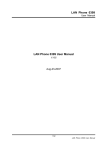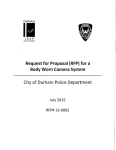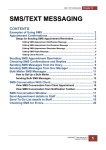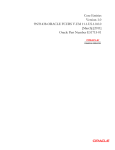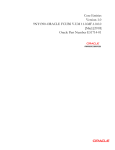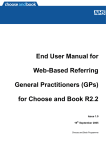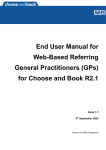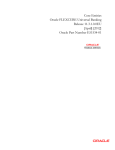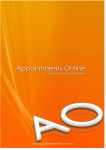Download 1-overview - Salon Software to help you grow your business
Transcript
1-overview version 13 1-2 | 1-overview Version 13.04 Copyright © 2000-2013 Mascolo Support Systems Ltd. All Rights Reserved. SALONGENIUS® is a Registered Trademark of Mascolo Support Systems Ltd. All other Trademarks used in this document are recognised and acknowledged as the property of their respective owners. This document, including preceding and subsequent versions of it, remains the property under Copyright of Mascolo Support Systems Ltd. No unauthorised copying, transmission or storage, using any form of data storage and retrieval system, will be permitted without the prior written permission of Mascolo Support Systems Ltd. Limit of Liability SALONGENIUS® have used their best efforts in preparing these Guides. Due to the dynamic nature of software development SALONGENIUS make no warranties with respect to the accuracy or completeness of the contents of this Manual and any particular results, advice and strategies contained herein may not be suitable for every individual. SALONGENIUS shall not be liable for any loss of profit or any other commercial damages, including but not limited to special, incidental, consequential or other damages. Manual Revision Date: 18 October 2013 2:43 PM Contents Contents 1-Overview Aim of this User Manual1-4 Section Guides1-4 Introducing SALONGENIUS1-4 The point of an Information System1-4 Pre-installation Data Preparation1-6 Fundamental Data 1-6 How to choose your clients1-7 Client Personal Data1-7 Data Protection1-8 Getting Started Starting the day1-9 Equipment1-9 Starting SALONGENIUS1-9 Licence Key Dongle1-9 Back Date Warning1-10 Float Entry1-10 Archive warning1-10 Backup warning1-11 The need for Backups1-11 Other Data Backup Disclaimer1-11 SALONGENIUS Main Menu1-12 Main Menu1-12 Client List1-13 Sales Control Functions1-15 Action Control Functions1-16 Dynamic Menu1-17 Client Life Cycle1-18 Client Books1-19 Client Arrives 1-20 Client Pays1-21 Equipment & Startup Turning on the equipment1-22 Computers1-22 Mice and Keyboards1-22 Dongle1-22 Screens1-22 Printers1-22 Till1-23 Scanners1-23 Memory Stick / Pendrive1-23 Biometric Fingerprint Readers1-23 OCIUS Chip & Pin devices1-23 Backing-up data1-23 Other Data1-23 | 1-3 1-4 | Aim of this User Manual 1-Overview 1-Overview Welcome to the User Manual for SALONGENIUS. This file is available electronically under F1-HELP; we request that you consider the environment before printing copies of this file. Aim of this User Manual This guide is to explain how the use of SALONGENIUS and what your purchase of the system brings to your business. From an introduction to the equipment, through starting the system up to the Section Guides and Reports guides, this document should be your first point of call. Section Guides This User Manual is broken down itno several sections: 1. Overview (this guide) 2. Appointments 3. Clients 4. Sales 5. Manager 6. Loyalty Schemes 7. Marketing 8. Reports 9. Stock 10. Waiting List Manager 11. FAQ’s 12. Training 13. Colleges Page number include the section number as a prefix e.g. 1-4 is the 4th page in Overview section. Introducing SALONGENIUS In short, it is a Salon Information Management System. It can: • Manage your diary; booking clients and scheduling staff • Manage your sales; tracking sales, technical histories and monies • Manage your stock; check and track stock usage, valuation and ordering • Manage your promotions; target clients based on specific criteria • Manage your staff; target staff performance and analyse progress and much, much more. The point of an Information System Data Quality Why Data Quality? Agreed, surely the Appointment Diary, or at least the Sales screen, are probably the most obvious starting points when introducing SALONGENIUS. However, nearly all the functions in SALONGENIUS either create or change the data stored and in order for that data to become useful information to build your business, it needs to be “quality” data. It is essential that you set standards for data quality for your business and that all of your Team are aware of how it can affect them and/or their clients. 1-Overview Introducing SALONGENIUS | 1-5 Why is quality data important? Let’s imagine a manufacturer brings out a new product. You have received delivery of your first items of that new product but you have not created the Stock Specification record to be used within SALONGENIUS. How do you sell it to the customer waiting now? Almost certainly you will select in SALONGENIUS a similar product and adjust the price of it to that of the new item; as this works so well you might be tempted to carry on like this some time. The money’s right, so what’s wrong? Correct; the money at the end of the day will balance and if this is all that matters to your business then maybe an electronic till would have been a better investment for you. REMEMBER - SALONGENIUS is an Salon Information Management System that can give you much more than a till! Your retail reports will indicate you are selling more of the similar product than before although the turnover for this product will change. This may lead you to make future orders based on this usage, resulting in you over-ordering a product that is not selling as well as the reports would have you believe; on top of that you will not order enough of the new item that is more popular, possibly losing you sales! This is just a simple example; the implications can be even more significant with regard to services, staff wage commission and most importantly, customer care. Who in your business is responsible for quality data? Everyone! Although Reception is the main role that will directly control and affect the quality of the data in the system, it is important that the whole team is aware of how their role interfaces with that of Reception (and other areas) that use SALONGENIUS. In fact it can be covered by a process of good Communication and good Teamwork. How often do we see clients return to Reception only to be asked “What did you have done today?” At each stage of the clients’ visit, staff should hand the client over to the next member of staff and make sure that all relevant information is passed on. That doesn’t mean to say this is the only time they can let other members of the team know about significant changes or opportunities to care for that client. What data is involved? This section briefly discusses the two main areas of data: • SALONGENIUS Data - the basic data setup and configuration of the system • Client Data - the dynamic client record data, sales data and business transaction data We will look at each of these areas in turn. If you want more detailed information about these areas of data, please refer to the main sections later in this guide. SALONGENIUS Data Quality How the basic data is configured within the system will have a direct affect on: • The correct data being used e.g. correct prices and times • The ease of use of the system e.g. easier selection of Services etc. • Minimising potential mistakes e.g. restricting who can do which services • Maximising business analysis e.g. sales of service contributing to correct category In this section we will look at the various areas of data setup and summarise the relationships between data and the importance of getting it right. 1-6 | Pre-installation Data Preparation 1-Overview Pre-installation Data Preparation Your Distributor will usually have provided a Data Preparation service prior to initial installation of your SALONGENIUS system. This involves a process of collecting information about your business e.g. services, prices, times, staff etc. to permit the creation of a data set that can be used effectively by you from the point of installation. If changes are required after installation it remains the responsibility of the salon to make the changes; however you Distributor may be able to assist but might decide to make a charge accordingly. Licence Your copy of the software will be licenced to your business and will most likely be licenced to your salon name. This can be changed after installation but an administration charge may be levied. Staff Data Quality The important fields on the staff record are those that “link” with other data in SALONGENIUS, although it is recommended to have the staff record as complete as possible as required by your business. Fundamental fields are the Price Level and Time Level fields; these “link” to the price and time set in the Service records and define the appointment duration and price that normally appear for that staff doing or selling the service. Fundamental Data Since the system is based on appointment and sales data, getting these settings correct directly affect how easy the system is to use most of the time without having to continually adjust times or prices. Another important field to consider is the Department field; read on through Service Data Quality to find out why. Service Data Quality Service records have several fields, the settings of which should be carefully considered, but no Service record fields should be left blank. Linked to the Staff record Price Level and Time Level fields are the settings on the Costs & Times page of the Service Record. This defines the prices charged at each Price Level and the appointment durations at each Time Level for that service; as mentioned above this is fundamental to the efficient operation of SALONGENIUS. Other important fields are: • Technical - setting if the sale of this service contributes to Technical or non-technical turnover. • History- selects the type of Service History record (to allow the recording of technical notes for every sale of that service) Finally, lets consider the Available to Staff field. This determines which departments or staff can be booked for the service. Provided staff are set as being a member of the correct department on their staff records, the most common use of the Available to Staff field is to set a service as being available to a Department (i.e. all staff within that department). If this is set correctly, then SALONGENIUS will only present for selection the services available to the member of staff selected, thus preventing mis-bookings and incorrect sales. 1-Overview Pre-installation Data Preparation | 1-7 Other SALONGENIUS Data To conclude this section, consideration should also be given to the following data: • Appointment Data - setting the Diary hours and Staff hours to reflect your opening times and staff rota • Stock Data - making sure that you have the correct products, at the correct prices and stock levels • Course and Package Data - combining service and stock data to meet your customer requirements • Discounts - maintaining Discount records in line with your marketing and promotional activity will make using and tracking easier • Gift Vouchers - having correct Gift Records to coincide with your customer service Please take time to refer to the relevant sections later in this Guide to make sure that you have a good understanding (and know where to refer back to when you need it again in the future) of the data settings and quality. Having considered the foundations of good standards of quality data in SALONGENIUS, now we will consider the need to continue those standards through the rest of the data that we collect. How to choose your clients It would be nice if you could but you may not always be in that fortunate position. However, you can determine the quality of the data you maintain on your clients. Your SALONGENIUS system allows you to operate your business at a similar level of client data quality to that of major high street supermarket chains. If your Team collect and maintain the correct data and you will: • Know where clients live and how to contact them • Know what services clients like • Know who clients like to see • Know what products clients like to use • Know how much clients spend and how often they visit you Using the Client Record effectively will enable you to utilise and maintain SALONGENIUS as an Salon Information Management System that is integral to your business. Client Personal Data This is data fundamental to any client service based business and how much or how little you collect will be determined by your client demographics and your marketing plans. The most popular form of client contact is via mobile phone. This allows SMS reminders to be sent by the Appointment Diary as well as promotional and pro-active communication when required. It is commonly felt to be the most effective because it provides a near instant method of communication, is widely acceptable to clients and is cheap and easy to use. However, this does not mean that you should ignore the collection of email details and postal mailing details. Even if you do not intend to do a lot of postal marketing, the ability to select clients based on their address can be invaluable. 1-8 | Pre-installation Data Preparation 1-Overview Driving Personal Data Quality What details you ask of your client and at what stage varies from business to business. Many salons will request and record minimal details when the New Client books e.g. Title, First and Last names and a contact telephone number (preferably mobile number to allow an SMS reminder). When that New client arrives steps should be taken to collect more information about that client but care should be taken not to “scare them off” by asking too much, too soon. The recommended way is to use the Today’s Data Quality reports in the Diary to drive your collection of data based on the clients booked in each day. Salons may also consider incentive schemes to New clients to encourage them to complete the salons’ own data collection forms accurately; maybe a monthly draw for New clients only. Data Protection Whichever method(s) are used to collect the required information it is important to maintain compliance with any data handling regulations. In the UK, the Data Protection Act requires all businesses to comply. This applies not only to the clients’ personal data but also to their sales and history data and includes paper records as well as electronic data. Please refer to the Information Commissioner Office website www.ico.gov.uk for current regulations regarding compliance and notification. Getting Started Starting the day | 1-9 Getting Started Starting the day Equipment If the computer is switched off then: 1. Make sure the other equipment is turned on e.g. screen etc 2. Check you have enough paper in the report printer 3. Check you have enough till rolls 4. Switch the Computer on via the power button When the Computer is started it proceeds through the operating system start-up screens to eventually come to rest at the SALONGENIUS Switchboard. If the computer has not been switched off, you need to make sure that the SALONGENIUS Switchboard is visible. To do this double-click on the SALONGENIUS icon. Starting SALONGENIUS Select the SALONGENIUS button. Licence Key Dongle You need to make sure that your Licence Key Dongle is plugged in to the (main) computer. • DO’s - Keep it plugged in during the day, Keep it in the Safe at night • DON’TS - Place near speakers, telephones etc., Leave it in the front of the computer or lying around on the desk or LOCK IT IN THE TILL • Just press ENTER on the keyboard will start SALONGENIUS in Back-Office mode which is UNABLE TO TAKE SALES (sales and If your operator names will be missing). To correct, exit SALONGENIUS and re-start correctly. 1-10 | Starting the day Getting Started Back Date Warning If the computer time has been changed the system will warn the user. It is not recommended that the computer date is changed, forward or back. Float Entry If configured as a Till system the Float Entry screen will then be displayed Entering the Till Float helps Cashing-Up by inputting to SALONGENIUS the amount of cash in the till at the start of the day. There is NO DECIMAL POINT. In the example above, £100.00 is entered as 10000 and then selecting the ENTER on the keypad. Archive warning Over time as the data builds up, you will see an ARCHIVE/PURGE warning about: • Sales data older than 2 years • Client History data older than 2 years • Client record data for clients who have not returned within the last 2 years • Appointment data older than 6 months Select YES to view the statistics. Getting Started Starting the day | 1-11 Backup warning SALONGENIUS will warn every time it is started when its’ data has not been backed-up for 24 hours or more. If you see this warning, assume the SALONGENIUS data has NOT been backed-up and take the time to do it now before you get busy. Select YES and follow the backup procedure. • • • • Select YES and follow the backup procedure Select the required device (if configured for more than one device) Ensure the device is plugged in or the CD is in Select OK to start the backup The need for Backups Imagine the following Scenario: Your shop is ram-raided, smashing the front window. Bolt croppers are used to cut all the cables to the equipment so it could be easily removed. You are left with a crime scene and an insurance claim. The damage and replacement equipment should be covered by insurance. But what about the SALONGENIUS data and even your own data? The backup function in SALONGENIUS only knows about SALONGENIUS data and with it your system can be recovered. Without the SALONGENIUS data you will have lost the business figures e.g. sales, client records etc. BACKUP YOUR SALONGENIUS DATA AND KEEP IT SAFE So when its closing time on a Saturday night and everyone wants to get down the wine bar and its coat on and off out the door, REMEMBER - It’ll take only 2 minutes to do the back-up, just enough time to get your coat and things together, and tonight could just be that night for a ram-raid! Other Data Backup Disclaimer The integral backup facility in SALONGENIUS will ONLY copy the SALONGENIUS & Appointment data to an external device for safe-keeping. IMPORTANT: If you have other important data, documents and files on the computer it is YOUR RESPONSIBILITY to make appropriate copies for safe keeping 1-12 | SALONGENIUS Main Menu Getting Started SALONGENIUS Main Menu Main Menu The SALONGENIUS Main Menu will now be displayed. 1. Top Line – Displays the Salon name 2. Right panel – Used for data selection and number pad 3. Bottom panel – Sales Control Functions 4. Bottom line – Action Control Functions 5. Left panel – Dynamic Menu 6. Middle Panel – Used to display Data 7. Data Entry box – Used to enter data to search for client names, products etc Getting Started SALONGENIUS Main Menu | 1-13 Client List To select client records from the Main Menu type start typing the client last name e.g. J to see the first client whose last name starts with J 1-14 | SALONGENIUS Main Menu Getting Started Client List The Client list, displayed when selecting a Client Record at either the Main Menu or in the Appointment Diary when booking a service, allows ordering of client records by five options: • Last Name - last name • First Name - firstname or initial • Phone - phone or mobile field • Post Code - postcode • Email - email address In all cases, the more that is entered, the better the list is filtered. If no record is found mathcing the entry, no highlighted record is presented. Getting Started SALONGENIUS Main Menu Sales Control Functions The following are the Sales Control functions in area 3: • • • • • • • • • • CASUAL SALE – Sell with no tracking to client records – uses the system as a till! STAFF PURCHASE – Sell products to staff members at discount SHOP USE – Track products out of stock for use in the salon DAMAGED STOCK – Tracks damaged products out of stock TRANSFER STOCK – Transfer products out of stock to a destination PETTY CASH – Track Petty Cash use (See Quick Guide to…Petty Cash) PRINT DOCKET – Only on Till systems to reprint the last receipt PRICE CHECK – Check the service prices/times or stock prices/levels NEW CLIENT – Add a new client record TIMECLOCK – If configured allows staff timekeeping | 1-15 1-16 | SALONGENIUS Main Menu Getting Started Action Control Functions The following are the Bottom Line functions in area 4: • EMAIL – If configured check for & receive Email messages – highlights in blue if messages are waiting to be received • SMS - If configured check for & receive SMS messages – highlights in blue if messages are waiting to be received • BACKUP SYSTEM – Start Backup process – highlights in blue is system not backed up for 3 days or more • MEMO – Allows system Memo maintenance – highlights in blue if Memo for today • APPT SYSTEM – start/change to the Appointment Diary Getting Started SALONGENIUS Main Menu | 1-17 Dynamic Menu The following are the main sections of the Dynamic Menu in area 5: • F1 – HELP – System information and help • F2 – SYSTEM MANAGER – Managerial functions • F3 – FINANCIAL – Performance and Commissions • F4 – STOCK AND SERVICES – Maintain services, stock & stock control etc. • F5 – REPORTING – Reports and Cashing-up • F6 – MARKETING – Select and target clients with letters, text and email • F7 – CLIENTS – Client Pending Histories, CCM and Client Retention • F8 – STAFF – Maintain staff records • F9 – EXIT – Exit SALONGENIUS to Switchboard or jump from any level of the Dynamic Menu to Main Menu (here) To view the Menu Map click to this icon 1-18 | Client Life Cycle Getting Started Client Life Cycle The life cycle of a client follows a typical pattern: 1. The client rings the salon to book an appointment 2. The client arrives in the salon (on the day and in time!) for their appointment and are greeted at Reception and moves through the salon for the services 3. The client returns to Reception to settle the bill and hopefully make another appointment Getting Started Client Life Cycle Client Books We will use the Diary to navigate to: • Correct day… • Correct column and time… • Select start time… • Select Client Name, or • Add New Client • Client Names, Address, Telephone(s) • Select Service(s) • Select options & Save | 1-19 1-20 | Client Life Cycle Getting Started Client Arrives Use the Diary screen to: • Select the clients’ Appointment • Set IN SALON to YES & SAVE • Client Bill is created in the OPEN BILL list Getting Started Client Life Cycle Client Pays Using SALONGENIUS screen to: • Select the clients’ bill from the OPEN BILL list • Complete the bill • Select TOTAL and payment method • Rebook the client | 1-21 1-22 | Turning on the equipment Equipment & Startup Equipment & Startup Turning on the equipment Please ensure that the printers and screen are turned on before starting the computer. Computers Leaving Computers on out of hours Computers may be left turned on (although exited to Switchboard or the desktop) to allow scheduled scans and backups to continue to run. If you use Online Bookings or 24/7 then your Data Server computer MUST be left running (although exited to Switchboard or Desktop) to allow the webservice to reference your data. RECOMMENDATION: Computers should be restarted every 2-3 days. Restart your computers following the same principles listed below. Data Server If you have only one computer then this will be your data server computer. If you have more than one computer using SALONGENIUS then one of your computers will be setup as your data server computer. This means the SALONGENIUS data is stored on this computer and all the other computers will communicate via your network with this computer to access the same data. That is why this computer must be the one that is started/restarted before the others. Turning On Most computers will have a power button (indicated by ) and there will usually be a green light to show power on. Pressing this button when no green light is showing will turn the computer on. Turning Off Computers should be shutdown correctly using the operating system shutdown option: START SHUTDOWN WARNING: Pressing and Holding this button when the green light is on should only used when a computer is completely frozen and unresponsive so causing the computer to power off. Mice and Keyboards Both mice and keyboards usually plug in to the computer and get their power from the computer. Dongle The SALONGENIUS supplied Dongle is registered for your use only and plugs in to the computer and get its power from the computer. If your Dongle is not plugged in, or faulty, your SALONGENIUS system will not start. Screens Most screen will have a power button (indicated by ) and there will usually be a green light to show power on. Pressing this button when no green light is showing will turn the screen on. Turning the screen off will cease display of computer information even though the computer is still running. Printers Most printer will have a power button (indicated by show power on. ) and there will usually be a green light to Equipment & Startup Backing-up data | 1-23 Pressing this button when no green light is showing will turn the printer on. Turning the printer off will cease printing functionality even though the computer is still running. Most systems will have a Report printer and one or more Receipt printers Report printers usually use normal A4 copier paper and will require periodic replacement of toner cartridges as they are depleted. Be sure to follow the manufacturers instructions for loading paper, toner cartridges and for operation. Receipt printers usually use thermal paper till rolls. There is no ink/toner that requires replacement. Be sure to follow the manufacturers instructions for loading till rolls and for operation. Till The cash drawer connects to the Receipt printer and gets what little power it uses from the Receipt printer. Therefore if the Receipt printer is turned off then the Till drawer will not open. Scanners Barcode scanners plug in to the computer and usually get their power from the computer. Memory Stick / Pendrive The Pendrive usually plugs in to the computer and get its power from the computer. The Pendrive is used to backup your SALONGENIUS data Biometric Fingerprint Readers Fingerprint Readers plug in to the computer and usually get their power from the computer. OCIUS Chip & Pin devices SALONGENIUS supplied Chip & Pin devices plug in to the computer but usually get their power from their own power connection. Backing-up data IMPORTANT: Please read and understand the difference between SALONGENIUS data and other data you might have stored on the computer e.g. documents, forms, accounts, music etc. Manual SALONGENIUS Backup SALONGENIUS provides a backup function that creates a compressed copy of the SALONGENIUS data on the Data Server and copies it to the configured backup device (usually a pendrive). Automatic Backup A additional cost option (called 24/7) can be installed on your Data Server to allow automatic backup, via the internet, to a remote server computer. The service is scheduled to operate at least once every 24 hours, usually overnight, to automatically create a backup of the SALONGENIUS data and also any other critical/important data on the computer. Thus, the Data server computer would need to be left running (although exited to Switchboard or desktop). WARNING: Failure to leave the computer running or failure of internet connectivity when the backup is scheduled remains the responsibility of the user and not of SALONGENIUS. Other Data If you have other data on your computer that you feel should be backed-up for security purposes, the manual SALONGENIUS backup function DOES NOT create a compressed copy of it. If you require this data to be backed-up you should copy the data yourself, using your Operating System facilities, or consider the Automatic Backup option described above. WARNING: SALONGENIUS cannot be held responsible for the loss or corruption of any software, 1-24 | Backing-up data Equipment & Startup information and/or data installed on computers using the SALONGENIUS system, that is not part of the SALONGENIUS system. Index A Action Control Functions 1-16 Archive 1-10 B Back Date Warning 1-10 Backing-up data 1-23 Backup 1-11, 1-16 Backup warning 1-11 Biometric Fingerprint Readers 1-23 C Client Arrives 1-20 Client Books 1-19 Client Life Cycle 1-18 Client Pays 1-21 Computers 1-22 D DAMAGED STOCK 1-15 Dongle 1-22 Dynamic Menu 1-17 F Float Entry 1-10 M Main Menu 1-12, 1-17 Memory Stick / Pendrive 1-23 Mice and Keyboards 1-22 O OCIUS Chip & Pin devices 1-23 P Petty Cash 1-15 Printers 1-22 S Sales Control Functions 1-13 Scanners 1-23 Screens 1-22 SHOP USE 1-15 Starting the day 1-9 T Till 1-23 TRANSFER STOCK 1-15 Turning on the equipment 1-22 | 1-25