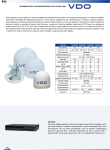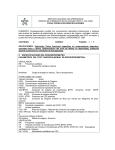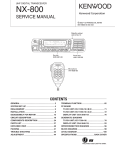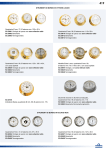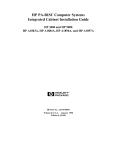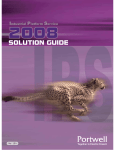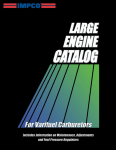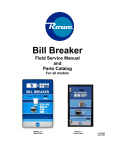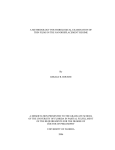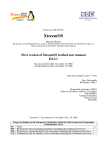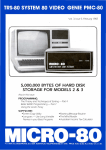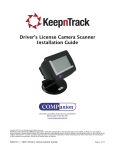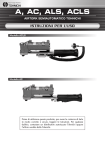Download Firmware Update Guide (99X/Family)
Transcript
Firmware Update Guide HP 3000 99x Family, HP T-Class Family HP 3000 Corporate Business Systems and HP 9000 Enterprise Servers A1820-96012 Order Part Number A1820-90002 Edition 3- May 1997 E0597 For Internal Use Only Printed in: USA Legal Notices The information in this document is subject to change without notice. Hewlett-Packard makes no warranty of any kind with regard to this manual, including, but not limited to, the implied warranties of merchantability and fitness for a particular purpose. Hewlett-Packard shall not be held liable for errors contained herein or direct, indirect, special, incidental or consequential damages in connection with the furnishing, performance, or use of this material. Restricted Rights Legend. Use, duplication or disclosure by the U.S. Government is subject to restrictions as set forth in subparagraph (c) (1) (ii) of the Rights in Technical Data and Computer Software clause at DFARS 252.227-7013 for DOD agencies, and subparagraphs (c) (1) and (c) (2) of the Commercial Computer Software Restricted Rights clause at FAR 52.227-19 for other agencies. HEWLETT-PACKARD COMPANY 3000 Hanover Street Palo Alto, California 94304 U.S.A. Copyright Notices. ©copyright 1983-97 Hewlett-Packard Company, all rights reserved. Reproduction, adaptation, or translation of this document without prior written permission is prohibited, except as allowed under the copyright laws. Trademark Notices UNIX is a registered trademark in the United States and other countries, licensed exclusively through X/Open Company Limited. 2 Contents 1. Overview Kit Contents . . . . . . . . . . . . . . . . . . . . . . . . . . . . . . . . . . . . . . . . . . . . . . . . . . . . . . . . . . . . . . . .1-2 Firmware Supplied . . . . . . . . . . . . . . . . . . . . . . . . . . . . . . . . . . . . . . . . . . . . . . . . . . . . . . . . .1-2 Loading SPU-Specific Firmware (Overview) . . . . . . . . . . . . . . . . . . . . . . . . . . . . . . . . . . . . . .1-3 Loading FUT Firmware (Overview) . . . . . . . . . . . . . . . . . . . . . . . . . . . . . . . . . . . . . . . . . . . . .1-4 2. Procedure Loading SPU-Specific Firmware . . . . . . . . . . . . . . . . . . . . . . . . . . . . . . . . . . . . . . . . . . . . . . . .2-2 Loading FUT Firmware . . . . . . . . . . . . . . . . . . . . . . . . . . . . . . . . . . . . . . . . . . . . . . . . . . . . . . .2-8 Reasons to Load FUT Firmware . . . . . . . . . . . . . . . . . . . . . . . . . . . . . . . . . . . . . . . . . . . . . .2-8 Procedure. . . . . . . . . . . . . . . . . . . . . . . . . . . . . . . . . . . . . . . . . . . . . . . . . . . . . . . . . . . . . . . . .2-8 3. Background Firmware on the SP Card . . . . . . . . . . . . . . . . . . . . . . . . . . . . . . . . . . . . . . . . . . . . . . . . . . . . .3-2 Firmware Has Three Parts: PDC, SP, PSCM . . . . . . . . . . . . . . . . . . . . . . . . . . . . . . . . . . . .3-2 Two Banks of Firmware . . . . . . . . . . . . . . . . . . . . . . . . . . . . . . . . . . . . . . . . . . . . . . . . . . . . .3-2 SPU-Specific Firmware . . . . . . . . . . . . . . . . . . . . . . . . . . . . . . . . . . . . . . . . . . . . . . . . . . . . . . .3-4 Different CPU Chips, Different Firmware. . . . . . . . . . . . . . . . . . . . . . . . . . . . . . . . . . . . . . .3-4 Naming Conventions. . . . . . . . . . . . . . . . . . . . . . . . . . . . . . . . . . . . . . . . . . . . . . . . . . . . . . . .3-5 FUT Firmware . . . . . . . . . . . . . . . . . . . . . . . . . . . . . . . . . . . . . . . . . . . . . . . . . . . . . . . . . . . . . .3-6 Uses of the UPDATE Command. . . . . . . . . . . . . . . . . . . . . . . . . . . . . . . . . . . . . . . . . . . . . . .3-6 Designed as an Update Tool . . . . . . . . . . . . . . . . . . . . . . . . . . . . . . . . . . . . . . . . . . . . . . . . . .3-9 Differences From SPU-Specific Firmware . . . . . . . . . . . . . . . . . . . . . . . . . . . . . . . . . . . . . . .3-9 FUT Flowchart . . . . . . . . . . . . . . . . . . . . . . . . . . . . . . . . . . . . . . . . . . . . . . . . . . . . . . . . . . . .3-9 4. Troubleshooting 5. Messages and Help Text Initial Screen . . . . . . . . . . . . . . . . . . . . . . . . . . . . . . . . . . . . . . . . . . . . . . . . . . . . . . . . . . . . . . .5-2 Displays from Commands . . . . . . . . . . . . . . . . . . . . . . . . . . . . . . . . . . . . . . . . . . . . . . . . . . . . .5-3 Display from VERIFY Command . . . . . . . . . . . . . . . . . . . . . . . . . . . . . . . . . . . . . . . . . . . . . .5-3 Display from UPDATE Command . . . . . . . . . . . . . . . . . . . . . . . . . . . . . . . . . . . . . . . . . . . . .5-4 Display from HELP Command. . . . . . . . . . . . . . . . . . . . . . . . . . . . . . . . . . . . . . . . . . . . . . . .5-5 Contents-1 Contents Contents-2 Printing History The manual printing date and part number indicate its current edition. The printing date will change when a new edition is printed. Minor changes may be made at reprint without changing the printing date. the manual part number will change when extensive changes are made. Manual updates may be issued between editions to correct errors or document product changes. To ensure that you receive the updated or new editions, you should subscribe to the appropriate product support service. See your HP sales representative for details. First Edition: September 1993 Second Edition: October 1995 Third Edition: May 1997 NOTE Reader Comments. We welcome your comments about our documentation. If you have editorial suggestions or recommended improvements for this document, please write to us. You can reach us through e-mail at: [email protected] or by sending your letter to: Documentation Manager M/S 5657, Hewlett-Packard Company, 8000 Foothills Blvd., Roseville, CA 95747-6588 USA. Please include the following information in your message: • Title of the manual you are referencing. • Manual part number (from the title page). • Edition number or publication date (from the title page).. • Your name. • Your company’s name. SERIOUS ERRORS, such as technical inaccuracies that may render a program or a hardware device inoperative, should be reported to your HP Response Center or directly to a Support Engineer. Preface-1 Preface This edition of the Installation Guide is intended for experienced system operators. This guide contains technical information about HP 3000 Corporate Business Servers (99x Family) and HP 9000 Corporate Business Servers (T-Class System). At the time of publication, HP 3000 Corporate Business Systems and HP 9000 Corporate Enterprise Servers included the following models: HP 3000 99x Family 990/992 990CX 992/100CX 992/200CX 992/300CX 992/400CX 991/995 990DX 992/100DX 992/300DX 992/400DX 991CX 995/100CX 995/200CX 995/300CX 995/400CX 995/500CX 995/600CX 995/700CX 995/800CX 991DX 995/100DX 995/200DX 995/300DX 995/400DX 995/500DX 995/600DX 995/700DX 995/800DX 9961 997 996/80 996/100 996/200 996/300 996/400 996/500 996/600 996/700 996/800 997/100 997/200 997/300 997/400 997/500 1. A 996 System may be field upgraded to 9, 10, 11, or 12 processors. Factory integrated servers are sold with a maximum of 8 processors. HP 9000 T-Class Systems 890 Preface-2 T500 T520 T600 Overview 1 Overview This manual should accompany the 99x/T-Class Systems Firmware Update Kit used to load new firmware onto a Service Processor (SP) card. With this kit, you can adapt any SP card for use in 99x/T-Class Systems. Typical uses for this kit: • Upgrading a 890/990/992 System to a 991/995/T500 or to a 996/T520 System. • Upgrading a 991/995/T500 System to a 996/T520 or 997/T600 System. • Upgrading a 996/T520 to a 997/T600 System. • Facilitating the repair process by enabling any SP card to be used in any 890/990/992, 991/995/T500, 996/T520, or 997/T600 Systems. • Loading new firmware required for an OS upgrade or a processor upgrade. Table 1-1 Organization of this Manual Chapter 1: Overview Description • Kit contents. • Loading SPU-Specific Firmware (Overview). • Loading FUT Firmware (Overview). 2: Procedures Complete step-by-step procedures for: • Loading SPU-Specific Firmware. • Loading FUT Firmware. 3: Background Details on: • Firmware on the SP card. • SPU-specific firmware. • FUT firmware. 4: Troubleshooting Gives troubleshooting strategies for common problems. 5: Messages and Online Help Lists messages and online help in FUT. Chapter 1 1-1 Overview Kit Contents Kit Contents There are three different 99x/T-Class Systems Firmware Kits, each with a different medium: • Digital Data Storage (DDS or DAT) media (PN 5021-1103) • Compact Disc (CD) media (PN 5021-1104) • 1/2' Open reel magnetic tape (PN 5021-1105) Each kit also includes this manual and a quick reference sheet (PN A1820-90003). Firmware Supplied Each kind of media provides several versions of firmware: • Firmware Update Tool (FUT) firmware (FWEUPxxx): firmware that can be booted on 99x/T-Class Systems. FUT firmware provides one functionality only, the ability to load other kinds of firmware. It does not execute PDC selftests. • SPU-specific firmware: • 990/992/890 firmware (FWECX1xx). • 991/995/T500 firmware (FWETT2xx). • 996/T520 firmware (FWETX3xx). • 997/T600 firmware (FWEJA5xx). • Firmware for any other 99x/T-Class System SPUs that have been introduced since this manual was revised (May 1997). 1-2 Chapter 1 Overview Loading SPU-Specific Firmware (Overview) Loading SPU-Specific Firmware (Overview) The steps for loading SPU-specific firmware are diagrammed in Figure 1-1. Details of these steps are available in “Loading SPU-Specific Firmware” in Chapter 2. Figure 1-1 Steps for Loading SPU-Specific Firmware Onto the SP Card Chapter 1 1-3 Overview Loading FUT Firmware (Overview) Loading FUT Firmware (Overview) Firmware Update Tool (FUT) firmware allows 99x/T-Class Systems to boot to a point where SPU-specific firmware can be loaded. Every SP card should have FUT firmware in its alternate bank. This ensures that FUT firmware is not overwritten, and that FUT firmware is always available on the alternate bank to facilitate repairs and updates. All new SP cards are shipped with FUT firmware in their alternate banks. However there are two circumstances in which you would still need to load FUT firmware: • To add FUT firmware to an old SP card that does not have it. (Recommended as part of preventive maintenance.) • To replace FUT firmware in an SP card where it has been accidentally overwritten. • To update FUT with the latest revision. The steps for loading FUT firmware are diagrammed in Figure 1-2. “Loading FUT Firmware” in Chapter 2 describes the steps in detail. 1-4 Chapter 1 Overview Loading FUT Firmware (Overview) Figure 1-2 Steps for Loading FUT Firmware Onto the SP Card Chapter 1 1-5 Overview Loading FUT Firmware (Overview) 1-6 Chapter 1 Procedure 2 Procedure This chapter describes the step-by-step procedures for downloading versions of firmware to the Service Processor (SP) card. Specifically it discusses the procedures to: • Update the Firmware Update Tool (FUT) only. • Update the SPU-specific firmware only. • Update both the FUT and SPU-specific firmware. • Change processors and update firmware. If you are updating the FUT only, perform the procedure outlined in the section “Loading FUT Firmware”. If you are performing any of the other procedures listed above, continue with the next section. Chapter 2 2-1 Procedure Loading SPU-Specific Firmware Loading SPU-Specific Firmware This section describes how to load SPU-specific firmware. SPU-specific firmware allows specific SPUs to boot to an operating system. For a flowchart and a quick cookbook of the process, see Chapter 1. To load SPU-specific firmware: 1. Verify the contents of the kit. The kit should contain: a. This manual (PN A1820-90002). b. Firmware Update Quick Reference sheet (PN A1820-90003). c. The medium containing the update files. 2. Find the full name of the SPU-specific firmware you want to load by examining the medium's label. Figure 2-1 shows how to interpret the firmware names. Figure 2-1Interpreting Firmware Names 2-2 Chapter 2 Procedure Loading SPU-Specific Firmware 3. Before you shut down the operating system, determine if the FUT firmware is on the system. Execute the FV command at the SP> prompt. The screen that appears should look similar to the following. Control-B CM> SP SP> FV /* At the system console /* To access the SP> prompt /* To display the firmware versions Active Firmware Versions: SP Bank 1: SP 1.50, PSCM 1.5. Compiled 11/23/93 10:45am PDC Bank 0: 1.50 PSCM Boot ROM: 2.2 Alternate Firmware Versions: SP Bank 0: SP 1.61, PSCM 1.5. Compiled 7/14/93 16:25 UT PDC Bank 0: 4.24 . . . SP> CO /* Return to console mode If the FUT is on the system, the version number will appear in the Alternate Firmware Versions section of the screen. (In the previous example, FUT version 4.24 is in the alternate bank and is shaded to make it easier to locate.) If there is a version number, go to step 4. If there is not a version number, go to step 5. 4. Determine if the FUT firmware version number in the alternate bank is the latest version by matching it with the FUT version number that came in the kit. • If the FUT firmware version number in the alternate bank is not the latest version, continue. • If the FUT firmware version number in the alternate bank is the latest version, go to step 6. NOTE Older versions of FUT will not be compatible with new SPU-specific hardware. 5. Load the FUT firmware as described in “Loading FUT Firmware” beginning at step 3 later in this chapter. When you are finished loading FUT, go to step 8 of this procedure. Always use the latest version of the FUT firmware to load SPU-specific hardware. This ensures that FUT firmware is not overwritten, and that FUT firmware is always available on the alternate bank to facilitate repairs and updates. 6. Loading new SPU-specific firmware requires that the operating system (OS) be shut down. Use the normal shutdown procedure for HP-UX or MPE/iX. Ensure that: a. A system backup has been performed. b. The operating system has been shut down. Chapter 2 2-3 Procedure Loading SPU-Specific Firmware CAUTION Do not reconfigure processors or memory. FUT assumes a functional computer with an unchanged configuration. If you change the configuration, FUT may not operate correctly. 7. After the shutdown completes, execute the SW command at the SP> prompt. A hard boot is performed and the FUT firmware is loaded. Control-B CM> SP SP> SW /* At the system console /* To access the SP> prompt /* To switch firmware banks (to FUT) & reboot 8. If you are changing processor cards as part of an SPU upgrade: a. Turn the Standby/Ready switch on the top front of the system to the Standby position. WARNING Be sure that the Standby/Ready switch is in the Standby position! b. Turn OFF the circuit breaker at the rear of the cabinet. c. Install the new processor cards following the instructions that accompany them. d. Turn On the circuit breaker at the rear of the cabinet. Turn the Standby/Ready switch to the Ready position. e. Use the HC command at the SP> prompt to verify that the processor cards were properly installed. See the manual that accompanies the upgrade kit. 2-4 Chapter 2 Procedure Loading SPU-Specific Firmware 9. After the system reboots (using FUT in the active bank), you will see a display similar to the following: Proc[13/0]: FUT Version 4.xx Proc[13/0]: Loading FUT into cache ... Proc[13/0]: Initializing Central Bus Proc[13/0]: Loading FUT into Memory... ------------------------------------------------------------------------FUT - Firmware Update Tool Version 4.xx (c) Copyright 1990-1997 The Hewlett-Packard Company All rights reserved ------------------------------------------------------------------------------ Firmware Commands ---------------------------------------------+--------------------------------------------------------+ | NOTICE!! A successful UPDATE will change the version | | of firmware and hardboot the system. | +--------------------------------------------------------+ Values stored in Stable Storage: Update Path: 0/52.4.0.0.0.0.0 Commands Available PA Path: VE Verify: UP Update: Change the update path (PA U <path>) List firmware revisions Update inactive firmware from LIF (UP <name>) HE Help: Display help text on menu selections ------Firmware> NOTE Anytime a FUT or PDC menu is not displayed, type a period (.) then press Enter. 10.If you have not already done so, put the medium containing the SPU-specific firmware (DDS/DAT, CD-ROM, etc) into the device. 11.When the PDC Firmware Menu appears, check the update path displayed in the menu. The path should point to the device containing the medium (DAT/DDS, CD-ROM, etc.) with the firmware. If the update path is incorrect, change the firmware update path with the command: Firmware> PA U Chapter 2 2-5 Procedure Loading SPU-Specific Firmware 12.Enter the UPDATE FWEmmxxx command to load ("update") the desired SPU-specific firmware onto the SP card. Be sure to spell the file name correctly! If you spell the file name incorrectly, you will have to wait several minutes for the program to discover the error. NOTE The UPDATE command replaces the firmware in the Alternate bank only, then automatically switches banks and reboots. The information that was in the Active bank is now in the Alternate bank. Firmware> UP FWEmmxxx /* where mm = CX (for 890, 990, 992) TT (for T500, 991, 995) TX (for T520, 996) JA (for T600, 997) xxx = firmware version number The firmware name should be printed on the medium's label. If you receive a message such as the following, answer Y. WARNING: Firmware update file is not compatible with the installed processor's HVERSION or SVERSION. If the update is continued, it will be necessary to change the processor boards to run the new firmware. Refer to the user's manual for further information. Do you wish to continue with the UPDATE? (y/[n]) > Y Firmware Update: force load firmware The UP command performs several tasks, one after another. a. It loads the specified code into the alternate bank of firmware. b. It switches the active and alternate banks of firmware. c. It switches banks so that the newly loaded SPU-specific firmware becomes the active bank and the FUT firmware becomes the alternate bank. d. It performs a hard reboot of the system using the active bank (SPU-specific firmware). 2-6 Chapter 2 Procedure Loading SPU-Specific Firmware 13.Wait until the update process completes (approximately 10 minutes). Do NOT interrupt the update process. During the update process, you will see messages such as: Firmware> UP FWETT220 Beginning the update process (approximately 10 minutes). The computer will automatically be restarted with the new firmware. CAUTION: Do not press any key, unless prompted, until the computer is restarted and you see the initial screen of the new firmware. Interrupting the update process can corrupt firmware in the alternate bank. Firmware Update: verify firmware file Firmware Update: process PDC firmware Firmware Update: initialize for firmware transfer Firmware Update: transfer firmware ................................................................... ..................................................... Firmware Update: complete firmware transfer Firmware Update: firmware transfer completed Firmware Update: process SP firmware Firmware Update: initialize for firmware transfer Firmware Update: transfer firmware .................................................................. ..................................... Firmware Update: complete firmware transfer Firmware Update: firmware transfer completed Firmware Update: all firmware has been transfered Firmware Update: SP card now contains firmware FWETT220. (Process is not finished: do not press any key). Restarting computer with new firmware. (next message in 2 minutes). o o /* Service Processor (SP) messages */ o o /* PDC messages */ o o /* Initial screen for newly-loaded PDC */ 14.After the update is completed, the computer automatically does a hard reboot with the newly loaded firmware as the active firmware. 15.To verify that the desired firmware was loaded, execute the FV command at the SP> prompt as described earlier. Chapter 2 2-7 Procedure Loading FUT Firmware Loading FUT Firmware This section describes how to load Firmware Update Tool (FUT) firmware. For a summary and a flowchart of the process, see Chapter 1. Reasons to Load FUT Firmware Every SP card should have FUT firmware in its alternate bank to facilitate repairs and updates. This ensures that FUT firmware is not overwritten, and that FUT firmware is always available in the alternate bank to facilitate repairs and updates. All new SP cards are shipped with FUT firmware in their alternate banks. However there are two circumstances in which you would still need to load FUT firmware: • To add FUT firmware to an old SP card that does not have it. (Recommended as part of preventive maintenance.) • To replace FUT firmware in an SP card where it has been accidentally overwritten. • To replace old FUT firmware when upgrading processors. Procedure To load FUT firmware: 1. Verify the contents of the kit. The kit should contain: a. This manual (PN A1820-90002). b. Firmware Update Quick Reference sheet (PN A1820-90003). c. The media containing the update files: NOTE Use only the files on the medium you get in the kit. 2. Find the full name of the FUT firmware by examining the label on one of the media. The FUT firmware is named FWEUP4xx, where 4xx is a 3-digit version number. NOTE Do not use older versions of tape medium or the existing version of FUT in the alternate bank to load FUT firmware. Older versions may be incompatible with new SPU-specific hardware. 3. Loading FUT firmware requires that the operating system (OS) be shut down. If you have not already done so, use the normal shutdown procedure for HP-UX or MPE/iX. Ensure that: a. A system backup has been performed. b. The operating system has been shut down. 2-8 Chapter 2 Procedure Loading FUT Firmware 4. After the shutdown completes, execute the RS command at the SP> prompt to perform a hard reboot. Control-B CM> SP SP> RS NOTE /* hard reboot (ReSet) If you see the message "Processor is starting the autoboot process," press any key within 10 seconds. (This message appears on systems that have the autoboot flag set.) 5. At the PDC prompt "Continue with primary boot path?", press N. 6. At the PDC prompt "Continue with alternate boot path?", press N to enter the PDC user interface. You should see a display like the following: ------- Main Commands -------------------------------------------------Commands Available PR Primary: RE Restart: Continue boot using primary boot path Restart the system and activate new settings Menus Available BO FI SE TO Boot: Firmware: Service: Tomb: HE Help: Perform boot tasks (menu) Update firmware (menu) Service the system (menu) Display HPMC troubleshooting information (menu) Display help text on menu selections ----Main> Chapter 2 2-9 Procedure Loading FUT Firmware 7. At the Main> prompt, enter FI to display the Firmware Menu. You will see a display similar to the following: Main> FI ------- Firmware Commands -----------------------------------------+--------------------------------------------------------+ | NOTICE!! A successful UPDATE will change the version | | of firmware and hardboot the system. | +--------------------------------------------------------+ Values stored in Stable Storage: Update Path: 0/52.4.0.0.0.0.0 Commands Available PA Path: VE Verify: UP Update: Change the update path (PA U <path>) List firmware revisions Update inactive firmware from LIF (UP <name>) HE Help: Display help text on menu selections Firmware> NOTE Anytime a FUT or PDC menu is not displayed, type a period (.) then press Enter. 8. Load the medium (CD-ROM, DDS/DAT, etc.) containing the firmware. 9. Check the update path displayed in the menu. (The update path is the shaded information in the previous screen.) The path should point to the device containing the medium. If the update path is incorrect, change the firmware update path with the command: Firmware> PA U <new_path> 10.Enter the command to update the firmware: • If you are loading FUT firmware onto an SP card that contains 890/990/992 firmware (PDC Vers. 1.xx), use the command: Firmware> UP FWEUP4xx 2-10 /* where 4xx = firmware version number Chapter 2 Procedure Loading FUT Firmware • If you are loading FUT firmware onto an SP card that contains 991/995/T500 firmware (PDC Vers. 2.xx) or 996/T520 firmware (PDC Vers. 3.xx), use the command: Firmware> TOXIC_FORCE_UPDATE FWEUP4xx Be sure to spell the file name correctly! If you spell the file name incorrectly, you will have to wait several minutes for the program to discover the error. The full name of the FUT firmware is usually printed on the medium's label. NOTE Remember, the UPDATE command replaces the firmware in the Alternate bank only, then automatically switches banks and reboots. The information that was in the Active bank is now in the Alternate bank. The UP command performs several tasks one after another. a. It loads the specified code into the alternate bank of firmware. b. It switches the active and alternate banks of firmware. c. It switches banks so that the newly loaded SPU-specific firmware becomes the active bank and the FUT firmware becomes the alternate bank. d. It performs a hard reboot of the system using the active bank (SPU-specific firmware). 11.Wait until the update process completes (approximately 10 minutes). Do NOT interrupt the update process. 12.This completes the FUT update process: • If you are performing a processor upgrade, return to step 8 in “Loading SPU-Specific Firmware” in this chapter. • If you are going to load SPU-specific firmware, return to step 10 in “Loading SPU-Specific Firmware” in this chapter. Chapter 2 2-11 Procedure Loading FUT Firmware 2-12 Chapter 2 Background 3 Background This chapter explains the concepts behind FUT firmware: • Firmware on the SP card. • Firmware has three parts: PDC, SP, PSCM. • Two banks of firmware. • SPU-specific firmware. • Different CPU chips, different firmware. • Naming conventions. • FUT firmware. • Uses of the UPDATE command. • Designed as an update tool. • Differences from SPU-specific firmware. • FUT flowchart. Chapter 3 3-1 Background Firmware on the SP Card Firmware on the SP Card Firmware Has Three Parts: PDC, SP, PSCM The Service Processor (SP) card on 99x/T-Class Systems contain three types of firmware: Table 3-1 Firmware on the SP Card Abbrev PDC Full Name Processor Dependent Code Function Commands Available Initializes the hardware, conducts selftests, handles system faults. Allows operator to alter various system parameters. Important PDC commands include: • Display/change the default boot and console paths. • Set/clear autoboot flag. • Update firmware. • View the HPMC tombstone. SP Service Processor Provides functions for servicing the system, whether DC power is on or off. Monitors power system. Important SP commands include: • Execute a Transfer of Control (TC). • Execute a reset (RS or RE). • Set/clear autostart flag. • Monitor and control power system. • Change/view system configuration. • Change/view error logs and HPMC tombstones. PSCM NOTE Power System Control and Monitor Controls and monitors power system. (Functionality is accessed through SP commands.) The different parts of firmware (PDC, SP and PCSM) are not important for the process of loading new firmware. All the components of firmware are loaded at once. For example, you cannot load one version of PDC and a different version of SP. Two Banks of Firmware SP cards have two banks of firmware, an active bank and an alternate bank. See Figure 3-2. The active bank is the bank of firmware that the computer boots from. 3-2 Chapter 3 Background Firmware on the SP Card The alternate bank (sometimes called the inactive bank) of firmware allows the computer to store a second version of firmware. By executing the SW (switch) command at the SP> prompt, you can instruct the computer to switch the active and alternate banks and to boot from the new active bank. Figure 3-1 Firmware on the SP Card Contains PDC, SP, and PSCM Chapter 3 3-3 Background SPU-Specific Firmware SPU-Specific Firmware SPU-specific firmware allows specific SPUs to boot the operating system. If desired, a user can halt the boot process and execute PDC commands at the PDC menus. Different versions of the firmware are available for specific SPUs. As of this writing, there are five versions: 890/990/992, 991/995/T500, 996/T520, 997/T600, and FUT firmware. See Table 3-2. Different CPU Chips, Different Firmware The first release of systems was based on the PCX CPU chip. Firmware that runs on this CPU chip is named FWECX1xx. This firmware runs on the 890/990/992 and on no other SPUs. The second release of systems was based on a different chip, the PA7100 chip (also known as PCX-T). The firmware that runs on this CPU chip is named FWETT2xx. This firmware runs on the 991/995/T500 and on no other SPUs. The third release of systems was based on a modified version of the PA7100 (PCX-T) chip. The firmware that runs on this CPU chip is named FWETX3xx. This firmware runs on the 996/T520 and on no other SPUs. The fourth release of systems is based on the modified version of the PA7150 (PCX-TX) chip. The chip is called the PA8000 or PCX-U. The firmware that runs on this CPU chip is named FWEJA5xx. This firmware runs on the 997/T600 and on no other SPUs. Table 3-2 Firmware on Different Models of 99x/T-Class Systems 890/990/992 991/995/T500 996/T520 997/T600 FUT FW Name: FWECX1xx 1 FWETT2xx1 FWETX3xx1 FWEJA5xx1 FWEUP4xx1 Models: • 890 • T500 • T520 • T600 • 990 • 991 • 996 • 997 All 99x/T-Class Systems • 992 • 995 Chip Names: PCX PA7100 (PCX-T) 2 PA7150 (PCX-TX)2 PA8000 (PCX-U)2 Code Names:2 Emerald with Chimera processor Emerald with TNT processor Emerald with Nitro processor Emerald with Jade processor 1. nxx = version number 2. Code names are obsolete and are provided only for your information. Future releases of systems will mean new chips, new firmware, and new model numbers. 3-4 Chapter 3 Background SPU-Specific Firmware Naming Conventions Figure 2-1 shows how to interpret the file names for firmware. Chapter 3 3-5 Background FUT Firmware FUT Firmware FUT firmware will boot on all 99x/T-Class Systems. This means that an SP card containing FUT firmware can be used in 99x/T-Class Systems. All new SP cards are shipped with FUT firmware in their alternate banks. Early SP cards had SPU-specific firmware on both banks. See Figure 3-2. Figure 3-2 Firmware on the SP Cards When FUT firmware is booted, it does a quick, minimalist initialization then displays the Firmware Menu of the PDC interface. At the Firmware Menu, the user can load the desired SPU-specific firmware by using the UPDATE ccommand. Uses of the UPDATE Command The following tasks can be performed with the UPDATE command. See Figure 3-3. • Load FUT firmware onto a Service Processor (SP) card that does not have it. • Load the firmware for a new processor onto an SP card in an existing system. Several situations in which you would do this: • As part of a processor upgrade, for example from an 890 to a T500 or from a T500 to a T520. • To use any SP Card in 99x/T-Class Systems. For example, to use an SP card that currently has 991/995/T500 firmware as a replacement in an 890 with a faulty SP card. • Load new firmware required for an OS upgrade or a processor upgrade. 3-6 Chapter 3 Background FUT Firmware NOTE Chapter 3 Remember, the UPDATE command replaces the firmware in the Alternate bank only, then automatically switches banks and reboots. The information that was in the Active bank is now in the Alternate bank. 3-7 Background FUT Firmware Figure 3-3 Sample Uses for the Firmware Update Tool (FUT) 3-8 Chapter 3 Background FUT Firmware Designed as an Update Tool The only purpose of FUT firmware is to allow other SPU-specific firmware to be loaded. By limiting its scope in this fashion, FUT PDC can be: • Small (less than 128 KB). • Fast (time to boot is short, less than 2 minutes). • Robust (fewer chances for problems). When users want full functionality, they can boot SPU-specific firmware. Differences From SPU-Specific Firmware Because FUT is designed for the single purpose of loading SPU-specific firmware, FUT does not implement many features of SPU-specific PDC: • Selftests. To save time during bootup, FUT PDC does not execute any selftests. FUT assumes a functional machine with an unchanged configuration. For the same reason, the Service Processor does not perform most of its selftests when it detects that FUT is to be booted. • PDC interface. Only a small subset of normal PDC commands are supported on FUT. FUT only supports the commands available at the Firmware Menu. • HPMCs. If an HPMC occurs while FUT is executing, an HPMC tombstone is displayed to the screen. The HPMC is not logged to the SP log. • TOCs. Transfer of Control (TOC) is not supported on FUT. • Clears the flags word for every processor. Flags must be reset if special tuning is desired. • Clears PIM (Processor Internal Memory) for every processor. FUT Flowchart The FUT firmware executes with the same general sequence as normal SPU-specific firmware. See Figure 3-4. Chapter 3 3-9 Background FUT Firmware Figure 3-4 Flowchart for Firmware Update Tool (FUT) 3-10 Chapter 3 Troubleshooting 4 Troubleshooting This chapter contains procedures for troubleshooting: • Problems when loading FUT ( Table 4-1). • Problems when using FUT ( Table 4-2). Table 4-1 Problems Loading/Accessing FUT Symptom Problem When you want to access FUT firmware, you execute SW at the SP> prompt, and the system does not boot with FUT firmware. FUT firmware is not loaded. Load FUT as described in Chapter 2. When the computer powers up, boot-up fails. An early initialization tombstone appears on the system console. (The reported failure is usually in the cache selftest.) The wrong PDC is in the active bank. For example, 890/990/992 PDC is in an 991/995/T500 or 991/995/T500 PDC is in an 890/990/992. Load the correct firmware for the processor as described in Chapter 2. You get an error message several minutes after entering an "UP FWEmmxxx" command at the Firmware Menu. Typical error messages: Possibilities: • Make sure tape device is turned on. • ERROR: (IODC ENTRY_INIT) Cannot complete call without error. • ERROR: Unable to initialize update path. • ERROR: Unable to load from media to memory. You cannot load FUT firmware onto an SP card that currently contains 991/995/T500 or 996/T520 firmware. Chapter 4 • The firmware name specified in the "UP" command was misspelled or was not on the tape medium (DAT/DDS, CD-ROM, or mag tape). • Tape medium was not inserted in device. Suggested Action • Make sure tape medium (DAT/DDS, CD-ROM, or mag tape) is inserted in tape device. • Re-enter the "UP" command with the appropriate firmware name. Make sure it is spelled correctly. • Tape device not turned on. Firmware to be loaded must match the current processor type. (FUT has been assigned an 890/990/992 processor type.) Use the TOXIC_FORCE_UPDATE command to override the processor-type checking. 4-1 Troubleshooting Table 4-2 Problems Using FUT Symptom You can only access commands at the Firmware Menu. Problem Not an error; FUT only supports commands at the Firmware Menu. Suggested Action To access other PDC commands, reboot using SPU-specific firmware: Control-B. CM> SP SP> SW ERROR message (in general) See error message text. See "Suggested action" in error message text. ERROR message relating to firmware. The firmware you specified may be incompatible with the processor. Verify that firmware name is valid and appropriate for the processor. Retry the update process. ERROR message relating to data transmission Problem with tape/DAT drive or I/O path. Verify functionality of the tape/DAT drive and media. Retry the update process. If not successful, verify the I/O path (BC cards, BC cable, HP-PB card supporting tape/DAT). Retry the update process. ERROR message relating to the tape/DAT drive or the I/O path. Invalid path or problem with tape/DAT drive or I/O path. If the update path displayed in the menu is incorrect, change the path with the PATH UPDATE command. Verify the functionality of tape/DAT drive and I/O path (BC cards, BC cable, HP-PB card supporting tape/DAT). Retry the update process. ERROR message relating to the SP card. Possible SP card hardware problem. Retry the update process. If failures continue, replace SP card. HPMC tombstone on system console. HPMC occurred while FUT is executing: If an HPMC does occur, the machine probably had a problem before FUT was loaded. To fix the HPMC: 1. Record HPMC tombstone since it will not be saved in the SP log. 2. Reboot machine by executing RS command: Control-B. CM> SP SP> RS 3. Troubleshoot as for any HPMC. 4-2 Chapter 4 Messages and Help Text 5 Messages and Help Text This appendix shows the messages and help text used by the Firmware Update Tool (FUT). Contents: • Initial Screen • Displays from Commands • Display from VERIFY Command. • Display from UPDATE Command • Display from HELP Command Chapter 5 5-1 Messages and Help Text Initial Screen Initial Screen Proc[13/0]: FUT Version 4.xx Proc[13/0]: Loading FUT into cache ... Proc[13/0]: Initializing Central Bus Proc[13/0]: Loading FUT into Memory... -----------------------------------------------------------------FUT - Firmware Update Tool Version 4.xx (c) Copyright 1990-1997 The Hewlett-Packard Company All rights reserved ------------------------------------------------------------------------ Firmware Commands ---------------------------------------+--------------------------------------------------------+ | NOTICE!! A successful UPDATE will change the version | | of firmware and hardboot the system. | +--------------------------------------------------------+ Values stored in Stable Storage: Update Path: 0/52.4.0.0.0.0.0 Commands Available PA Path: VE Verify: UP Update: Change the update path (PA U ) List firmware revisions Update inactive firmware from LIF (UP ) HE Help: Display help text on menu selections Firmware> 5-2 Chapter 5 Messages and Help Text Displays from Commands Displays from Commands Display from VERIFY Command Firmware> VE Performing checksums on new firmware ... -------------------------------------------------------------------Active Bank Information | Alternate Bank Information ----------------------------------|--------------------------------Bank Status: Firmware OK | Bank Status: Firmware OK PDC Revision: 4.24 | PDC Revision: 2.00 SP Revision: 1.61 | SP Revision: 1.62 | Update file name: FWEJA424 | Update file name: FWETT200 | Dates: | Dates: Creation: 08/03/93 23:55:25 | Creation: 08/04/93 16:40:32 Installation: 08/04/93 14:43:35 | Installation: 08/04/93 16:45:30 Activation: 08/04/93 17:04:39 | Activation: 08/04/93 16:47:04 | Service Processor Board ID: X3XXX ----------------- Chapter 5 5-3 Messages and Help Text Displays from Commands Display from UPDATE Command Firmware> UP FWECX150 Beginning the update process (approximately 10 minutes). The computer will automatically be restarted with the new firmware. CAUTION: Do not press any key, unless prompted, until the computer is restarted and you see the initial screen of the new firmware. Interrupting the update process can corrupt firmware in the alternate bank. Firmware Update: verify firmware file Firmware Update: process PDC firmware Firmware Update: initialize for firmware transfer Firmware Update: transfer firmware ................................................................... ..................................................... Firmware Update: complete firmware transfer Firmware Update: firmware transfer completed Firmware Update: process SP firmware Firmware Update: initialize for firmware transfer Firmware Update: transfer firmware .................................................................. ..................................... Firmware Update: complete firmware transfer Firmware Update: firmware transfer completed Firmware Update: all firmware has been transfered Firmware Update: SP card now contains firmware FWECX150. (Process is not finished: do not press any key). Restarting computer with new firmware. (next message in 2 minutes). Connecting to Service Processor. (APMSG 10) o o /* Service Processor (SP) messages */ o o Proc[13/0]: PDC Version 1.50 (HARDBOOT) o o /* PDC boot messages */ 5-4 Chapter 5 Messages and Help Text Displays from Commands Display from HELP Command Firmware> HE ---- Firmware Commands Help -------------------------------------------Firmware Commands are used to update firmware on the service processor (SP). This firmware contains Processor Dependent Code (PDC) and service processor code. To perform a firmware update: 1. Check the path displayed in the menu. If the path is incorrect, change the firmware update path with the command: Firmware> PATH UPDATE <new_path> 2. Determine the name of the file on the LIF partition that has the new revision of firmware. 3. List firmware presently installed on This function performs a checksum on indicates revisions of the software, and the revision that will be active the service processor. firmware present and the active revision, after a restart. Firmware> VERIFY 4. Perform the firmware update. Firmware> UPDATE <name> The firmware update writes to the inactive bank of firmware from the file in LIF containing the new firmware. (The name of the LIF file is automatically converted to all upper-case.) After a successful update, the machine automatically restarts and uses the new firmware. END Chapter 5 5-5 Messages and Help Text Displays from Commands NOTE Different versions of FUT may have slightly different versions of Help. 5. Perform the firmware update. (Takes approximately 10 minutes.) Firmware> UPDATE The firmware update writes to the inactive bank of firmware from the file on tape or DAT containing the new firmware. (The name of the file is automatically converted to all upper-case.) After a successful update, the computer automatically restarts and uses the new firmware. CAUTION: Do not press any key, unless prompted, until the computer is restarted and you see the initial screen of the new firmware. Interrupting the update process can corrupt firmware in the alternate bank. II. TROUBLESHOOTING Symptom: You can only access commands in the Firmware Menu. Problem: FUT PDC only supports Firmware Menu commands. Action: Reboot using SPU-specific firmware. (SW command at SP prompt.) Symptom: ERROR message relating to data transmission Problem: Problem with tape/DAT drive or I/O path. Action: Verify functionality of the tape/DAT drive and media and verify the I/O path (BC cards, BC cable, HP-PB card supporting tape/DAT). Retry the update process. Symptom: ERROR message relating to the tape/DAT drive or the I/O path. Problem: Invalid path or problem with tape/DAT drive or I/O path. Action: If the update path displayed in the menu is incorrect, change the path with the PATH UPDATE command. Verify the functionalit y of tape/DAT drive and I/O path (BC cards, BC cable, HP-PB card supporting tape/DAT). Retry the update process. Symptom: ERROR message relating to the SP card. Problem: Possible SP card hardware problem. Action: Retry update process. If failures continue, replace SP card. Symptom: HPMC tombstone. Problem: HPMC occurred while FUT is executing (unlikely to occur). Action: Troubleshoot as for any HPMC. END 5-6 Chapter 5