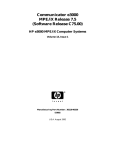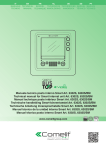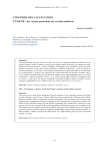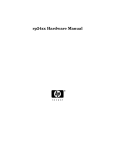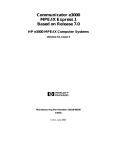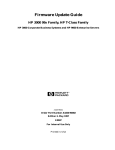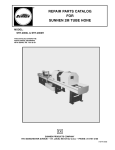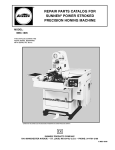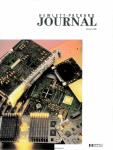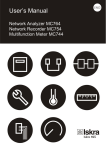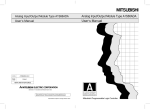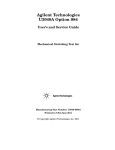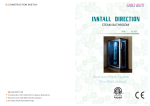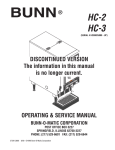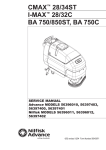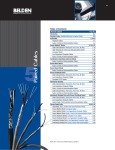Download HP PA-RISC Computer Systems Integrated Cabinet Installation Guide
Transcript
HP PA-RISC Computer Systems Integrated Cabinet Installation Guide HP 3000 and HP 9000 HP A1883A, HP A1884A, HP A1896A, and HP A1897A HP Part No. A2375-90007 Printed in U.S.A. January 1998 Edition 6, E0198 Legal Notice The information contained in this document is subject to change without notice. Hewlett-Packard makes no warranty of any kind with regard to this material, including, but not limited to, the implied warranties of merchantability and fitness for a particular purpose. Hewlett-Packard is not liable for errors contained herein, or for incidental or consequential damages in connection with the furnishing, performance, or use of this material. Hewlett-Packard assumes no responsibility for the use or reliability of its software on equipment that is not furnished by Hewlett-Packard. This document contains information which is protected by copyright. All rights are reserved. No part of this document may be photocopied, reproduced, or translated in another language without the prior written consent of Hewlett-Packard Company Restricted Right Legend. Use, duplication, or disclosure by the U.S. Government Department of Defense is subject to restrictions as set forth in paragraph (b)(3)(ii) of the Rights in Technical Data and Software clause in FAR 52.227-7013. Hewlett-Packard Company Systems Technology Division System Supportability Lab Documentation 19483 Pruneridge Ave. Cupertino, CA 95014 © Copyright 1996, Hewlett-Packard Company. All rights reserved. ii Printing History New editions of this manual incorporate all material updated since the previous edition. The manual printing date and part number indicate its current edition. The printing date changes when a new edition is printed. (Minor corrections and updates which are incorporated at reprint do not cause the date to change.) The manual part number changes when extensive technical changes are incorporated. January 1995............................................................................................................................Edition 1 January 1996............................................................................................................................Edition 2 June 1996.................................................................................................................................Edition 3 February 1997..........................................................................................................................Edition 4 July 1997 .................................................................................................................................Edition 5 January 1998............................................................................................................................Edition 6 Change Narrative • Edition 6 technical changes include the addition of HP9000/K380/K580 information throughout the manual. • Chapter 3 includes a note about access to the unloading ramp packed in the shipping container. • Minor changes and updates were also incorporated. Reader Comments Reader Comments. We welcome your comments about our documentation. If you have editorial suggestions or recommend improvements for this document, please write to us. You can reach us through e-mail at: [email protected] or by sending your letter to: Documentation Manager, M/S 5657, Hewlett-Packard Company, 8000 Foothills Blvd., Roseville, CA 95747-5657 USA. Please include the following information in your message: • Title of the manual you are referencing. • Manual part number (from the title page). • Edition number or publication date (from the title page). • Your name. • Your company’s name. SERIOUS ERRORS, such as technical inaccuracies that may render a program or a hardware device inoperative, should be reported to your HP Response Center or directly to a Support Engineer. iii Preface This edition of the Cabinet Installation Guide contains technical information about integrated HP A1883A, HP A1884A, HP A1896A and HP A1897A rack-mount cabinets. These cabinets are designed to accept HP 3000 and HP 9000 PA-Risc computer systems. At the time of publication, this family of computers included the HP 9000 class servers and the HP 3000 9x9KS class servers. iv SAFETY CONSIDERATIONS This product and related documentation must be reviewed for familiarization with safety markings and instructions before operation. The following defines the WARNING and the CAUTION statements contained in this manual. The WARNING sign denotes a hazard. It calls attention to a procedure, practice, of the like, which if not done correctly or adhered to, could result in injury. Do not proceed beyond a WARNING sign until the indicated conditions are fully understood and met. The CAUTION sign denotes a hazard. It calls attention to an operating procedure, practice, of the like, which if not done correctly or adhered to, could damage or destroy part or all of the product. Do not proceed beyond a CAUTION sign until the indicated conditions are fully understood and met. SAFETY AND REGULATORY INFORMATION For your protection, this product has been tested for conformance to various national and international regulations and standards. The scope of this regulatory testing includes electrical and mechanical safety, electromagnetic emissions, immunity, ESD, acoustics and hazardous materials. Where required, certifications are obtained from third party test agencies. Certification marks appear on the product label. In addition, various regulatory bodies require some information under the headings noted below. SAFETY WARNINGS: This product has not been evaluated for connection to an IT power system (an ac distribution system having no direct connection to earth according to IEC 950). CABINET STABILITY: CAUTION To reduce the risk of cabinet instability, fully extend the stabilizer before extending any devices. Extend only one device at a time. Do not stand or sit on any extended device. All non-operator servicing should be done by qualified service personnel. v LEAKAGE CURRENT: WARNING Due to the types of products able to be installed in this product there is a risk of high leakage current (>3.5 mA). Reliable ground circuit continuity is vital for safe operation of this product. To reduce the risk of electric shock, earth connection is essential before connecting the supply. Never operate product with the ground conductor disconnected. POWER LIMITATIONS: CAUTION To reduce the risk of overload, do not load any single PDU with more than a maximum of 16 Amperes. In addition, do not load a single NEMA 5-15 receptacle with more than 15 Amperes and any single IEC 320 receptacle with more than 10 Amperes. ACCESSORIES: CAUTION This product has been designed to be used with specific electrical accessories (i.e. PDUs and Fans). The use of any other accessory is not recommended or supported. Acoustics - Germany Laermangabe (Schalldruckpegel LpA) gemessen an Arbeitsplatz bei normalem Betrieb nach DIN 45635, Teil 19: Acoustic Noise (A-weighted Sound Pressure Level LpA) measured at operator's position, normal operation, to ISO7779. • A1883A and A1884A series cabinets with fan accessory: 61 dB (LpA) • A1896A and A1897A series cabinets with fan accessory: 61 dB (LpA) vi Contents 1. HP 3000/9x9 and HP 9000/Kxx0 Computer Cabinets Inspecting the Shipment . . . . . . . . . . . . . . . . . . . . . . . . . . . . . . . . . . . . . . . . . . . . . . . . . . . . . . . . . . . . . . . Claims Procedure . . . . . . . . . . . . . . . . . . . . . . . . . . . . . . . . . . . . . . . . . . . . . . . . . . . . . . . . . . . . . . . . . . . . Cabinet Types . . . . . . . . . . . . . . . . . . . . . . . . . . . . . . . . . . . . . . . . . . . . . . . . . . . . . . . . . . . . . . . . . . . . . . . Cabinet Configurations . . . . . . . . . . . . . . . . . . . . . . . . . . . . . . . . . . . . . . . . . . . . . . . . . . . . . . . . . . . . . . . . Required Tools . . . . . . . . . . . . . . . . . . . . . . . . . . . . . . . . . . . . . . . . . . . . . . . . . . . . . . . . . . . . . . . . . . . . . . 1-1 1-1 1-2 1-2 1-4 2. Site Requirements Customer Site Preparation Requirements . . . . . . . . . . . . . . . . . . . . . . . . . . . . . . . . . . . . . . . . . . . . . . . . . . 2-1 Specifications . . . . . . . . . . . . . . . . . . . . . . . . . . . . . . . . . . . . . . . . . . . . . . . . . . . . . . . . . . . . . . . . . . . . . . . 2-1 Power Distribution Unit . . . . . . . . . . . . . . . . . . . . . . . . . . . . . . . . . . . . . . . . . . . . . . . . . . . . . . . . . . . . . . . 2-2 3. Unpacking and Installation Unpacking the Cabinet Assembly. . . . . . . . . . . . . . . . . . . . . . . . . . . . . . . . . . . . . . . . . . . . . . . . . . . . . . . . Cabinet Inspection . . . . . . . . . . . . . . . . . . . . . . . . . . . . . . . . . . . . . . . . . . . . . . . . . . . . . . . . . . . . . . . . . . . Repackaging the Cabinet for Shipment . . . . . . . . . . . . . . . . . . . . . . . . . . . . . . . . . . . . . . . . . . . . . . . . . . . Repacking Checklist:. . . . . . . . . . . . . . . . . . . . . . . . . . . . . . . . . . . . . . . . . . . . . . . . . . . . . . . . . . . . . . . . Cabinet Installation . . . . . . . . . . . . . . . . . . . . . . . . . . . . . . . . . . . . . . . . . . . . . . . . . . . . . . . . . . . . . . . . . . . PowerTrust UPS Option . . . . . . . . . . . . . . . . . . . . . . . . . . . . . . . . . . . . . . . . . . . . . . . . . . . . . . . . . . . . . . . Floor-standing UPS . . . . . . . . . . . . . . . . . . . . . . . . . . . . . . . . . . . . . . . . . . . . . . . . . . . . . . . . . . . . . . . . . Racked UPS. . . . . . . . . . . . . . . . . . . . . . . . . . . . . . . . . . . . . . . . . . . . . . . . . . . . . . . . . . . . . . . . . . . . . . . 3-1 3-6 3-7 3-7 3-8 3-9 3-9 3-9 4. Cabinet Operation Turning On the Computer System (Without UPS) . . . . . . . . . . . . . . . . . . . . . . . . . . . . . . . . . . . . . . . . . . . Turning On the Computer System (with UPS) . . . . . . . . . . . . . . . . . . . . . . . . . . . . . . . . . . . . . . . . . . . . . . Turning Off the Computer System (Without UPS) . . . . . . . . . . . . . . . . . . . . . . . . . . . . . . . . . . . . . . . . . . Turning Off the Computer System (With racked UPS) . . . . . . . . . . . . . . . . . . . . . . . . . . . . . . . . . . . . . . . Turning Off the Computer System (With floor-standing UPS) . . . . . . . . . . . . . . . . . . . . . . . . . . . . . . . . . 4-1 4-2 4-3 4-3 4-3 5. Removal and Replacement Procedures Removal and Replacement Procedures. . . . . . . . . . . . . . . . . . . . . . . . . . . . . . . . . . . . . . . . . . . . . . . . . . . . 5-4 Rear Door . . . . . . . . . . . . . . . . . . . . . . . . . . . . . . . . . . . . . . . . . . . . . . . . . . . . . . . . . . . . . . . . . . . . . . . . 5-4 Top Cap . . . . . . . . . . . . . . . . . . . . . . . . . . . . . . . . . . . . . . . . . . . . . . . . . . . . . . . . . . . . . . . . . . . . . . . . . . 5-4 Side Cover . . . . . . . . . . . . . . . . . . . . . . . . . . . . . . . . . . . . . . . . . . . . . . . . . . . . . . . . . . . . . . . . . . . . . . . . 5-5 Forehead Assembly . . . . . . . . . . . . . . . . . . . . . . . . . . . . . . . . . . . . . . . . . . . . . . . . . . . . . . . . . . . . . . . . . 5-5 Base Cover . . . . . . . . . . . . . . . . . . . . . . . . . . . . . . . . . . . . . . . . . . . . . . . . . . . . . . . . . . . . . . . . . . . . . . . 5-6 Rear Door Hinge . . . . . . . . . . . . . . . . . . . . . . . . . . . . . . . . . . . . . . . . . . . . . . . . . . . . . . . . . . . . . . . . . . . 5-6 Rear Door Hinge Replacement: . . . . . . . . . . . . . . . . . . . . . . . . . . . . . . . . . . . . . . . . . . . . . . . . . . . . . 5-6 Rail Assembly . . . . . . . . . . . . . . . . . . . . . . . . . . . . . . . . . . . . . . . . . . . . . . . . . . . . . . . . . . . . . . . . . . . . . 5-7 Fan Assembly . . . . . . . . . . . . . . . . . . . . . . . . . . . . . . . . . . . . . . . . . . . . . . . . . . . . . . . . . . . . . . . . . . . . . 5-7 Fan. . . . . . . . . . . . . . . . . . . . . . . . . . . . . . . . . . . . . . . . . . . . . . . . . . . . . . . . . . . . . . . . . . . . . . . . . . . . . . 5-8 PDU. . . . . . . . . . . . . . . . . . . . . . . . . . . . . . . . . . . . . . . . . . . . . . . . . . . . . . . . . . . . . . . . . . . . . . . . . . . . . 5-9 Cabinet Leveler or Caster . . . . . . . . . . . . . . . . . . . . . . . . . . . . . . . . . . . . . . . . . . . . . . . . . . . . . . . . . . . 5-10 Lock and Latch Removal . . . . . . . . . . . . . . . . . . . . . . . . . . . . . . . . . . . . . . . . . . . . . . . . . . . . . . . . . . . 5-11 Lock and Latch Replacement . . . . . . . . . . . . . . . . . . . . . . . . . . . . . . . . . . . . . . . . . . . . . . . . . . . . . . . . 5-11 Door Bumper. . . . . . . . . . . . . . . . . . . . . . . . . . . . . . . . . . . . . . . . . . . . . . . . . . . . . . . . . . . . . . . . . . . . . 5-11 vii Contents viii Figures Figure 1-1 . Cabinet Configuration Examples (1.6 meter cabinet) . . . . . . . . . . . . . . . . . . . . . . . . . . . . . . . . . . . . 1-4 Figure 2-1 . Receptical Types. . . . . . . . . . . . . . . . . . . . . . . . . . . . . . . . . . . . . . . . . . . . . . . . . . . . . . . . . . . . . . . . . 2-3 Figure 3-1 . Figure 3-2 . Figure 3-3 . Figure 3-4 . Removing the Cardboard Container . . . . . . . . . . . . . . . . . . . . . . . . . . . . . . . . . . . . . . . . . . . . . . . . . Removing the Ramp and Packing Material . . . . . . . . . . . . . . . . . . . . . . . . . . . . . . . . . . . . . . . . . . . . Removing Shipping Clamp . . . . . . . . . . . . . . . . . . . . . . . . . . . . . . . . . . . . . . . . . . . . . . . . . . . . . . . . Removing the Shipping Block. . . . . . . . . . . . . . . . . . . . . . . . . . . . . . . . . . . . . . . . . . . . . . . . . . . . . . 3-2 3-3 3-4 3-5 Figure 5-1 . Cabinet Exploded View Front . . . . . . . . . . . . . . . . . . . . . . . . . . . . . . . . . . . . . . . . . . . . . . . . . . . . . . Figure 5-2 . Cabinet Exploded View Rear . . . . . . . . . . . . . . . . . . . . . . . . . . . . . . . . . . . . . . . . . . . . . . . . . . . . . . . Figure 5-3 . Fan Assembly . . . . . . . . . . . . . . . . . . . . . . . . . . . . . . . . . . . . . . . . . . . . . . . . . . . . . . . . . . . . . . . . . . Figure 5-4 . Fan Diagram . . . . . . . . . . . . . . . . . . . . . . . . . . . . . . . . . . . . . . . . . . . . . . . . . . . . . . . . . . . . . . . . . . . . 5-1 5-2 5-8 5-9 ix Figures x Tables Table 1-1. Rack-mount Cabinets . . . . . . . . . . . . . . . . . . . . . . . . . . . . . . . . . . . . . . . . . . . . . . . . . . . . . . . . . . . . . . 1-2 Table 1-2. Racking Positions. . . . . . . . . . . . . . . . . . . . . . . . . . . . . . . . . . . . . . . . . . . . . . . . . . . . . . . . . . . . . . . . . 1-3 Table 2-1. Physical Specifications . . . . . . . . . . . . . . . . . . . . . . . . . . . . . . . . . . . . . . . . . . . . . . . . . . . . . . . . . . . . . 2-1 Table 2-2. PDU Plugs and Receptacles . . . . . . . . . . . . . . . . . . . . . . . . . . . . . . . . . . . . . . . . . . . . . . . . . . . . . . . . . 2-2 Table 5-1. Rack-mount Cabinet Replaceable Parts. . . . . . . . . . . . . . . . . . . . . . . . . . . . . . . . . . . . . . . . . . . . . . . . 5-3 xi Tables xii 1 HP 3000/9x9 and HP 9000/Kxx0 Computer Cabinets Both HP 3000/9x9KS and HP 9000/Kxx0 systems can be mounted into a cabinet to consolidate the components of the core computer. The cabinet is available in two heighths: 1.1 meter (44.3 inches) and 1.62 meter (63.8 inches). Each cabinet has a usable depth of .905 meter (35.6 inches) and includes mounting columns to receive equipment with EIA standard 19 inch mounting flanges. Inspecting the Shipment When the shipment arrives, make sure that the cabinet has been received as specified by the carrier's bill of lading. Inspect the shipping container for evidence of mishandling during transit. If the container is damaged or water-stained, ask that the carrier's agent be present when the cabinet is unpacked. Refer to the instructions described in the Claims Procedure section. If everything appears to be in satisfactory condition, proceed with the unpacking instructions. NOTE Do not discard or destroy the shipping container or the packaging material. If it becomes necessary to repackage the cabinet, these items will be needed. HP also suggests that you keep this manual, in case you later have to repackage the cabinet for shipment. Claims Procedure If the shipment is incomplete or if the equipment is damaged or fails to meet specifications, notify the nearest Hewlett-Packard Sales and Support Office. If damage occurred in transit, notify the carrier as well. Hewlett-Packard will arrange for replacement or repair without waiting for settlement of claims against the carrier. If the shipment was damaged in transit, keep the shipping containers and packaging material for inspection. 1-1 HP 3000/9x9 and HP 9000/Kxx0 Computer Cabinets Cabinet Types Cabinet Types The difference in the cabinet number designates whether or not an HP 3000 or HP 9000 system is integrated into the cabinet at the factory. Refer to Table 1-1 for the types of cabinets available. Table 1-1 Rack-mount Cabinets Product No. Height Description A 1884A 1.6 Meter HP 3000 computer system installed in the cabinet A 1883A 1.1 Meter HP 3000 computer system installed in the cabinet A 1897A 1.6 Meter HP 9000 computer system installed in the cabinet A 1896A 1.1 Meter HP 9000 computer system installed in the cabinet Cabinet Configurations Although the cabinets are designed to accommodate a variety of components mounted in just about any configuration, there are some basic rules that apply to mounting a computer system. These rules, which are described in the Peripherals Configuration Guide (HP part no. 5963-5318E), allow for weight distribution, accessibility of the components, and cable management inside the rack-mount cabinet. In the table that follows, each device is shown with a plus (+) or a minus (—) sign. If the device is a plus, the device should be positioned in the highest available location in the rack according to its relative order. If the device has a minus, the device should be positioned in the lowest available location in the rack relative to its order. The middle of the rack is considered to be zero (0). 1-2 Chapter 1 HP 3000/9x9 and HP 9000/Kxx0 Computer Cabinets Cabinet Configurations Table 1-2 Racking Positions Cabinets with SPUs Cabinets without SPUs SPUs + DTCs + SE HP 6000 Enclosures with DDS + FWD HP 6000 Enclosure — SE HP HA Enclosures with removable media + FWD HP HA Enclosures — SE HP 6000 without DDS + SE HP 6000 Enclosures with DDS — SE HP HA Enclosures without removable media + SE HP HA Enclosures with removable media — FWD HP 6000 Enclosures + FWD SCSI Disk Arrays — DTCs + HP-FL Disk Arrays — FWD SCSI Disk Arrays + FWD HP HA Disk Arrays — HP-FL Disk Arrays — HP-PB I/O Expansion Modules — FWD HP HA Disk Arrays — UPS — HP-PB I/O Expansion Modules — UPS — These rules are noted in case the customer wants to add any optional equipment or change the position of the components in the cabinet Figure 1-1 shows examples of the cabinet configurations for the HP computer system in a 1.6 meter cabinet. Chapter 1 1-3 HP 3000/9x9 and HP 9000/Kxx0 Computer Cabinets Required Tools Figure 1-1 Cabinet Configuration Examples (1.6 meter cabinet) Required Tools Before beginning the installation process, make sure that you have the necessary tools. 1. Standard hand tools (including Torx-drive set and voltmeter). 2. Flat-blade screwdriver, 3/16-inch (5 mm) by 9 inches (230 mm) long. 3. Open ended 1/2-inch (13 mm) wrench. 1-4 Chapter 1 2 Site Requirements This chapter describes the site requirements for the installation of HP A1883A, HP A1884A, HP A1896A, or HP A1897A cabinets. NOTE There are no HP site preparation requirements for rack-mount cabinets. Customer Site Preparation Requirements There are some customer site preparation requirements. The customer is responsible for having the proper type and amount of electrical outlets at the cabinet site. The customer must also be aware of any system site requirements that the computer in the cabinet may have. Be sure to check all site requirements before installing any equipment. Refer to Table 2-1 for cabinet physical specifications and Table 2-2 for the cabinet Power Distribution Unit (PDU) electrical requirements. Table 2-2 also shows the types of receptacles that are needed to match the power cords for specific cabinet power configurations. NOTE There are no special environmental site requirements for the HP A1883A, HP A1884A, HP_A1896A and HP A1897A cabinets, or the computer systems contained in them. Specifications Table 2-1 Physical Specifications Cabinet Specifications All Models Width: 600 mm (23.6 in) Depth: 905 mm (35.6 in) Cooling and access space: 610 mm (24 in), front and rear A1883A and A1896A Height: 1.1 meter (44.3 inches) Weight: 326.8kg (800 lbs) maximum A1884A and A1897A Height: 1.62 meter (63.8 inches) Weight: 508kg (1120 lbs) maximum 2-1 Site Requirements Power Distribution Unit Power Distribution Unit Table 2-2 PDU Plugs and Receptacles Plug & Receptacles on Stripa PLUG/ RECP Option ABA Components E4456-63001 PDU pwr cable 8120-6884 connecting SPU to PDU ABB 022 (UPS only) 023 (UPS only) IEC-320-C1 IEC-320 C19 0 10 1 0 10 1 1 10 1 1 10 1 1 10 1 pigtailb C19/C20 E5929-63001 PDU pwr cable 8120-6884 connecting SPU to PDU pwr cable 8120-6884 connecting PDU to UPS IEC-320-C2 L6-20P C19/C20 E4457-63001 PDU pwr cable 8120-6884 connecting SPU to PDU 021 (UPS only) PLUG/ RECP on cord C19/C20 C19/C20 E5929-63001 PDU pwr cable 8120-6884 connecting SPU to PDU C19/C20 pwr cable 8120-8351 connecting PDU to UPS C19/L6-30P E5929-63001 PDU pwr cable 8120-6884 connecting SPU to PDU C19/C20 pwr cable 8120-6357 connecting PDU to UPS C19/pigtail a. Note that one outlet plug may be taken up by the cabinet fan. b. The cabinets that are sold in Europe are shipped without a power plug on the end of the PDU cable. It is the responsibility of the customer to supply the correct plug and receptacle for the particular country and electrical code, or have the power cord wired to the power outlet. 2-2 Chapter 2 Site Requirements Power Distribution Unit Figure 2-1 Chapter 2 Receptical Types 2-3 Site Requirements Power Distribution Unit 2-4 Chapter 2 3 Unpacking and Installation This chapter describes how to unpack the A1884A or A1897A cabinet assembly. The 1.6 meter cabinets are shipped on a pallet. The instructions for unpacking are the same for both the A1884A and A1897A cabinet. It is the customer's responsibility to inspect the shipping package for shipping damage. It is not the customer’s responsibility to remove the cabinet assembly from the shipping pallet. NOTE Do not discard or destroy the shipping container or the packaging material. If it becomes necessary to repackage the cabinet, these items will be needed. HP also suggests that you keep this manual, in case you later have to repackage the cabinet for shipment. Unpacking the Cabinet Assembly All cabinet types are packaged the same way. Be sure to read the unpacking instructions before proceeding. WARNING A fully configured 1.6 meter cabinet (A1884A or A1897A) can weigh up to 508 kg (1120 lbs). Be very careful when unpacking the cabinet. NOTE Ensure that the container side that displays the packed ramp location label (part number 7121-7500) is facing in a direction that will allow access to the ramp once the cardboard container is removed. The ramp is necessary to remove the cabinet from the pallet. To unpack an A series cabinet, perform the following steps: 1. Cut the plastic bands around the shipping container. WARNING Wear protective glasses while cutting the plastic bands around the shipping container. These bands are under tension. When cut, they can spring back and cause serious eye injury. 2. Lift the cardboard top cap off of the shipping box. See Figure 3-1. 3-1 Unpacking and Installation Unpacking the Cabinet Assembly Figure 3-1 Removing the Cardboard Container 3. Remove the clam shell box from the pallet. 3-2 Chapter 3 Unpacking and Installation Unpacking the Cabinet Assembly 4. Remove the packing material (1) from the top of the cabinet. See Figure 3-2. Figure 3-2 Removing the Ramp and Packing Material 5. Remove the stretch wrap (2) from around the cabinet and ramp. This also holds the bezel protective packing (3) on the front corners of the cabinet. Remove the bezel corner packing (3). See Figure 3-2. 6. Remove the two (one on each side) shipping clamps from the bottom of the frame. They are bolted to the pallet, remove the bolt (1) and then remove the clamp (2). See Figure 3-3. Chapter 3 3-3 Unpacking and Installation Unpacking the Cabinet Assembly Figure 3-3 Removing Shipping Clamp 7. Remove the two bolts (1), one on each corner, and pull the pallet shipping block (2) out from under the cabinet. See Figure 3-4. 3-4 Chapter 3 Unpacking and Installation Unpacking the Cabinet Assembly Figure 3-4 Removing the Shipping Block 8. Position the ramp so that the block of wood under the ramp locks into the edge of the pallet with the strip of wood forming a lip. This holds the ramp in place while the cabinet is moved across the pallet and down the ramp. See Figure 3-4. 9. Carefully raise the cabinet leveling feet to the highest position. WARNING Make sure that the leveling feet on the cabinet are raised before you roll the cabinet down the ramp. If the leveling feet are not raised, they can catch on the ramp and cause the cabinet to tip over. 10. Carefully roll the cabinet (3) down the ramp, as shown in Figure 3-4. Chapter 3 3-5 Unpacking and Installation Cabinet Inspection Cabinet Inspection Once the cabinet is off the shipping pallet, and before it is placed in the installation site, inspect the internal and external condition of the cabinet. Exterior: 1. Look at the top and sides for dents, warpage, or scratches. Check the front bezels for alignment, scratches, and that they open and close normally. 2. Check the front bezels for alignment, scratches, and that they open and close normally. 3. Check any filler panels on the front of the cabinet, for proper fit. 4. Check the forehead assembly for any signs of damage. 5. Check the rear door for dents, scratches, proper fit, and operation. Also visually inspect the fit of the door when it is closed. Interior: 1. Inspect all cables, make sure they are secure. 2. Inspect all rails for signs of damage. 3. Check all mounting screws for tightness. 4. Check all components for signs of shifting during shipment or any signs of damage. If any damage is found, follow the claims procedures described in Chapter 1. Some damage may be repaired by replacing a damaged part, if that part is replaceable. Refer to Chapter 5 for a list of field replaceable parts for the cabinet. For internal component damage, refer to the Service Manual for replaceable parts and procedures. If extensive damage is found, it may be necessary to return the entire cabinet to HP. Refer to the following repackaging instructions. 3-6 Chapter 3 Unpacking and Installation Repackaging the Cabinet for Shipment Repackaging the Cabinet for Shipment If extensive damage is found during the cabinet inspection, or if damage to the cabinet occurs at a later time, it may be necessary to return the entire cabinet to HP. Use the original packing material to repackage the cabinet for shipment. If the packing material is not available, contact your local Hewlett-Packard Sales and Support Office regarding shipment. Before shipment, place a tag on the container (or equipment) to identify the owner and the service to be performed. Include the equipment model number and the full serial number, if applicable. The label showing the model number and the full serial number is located on the outside of the rear door. Due to the weight of a fully loaded cabinet, it may require two people to push the cabinet up the ramp onto the pallet. WARNING Repackaging a loaded cabinet can be hazardous. This is due to the weight of the loaded cabinet. Use caution when moving the cabinet and positioning the cabinet on the pallet. Check the condition of the loading/unloading ramp before use. If the ramp appears damaged, DO NOT attempt to push the loaded cabinet up the ramp onto the pallet. Contact your local Hewlett-Packard Sales and Support Office regarding shipment. To repackage the cabinet, follow the repacking checklist and refer to the unpacking instructions for detail. Repacking Checklist: 1. Assemble the HP packing materials that came with the cabinet. 2. Connect the loading ramp to the pallet. 3. Raise the cabinet levelers before moving the cabinet. 4. Push the cabinet up the ramp onto the pallet. Be sure to position the cabinet so the front goes up the ramp first. 5. Secure the cabinet to the pallet with the shipping clamps, shipping block, and rear door support. 6. Place the anti-static bag over the cabinet. 7. Place the protective ramp pad and unloading ramp at the rear of the cabinet. 8. Place bezel support packing on the front corners of the cabinet. Secure it with wrapping. 9. Place the top cap packing material on top of the cabinet. 10. Wrap the clam shell box around the cabinet. 11. Put the box top on the box and secure the assembly to the pallet. Be sure to follow the labeling instructions mentioned earlier. The cabinet is now ready for shipment. Chapter 3 3-7 Unpacking and Installation Cabinet Installation Cabinet Installation Installation of pre-loaded cabinets involves the following steps: 1. Move the cabinet to installation site. 2. Lower the leveling feet. (This will prevent excessive wear on the casters.) CAUTION It is strongly urged that the cabinet stabilizers also be extended as an additional safeguard against overturning the cabinet during installation. The stabilizer is an extendable slide located at the bottom front of the cabinet 3. Connect the system console to the computer. 4. Connect all user terminals to the computer. This is done through the HP2345A (DTC-48), or through ADPs. 5. Connect all system peripherals to the PDU strip. 6. Connect the cabinet power cord to the appropriate wall outlet. NOTE If the cabinet being installed contains an HP 3000/9x9KS or an HP 9000/Kxx0 with the PowerTrust UPS option, perform the steps under PowerTrust UPS Option. 7. Be sure all peripherals outside the cabinet are connected to wall outlets The cabinet/computer system assembly is now ready for the power up process. Refer to Chapter 4 for operating instructions. 3-8 Chapter 3 Unpacking and Installation PowerTrust UPS Option PowerTrust UPS Option Unpack the PowerTrust UPS and read all installation information in the PowerTrust System Guide, part number 5961-8383. Once all the procedures listed in the UPS guide are complete, perform the following steps to complete the UPS installation with the cabinet. Floor-standing UPS NOTE The following steps do not apply to HP3000/979KS, HP9000/K250/K260/, K3x0, K450/K460, and K5x0 systems. These systems require a rackmount-only UPS. 1. Position the UPS next to the cabinet on the floor. 2. Remove the jumper cord from the SPU to the PDU inside the cabinet. 3. Install one of the convenience cords (output cord) that came with the UPS into the AC receptacle in the back of the SPU. 4. Place the other end of that cord into one of the Output outlets in the back of the UPS. 5. Connect the other convenience cord between the UPS and the system console. 6. Locate the appropriate input line cord for the UPS in the supplemental package shipped with the UPS. 7. Plug the UPS into the appropriate wall outlet. 8. The system should now be ready for power up. Racked UPS 1. Connect the computer power cord to the PDU inside the cabinet. 2. Connect all other cabinet peripherals to the PDU. 3. Connect the PDU power cable to the UPS. 4. Locate the appropriate input line cord for the UPS in the supplemental package shipped with the UPS. 5. Plug the UPS into the appropriate wall outlet. 6. The system should now be ready for power up. Chapter 3 3-9 Unpacking and Installation PowerTrust UPS Option 3-10 Chapter 3 4 Cabinet Operation Once you have the cabinet set up and all the peripherals connected, you are ready to turn on the system. Turning On the Computer System (Without UPS) When turning on the computer in the cabinet, remember that all the components mounted in the cabinet should turn on at the same time. The basic steps for the power up sequence are listed below. Refer to the documentation that comes with the computer for specific details concerning the operating system software. 1. Turn on all the peripherals external to the cabinet, including the monitor, first. 2. Check all READY or ONLINE indicators on the peripherals external to the cabinet to be sure that they are powered up and ready. 3. Ensure that all mounted component ON/OFF switches are in the ON position. 4. Put the cabinet ON/OFF switch in the ON position. All components mounted in the cabinet should power up at the same time. NOTE If all components don’t power up at the same time, check the power cabling of the components that didn’t power up to ensure that each is plugged in correctly. If the component is plugged in correctly, check the User’s Guide for that particular component for further information. 5. The computer system should now be powered up and executing the power-on selftests in preparation for a normal bootup procedure. 4-1 Cabinet Operation Turning On the Computer System (with UPS) Turning On the Computer System (with UPS) When turning on UPS power, remember that all the components mounted in the cabinet turn on at the same time. The basic steps for the power up sequence are listed below. Also refer to “PowerTrust UPS Option” in Chapter 3. 1. Turn on all the peripherals external to the cabinet, including the monitor. 2. Check all READY or ONLINE indicators on peripherals external to the cabinet to be sure that they are powered up and ready. 3. Except for the SPU, put all the ON/OFF switches of the peripherals mounted in the cabinet in the ON position. Leave the SPU ON/OFF switch in the OFF position. 4. Put the UPS ON/OFF switch in the ON position. All components connected to the cabinet PDU should power up at the same time. NOTE If all components don’t power up at the same time, check the power cabling of the components that didn’t power up to ensure that each is plugged in correctly. If the component is plugged in correctly, check the User’s Guide for that particular component for further information. 5. Put the SPU and console switches in the ON position. 6. The computer system should now be powered up and executing the power-on selftests in preparation for a normal bootup procedure. 4-2 Chapter 4 Cabinet Operation Turning Off the Computer System (Without UPS) Turning Off the Computer System (Without UPS) The computer has no remote turn off sensor for AC power. If the cabinet switch is put in the OFF position before turning off the computer switch, the computer senses that as an AC power fail condition. 1. Perform an orderly shutdown of the operating system. 2. Put the computer power switch in the OFF position. 3. Put the cabinet power switch in the OFF position. This removes AC from all the components mounted in the cabinet. 4. At this point, peripherals can be turned off . Turning Off the Computer System (With racked UPS) 1. Perform an orderly shutdown of the operating system. 2. Put the computer power switch in the OFF position. 3. Put the console power switch in the OFF position. 4. Put the UPS power switch in the OFF position. This removes AC power from all the components mounted in the cabinet. 5. At this point, peripherals external to the cabinet can be turned off. Turning Off the Computer System (With floor-standing UPS) 1. Perform an orderly shutdown of the operating system. 2. Put the computer power switch in the OFF position. 3. Put the console power switch in the OFF position. 4. Put the cabinet power switch in the OFF (O) position. 5. Put the UPS power switch in the OFF position. This removes AC power from all the components connected to the UPS. 6. At this point, peripherals external to the cabinet can be turned off. Chapter 4 4-3 Cabinet Operation Turning Off the Computer System (With floor-standing UPS) 4-4 Chapter 4 5 Removal and Replacement Procedures This chapter lists all parts of the HP A1883A, HP A1884A, HP A1896A and HP A1897A rack-mount cabinets that can be replaced if damaged. It also provides the procedures for replacing a damaged part. Refer to Table 5-1 for a list of the cabinet parts that can be replaced if damaged. The 1.1 meter cabinets do not come with a fan assembly. Otherwise, the cabinet parts are identical and all parts are removed and replaced the same way. Refer to Figure 5-1 and Figure 5-2 while performing the procedures outlined in this chapter. Figure 5-1 Cabinet Exploded View Front 5-1 Removal and Replacement Procedures Figure 5-2 5-2 Cabinet Exploded View Rear Chapter 5 Removal and Replacement Procedures Removal and Replacement Procedures Table 5-1 Rack-mount Cabinet Replaceable Parts No. 1 Part No. C2786-60016 Description Rear door assembly, 1.6 meter 3110-0197 Lock E3661-00010 Latch Catch 0403-0780 Door Bumper 3 C2786-00012 Rear hinge 4 C2786-60015 Vented top cap 5 C2785-60007 Non-vented top cap 6 C2786-60014 Side cover, 1.6 meter 8 C2786-60004 Forehead assembly (with On/Off Switch) 5181-8713 On/Off Switch 120V 5181-8714 On/Off Switch 220V 9 C2786-00014 Base cover, 1.6 meter 11 C2786-60018 Rail assembly C2786-00019 Rear Stop Bracket C2786-60024 230V Fan assembly 3160-0378 230V Fan C2786-60005 115V Fan assembly 12 13 3160-0228 115V Fan 14 C2786-63006 US 208-240V PDU, 1.6 meter 15 E4457-63001 EURO 230V PDU, 1.6 meter 18 C2786-00021 PDU Support Bracket 19 1492-0159 Caster 0535-0096 Nut- Wiz, M8 x 1.25 (caster) 20 0403-0778 Leveler 21 C2786-60017 Ballest assembly 0590-0804 Nut- Tinnerman 10/32 2680-0278 Screw, T15 10/32 w/washer 2680-0281 Screw, T25 10/32 C2786-60001 1U Filler assembly 8120-6884 Power cable, SPU to PDU 8120-6884 Power cable, SPU to UPS (opt. 021) C2786-00036 ADP mounting bracket Removal and Replacement Procedures The following procedures are for the HP Field Replaceable Units (FRUs) contained in the HP A1884A or HP A1897A rack-mount cabinets. Chapter 5 5-3 Removal and Replacement Procedures Removal and Replacement Procedures Rear Door Refer to Figure 5-1 while performing these procedures. Rear Door Removal: 1. Remove the rear door of the cabinet by opening the door. 2. Disconnect the bonding wire from the door. 3. Grasp the rear door support and lift the door straight up and away from the cabinet. Rear Door Replacement: 1. Hold the rear door by the support column, in an open position. 2. Align the door hinge pins over the cabinet hinge holes. 3. Lower the door onto the cabinet hinge. 4. Reconnect the bonding wire to the door. Top Cap Refer to Figure 5-1 while performing these procedures. Top Cap Removal: 1. Turn the cabinet power switch off and unplug the cabinet power cord. 2. Open the rear door all the way. 3. Remove the two outside mounting screws at the top rear of the cabinet. 4. Then, from the rear of the cabinet, pull the top cap toward the back, a few inches. 5. Lift the top cap off the cabinet. Top Cap Replacement: 1. From the rear of the cabinet, place the top cap between the side covers and slide it forward until it stops. 2. Insert the two mounting screws at the top rear. Tighten the screws. 3. Close the rear door. Plug the cabinet power cord into the wall outlet and power up the computer system. Side Cover Refer to Figure 5-1 while performing these procedures. Side Cover Removal: 1. Remove the two mounting screws at the bottom of the cabinet. 2. On the right side cover, open the rear door and remove the two mounting screws on the upper door hinge (that secure the hinge to the side panel). 5-4 Chapter 5 Removal and Replacement Procedures Removal and Replacement Procedures 3. Grasp the sides of the side cover (pulling the bottom of the panel away from the cabinet offers a better grip), then lift up and away Side Cover Replacement: 1. Grasp the side cover on the sides and align it with the cabinet at a vertical angle with the bottom out and the top toward the top of the cabinet. 2. Lower the side onto the top edge of the cabinet side so the top of the side cover hooks onto the top of the cabinet. 3. With the side cover flush with the cabinet frame and insert the two mounting screws in the bottom. Tighten the screws. 4. On the right side cover, insert the mounting screws through the upper door hinge into the side panel and tighten screws. Forehead Assembly To remove the forehead assembly, the power has to be turned off and the top cap has to be removed first. Refer to Figure 5-1 while performing these procedures. Forehead Assembly Removal: 1. Turn the power off (refer to chapter 4 for power off procedures). 2. Unplug the cabinet power cord. 3. Remove the top cap (refer to top cap removal). 4. Unplug the PDU harness (red/black/white wires) from the back of the Forehead ON/OFF switch. 5. Remove the three mounting screws behind the forehead assembly. 6. Pull the forehead assembly away from the cabinet frame. Forehead Assembly Replacement: 1. Align the forehead assembly at the top of the cabinet frame, so the three mounting holes match the frame holes, and the mounting hooks on each side engage the mounting slots. 2. Insert the three mounting screws through the frame into the forehead assembly. Tighten the screws. 3. Attach the PDU harness to the ON/OFF switch lugs as indicated: Red: switch terminal 1 Black: switch terminal 2 White: switch terminal 6 4. Replace the top cap (refer to top cap replacement). 5. Plug the cabinet power cord into the wall outlet. Base Cover Refer to Figure 5-1 while performing these procedures. Chapter 5 5-5 Removal and Replacement Procedures Removal and Replacement Procedures Base Cover Removal: 1. Remove the mounting screw located on the top edge, center, of the base cover. 2. Pull the base cover away from the bottom of the cabinet. Base Cover Replacement: 1. Align the base cover hooks on the bottom of the cabinet frame and roll the base cover until the mount- ing holes in the cabinet and base cover align. 2. Insert the mounting screw. Tighten the screw. Rear Door Hinge Refer to Figure 5-1 while performing these procedures. Rear Door Hinge Removal: 1. Remove the rear door (refer to rear door removal). 2. Remove the two mounting screws from the cabinet column (on the upper hinge, also remove the two mounting screws in the side panel), and lift the door hinge away. Rear Door Hinge Replacement: 1. Align door hinge with the pressed nuts in the rear cabinet column. 2. Insert the two mounting screws through the hinge into the column (on the upper hinge insert the two mounting screws into the side panel). Tighten the screws. 5-6 Chapter 5 Removal and Replacement Procedures Removal and Replacement Procedures Rail Assembly This procedure is also used to remove or replace a rail clamp. Refer to Figure 5-1 while performing these procedures. Rail Removal: 1. Remove the component mounted on the rail to be replaced. Removing the component could involve a lot of cable handling. Be sure to tag the removed cables for replacement later. 2. Remove the two rail mounting screws. 3. Lift the rail out of the rail support notch in the cabinet column. 4. If the rail clamp needs to be removed, remove the clamp screw, and slide the clamp out of the rail grove. Rail Replacement: 1. Slide the rail clamp into the rail. 2. Insert the rail tab into the appropriate inside cabinet column support notch. 3. Insert the two mounting screws through the rail into the slip nuts on the column. Tighten the screws. 4. Re-install the component that was previously removed. 5. Slide the rail clamp up to the rear of the component and insert the clamp screw. Tighten the screw. Fan Assembly Refer to Figure 5-2 and Figure 5-3 while performing these procedures. Fan Assembly Removal: 1. Turn off the cabinet power. Refer to the power off procedures in Chapter 5. 2. Open the rear door. 3. Disconnect the fan power cord from the PDU. 4. Remove the one mounting screw at the top rear cabinet frame bar. 5. Grasp the fan assembly from the bottom and pull toward the rear of the cabinet. 6. The fan assembly should release from the cabinet, and can be lowered out of the cabinet. Fan Assembly Replacement: 1. Raise the fan assembly into the rear cabinet frame opening. 2. Slide the fan assembly forward engaging the tabs on the fan assembly into the slots in the cabinet frame. 3. Insert the mounting screw. Tighten the screw. 4. Connect the fan power cord from the fan assembly to the PDU. 5. The rear door can now be closed and the system powered up. Chapter 5 5-7 Removal and Replacement Procedures Removal and Replacement Procedures Figure 5-3 Fan Assembly Fan Refer to Figure 5-4 while performing these procedures. Fan Removal: 1. Remove the fan assembly (refer to fan assembly removal). 2. Remove the power cable connectors from the fan. 3. Remove the two mounting screws and nuts holding the fan to the fan tray. 4. The fan bracket stays with the fan tray. Fan Replacement: 1. Position the fan over the fan bracket/tray mounting holes so that the power lugs are at the rear of the fan tray, and on the right side of the fan (as viewed from the back of the assembly). Also verify the air flow arrow points up. 2. Insert the mounting screws up through the bottom of the fan tray/bracket and fan. 3. Attach mounting nuts/washers on the mounting screw. Tighten screws and nuts. 4. Attach power cord lugs to spades on the fan (polarity does not matter). 5. Replace fan assembly (refer to fan assembly replacement). 5-8 Chapter 5 Removal and Replacement Procedures Removal and Replacement Procedures Figure 5-4 Fan Diagram PDU Refer to Figure 5-2 while performing these procedures. PDU Removal: 1. Turn OFF the power switch on the front of the cabinet. 2. Unplug the cabinet power cord from the wall outlet or UPS. 3. If a switch is included, remove the top cap (refer to top cap removal). Unplug the PDU harness from the back of the ON/OFF switch. 4. Unclip the PDU harness from the cable clamps on the cabinet frame top and pull the PDU harness down through the top frame. 5. Remove all component power cords from the PDU. 6. Remove the four (two on each bracket) mounting screws from the PDU mounting brackets that attach to the frame columns. 7. Lift the PDU up to disengage, the PDU mounting bracket hooks from the frame column. 8. Pull the PDU out of the cabinet. NOTE Chapter 5 The PDU mounting brackets could be removed at this point if necessary. 5-9 Removal and Replacement Procedures Removal and Replacement Procedures PDU Replacement: 1. Align the PDU (with the brackets attached) on the right rear column of the cabinet frame. 2. Insert the PDU bracket hooks into the column holes and lower the PDU until it rests on the column. 3. Insert the PDU mounting screws through the brackets into the column with slip nuts attached. 4. Route the PDU harness up through the top of the cabinet and through the cable clamps. 5. Plug the PDU harness onto the ON/OFF switch. 6. Replace the top cap (refer to top cap replacement). 7. Reconnect all the cabinet components to the PDU. 8. . Plug the power cord into the wall outlet or UPS. 9. The cabinet and computer are ready to be powered up. Cabinet Leveler or Caster Refer to Figure 5-1 while performing these procedures. Leveler or Caster Removal: 1. Turn Off the cabinet power switch. 2. Unplug the cabinet power cord from the wall outlet. 3. Carefully move the cabinet to an area with enough room to allow the cabinet to be laid on its side. 4. Remove all computer components mounted in the cabinet. 5. Carefully lay the cabinet over on one of its sides. 6. Unscrew the desired leveler. -OrRemove the desired caster by removing four mounting nuts and pulling the caster off. Leveler or Caster Replacement: 1. With the cabinet still on its side, screw in the leveler. -OrPlace the caster over the four mounting studs, and attach the four mounting nuts. Tighten the nuts. 2. Carefully lift the cabinet back up to an upright position. 3. Install all computer components that were removed previously. 4. Carefully move the cabinet to its install site. 5. Plug the cabinet power cord into the wall outlet. 6. The cabinet is now ready for operation. Lock and Latch Removal The lock and latch are located in the rear door. 1. Open the rear door. 5-10 Chapter 5 Removal and Replacement Procedures Removal and Replacement Procedures 2. Grasp the bracket supporting the lock and latch mechanism. 3. Remove the screw and star washer in the center of the bracket. The bracket will slide off, and the lock and latch mechanism will slide out from the rear door. 4. Carefully note the position of the two screws attaching the latch catch to the cabinet frame (the middle holes in segment 7 and 8 along the right rear cabinet frame). You will need to mount the latch catch in the same position when replacing the mechanism. 5. Remove the two screws securing the latch catch to the cabinet frame. Lock and Latch Replacement 1. Align the two screw holes in the rear of the latch catch with the hole positions noted in the removal process. 2. Attach the latch catch to the frame with two screws. 3. Slide the lock and latch mechanism through the hole in the outside of the rear door, with the lock facing out. 4. Open the rear door and place the bracket over the latch mechanism, centering the hole in the bracket over the hole in the lock mechanism. 5. Attach the bracket to the lock mechanism by inserting and tightening the screw and star washer. Door Bumper The rear door bumpers (one top and one bottom) are self-adhesive rubber bumpers stuck to the rear door. To remove, pry it off with a flat blade screwdriver. To put a bumper on, peel off the adhesive cover, and press the bumper on the appropriate corner of the rear door. Chapter 5 5-11