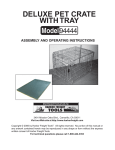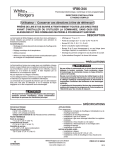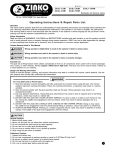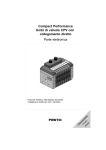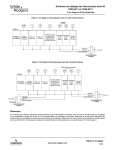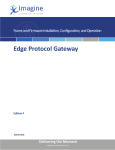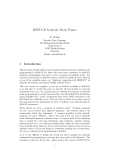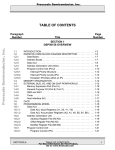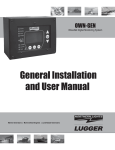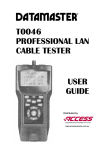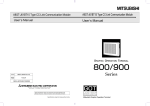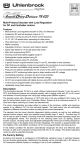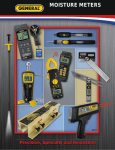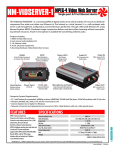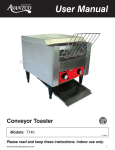Download Connecting the NetMedia MM70 MicroModulator™
Transcript
Connecting the NetMedia MM70 MicroModulator™ M CABLE MAIN OR OTHER TV SIGNAL* M 7 0 *If you combine input from an antenna with output from the MM70, NetMedia strongly suggests that you place an inline amplifier between the SPLITTER/COMBINER antenna and the splitter/ combiner. AUDIO LEFT RIGHT MM70 OUTPUT VIDEO AUDIO/VIDEO SOURCES HEAD END OF HOME CABLE DISTRIBUTION VCR/LASERDISC PLAYERS MM70 MICROMODULATOR ANTENNA/CABLE IN SURVEILLANCE/VIDEO CAMS SATELLITE SYSTEMS AC POWER SOURCE Figure 1: Connecting MM70 TELEVISION I N S T A L L A T I O N How To Connect The MM70 MicroModulator: See Figure 1: 1.) Insert the male RCA connector from the video source into the MM70 RCA connector. 2.) Insert the 3.5mm stereo jack from the audio source into the MM70 stereo audio input. 3.) Use a male “F” connector cable to output the MM70 modulated signal to a splitter/combiner. 4.) Plug the provided 12V DC, 100 mA power supply into the Power line and the MM70. NetMedia, Inc. 10940 N. Stallard Place, Tucson, Arizona 85737 (520) 544-4567 Fax: (520) 544-0800 Email: [email protected] www.netmedia.com MM70DGA-2page.cdr M O D U L A T O R S Rev. 9912A Programming the NetMedia MM70 MicroModulator™ M SETTING THE MM70 CHANNELS (UHF 14-69, CABLE 70-94, 100-125) Please read instructions completely before you begin. Each time you program or re-program a channel, you must start again from channel 0. If no channel is selected, the modulator will default to channel 14. If no gain is selected, the modulator will default to +30dB. M 7 0 Decide what channel you wish to use. If combining with an antenna system, choose a UHF channel 14-69. If combining with a cable system, choose a CABLE channel 70-94,100-125. Choose a channel that is not currently in use by any local broadcast, cable, or other modulated source. There must also be at least one blank channel separating each modulated channel from these other sources. Digital Gain Adjustment: After setting channel, each press of the selector button then advances the RF gain (signal strength) from 0dB to +30dB. The first press selects 0dB, the second press selects +10dB, the third selects +20dB, the fourth +30dB, and the fifth press starts again at 0dB. Match modulator signal strength with Antenna/Cable signal strength, or use the lowest gain setting that provides a clear picture to all TVs. Test Pattern: A brief test pattern (two white vertical bars) is displayed after programming or after select button is tapped. Press and hold select button while connecting power to display a permanent test pattern. Tap select button to remove permanent test pattern. The test pattern is displayed only on the programmed channel. PROGRAMMING STEPS WAIT - LED TURNS ON RELEASE BUTTON EACH PRESS INCREASES CHANNEL NUMBER BY 10 (12 PRESSES = 120) PRESS AND HOLD BUTTON CHANNEL BEGINS FROM 0 GAIN RESETS TO +30dB WHILE LED IS OFF 1ST TIME LED TURNS OFF LED FLASHES PROGRAMMING COMPLETE (CHANNEL SET TO 125) EACH PRESS ADVANCES LED RETURNS TO GAIN BY 10dB NORMAL DIM STATE ( 0, 10, 20, 30, 0, 10, 20...) WAIT - LED TURNS OFF EACH PRESS INCREASES CHANNEL NUMBER BY 1 (5 PRESSES = 5) LED TURNS ON WHILE LED IS ON LED TURNS OFF WHILE LED IS OFF 2ND TIME LED ON MODULATING DSS/SATELLITE OVER YOUR CABLE SYSTEM RECEIVER I N S T A L L A T I O N DSS/SATELLITE FEED S-VIDEO (OPTIONAL) LEFT AUDIO RIGHT AUDIO CABLE/ANTENNA FEED VIDEO DSS/SATELLITE DISH LEFT AUDIO RIGHT AUDIO RF OUTPUT VIDEO A/V DISTRIBUTION AMP RADIO SHACK #15-1103 LEFT AUDIO RIGHT AUDIO SPLITTER/COMBINER VIDEO MM70 MICROMODULATOR HOME CABLE DISTRIBUTION NetMedia, Inc. 10940 N. Stallard Place, Tucson, Arizona 85737 (520) 544-4567 Fax: (520) 544-0800 Email: [email protected] www.netmedia.com BIG SCREEN TV MM70DGA-2page.cdr TELEVISION SETS M O D U L A T O R S Rev. 9912A Connecting the NetMedia CTV1-M CABLE MAIN OR OTHER TV SIGNAL* AMP F-Connector C T V 1 M SPLITTER/COMBINER TELEVISION AUDIO OUT LEFT RIGHT PROGRAM BUTTONS HEAD END OF HOME CABLE DISTRIBUTION AUDIO/VIDEO SOURCES AC POWER SOURCE TELEPHONE JACK *OPTIONAL: VIDEO OUT *OPTIONAL: To Telephone, Satellite Receiver VCR/LASERDISC PLAYERS - + SATELLITE SYSTEMS I N S T A L L A T I O N HOW TO CONNECT THE CTV1-M 1. Insert the male RCA connector from the video source into the CTV1-M video in. 2. Insert the 3.5mm stereo jack from the audio source into the CTV1-M audio input. 3. *Insert phone cable from a telephone connection (with Caller-ID service activated) into the CTV1-M telephone jack marked LINE. 4. Use a male F-Connector to output the CTV1-M modulated signal to a splitter/combiner, cable distribution box or television. 5. Plug-in the provided 12V DC, 300mA power supply into the power and CTV1-M. 6. (Optional) Connect the telephone jack marked TEL into a telephone or satellite receiver. * Do this step if you want to display the Caller-ID information on the modulated channel. NetMedia, Inc. 10940 N. Stallard Place, Tucson, Arizona 85737 (520) 544-4567 Fax: (520) 544-0800 Email: [email protected] www.netmedia.com CTV1-M-2page.cdr M O D U L A T O R S Rev. 0002A Programming the CTV1-M PLEASE READ INSTRUCTIONS COMPLETELY BEFORE YOU BEGIN. DECIDE WHAT CHANNEL TO USE: If combining with an antenna system, choose UHF channel 14-71. If combining with a cable system choose a CABLE channel 66-94, 100-127. Choose a channel that is not currently in use by any local broadcast, cable, or other modulated source. There must also be at least one blank channel separating each modulated channel from these other sources. CALLER-ID: Requires a telephone line with Caller-ID service activated by the local telephone company. After the first or second ring, the Caller-ID information will be displayed for approximately 15 seconds. The CTV1-M overlays the Caller-ID information on the video of the modulated channel. C T V 1 M PROGRAMMING A CABLE CHANNEL Figure 1 Programming Cable Channel Figure 1.B Television Output CABLE CHANNEL 70 1. Connect the F-Connector on the CTV1-M to the television ANT/Cable input. 2. Tune the television to CABLE channel 70 3. Push the button with the UP arrow and plug in the power while holding down the button (this will put the modulator into CABLE programming mode). 4. The display on the screen should look like Figure 1.B. 5. Select the desired CABLE channel from 66-94 or 100-127 by pressing the up and down buttons. 6. Once you are on the channel you wish to select, you need to set the channel by cycling the power on the CTV1-M. To do this, remove the power supply from the CTV1-M and then plug it back in. 7. Tune TV to programmed channel to view modulated source and Caller-ID. PROGRAMMING A UHF CHANNEL Figure 2 Programming UHF Channel Figure 2.B Television Output UHF CHANNEL 14 1. Connect the F-Connector on the CTV1-M to the television FConnector ANT/Cable input. 2. Tune the television to UHF channel 14. 3. Push the button with DOWN arrow and plug in the power while holding down the button. 4. The display on the screen should look like Figure 2.B. 5. Select the desired UHF channel from 14-71 by pressing the up and down buttons. 6. Once you are on the channel you wish to select, you need to set the channel by cycling the power on the CTV1-M. To do this, remove the power supply from the CTV1-M and then plug it back in. 7. Tune TV to programmed channel to view modulated source and Caller-ID PROGRAMMING THE ADJUSTABLE GAIN Once you have selected and programmed a channel, the next step is to program the Output Gain Level. Use the adjustable gain to match signal strengths with the combined signals. *When programming the gain, the CTV1-M defaults to the previous gain setting. The Factory default setting is maximum gain. Figure 3 Setting Adjustable Gain Figure 3.B Television Output GAIN CTV1-M-2page.cdr 1. Tune the television to the channel programmed above. 2. Press and hold both the UP and DOWN at the same time and plug in power to the CTV1-M (this will put the CTV1-M into Output Gain Adjustment mode like Figure 3.B). 3. Now press the UP and DOWN buttons to select the Gain. BAR TO THE LEFT FOR LESS GAIN BAR TO THE RIGHT FOR MORE GAIN 4. After selecting the desired Gain Level, cycle the power to the CTV1M by unplugging and plugging in the power to set the Gain I N S T A L L A T I O N M O D U L A T O R S Rev. 0002A Connecting the RM70 Coax-Powered™ Modulator The RM70 uses a Power Injector which allows it to be powered remotely through the coaxial cable. The modulator may also power a 12V DC video or surveillance camera. R M 7 0 WARNING: Improper installation may damage electronic equipment. Please follow the power connection steps below in the proper sequence. POWER VIDEO/SURVEILLANCE CAMERA VIDEO AUDIO 5. A 12V DC camera may be powered from the modulator, however the power supply rating must increase 100mA Connect the coaxial cable to the in addition to the camera requirement 1. modulator RF output connector. to allow for the modulator. FOR EXAMPLE: If your camera requires 12V DC 300mA then use a 12V DC 400mA transformer or larger. RM70 MODULATOR Connect the DC power supply to the Power 3. Injector and plug in to an AC power source. Connect the other end of the coaxial cable 2. to the Power Injector side marked MOD. 12V DC TRANSFORMER POSITIVE CENTER POLARITY POWER INJECTOR WARNING: Reversing power injector direction could damage other electronic equipment. I N S T A L L A T I O N CABLE MAIN OR OTHER TV SIGNAL Connect the power injector side marked TV to your cable system using a splitter/combiner. This side 4. of the Power Injector will not receive DC power. SPLITTER/COMBINER NetMedia, Inc. 10940 N. Stallard Place, Tucson, Arizona 85737 520-544-4567 Fax: 520-544-0800 E-Mail: [email protected] www.netmedia.com ANTENNA/CABLE IN M O D U L A T O R S TELEVISION RM70-2page.cdr Rev.9806A Programming the RM70 Coax-Powered™ Modulator R SETTING THE RM70 CHANNELS (UHF 14-69, CABLE 70-94, 100-125) Please read instructions completely before you begin. Each time you program or re-program a channel, you must start again from zero. M 7 0 Decide what channel you wish to use. If combining with an antenna system, choose a UHF channel 14-69. If combining with cable, choose a CABLE channel 70-94,100-125. Choose a channel that is at not currently in use by any local broadcast, cable, or other modulated source. There must also be at least one blank channel separating each modulated channel from these other sources. Programming: To program the RM70 using a paper clip, follow the instructions below. After the RM70 is programmed, a momentary push of the button displays a test pattern (two white vertical bars). PROGRAMMING STEPS USING A PAPER CLIP PRESS AND HOLD BUTTON CHANNEL RESETS TO 0. LED FLASHES RELEASE BUTTON LED FLASHES EACH PRESS INCREASES THE CHANNEL NUMBER BY 10 (EXAMPLE: 12 PRESSES = 120) LED TURNS OFF WAIT FOR LED TO TURN ON LED OFF EACH PRESS INCREASES THE CHANNEL NUMBER BY 1 (EXAMPLE: 5 PRESSES = 5) PROGRAMMING COMPLETE (EXAMPLE CHANNEL SET TO 125) LED ON LED TURNS ON LED ON MODULATING DSS/SATELLITE OVER YOUR CABLE SYSTEM RECEIVER I N S T A L L A T I O N DSS/SATELLITE FEED S-VIDEO (OPTIONAL) LEFT AUDIO RIGHT AUDIO CABLE/ANTENNA FEED VIDEO DSS/SATELLITE DISH LEFT AUDIO RIGHT AUDIO RF OUTPUT VIDEO A/V DISTRIBUTION AMP RADIO SHACK #15-1103 LEFT AUDIO RIGHT AUDIO SPLITTER/COMBINER VIDEO RM70 MODULATOR HOME CABLE DISTRIBUTION NetMedia, Inc. 10940 N. Stallard Place, Tucson, Arizona 85737 (520) 544-4567 Fax: (520) 544-0800 Email: [email protected] www.netmedia.com BIG SCREEN TV RM70-2page.cdr TELEVISION SETS M O D U L A T O R S Rev.9806A TM Connecting the NetMedia MM73 TriplePlay Modulator AUDIO/VIDEO SOURCES CABLE MAIN OR OTHER TV SIGNAL M M 7 3 SURVEILLANCE/VIDEO CAMS VCR/LASERDISC PLAYERS SATELLITE SYSTEMS AUDIO OUT VIDEO OUT AUDIO OUT VIDEO OUT LEFT RIGHT LEFT RIGHT AUDIO OUT VIDEO OUT LEFT RIGHT SPLITTER/COMBINER AC POWER SOURCE ANTENNA/CABLE IN TELEVISION REAR VIEW OF TRIPLEPLAY FIGURE 1 CONNECTING THE TRIPLEPLAY I N S T A L L A T I O N How To Connect The MM73 TriplePlay Modulator See Figure 1. 1.) Insert the male RCA connector from the video source into one of the TriplePlay RCA connectors. 2.) Insert the 3.5mm stereo jack from the audio source into one of the TriplePlay stereo audio inputs. 3.) Use a male “F” connector cable to output the TriplePlay modulated signal to a splitter/combiner. 4.) Plug the provided 12V DC, 300mA power supply into the powerline and the TriplePlay. NetMedia, Inc. 10940 N. Stallard Place, Tucson, Arizona 85737 (520) 544-4567 Fax: (520) 544-0800 Email: [email protected] www.netmedia.com MM73.cdr M O D U L A T O R S Rev.0002A TM Programming the NetMedia MM73 TriplePlay Modulator SETTING THE TRIPLEPLAY CHANNELS (UHF 14-69, CABLE 70-94, 100-125) Please read instructions completely before you begin. If you do not enter the programming promptly, the programming sequence will time-out and terminate. Each time you program or re-program a channel, you must start again from zero. M M 7 3 Decide what channels you wish to use. If combining with an antenna system, choose UHF channels 14-69. If combining with cable, choose CABLE channels 70-94,100-125. Choose channels that are at not currently in use by any local broadcast, cable, or other modulated source. There must also be at least one blank channel separating each modulated channel from these other sources. All three channels can be set at once. Press the Select Button until all three LEDs are on and follow the programming procedures. The first modulator will be set to the channel selected, the second will be 2 channels higher, the third will be 4 channels higher (examples: setting 14 = 14,16,18; setting 70 = 70,72,74; setting 94 = 94,101,103). Each channel can be set individually by following the programming steps while only one LED is on. Test Pattern: A brief test pattern (two white vertical bars) is displayed after programming or after select button is tapped. Disable any unused modulators. Set to channel 00 by performing by entering programming mode and allowing it to time out without selecting any channel. TRIPLE-CHANNEL SETUP PRESS BUTTON UNTIL ALL LEDS ARE ON PRESS AND HOLD BUTTON RELEASE BUTTON EACH PRESS INCREASES CHANNEL NUMBER BY 10 (12 PRESSES = 120) UNTIL LEDS START FLASHING CHANNELS BEGIN FROM 0 LEDS ON LEDS FLASH LEDS FLASH WAIT - LEDS TURN ON LEDS FLASH LEDS TURN ON EACH PRESS INCREASES CHANNEL NUMBER BY 1 (1 PRESS = 121) LEDS ON WAIT - LEDS BLINK ONCE LEDS BLINK PROGRAMMING COMPLETE (CHANNELS SET TO 121, 123, 125) LEDS ON MODULATING DSS/SATELLITE OVER YOUR CABLE SYSTEM RECEIVER I N S T A L L A T I O N DSS/SATELLITE FEED S-VIDEO (OPTIONAL) LEFT AUDIO RIGHT AUDIO CABLE/ANTENNA FEED VIDEO DSS/SATELLITE DISH LEFT AUDIO RIGHT AUDIO RF OUTPUT VIDEO A/V DISTRIBUTION AMP RADIO SHACK #15-1103 LEFT AUDIO RIGHT AUDIO TRIPLEPLAY MODULATOR SPLITTER/COMBINER VIDEO NetMedia, Inc. 10940 N. Stallard Place, Tucson, Arizona 85737 (520) 544-4567 Fax: (520) 544-0800 Email: [email protected] www.netmedia.com BIG SCREEN TV MM73.cdr HOME CABLE DISTRIBUTION M O D U L A T O R S TELEVISION SETS Rev.0002A S C SC01 & SC02 0 The CAModulator uses a Power Injector which allows it to be powered remotely through the coaxial cable. 1 WARNING: Improper installation may damage electronic equipment. Please follow the power S connection steps below in the proper sequence. C 0 DECORA COVER LENS COVER SINGLE GANG BOX CAMERA ASSEMBLY 2 Connecting the CAModulator™ NOT INCLUDED NOT INCLUDED 9. 1. 3. Installation Steps 1. Program the CAModulator following the instructions labeled 2b on the back of this page. 3. Connect the coax cable to the camera assembly and mount the camera to the electrical box using 2 screws. Connect the other end of the coaxial cable to the Power Injector side marked MOD. 4. 5. Install grounded metal electrical junction box. Use supplied grounding strap to fasten Fconnector to inside of metal box as shown in Figure 1 of the accompanying FCC Information sheet. 2. 5. Connect the DC power supply to the Power Injector and plug in to an AC power source. 6. Plug in 12V DC 300mA. I N S T A L L A T I O N - TV DC 12V + MOD. POWER INJECTOR 4. CABLE MAIN OR OTHER TV SIGNAL AMP - 7. SPLITTER/COMBINER * + 6. 12V DC TRANSFORMER POSITIVE CENTER POLARITY the power injector side marked TV to your 7. Connect cable system using a splitter/combiner. This side of the Power Injector will not receive DC power. 8. At this point your CAModulator should be modulating the camera image properly. Set the camera angle and focus according to the instructions labeled 8b on other side. 9. ANTENNA/CABLE IN Insert the acrylic lens cover in the decora plate and fasten it to the camera mounting bracket. The lens will dim the image slightly. If the image is too dark, contact your dealer for an optional lens cover. NetMedia, Inc. 10940 N. Stallard Place, Tucson, Arizona 85737 (520) 544-4567 Fax: (520) 544-0800 Email: [email protected] www.netmedia.com NOTE: The acrylic lens cover is designed to fit the decora plate very tightly in order to protect the camera and to make sure it stays in place. It will be necessary to apply pressure on all four corners simultaneously when inserting the acrylic lens into the Decora plate. TELEVISION * Items not included Camera_SC0X.cdr 8. * C A M O D U L A T O R S Rev. 0002A Programming the CAModulator™ SETTING CHANNELS (UHF 14-69, CABLE 70-94 & 100-125) Please read instructions completely before you begin. Each time you program or reprogram a channel, you must disconnect and reconnect the power. Decide what channel you wish to use. If combining with an antenna system, choose a UHF channel 14-69. If combining with cable, choose a CABLE channel 70-94 & 100-125. Choose a channel that is at not currently in use by any local broadcast, cable, or other modulated source. There must also be at least one blank channel separating each modulated channel from these other sources. Programming: To program the CAModulator, follow the instructions below. 2b S C 0 1 S C 0 2 Programming Instructions for the CAModulator O N ON POSITION OFF POSITION 80 40 20 10 UNITS TO SUM Example: UHF Channel 25 ON O N OFF SUM ON 80 40 20 10 8 4 2 1 Example: UHF Channel 69 O N OFF SUM ON 80 40 20 10 8 4 2 1 Example: CABLE Channel 125 8b 80 40 20 10 8 4 2 2 1 With the power off, locate the dip switches on the back of the CAModulator assembly. The CAModulator channel is programmed by adding up the numbers that appear below the dip switches. These numbers are printed on the circuit board just below the dip switches. In the example above, the channel is set to CABLE 85 by moving the 80, 4 and 1 switches to the ON position (e.g. 80+4+1=85). Other examples are to the left. The CAModulator supports UHF channels 14-69 and CABLE channels 70-94 & 100-125. 1 Setting CAModulator Angle and Focus The camera comes pre-focused. It is possible however, to change the focus by rotating the lens clockwise or counter-clockwise. To adjust the angle of the camera, gently bend the bracket left, right, up or down. To mount the CAModulator horizontally, turn the camera board 90 degrees. Do this by reinstalling the camera board mounting screws in the other two opposing corners of the board. Camera_SC0X.cdr 4 I N S T A L L A T I O N You must select a channel that is not on or adjacent to any other local broadcast, cable or modulated source. O N OFF SUM 8 Remember to power OFF the CAModulator when switches are changed. NetMedia, Inc. 10940 N. Stallard Place, Tucson, Arizona 85737 (520) 544-4567 Fax: (520) 544-0800 Email: [email protected] www.netmedia.com C A M O D U L A T O R S Rev. 0002A Connecting the CAModulator™ S C SCM1 & SCM2 M The CAModulator uses a Power Injector which allows it to be powered remotely through the coaxial cable. 1 WARNING: Improper installation may damage electronic equipment. Please follow the power S connection steps below in the proper sequence. C M CAMERA ASSEMBLY 2 3. 1. 5. Installation Steps 1. Twist the cap of the camera assembly counterclockwise and pull off. Insert a screwdriver into the slit on the black plate and pull the camera/modulator assembly out of the camera housing. (Pull just enough to gain access to the DIP Switch) I N S T A L L A T I O N - TV DC 12V + MOD. POWER INJECTOR 4. CABLE MAIN OR OTHER TV SIGNAL the CAModulator following the 2. Program instructions labeled 2b on the back of this page. the coax cable to the camera assembly 3. Connect and mount the base to the wall, ceiling or pancake mount and adjust the camera angle as necessary. AMP - 7. SPLITTER/COMBINER * the other end of the coaxial cable to the 4. Connect Power Injector side marked MOD. + 6. 12V DC TRANSFORMER POSITIVE CENTER POLARITY 5. Connect the DC power supply to the Power Injector and plug in to an AC power source. 6. Plug in 12V DC 300mA. 7. Connect the power injector side marked TV to your cable system using a splitter/combiner. This side of the Power Injector will not receive DC power. ANTENNA/CABLE IN NetMedia, Inc. 10940 N. Stallard Place, Tucson, Arizona 85737 (520) 544-4567 Fax: (520) 544-0800 Email: [email protected] www.netmedia.com 8. At this point your CAModulator should be modulating the camera image properly. TELEVISION * Items not included SCM1-SCM2.cdr 8. * C A M O D U L A T O R S Rev. 9909A Programming the CAModulator™ SETTING CHANNELS (UHF 14-69, CABLE 70-94 & 100-125) Please read instructions completely before you begin. Each time you program or reprogram a channel, you must disconnect and reconnect the power. Decide what channel you wish to use. If combining with an antenna system, choose a UHF channel 14-69. If combining with cable, choose a CABLE channel 70-94 & 100-125. Choose a channel that is at not currently in use by any local broadcast, cable, or other modulated source. There must also be at least one blank channel separating each modulated channel from these other sources. Programming: To program the CAModulator, follow the instructions below. 2b Programming Instructions for the CAModulator S C M 1 S C M 2 O N ON POSITION OFF POSITION 80 40 20 10 UNITS TO SUM Example: UHF Channel 25 ON O N OFF SUM ON 80 40 20 10 8 4 2 1 Example: UHF Channel 69 O N OFF SUM ON 80 40 20 10 8 4 2 1 Example: CABLE Channel 125 8b 80 40 20 10 8 4 2 2 1 With the power off, locate the dip switches on the back of the CAModulator assembly. The CAModulator channel is programmed by adding up the numbers that appear below the dip switches. These numbers are printed on the circuit board just below the dip switches. In the example above, the channel is set to CABLE 85 by moving the 80, 4 and 1 switches to the ON position (e.g. 80+4+1=85). Other examples are to the left. The CAModulator supports UHF channels 14-69 and CABLE channels 70-94 & 100-125. 1 Setting CAModulator Angle and Focus To adjust the angle of the camera, use the screw mount in the base to rotate the camera horizontally. To adjust the camera vertically, loosen the screw in the camera arm assembly to rotate the camera up and down. The camera comes pre-focused. It is possible however, to change the focus by loosening the small screw on the lens then rotating the lens clockwise or counter-clockwise. Tighten the screw when you are finished. SCM1-SCM2.cdr 4 I N S T A L L A T I O N You must select a channel that is not on or adjacent to any other local broadcast, cable or modulated source. O N OFF SUM 8 Remember to power OFF the CAModulator when switches are changed. NetMedia, Inc. 10940 N. Stallard Place, Tucson, Arizona 85737 (520) 544-4567 Fax: (520) 544-0800 Email: [email protected] www.netmedia.com C A M O D U L A T O R S Rev. 9909A Installing the NetMedia Wall-Mounted Camera SC50, SC51 WARNING: Improper installation may damage electronic equipment. This must be installed by qualified technician. Thank you for purchasing the NetMedia security camera. This is the same camera that is included in the assembly that is sold as the CAModulator which includes both the camera and remote-powered modulator in a single assembly. This camera is designed to be a general purpose security camera that mounts in a single or double gang junction box or in a drywall mount. The camera may be aimed by bending the mounting bracket. It may be focused by twisting the lens. S C 5 0 S C 5 1 The contents of this package include the camera, mounting bracket, BNC Video Out cable, Power In cable, 12V DC Transformer, two mounting bracket screws and two Lens Covers. The camera, bracket, and camera cables are already attached to form the Camera Assembly. DECORA COVER NOT INCLUDED LENS COVER CAMERA ASSEMBLY I N S T A L L A T I O N SINGLE GANG BOX NOT INCLUDED 1. 2. 3. 4. 5. 6. Install Single Gang Box (not included). Connect BNC Video Out cable to monitor. Connect 12V DC Transformer to Power In cable. Attach Camera Assembly to Single Gang Box. Adjust camera angle and focus if necessary. Snap Lens Cover into Decora Cover (not included) by pressing all four corners in simultaneously. 7. Attach Decora Cover to Single Gang Box. BNC Video Out Power In (12V DC, Center Positive) NetMedia, Inc., 10940 N. Stallard Place, Tucson, Arizona 85737 (520) 544-4567 Fax: (520) 544-0800 Email: [email protected] www.netmedia.com Camera_SC50_SC51.cdr C A M E R A S Rev. 0008A Installing the NetMedia Exterior Mounted Camera SCE1 & SCE2 WARNING: Improper installation may damage electronic equipment. This must be installed by qualified technician. Thank you for purchasing the NetMedia security camera. This is the same camera that is included in the assembly that is sold as the CAModulator which includes both the camera and remote-powered modulator in a single assembly. This camera is designed to be a general purpose security camera that mounts on a flat surface. The contents of this package include the Camera Assembly which consists of the camera, bracket, and attached camera wires. S C E 1 S C E 2 Setup requires 12V DC (300mA SCE1, 100mA SCE2) power to the power connector. Use the BNC connector for video output. I N S T A L L A T I O N Setting Camera Angle and Focus To adjust the angle of the camera, use the screw mount in the base to rotate the camera horizontally. To adjust the camera vertically, loosen the screw in the camera arm assembly to rotate the camera up and down. The camera comes pre-focused. It is possible however, to change the focus by loosening the small screw on the lens then rotating the lens clockwise or counter-clockwise. Tighten the screw when you are finished. BNC Video Out 12V DC Power In NetMedia, Inc., 10940 N. Stallard Place, Tucson, Arizona 85737 (520) 544-4567 Fax: (520) 544-0800 Email: [email protected] www.netmedia.com Camera_SCEX.cdr C A M E R A S Rev. 9910A Installing the NetMedia Infrared Illuminator SCIR WARNING: Improper installation may damage electronic equipment. This must be installed by qualified technician. Thank you for purchasing the SCIR NetMedia Infrared Illuminator. This illuminator is designed to provide night vision for black and white security cameras. The contents of this package include the Illuminator housing, Illuminator base and 12V DC 300mA DC power supply. If it is necessary to extend the length of the power cord, be sure to connect positive (+) to the center conductor and negative (-) to sleeve. The SCIR can illuminate a viewing area up to 50 feet away with a 30 degree spot. The Illuminator housing may be adjusted as shown in the diagram below. Mount the SCIR so that its infrared light does not shine or reflect directly into your camera. S C I R I N S T A L L A T I O N Adjusting the Illuminator To adjust the angle of the illuminator, use the screw mount in the base to rotate the illuminator horizontally. To adjust the illuminator vertically, loosen the screw in the illuminator arm assembly to rotate the illuminator up and down. NetMedia, Inc., 10940 N. Stallard Place, Tucson, Arizona 85737 (520) 544-4567 Fax: (520) 544-0800 Email: [email protected] www.netmedia.com I L L U M I N A T O R S Installation of the VS4X1 Video Switcher Thank you for purchasing the NetMedia 4X1 Video Switcher. This unit comes factory set to automatically switch between 4 video sources every 4 seconds (4 sec. per source). If there are fewer video sources or you wish to change the 4 second time lapse, follow the instructions below. Otherwise, the VS4X1 is ready to place into service out of the box. Input Number 2 Black - Output Input Number 3 Input Number 1 Input Number 4 Power Connector DIP O N 1 2 3 4 5 6 7 8 Example Setup Set to 4 seconds and 4 input sources Remove the end cap covering the end with the 3 yellow RCA connectors. Slide the printed circuit board out far enough to expose the red bank of switches. The switches numbered 1-6 are used to set the time lapse and switches 7 and 8 are used to set the number of video input sources (from 2 to 4). The switches are used to designate a binary value as indicated in the table below. NOTE: It is necessary to power off the VS4X1 when the switches are changed 0 = OFF or in the DOWN position 1 = ON or in the Up position Switch 123456 Nbr of Seconds Switch 123456 Nbr of Seconds Switch 123456 Nbr of Seconds Switch 123456 Nbr of Seconds 000000 000001 000010 000011 000100 000101 000110 000111 001000 001001 001010 001011 001100 001101 001110 001111 N/A 1 2 3 4 5 6 7 8 9 10 11 12 13 14 15 010000 010001 010010 010011 010100 010101 010110 010111 011000 011001 011010 011011 011100 011101 011110 011111 16 17 18 19 20 21 22 23 24 25 26 27 28 29 30 31 100000 100001 100010 100011 100100 100101 100110 100111 101000 101001 101010 101011 101100 101101 101110 101111 32 33 34 35 36 37 38 39 40 41 42 43 44 45 46 47 110000 110001 110010 110011 110100 110101 110110 110111 111000 111001 111010 111011 111100 111101 111110 111111 48 49 50 51 52 53 54 55 56 57 58 59 60 61 62 63 Switches 7 and 8 set the number of input sources you have. So if you only have 3 sources, the VS4X1 can turn into a 3x1 with the flick of a switch. Switch 78 Number of Sources 00 01 10 11 N/A 2 3 4 NetMedia, Inc., 10940 N. Stallard Place, Tucson, Arizona 85737, (520) 544-4567 Fax: (520) 544-0800 Email: [email protected] www.netmedia.com Install-VS4X1.cdr V S 4 X 1 I N S T A L L A T I O N S W I T C H E R S Rev. 9802A Installation of the VS4X4 Video Switcher Output Status LED Input Status LED Label Area Time Status LED VIDEO 4X4 INPUT 10 SEC 1 SEC + - V S 4 X 4 OUTPUT Input Selector Button Output Selector Button Add Button or +10 Sec Button Rotation Status LED What’s it for? The Video 4x4 lets you view up to four different rotation patterns from four video sources. Any of the inputs may be included or excluded from a rotation pattern. The output may then be sent to a composite video source or modulated (using an RF modulator such as the NetMedia MM70 Micro Modulator, RM70 Remote Modulator or MM73 Triple Play Modulator). In addition to the rotation modes each source may be viewed independently. Connecting your Video 4x4 We assume at this point you have made all the necessary connections to your video input sources and output receivers as illustrated on the back of this sheet. It is not necessary to have your Video 4x4 completely connected to program it however it may make it easier to understand its operation. Creating a Rotation Mode To create a rotation mode you must first select an output by pressing the Output Selector Button (shown above). Each successive press of this button advances the Output Status LED to the next position. This LED corresponds to one of the four video output connections located behind these LEDs. You may want to label these outputs in the Label Area using a fine felt-tip marker or pencil. To include the selected output press the Add Button (the Output Status LED should stay on). To exclude the selected output press the Delete Button (the LED will flash). To advance to the next output press the Output Selector Button again. Once an output is selected we can determine which inputs should be included in that output’s rotation mode by pressing the Input Selector Button. Each successive press of this button advances the Input Status LED. This LED corresponds to one of the four input source connections located behind these LEDs. You may want to label these inputs in the Label Area using a fine felt-tip marker or pencil. To include the selected input press the Add Button (the Input Status LED should stay on). To exclude the selected input press the Delete Button (the LED will flash). To advance to the next input press the Input Selector Button again. Repeat this process until all desired inputs for your rotation mode are enabled. We can now set the rotation delay time. This is the amount of time an input will be displayed before advancing to the next enabled input. We set this by pressing the Input Selector Button until the Rotation Status LED and Time Status LED lights turn on. Then press the +10 Sec Button or +1 Sec Button to increment the time. Each successive press of these buttons will add an additional 10 seconds or 1 second delay respectively (to a maximum of 255 seconds). After the desired time is entered wait 10 seconds for the Time Status LED to turn off and the current rotation setting to be displayed. If you want to change the time setting simply press the Input Selector Button until the Time Status LED comes on again, then enter the new time. Repeat these steps until all desired output rotation modes are programmed. Once programmed, EEPROM memory prevents the Video 4x4 from losing its settings even if power INPUT 1 OUTPUT 3 Is disconnected. Single Source Viewing If you prefer to view a single input you may press the Input Selector Button. All inputs can be viewed through the selected output when not in rotation mode. To view the rotation again simply press the Input Selector Button Until the Rotation Status LED is lit. INPUT 2 INPUT 3 OUTPUT 2 SECURITY MONITOR NETMEDIA SECURITY CAMERA SURVEILLANCE/VIDEO CAMS OUTPUT 4 VCR SECURITY MONITOR OUTPUT 1 NETMEDIA SECURITY CAMERA INPUT 4 SECURITY MONITOR - + SURVEILLANCE/VIDEO CAMS POWER SUPPLY NetMedia, Inc., 10940 N. Stallard Place, Tucson, Arizona 85737, (520) 544-4567 Fax: (520) 544-0800 Email: [email protected] www.netmedia.com Install-VS4X4.cdr I N S T A L L A T I O N S W I T C H E R S Rev. 9802A Installing the NetMedia CTV2 Two-Line Caller-TV Follow the instructions in the User’s Manual; the video connections are the same as outlined there. The phone connections vary, as shown in Figures 1 & 2, depending on the configuration of your phone lines. Caller-IDs are displayed by the CTV2 as shown in Figure 3. For best results, use the CTV2 with two active phone lines. This will prevent data crossover between the two ID displays. C T V 2 PHONE INSTALLATION WITH 2-LINE RJ-14 LINE-1&2 If both lines are combined in a single Phone Jack (RJ-14) then use a four-wire phone cable, such as the one supplied, to connect the Caller-TV unit. CALLER-TV UNIT VIDEO IN OUT RJ-14 POWER Follow the instructions in the User’s Manual to complete the power, video, and audio installation. FIGURE 1 TELEPHONE LINE PHONE INSTALLATION WITH 2 SEPARATE SINGLE LINES LINE-1 If each line is run from a separate Phone Jack (RJ-11) then use a Two-Line Coupler to combine them onto a single phone cable. Use a four-wire phone cable, such as the one supplied, to connect the Caller-TV unit. LINE-2 CALLER-TV UNIT VIDEO IN RJ-11 OUT RJ-11 POWER Follow the instructions in the User’s Manual to complete the power, video, and audio installation. FIGURE 2 RJ-14 TWO-LINE COUPLER (Radio Shack Cat. number 279-401) TELEPHONE LINE LINE 1 AND LINE 2 CALLER-ID DISPLAY Caller-TV displays Line 1 and Line 2. When there is no video source, or the video source is turned off, it creates a blue screen and shows both Caller-IDs as shown in Figure 3. This is useful with Picture-in-Picture (PIP) TVs or to retrieve the last number at any time. When there is a video source, only the active line’s Caller-ID will display at the bottom of the screen along with a number indicating which line it is (1 or 2). No video source Both IDs Always displayed 01/98 12:00AM NETMEDIA INC 520-544-4567 1 01/98 12:00PM NETMEDIA INC 520-544-4567 2 NETMEDIA INC 520-544-4567 2 TELEVISION TELEVISION NetMedia, Inc., 10940 N. Stallard Place, Tucson, AZ 85737 CTV2_inst.cdr With video source Active ID Overlayed on video FIGURE 3 Voice: 520-544-4567; Fax: 520-544-0800; Mailto: [email protected] I N S T A L L A T I O N Rev. 9808A